| Oracle® Warehouse Builder User's Guide 10g Release 2 (10.2.0.2) Part Number B28223-05 |
|
|
View PDF |
| Oracle® Warehouse Builder User's Guide 10g Release 2 (10.2.0.2) Part Number B28223-05 |
|
|
View PDF |
After you design and configure the logical definitions of your target system, you can deploy and create the physical instance of your target. You can then start deployed mapping and process flow scripts to load or update your data. If you are working with a previously deployed system, you can view deployment history and plan an upgrade.
This chapter contains the following topics:
You can deploy to locations that meet these criteria:
The location type is appropriate for deployment, as described in "Selecting a Target Location Type".
The location owner is registered with Warehouse Builder.
Warehouse Builder must be installed on the same system as the target location. If you are deploying to a remote location, then Warehouse Builder must be installed there as well as on the local system.
See Also:
Oracle Warehouse Builder Installation and Configuration GuideYou can deploy to several different types of locations. Each location type has a different use:
Databases: Targets for either relational or dimensional business intelligence systems, including objects such as tables and views, or dimensions and cubes.
Files: Targets for storing data in comma-delimited or XML format.
Process Flows and Schedules: Targets for managing ETL.
Business Intelligence: Targets for metadata derived from Databases/Oracle modules.
See Also:
"About Locations"Some deployments require the owner of the target location to have more powerful privileges than Warehouse Builder grants when creating a new user:
Upgrade action
EUL deployment
A privileged database user can grant the additional privileges.
For ETL, the owner of the target location must have sufficient privileges to read data from the source location. If the source location is a database table, for example, the target must have SELECT privileges on the table.
Upgrade Action
The GRANT_UPGRADE_PRIVILEGES PL/SQL script grants the target user the necessary roles and privileges for the Upgrade action. Use this syntax:
@%OWB_ORACLE_HOME%/owb/rtp/sql/grant_upgrade_privileges username
Where:
OWB_ORACLE_HOME is the Oracle home directory for Warehouse Builder on the target system.
username is the owner of the target location.
For example, the following command grants privileges on a Windows system to the SALES_TARGET user.
@%OWB_ORACLE_HOME%\owb\rtp\sql\grant_upgrade_privileges sales_target
EUL Deployment
Discoverer locations require the EUL user to have the CREATE DATABASE LINK privilege.
During the design process, you create logical definitions of locations. All modules, including their source and target objects, must have locations associated with them before they can be deployed.
Registering a location establishes a link between the Warehouse Builder repository and the locations of source data and deployed objects. You can change the definition of a location before it is registered, but not afterward. After the location is registered, you can only change the password. To further edit a location or one of its connectors, you must first unregister the location. Unregistering deletes the deployment history for the location.
Locations are registered automatically by deployment. Alternatively, you can explicitly register a location in the Control Center.
To register a location:
Open the Control Center Manager and select a location from the navigation tree.
From the File menu, choose Register.
The Location dialog box appears.
Check the location details carefully.
Click Help for additional information.
Click OK.
To unregister a location:
Open the Control Center Manager and select a location from the navigation tree.
From the File menu, choose Unregister.
Click OK to confirm the action.
Deploying objects from the Design Center navigation tree is a simple, quick process of deployment. Use this method when you want Warehouse Builder to use the default deployment actions.
The default deployment action is determined by changes to the object design since the object was last deployed. For example, when you deploy an altered table, the default action is Upgrade. If the object has not changed or it does not have a default action, then it will not be redeployed.
Note:
Progress messages appear at the bottom of the Design Center window. If you want to view detailed information, set the deployment preferences first.From the Tools menu, click Preferences. The settings that control deployment output are listed under Deployment Process. Click Help for descriptions of the settings.
To deploy objects from the Design Center:
Select a deployable object from the Project Explorer.
From the Design menu, select Deploy.
To monitor the progress of the deployment, select Job Monitor from the Tools menu.
You can also deploy by right-clicking the object or using the Deploy toolbar icon.
Control Center Manager provides access to the Control Center for the active configuration of a project. After opening Control Center Manager, you can access the deployable objects and the deployment jobs in your current project.
To open Control Center Manager:
From the Tools menu, select Control Center Manager.
The Connection Information dialog box appears if some connection details are missing. The default Control Center typically does not require a separate login.
Provide the password and any other missing information from the dialog box.
Click Help for more information.
Control Center Manager opens, as shown in Figure 29-1. For more information about the menus, toolbar, and panels, choose Topic from the Help menu.
Figure 29-1 Main Window in Control Center Manager
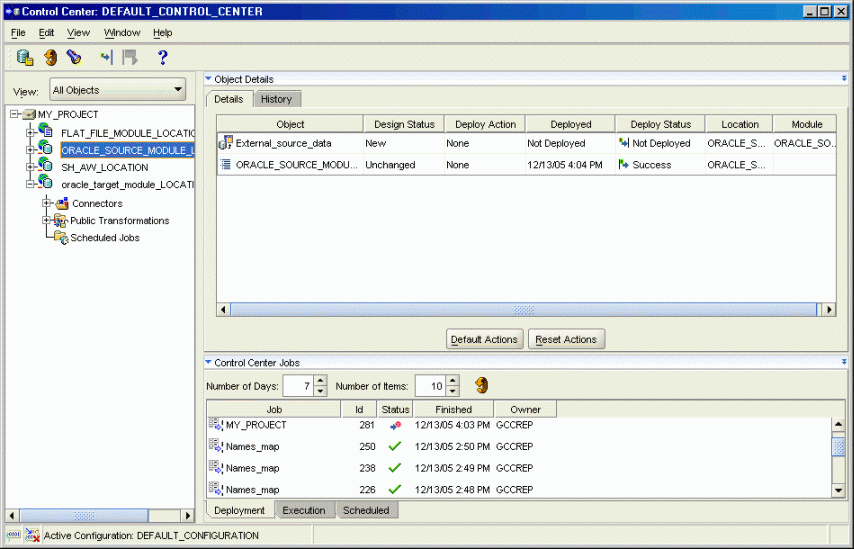
Control Center Manager provides complete information about the current deployment status and history of objects in the current project. It enables you to override the default deployment options and monitor the progress of deployment jobs.
You can validate and generate objects from the Design Center, or Control Center Manager will validate and generate the objects during deployment.
Note:
Numerous settings on the Preferences dialog box control the behavior of Control Center Manager. Additional settings control deployment.From the Tools menu, click Preferences. The settings are listed under Control Center Monitor and Deployment. Click Help for descriptions of the settings.
To deploy objects from Control Center Manager:
Open Control Center Manager.
Expand the project tree to display the contents. You can choose a filter to display a partial list.
Select the objects that you want to deploy.
You can select one or more individual objects, modules, or locations.
The details about the selected objects appear in the Details tab.
Choose a deployment action for each object. You can choose the action either automatically or manually:
On the Details tab, click Default Actions.
The default action depends on the type of object and whether the object has been deployed previously. For example, dimensions and schedules do not support the Upgrade action. You can use the Changed Objects filter on the deployment tree to find objects without an action.
On the Details tab, click the Deploy Action field, and select an action from the popup menu.
The action appears in the Deploy Action column.
Click the Deploy icon on the toolbar.
Warehouse Builder must be open during generation of the job, but not during deployment. The Control Center Manager can be closed at any stage.
You can monitor the progress of a job by watching the status messages at the bottom of the window and the Status column of the Control Center Jobs panel.
When the job is complete, the new deployment status of the object appears in the Details tab. You can review the results and view the scripts.
To view deployment details:
Double-click the job in the Job Details panel.
The Deployment Results window will appear. For a description of this window, choose Topic from the Help menu.
To view deployed scripts:
Open the Deployment Results window, as described in the previous steps.
Select the object in the navigation tree.
On the Script tab, select a script and click View Code, or just double-click the script name.
A repository may contain numerous target locations. You can deploy an object to only one target location at a time. However, you can deploy different modules (or entire projects) to different locations, or you can deploy the same modules to multiple locations. The procedures vary depending on whether the objects have already been deployed.
To deploy a different module to a different schema on the same system:
Create a target location for the new schema.
Create or edit the module, and associate it with the new location.
Use the same Control Center as the previous deployment.
Deploy as usual.
To deploy a module to a second schema on the same system:
Note: You do not need to create a new configuration to deploy to a second schema, but it will be more convenient if you are changing additional configuration parameters.
Create a location for the schema.
In the Project Explorer, double-click the module.
The Edit Module dialog box opens.
On the Data Locations tab, move the new location from Available Locations to Selected Locations, then click OK.
In the Project Explorer, select the module and click the Configure icon.
The Configuration Properties dialog box opens.
Under Identification, select the new location from the list for the Location property, then click OK.
Deploy as usual.
To deploy a module to a second schema on a different system:
Set up the target system:
Install Warehouse Builder on the target schema.
Use the Repository Assistant to create a repository and a user for the target schema.
In the local Design Center, create a new configuration and a new Control Center for the repository on the target system. Make this the default configuration.
Define a target location for the remote schema.
Deploy as usual.
ETL is the process of extracting data from the source locations, transforming it as specified in the mappings, and loading it into objects in the target location. In Warehouse Builder, you start ETL by starting a mapping or a process flow.
Starting a mapping or a process flow involves the following steps:
Generating the PL/SQL, SQL*Loader, or ABAP script, as needed.
Deploying the script, as needed.
Executing the script.
You can start the Extract, Transform, and Load process manually in Warehouse Builder in the following ways:
To start ETL in the Project Explorer in the Design Center:
Select a mapping or a process flow from the Project Explorer.
From the Design menu, select Start.
You can also right-click the object and select Start from the pop-up menu.
To start ETL in Control Center Manager:
Open Control Center Manager and select a location from the navigation tree.
Select a mapping or process flow from the navigation tree.
Note: Only one mapping or process flow can be started at a time.
From the File menu select Start.
You can also right-click the object and select Start from the pop-up menu, or click the Start icon in the toolbar.
You can use any of the following methods to schedule ETL:
Use the scheduler in Warehouse Builder.
Refer to Chapter 28, "Scheduling ETL Objects".
Use a third-party scheduling tool.
Submit the job to the Oracle job queue using the scheduling facilities in Oracle Enterprise Manager.
This describes some of the Platform Properties you may wish to alter. Other properties can be altered by using the file <owb home>/owb/bin/admin/Runtime.properties.
property.RuntimePlatform.0.NativeExecution.SQLLoader.oracle_home_10gThis optional property defines the location of the Oracle10g home from which SQL*Loader will be executed. This property is selected when the version of target location starts with "10.". If this property is not set then the "oracle_home_default" property is used instead.
property.RuntimePlatform.0.NativeExecution.SQLLoader.oracle_home_9iThis optional property defines the location of the Oracle9i home from which SQL*Loader will be executed. This property is selected when the version of target location starts with "9.". If this property is not set then the "oracle_home_default" property is used instead.
property.RuntimePlatform.0.NativeExecution.SQLLoader.oracle_home_8iThis optional property defines the location of the Oracle8i home from which SQL*Loader will be executed. This property is selected when the version of target location starts with "8.". If this property is not set then the "oracle_home_default" property is used instead.
property.RuntimePlatform.0.NativeExecution.SQLLoader.oracle_home_defaultThis optional property defines the location of the default Oracle home from which SQL*Loader will be executed. This property is selected when no other explicit property is set. If this property is not set then the ORACLE_HOME environment variable of the Control Center is used, otherwise the Control Center's own home is used.
property.RuntimePlatform.0.NativeExecution.SQLLoader.sqlldr_exe_10gThis optional property defines the location or name of the SQL*Loader executable. This property is selected when the version of target location starts with "10.". If this property is not set then the "sqlldr_exe_default" property is used instead.The value can specify either the executable terminal name or a full path to the executable. A full path name will be constructed from the specified Oracle home, the "bin" directory and the terminal name.
property.RuntimePlatform.0.NativeExecution.SQLLoader.sqlldr_exe_9iThis optional property defines the location or name of the SQL*Loader executable. This property is selected when the version of target location starts with "9.". If this property is not set then the "sqlldr_exe_default" property is used instead.The value can specify either the executable terminal name or a full path to the executable. A full path name will be constructed from the specified Oracle home, the "bin" directory and the terminal name.
property.RuntimePlatform.0.NativeExecution.SQLLoader.sqlldr_exe_8iThis optional property defines the location or name of the SQL*Loader executable. This property is selected when the version of target location starts with "8.". If this property is not set then the "sqlldr_exe_default" property is used instead.The value can specify either the executable terminal name or a full path to the executable. A full path name will be constructed from the specified Oracle home, the "bin" directory and the terminal name.
property.RuntimePlatform.0.NativeExecution.SQLLoader.sqlldr_exe_defaultThis optional property defines the location or name of the SQL*Loader executable. This property is selected when no other explicit property is set. If this property is not set then the standard terminal name for the execution platform is used, for example, "sqlldr" on UNIX and "SQLLDR.EXE" on Windows.The value can specify either the executable terminal name or a full path to the executable. A full path name will be constructed from the specified Oracle home, the "bin" directory and the terminal name.
property.RuntimePlatform.0.NativeExecution.SQLPlus.oracle_home_10gThis optional property defines the location of the Oracle10g home from which SQL*Plus will be executed. This property is selected when the version of target location starts with "10.". If this property is not set then the "oracle_home_default" property is used instead.
property.RuntimePlatform.0.NativeExecution.SQLPlus.oracle_home_8iThis optional property defines the location of the Oracle8i home from which SQL*Plus will be executed. This property is selected when the version of target location starts with "8.". If this property is not set then the "oracle_home_default" property is used instead.
property.RuntimePlatform.0.NativeExecution.SQLPlus.oracle_home_9iThis optional property defines the location of the Oracle9i home from which SQL*Plus will be executed. This property is selected when the version of target location starts with "9.". If this property is not set then the "oracle_home_default" property is used instead.
property.RuntimePlatform.0.NativeExecution.SQLPlus.oracle_home_defaultThis optional property defines the location of the default Oracle home from which SQL*Plus will be executed. This property is selected when no other explicit property is set. If this property is not set then the ORACLE_HOME environment variable of the Control Center is used, otherwise the Control Center's own home is used.
property.RuntimePlatform.0.NativeExecution.SQLPlus.sqlplus_exe_10gThis optional property defines the location or name of the SQL*Plus executable. This property is selected when the version of target location starts with "10.". If this property is not set then the "sqlldr_exe_default" property is used instead.The value can specify either the executable terminal name or a full path to the executable. A full path name will be constructed from the specified Oracle home, the "bin" directory and the terminal name.
property.RuntimePlatform.0.NativeExecution.SQLPlus.sqlplus_exe_9iThis optional property defines the location or name of the SQL*Plus executable. This property is selected when the version of target location starts with "9.". If this property is not set then the "sqlldr_exe_default" property is used instead.The value can specify either the executable terminal name or a full path to the executable. A full path name will be constructed from the specified Oracle home, the "bin" directory and the terminal name.
property.RuntimePlatform.0.NativeExecution.SQLPlus.sqlplus_exe_8iThis optional property defines the location or name of the SQL*Plus executable. This property is selected when the version of target location starts with "8.". If this property is not set then the "sqlldr_exe_default" property is used instead.The value can specify either the executable terminal name or a full path to the executable. A full path name will be constructed from the specified Oracle home, the "bin" directory and the terminal name.
property.RuntimePlatform.0.NativeExecution.SQLPlus.sqlplus_exe_defaultThis optional property defines the location or name of the SQL*Plus executable. This property is selected when no other explicit property is set. If this property is not set then the standard terminal name for the execution platform is used, for example, "sqlplus" on UNIX and "SQLPLUS.EXE" on Windows.The value can specify either the executable terminal name or a full path to the executable. A full path name will be constructed from the specified Oracle home, the "bin" directory and the terminal name.
property.RuntimePlatform.0.delete_all_job_on_complete This Boolean property can be used to delete the audit-record(s) of all jobs that complete successfully. Its default value is false. If set to true, then the audit-execution record and any map-audit records will be automatically deleted if the job completes successfully.property.RuntimePlatform.0.logfile_max_sizeCan be given an integer number which represents the maximum number of trace messages that will be logged into the Control Center Service logfile. If this property is set then a new log-file will be created when this value is reached. The value must be at least 1000. The default value is 0 and this means that there is no maximum size and a new logfile will only be created when the Control Center Service is started.property.RuntimePlatform.0.max_number_logfilesThis integral property represents the number of logfiles that will be automatically retained in the <owb-home>/log subdirectory. This property must be at least 2 and is 10 by default. When a new logfile is created, the system will ensure that at most this number of logfiles will be retained in the log subdirectory.property.RuntimePlatform.0.purge_delay_hoursThe audit details of any Deployment or Execution with start time older than the specified number of hours may be purged, regardless of job status. If not supplied, the default is 24 hours. The minimum value is 1 hour.property.RuntimePlatform.0.purge_minimum_minutesNo audit details of any Deployment or Execution with start time under the specified number of minutes old may be purged, regardless of job status. If not supplied, the default is 10 minutes. The minimum value is 1 minute.property.RuntimePlatform.0.recoveryThis Boolean property can be used to control whether deployments and executions are recovered when the Service starts up. The default value is true. This means that any deployments/executions that are still busy will be restarted when the service starts up. A value of false will mean that such deployments/executions are not recovered and are deactivated.property.RuntimePlatform.0.platform_net_host_nameThis property defines the host name that should be used when making inward connections to the Control Center. On RAC this would normally identify the entire cluster, not a node within the cluster. The property is used for Process Flows and Schedules where a database link is required to connect back to the Control Center schema.If this property is not set then the host name of the node running the Control Center service is used.
property.RuntimePlatform.0.platform_net_service_nameThis property defines the TNS name that should be used when making inward database connections to the Control Center. The property is used for Process Flows and Schedules where a database link is required to connect back to the Control Center schema.If this property is not set then the Control Center service connection information is used.