| Oracle® Content Database Administrator's Guide 10g Release 1 (10.2) Part Number B31268-02 |
|
|
View PDF |
| Oracle® Content Database Administrator's Guide 10g Release 1 (10.2) Part Number B31268-02 |
|
|
View PDF |
After you install and configure Oracle Content DB, you may want to customize your setup for a particular deployment scenario. For example, you may want to enable Oracle Records DB, integrate Oracle Content DB with an antivirus solution, or run the Oracle Content DB application on a different port number.
Additional options are covered elsewhere in this book. See the following references for more information:
This chapter provides information about the following topics:
Records management is the systematic and comprehensive control of the creation, capture, maintenance, filing, use, and disposition of records. Its goal is to ensure that records:
Are authentic and reliable
Can be retrieved when needed as quickly and efficiently as possible
Are not destroyed prematurely or kept longer than required
Oracle Records Database (Oracle Records DB) is a records management application that ships with Oracle Content DB. It must be licensed separately.
When you install Oracle Content DB, Oracle Records DB is installed automatically, but the application is disabled by default. You can use the Application Server Control to enable Oracle Records DB. You can also choose to configure metrics related to Oracle Records DB.
User permissions related to Oracle Records DB are managed from the Oracle Content DB Web client. See Oracle Content Database Application Administrator's Guide for more information.
For information about how to use Oracle Records DB, see Oracle Records Database Administrator's Guide.
Although the Oracle Records DB application is disabled, by default, after you install and configure Oracle Content DB, you can use the Application Server Control to enable Oracle Records DB.
To enable Oracle Records DB, you must first enable the Oracle Records DB OC4J instance (OC4J_RM), then activate the node configuration for the Oracle Records DB HTTP node. Finally, you must activate the Records DB Lifecycle Agent.
|
Note: You must activate the node configuration for the Oracle Records DB HTTP node to use Oracle Records DB. It is not enough to enable only the Oracle Records DB OC4J instance. |
If you have multiple Oracle Content DB middle tiers on which you want to enable Oracle Records DB, you must connect to the Application Server Control on each middle tier to enable multiple Oracle Records DB OC4J instances.
To enable Oracle Records DB OC4J instances:
Connect to the Application Server Control and go to the Application Server Home page.
From the Application Server Home page, click Enable/Disable Components.
From the Disabled Components list, select OC4J_RM and click Remove. The selected component appears in the Enabled Components list.
Click OK.
Restart Oracle HTTP Server (HTTP_Server) from the Application Server Home page.
Repeat these steps for each Oracle Content DB middle tier on which you want to run Oracle Records DB.
You can activate all Oracle Records DB HTTP node configurations from one middle tier.
To activate Oracle Records DB HTTP node configurations:
Connect to the Application Server Control and go to the Content DB Home page.
In the Administration section, click Node Configurations.
Click the name of the Oracle Records DB HTTP node for this middle tier. The name of the Oracle Records DB HTTP node appears in the following format: middle_tier_name_RM_HTTP_Node.
Select Active in the General section, then click OK.
If you have multiple middle tiers on which you want to enable Oracle Records DB, click the names of the Oracle Records DB HTTP nodes for the other middle tiers. On the Edit Node Configuration page for these nodes, select Active, then click OK.
Return to the Content DB Home page and start each Oracle Records DB HTTP node. To do this, select each OC4J_RM instance in the Processes list and click Start.
Each Oracle Records DB HTTP node has the same display name (OC4J_RM). Use the Middle Tier column of the Processes table to distinguish between different Oracle Records DB HTTP nodes.
Select all OC4J_Content instances in the Processes list and click Restart. This step is necessary to enable records functionality in the Oracle Content DB Web client.
After you have at least one Oracle Records DB HTTP node running, you can access the Oracle Records DB application from any Web browser. The default URL is:
http://hostname:port/rm
Use the same host name and port as for the Oracle Content DB application. Use https:// if you are using SSL.
The Records DB Lifecycle Agent runs on only one middle tier. You must activate this agent for Oracle Records DB to work properly.
See "Records DB Lifecycle Agent" for more information about this agent.
To activate the Records DB Lifecycle Agent:
Connect to the Application Server Control and go to the Content DB Home page.
In the Administration section, click Node Configurations.
On the Node Configurations page, click the name of the regular node that runs the Records DB Lifecycle Agent.
In the Servers section, select RmLifeCycleAgent and click Edit.
Select Active, then click OK.
On the Edit Node page, click OK.
Return to the Content DB Home page and restart the node that corresponds to the node configuration you edited.
You can optionally choose to collect metrics related to Oracle Records DB Web application response time by configuring particular performance metrics on each middle tier. For more information about how to do this, see "Configuring Performance Metrics".
Oracle Content DB integrates with a partner solution, the Symantec AntiVirus Scan Engine (SAVSE), to provide options to verify that content is virus free and to clean files that are infected.
After antivirus integration has been set up, files will be scanned for viruses whenever they are opened for read access, using the latest available virus definitions. The following files will be excluded from the scanning process:
Files that are quarantined
File formats (such as .doc) that are excluded by the administrator
Files that have already been scanned using the current virus definitions
If a file is infected with a virus, it will be marked as quarantined, and users will not be able to open the file until it is repaired. Contents of the file will remain unreadable even if virus checking is disabled by the administrator.
The Virus Repair Agent is responsible for repair attempts and retrieving the latest virus definitions. Whenever the agent becomes active, it polls the SAVSE server for updated virus definitions, and then attempts to repair the quarantined files. The agent will not attempt to repair the following files:
Files that have exceeded the maximum number of repair attempts
Files that have already experienced repair attempts using the current virus definitions
The following sections describe how to set up virus checking in Oracle Content DB:
SAVSE must be installed and configured properly to function with Oracle Content DB. The following options must be set:
You must select ICAP as the communication protocol. No other protocols are supported.
You must set the scan policy to Scan and Repair or Scan Only. If you choose Scan Only, no repair attempts will be made. The Scan and Delete and Scan, Repair or Delete options are not supported.
You must enable the ICAP 403 response. This parameter cannot be set using the SAVSE administration tool; instead, it must be manually set in the SAVSE configuration file.
After the SAVSE server has been installed and configured, you can enable antivirus functionality in Oracle Content DB. You can also change the maximum number of repair attempts for quarantined documents, and configure how often the Virus Repair Agent is activated. Use the Application Server Control to perform these tasks.
To enable antivirus functionality and set the maximum number of repair attempts:
Connect to the Application Server Control and go to the Content DB Home page.
In the Administration section, click Domain Properties.
Click the IFS.DOMAIN.ANTIVIRUS.Enabled property, set the value to true, and click OK.
Click the IFS.DOMAIN.ANTIVIRUS.Host property, enter the host name or IP address of the computer where the SAVSE server is running, and click OK.
Click the IFS.DOMAIN.ANTIVIRUS.MaxRepairAttempts property, enter the number of times you want the Virus Scan Agent to attempt to repair a file, and click OK.
Click the IFS.DOMAIN.ANTIVIRUS.Port property, enter the value for the SAVSE listener port, and click OK.
Return to the Content DB Home page and click Restart Domain.
To configure how often the Virus Repair Agent becomes active:
Connect to the Application Server Control and go to the Content DB Home page.
In the Administration section, click Server Configurations.
Click VirusRepairAgentConfiguration.
In the Properties section, click IFS.SERVER.TIMER.ActivationPeriod.
Change the Value as necessary.
On the Edit Property page, click OK.
On the Edit Server Configuration page, click OK.
Return to the Content DB Home page and restart the node that runs this agent.
You can exclude formats from being scanned for viruses to improve system performance. For example, you may choose to only scan formats with a higher probability of being infected, such as .zip files. Use the Application Server Control to exclude formats from virus checking.
To exclude formats from being scanned:
Connect to the Application Server Control and go to the Content DB Home page.
In the Administration section, click Formats.
Click the name of the format you want to exclude from virus scanning.
Select Omitted From Antivirus Scan.
Click OK.
The performance of Oracle Content DB may be affected by enabling the virus checking option. The performance impact depends on the following factors:
The frequency of virus definition updates made to the SAVSE service. Each time virus definitions are updated, all files that are opened (except for quarantined or excluded files) are scanned - none are excluded based on having already been scanned with these definitions, because the definitions are new.
After a virus definition update, overall system performance will degrade initially, but will gradually return to normal as more files are scanned with the current virus definitions and are therefore excluded from subsequent scans.
The size and frequency of use of the Oracle Content DB repository.
The type and size of the data in the repository.
The probability of the number of attempted reads on unique files. Since files will only be scanned the first time they are opened against the current definitions, the frequency of unique files will affect performance.
The performance of the SAVSE service. This is the most significant performance factor.
The number of files whose format has been excluded from scanning by the administrator. Excluding certain formats will reduce the number of scans and improve system performance.
The Oracle Content DB storage management options provide support for both offline and near-line storage. In offline and near-line storage, content that is infrequently accessed is moved from expensive online media, such as a disk array, to a cheaper offline medium, such as tape. The metadata and search indexes are kept online and are readily available.
Oracle Content DB uses BFILEs to support offline and near-line storage. A BFILE is a read-only Oracle data type consisting of a directory object and a file name. Updating a document whose content is stored as a BFILE results in the content being reloaded from the external storage as a new binary large object (BLOB), where the modifications are made. The new content will be indexed, depending on its format. End users will be unaware of where their content is stored.
This section provides information about the following topics:
Oracle Content DB provides both data aging and data archiving through BFILEs. Through data aging, content that has not been accessed for a specified interval can be automatically moved from a BLOB to a BFILE. Through data archiving, content in the Archive is automatically moved from a BLOB to a BFILE.
Content that has been moved to a BFILE is still accessible, and is visible as any content would be when users are browsing or searching.
BFILE aging and archiving are not enabled by default. Follow the instructions in the subsequent sections to set up BFILE aging and archiving:
Oracle Content DB is not set up for BFILE aging by default. To configure BFILE aging, you must first set domain properties that enable BFILE aging, then you must configure and activate the Content Agent. You can also specify storage management options.
To set domain properties that enable BFILE aging:
Connect to the Application Server Control and go to the Content DB Home page.
In the Administration section, click Domain Properties.
Click IFS.DOMAIN.BFILE.Enabled, set the value to true, and click OK.
Click IFS.DOMAIN.BFILE.AgingEnabled, set the value to true, and click OK.
Return to the Content DB Home page and click Restart Domain.
To configure and activate the Content Agent:
Connect to the Application Server Control and go to the Content DB Home page.
In the Administration section, click Server Configurations.
Click ContentAgentConfiguration.
Edit the server configuration properties as desired; see the Content Agent properties in Appendix E, "Server Configuration Properties" for more information about specific properties. In particular, you may want to edit IFS.SERVER.AGENT.CONTENTAGENT.RetentionPeriod; this property specifies the inactivity interval for files before they are moved to a BFILE.
Click OK.
Return to the Content DB Home page, and in the Administration section, click Node Configurations.
Click the name of the node configuration that corresponds to the node where you want to run the Content Agent.
On the Edit Node Configuration page, in the Servers section, click ContentAgent.
Select Initially Started and click OK.
On the Edit Node Configuration page, click OK.
Return to the Content DB Home page, select the node that corresponds to the node configuration you edited, and click Restart.
After you have set the domain properties for BFILE aging and configured the Content Agent, you can set storage management options as described in "Specifying Storage Management Options".
Oracle Content DB is not set up for BFILE archiving by default. To configure BFILE archiving, you must set domain properties that enable BFILE archiving. You can also specify storage management options.
To set domain properties that enable BFILE archiving:
Connect to the Application Server Control and go to the Content DB Home page.
In the Administration section, click Domain Properties.
Click IFS.DOMAIN.BFILE.Enabled, set the value to true, and click OK.
Click IFS.DOMAIN.BFILE.ArchivingEnabled, set the value to true, and click OK.
Return to the Content DB Home page and click Restart Domain.
After you have set the domain properties for BFILE archiving, you can set storage management options as described in "Specifying Storage Management Options".
If you are using Oracle Records DB, you have the option of storing certain types of records using BFILEs. Near-line storage for records is not enabled by default; to enable this option, you must set a BFILE-related domain property and specify storage management options.
To set the domain property that enables near-line records storage:
Connect to the Application Server Control and go to the Content DB Home page.
In the Administration section, click Domain Properties.
Click IFS.DOMAIN.BFILE.Enabled, set the value to true, and click OK.
Return to the Content DB Home page and click Restart Domain.
After you have set the domain property to enable near-line storage for records, you can set storage management options as described in the following section.
You can change the default base path and policy for BFILE storage using the Application Server Control. These settings apply to all types of BFILE storage, including BFILE aging, BFILE archiving, and near-line storage for records.
To specify storage management options:
Connect to the Application Server Control and go to the Content DB Home page.
In the Administration section, click Storage Management.
You will not be able to access the Storage Management page unless you have already set the IFS.DOMAIN.BFILE.Enabled property to true.
Figure 5-1 shows the Storage Management page.
Change the BFILE Base Path. The default base path is:
ORACLE_HOME/ifsbfiles/content_db_schema
ORACLE_HOME refers to the database Oracle home on the database computer.
Each BFILE has a relative path in addition to the base path. The relative path is:
/yyyy/dd/mm/hh/mm/ss/ifsbfile_id
In the relative path, ifsbfile_id is the file naming pattern that associates a unique ID to each piece of content.
Change the BFILE Policy. This policy determines whether the operating system files should be deleted when the BFILE references are deleted from the database. If you are storing BFILEs on an optical device that does not permit deletion, you should specify that the operating system files should be retained.
Click OK.
Oracle Content DB supports integration with two records management retention solutions: Network Appliance SnapLock and EMC Centera. These retention storage solutions provide write once, read many (WORM) data permanence capabilities for records management and regulatory compliance requirements. The critical data becomes immutable, nonrewritable, and unremovable for a specified retention period.
You must license Oracle Records DB in order to use a retention storage solution with Oracle Content DB.
To integrate Oracle Content DB with a records management retention device, you must install and configure the hardware, either Network Appliance SnapLock or EMC Centera. Then, refer to the following sections for additional information about configuring Oracle Content DB for the appropriate retention device:
Follow the instructions in this section to configure Oracle Content DB for Network Appliance SnapLock integration. Before you begin, make sure that Oracle Records DB has been configured and that the Records DB Lifecycle Agent has been activated. See "Setting Up Oracle Records DB" for more information.
This section contains the following topics:
Configuring the Database Computer for Network Appliance SnapLock
Configuring the Middle-Tier Computer for Network Appliance SnapLock
Network Appliance SnapLock uses NFS to move data from the Oracle Content DB database to the retention storage device.
To configure the database computer on UNIX systems:
As the root user, perform an NFS mount to the SnapLock volume. Refer to the documentation for your operating system for optimum NFS mount point options.
In the mounted directory, create another directory. This new directory will be considered as the relative path to the SnapLock volume. The owner and group permissions on this new directory must be the same as that of the operating system user running the database.
To configure the database computer on Microsoft Windows systems:
On the database computer, install and configure an NFS client for Windows systems.
Ensure that the pcnfsd daemon process is running on the Network Appliance device. To start the pcnfsd process:
Access the Web-based Network Appliance administration tool, na_admin, using the following URL:
http://hostname/na_admin
Click the FilerView icon.
When prompted, provide the na_admin user name and password.
Click NFS > Configure in the left navigation pane.
Set PCNFS Enabled to Yes.
Click Apply.
Alternatively, you can telnet to the Network Appliance device and type the following command:
options pcnfsd.enable on
Use the NFS client to map a drive to the SnapLock volume. This will cause the SnapLock volume to appear as a drive letter.
Refer to the documentation for your NFS client for optimum NFS mount point options.
Perform the following steps on the middle tier that is running the Records DB Lifecycle Agent. To determine which middle tier is running this agent, use the Application Server Control to view each node to see where the agent is running.
Follow the steps in these sections to configure the middle tier:
Installing the Network Appliance SnapLock Software
You must install the Network Appliance SnapLock software on the middle tier that is running the Records DB Lifecycle Agent. To do this, follow these steps:
Obtain the Network Appliance SnapLock software (version 1.5 or later), located in the Network Appliance manageontap.jar file. You can obtain this file from the Network Appliance NOW (NetApp on the Web) site at http://now.netapp.com.
You must become a member of the NOW site by clicking the New User Sign Up link. There is no cost to join. Once you are a member, go to the following URL to download the software:
http://now.netapp.com/NOW/download/tools/oracleocs_manageontap/
Be sure to refer to the Network Appliance certification information to ensure that Network Appliance supports your operating system.
Copy the manageontap.jar file to the ORACLE_HOME/content/lib directory.
Modify the classpath in the following XML files to include the manageontap.jar file:
ORACLE_HOME/opmn/conf/opmn.xml
ORACLE_HOME/j2ee/OC4J_Content/application-deployments/content/content/orion-web.xml
ORACLE_HOME/j2ee/OC4J_RM/application-deployments/rm/rm/orion-web.xml
|
Note: For more information about the Network Appliance software, refer to Data ONTAP System Administration Guide at the Network Appliance NOW site athttp://now.netapp.com. |
Setting Domain Properties for Network Appliance SnapLock
Use the Application Server Control Control to set domain properties related to Network Appliance SnapLock. To do this, follow these steps:
On the Content DB Home page, click Domain Properties.
Click IFS.DOMAIN.RETENTION.StorageDevice. You may need to move to the next page to find this property, or you can use the Search field.
In the Value field, select SNAPLOCK and click OK.
Click IFS.DOMAIN.RETENTION.SNAPLOCK.Configuration.
Click HOST.
In the Value field, specify the host name or IP address of the Network Appliance device and click OK.
Click MOUNTPOINT.
In the Value field, enter the absolute path where the Network Appliance is NFS-mounted on the database and click OK.
If the database computer is running on Windows, you must enter a universal naming convention (UNC) path. For example, for a Filer called snapserver and a volume called wormdrive, you would enter the following path:
\\\\snapserver\\wormdrive
Because the backslash (\) is a common escape character, you must add an additional backslash to each backslash in the path. This means that you must enter four backslashes at the beginning of the path.
Click PORT.
In the Value field, enter the port used to communicate with the Network Appliance device through HTTP and click OK. The default port is 80.
Click RELATIVEPATH.
In the Value field, specify the relative path to the NFS mount point where content should be stored and click OK.
If the database computer is running on Windows, you must enter a universal naming convention (UNC) path. Because the backslash (\) is a common escape character, you must add an additional backslash to each backslash in the path.
Click SNAPLOCKEXPORTPATH.
In the Value field, specify the absolute path of the NFS-exported volume and click OK.
On the Edit Domain Property page, click OK.
Specifying Credential Information for Network Appliance SnapLock
Use the Application Server Control to specify credential information for Network Appliance SnapLock. To do this, follow these steps:
On the Content DB Home page, click Retention Hardware.
Figure 5-2 shows the Retention Hardware page.
In the Retention Device Type field, select Network Appliance SnapLock.
Enter a Username for Network Appliance SnapLock. You must provide a user name created in Network Appliance SnapLock; do not provide an Oracle Content DB user name.
Enter a corresponding Password for Network Appliance SnapLock, and confirm it in the Confirm Password field.
Click OK.
Return to the Content DB Home page and click Restart Domain.
Follow the instructions in this section to configure Oracle Content DB for EMC Centera integration. Before you begin, make sure that Oracle Records DB has been configured and that the Records DB Lifecycle Agent has been activated. See "Setting Up Oracle Records DB" for more information.
You should perform the steps in the following sections on the middle tier that is running the Records DB Lifecycle Agent. To determine which middle tier is running this agent, use the Application Server Control to view each node to see where the agent is running
This section contains the following topics:
You must install the EMC Centera software on the middle tier that is running the Records DB Lifecycle Agent. To do this, follow these steps:
Download EMC Centera 3.1 Patch 1 SDK or later from OracleMetaLink at http://metalink.oracle.com. To find the SDK on OracleMetaLink, search for patch number 5072277.
This SDK contains the necessary .jar and library files. Follow the instructions in the readme to install the software.
Modify the classpath in the following XML files to include the FPLibrary.jar file:
ORACLE_HOME/opmn/conf/opmn.xml
ORACLE_HOME/j2ee/OC4J_Content/application-deployments/content/content/orion-web.xml
ORACLE_HOME/j2ee/OC4J_RM/application-deployments/rm/rm/orion-web.xml
In ORACLE_HOME/opmn/conf/opmn.xml, include the directory that contains the libraries in the appropriate path variable for the node, OC4J_Content, and OC4J_RM. This variable is called LD_LIBRARY_PATH on Linux and Solaris, PATH on Windows, SHLIB_PATH on HPUX, and LIBPATH on AIX. For example, on Linux, include the following entry:
<environment>
<variable id="$LD_LIBRARY_PATH" value "$LD_LIBRARY_PATH:absolute_path_to_Centera_lib_directory"/>
</environment>
An example path on Linux could be:
/usr/local/centera31/lib
|
Note: Ifopmn.xml does not include an <environment> entry for the variable for your platform, you must create one. |
Use the Application Server Control to set domain properties related to EMC Centera. To do this, follow these steps:
On the Content DB Home page, click Domain Properties.
Click IFS.DOMAIN.RETENTION.StorageDevice. You may need to move to the next page to find this property, or you can use the Search field.
In the Value field, select CENTERA and click OK.
Click IFS.DOMAIN.RETENTION.CENTERA.Configuration.
Click ADDRESSLIST.
In the Value field, enter the comma-delimited IP addresses of the EMC retention clusters and click OK.
On the Edit Domain Property page, click OK.
Use the Application Server Control to specify credential information for EMC Centera. To do this, follow these steps:
From the Content DB Home page, click Retention Hardware.
Figure 5-3 shows the Retention Hardware page.
In the Retention Device Type field, select EMC Centera.
Enter a Username for EMC Centera. You must provide a user name created in EMC Centera; do not provide an Oracle Content DB user name.
Enter a corresponding Password for EMC Centera, and confirm it in the Confirm Password field.
Click OK.
Return to the Content DB Home page and click Restart Domain.
If you want to change the Oracle Content DB application port to a different port number, perform the tasks listed in the following sections:
Use the Application Server Control to change the port number in Oracle HTTP Server.
From the Application Server Home page, click HTTP_Server.
Click Administration.
Click Server Properties.
In the Listening Addresses and Ports section, change the Default Port to the desired port number.
Click Apply.
On the Confirmation page, click Yes to restart Oracle HTTP Server.
If OracleAS Web Cache is enabled, you must change the port number in OracleAS Web Cache using the Application Server Control. To do this, follow these steps:
From the Application Server Home page, choose Web Cache.
Click the Administration tab, then click Ports in the Properties - Web Cache section.
Change the appropriate port number in the Listen Ports section, then click OK.
Return to the Web Cache Home page and click Restart.
After you change the port number in Oracle HTTP Server, you must register the new port with OracleAS Single Sign-On. To do this, run the single sign-on registration tool, then restart Oracle HTTP Server. See "Registering mod_osso" in Oracle Application Server Single Sign-On Administrator's Guide for more information.
Use the Application Server Control to update the Oracle Content DB Application Port domain property and restart the Oracle Content DB OC4J instance:
From the Content DB Home page, in the Administration section, click Domain Properties.
On the Domain Properties page, click IFS.DOMAIN.APPLICATION. ApplicationPort. You may need to move to the next page to find this domain property, or you can use the Search field.
On the Edit page, enter the new port number in the Value field and click OK. If you are using a load balancer with multiple Oracle Content DB middle tiers, enter the load balancer port.
Return to the Content DB Home page.
Select OC4J_Content and click Restart. If you are using Oracle Records DB, you also need to restart OC4J_RM.
You also need to update the port number for any affected Web application response time metrics. To do this, update the affected URLs on the Metric Configuration page in the Application Server Control. See "Configuring Performance Metrics" for more information.
You can set up Oracle Content DB so that users outside the firewall can have access. To do this, follow these steps:
Open ports. Disable the firewall for the following ports:
Oracle Content DB domain ports (node manager, node controller)
Database listener port (typically 1521)
Apache port (Oracle HTTP Server port)
Oracle Internet Directory ports (if Oracle Internet Directory is running inside the firewall)
Load balancer port (if you use a load balancer)
Set firewall timeout periods. You must set the operating system parameter TCP_keepalive to 120 minutes.
Figure 5-4 shows a possible firewall scenario with the database and middle tiers inside the firewall, and with OracleAS Infrastructure outside the firewall.
You can run a script to change the host name or IP address of a middle-tier host in Oracle Content DB. You can only run the script if you have a multiple-computer deployment of Oracle Content DB. In other words, you can only run the script if your middle tier does not run on the same host as Oracle Database or Oracle Internet Directory.
To change the host name or IP address of your middle tier:
Shut down all middle-tier processes.
These processes may include regular nodes, HTTP nodes (OC4J_Content and OC4J_RM), and the Application Server Control. See "Starting and Stopping the Oracle Content DB Domain" for more information.
Change the host name or IP address on your middle-tier computer.
Change the host name or IP address for all of your other Oracle Application Server components. For information about how to do this, see Oracle Application Server Administrator's Guide.
Run the Oracle Content DB script changehostname, located in the following directory:
ORACLE_HOME/content/bin
Specify the old host name or IP address and the new host name or IP address as arguments. For example:
changehostname old_host_name new_host_name
or
change hostname old_ip_address new_ip_address
If you need to change both the host name and the IP address, you must run the script twice, once to change the host name and once to change the IP address.
Start all middle-tier processes. See "Starting and Stopping the Oracle Content DB Domain" for more information.
Oracle Content DB comes with a New User Orientation, a set of customizable help pages that users can access from the Oracle Content DB launch page. These pages provide valuable information, such as how to sign on to the Web client and how to get started with Oracle Drive, that can help new users get started with Oracle Content DB. The New User Orientation is only available in English.
Figure 5-5 shows the New User Orientation.
Figure 5-5 Oracle Content DB New User Orientation
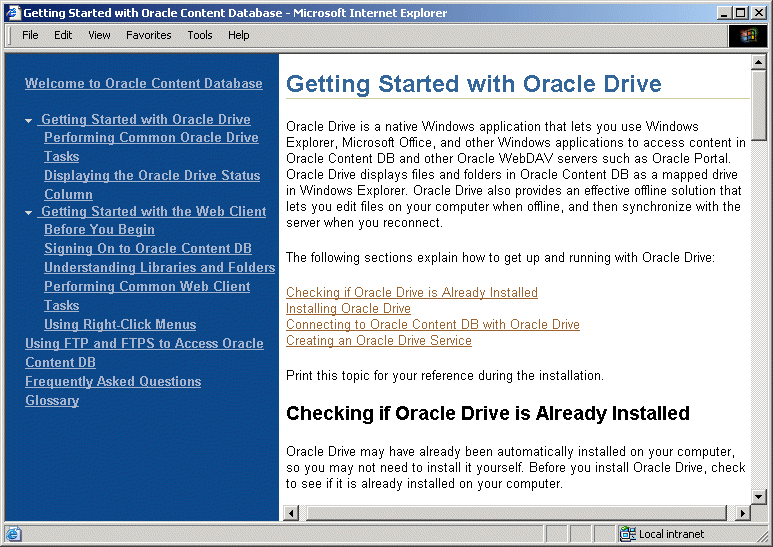
You can customize the HTML pages to make the information more useful for your users. For example, the topic called Signing On to Oracle Content DB includes the following text:
"Open the Oracle Content DB URL in your Web browser. If you don't know the URL, ask your administrator."
You can replace the value for "the Oracle Content DB URL" with the actual URL (for example, http://content_db_host_name:port/content).
You can replace any text in the New User Orientation help files. However, text that is especially appropriate for customization is highlighted in red.
The New User Orientation pages are located on each middle tier, in the following directory:
ORACLE_HOME/Apache/Apache/htdocs/eudp/
Then main entry point for the New User Orientation help files is index.html.
When you update HTML files in the New User Orientation, make sure to update the files on each middle tier.