| Oracle® Identity Manager Connector Guide for Novell GroupWise Release 9.0.3 Part Number B32360-01 |
|
|
View PDF |
| Oracle® Identity Manager Connector Guide for Novell GroupWise Release 9.0.3 Part Number B32360-01 |
|
|
View PDF |
Deploying the connector involves the following steps:
If you want to configure the connector for multiple installations of Novell GroupWise, then perform the following procedure:
The following table lists the deployment requirements for the connector.
| Item | Requirement |
|---|---|
| Oracle Identity Manager | Oracle Identity Manager release 8.5.3 |
| Target systems | Novell GroupWise 6.5 |
| Target system host platforms | Microsoft Windows 2000 |
| Other systems | Novell eDirectory 8.7.3 |
| External code | tcGroupWise65.dll |
| Target system user account | Novell GroupWise user account to which the Supervisor right has been assigned
You provide the credentials of this user account while performing the procedure in the "Defining IT Resources" section. |
In addition to the requirements listed in this table, you must also ensure that Novell Client and the remote manager are installed and running.
See Also:
Oracle Identity Manager Installation Guide for instructions about installing the remote managerThe following diagram shows the operating environment architecture of the connector.
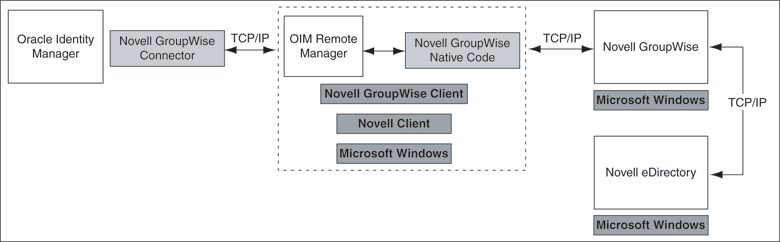
The connector files and external code files to be copied and the directories to which you must copy them are given in the following table.
Note:
The directory paths given in the first column of this table correspond to the location of the connector files in the following directory on the installation media:Collaboration and Messaging Applications\Novell GroupWise
Refer to the "Files and Directories That Comprise the Connector" section for more information about these files.
Note:
While installing Oracle Identity Manager in a clustered environment, you copy the contents of the installation directory to each node of the cluster. Similarly, you must copy theconnectorResources directory and the JAR files to the corresponding directories on each node of the cluster.Configuring the Oracle Identity Manager server involves performing the following procedures:
Note:
In a clustered environment, you must perform this step on each node of the cluster.You must perform the following steps to configure the date format on the Oracle Identity Manager server:
Changing to the required input locale (language and country setting) involves installing the required fonts and setting the required input locale.
To set the required input locale:
Note:
Depending on the operating system used, you may need to perform this procedure differently.Open Control Panel.
Double-click Regional Options.
On the Input Locales tab of the Regional Options dialog box, add the input locale that you want to use and then switch to the input locale.
Whenever you add a new resource bundle in the OIM_home\xellerate\connectorResources directory or make a change in an existing resource bundle, you must clear content related to connector resource bundles from the server cache.
To clear content related to connector resource bundles from the server cache:
In a command window, change to the OIM_home\xellerate\bin directory.
Enter one of the following commands:
Note:
You must perform Step 1 before you perform this step. If you run the command as follows, then an exception is thrown:OIM_home\xellerate\bin\batch_file_name
On Microsoft Windows:
PurgeCache.bat ConnectorResourceBundle
On UNIX:
PurgeCache.sh ConnectorResourceBundle
In this command, ConnectorResourceBundle is one of the content categories that you can remove from the server cache. Refer to the following file for information about the other content categories:
OIM_home\xellerate\config\xlConfig.xml
Note:
You can ignore the exception that is thrown when you perform Step 2.When you enable logging, Oracle Identity Manager automatically stores in a log file information about events that occur during the course of provisioning and reconciliation operations. To specify the type of event for which you want logging to take place, you can set the log level to one of the following:
ALL
This level enables logging for all events.
DEBUG
This level enables logging of information about fine-grained events that are useful for debugging.
INFO
This level enables logging of informational messages that highlight the progress of the application at coarse-grained level.
WARN
This level enables logging of information about potentially harmful situations.
ERROR
This level enables logging of information about error events that may still allow the application to continue running.
FATAL
This level enables logging of information about very severe error events that could cause the application to stop functioning.
OFF
This level disables logging for all events.
The file in which you set the log level and the log file path depend on the application server that you use:
For JBoss Application Server
To enable logging:
In the JBoss_home\server\default\conf\log4j.xml file, locate the following lines:
<category name="XELLERATE">
<priority value="log_level"/>
</category>
In the second XML code line, replace log_level with the log level that you want to set. For example:
<category name="XELLERATE"> <priority value="INFO"/> </category>
After you enable logging, log information is written to the following file:
JBoss_home\server\default\log\server.log
For IBM WebSphere:
To enable logging:
Add the following line in the OIM_home\xellerate\config\log.properties file:
log4j.logger.XELLERATE=log_level
In this line, replace log_level with the log level that you want to set.
For example:
log4j.logger.XELLERATE=INFO
After you enable logging, log information is written to the following file:
WebSphere_home\AppServer\logs\server_name\startServer.log
For BEA WebLogic
To enable logging:
Add the following line in the OIM_home\xellerate\config\log.properties file:
log4j.logger.XELLERATE=log_level
In this line, replace log_level with the log level that you want to set.
For example:
log4j.logger.XELLERATE=INFO
After you enable logging, log information is written to the following file:
WebLogic_home\user_projects\domains\domain_name\server_name\server_name.log
For OC4J
To enable logging:
Add the following line in the OIM_home\xellerate\config\log.properties file:
log4j.logger.XELLERATE=log_level
In this line, replace log_level with the log level that you want to set.
For example:
log4j.logger.XELLERATE=INFO
After you enable logging, log information is written to the following file:
OC4J_home\opmn\logs\default_group~home~default_group~1.log
To import the connector XML file into Oracle Identity Manager:
Open the Oracle Identity Manager Administrative and User Console.
Click the Deployment Management link on the left navigation bar.
Click the Import link under Deployment Management. A dialog box for locating files is displayed.
Locate and open the xliGroupwiseResourceObject.xml file, which is in the OIM_home\xellerate\groupwise\xml directory. Details of this XML file are shown on the File Preview page.
Click Add File. The Substitutions page is displayed.
Click Next. The Confirmation page is displayed.
Click Next. The Provide IT Resource Instance Data page for the GroupWise XRM IT resource is displayed.
Specify values for the parameters of the GroupWise XRM IT resource. Refer to the table in the "Defining IT Resources" section for information about the values to be specified.
Click Next. The Provide IT Resource Instance Data page for a new instance of the Remote Manager resource type is displayed.
Repeat Steps 7, 8, and 9 for the Groupwise IT Resource and eDirectory IT Resource IT resources.
Click Skip to specify that you do not want to define another IT resource. The Confirmation page is displayed.
See Also:
If you want to define another IT resource, then refer to Oracle Identity Manager Tools Reference Guide for instructions.Click View Selections.
The contents of the XML file are displayed on the Import page. You may see a cross-shaped icon along with some nodes. Remove these nodes by right-clicking each node and then selecting Remove.
Click Import. The connector file is imported into Oracle Identity Manager.
After you import the connector XML file, proceed to the "Step 5: Configuring Reconciliation" section.
This section provides information about the parameters for the following IT resources:
You must specify values for the Groupwise XRM IT resource parameters listed in the following table.
| Parameter | Description |
|---|---|
Service Name |
Name of the remote manager
Default value: |
URL |
Host name or IP address of the server hosting the remote manager
Sample value: |
After you specify values for these IT resource parameters, proceed to Step 9 of the procedure to import connector XML files.
You must specify values for the eDirectory IT Resource IT resource parameters listed in the following table.
| Parameter | Description |
|---|---|
Admin Id |
DN of the user who has administrator rights on the target LDAP
If this administrator has read/search rights, then that would be sufficient because this administrator is used only to search for existing users and no modification is done in Novell eDirectory. Sample value: |
Admin Password |
Password of the administrator
Sample value: |
Server Address |
Host name or IP address of the server hosting Novell eDirectory |
Root DN |
Base DN from where the search for the user starts
Sample value: |
Port |
Port number of the Novell eDirectory server
Sample value: |
SSL |
Specifies whether or not SSL is to be used to secure communication between Oracle Identity Manager and Novell GroupWise
The value can be Note: It is recommended that you enable SSL to secure communication with the target system. |
Last Recon TimeStamp |
For the first reconciliation run, the time stamp value is not set. For subsequent rounds of reconciliation, the time at which the previous round of reconciliation was completed is stored in this parameter.
Sample value: |
Prov Attribute Lookup Code |
Name of the lookup definition that has the target attribute mappings required for provisioning
The value must be |
Recon Attribute Lookup Code |
Name of the lookup definition that has the target attribute mappings required for reconciliation
The value must be |
Use XL Org Structure |
If set to true, then the Oracle Identity Manager Organization structure is used during provisioning and reconciliation.
If set to |
After you specify values for these IT resource parameters, proceed to Step 9 of the procedure to import connector XML files.
You must specify values for the Groupwise IT Resource IT resource parameters listed in the following table.
| Parameter | Description |
|---|---|
GroupWise Domain DN or Path |
Refer to "GroupWise Domain DN or Path" for detailed information about this parameter. |
Admin User ID |
DN of the user who has administrator rights on the target Novell GroupWise server
This administrator must have read/write access to the Novell GroupWise system/domain database. Ensure that this DN is entered in the dot format and not in the comma format. For example:
|
Admin Password |
Password of the administrator |
eDir Context |
The eDirectory context below which the administrator is present. The administrator ID plus this context should be the complete DN of the administrator. This context is usually one level below the eDirectory tree.
For example: Suppose the DN of the administrator is as follows: cn=admin.ou=admgrp.o=marketing Then, the value of this parameter can be either |
eDir Server Address |
Host name or IP address of the server hosting Novell eDirectory |
eDir Tree |
Name of the Novell eDirectory tree under which the Novell GroupWise domain and the administrator are present
This is the topmost level in Novell eDirectory. Sample value: |
UseEDirAuth |
Specifies whether the target Novell GroupWise uses eDirectory password or GroupWise password for authentication.
If it is set to |
Last Recon TimeStamp |
The value is empty for the first reconciliation run. After that, the time at which the last reconciliation run was completed is stored in this parameter. |
Recon Attribute Lookup Code |
Contains the target attributes to be reconciled
Sample lookup definition: AttrName.Recon.Map.GW |
The complete DN of the Novell GroupWise domain or the path of the domain folder must be specified in one of the following ways:
Local System Path
The local system path can be specified in any one of the following ways:
By using the Domain DN path as follows:
Domain DN: 'cn=GWdomain.ou=org_unit_name.dc=companyname.dc=com.o=org_name'
For example:
Domain DN: 'cn=MyGWdomain.ou=MyDomains.dc=AcmeWidgets.dc=com.o=ACME'
Note:
Use dots (not commas) to separate the object classes as shown in the preceding example.By using the local directory path as follows:
drive:\\domain_directory_path
For example:
f:\\groupwise\\testdomain
UNC Path
The UNC path can be specified in any one of the following ways:
By using the host name as follows
\\hostname\share\\domainfolder
For example
\\testsvr\\myshare\\testdomain
By using the IP address as follows:
\\IPaddress\\share_name\\domain_name
For example:
\\10.0.0.1\\myshare\\testdomain
The recommended method is to use the DN or the local directory path. If the domain is on a different computer, then map that folder locally and mention the local path. Use this method if you are not able to connect to the domain by using the DN.
After you specify values for these IT resource parameters, proceed to Step 9 of the procedure to import connector XML files.
Configuring reconciliation involves creating the reconciliation scheduled task as follows:
Expand the Xellerate Administration folder.
Select Task Scheduler.
Click Find. The details of the predefined scheduled tasks are displayed on different tabs.
For the first scheduled task, enter a number in the Max Retries field. This number represents the number of times Oracle Identity Manager must attempt to complete the task before assigning the ERROR status to the task.
Ensure that the Disabled and Stop Execution check boxes are not selected.
In the Start region, double-click the Start Time field. From the date-time editor that is displayed, select the date and time at which you want the task to run.
In the Interval region, set the following schedule parameters:
To set the task to run on a recurring basis, select the Daily, Weekly, Recurring Intervals, Monthly, or Yearly option.
If you select the Recurring Intervals option, then you must also specify the time interval at which you want the task to run on a recurring basis.
To set the task to run only once, select the Once option.
Provide values for the attributes of the scheduled task. Refer to the "Specifying Values for the Scheduled Task Attributes" section for information about the values to be specified.
See Also:
Oracle Identity Manager Design Console Guide for information about adding and removing task attributesClick Save. The scheduled task is created. The INACTIVE status is displayed in the Status field, because the task is not currently running. The task is run at the date and time that you set in Step 7.
Repeat Steps 5 through 10 to create the remaining scheduled tasks.
After you create the remaining scheduled tasks, proceed to the "Step 6: Compiling Adapters" section.
This section provides information about the values to be specified for the following scheduled tasks:
Distribution List Lookup Field Reconciliation Scheduled Task
Post Office List Lookup Fields Reconciliation Scheduled Task
You must specify values for the following attributes of the user reconciliation scheduled task.
Note:
Attribute values are predefined in the connector XML file that you import. Specify values only for those attributes that you want to change.| Attribute | Description | Sample/Default Value |
|---|---|---|
ITResourceName |
Name of the IT resource for setting up a connection to Novell GroupWise | Groupwise IT Resource |
eDirITResourceName |
Name of the IT resource for setting up a connection to Novell eDirectory | eDirectory IT Resource |
RemoteResourceName |
Name of the IT resource in which the remote service name and URL are specified | GroupWise XRM |
ResourceObjectName |
Name of the resource object into which users need to be reconciled | Groupwise User |
XLDeleteUsersAllowed |
If this attribute is set to true, then the Delete reconciliation event is started. Users who are deleted from the target system are removed from Oracle Identity Manager. This requires all the users on the target system to be compared with all the users in Oracle Identity Manager.
Note: This process affects performance. |
true |
After you specify values for these task attributes, proceed to Step 10 of the procedure to create scheduled tasks.
You must specify values for the following attributes of the Distribution List lookup fields reconciliation scheduled task.
Note:
Attribute values are predefined in the connector XML file that you import. Specify values only for those attributes that you want to change.After you specify values for these task attributes, proceed to Step 10 of the procedure to create scheduled tasks.
You must specify values for the following attributes of the Post Office List lookup field reconciliation scheduled task.
Note:
Attribute values are predefined in the connector XML file that you import. Specify values only for those attributes that you want to change.After you specify values for these task attributes, proceed to Step 10 of the procedure to create scheduled tasks.
The following adapters are imported into Oracle Identity Manager when you import the connector XML file:
NGW Create Mailbox
NGW Delete Mailbox
NGW Disable Mailbox
NGW Enable Mailbox
NGW Move User to PostOffice
NGW Add User to Distribution List
NGW Remove User from Distribution List
NGW Add Nickname to User
NGW Reset Password
NGW Change User Password
NGW PP String
NGW Delete Nickname of User
You must compile these adapters before you can use them to provision accounts on the target system.
To compile adapters by using the Adapter Manager form:
Open the Adapter Manager form.
To compile all the adapters that you import into the current database, select Compile All.
To compile multiple (but not all) adapters, select the adapters you want to compile. Then, select Compile Selected.
Note:
Click Compile Previously Failed to recompile only those adapters that were not compiled successfully. Such adapters do not have anOK compilation status.Click Start. Oracle Identity Manager compiles the selected adapters.
If Oracle Identity Manager is installed in a clustered environment, then copy the compiled adapters from the OIM_home\xellerate\Adapter directory to the same directory on each of the other nodes of the cluster. If required, overwrite the adapter files on the other nodes.
To view detailed information about an adapter:
Note:
This is an optional step of the deployment procedure.To set up SSL connectivity between Oracle Identity Manager and the Novell GroupWise server:
Import the certificate from the target system into the JSDK (the JSDK that is used during installation of Oracle Identity Manager) cacerts keystore as follows:
keytool -import –alias alias_name -file certificate_file_name_with_complete_path –keystore java_home\jre\lib\security\cacerts
Here, java_home is the JDK directory used for Oracle Identity Manager.
Restart Oracle Identity Manager.
In the eDirectory IT Resource IT resource:
Set the SSL parameter value to true.
Set the Port parameter value to the SSL port number. Typically, this number is 636.
Note:
Perform this procedure only if you want to configure the connector for multiple installations of Novell GroupWise. Refer to Oracle Identity Manager Design Console Guide for detailed instructions on performing each step of this procedure.To configure the connector for multiple installations of the target system:
Create and configure one resource object for each target system installation.
The Resource Objects form is in the Resource Management folder. The Groupwise User resource object is created when you import the connector XML file. You can use this resource object as the template for creating the remaining resource objects.
Create and configure one IT resource for each resource object. Ensure that the IT resources are of the same IT resource type.
The IT Resources form is in the Resource Management folder. The Groupwise IT Resource IT resource is created when you import the connector XML file. You can use this IT resource as the template for creating the remaining IT resources, of the same resource type.
Design process forms for each resource object.
The Form Designer form is in the Development Tools folder. The following process forms are created when you import the connector XML file:
UD_NGWS_USR (main form)
UD_NGW_NICK (child form for multivalue attributes)
UD_NGW_DIST (child form for multivalue attributes)
You can use these process forms as templates for creating the remaining process forms.
Create and configure one process definition per resource object.
The Process Definition form is in the Process Management folder. The GroupWise User process definition is created when you import the connector XML file. You can use this process definition as the template for creating the remaining process definitions.
While creating process definitions for each target system installation, the following steps that you must perform are specific to the creation of each process definition:
From the Object Name lookup field, select the resource object that you create in Step 1.
From the Table Name lookup field, select the process form that you create in Step 3.
While mapping the adapter variables for the IT Resource data type, ensure that you select the IT resource that you create in Step 2 from the Qualifier list.
Configure reconciliation for each target system installation. Refer to the "Step 5: Configuring Reconciliation" section for instructions. Note that only the values of the following attributes are to be changed for each reconciliation scheduled task:
ITResourceName
ResourceObjectName
When you use the Administrative and User Console to perform provisioning, you can specify the IT resource corresponding to the Novell GroupWise installation to which you want to provision the user.