4 Oracle Application Express Post-installation Tasks
This chapter describes tasks that you need to complete after you install the software.
This chapter contains these topics:
Note:
Within the context of this document, the Apache Oracle home directory (ORACLE_HTTPSERVER_HOME) is the location where Oracle HTTP Server is installed.4.1 Restarting Processes
After you install Oracle Application Express, you need to restart the processes that you stopped before you began the installation, such as listener and other processes. In addition, restart Oracle HTTP Server.
4.2 Choosing an HTTP Server
In order to run, Oracle Application Express must have access to either the embedded PL/SQL gateway or Oracle HTTP Server and mod_plsql.
Topics in this section include:
4.2.1 About the Embedded PL/SQL Gateway
The embedded PL/SQL gateway installs with Oracle Database 11g. It provides the Oracle database with a Web server and also the necessary infrastructure to create dynamic applications. The embedded PL/SQL gateway runs in the Oracle XML DB HTTP server in the Oracle database and includes the core features of mod_plsql. The following graphic illustrates the Oracle Application Express architecture using the embedded PL/SQL gateway.
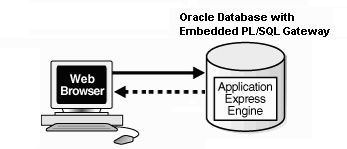
Description of the illustration arch_epg.gif
As shown in the previous graphic, the embedded PL/SQL gateway offers a simple two tier architecture: a Web browser and an Oracle database, containing the embedded PL/SQL and Oracle Application Express.
4.2.2 About Oracle HTTP Server and mod_plsql
Oracle HTTP Server uses the mod_plsql plug-in to communicate to the Oracle Application Express engine within the Oracle database. It functions as communication broker between the Web server and the Oracle Application Express objects in the Oracle database. More specifically, it maps browser requests into database stored procedure calls over a SQL*Net connection. The following graphic illustrates the Oracle Application Express architecture using Oracle HTTP Server and mod_plsql.
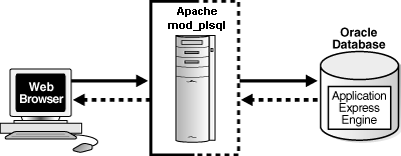
Description of the illustration arch.gif
Note that this configuration consists of three tier architecture: a Web browser, Oracle HTTP Server (Apache) with mod_plsql, and an Oracle database containing Oracle Application Express.
4.3 About Configuring the Embedded PL/SQL Gateway
Although the embedded PL/SQL gateway installs with the Oracle Database 11g, you must configure it before you can use it with Oracle Application Express. To accomplish, you run a configuration file and unlock the ANONYMOUS account.
Note:
The Oracle XML DB HTTP Server with the embedded PL/SQL gateway is not supported prior to Oracle Database 11g.Topics in this section include:
4.3.1 Configuring the Embedded PL/SQL Gateway
In a new installation, you configure the embedded PL/SQL gateway by running the configuration script apex_epg_config.sql. Then, you unlock the ANONYMOUS account.
To configure the embedded PL/SQL gateway:
-
Change your working directory to the
ORACLE_HOME/apex directory where you unzipped the Application Express software. -
Start SQL*Plus and connect the database where Oracle Application Express is installed as
SYS. For example:-
On Windows:
SYSTEM_DRIVE:\ sqlplus sys/SYS_password as sysdba
-
On UNIX and Linux:
$ sqlplus sys/SYS_password as sysdba
-
-
Run
apex_epg_config.sqlpassing the file system path to the base directory where the Application Express software was unzipped as shown in the following example:-
On Windows:
@apex_epg_config SYSTEM_DRIVE:\TEMP -
On UNIX and Linux:
@apex_epg_config /tmp
-
-
Enter the following statement to unlock the
ANONYMOUSaccount:ALTER USER ANONYMOUS ACCOUNT UNLOCK;
4.3.2 Verifying the Oracle XML DB HTTP Server Port
To verify the port number where the Oracle XML DB HTTP Server is running:
-
Start SQL*Plus and connect the database where Oracle Application Express is installed as
SYS:-
On Windows:
SYSTEM_DRIVE:\ sqlplus sys/SYS_password as sysdba
-
On UNIX and Linux:
$ sqlplus sys/SYS_password as sysdba
-
-
Enter the following statement to verify the port number:
SELECT DBMS_XDB.GETHTTPPORT FROM DUAL;
If the port number returns
0, the Oracle XML DB HTTP Server is disabled. -
To enable it, follow the instructions in "Enabling Oracle XML DB HTTP Server".
4.3.3 Disabling and Enabling the Oracle XML DB HTTP Server
The embedded PL/SQL gateway runs in the Oracle XML DB HTTP server in the Oracle database. This section describes how to enable or disable the Oracle XML DB HTTP server.
Topics in this section include:
4.3.3.1 Disabling Oracle XML DB HTTP Server
To disable Oracle XML DB HTTP server:
-
Start SQL*Plus and connect the database where Oracle Application Express is installed as
SYS. For example:-
On Windows:
SYSTEM_DRIVE:\ sqlplus sys/SYS_password as sysdba
-
On UNIX and Linux:
$ sqlplus sys/SYS_password as sysdba
-
-
Run the following command:
EXEC DBMS_XDB.SETHTTPPORT(0);
4.3.3.2 Enabling Oracle XML DB HTTP Server
To enable Oracle XML DB HTTP server:
-
Start SQL*Plus and connect the database where Oracle Application Express is installed as
SYS. For example:-
On Windows:
SYSTEM_DRIVE:\ sqlplus sys/SYS_password as sysdba
-
On UNIX and Linux:
$ sqlplus sys/SYS_password as sysdba
-
-
Enter a statement similar to the following:
EXEC DBMS_XDB.SETHTTPPORT(port);For example:
EXEC DBMS_XDB.SETHTTPPORT(8080);
Note:
Port numbers less than 1024 are reserved for use by privileged processes on many operating systems. To enable the XML DB HTTP listener on a port less than 1024, such as 80, review the following documentation:-
Using Protocols to Access the Repository" in Oracle XML DB Developer's Guide.
-
"Protocol Address Configuration" and "Port Number Limitations" in Oracle Database Net Services Reference.
4.4 About Configuring Oracle HTTP Server
This section describes how to configure Oracle HTTP Server with mod_plsql.
Topics in this section include:
See Also:
"Installing Oracle HTTP Server" in Oracle Database Companion CD Installation Guide for your operating environment "About Oracle HTTP Server and mod_plsql", and "Copying the Images Directory"4.4.1 Copying the Images Directory
Whether you are loading a new installation or upgrading from a previous release, you must copy the images directory from the top level of the apex\images directory to the location on the file system containing the Oracle home for Oracle HTTP Server.
Topics in this section include:
4.4.1.1 Copying the Images Directory After an Upgrade
During an upgrade, you must overwrite your existing images directory. Before you begin the upgrade, to ensure that you can revert to the previous version, Oracle recommends that you create a copy of your existing images directory for Oracle Application Express, indicating the release number of the images (for example, images_2_0).
To locate the images directory on the file system, review the following files for the text alias /i/:
-
Oracle9i HTTP Server Release 2—see the
httpd.conffile. -
Oracle HTTP Server 11g—see the
marvel.conffile. -
Oracle Application Server 10g—see the
marvel.conffile.
When you locate the images directory path, copy the existing images directory to a backup location. Doing so enables you to revert to the previous release, if that becomes necessary.
After you copy the existing images directory, use the following command syntax to copy the apex\images directory from the Oracle Database home to the existing images directory path, overwriting the existing images:
-
Oracle Application Server 10g:
-
On Windows:
xcopy /E /I APEX_HOME\apex\images ORACLE_HTTPSERVER_HOME\Apache\images
-
On UNIX and Linux:
cp -rf APEX_HOME/apex/images ORACLE_HTTPSERVER_HOME/Apache
-
-
Oracle HTTP Server 11g:
-
On Windows:
xcopy /E /I APEX_HOME\apex\images ORACLE_HTTPSERVER_HOME\ohs\images
-
On UNIX and Linux:
cp -rf APEX_HOME/apex/images ORACLE_HTTPSERVER_HOME/ohs
-
In the preceding syntax examples:
-
APEX_HOMEis the directory where the Application Express software was unzipped -
ORACLE_HTTPSERVER_HOMEis the existing Oracle Application Server or Oracle HTTP Server Oracle home
4.4.1.2 Copying the Images Directory in a New Installation
After installation, copy the directory apex/images.
-
Oracle Application Server 10g:
-
On Windows:
xcopy /E /I ORACLE_HOME\apex\images ORACLE_HTTPSERVER_HOME\Apache\images
-
On UNIX and Linux:
cp -rf $ORACLE_HOME/apex/images ORACLE_HTTPSERVER_HOME/Apache
-
-
Oracle HTTP Server 11g:
-
On Windows:
xcopy /E /I ORACLE_HOME\apex\images ORACLE_HTTPSERVER_HOME\ohs\images
-
On UNIX and Linux:
cp -rf $ORACLE_HOME/apex/images ORACLE_HTTPSERVER_HOME/ohs
-
In the preceding syntax examples:
-
ORACLE_HOMEis the Oracle Database Oracle home -
ORACLE_HTTPSERVER_HOMEis the existing Oracle Application Server or Oracle HTTP Server Oracle home
4.4.2 Configuring Oracle HTTP Server Release 9.0.3
In Oracle HTTP Server Release 9.0.3, the wdbsvr.app file contains information about the DAD to access Oracle Application Express. A DAD is a set of values that specify how the Oracle HTTP Server component modplsql connects to the database server to fulfill an HTTP request.
Topics in this section include:
4.4.2.1 Modifying the wdbsvr.app File
To create the DAD, you modify the wdbsvr.app file and add an entry for Oracle Application Express.
To modify the wdbsvr.app file:
-
Use a text editor and open the
wdbsvr.appfile:-
On Windows, see:
ORACLE_HTTPSERVER_HOME\Apache\modplsql\cfg\wdbsvr.app -
On UNIX and Linux, see:
ORACLE_HTTPSERVER_HOME/Apache/modplsql/cfg/wdbsvr.app
-
-
Add an entry for Oracle Application Express using the following syntax. Only change the settings indicated in italics.
[DAD_apex] connect_string = localhost:1521:orcl password = apex username = apex_public_user default_page = apex document_table = wwv_flow_file_objects$ document_path = docs document_proc = wwv_flow_file_mgr.process_download reuse = Yes enablesso = No stateful = STATELESS_RESET nls_lang = American_America.AL32UTF8
Where:
-
connect_stringrefers to the host ID, port number, and Oracle9i database where Oracle Application Express was installed. Use the formathost:port:sid.If the Oracle9i version of Oracle HTTP Server you want to use is installed in the same Oracle home as the database you specified for use with Oracle Application Express, leave this parameter blank.
-
passwordis the password for Oracle Application ExpressADMINaccount you specified when you installed Oracle Application Express. See "Installing the Oracle Application Express Software". -
nls_langdetermines the language setting of the DAD. The character set portion of thenls_langvalue must always be set toAL32UTF8, regardless of whether or not the database character set isAL32UTF8.If either the territory portion or the language portion of the NLS settings contains a space, you must wrap the value in double quotes as shown in the following example:
nls_lang = "ENGLISH_UNITED KINGDOM.AL32UTF8"
You can find information about your database's NLS settings by querying the view
NLS_DATABASE_PARAMETERSas shown in the following example:SELECT parameter,value FROM nls_database_parameters WHERE PARAMETER IN ('NLS_CHARACTERSET','NLS_LANGUAGE','NLS_TERRITORY');
-
-
Leave the remaining settings, including the user name setting, as they appear in the previous example.
-
Save and exit the
wdbsvr.appfile.
4.4.2.2 Modifying the Oracle9i httpd.conf
You need to modify the httpd.conf file to include an alias that points to the file system path where you copied the images directory. You may also need to modify the httpd.conf file to add two new MIME types to support SQL Workshop.
To modify httpd.conf file:
-
Use a text editor and open the
httpd.conffile:-
On Windows:
ORACLE_HTTPSERVER_HOME\Apache\Apache\conf\httpd.conf -
On UNIX and Linux:
ORACLE_HTTPSERVER_HOME/Apache/Apache/conf/httpd.conf
-
-
Add an alias entry that points to the file system path where you copied the images directory.
-
Windows example:
Alias /i/ "C:\oracle\ora92\Apache\Apache\images/"
-
UNIX and Linux example:
Alias /i/ "/home/oracle/OraHome1/Apache/Apache/images/"
Note that the previous examples assume you specified the image directory alias as
/i/when you ran theapexins.sqlscript.Note you must include the forward slash (/) at the end of the path.
-
-
Next, add the following two lines to support SQL Workshop if they do not currently exist:
AddType text/xml xbl AddType text/x-component htc
If you are upgrading from Oracle HTML DB 2.0 or later, these MIME types should already exist.
-
Save and exit the
httpd.conffile. -
Stop and restart Oracle HTTP Server.
-
On Windows, Stop and restart Oracle HTTP Server:
-
Stop Oracle HTTP Server - From the Start menu, select Programs, Oracle - OraHome, Oracle HTTP Server, and Stop HTTP Server.
-
Restart Oracle HTTP Server - From the Start menu, select Programs, Oracle - OraHome, Oracle HTTP Server, and Start HTTP Server.
-
-
On UNIX and Linux, execute the following commands:
ORACLE_HTTPSERVER_HOME/Apache/Apache/bin/apachectl stop ORACLE_HTTPSERVER_HOME/Apache/Apache/bin/apachectl start
Note that if the Oracle HTTP Server is listening on a port less than 1024, then these commands must be executed as a privileged user (such as
root). -
See Also:
Oracle HTTP Server Administrator's Guide4.4.3 Configuring Oracle HTTP Server 11g or Oracle Application Server 10g
Perform the following post-installation steps if:
-
This is a new installation of Application Express (that is, you are not upgrading from a previous release).
-
You are running Oracle HTTP Server 11g or Oracle Application Server 10g.
-
Oracle HTTP Server is installed in an Oracle home.
Topics in this section include:
Note that instructions do not apply if you are running Oracle HTTP Server release 9.0.3. To learn more, see "Configuring Oracle HTTP Server Release 9.0.3".
Note:
Within the context of this document,ORACLE_HTTPSERVER_HOME is the location where Oracle HTTP Server is installed.4.4.3.1 Editing the dads.conf File
If this is a new installation of Application Express, you need to edit the dads.conf file. The dads.conf file contains the information about the DAD to access Oracle Application Express.
To edit the dads.conf file:
-
Use a text editor and open the
dads.conf.-
Oracle Application Server 10g:
-
On Windows see:
ORACLE_HTTPSERVER_HOME\Apache\modplsql\conf\dads.conf -
On UNIX and Linux see:
ORACLE_HTTPSERVER_HOME/Apache/modplsql/conf/dads.conf
-
-
Oracle HTTP Server 11g:
-
On Windows see:
ORACLE_HTTPSERVER_HOME\ohs\modplsql\conf\dads.conf -
On UNIX and Linux see:
ORACLE_HTTPSERVER_HOME/ohs/modplsql/conf/dads.conf
-
-
-
In the
dads.conffile, replaceORACLE_HTTPSERVER_HOME,host,port,service_name, andapex_public_user_passwordwith values appropriate for your environment. Note that theapex_public_user_passwordis the password you defined when you installed Oracle Application Express.Note that the path listed is only an example. The path in the dads.conf file should reference the file system path described in "Copying the Images Directory".
Alias /i/ "ORACLE_HTTPSERVER_HOME/apex/images/" AddType text/xml xbl AddType text/x-component htc <Location /pls/apex> Order deny,allow PlsqlDocumentPath docs AllowOverride None PlsqlDocumentProcedure wwv_flow_file_mgr.process_download PlsqlDatabaseConnectString host:port:service_name ServiceNameFormat PlsqlNLSLanguage AMERICAN_AMERICA.AL32UTF8 PlsqlAuthenticationMode Basic SetHandler pls_handler PlsqlDocumentTablename wwv_flow_file_objects$ PlsqlDatabaseUsername APEX_PUBLIC_USER PlsqlDefaultPage apex PlsqlDatabasePassword apex_public_user_password Allow from all </Location>
-
Locate the line containing
PlsqlNLSLanguage.The
PlsqlNLSLanguagesetting determines the language setting of the DAD. The character set portion of thePlsqlNLSLanguagevalue must be set toAL32UTF8, regardless of whether or not the database character set isAL32UTF8. For example:... PlsqlNLSLanguage AMERICAN_AMERICA.AL32UTF8 ...
-
Save and exit the
dads.conffile.
4.4.3.2 Stopping and Restarting Oracle HTTP Server
To stop and restart Oracle HTTP Server:
-
For UNIX and Linux, execute the following:
ORACLE_HTTPSERVER_HOME/opmn/bin/opmnctl stopproc ias-component=HTTP_Server ORACLE_HTTPSERVER_HOME/opmn/bin/opmnctl startproc ias-component=HTTP_Server
-
For Windows, execute the following:
ORACLE_HTTPSERVER_HOME\opmn\bin\opmnctl stopproc ias-component=HTTP_Server ORACLE_HTTPSERVER_HOME\opmn\bin\opmnctl startproc ias-component=HTTP_Server
4.5 Enabling Network Services in Oracle Database 11g
By default, the ability to interact with network services is disabled in Oracle Database 11g release 1 (11.1). Therefore, if you are running Oracle Application Express with Oracle Database 11g release 1 (11.1), you need to use the new DBMS_NETWORK_ACL_ADMIN package to grant connect privileges to any host for the FLOWS_030000 database user. Failing to grant these privileges results in issues with:
-
Sending outbound mail in Oracle Application Express.
Users can call methods from the
APEX_MAILpackage, but issues arise when sending outbound email. -
Using Web services in Oracle Application Express.
-
PDF/report printing.
-
Searching for content in online Help (that is, using the Find link).
The following example demonstrates how to grant connect privileges to any host for the FLOWS_030000 database user.
DECLARE
ACL_PATH VARCHAR2(4000);
ACL_ID RAW(16);
BEGIN
-- Look for the ACL currently assigned to '*' and give FLOWS_030000
-- the "connect" privilege if FLOWS_030000 does not have the privilege yet.
SELECT ACL INTO ACL_PATH FROM DBA_NETWORK_ACLS
WHERE HOST = '*' AND LOWER_PORT IS NULL AND UPPER_PORT IS NULL;
-- Before checking the privilege, make sure that the ACL is valid
-- (for example, does not contain stale references to dropped users).
-- If it does, the following exception will be raised:
--
-- ORA-44416: Invalid ACL: Unresolved principal 'FLOWS_030000'
-- ORA-06512: at "XDB.DBMS_XDBZ", line ...
--
SELECT SYS_OP_R2O(extractValue(P.RES, '/Resource/XMLRef')) INTO ACL_ID
FROM XDB.XDB$ACL A, PATH_VIEW P
WHERE extractValue(P.RES, '/Resource/XMLRef') = REF(A) AND
EQUALS_PATH(P.RES, ACL_PATH) = 1;
DBMS_XDBZ.ValidateACL(ACL_ID);
IF DBMS_NETWORK_ACL_ADMIN.CHECK_PRIVILEGE(ACL_PATH, 'FLOWS_030000',
'connect') IS NULL THEN
DBMS_NETWORK_ACL_ADMIN.ADD_PRIVILEGE(ACL_PATH,
'FLOWS_030000', TRUE, 'connect');
END IF;
EXCEPTION
-- When no ACL has been assigned to '*'.
WHEN NO_DATA_FOUND THEN
DBMS_NETWORK_ACL_ADMIN.CREATE_ACL('power_users.xml',
'ACL that lets power users to connect to everywhere',
'FLOWS_030000', TRUE, 'connect');
DBMS_NETWORK_ACL_ADMIN.ASSIGN_ACL('power_users.xml','*');
END;
/
COMMIT;
Troubleshooting an Invalid ACL Error
If you receive an ORA-44416: Invalid ACL error after running the previous script, use the following query to identify the invalid ACL:
REM Show the dangling references to dropped users in the ACL that is assigned
REM to '*'.
SELECT ACL, PRINCIPAL
FROM DBA_NETWORK_ACLS NACL, XDS_ACE ACE
WHERE HOST = '*' AND LOWER_PORT IS NULL AND UPPER_PORT IS NULL AND
NACL.ACLID = ACE.ACLID AND
NOT EXISTS (SELECT NULL FROM ALL_USERS WHERE USERNAME = PRINCIPAL);
Next, run the following code to fix the ACL:
DECLARE
ACL_ID RAW(16);
CNT NUMBER;
BEGIN
-- Look for the object ID of the ACL currently assigned to '*'
SELECT ACLID INTO ACL_ID FROM DBA_NETWORK_ACLS
WHERE HOST = '*' AND LOWER_PORT IS NULL AND UPPER_PORT IS NULL;
-- If just some users referenced in the ACL are invalid, remove just those
-- users in the ACL. Otherwise, drop the ACL completely.
SELECT COUNT(PRINCIPAL) INTO CNT FROM XDS_ACE
WHERE ACLID = ACL_ID AND
EXISTS (SELECT NULL FROM ALL_USERS WHERE USERNAME = PRINCIPAL);
IF (CNT > 0) THEN
FOR R IN (SELECT PRINCIPAL FROM XDS_ACE
WHERE ACLID = ACL_ID AND
NOT EXISTS (SELECT NULL FROM ALL_USERS
WHERE USERNAME = PRINCIPAL)) LOOP
UPDATE XDB.XDB$ACL
SET OBJECT_VALUE =
DELETEXML(OBJECT_VALUE,
'/ACL/ACE[PRINCIPAL="'||R.PRINCIPAL||'"]')
WHERE OBJECT_ID = ACL_ID;
END LOOP;
ELSE
DELETE FROM XDB.XDB$ACL WHERE OBJECT_ID = ACL_ID;
END IF;
END;
/
REM commit the changes.
COMMIT;
Once the ACL has been fixed, you need to run the first script in this section to apply the ACL to the FLOWS_030000 user. See "Granting Connect Privileges".
4.6 Security Considerations
Oracle highly recommends you configure and use a Secure Sockets Layer (SSL) to ensure that passwords and other sensitive data are not transmitted in clear text in HTTP requests. Without the use of SSL, passwords could potentially be exposed, compromising security.
SSL is an industry standard protocol that uses RSA public key cryptography in conjunction with symmetric key cryptography to provide authentication, encryption, and data integrity.
4.7 Installing Oracle Application Express in Other Languages
The Oracle Application Express interface is translated into German, Spanish, French, Italian, Japanese, Korean, Brazilian Portuguese, Simplified Chinese, and Traditional Chinese. A single instance of Oracle Application Express can be installed with one or more of these translated versions. At runtime, each user's Web browser language settings determine the specific language version.
The translated version of Oracle Application Express should be loaded into a database that has a character set that supports the specific language. If you attempt to install a translated version of Oracle Application Express into a database that does not support the character encoding of the language, the installation may fail or the translated Oracle Application Express instance may appear corrupt when run. The database character set AL32UTF8 supports all the translated versions of Oracle Application Express.
You can manually install translated versions of Oracle Application Express using SQL*Plus. The installation files are encoded in UTF8.
Note:
Regardless of the target database character set, to install a translated version of Oracle Application Express, you must set the character set value of theNLS_LANG environment variable to AL32UTF8 prior to starting SQL*Plus.The following examples illustrate valid NLS_LANG settings for loading Oracle Application Express translations:
American_America.AL32UTF8 Japanese_Japan.AL32UTF8
To install a translated version of Oracle Application Express:
-
Set the
NLS_LANGenvironment variable, making sure that the character set isAL32UTF8. For example:-
Bourne or Korn shell:
NLS_LANG=American_America.AL32UTF8 export NLS_LANG
-
C shell:
setenv NLS_LANG American_America.AL32UTF8
-
For Windows based systems:
set NLS_LANG=American_America.AL32UTF8
-
-
Start SQL*Plus and connect the database where Oracle Application Express is installed as
SYS. For example:-
On Windows:
SYSTEM_DRIVE:\ sqlplus sys/SYS_password as sysdba
-
On UNIX and Linux:
$ sqlplus sys/SYS_password as sysdba
-
-
Execute the following statement:
ALTER SESSION SET CURRENT_SCHEMA = FLOWS_030000;
-
Execute the appropriate language specific script. For example:
@load_de.sql
The installation scripts are located in subdirectories identified by a language code in the unzipped distribution
$ORACLE_HOME/apex/builder. For example, the German version is located in$ORACLE_HOME/apex/builder/deand the Japanese version is located in$ORACLE_HOME/apex/builder/ja. Within each of these directories, there is a language loading script identified by the language code (for example,load_de.sqlorload_ja.sql).
4.8 Managing JOB_QUEUE_PROCESSES
JOB_QUEUE_PROCESSES determine the maximum number of concurrently running jobs. In Oracle Application Express release 3.0, transactional support and SQL scripts require jobs. If JOB_QUEUE_PROCESSES is not enabled and working properly, you cannot successfully execute a script.
Topics in this section include:
4.8.1 Viewing the Number of JOB_QUEUE_PROCESSES
There are currently three ways to view the number of JOB_QUEUE_PROCESSES:
-
In the installation log file
-
On the About Application Express page in Oracle Application Express
-
From SQL*Plus
4.8.1.1 Viewing JOB_QUEUE_PROCESSES in the Installation Log File
After installing or upgrading Oracle Application Express to release 3.0, you can view the number of JOB_QUEUE_PROCESSES in the installation log files. See "Reviewing a Log of an Installation Session".
4.8.1.2 Viewing JOB_QUEUE_PROCESSES in Oracle Application Express
You can also view the number of JOB_QUEUE_PROCESSES on the About Application Express page.
To view the About Application Express page:
-
Log in to Oracle Application Express. See "About Logging In to Oracle Application Express".
-
On the Administration list, click About Application Express.
The current number
JOB_QUEUE_PROCESSESdisplays at the bottom of the page.
4.8.2 Changing the Number of JOB_QUEUE_PROCESSES
You can change the number of JOB_QUEUE_PROCESSES by running a SQL statement in SQL*Plus:
To update the number of JOB_QUEUE_PROCESSES:
-
Log in to the database as
SYSDBAusing SQL*Plus. -
In SQL*Plus run the following SQL statement:
ALTER SYSTEM SET JOB_QUEUE_PROCESSES = <number>
For example, running the statement
ALTER SYSTEM SET JOB_QUEUE_PROCESSES = 20setsJOB_QUEUE_PROCESSESto 20.
4.9 Obfuscating PlsqlDatabasePassword Parameter
The PlsqlDatabasePassword parameter specifies the password for logging in to the database. You can use the dadTool.pl utility to obfuscate passwords in the dads.conf file.
You can find the dadTool.pl utility in the following directory:
-
For UNIX and Linux based systems:
ORACLE_BASE/ORACLE_HTTPSERVER_HOME/Apache/modplsql/conf
-
For Windows based systems:
ORACLE_BASE\ORACLE_HTTPSERVER_HOME\Apache\modplsql\conf
4.10 About Logging In to Oracle Application Express
You access the Oracle Application Express home page in a Web browser. To view or develop Oracle Application Express applications, the Web browser must support JavaScript and the HTML 4.0 and CSS 1.0 standards. See "Browser Requirement".
Topics in this section include:
4.10.1 About Application Express User Roles
In the Oracle Application Express development environment, users log in to a shared work area called a workspace. Users are divided into four primary roles:
-
Oracle Application Express administrators are superusers that manage an entire hosted instance using the Application Express Administration Services application.
-
Workspace administrators are users who perform administrator tasks specific to a workspace such as managing user accounts, monitoring workspace activity, and viewing log files.
-
Developers are users who create and edit applications. Developers can have their own workspace or share a workspace.
-
End users have no development privileges. You define end users so that they can access applications that do not use an external authentication scheme.
4.10.2 About Setting Up Your Local Environment
How you set up Oracle Application Express depends upon your user role. If you are a developer accessing a hosted development environment, an administrator must grant you access to a workspace. If you are an Oracle Application Express administrator, you must perform the following steps:
-
Log in to Oracle Application Express Administration Services. Oracle Application Express Administration Services is a separate application for managing an entire Oracle Application Express instance. You log in using the
ADMINaccount and password created or reset during the installation process. -
Specify a provisioning mode. In Oracle Application Express Administration Services, you need to determine how the process of creating (or provisioning) a workspace will work in your development environment.
-
Create a Workspace. A workspace is a virtual private database allowing multiple users to work within the same Oracle Application Express installation while keeping their objects, data and applications private. Each workspace has a unique ID and name. An Oracle Application Express administrator can create a workspace manually or have users submit requests.
-
Log in to a Workspace. Once you create a workspace in Oracle Application Express Administration Services, return to the Oracle Application Express Login page and log in to that workspace.
See Also:
Oracle Database 2 Day + Application Express Developer's Guide or "Quick Start" in Oracle Database Application Express User's Guide