| Oracle® Identity Manager Connector Guide for Novell GroupWise Release 9.0.4 Part Number E10162-01 |
|
|
View PDF |
| Oracle® Identity Manager Connector Guide for Novell GroupWise Release 9.0.4 Part Number E10162-01 |
|
|
View PDF |
Deploying the connector involves the following steps:
The following table lists the deployment requirements for the connector.
| Item | Requirement |
|---|---|
| Oracle Identity Manager | Oracle Identity Manager release 8.5.3 |
| Target systems | Novell GroupWise 6.5 |
| Target system host platforms | Oracle Identity Manager Remote Manager on Microsoft Windows 2000, Novell GroupWise, and Novell eDirectory on any supported platform |
| Other systems | Novell eDirectory 8.7.3 |
| External code | tcGroupWise65.dll |
| Target system user account | Novell GroupWise user account to which the Supervisor right has been assigned
You provide the credentials of this user account while performing the procedure in the "Defining IT Resources" section. If this target system user account is not assigned the specified rights, then the following error message may be displayed during connector operations:
|
In addition to the requirements listed in this table, you must also ensure that Novell Client and the remote manager are installed and running.
See Also:
Oracle Identity Manager Installation Guide for instructions about installing the remote managerThe following diagram shows the operating environment architecture of the connector.
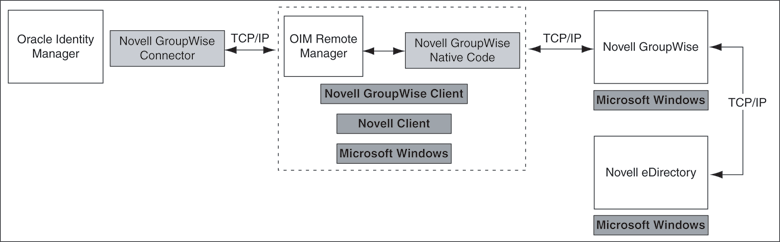
The connector files to be copied and the directories to which you must copy them are given in the following table.
Note:
The directory paths given in the first column of this table correspond to the location of the connector files in the following directory on the installation media:Collaboration and Messaging Applications/Novell GroupWise
Refer to the "Files and Directories That Comprise the Connector" section for more information about these files.
To copy the ldap.jar file into the required directory:
Log on to the Novell Web site at
http://developer.novell.com/wiki/index.php/Special:Downloads/jldap/builds/netware_windows/
Download the following file from the Novell Web site:
novell-jldap-devel-2005.10.03-1netware_windows.zip
The size of the file is 11.1 MB.
Extract the contents of the file that you downloaded in Step 2.
Copy the ldap.jar file from the novell-jldap-devel-2005.10.03-1netware_windows\jldap_2005.10.03\lib directory to the OIM_home\xellerate\JavaTasks directory on the Oracle Identity Manager server.
To copy the ldapbp.jar file into the required directory:
Log on the Sun Web site at
Click the Download JNDI 1.2.1 & More button.
From the table on the page that is displayed, select the LDAP Service Provider 1.2.4 check box and download the ldap-1_2_4.zip file.
Extract the ldapbp.jar file from the ldap-1_2_4.zip file.
Copy the ldapbp.jar file into the OIM_home/xellerate/JavaTasks directory on the Oracle Identity Manager server.
Note:
While installing Oracle Identity Manager in a clustered environment, you copy the contents of the installation directory to each node of the cluster. Similarly, you must copy theconnectorResources directory and the JAR files to the corresponding directories on each node of the cluster.Note:
In this guide, the term Oracle Identity Manager server refers to the computer on which Oracle Identity Manager is installed.Configuring the Oracle Identity Manager server involves performing the following procedures:
Note:
In a clustered environment, you must perform this step on each node of the cluster.You must perform the following steps to configure the date format on the Oracle Identity Manager server:
Changing to the required input locale (language and country setting) involves installing the required fonts and setting the required input locale.
You may require the assistance of the system administrator to change to the required input locale.
While performing the instructions described in the "Step 2: Copying the Connector Files" section, you copy files from the resources directory on the installation media into the OIM_home/xellerate/connectorResources directory. Whenever you add a new resource bundle in the connectorResources directory or make a change in an existing resource bundle, you must clear content related to connector resource bundles from the server cache.
To clear content related to connector resource bundles from the server cache:
In a command window, change to the OIM_home/xellerate/bin directory.
Note:
You must perform Step 1 before you perform Step 2. If you run the command described in Step 2 as follows, then an exception is thrown:OIM_home/xellerate/bin/batch_file_name
Enter one of the following commands:
On Microsoft Windows:
PurgeCache.bat ConnectorResourceBundle
On UNIX:
PurgeCache.sh ConnectorResourceBundle
Note:
You can ignore the exception that is thrown when you perform Step 2.In this command, ConnectorResourceBundle is one of the content categories that you can remove from the server cache. Refer to the following file for information about the other content categories:
OIM_home/xellerate/config/xlConfig.xml
When you enable logging, Oracle Identity Manager automatically stores in a log file information about events that occur during the course of provisioning and reconciliation operations. To specify the type of event for which you want logging to take place, you can set the log level to one of the following:
ALL
This level enables logging for all events.
DEBUG
This level enables logging of information about fine-grained events that are useful for debugging.
INFO
This level enables logging of informational messages that highlight the progress of the application at coarse-grained level.
WARN
This level enables logging of information about potentially harmful situations.
ERROR
This level enables logging of information about error events that may still allow the application to continue running.
FATAL
This level enables logging of information about very severe error events that could cause the application to stop functioning.
OFF
This level disables logging for all events.
The file in which you set the log level and the log file path depend on the application server that you use:
BEA WebLogic
To enable logging:
Add the following lines in the OIM_home/xellerate/config/log.properties file:
log4j.logger.XELLERATE=log_level log4j.logger.XL_INTG.GROUPWISE=log_level
In these lines, replace log_level with the log level that you want to set.
For example:
log4j.logger.XELLERATE=INFO log4j.logger.XL_INTG.GROUPWISE=INFO
After you enable logging, the log information is written to the following file:
WebLogic_home/user_projects/domains/domain_name/server_name/server_name.log
IBM WebSphere
To enable logging:
Add the following lines in the OIM_home/xellerate/config/log.properties file:
log4j.logger.XELLERATE=log_level log4j.logger.XL_INTG.GROUPWISE=log_level
In these lines, replace log_level with the log level that you want to set.
For example:
log4j.logger.XELLERATE=INFO log4j.logger.XL_INTG.GROUPWISE=INFO
After you enable logging, the log information is written to the following file:
WebSphere_home/AppServer/logs/server_name/startServer.log
JBoss Application Server
To enable logging:
In the JBoss_home/server/default/conf/log4j.xml file, locate or add the following lines:
<category name="XELLERATE">
<priority value="log_level"/>
</category>
<category name="XL_INTG.GROUPWISE">
<priority value="log_level"/>
</category>
In the second XML code line of each set, replace log_level with the log level that you want to set. For example:
<category name="XELLERATE"> <priority value="INFO"/> </category>
<category name="XL_INTG.GROUPWISE"> <priority value="INFO"/> </category>
After you enable logging, the log information is written to the following file:
JBoss_home/server/default/log/server.log
OC4J
To enable logging:
Add the following lines in the OIM_home/xellerate/config/log.properties file:
log4j.logger.XELLERATE=log_level log4j.logger.XL_INTG.GROUPWISE=log_level
In these lines, replace log_level with the log level that you want to set.
For example:
log4j.logger.XELLERATE=INFO log4j.logger.XL_INTG.GROUPWISE=INFO
After you enable logging, the log information is written to the following file:
OC4J_home/opmn/logs/default_group~home~default_group~1.log
As mentioned in the "Files and Directories That Comprise the Connector" section, the connector XML file contains definitions of the components of the connector. By importing the connector XML file, you create these components in Oracle Identity Manager.
To import the connector XML file into Oracle Identity Manager:
Open the Oracle Identity Manager Administrative and User Console.
Click the Deployment Management link on the left navigation bar.
Click the Import link under Deployment Management. A dialog box for locating files is displayed.
Locate and open the xliGroupwiseResourceObject.xml file, which is in the OIM_home/xellerate/groupwise/xml directory. Details of this XML file are shown on the File Preview page.
Click Add File. The Substitutions page is displayed.
Click Next. The Confirmation page is displayed.
Click Next. The Provide IT Resource Instance Data page for the GroupWise XRM IT resource is displayed.
Specify values for the parameters of the GroupWise XRM IT resource. Refer to the table in the "Defining IT Resources" section for information about the values to be specified.
Click Next. The Provide IT Resource Instance Data page for a new instance of the Remote Manager resource type is displayed.
Repeat Steps 7, 8, and 9 for the Groupwise IT Resource and eDirectory IT Resource IT resources.
Click Skip to specify that you do not want to define another IT resource. The Confirmation page is displayed.
See Also:
If you want to define another IT resource, then refer to Oracle Identity Manager Tools Reference Guide for instructions.Click View Selections.
The contents of the XML file are displayed on the Import page. You may see a cross-shaped icon along with some nodes. These nodes represent Oracle Identity Manager entities that are redundant. Before you import the connector XML file, you must remove these entities by right-clicking each node and then selecting Remove.
Click Import. The connector file is imported into Oracle Identity Manager.
After you import the connector XML file, proceed to the "GroupWise Domain DN or Path" section.
This section provides information about the parameters for the following IT resources:
You must specify values for the Groupwise XRM IT resource parameters listed in the following table.
| Parameter | Description |
|---|---|
Service Name |
Name of the remote manager
Default value: |
URL |
Host name or IP address of the server hosting the remote manager
Sample value: |
After you specify values for these IT resource parameters, proceed to Step 9 of the procedure to import connector XML files.
You must specify values for the eDirectory IT Resource IT resource parameters listed in the following table.
| Parameter | Description |
|---|---|
Admin Id |
DN of the user who has administrator rights on the target LDAP
If this administrator has read/search rights, then that would be sufficient because this administrator is used only to search for existing users and no modification is done in Novell eDirectory. Sample value: |
Admin Password |
Password of the administrator
Sample value: |
Server Address |
Host name or IP address of the server hosting Novell eDirectory |
Root DN |
Base DN from where the search for the user starts
Sample value: |
Port |
Port number of the Novell eDirectory server
Sample value: |
SSL |
Specifies whether or not SSL is to be used to secure communication between Oracle Identity Manager and Novell GroupWise
The value can be Note: It is recommended that you enable SSL to secure communication with the target system. |
Last Recon TimeStamp |
For the first reconciliation run, the time stamp value is not set. For subsequent rounds of reconciliation, the time at which the previous round of reconciliation was completed is stored in this parameter.
Sample value: |
Prov Attribute Lookup Code |
Name of the lookup definition that has the target attribute mappings required for provisioning
The value must be |
Recon Attribute Lookup Code |
Name of the lookup definition that has the target attribute mappings required for reconciliation
The value must be |
Use XL Org Structure |
If set to true, then the Oracle Identity Manager Organization structure is used during provisioning and reconciliation.
If set to |
After you specify values for these IT resource parameters, proceed to Step 9 of the procedure to import connector XML files.
You must specify values for the Groupwise IT Resource IT resource parameters listed in the following table.
| Parameter | Description |
|---|---|
GroupWise Domain DN or Path |
Refer to "GroupWise Domain DN or Path" for detailed information about this parameter. |
Admin User ID |
DN of the user who has administrator rights on the target Novell GroupWise server
This administrator must have read/write access to the Novell GroupWise system/domain database. Ensure that this DN is entered in the dot format and not in the comma format. For example:
|
Admin Password |
Password of the administrator |
eDir Context |
The Novell eDirectory context below which the administrator is present. The administrator ID plus this context should be the complete DN of the administrator. This context is usually one level below the eDirectory tree.
For example: Suppose the DN of the administrator is as follows: cn=admin.ou=admgrp.o=marketing Then, the value of this parameter can be either |
eDir Server Address |
Host name or IP address of the server hosting Novell eDirectory |
eDir Tree |
Name of the Novell eDirectory tree under which the Novell GroupWise domain and the administrator are present
This is the topmost level in Novell eDirectory. Sample value: |
UseEDirAuth |
Specifies whether the target Novell GroupWise uses the Novell eDirectory password or the Novell GroupWise password for authentication.
If it is set to |
Last Recon TimeStamp |
The value is empty for the first reconciliation run. After that, the time at which the last reconciliation run was completed is stored in this parameter. |
Recon Attribute Lookup Code |
Contains the target attributes to be reconciled
Sample lookup definition: AttrName.Recon.Map.GW |
CustomizedReconQuery |
Query condition on which reconciliation must be based
If you specify a query condition for this parameter, then the target system records are searched based on the query condition. If you want to reconcile all the target system records, then do not specify a value for this parameter. The query can be composed with the Sample value: For more information about this parameter, refer to the "Partial Reconciliation" section. |
The complete DN of the Novell GroupWise domain or the path of the domain folder must be specified in one of the following ways:
Local System Path
The local system path can be specified in any one of the following ways:
By using the Domain DN path as follows:
Domain DN: 'cn=GWdomain.ou=org_unit_name.dc=companyname.dc=com.o=org_name'
For example:
Domain DN: 'cn=MyGWdomain.ou=MyDomains.dc=AcmeWidgets.dc=com.o=ACME'
Note:
Use dots (not commas) to separate the object classes as shown in the preceding example.By using the local directory path as follows:
drive:\\domain_directory_path
For example:
f:\\groupwise\\testdomain
UNC Path
The UNC path can be specified in any one of the following ways:
By using the host name as follows
\\hostname\share\\domainfolder
For example
\\testsvr\\myshare\\testdomain
By using the IP address as follows:
\\IPaddress\\share_name\\domain_name
For example:
\\10.0.0.1\\myshare\\testdomain
The recommended method is to use the DN or the local directory path. If the domain is on a different computer, then map that folder locally and mention the local path. Use this method if you are not able to connect to the domain by using the DN.
After you specify values for these IT resource parameters, proceed to Step 9 of the procedure to import connector XML files.
Note:
This is an optional step of the deployment procedure.To set up SSL connectivity between Oracle Identity Manager and the Novell GroupWise server:
Import the certificate from the target system into the JSDK (the JSDK that is used during installation of Oracle Identity Manager) cacerts keystore as follows:
keytool -import –alias alias_name -file certificate_file_name_with_complete_path –keystore java_home/jre/lib/security/cacerts
Here, java_home is the JDK directory used for Oracle Identity Manager.
Restart Oracle Identity Manager.
In the eDirectory IT Resource IT resource:
Set the SSL parameter value to true.
Set the Port parameter value to the SSL port number. Typically, this number is 636.