| Oracle® Universal Content Management 10g Release 4 (10.1.4) |
|
 Previous |
 Next |
TOC > Ephox Editor Toolbars > WYSIWYG Editor
| Oracle® Universal Content Management 10g Release 4 (10.1.4) |
|
 Previous |
 Next |
TOC > Ephox Editor Toolbars > WYSIWYG Editor
The WYSIWYG editor contains most of the icons. You will find that many of these icons are repeated in the other editors.
| Toolbar Option | Description |
|---|---|
 |
Makes the text bold or removes bold from the selected text. |
 |
Makes the text italic or removes italic from the selected text. |
 |
Adds an underline to the text or removes the underline from the selected text. |
 |
Removes formatting already applied to the text (such as bold or italic). |
 |
Applies a CSS Class to your selection. Each class contains a group of CSS styles. |
 |
Adds or removes a numbered list. |
 |
Adds or removes a bulleted list. |
 |
Indents text to the right. |
 |
Indents text to the left. |
 |
Aligns text to the left. |
 |
Centers the text. |
 |
Aligns text to the right. |
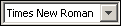 |
Changes the typeface of the text. The available typefaces are read from your computer and do not reflect web-safe fonts. |
 |
Changes the size of the text. |
 |
Changes the color of the text. |
 |
Changes the background or highlight color of the text. |
 |
Highlights borderless elements on the page (frequently used to show or hide table borders when hidden). |
| Removes your last change (Undo). | |
| Applies your last change again (Redo). | |
 |
Cuts, copies, or pastes content from one place to another. |
| Opens the spell checker. | |
 |
Inserts an image from the content server. |
 |
Opens a hyperlink wizard that you use to create hyperlinks. |
 |
Removes an existing hyperlink. |
 |
Adds a horizontal line (rule). |
 |
Adds a line break. |
 |
Adds a non-breaking space. |
 |
Inserts a table. |
 |
Inserts a row in the table below the selected cell. |
 |
Inserts a column to the left of the selected cell. |
 |
Splits the selected cell into two cells. |
 |
Merges the two selected cells into one cell. |
 |
Shows or hides the gridlines on the table. This is only as an aid in editing, and will not affect the table as it displays on the web page. |
| Displays the Accessibility Report, comparing how the web page meets accessibility standards set by W3C. | |
 |
Displays the contribution region being edited in design mode, also known as WYSIWYG. |
 |
Displays the contribution region being edited in HTML. |
 |
Displays the contribution region being edited in a resizable window. |