| Oracle® Secure Backup Administrator's Guide Release 10.2 Part Number E05407-02 |
|
|
View PDF |
| Oracle® Secure Backup Administrator's Guide Release 10.2 Part Number E05407-02 |
|
|
View PDF |
This chapter explains how to configure backup and media settings for an administrative domain.
This chapter contains these sections:
A media family is a logical classification of volumes that share common attributes. Volumes in a media family share a common naming pattern and policies used to write and keep backup data.
A media family has either of the following types of volume expiration policy types: content-managed (default) or time-managed. Content-managed volumes expire only when every backup piece recorded on a volume has been marked as deleted. Time-managed volumes expire when they pass the duration expressed by the sum of the write window time (if specified), the retention period, and the volume creation time.
The only default media family is RMAN-DEFAULT, which is a content-managed media family used only for RMAN backups. You cannot delete or rename this media family, although you can modify certain of its attributes.
If you do not specify a media family for a file system backup, then Oracle Secure Backup defaults to the null media family. In this case, the volume has no expiration date and its write window remains open forever. By default, VOL is used for the volume ID prefix, as in the volume ID VOL000002.
It is useful to create media families for the following backup types:
Full backups
Incremental backups
Off-site backups
This media family contains volumes with no expiration time. These volumes, which are stored off-site, are intended for disaster recovery or long-term storage.
Scratch backups
This media family is intended for test backups or backup and restore work that occurs outside your usual backup schedule.
This section contains these topics:
Note:
You can also manage media families with the Oracle Secure Backup Web tool.See Also:
"Media Families"To display every defined media family with Oracle Enterprise Manager Database Control 11g (Oracle Database Control 11g):
From the Oracle Database Control 11g home page, click Availability.
The Availability subpage appears.
In the Oracle Secure Backup section, click Oracle Secure Backup Device and Media.
The Oracle Secure Backup Device and Media: Administrative Server page appears.
In the Resources section, click the number to the right of Media Families.
The Media Families page appears.
The Media Families page displays a table listing all currently defined media families. For each media family, the table shows:
The media family name
The volume ID to use with this media family
Are volumes in this media family appendable?
The write window
The retention period
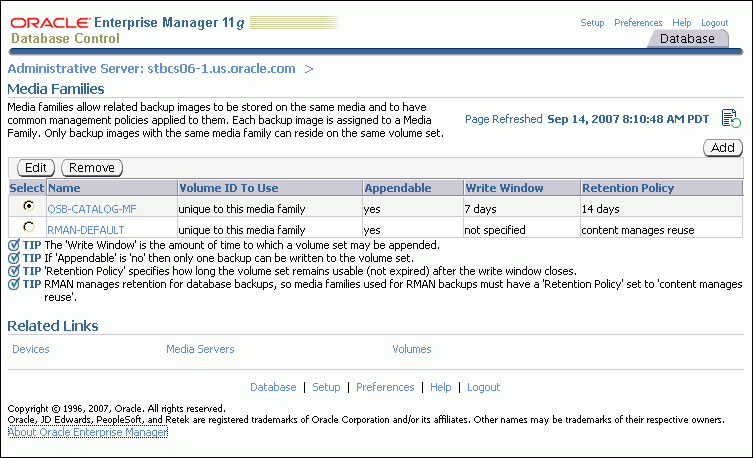
Each entry in the table also has a select option, and the page has Edit, Remove, and Add options. These are described in the following sections.
To add a media family with Oracle Database Control 11g:
Follow the steps in "Displaying Defined Media Families".
The Oracle Database Control 11g Media Families page appears.
Click Add.
The Add Media Family page appears.

Enter a name for your new media family in the Media Family Name field. Media family names are case-sensitive and must start with an alphanumeric character. They can contain only letters, numerals, dashes, underscores, and periods (no spaces). They can contain at most 31 characters.
Enter a value for the media family write window in the Write Window field. You can choose Seconds, Minutes, Hours, Days, Weeks, Months, Years, or Forever in the list to the right of the Write Window field.
A write window is the period of time for which a volume set remains open for updates, usually by another backup image. Every volume in the family is considered part of the same volume set. The write window opens when the first file is written to the first volume in the set and closes after the specified period of time elapses. When the write window closes, Oracle Secure Backup disallows further updates to the volume set until one of the following conditions is met:
It expires.
It is relabeled.
It is reused.
It is unlabeled.
It is forcibly overwritten.
Oracle Secure Backup continues using the volume set for the next backup operation until the write window closes.
Select one of the following retention policies:
Content Manages Reuse
Volumes that use this retention policy are intended for RMAN backups: you cannot write a file system backup to a content-managed volume.
A content-managed volume is eligible to be overwritten when all backup image sections have been marked as deleted. You can delete a backup piece through Recovery Manager (RMAN) or through the rmpiece command in obtool. A volume in a content-managed volume set can expire even though other volumes in the same set are not expired.
Retain Volume Sets For
By specifying this option, you indicate that this media family is time-managed rather than content-managed. If you select this option, then you must also specify a value in the adjacent field and select a time unit from the adjacent list.
The retention period prevents you from overwriting any volume included as a member of this media family until the end of the specified time period. If one volume becomes full, and if Oracle Secure Backup continues the backup onto subsequent volumes, then it assigns each volume in the volume set the same retention time.
You can make RMAN backups to time-managed volumes. Thus, volumes with a time-managed expiration policy can contain a mixture of file system and RMAN backup pieces.
Caution:
If you make RMAN backups to time-managed volumes, then it is possible for a volume to expire and be recycled while the RMAN repository reports the backup pieces as available. In this case, you must use theCROSSCHECK command in RMAN to resolve the discrepancy.Enter a description of the media family (optional) and click OK.
The Media Families page appears with a success message and an entry for your new media family.
You can edit any attributes of a user-defined media family so long as you have the modify administrative domain's configuration right. You can also edit any attributes of the RMAN-DEFAULT media family except for write window or keep volume set.
To display or edit attributes for an existing media family with Oracle Database Control 11g:
Follow the steps in "Displaying Defined Media Families".
The Oracle Database Control 11g Media Families page appears.
Select the media family you want to display or edit and click Edit.
The Add Media Family page appears with fields and options set to the existing values for the selected media family.
Make whatever changes you want and click OK.
The Media Families page appears with a success message and the new values for your edited media family.
Note:
You cannot change the name of a media family in Oracle Enterprise Manager Database Control. Use the Oracle Secure Backup Web tool or obtoolrenmf command instead. See Oracle Secure Backup Reference for complete syntax and semantics for the renmf command.To remove a media family with Oracle Database Control 11g:
Follow the steps in "Displaying Defined Media Families".
The Oracle Database Control 11g Media Families page appears.
Select the media family you want to remove and click Remove.
A Confirmation page appears.
Click Yes.
The Media Families page appears with a success message and no entry for the deleted media family.
A database backup storage selector associates an RMAN backup with Oracle Secure Backup storage media. For example, you can specify that RMAN backups of archived redo logs from the orcl database should use the orcl_log media family.
You can use Oracle Enterprise Manager Database Control to create a database backup storage selector. Database Control gives the selector a system-defined name. If you want to specify the name for the database backup storage selector, then use the mkssel command in obtool.
This section contains these topics:
Note:
You can also manage database backup storage selectors with the Oracle Secure Backup Web tool.To display defined database storage selectors with Oracle Database Control 11g:
From the Oracle Database Control 11g home page, click Availability.
The Availability subpage appears.
In the Backup/Recovery section, click Backup Settings.
The Backup Settings page appears.
To configure a database backup storage selector with Oracle Database Control 11g:
Perform the steps in "Displaying Defined Database Backup Storage Selectors".
The Backup Settings page appears.
In the Oracle Secure Backup section, click Configure.
The Administrative Server Login page appears.
Select an Oracle Secure Backup administrative server from the Administrative Server list.
Enter the name of an Oracle Secure Backup user with administrative privileges on the selected host in the Username field.
Enter the password for this Oracle Secure Backup user in the Password field.
Select Save As Preferred Credential if you want Oracle Database Control 11g to remember this user name and password.
Click OK.
The Backup Storage Selectors page appears.
Click Add.
The Add Backup Storage Selector page appears.
Under Database Backup Types, select one of the following:
Archive Logs
Auto Backup
Full
Incremental
Select a copy number from the Copy Number list.
If you leave the Copy Number list at the default (*), then this storage selector applies to all backups.
Select a media family from the Media Family list.
Enter a value in the Resource Wait Time field and select a unit from the adjacent list. The default is Forever.
The resource wait time specifies how long to wait for the availability of resources required by backups. If resources do not become available within this time, then the backup fails.
In the Use Devices section, you can specify which tape device to use for this backup. If you do not specify any tape devices, then Oracle Secure Backup uses any available tape device in the administrative domain.
To specify a tape device, click Add.
The Use Devices page appears.
If you want to filter the list of tape devices, then enter a tape device name in the Device Name field and click Go.
In the Search Results table, select a tape drive to add and click Select.
The Add Database Selector page appears with the selected tape drive in the Use Device table.
Select the tape drive or drives to use and click OK.
The Backup Storage Selectors page appears with a success message, and your new database backup storage selector appears in the table.
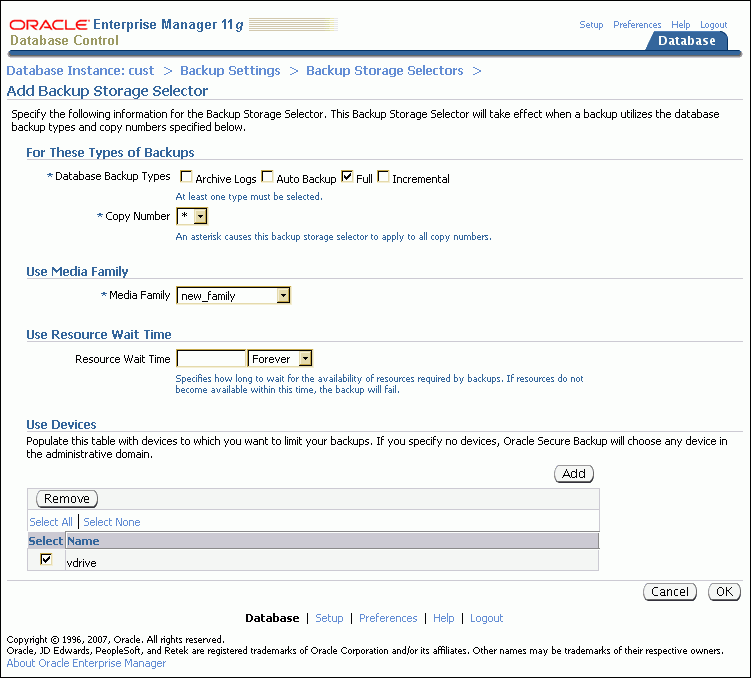
To edit parameters for an existing database backup storage selector with Oracle Database Control 11g:
Perform the steps in "Displaying Defined Database Backup Storage Selectors".
The Backup Settings page appears.
In the Oracle Secure Backup section, click Configure.
The Administrative Server Login page appears.
Select an Oracle Secure Backup administrative server from the Administrative Server list.
Enter the name of an Oracle Secure Backup user with administrative privileges on the selected host in the Username field.
Enter the password for this Oracle Secure Backup user in the Password field.
Select Save As Preferred Credential if you want Oracle Database Control 11g to remember this user name and password.
Click OK.
The Backup Storage Selectors page appears.
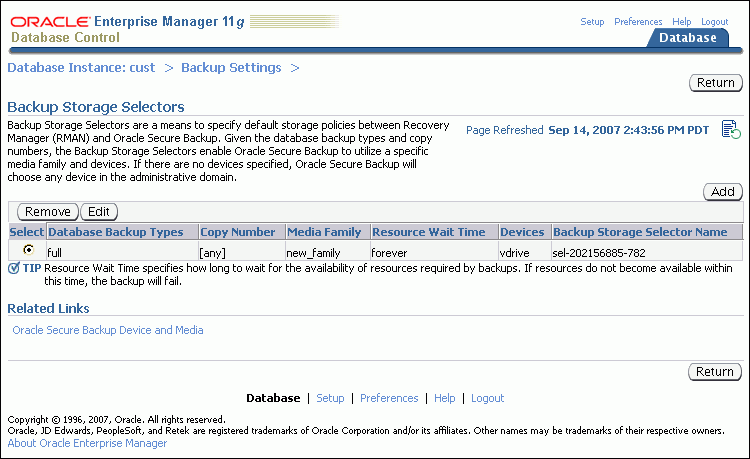
The Backup Storage Selectors page lists all currently configured backup storage selectors. It displays the following information for each storage selector:
Database Backup Types
Copy Number
Media Family
Resource Wait Time
Devices
Backup Storage Selector Name
Select the backup storage selector that you want to edit and click Edit.
The Edit Backup Storage Selector page appears.
Make whatever changes you want to the selected backup storage selector and click OK.
The Backup Storage Selectors page displays a success message and the changes you made to the selected backup storage selector.
Note:
You cannot change the name of the database backup storage selector in Oracle Enterprise Manager Database Control. Use the Oracle Secure Backup Web tool or obtoolrenssel command instead. See Oracle Secure Backup Reference for complete syntax and semantics for the renssel command.To remove a database backup storage selector with Oracle Database Control 11g:
Perform the steps in "Displaying Defined Database Backup Storage Selectors".
The Backup Settings page appears.
In the Oracle Secure Backup section, click Configure.
The Administrative Server Login page appears.
Select an Oracle Secure Backup administrative server from the Administrative Server list.
Enter the name of an Oracle Secure Backup user with administrative privileges on the selected host in the Username field.
Enter the password for this Oracle Secure Backup user in the Password field.
Select Save As Preferred Credential if you want Oracle Database Control 11g to remember this user name and password.
Click OK.
The Backup Storage Selectors page appears.
Select the backup storage selector that you want to remove and click Remove.
A confirmation page appears.
Click Yes.
The Backup Storage Selectors page displays a success message, and the selected backup storage selector does not appear in the list.
A job summary is a report that describes the status of selected file system backup and restore jobs. You can configure a job summary schedule that indicates when the reports should be generated and who should receive them.
Oracle recommends that you create at least one job summary schedule so that you receive an automated email describing the status of each backup job that you have scheduled.
This section contains these topics:
See Also:
"Job Summaries"To display the list of currently defined job summaries with the Oracle Secure Backup Web tool:
From the Oracle Secure Backup Web tool Home page, click Configure.
The Configure subpage appears.
In the Advanced section, click Job Summaries.
The Configure: Job Summaries page appears.
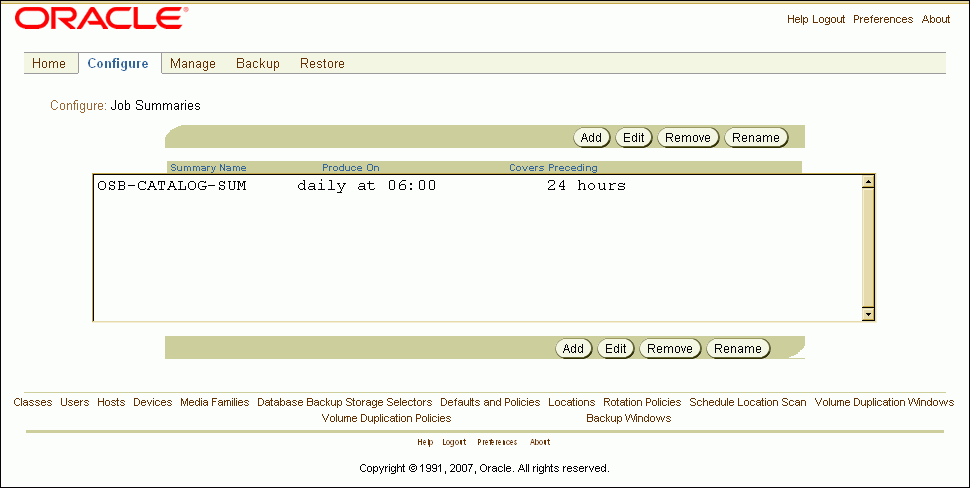
The Configure: Job Summaries page lists all currently defined job summaries by name. It also shows when each job summary runs and what period it covers.
See Also:
Oracle Secure Backup Reference to learn about the job summary commands in obtoolTo create a job summary schedule schedule with the Oracle Secure Backup Web tool:
Perform the steps in "Displaying the Defined Job Summaries Page".
The Configure: Job Summaries page appears.
Click Add.
The Configure: Job Summaries > New Job Summaries page appears.
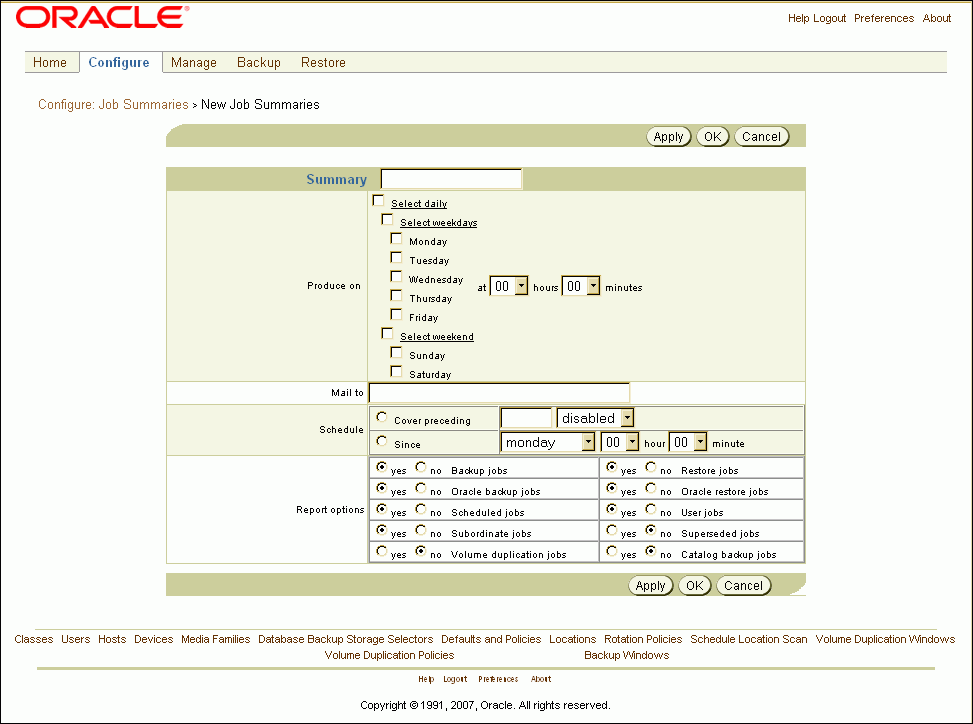
Enter a name for the new job summary in the Summary field.
Names are case-sensitive and must start with an alphanumeric character. They can contain only letters, numerals, dashes, underscores, and periods (no spaces). They can contain at most 127 characters.
Select one of the following options:
Select daily
This option produces a daily job summary, seven days a week.
Select weekdays
This option produces a daily job summary, Monday through Friday.
Select weekend
This option produces a job summary only on Saturday and Sunday.
Select one or more days of the week
Select a time to produce the job summary from the hours and minutes lists.
Enter an email address in the Mail to field.
This option specifies email addresses of users who receive job summaries. An email system must be operational on the administrative server for this feature to operate. Separate multiple entries with a comma.
Select one of the following schedule options:
Cover preceding
This option specifies a time frame for the report. Enter a value in the adjacent field and select a unit from the list. If you are producing daily reports, for example, then you might enter 24 in this field and select hours in the list.
Since
This option specifies a starting point for the time period that the report covers. Select a day of the week from the adjacent list and a time in the hours and minutes lists.
Select report options. You can enable or disable each of the following options independently of other report options:
Backup jobs
This option specifies whether backup jobs should be included in the report.
Oracle backup jobs
This option specifies whether RMAN backup jobs should be included in the report.
Scheduled jobs
This option specifies whether all jobs waiting to be processed in the scheduler should be included in the report. A scheduled job is a job that has yet to be run.
Subordinate jobs
This option specifies whether the report should include subordinate jobs.
Volume duplication jobs
This option specifies whether volume duplication jobs should be included in the report.
Restore jobs
This option specifies whether restore jobs should be included in the report.
Oracle restore jobs
This option specifies whether RMAN backup jobs should be included in the report.
User jobs
This option specifies whether the report should include user-initiated jobs. If this option is set to no, then the summary only shows scheduled jobs.
Superseded jobs
This option specifies whether the report should include all jobs that have identical criteria.
Catalog backup jobs
This option specifies whether the report should include information about catalog backups. Catalog backups are also listed in summary reports that include information on backup jobs. However, they are mixed in with other backups and not marked specifically as catalog backups. This option is intended to make it easier to monitor the status of catalog backups independently of other backup jobs.
Click OK.
The Configure: Job Summaries page displays a success message, and your new job summary appears in the list.
To edit a job summary schedule with the Oracle Secure Backup Web tool:
Perform the steps in "Displaying the Defined Job Summaries Page".
The Configure: Job Summaries page appears.
Select the job summary you want to edit and click Edit.
The Configure: Job Summaries > summary_name page appears, with fields and options set to their current values.
Make whatever changes you want and click OK.
The Configure: Job Summaries page displays a success message. If you edited the start time or coverage period, then the new values appear in the table.
To remove a job summary schedule with the Oracle Secure Backup Web tool:
Perform the steps in "Displaying the Defined Job Summaries Page".
The Configure: Job Summaries page appears.
Select the job summary you want to remove and click Remove.
A confirmation page appears.
Click Yes.
The Configure: Job Summaries page displays a success message, and your job summary is gone from the table.
To rename a job summary schedule with the Oracle Secure Backup Web tool:
Perform the steps in "Displaying the Defined Job Summaries Page".
The Configure: Job Summaries page appears.
Select the job summary you want to rename and click Rename.
Enter a new name for the summary in the Rename summary_name to field and click Yes.
The Configure: Job Summaries page displays a success message, and your job summary appears with its new name in the table.