| Oracle® Secure Backup Administrator's Guide Release 10.2 Part Number E05407-02 |
|
|
View PDF |
| Oracle® Secure Backup Administrator's Guide Release 10.2 Part Number E05407-02 |
|
|
View PDF |
This chapter describes vaulting and explains how to use an Oracle Secure Backup volume rotation policy to track a backup volume as it moves from its originating location to a storage location and is eventually recycled. It also explains how to set up and use automatic volume duplication, which can enhance both the security and convenience of a vaulting environment.
Volume rotation policies and automatic volume duplication are both optional, and they are independent of one another. You can enable both of them simultaneously, either of them by itself, or neither. You can also enable either of them for some volumes, leaving the movement and/or duplication of other volumes unmanaged by Oracle Secure Backup.
This chapter contains these sections:
This section discusses Oracle Secure Backup vaulting concepts. For step-by-step instructions on setting up a vaulting environment for the first time, see "Setting Up a New Vaulting Environment".
This section contains these topics:
The Oracle Secure Backup vaulting feature enables you to organize your volumes as they move from location to location in your environment. Locations are physical places where a volume can reside. Oracle Secure Backup recognizes two location types:
Active locations
Active locations are the starting point of a rotation. They are tape libraries and standalone tape drives, where volumes are either being written to or reside in storage elements. They are part of your Oracle Secure Backup administrative domain and are created when you configure your tape libraries and standalone tape drives during the Oracle Secure Backup installation process.
See Also:
Oracle Secure Backup Installation and Configuration Guide for more information on configuring tape devicesStorage locations
These are places you put volumes when they are not being written to. Oracle Secure Backup creates a default storage location called the MEDIA_RECYCLE_BIN that can be used for volumes at the end of their rotation cycle. You can create as many additional storage locations as you want. Storage location examples include fireproof closets, off-site data warehouses and third-party storage vendors such as Iron Mountain.
You organize the movement of volumes from location to location by creating rotation policies. A rotation policy defines:
The starting point for a volume rotation, which must be an active location
All locations the volume can be moved to
The order of movement among locations
The length of time a volume is required to stay at each location before it is eligible to move to its next location
The event from which that length of time is measured
Each volume has its own rotation policy, which it inherits from its media family.
An example of a simple rotation policy is as follows:
A volume in a library is eligible to be moved one week after it was last written to.
The library, an active location, is the starting point for the rotation. Its duration at this location is one week past the last-write event.
The next location the volume will move to is a storage closet.
Oracle Secure Backup will know about the storage closet, because you will have configured it following the procedure in "Adding Locations".
The volume is eligible to be moved out of the storage closet one day after it has expired.
Its duration in the storage closet is one day past the expiration event.
The volume will then be moved to the media recycle bin.
After you have created both active and storage locations, you can specify the days and times that Oracle Secure Backup does location scans. During a location scan, Oracle Secure Backup searches its catalog for volumes eligible to be moved. If it finds one or more eligible volumes at a location, then it creates a media movement job for all eligible volumes at that location. A location scan can scan one or more locations.
Setting up one or more location scans is a necessary part of creating a vaulting environment. If there are no location scans, then Oracle Secure Backup creates no media movement jobs. If there are no media movement jobs, then rotation policies are not enforced.
You want to schedule the location scans to finish shortly before the times you have set aside for media movement jobs, because the media movement jobs are based on volume events and durations at the time of the scans. If there is a long lag between location scans and media movement jobs, then media movement will be based on stale information.
A media movement job is created whenever one or more volumes at a location are eligible to be moved. Only one media movement job is created for each location with volumes eligible to be moved. Media movement includes changing the location of a volume or recalling a volume. A media movement job can move volumes into or out of both active and storage locations.
The media movement jobs resulting from location scans are not run automatically. They are created in a pending state and require action by an operator to complete.
Oracle Secure Backup produces the following reports to assist you in the movement of volumes from location to location:
Location report
A location report displays a list of volumes at a particular location, ordered by volume ID. For each volume listed, it shows the next location it is expected to move to and the date that the volume will be eligible to be moved to that next location. The next location and eligibility move date come from the rotation policy in effect for that volume.
Schedule report
A schedule report contains the same information as a location report, but it is limited to volumes whose move-eligibility dates fall within a range that you specify.
Oracle Secure Backup creates a distribution report when it creates a media movement job. It lists all volumes being sent to a particular location as the result of a media movement job. For each volume, it shows the number of the associated media movement job and the customer ID (if any) that was assigned to the next location. You can think of it as a packing list to be included in the shipment of volumes to a location.
The pick report lists all volumes to be picked for distribution to another location. For each volume, it shows the number of the associated media movement job but not the customer ID that was assigned to the next location. You can think of the pick report as a shopping list used to gather the volumes from a tape library or storage location to box and ship to their next location.
This report shows the current and expected locations for all volumes whose current and expected locations are different. If a volume is recalled from a storage location back into a tape library, for example, then that volume will appear in the exception report for that tape library.
After you have set up storage locations, rotation policies, and location scan schedules, managing the movement of your volumes through their respective life cycles becomes routine. At intervals defined by the location scan schedule, Oracle Secure Backup scans its catalog, identifies volumes eligible to move to their respective next locations, creates a media movement job for each location having at least one move-eligible volume, and creates pick and distribution reports to facilitate the movement of volumes from old to new locations. The only operator involvement is running the media movement jobs, extracting the volumes from their present active or storage locations with the help of pick reports, packing them with their distribution reports, and transporting them to their new locations.
If you want a greater margin of safety for your backup data, or if you want to use different media families for on-site backups and off-site storage, then you can combine the Oracle Secure Backup vaulting process with automatic volume duplication.
Volume duplication can safeguard critical data. Having multiple copies of a volume to store in different geographic locations, for example, protects against data loss caused by a site disaster. One copy could be shipped to a secure storage facility for long-term storage, while another is kept at the data center for ready access. In a restore operation, Oracle Secure Backup can intelligently select the volume that can be retrieved most quickly.
The contents of the original and duplicate volumes are the same. If the original volume is in compressed format, then the duplicate volume is also in compressed format. The volume label for the original volume differs from the volume label for the duplicate volume, because volume labels contain the volume Universal Unique Identifier (UUID), which is unique for each volume.
The write window for a duplicate volume is always closed. This makes the duplicate volume read only. The duplicate volume can be reused only if it has expired, you forcibly unlabel the volume, or you rewrite the volume label. The write window of the original volume is closed after the first duplicate is created. This prevents writing to the original volume and maintains the integrity of the duplicate volume.
A volume duplication policy specifies the number of duplicate volumes to be created, the media family to be used for the duplication (which can be different from the media family of the original volume), and the trigger that makes a volume eligible for duplication. It can also specify that the duplicate volume is to replace the original volume. This is referred to as volume migration.
Volumes are associated with a duplication policy through their media families. A media family can have only one duplication policy.
A volume duplication schedule determines where and when volume duplication is scheduled, what priority the volume duplication job has, and how long Oracle Secure Backup waits before expiring a duplication job that has not run.
Scheduling volume duplication is similar to scheduling a location scan. Oracle Secure Backup scans its catalog to determine which volumes are eligible for duplication, according to the duplication policies of their respective media families. If Oracle Secure Backup finds a volume eligible for duplication, then it creates a volume duplication job for that volume. Volume duplication jobs are performed automatically during a volume duplication window.
When a volume duplication job is scheduled to run within a duplication window, the Oracle Secure Backup scheduler reserves the required resources and dispatches the job to a media server.
If a resource restriction has been specified for the volume duplication job, then the scheduler picks up the specified resources for running the job. If no restriction has been specified, then the scheduler tries to pick up the best set of tape devices to be used for the duplication. The scheduler initially looks for tape devices attached to the same media server. If tape devices are available on the same media server, then the volume duplication job runs on that media server.
You can also run on-demand volume duplication jobs with the obtool dupvol command.
This section contains step-by-step instructions for configuring a new vaulting environment.
This section contains these topics:
During the media life cycle, a volume can be located in an active location, such as a tape library, or in a storage location, such as an on-site storage room. Oracle Secure Backup automatically stores information about each active location in its administrative domain.
Storage locations represent any place outside of tape libraries or tape drives that a volume can be while being managed by Oracle Secure Backup. Oracle Secure Backup does not automatically gather information about storage locations. You must supply this information using the Oracle Secure Backup Web tool or obtool location commands.
See Also:
Oracle Secure Backup Reference for complete syntax and semantics of obtool location commandsTo add a storage location using the Oracle Secure Backup Web tool:
From the Oracle Secure Backup Web tool Home page, click Configure.
The Configure page appears.
In the Media Life Cycle section, click Locations.
The Configure: Locations page appears. This page lists active locations corresponding to tape libraries and tape drives in your administrative domain. It also lists a storage location called Media_Recycle_Bin generated by Oracle Secure Backup.
Click Add.
The Configure: Locations > New Locations page appears.
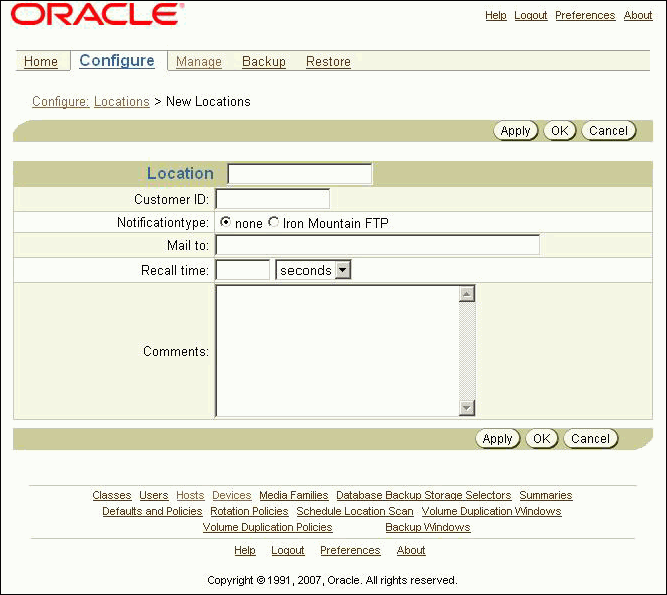
Enter a name for the storage location in the Location field.
This is the name you will use for this storage location when you create rotation policies. This name will also appear in the reports that are generated in the vaulting process.
The name you enter must start with an alphanumeric character. It can contain only letters, numerals, dashes, underscores, and periods. The maximum character length that you can enter is 127 characters.
Enter a customer ID in the Customer ID field.
If a vaulting vendor requires an ID for your vaulting process, then you can set this field to that ID. Because the customer ID will appear in all distribution reports created for media movement jobs for this location, it will accompany all volumes that are moved at the location.
This step is optional.
Select a type of notification that can be sent to the off-site vault vendor when requesting media to be moved. Your choices are none or Iron Mountain FTP.
Iron Mountain has published an FTP format that it requires for handling electronic communication. If you select Iron Mountain FTP, then whenever Oracle Secure Backup requests a volume to be returned from this location, it creates additional pick and distribution reports in this format that you can send by FTP to your vault vendor. These reports contain a list of barcodes for all volumes that are being requested from an off-site location. Pick and distribution reports are distinguished by a "P" or "D" in the report name and are placed in the db/report directory on all platforms.
Note:
Oracle Secure Backup does not automatically send these reports to your vault vendor. You must send them by FTP yourself.See Also:
"Viewing Job Reports" for more information on pick and distribution reportsEnter one or more e-mail addresses in the Mail to field.
The e-mail addresses specified here receive the pick or distribution reports for media movement involving volumes at this location. An e-mail system must be operational on the administrative server for this feature to operate. Separate multiple entries with commas.
Enter a recall time in the Recall time field.
This option enables you to specify the time taken to recall a volume from this storage location back to the Oracle Secure Backup administrative domain. This setting can be used to determine whether to fail an RMAN-initiated restore request that requires use of tape volumes that cannot be supplied within the specified resource wait time period. If there are duplicate volumes, then this value is used to determine which of the duplicate volume has the shortest recall time. That volume is used for the restore operation.
Enter a description of the storage site or other information in the Comments field.
Click OK.
The Configure: Locations page displays a success message, and your new storage location appears in the list of locations.
The rotation policy associated with a volume defines the physical management of that volume as it progresses through its life cycle. It determines in what sequence and at which times the volume moves from its initial active location where it is written, to another location, and so on, until it is reused.
A rotation policy is an ordered list of rotation rules. Each rotation rule specifies a location, the amount of time that a volume is retained at that location, and an event that starts the retention clock running.
A rotation policy can be constrained or unconstrained. A constrained rotation policy names a specific tape drive or tape library where volumes controlled by the policy begin their life cycle. A backup will adhere to the constraints of this policy. The backup will use only the resources defined by this constraint. It does not apply to volumes that begin their life cycle in any other active location. An unconstrained rotation policy specifies a wild card (*) as its first location. It can apply to volumes that begin their life cycle at any active location.
To add a rotation policy with the Oracle Secure Backup Web tool:
From the Oracle Secure Backup Web tool Home page, click Configure.
The Configure page appears.
In the Media Life Cycle section, click Rotation Policies.
The Configure: Rotation Policies page appears. This page displays a list of all currently configured rotation policies. If you are setting up a vaulting environment for the first time, then the list will be empty because Oracle Secure Backup does not automatically generate any rotation policies.
Click Add.
The Configure: Rotation Policies > New Rotation Policy page appears.
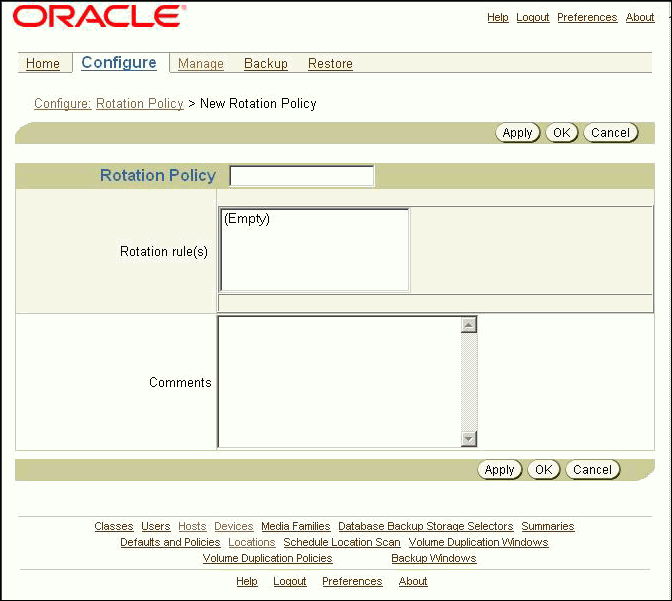
Enter a name for your rotation policy in the Rotation Policy field and click Apply.
You must click Apply after entering the name of the rotation policy to add rotation rules to the rotation policy.
The name you enter must start with an alphanumeric character. It can contain only letters, numerals, dashes, underscores, and periods. The maximum character length that you can enter is 127 characters.
The Configure: Rotation Policy > policy_name page appears, letting you know that your new rotation policy was created successfully.
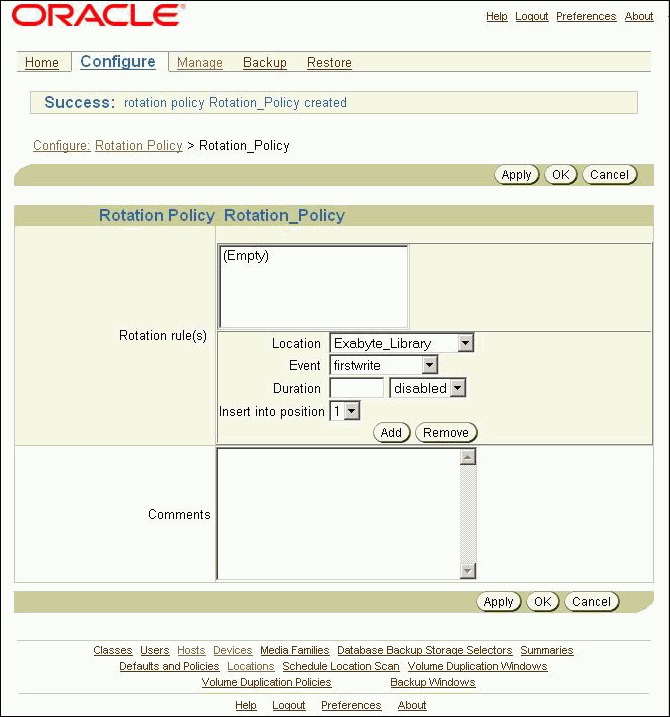
Although your new rotation policy exists, it cannot yet manage any volumes because it does not have any rotation rules. To add your first rotation rule:
Select a location from the Location list.
The first rotation rule in a rotation policy must specify an active location.
Select an event from the Event list.
The event you specify starts the retention clock for this volume. Your choices for an active location are:
firstwrite
The time at which the first write to a volume occurs.
lastwrite
The time at which the last write to a volume occurs. Each additional write to the volume resets the last write time for a volume.
nonwritable
The volume is full, the write window is closed, or the media family is configured as nonappendable.
windowclosed
The write window closes. The write window is the period of time for which a volume set remains open for updates, usually by appending another backup image. The write window opens at the volume creation time for the first volume in the set and closes after the write window period has elapsed.
Note:
The arrival and expiration events are valid only for storage locations. They are discussed in step 6.Enter a number in the Duration field and choose a unit of measure from the adjoining list.
The value you enter in the Duration field is the amount of time that must pass before a volume becomes eligible for a media movement job. The clock starts at the completion of the event you specify in the previous step.
Select a position in the rotation policy for this rotation rule.
This field should be left at the default value 1, because this is your first rotation rule. The order of the rotation rules determines the order of movement of the volume from location to location.
Click Add.
The Configure: Rotation Policy > policy_name page is refreshed, and your new rotation rule appears in the Rotation rule(s) field.
A rotation policy can consist of a single rotation rule, in which case the volume is eligible for recycling at the end of the retention period specified in its single rule. The next location will default to the Media_Recycle_Bin. Specifying additional rotation rules enables you to send volumes to a storage location when you are finished writing to them.
To add additional rotation rules:
Select a location from the Location list.
Select an event from the Events list.
The event you specify starts the retention clock for this location. If you specify an active location for this rotation rule, then your event choices are those described in step 5. If you specify a storage location for this rotation rule, then your choices are:
arrival
The time at which the volume arrives at this location. The arrival time is assumed to be the completion time for the media movement job that moved the volume to this location.
expiration
The time at which the volume expires. This event is applicable only to volumes with a time-managed expiration policy.
Enter a number in the Duration field and choose a unit of measure from the adjoining list.
Select a position in the rotation policy for this rotation rule from the Insert into position list.
Select last to add a rotation rule at the end of the rotation policy or some number greater than one to add a rotation policy at an intermediate position. The first rotation rule in a rotation policy must specify an active location.
Add a description of this rotation rule in the Comments field.
This step is optional.
Click Add.
The Configure: Rotation Policy > policy_name page is refreshed, and your new rotation rule appears in the Rotation rule(s) field.
Add a buffer location rotation rule.
Volumes returned from storage locations to your data center can be inserted directly into a tape library or standalone tape drive when received, or they can be stored in buffer locations until they are needed. Buffer locations are the final stops in the media life cycle. They can be specified only as the final location in a rotation policy.
Buffer locations do not have durations. Volumes in buffer locations remain there until they are inserted into a tape device to begin a new life cycle. A volume is removed from the buffer location when it has been unlabeled or overwritten.
The use of buffer locations is optional. Oracle Secure Backup ships with a predefined buffer location named Media_Recycle_Bin. You can also define additional buffer locations.
When you are finished adding rotation rules, click OK.
The Configure: Rotation Policies page appears with your new rotation policy in the Rotation Policies list.
A volume is a associated with a rotation policy. The rotation policy for a volume is inherited from the media family for that volume. The movement of a volume through its life cycle is governed by the rotation policy in effect for its media family at the time the volume left its originating location. Each media family can be assigned exactly one rotation policy, which applies to all volumes in that media family. Associating a rotation policy with a media family is optional. If no rotation policy is associated with a media family, then Oracle Secure Backup does not manage the movement of the volumes created with that media family.
Changing the rotation policy of a media family changes the rotation policy of all volumes that are created with that media family and that are located in an active location at or after the time of the policy change. If a volume created with that media family is located in a storage location, then the rotation policy for that volume does not change. You cannot change the rotation policy of a media family that invalidates the active location of a volume made with that media family.
If a media family is associated with a constrained rotation policy, then backups using that media family will use only the tape device listed as the first location in the rotation policy. Although constrained rotation policies effectively restrict backups to one library, they do not impose any restrictions on the choice of drives within a library. To restrict backups to particular drives within a library, you must configure device restrictions for the schedule or backup. Note, however, that Oracle Secure Backup does not permit configuration of device restrictions that can conflict with a constrained rotation policy.
Suppose for example, that you use a constrained rotation policy to restrict media family mymf to tape library qualstar1. This means that a volume in media family mymf cannot have any tape device other than qualstar1 as its originating location. If you subsequently attempt a backup specifying media family mymf and restricting the backup to tape library qualstar2, then the backup command conflicts with the constrained rotation policy, and the command fails with the following error:
Error: specified device restriction conflicts with media family device restriction.
To associate a rotation policy with a media family using the Oracle Secure Backup Web tool:
From the Oracle Secure Backup Web tool Home page, click Configure.
The Configure page appears.
In the Basic section, click Media Families.
The Configure: Media Families page appears.
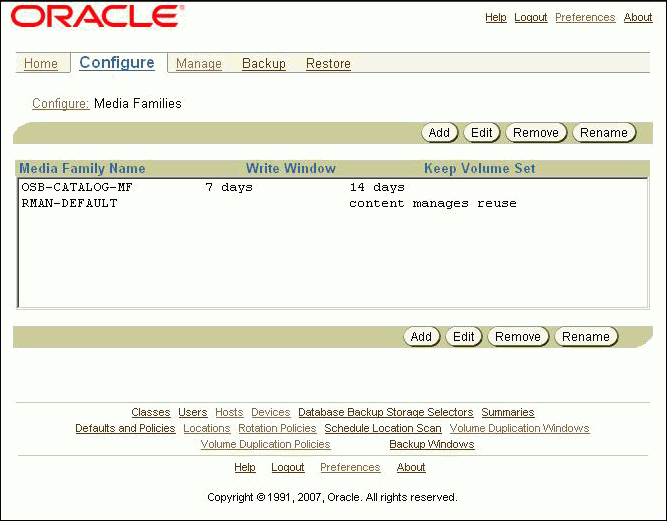
Select the media family you want to associate with a rotation policy and click Edit.
The Configure: Media Families > family_name page appears.
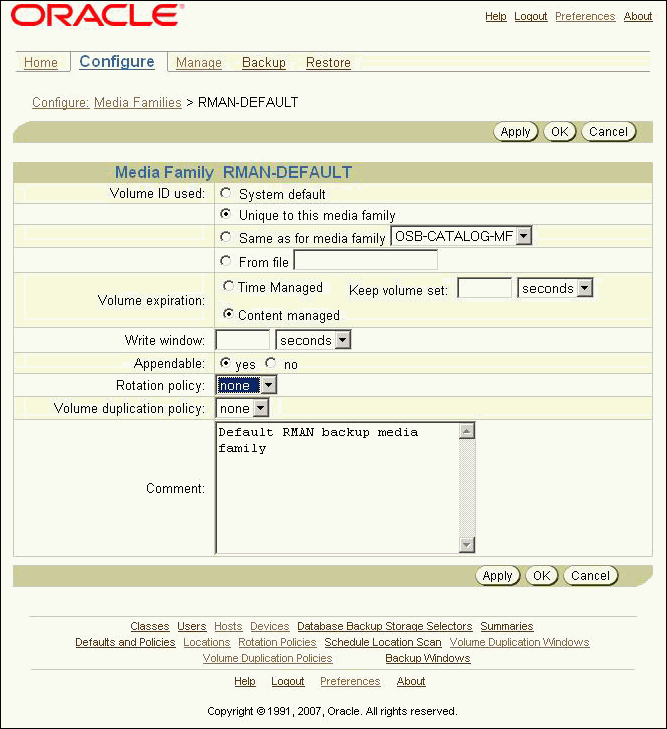
Select a rotation policy from the Rotation policy list and click OK.
The Configure: Media Families page displays a success message.
During a location scan, Oracle Secure Backup scans one or more locations to determine which volumes are eligible to be moved, based on the rotation policies associated with the volumes at those locations. When it finds one or more volumes eligible to be moved from a location, Oracle Secure Backup creates one media movement job for all eligible volumes at that location. The media movement job is then placed in a pending status until an operator explicitly runs it.
Volumes pending duplication are not considered for media movement. If you cancel a duplication job, then Oracle Secure Backup assumes that you do not want to create a duplicate for that volume and clears it for media movement.
See Also:
"Running Volume Duplication Jobs"If you use a rotation policy, then you must create either one location scan schedule for the entire administrative domain or individual location scan schedules for each location in the rotation policy. Without the location scan, Oracle Secure Backup cannot select eligible volumes to be moved.
To schedule a location scan using the Oracle Secure Backup Web tool:
From the Oracle Secure Backup Web tool Home page, click Manage.
The Manage page appears.
In the Media Life Cycle section, click Schedule Location Scan.
The Manage: Schedule Location Scan page appears.
Click Add.
The Manage: Schedule Location Scan > New Schedule Location Scan page appears.

Enter a name for the location scan schedule in the Schedule Location Scan field.
Schedule names are case-sensitive and must start with an alphanumeric character. They can contain only letters, numerals, dashes, underscores, and periods. They can contain at most 127 characters.
Enter a value in the Priority field.
The lower the value, the greater the priority assigned to the job by the scheduler. The default schedule priority is 100. Priority 1 is the highest priority that you can assign to a job.
Select at least one location in the Locations list.
You can use control-click to select more than one location or shift-click to select a range of locations.
Click Apply.
The Manage: Schedule Location Scan > schedule_name page appears.
Click Triggers.
The Manage: Schedule Location Scan > schedule_name > Triggers page appears.
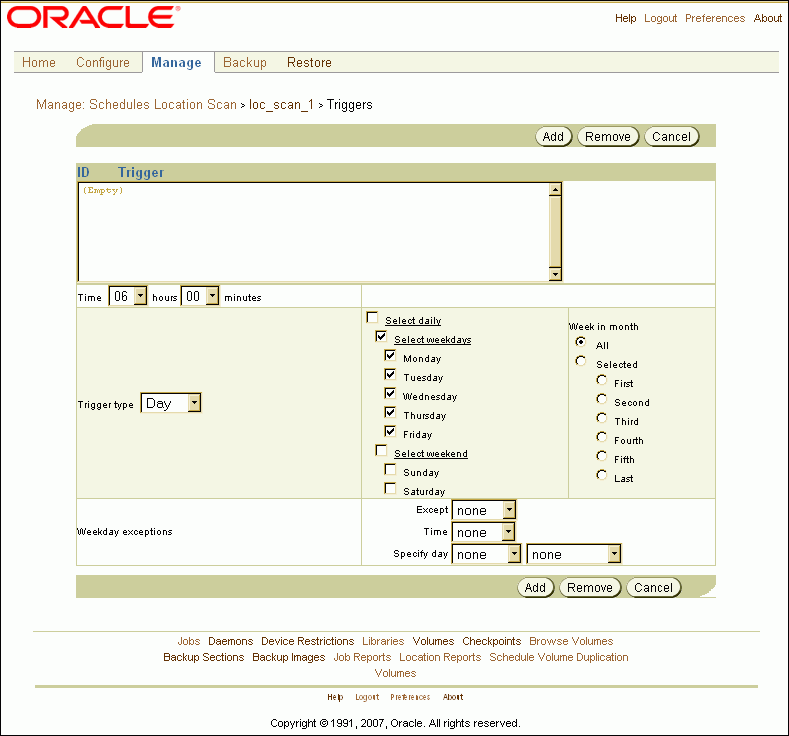
In the Time section, select a trigger time from the hours and minutes lists.
Select a trigger type from the Trigger type list.
If you selected trigger type Day, then do the following:
Select the days you want the location scan to run:
Select daily
This option produces a daily location scan, seven days a week.
Select weekdays
This option produces a daily location scan, Monday through Friday.
Select weekend
This option produces a location scan only on Saturday and Sunday.
Select one or more days of the week
Select the week in the month you want the location scan to run.
The default is all weeks.
In the Weekday exceptions section, you can specify days you do not want the location scan to run by selecting except from the Except list, before or after from the Time list, and a particular weekday from the Specify day lists.
If you selected trigger type Month, then select an option in the Day in month section.
Click Add.
If you want to add another trigger, then go back to step 9.
When you are done adding triggers, click Schedule Location Scan in the breadcrumbs at the top of the page.
The Manage: Schedule Location Scans page appears with the new location scan schedule in the list of schedules.
Vaulting in a typical large organization could be organized something like this: The Oracle Secure Backup administrator tells the backup operator on which days and at which times the operator is to check for scheduled media movement jobs on the Web tool Manage: Jobs page. For each scheduled media movement job that appears in the list, the backup operator prints any reports needed to accompany the volumes that are to be moved. Pick and distribution reports are created for every media movement job.
The backup operator runs the media movement jobs and removes ejected volumes from the containing libraries. The pick report can be used to verify the volumes that are ejected. Ejected volumes are packed for transport, and a copy of the distribution report should be included with the volumes. The ejection type for the library determines what the operator must actually do to eject the volumes.
See Also:
"Ejection Type"Volumes that are scheduled to return to the local data center from storage locations are listed on a distribution report that is provided to storage location operators, who might be off-site storage vendors. Returned volumes are placed directly into a tape library or into some buffer location until they are needed to restock a tape library. The media movement job created for returning volumes should be run only after the volumes have been received and verified.
At smaller sites the Oracle Secure Backup administrator typically performs all of the preceding tasks.
See Also:
"Viewing Job Reports" for more information on distribution and pick reportsTo run a media movement job using the Oracle Secure Backup Web tool:
From the Oracle Secure Backup Web tool Home page, click Manage.
The Manage page appears.
In the Maintenance section, click Jobs.
The Manage: Jobs page appears.
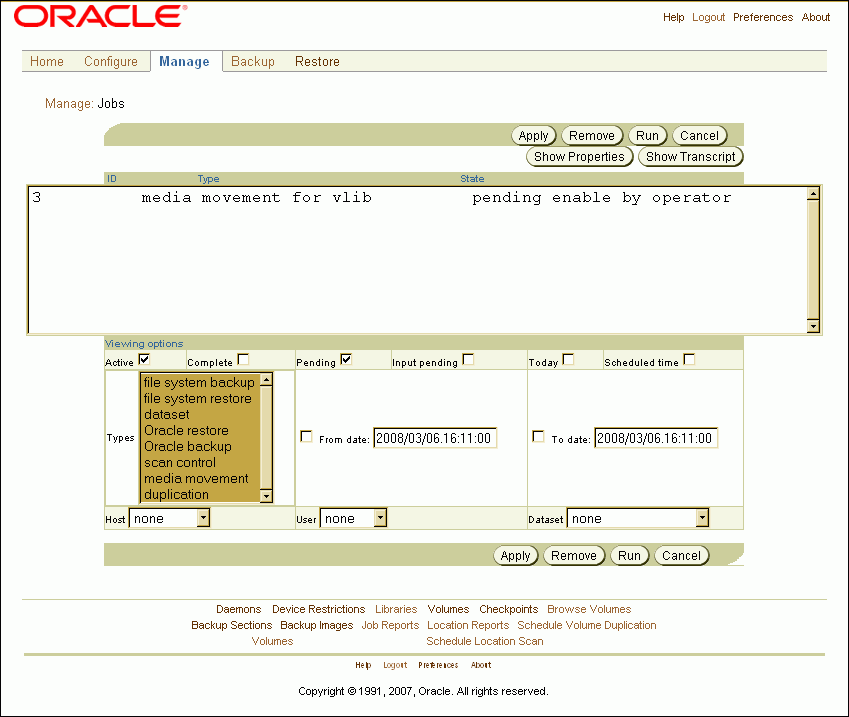
Select a media movement job and click Run.
A new page appears.
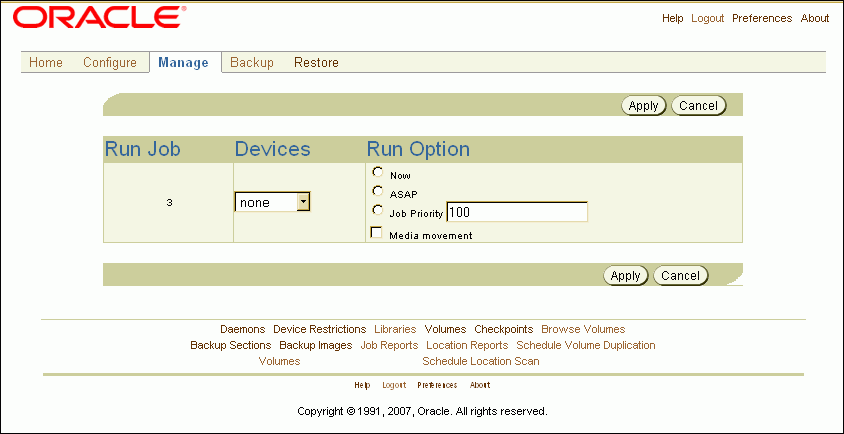
Select the Now and Media movement options.
Leave the Devices list set to none.
Click Apply.
The Manage: Jobs page displays a success message, indicating that the media movement job was submitted. The State column of the jobs list indicates either that the job completed successfully or that operator assistance is required.
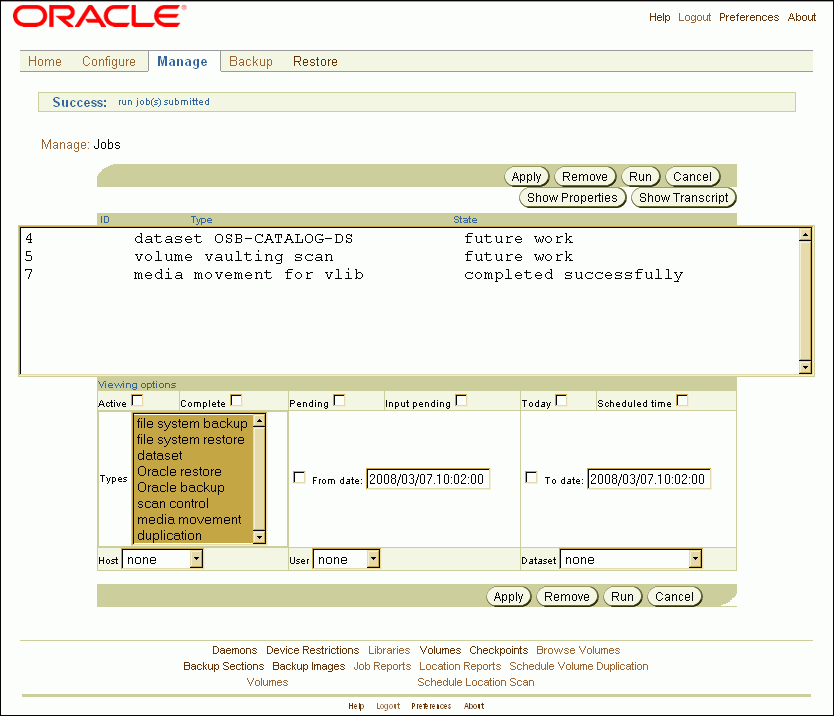
If operator assistance is required to complete the media movement job, then Oracle Secure Backup users configured for e-mailed job summaries receive a message similar to the following:
Dear reader: Oracle Secure Backup job 3 is requesting assistance. The job will resume when an operator responds. If you'd like to view and optionally respond to this request, use -- . the Web tool's Manage/Jobs interface and its Show Transcript function, or . obtool's transcript display command: obtool catxcr --tail 25 3 Thank you, Oracle Secure Backup
To provide operator assistance:
On the Manage: Jobs page, click Show Transcript.
Scroll to the end of the transcript to see why operator assistance is required.
Enter the appropriate command in the Input Required! field and click Apply.
The need for operator assistance in a media movement job depends in part on the ejection type you specified when configuring a tape library for use with Oracle Secure Backup. The options are:
Whenever a volume becomes eligible to be ejected from the tape library, Oracle Secure Backup moves that volume to an export element and notifies the backup operator that it is available there. If no export elements are available, then Oracle Secure Backup requests operator assistance.
Whenever a volume becomes eligible to be ejected from the tape library, Oracle Secure Backup marks the volume to that effect. A media movement job will then wait for the operator to reply to the job. The operator replies to the job through the job transcript. When the operator replies to the job to continue, Oracle Secure Backup ejects all such volumes through export elements.
No automation is used to eject volumes from the tape library. The backup operator determines which storage elements contain volumes ready to be ejected and manually removes them. This option can be useful when the tape library has no import/export slots.
See Also:
Oracle Secure Backup Installation and Configuration Guide for more information on configuring a tape library for use with Oracle Secure BackupSpecifying a minimum writable volumes for a tape library provides an automatic method for freeing up storage element slots in the library by rotating out non-writable volumes. The freed slots can then be filled with writable volumes. When Oracle Secure Backup scans a library for volumes to be moved, it also looks at the minimum writable volume threshold for each tape library. If the minimum writable volume threshold is non-zero, and if the number of writable volumes in that tape library has fallen below this threshold, then Oracle Secure Backup creates media movement jobs for the non-writable volumes. The non-writable volumes get media movement jobs even if their rotation policies do not yet require them to be moved. When this happens, Oracle Secure Backup notes in the location scan job transcript that volumes have been moved early, as shown in the following example:
ob> catxcr -l0 1 2007/09/05.20:42:44 ______________________________________________________________ 2007/09/05.20:42:44 2007/09/05.20:42:44 Transcript for job 1 running on stacr12 2007/09/05.20:42:44 2007/09/05.20:42:44 Processing location vlibminwrt 2007/09/05.20:42:44 Checking volume mf1-000001 2007/09/05.20:42:44 Volume mf1-000001 added to full volume list 2007/09/05.20:42:44 Checking volume mf1-000002 2007/09/05.20:42:44 Volume mf1-000002 added to full volume list 2007/09/05.20:42:44 Checking volume mf1-000003 2007/09/05.20:42:44 Volume mf1-000003 added to full volume list 2007/09/05.20:42:44 Checking volume mf1-000004 2007/09/05.20:42:44 Checking volume mf2-000001 2007/09/05.20:42:44 Full volume mf1-000001 added to volume movement list 2007/09/05.20:42:44 Full volume mf1-000002 added to volume movement list 2007/09/05.20:42:44 Full volume mf1-000003 added to volume movement list 2007/09/05.20:42:44 Created media movement request 1 2007/09/05.20:42:44 Done processing location vlibminwrt 2007/09/05.20:42:44 Media movement request 1 submitted; job id is 2
The location scan job identified volumes mf1-000001, mf1-000002, mf1-00003 as non-writable volumes that can be moved to maintain the minimum writable volumes threshold. A media movement job for these volumes was created.
When a volume is rotated out of a tape library early, because the minimum writable volumes threshold has been reached, its duration at its next location is unchanged. For example, suppose a volume had a duration of four weeks after its write window closed in the tape library and six weeks after its arrival at Iron Mountain. If the volume is rotated early out of the tape library in its first week after its window closed, then its duration at Iron Mountain is still six weeks after arrival rather than nine weeks.
See Also:
Oracle Secure Backup Installation and Configuration Guide for instructions on setting a tape library minimum writable volumes thresholdOracle Secure Backup provides three types of location reports:
Location report
A location report displays a list of volumes at a particular location, ordered by volume ID. For each volume listed, it shows the next location it is expected to move to and the date that the volume will be eligible to be moved to that next location. The next location and eligibility move date come from the rotation policy in effect for that volume.
Schedule report
A schedule report contains the same information as a location report, but it is limited to volumes whose move-eligibility dates fall within a range that you specify.
An exception report shows the current and expected locations for all volumes whose current and expected locations are different. If a volume is recalled from a storage location back into a tape library, for example, then that volume will appear in the exception report for that tape library.
A location report displays a list of volumes at a particular location. If a volume is associated with a rotation policy, then the next scheduled location and the move date are also displayed.To view a location report using the Oracle Secure Backup Web tool:
From the Oracle Secure Backup Web tool Home page, click Manage.
The Manage page appears.
In the Media Life Cycle section, click Location Reports.
The Manage: Location Reports page appears.
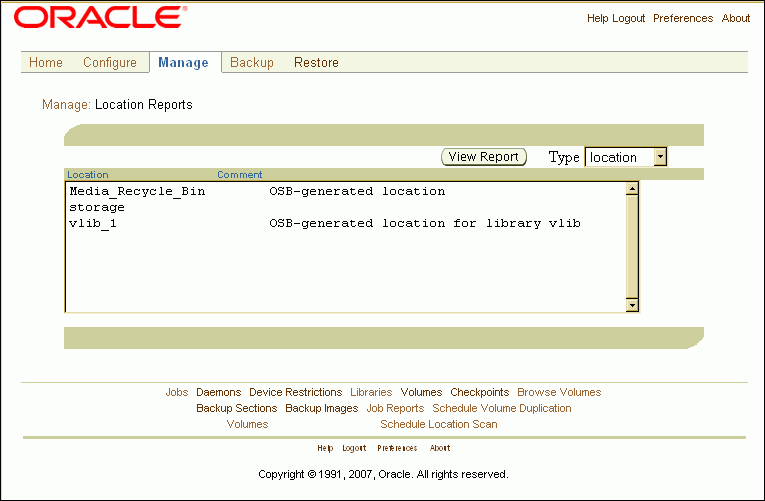
Select a location from the list of locations.
The location report page lists all configured locations within the administrative domain.
Select location from the Type list.
Click View Report.
A new page lists all volumes eligible for movement from that location. Each listing includes the volume name, next location, and move date.
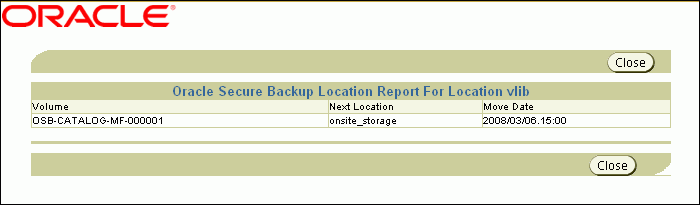
If a backup operator issues a restore command that requires one or more volumes that are not present in an active location, then Oracle Secure Backup automatically generates a volume recall request. The backup operator must explicitly enable this media movement job before the volume can be recalled.
If the autovolumerelease policy is set to yes, then volumes automatically recalled by Oracle Secure Backup are automatically released when the backup operation is completed. If the policy is set to no, then the volumes must be released manually. You can configure the autovolumerelease policy at the Oracle Secure Backup Web tool Configure: Defaults and Policies > Vaulting page. The autovolumerelease policy has no effect on volumes manually recalled by the backup operator.
Oracle Secure Backup enables a backup operator to do an on-demand recall of a volume from its current storage location using the Oracle Secure Backup Web tool Manage: Volumes page. Oracle Secure Backup creates a media movement job for the recalled volume, which can run immediately if the operator specifies so. The recalled volume can be inserted into any tape device to perform the restore operation.
See Also:
"Running Media Movement Jobs"Volumes recalled by a backup operator are not automatically released when the restore operation is completed. The backup operator must release the volume from its current location and return the volume to the proper place in its rotation as specified by the rotation policy that applies to that volume. The backup operator can use the Oracle Secure Backup Web tool Manage: Volumes page for this purpose. The volume is frozen at its current point in its rotation policy until it is released.
If you have enabled volume duplication as part of your vaulting environment, then multiple copies of a backup volume might be available. Oracle Secure Backup first looks in its volumes catalog for all available duplicate volumes, determines their locations, and identifies the volume with the lowest recall time. If that volume is not at an active location, then Oracle Secure Backup schedules a media movement request for it.
See Also:
Oracle Secure Backup Reference for more information on the autovolumerelease policy
To recall a volume using the Oracle Secure Backup Web tool:
From the Oracle Secure Backup Web tool Home page, click Manage.
The Manage page appears.
In the Media Life Cycle section, click Volumes.
The Manage: Volumes page appears.
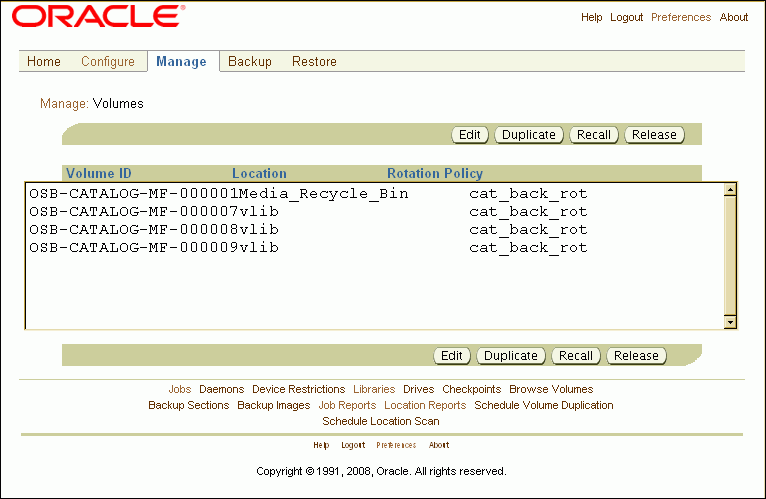
Select the volume you want to recall and click Recall.
The Manage: Volume > volume_name page appears.
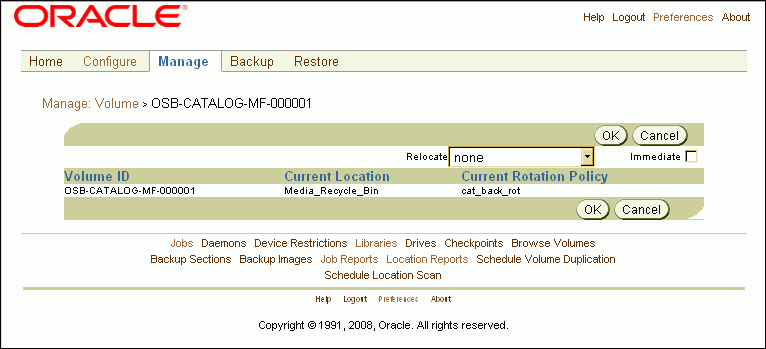
Select the location to which you want to recall the volume from the Relocate list.
Select the Immediate option to recall the volume immediately.
If the Immediate option is not selected, then Oracle Secure Backup creates a media movement job in a pending state. This job will not run until an Oracle Secure Backup operator explicitly runs it.
Click OK.
The Manage: Volumes page displays a success message, and the recalled volume appears in the list with its new location. Oracle Secure Backup has created an active or pending media movement job to move the recalled volume to its new location.
See Also:
"Running Media Movement Jobs"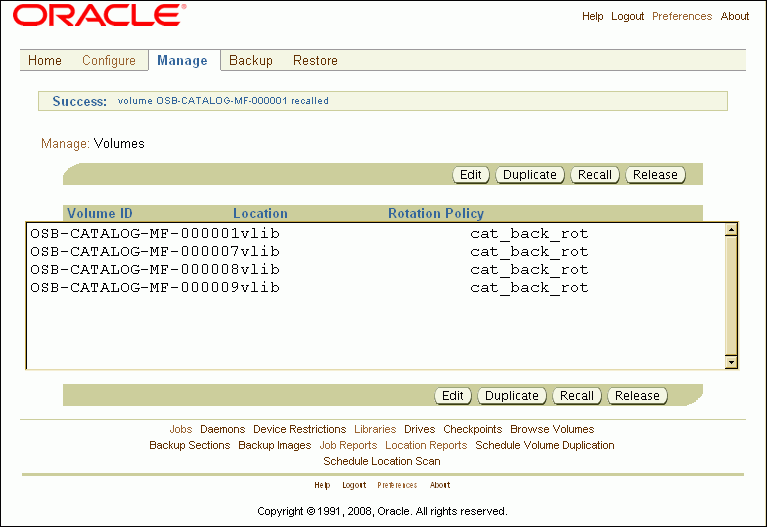
To release a volume using the Oracle Secure Backup Web tool:
From the Oracle Secure Backup Web tool Home page, click Manage.
The Manage page appears.
In the Media Life Cycle section, click Volumes.
The Manage: Volumes page appears.
Select the volume you want to release and click Release.
The Manage: Volumes page displays a success message, and the released volume appears in the list at its original location. Oracle Secure Backup has created a pending media movement job to move the recalled volume back to its original location.
See Also:
"Running Media Movement Jobs"The following two job reports are generated automatically when you run a media movement job:
This is a list of all volumes being sent to a particular location as the result of a media movement job: a packing list to be included in the shipment of volumes to a location.
This is a list of all volumes to be picked for distribution to another location: a shopping list used to gather the volumes from a tape library or storage location to box and ship to their next location.
In each case the report name includes the media movement job number. Distribution and pick reports contain identical lists of volumes. The only difference between the two reports is that the distribution report also contains the customer ID (if any) that was assigned to the next location.
If you selected Iron Mountain FTP notification when you configured an off-site storage location, then whenever Oracle Secure Backup requests a volume be moved to or from that location, it creates additional pick and distribution reports in the format that Iron Mountain requires for handling electronic communication. These reports contain a list of barcodes for all volumes that are being requested from an off-site location.
You can send these reports by FTP to any vault vendor that supports the Iron Mountain FTP format. Pick and distribution reports are distinguished by a "P" or "D" in the report name. Both reports are placed in the OSB_HOME/db/report directory on all platforms.
Note:
Oracle Secure Backup does not automatically send these reports to your vault vendor. You must send them by FTP yourself.See Also:
"Adding Locations" for more information on Iron Mountain FTP notificationTo view distribution and pick lists using the Oracle Secure Backup Web tool:
From the Oracle Secure Backup Web tool Home page, click Manage.
The Manage page appears.
In the Media Life Cycle section, click Job Reports.
The Manage: Job Reports page appears.
Select the report you want to view and click View Report.
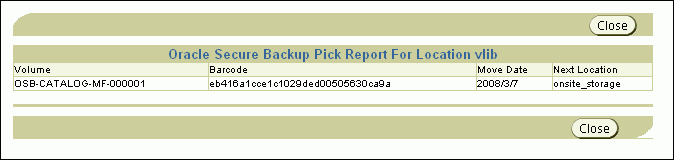
Each media family can have at most one associated duplication policy. It defines for all volumes in the media family:
At what point in their life cycles volumes are duplicated
Whether the original volumes continue to exist or are replaced by duplicate volumes
What media family the duplicates belong to (which can be different from the media family of the original volumes)
How many duplicates are made
Which tape devices are used for the duplications
Duplicate volumes cannot be reduplicated. If a duplication policy specifies that volume duplication uses a media family that itself has a volume duplication policy, then Oracle Secure Backup ignores requests for automatic duplication of volumes in that media family. Otherwise, it would be possible to configure policies that would require the endless duplication of volumes. If you want to duplicate a duplicate volume, then you must use an on-demand duplication.
To add a duplication policy using the Oracle Secure Backup Web tool:
From the Oracle Secure Backup Web tool Home page, click Configure.
The Configure page appears.
In the Media Life Cycle section, click Volume Duplication Policies.
The Configure: Volume Duplication Policies page appears.
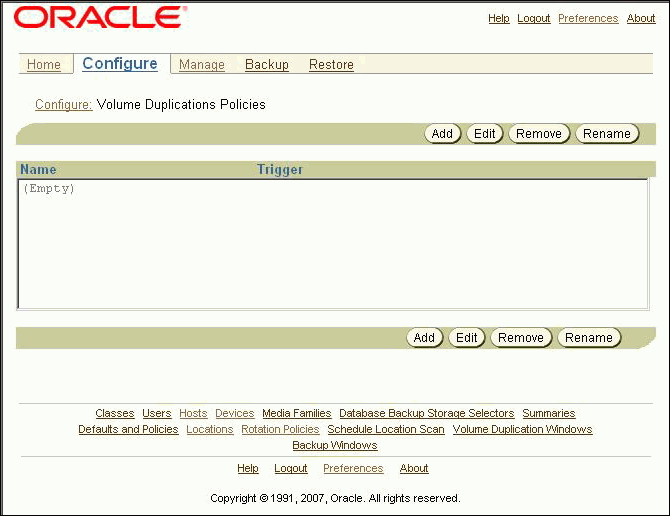
Click Add.
The Configure: Volume Duplication Policies > New Volume Duplication Policies page appears.
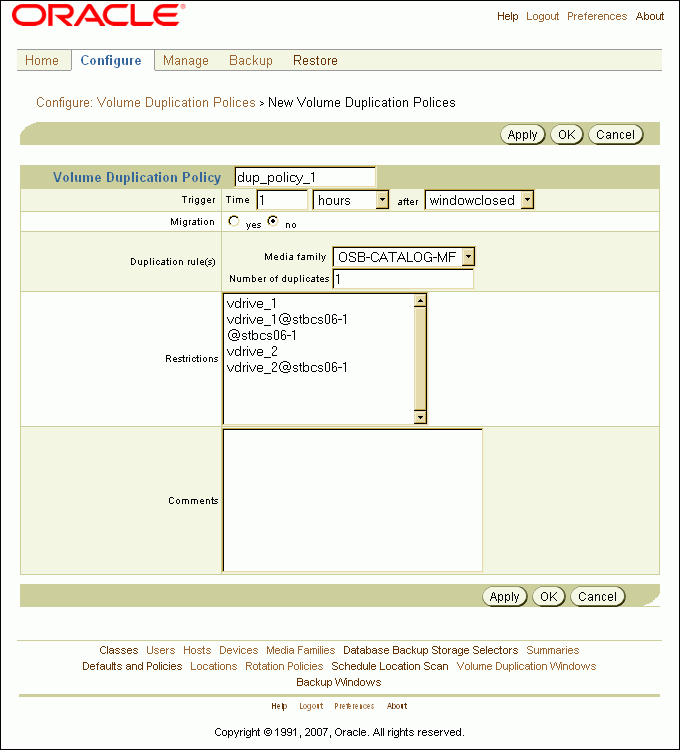
Enter a name for the volume duplication policy in the Volume Duplication Policy field.
The name you enter must start with an alphanumeric character. It can contain only letters, numerals, dashes, underscores, and periods. The maximum character length that you can enter is 128 characters.
In the Trigger section:
Enter a number in the Time field and select a unit of measure from the adjoining list.
Select a trigger event in the after list.
The event that causes duplication to occur can be one of the following:
firstmove
The time that a volume becomes eligible to be moved from its first active location. This is defined by the rotation policy for that volume.
firstwrite
The first write to a volume occurs.
lastwrite
The last write to a volume occurs.
nonwritable
The volume is full, the write window is closed, or the media family is configured as nonappendable.
windowclosed
The write window closes. The write window is the period of time for which a volume set remains open for updates, usually by appending another backup image. The write window opens at the volume creation time for the first volume in the set and closes after the write window period has elapsed.
For example, if you selected 1 day, and windowclosed, then volume duplication could occur one day after the volume can no longer be written to. A duplication job is scheduled only if the event occurs at the first active location in the rotation policy.
In the Migration section, select yes or no.
Volume migration is the creation of a duplicate that replaces the original. If you select yes, then the original volume is deleted after it is successfully duplicated. You might want to do this when a volume has been in storage for an extended period or when the retention time required for a volume is longer than the expected lifetime of the physical media.
Volume migration is also recommended if you currently back up to a virtual tape library. A virtual tape library is not suitable for long time storage, because it has limited storage capacity. If you back up to a virtual tape library, then you can take advantage of its faster backup and use the volume migration feature of Oracle Secure Backup to migrate the data to tapes later. Migration copies the volume from the virtual tape library to a physical tape and unlabels the original volume on the virtual tape library. Unlabeling the original volume frees up memory used for that volume on the virtual tape library.
Select the media family you want to use for this duplication policy in the Media family list.
The media family you select in this step determines the rotation policy and retention period of the duplicate volume. Because this media family can be different from the media family of the original volume, duplicate volumes can have a different rotation policy and retention period than the original volume. But if the original volume has a content-managed expiration policy, then the duplicate volumes must be content-managed as well. Similarly, if the original volume has a time-managed expiration policy, then the duplicate volumes must be time-managed as well.
Enter the number of duplicates you want to make in the Number of duplicates field.
The default is one duplicate.
Select a restriction in the Restrictions field.
This step is optional. You can restrict volume duplication to specific tape devices. If you do not select a restriction, then volume duplications defined by the policy can use any available tape device on any media server, at the discretion of the Oracle Secure Backup scheduling system.
Enter a description of this duplication policy in the Comments field.
This step is optional.
Click OK.
The Configure: Volume Duplication Policies page displays a success message, and your new duplication policy appears in the list.
Oracle Secure Backup automatically duplicates a volume if a volume duplication policy is associated with that volume's media family. Each media family can be associated with at most one volume duplication policy. Associating a volume duplication policy with a media family is optional.
Duplicate volumes cannot be reduplicated. If a duplication policy specifies that duplicates are to be added to a media family, then Oracle Secure Backup ignores requests for automatic duplication of volumes in that media family. Otherwise, it would be possible to configure policies that would require the endless duplication of volumes. If you want to duplicate a duplicate volume, then you must use an on-demand duplication.
See Also:
"On-Demand Volume Duplication"To associate a volume duplication policy with a media family using the Oracle Secure Backup Web tool:
From the Oracle Secure Backup Web tool Home page, click Configure.
The Configure page appears.
In the Basic section, click Media Families.
The Configure: Media Families page appears.
Select the media family you want to associate with a volume duplication policy and click Edit.
The Configure: Media Families > family_name page appears.
Select a volume duplication policy from the Volume duplication policy list and click OK.
The Configure: Media Families page displays a success message.
See Also:
"Associating Rotation Policies with Media Families" for screen shots of the Configure: Media Families and Configure: Media Families > family_name pagesA volume duplication window is the interval during which Oracle Secure Backup schedules duplication jobs to run. Oracle Secure Backup automatically generates a daily volume duplication window that begins at 10:00 and ends at 20:00. If this duplication window is sufficient to your needs, then no action is required.
Oracle recommends that you eliminate any overlap between your duplication window and your backup window, so that a duplication job and a backup job do not contend for the same tape device. If your duplication window overlaps your backup window, then duplication jobs can get scheduled to run before backup jobs. If this happens, then some backup jobs might not have sufficient resources to run.
If a duplication job starts within a duplication window but does not finish within the duplication window interval, then it is allowed to continue to run until the duplication process is finished. If any subordinate jobs or retry jobs are submitted by this job due to a duplication failure, then the newly created jobs are scheduled in the next duplication window.
To add a duplication window using the Oracle Secure Backup Web tool:
From the Oracle Secure Backup Web tool Home page, click Configure.
The Configure page appears.
In the Advanced section, click Volume Duplication Windows.
The Configure: Volume Duplication Windows page appears.
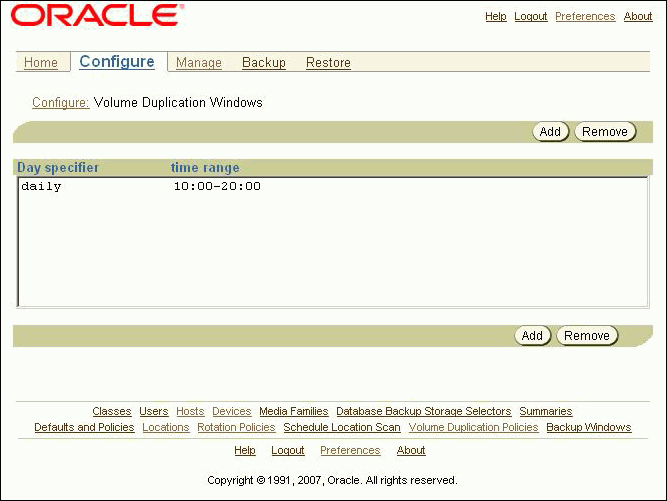
This page displays the default volume duplication window that Oracle Secure Backup generates automatically.
If you want a different volume duplication window, then select the default and click Remove.
A confirmation page appears.
Click Yes.
The Configure: Volume Duplication Windows page displays a success message, and the default volume duplication window no longer appears in the duplication window list.
Click Add.
A new page appears.
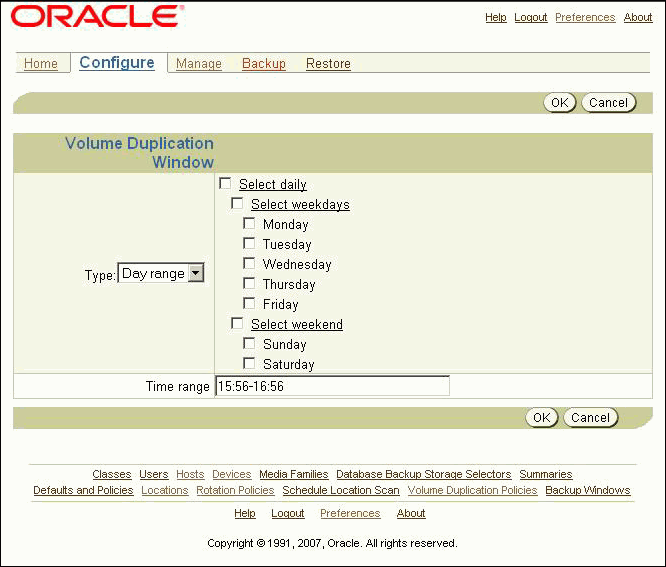
If you selected Date in step 6, then select a month, day, and year from the Month, Day, and Year lists.
If you selected Day range in step 6, then select a day range from the following options:
Select daily
This is equivalent to selecting all seven days in a week
Select weekdays
This is equivalent to selecting Monday through Friday
Select weekend
This is equivalent to selecting Sunday and Saturday.
Any combination of individual days of the week
Enter a time range in the Time range field.
The time range must be in 24-hour hh:mm-hh:mm format with no embedded spaces.
Click OK.
The Configure: Volume Duplication Windows page displays a success message, and your new volume duplication window appears in the list of volume duplication windows.
A volume duplication schedule determines where and when a volume duplication job is scheduled, what priority the volume duplication job has, and how long Oracle Secure Backup waits before expiring a duplication job that has not run.
Scheduling volume duplication is similar to scheduling a location scan. Oracle Secure Backup scans its catalog to determine which volumes are eligible for duplication, according to the duplication policies of their respective media families. If Oracle Secure Backup finds a volume eligible for duplication, then it creates a volume duplication job for that volume. Volume duplication jobs are performed automatically during the volume duplication window.
See Also:
"Adding Volume Duplication Windows"To add a volume duplication schedule using the Oracle Secure Backup Web tool:
From the Oracle Secure Backup Web tool Home page, click Manage.
The Manage page appears.
In the Media Life Cycle section, click Schedule Volume Duplication.
The Manage: Schedule Volume Duplication page appears.
Click Add.
The Manage: Schedule Volume Duplication > New Schedule Volume Duplication page appears.
Enter a name for the volume duplication schedule in the Schedule Volume Duplication field.
Enter a value in the Priority field.
The lower the value, the greater the priority assigned to the job by the scheduler. The default schedule priority is 100. Priority 1 is the highest priority that you can assign to a job.
Select at least one location in the Locations list.
You can use control-click to select more than one location or shift-click to select a range of locations. Only active locations can be specified in a volume duplication schedule.
Click Apply.
The Manage: Schedule Volume Duplication > schedule_name page appears.
Click Triggers.
The Manage: Schedule Volume Duplication > schedule_name > Triggers page appears.
In the Time section, select a trigger time from the hours and minutes lists.
If you selected trigger type Day in step 10, then do the following:
Select the days you want the volume duplication scan to run:
Select daily
This option produces a daily volume duplication scan, seven days a week.
Select weekdays
This option produces a daily volume duplication scan, Monday through Friday.
Select weekend
This option produces a volume duplication scan only on Saturday and Sunday.
Select one or more days of the week
Select the week in the month you want the volume duplication scan to run.
The default is all weeks.
In the Weekday exceptions section, you can specify days you do not want the volume duplication scan to run by selecting except from the Except list, before or after from the Time list, and a particular weekday from the Specify day lists.
If you selected trigger type Month in step 10, then select an option in the Day in month section.
Click Add.
The Manage: Schedule Volume Duplication > schedule_name > Triggers page displays a success message, and the trigger appears in the Trigger list.
If you want to add another trigger, then go back to step 9.
When you are done adding triggers, click Schedule Volume Duplication in the breadcrumbs at the top of the page.
The Manage: Schedule Volume Duplication page appears with the new volume duplication schedule in the list of schedules.
When a volume duplication job is scheduled to run within a duplication window, the Oracle Secure Backup scheduler reserves the required resources and dispatches the job to a media server. Oracle Secure Backup assigns a lower priority to a duplication job than to a backup job by default. But you can use the duplicationjobpriority policy to specify the priority of volume duplication jobs relative to other jobs.
If a resource restriction has been specified for the volume duplication job, then the scheduler picks up the specified resources for running the job. If no restriction has been specified, then the scheduler tries to pick up the best set of tape devices to be used for the duplication. The scheduler initially looks for tape devices in the same media server. If tape devices are available in the same media server, then the volume duplication job runs on that media server.
Note:
You must have more than one tape drive installed and configured in your Oracle Secure Backup administrative domain to duplicate a volume.If tape devices are not available in the same media server and the duplicateovernetwork policy is enabled, then the scheduler tries to run the volume duplication job with tape devices in other media servers. In this case, the scheduler runs the job on the media server where the original volume is located. The component on the media server performing the volume duplication job sends the data over the network to another media server.
Duplication over a network slows duplication performance considerably and might use significant network bandwidth. Duplication over networked tape devices is not advisable. Oracle Secure Backup does not make use of tape devices over the network by default.
See Also:
Oracle Secure Backup Reference for more information on duplication over networked tape devicesIf the duplicateovernetwork policy is not enabled and a tape device restriction in the duplication policy specifies tape devices that are in a different media server than the original server, then the restriction takes precedence, and the duplication procedure makes use of the tape devices over the network.
If the original volume is located on a media server which does not run Oracle Secure Backup software, such as a NetApp filer, then the volume duplication job runs on the Oracle Secure Backup administrative server.
The volume duplication job transcript reports the number of archive files (backups) copied from the source volume. This number is off by one from the actual number of archive files present in the source volume, because it includes a count for the end of data (EOD) marker.
Volume duplication jobs run automatically and do not ordinarily require the attention of a backup operator. If a volume duplication job fails, however, then the job is moved to a retry state so that it can be run at a later time. The backup operator must check the list of pending jobs on the Oracle Secure Backup Web tool Manage: Jobs page to see if any volume duplication jobs are pending or have failed and require corrective action.
See Also:
"Running Media Movement Jobs" for instructions on running jobs from the Oracle Secure Backup Web tool Manage: Jobs pageThe destination volume must have capacity at least equal to that of the original volume. If Oracle Secure Backup finds that the destination volume is smaller than the original volume, then it logs an error and fails the volume duplication job. A new job is scheduled, which tries to find another eligible volume.
If duplication is attempted in a tape library with a robotic arm, then Oracle Secure Backup tries to find an eligible volume. If an eligible volume is found, then duplication proceeds. If an eligible volume is not found, then Oracle Secure Backup fails the volume duplication job.
An original volume cannot move from its originating location until all specified duplicates have been successfully created. If a backup operator uses the obtool exportvol command to export an original volume, then Oracle Secure Backup checks to see if that volume is to be duplicated. If the specified duplicates have not yet been created, then Oracle Secure Backup gives a warning.
In addition to automatic volume duplication, Oracle Secure Backup enables you to duplicate a volume manually at any time using any available tape devices.
To manually duplicate a volume using the Oracle Secure Backup Web tool:
From the Oracle Secure Backup Web tool Home page, click Manage.
The Manage page appears.
In the Media Life Cycle section, click Volumes.
The Manage: Volumes page appears.
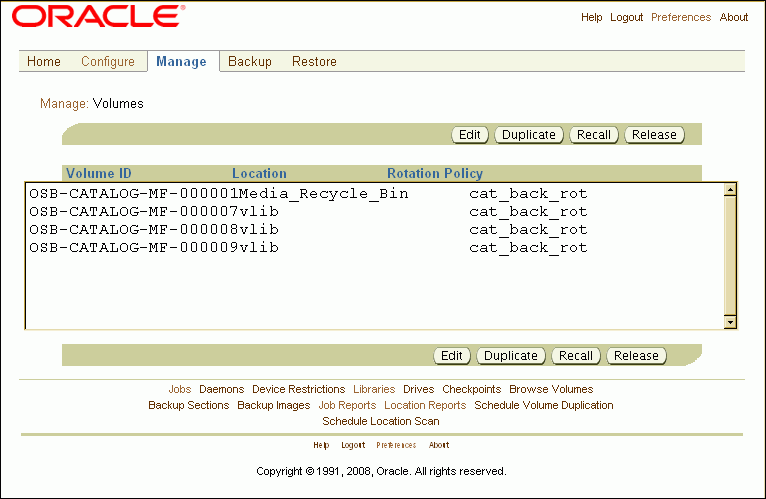
Select the volume you want to recall and click Duplicate.
The Manage: Volume > volume_name page appears.
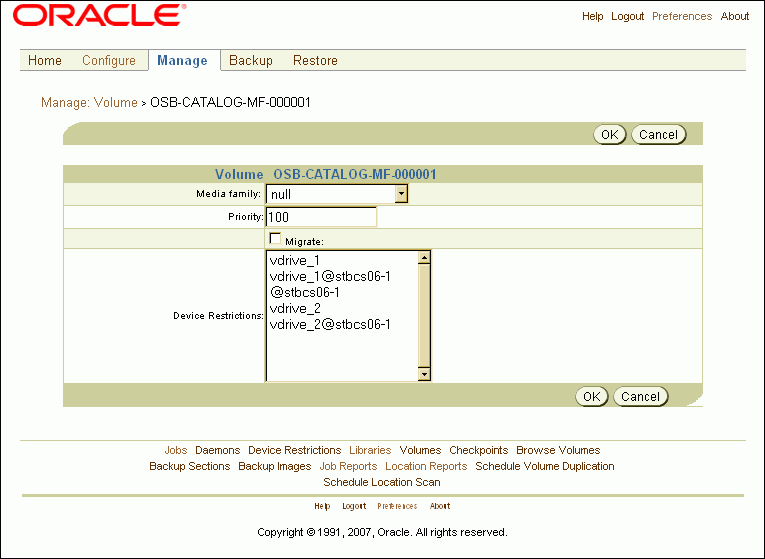
Select the media family you want the duplicate volume to belong to from the Media family list.
Enter a priority for this volume duplication in the Priority field.
The priority for a job is a positive numeric value. The lower the value, the greater the importance assigned to the job by the scheduler. The scheduler gives preference to dispatching more important jobs over those having lesser importance. The default priority is 100.
Select the Migrate option if you want the duplicate volume to replace the original volume.
If you select the Migrate option, then the original volume is deleted after it is successfully duplicated. You might want to do this when a volume has been in storage for an extended period or when the retention time required for a volume is longer than the expected lifetime of the physical media.
Volume migration is also recommended if you currently back up to a virtual tape library. A virtual tape library is not suitable for long term storage, because it has limited storage capacity. If you back up to a virtual tape library, then you can take advantage of its faster backup and use the volume migration feature of Oracle Secure Backup to migrate the data to tapes later.
If you want to restrict this volume duplication to a particular tape device or set of tape devices, then select those devices in the Device Restrictions list.
If you do not select a restriction, then this volume duplication can use any available tape device on any media server, at the discretion of the Oracle Secure Backup scheduling system.
Click OK.
The Manage: Volumes page reports that the volume duplication job was submitted. When the volume duplication is completed, the Manage: Volumes page will display the duplicate volume.
A backup administrator can create a duplicate of a backup volume in one Oracle Secure Backup administrative domain and import the duplicate into another Oracle Secure Backup administrative domain using the -G option of obtar. Because the duplicate volume is the only source of restore information in the second administrative domain, Oracle Secure Backup imports it as an original volume.
If a backup administrator tries to import multiple duplicate volumes into another Oracle Secure Backup administrative domain, and if all of the duplicates were created from the same original volume, then the first duplicate volume is imported as an original volume and subsequent volumes are imported as duplicates.
If an original volume is imported into another Oracle Secure Backup administrative domain after a duplicate volume has been imported, then the original volume is imported as a duplicate volume in the second administrative domain.
This section describes a simple vaulting environment in terms of the volumes whose movements are being managed by Oracle Secure Backup. The administrative domain consists of a single host with a single tape library. The only volumes being managed are the Oracle Secure Backup catalog recovery volumes, and the only storage location is an on-site fire-resistant closet. Table 9-1 describes how the vaulting environment progresses from its inauguration on day 1 to an unchanging routine 10 days later.
The vaulting environment is set up following the procedures in "Setting Up a New Vaulting Environment". Briefly, the necessary steps are:
Add a storage location called onsite_storage corresponding to the fire-resistant closet.
Add a rotation policy called catalog_recovery_rotation with the following locations, events, and durations:
library : firstwrite : 4 hours onsite_storage : arrival : 1 week Media_Recycle_Bin : arrival : disabled
Associate rotation policy catalog_recovery_rotation with the default media family OSB-CATALOG-MF.
Schedule a daily location scan for both library and onsite_storage at 0600.
Table 9-1 Inauguration of a Simple Vaulting Environment
| Day | Time | Event |
|---|---|---|
|
1 |
0000 |
An Oracle Secure Backup catalog recovery backup starts. The tape library moves a writable volume from a storage element to a tape drive and labels it OSB-CATALOG-MF-000001. |
|
1 |
0600 |
An Oracle Secure Backup location scan starts. Because 6 hours have elapsed since the first write to OSB-CATALOG-MF-000001, it is eligible to be moved. If that first write has completed, then a pending media movement job is created for the volume. |
|
1 |
0800 |
The Oracle Secure Backup operator checks the Web tool Manage: Jobs page and finds a media movement job for OSB-CATALOG-MF-000001. The operator runs the job. |
|
1 |
0815 |
The operator goes to the Web tool Manage: Job Reports page and reviews the distribution report for OSB-CATALOG-MF-000001. |
|
1 |
0830 |
The operator retrieves OSB-CATALOG-MF-000001 from the tape library import/export element, attaches the distribution report to it, and takes it to the fire-resistant closet (onsite_storage). |
|
2-7 |
n/a |
The events of days 2 through 7 are identical to the day 1 events, except that the volume being written to and moved from the library to storage increments from OSB-CATALOG-MF-000002 to OSB-CATALOG-MF-000007. The number of volumes at the storage location rises from 2 on day 2 to 7 on day 7. |
|
8 |
0000 |
An Oracle Secure Backup catalog recovery backup starts. The tape library moves an unlabeled volume from a storage element to a tape drive and labels it OSB-CATALOG-MF-000008. |
|
8 |
0600 |
An Oracle Secure Backup location scan starts. A pending media movement job is created for OSB-CATALOG-MF-000008. OSB-CATALOG-MF-000001 has been in storage for 6 days and 22 hours. It is not quite eligible for rotation. |
|
8 |
0800 |
The Oracle Secure Backup operator checks the Web tool Manage: Jobs page and finds a media movement jobs for OSB-CATALOG-MF-000008. The operator runs the job. |
|
8 |
0815 |
The operator goes to the Web tool Manage: Job Reports page and prints a distribution report for OSB-CATALOG-MF-000008. |
|
8 |
0830 |
The operator retrieves OSB-CATALOG-MF-000008 from the tape library import/export element, attaches the distribution report to it, and takes it to the fire-resistant closet (onsite_storage). The storage location now houses 8 volumes. |
|
9 |
0000 |
An Oracle Secure Backup catalog recovery backup starts. The tape library moves an unlabeled volume from a storage element to a tape drive and labels it OSB-CATALOG-MF-000009. |
|
9 |
0600 |
An Oracle Secure Backup location scan starts. A pending media movement job is created for OSB-CATALOG-MF-000009. A second media movement job is created for OSB-CATALOG-MF-000001, because seven days have elapsed since its arrival at the fire-resistant closet (onsite_storage). |
|
9 |
0800 |
The Oracle Secure Backup operator checks the Web tool Manage: Jobs page and finds media movement jobs for OSB-CATALOG-MF-000009 and OSB-CATALOG-MF-000001. The operator runs both jobs. |
|
9 |
0815 |
The operator goes to the Web tool Manage: Job Reports page and prints a distribution report for OSB-CATALOG-MF-000009. |
|
9 |
0830 |
The operator retrieves OSB-CATALOG-MF-000009 from the tape library import/export element, attaches the distribution report to it, and takes it to the fire-resistant closet ( |
|
10+ |
n/a |
By day 10, the vaulting environment has reached a steady state. Every day follows the same routine as day 9. The only change from day to day is a one-digit increment in the volume name. |
This section provides step-by-step instructions for editing, renaming, and deleting objects in an existing Oracle Secure Backup vaulting environment.
This section contains these topics:
This section provides step-by-step instructions for manually moving a volume from one location to another or changing its rotation policy.
To change the location or rotation policy for a volume using the Oracle Secure Backup Web tool:
From the Oracle Secure Backup Web tool Home page, click Manage.
The Manage page appears.
In the Media Life Cycle section, click Volumes.
The Manage: Volumes page appears.
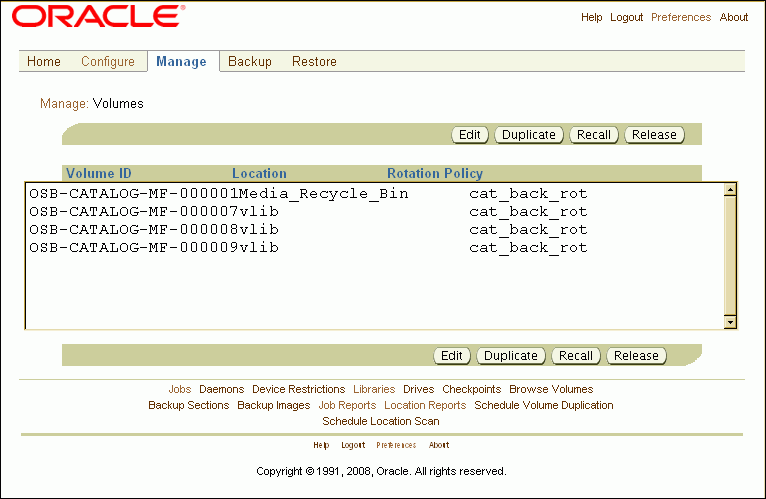
Select the volume whose location and/or rotation policy you want to change, and click Edit.
The Manage: Volume > volume_name:location:rotation_policy page appears.
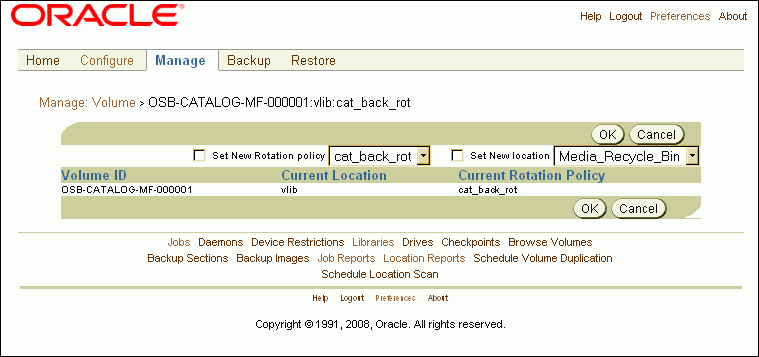
To change the rotation policy for the volume, select the Set New Rotation policy option and select a new rotation policy from the adjacent list.
If you specify a new rotation policy but not a new location, and if the new rotation policy does not include the current location of the volume, then Oracle Secure Backup changes the rotation policy but warns you that the volume is stranded.
To change the location of a volume, select the Set New location option and select a new location from the adjacent list.
If you selected a new rotation policy in the previous step, then the new location must be in the new rotation policy. If you did not select a new rotation policy, then the new location must be in the current rotation policy. Either way, Oracle Secure Backup does not allow you to move a volume to a location that is not in the rotation policy that applies to the volume.
Click OK.
The Manage: Volumes page displays a success message, and the recalled volume appears in the list with its new rotation policy, location, or both.
If you selected a new location for the volume, then Oracle Secure Backup created a pending media movement job for the move. This media movement job must be run by an Oracle Secure Backup operator to move the volume to its new location.
See Also:
"Running Media Movement Jobs"This section provides step-by-step instructions for editing, removing, and renaming an existing storage location.
See Also:
Oracle Secure Backup Installation and Configuration Guide for more information on editing an active locationThis section contains these topics:
After you have set up a storage location, you might want to change one or more of its settings. It a vaulting vendor adds support for Iron Mountain FTP notification, for example, you would want to edit your storage location to change its notification type.
To edit or view storage location properties using the Oracle Secure Backup Web tool:
From the Oracle Secure Backup Web tool Home page, click Configure.
The Configure page appears.
In the Media Life Cycle section, click Locations.
The Configure: Locations page appears.
Select a storage location whose properties you want to edit or view and click Edit.
The Configure: Locations > location_name page appears.
Make whatever changes you want.
Click OK.
The Configure: Locations page displays a success message.
To remove a storage location with the Oracle Secure Backup Web tool:
From the Oracle Secure Backup Web tool Home page, click Configure.
The Configure page appears.
In the Media Life Cycle section, click Locations.
The Configure: Locations page appears.
Select the storage location you want to remove and click Remove.
A location that is referenced by a rotation policy cannot be deleted. The reference to the location from the rotation policy must be removed before the location can be deleted.
See Also:
"Managing Rotation Policies" for instructions on removing a storage location from a rotation ruleA location that contains volumes managed by Oracle Secure Backup cannot be deleted. Those volumes must be relocated before the location can be deleted.
A confirmation page appears.
Click Yes.
The Configure: Locations page displays a success message, and the selected storage location no longer appears in the list of locations.
To rename a storage location with the Oracle Secure Backup Web tool:
From the Oracle Secure Backup Web tool Home page, click Configure.
The Configure page appears.
In the Media Life Cycle section, click Locations.
The Configure: Locations page appears.
Select a storage location whose name you want to change and click Rename.
Storage locations can be renamed without consequence. Oracle Secure Backup assigns a Universal Unique Identifier (UUID) to each location object, and all internal references use the UUID rather than the location name. If the name of the location is changed, then all rotation policies that reference that name will be updated.
A new page appears.
Enter the new name in the Change location_name to field and click Yes.
The Configure: Locations page displays a success message, and the storage location appears with its new name in the list of locations.
This section provides step-by-step instructions for editing, removing, and renaming an existing rotation policy.
This section contains these topics:
To edit or view the properties of an existing rotation policy using the Oracle Secure Backup Web tool:
From the Oracle Secure Backup Web tool Home page, click Configure.
The Configure page appears.
In the Media Life Cycle section, click Rotation Policies.
The Configure: Rotation Policies page appears.
Select the rotation policy whose properties you want to view or edit and click Edit.
The Configure: Rotation Policy > policy_name page appears.
To add a new rotation rule to the selected rotation policy:
Select a location from the Location list.
Select an event from the Event list.
Enter a number in the Duration field and select a unit of measurement from the adjoining list.
Select a position in the rotation policy for this rotation rule in the Insert into position list.
The first rotation rule in a rotation policy must specify an active location.
Click Add.
See Also:
"Adding Rotation Policies" for more information on rotation rulesTo remove a rotation rule from the selected rotation policy, select it in the list of rotation rules and click Remove.
A location can be removed from a rotation policy as long as no volumes are currently at that location.
To add a descriptive comment to the selected rotation policy, enter text in the Comments field and click Apply.
To remove an existing rotation policy using the Oracle Secure Backup Web tool:
From the Oracle Secure Backup Web tool Home page, click Configure.
The Configure page appears.
In the Media Life Cycle section, click Rotation Policies.
The Configure: Rotation Policies page appears.
Select the rotation policy you want to remove and click Remove.
A confirmation page appears.
Click Yes.
The Configure: Rotation Policies page appears with a success message, and the selected rotation policy no longer appears in the Rotation Policies list.
To rename an existing rotation policy using the Oracle Secure Backup Web tool:
From the Oracle Secure Backup Web tool Home page, click Configure.
The Configure page appears.
In the Media Life Cycle section, click Rotation Policies.
The Configure: Rotation Policies page appears.
Select the rotation policy you want to rename and click Rename.
A new page appears.
Enter the new name in the Rename policy_name to field and click Yes.
The Configure: Rotation Policies page displays a success message, and the selected rotation policy appears with its new name in the Rotation Policies list.
You can remove the rotation policy associated with a media family or replace it with a new rotation policy. The rotation policy of volumes associated with the media family will be changed as well. Only those volumes still in their originating location will have their rotation policy changed. The rotation policy of volumes that have moved out of their originating location will not be changed.
To remove or change the rotation policy associated with a media family using the Oracle Secure Backup Web tool:
From the Oracle Secure Backup Web tool Home page, click Configure.
The Configure page appears.
In the Basic section, click Media Families.
The Configure: Media Families page appears.
Select the media family whose rotation policy you want to remove or change and click Edit.
The Configure: Media Families > family_name page appears.
To remove the existing rotation policy, select none in the Rotation policy list and click OK.
The Configure: Media Families page displays a success message.
To replace the existing rotation policy, select a new rotation policy from the Rotation policy list and click OK.
The Configure: Media Families page displays a success message.
This section provides step-by-step instructions for editing, removing, and renaming an existing location scan schedule.
This section contains these topics:
To edit or view the properties of an existing location scan schedule using the Oracle Secure Backup Web tool:
From the Oracle Secure Backup Web tool Home page, click Manage.
The Manage page appears.
Click Schedule Location Scan.
The Manage: Schedule Location Scan page appears.
Select the location scan schedule you want to edit or view and click Edit.
The Manage: Schedule Location Scan > schedule_name page appears.
Make whatever changes you want to the location scan schedule priority, locations, or comments.
Click Triggers to add or remove a location scan schedule trigger.
Click OK to accept the changes.
The Manage: Schedule Location Scan page displays a success message, and the edited schedule appears in the list of schedules.
Click Cancel to return to the Manage: Schedule Location Scan page without changing anything.
To remove an existing location scan schedule using the Oracle Secure Backup Web tool:
From the Oracle Secure Backup Web tool Home page, click Manage.
The Manage page appears.
Click Schedule Location Scan.
The Manage: Schedule Location Scan page appears.
Select the location scan schedule you want to remove and click Remove.
A confirmation page appears.
Click Yes.
The Manage: Schedule Location Scan page displays a success message, and the selected schedule no longer appears in the list of schedules.
To rename an existing location scan schedule using the Oracle Secure Backup Web tool:
From the Oracle Secure Backup Web tool Home page, click Manage.
The Manage page appears.
Click Schedule Location Scan.
The Manage: Schedule Location Scan page appears.
Select the location scan schedule you want to rename and click Rename.
A new page appears.
Enter the new name for the schedule in the Rename schedule_name to field and click Yes.
The Manage: Schedule Location Scan page displays a success message, and the selected schedule appears in the list of schedules with its new name.
This section provides step-by-step instructions for editing, removing, and renaming an existing duplication policy.
This section contains these topics:
If a duplication policy is modified, then the policy settings that apply to a duplication job are the settings at the time the job runs, not the time when the job was created. The change in policy does not apply to duplicates already created.
To edit or view the properties of an existing volume duplication policy using the Oracle Secure Backup Web tool:
From the Oracle Secure Backup Web tool Home page, click Configure.
The Configure page appears.
In the Media Life Cycle section, click Volume Duplication Policies.
The Configure: Volume Duplication Policies page appears.
Select the volume duplication policy you want to edit or view and click Edit.
The Configure: Volume Duplication Policies > policy_name page appears.
Make whatever changes you want to the duplication policy and click OK.
To remove an existing duplication rule, select it in the Duplication rule(s) list and click Remove.
To add a duplication rule, select a media family from the Media family list, enter a value in the Number of duplicates field, and click Add.
The Configure: Volume Duplication Policies page displays a success message, and the edited duplication policy appears in the list.
A duplication policy that is associated with one or more media families cannot be removed. The media families must first be updated to remove the references to the duplication policy.
To remove an existing volume duplication policy using the Oracle Secure Backup Web tool:
From the Oracle Secure Backup Web tool Home page, click Configure.
The Configure page appears.
In the Media Life Cycle section, click Volume Duplication Policies.
The Configure: Volume Duplication Policies page appears.
Select the duplication policy you want to remove and click Remove.
A confirmation page appears.
Click Yes.
The Configure: Volume Duplication Policies page displays a success message, and the selected duplication policy no longer appears in the list of duplication policies.
To rename an existing volume duplication policy using the Oracle Secure Backup Web tool:
From the Oracle Secure Backup Web tool Home page, click Configure.
The Configure page appears.
In the Media Life Cycle section, click Volume Duplication Policies.
The Configure: Volume Duplication Policies page appears.
Select the duplication policy you want to rename and click Rename.
A new page appears.
Enter the new name in the Rename policy_name to field and click Yes.
The Configure: Volume Duplication Policies page displays a success message, and the selected duplication policy appears in the list of policies with its new name.
To remove or change the rotation policy associated with a media family using the Oracle Secure Backup Web tool:
From the Oracle Secure Backup Web tool Home page, click Configure.
The Configure page appears.
In the Basic section, click Media Families.
The Configure: Media Families page appears.
Select the media family whose volume duplication policy you want to remove or change and click Edit.
The Configure: Media Families > family_name page appears.
To remove the existing volume duplication policy, select none in the Volume duplication policy list and click OK.
The Configure: Media Families page displays a success message.
To replace the existing volume duplication policy, select a new volume duplication policy from the Rotation policy list and click OK.
The Configure: Media Families page displays a success message.
This section provides step-by-step instructions for removing a volume duplication window. You cannot edit an existing volume duplication window. If you want a longer volume duplication window, you can either remove and replace the existing window or simply add a second window with the extra hours you want. If you want a shorter volume duplication window, however, you must remove and replace the existing duplication window. For instructions on adding a volume duplication window, see "Adding Volume Duplication Windows".
Note:
If you add a volume duplication window that is identical to an existing window except for its time range, then the Configure: Volume Duplication Windows page displays only the new time range appended to the existing volume duplication window.To remove a volume duplication window with the Oracle Secure Backup Web tool:
From the Oracle Secure Backup Web tool Home page, click Configure.
The Configure page appears.
In the Advanced section, click Volume Duplication Windows.
The Configure: Volume Duplication Windows page appears.
Select the volume duplication window you want to remove and click Remove.
A confirmation page appears.
Click Yes.
The Configure: Volume Duplication Windows page displays a success message, and the selected volume duplication window no longer appears in the list of windows.
Note:
If you have two or more duplication windows that differ only in their time ranges, then you cannot remove just one of them. You must remove all of them and then re-create the duplication windows you want to keep.This section provides step-by-step instructions for editing, removing, and renaming an existing volume duplication schedule.
This section contains these topics:
To edit or view the properties of a volume duplication schedule using the Oracle Secure Backup Web tool:
From the Oracle Secure Backup Web tool Home page, click Manage.
The Manage page appears.
In the Media Life Cycle section, click Schedule Volume Duplication.
The Manage: Schedule Volume Duplication page appears.
Select the volume duplication schedule you want to edit or view and click Edit.
The Manage: Schedule Volume Duplication > schedule_name page appears.
Make whatever changes you want to the volume duplication policy and click OK.
The Manage: Schedule Volume Duplication page displays a success message, and the edited volume duplication schedule appears in the list.
To remove a volume duplication schedule using the Oracle Secure Backup Web tool:
From the Oracle Secure Backup Web tool Home page, click Manage.
The Manage page appears.
In the Media Life Cycle section, click Schedule Volume Duplication.
The Manage: Schedule Volume Duplication page appears.
Select the volume duplication schedule you want to remove and click Remove.
A confirmation page appears.
Click Yes.
The Manage: Schedule Volume Duplication page displays a success message, and the selected volume duplication schedule no longer appears in the list of schedules.
To rename a volume duplication schedule using the Oracle Secure Backup Web tool:
From the Oracle Secure Backup Web tool Home page, click Manage.
The Manage page appears.
In the Media Life Cycle section, click Schedule Volume Duplication.
The Manage: Schedule Volume Duplication page appears.
Select the volume duplication schedule you want to rename and click Rename.
A new page appears.
Enter the new name for the volume duplication schedule in the Rename schedule_name to field and click Yes.
The Manage: Schedule Volume Duplication page displays a success message, and the selected volume duplication schedule appears with its new name in the list of schedules.
You can use the following global policies to control how Oracle Secure Backup performs vaulting:
autovolumerelease
Set the autovolumerelease policy to yes to automatically release recalled volumes when restore jobs requiring those volumes have completed. Only volumes automatically recalled by Oracle Secure Backup are released. The default value is no.
customeridstring
Use the customeridstring policy to define the default customer ID string used in reports generated by Oracle Secure Backup. You can override this policy for an individual location.
minwritablevolumes
Use the minwritablevolumes policy to specify the minimum number of writable volumes that must be available in each tape library at all times. If the number of writable volumes in a tape library drops below this value, then Oracle Secure Backup initiates early rotation of volumes in that tape library. You can override this policy for an individual location.
reportretaintime
Use the reportretaintime policy to define how long vaulting reports (pick/distribution) are retained. The default value is 7days.
To change global vaulting policies using the Oracle Secure Backup Web tool:
From the Oracle Secure Backup Web tool Home page, click Configure.
The Configure page appears.
In the Advanced section, click Defaults and Policies.
The Configure: Defaults and Policies page appears.
In the Policy column, click vaulting.
The Configure: Defaults and Policies > Vaulting page appears.
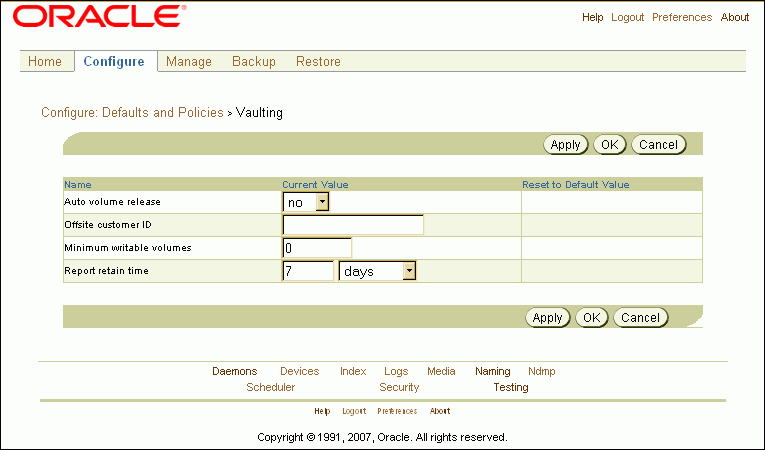
Make whatever vaulting policy changes you want and click OK.
If you later want to reset a policy to its default value, select the option in the Reset to Default Value column for that policy.
You can use the following global policies to control how Oracle Secure Backup performs volume duplication:
duplicateovernetwork
Use the duplicateovernetwork policy to control whether Oracle Secure Backup is allowed to duplicate a volume to a different media server than the one containing the original volume being duplicated. Oracle Secure Backup does not duplicate between tape devices attached to different media servers by default, because it requires heavy use of network bandwidth.
duplicationjobpriority
Use the duplicationjobpriority policy to specify the priority of volume duplication jobs relative to other jobs. The default value is 200.
To change global volume duplication policies using the Oracle Secure Backup Web tool:
From the Oracle Secure Backup Web tool Home page, click Configure.
The Configure page appears.
In the Advanced section, click Defaults and Policies.
The Configure: Defaults and Policies page appears.
In the Policy column, click duplication.
The Configure: Defaults and Policies > Duplication page appears.
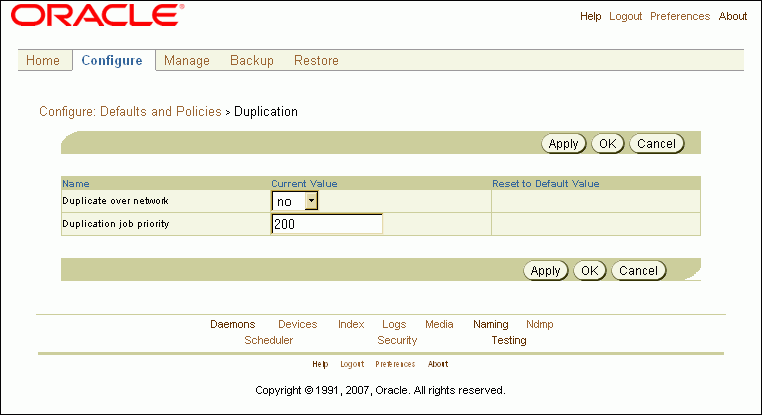
Make whatever volume duplication policy changes you want and click OK.
If you later want to reset a policy to its default value, select the option in the Reset to Default Value column for that policy.
Oracle Secure Backup vaulting is closely integrated with the Oracle Database 10g release 2 (10.2) and later Recovery Manager (RMAN) restore database preview and restore database preview recall commands. In Oracle Database 10g release 2 (10.2) and later, an RMAN restore will fail immediately if it is determined that any needed volume is located at a storage location. You can use restore database preview to get the status of all volumes required for a restore, including volumes that are AVAILABLE but located remotely. You can use information from restore database preview to direct RMAN to avoid a restore if the volumes needed for the restore are at a storage location, as shown in the following example.
RMAN> startup force mount pfile=/ade/jfersten_tstvw1/oracle/work/t_init1.ora ; 2> restore database preview; 3> RMAN-06378: List of Backup Sets RMAN-06379: =================== RMAN-06389: BS Key Type LV Size Device Type Elapsed Time Completion Time RMAN-06390: ------- ---- -- ---------- ----------- ------------ --------------- RMAN-06391: 5 Full 340.95M SBT_TAPE 00:01:48 10-AUG-07 RMAN-06392: BP Key: 5 Status: AVAILABLE Compressed: NO Tag: TAG20070810T150035 RMAN-06355: Handle: 05ip1s0j_1_1 Media: rmanvltfam-001,rmanvltfam-002,rmanvltfam-003, RMAN-06335: List of Datafiles in backup set 5 RMAN-06336: File LV Type Ckp SCN Ckp Time Name RMAN-06337: ---- -- ---- ---------- --------- ---- RMAN-06338: 1 Full 308037 10-AUG-07 /ade/jfersten_tstvw1/oracle/dbs/t_db1.f RMAN-06338: 2 Full 308037 10-AUG-07 /ade/jfersten_tstvw1/oracle/dbs/t_ax1.f RMAN-08607: List of remote backup files RMAN-06320: ============================ RMAN-06355: Handle: 05ip1s0j_1_1 Media: rmanvltfam-001,rmanvltfam-002,rmanvltfam-003,rmanvltfam-004RMAN-03091: Finished restore at 10-AUG-07 Recovery Manager complete.=====================================================================
The volumes rmanvltfam-001, rmanvltfam-002, rmanvltfam-003, and rmanvltfam-004 are required for the restore but are not located in a library. They are remotely located and must be recalled.
You can use restore database preview recall to start a recall for all volumes needed for a restore that are currently at a storage location. This RMAN command translates into an Oracle Secure Backup media movement job. When the volumes have been recalled from storage, the restore database preview output for the same restore indicates that these volumes are now available on-site. A restore can be completed successfully at this point.
See Also:
"Recalling a Volume"The following example shows the output from a restore database preview recall, and obtool commands showing the results of the resulting media movement job.
RMAN> startup force mount pfile=/ade/jfersten_tstvw1/oracle/work/t_init1.ora ; 2> restore database preview recall ; 3> RMAN-06196: Oracle instance started RMAN-06199: database mounted Total System Global Area 134217728 bytes Fixed Size 1259552 bytes Variable Size 121636832 bytes Database Buffers 8388608 bytes Redo Buffers 2932736 bytes RMAN-03090: Starting restore at 10-AUG-07 RMAN-08030: allocated channel: ORA_SBT_TAPE_1 RMAN-08500: channel ORA_SBT_TAPE_1: sid=92 devtype=SBT_TAPE RMAN-08526: channel ORA_SBT_TAPE_1: Oracle Secure Backup RMAN-08030: allocated channel: ORA_DISK_1 RMAN-08500: channel ORA_DISK_1: sid=90 devtype=DISK RMAN-06178: datafile 3 not processed because file is offline RMAN-06378: List of Backup Sets RMAN-06379: =================== RMAN-06389: BS Key Type LV Size Device Type Elapsed Time Completion Time RMAN-06390: ------- ---- -- ---------- ----------- ------------ --------------- RMAN-06391: 5 Full 340.95M SBT_TAPE 00:01:48 10-AUG-07 RMAN-06392: BP Key: 5 Status: AVAILABLE Compressed: NO Tag: TAG20070 810T150035 RMAN-06355: Handle: 05ip1s0j_1_1 Media: rmanvltfam-001,rmanvltfam-002,rmanvltfam-003, RMAN-06335: List of Datafiles in backup set 5 RMAN-06336: File LV Type Ckp SCN Ckp Time Name RMAN-06337: ---- -- ---- ---------- --------- ---- RMAN-06338: 1 Full 308037 10-AUG-07 /ade/jfersten_tstvw1/oracle/dbs/t_db1.f RMAN-06338: 2 Full 308037 10-AUG-07 /ade/jfersten_tstvw1/oracle/dbs/t_ax1.f RMAN-12016: using channel ORA_SBT_TAPE_1 RMAN-12016: using channel ORA_DISK_1 RMAN-05035: archive logs generated after SCN 308037 not found in repository RMAN-05033: Media recovery start SCN is 308037 RMAN-05034: Recovery must be done beyond SCN 308037 to clear data files fuzzines s RMAN-08608: Initiated recall for the following list of remote backup files RMAN-07524: ========================================================== RMAN-06355: Handle: 05ip1s0j_1_1 Media: rmanvltfam-001,rmanvltfam-002,rmanvltfam-003,rmanvltfam-004 RMAN-03091: Finished restore at 10-AUG-07 ==========================================================
RMAN has completed the restore database preview recall command. Oracle Secure Backup has created a media movement job for the remote volumes requested by RMAN. That job is in a pending state and must be run the Oracle Secure Backup operator. An obtool lsjob command returns the following information about this media movement job:
ob> lsjob --long --type mm
17:
Type: media movement for TrustyVaultsInc
Volumes: rmanvltfam-001 rmanvltfam-002 rmanvltfam-003 rmanvltfam-004
Scheduled time: none
State: pending enable by operator
Priority: 100
Run on host: (administrative server)
Attempts: 0
An obtool catrpt command displays the distribution report for this media movement job:
ob> catrpt --type dist 17
Oracle Secure Backup Distribution List Report
Location - TrustyVaultsInc
Volume ID Barcode Move Date Next Loc
------------------------------------------------------------------------
rmanvltfam-001 b1ee571429f5102ad52000cf1ce8d3a 2007/8/10 vlibrman
rmanvltfam-002 b22b696a29f5102ad52000cf1ce8d3a 2007/8/10 vlibrman
rmanvltfam-003 b26873be29f5102ad52000cf1ce8d3a 2007/8/10 vlibrman
rmanvltfam-004 b39fbf9429f5102a9f0000cf1ce8d3a 2007/8/10 vlibrman
The media movement job is in a pending state. The operator can run the media movement job with an obtool runjob command:
ob> runjob --mediamovement --now 17
In releases before Oracle Database 10g release 2 (10.2), an RMAN restore operation requiring volumes currently at a storage location results in a corresponding Oracle Secure Backup restore job. The Oracle Secure Backup scheduler also starts a media movement job to recall the volumes from storage. The restore job waits in a pending state until all the required volumes have been successfully recalled.
Each storage location can be associated with a recall time. This is the time taken to recall a volume from this location. If this recall time exceeds the resource wait time configured for this restore job, then the recall operation is not started and the restore job fails.
You can also recall stored volumes needed for an RMAN restore with the recallvol command in obtool or with the Oracle Secure Backup Web tool, as described in "Recalling a Volume".
See Also:
"Adding Locations" for instructions on setting a recall time for a storage location
Oracle Secure Backup Reference for complete recallvol syntax and semantics
This section discusses two problems that can surface in a vaulting environment. It also suggests what to do if you encounter these problems.
There are any number of reasons a volume might not be at the location currently recorded for it in the Oracle Secure Backup catalog:
The wrong volume is removed from a tape library for transportation to a storage location
The wrong volume is returned from a storage location
Two or more media movement jobs are occurring at the same time, their distribution lists are interchanged, and they are all transported to the wrong locations
A volume is lost or destroyed en route to or returning from a storage location
If a volume is manually removed from an active or storage location and misplaced, then Oracle Secure Backup will not flag it as misplaced. The Oracle Secure Backup catalog will still show it as residing in its former location. Its misplaced status will not be discovered until it next becomes eligible for inclusion in a media movement job. In this case the volume is misplaced, but it is still somewhere in your administrative domain. Finding it might require a complete volumes inventory or a physical search.
If the wrong volume is returned from a storage location, then two volumes are misplaced simultaneously. Suppose, for example, that Oracle Secure Backup creates a media movement job to move vol000001 from storage to its Media_Recycle_Bin. But if vol000002 gets moved instead, then the Oracle Secure Backup catalog will show vol00001 in the Media_Recycle_Bin when it is really still at the storage location. Worse, it will show vol000002 at the storage location when it is really in the Media_Recycle_Bin. In this case the volumes are still somewhere in your administrative domain, but one of them (vol000002 in this example) is in danger of being overwritten by mistake. You can guard against this by requiring that all volumes be accompanied by distribution reports when moving between locations.
A volume that is misplaced en route to a storage location is arguably the worst case. The volume is no longer in your administrative domain, and you will not know it has been misplaced until Oracle Secure Backup generates the next media movement job for it. This next media movement job might be months after the volume is misplaced. You can guard against this worst case by generating two distribution reports for each media movement job: one distribution report accompanies the volume to the storage location, and the other is transmitted by itself to the storage location operator. If the storage location operator receives a distribution report but not a matching volume, then the operator knows immediately that a volume has been misplaced en route.
See Also:
"Viewing Job Reports"Volumes are associated with rotation policies. Volumes inherit their rotation policies from their media families. If you change the rotation policy associated with a media family, then the new policy applies to all volumes that belong to the media family and that have not yet left their originating locations. The new rotation policy does not apply to volumes that belong to the media family but are no longer at their originating location.
Note:
A volume can also be assigned to a new rotation policy with the obtoolchvol --rotationpolicy option.If the new rotation policy includes all locations included in the old policy, then there is no problem with volumes that have already left their originating locations. But if the new rotation policy omits one or more locations, then all volumes in the newly omitted locations at the time of the policy change are stranded. Oracle Secure Backup will not create media movement jobs for these volumes, because it will not look for them in the omitted locations.
Stranded volumes must be moved to a location specified in the new rotation policy with the Oracle Secure Backup Web tool Manage: Volumes page. These stranded volumes appear in the volume exception report.
To generate an exception report with the Oracle Secure Backup Web tool:
From the Oracle Secure Backup Web tool Home page, click Manage.
The Manage page appears.
In the Media Life Cycle section, click Location Reports.
The Manage: Location Reports page appears.
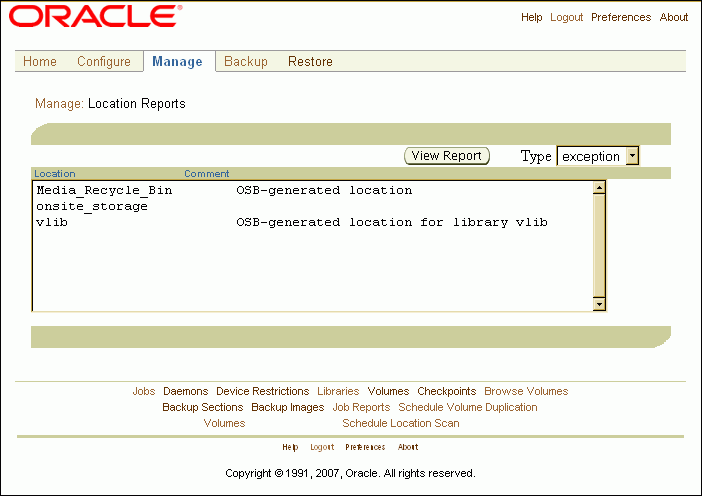
Select exception in the Type list and click View Report.
This report identifies volumes that are not in the locations currently recorded in the Oracle Secure Backup catalog. This includes volumes whose location is unknown, volumes in the wrong tape library, and expired volumes still in rotation.