|
Oracle® Business Intelligence Standard Edition One Installation Guide
Release 10.1.3.2.1 for Microsoft Windows Part No. E10270-01 |
|
|
Oracle® Business Intelligence Standard Edition One Installation Guide
Release 10.1.3.2.1 for Microsoft Windows Part No. E10270-01 |
|
Standard Edition One Installation Guide
Release 10.1.3.2.1 for Microsoft Windows
Part No. E10270-01
May 23, 2007
This guide explains how to install Oracle Business Intelligence Standard Edition One (Oracle BI Standard Edition One).
The Oracle BI Standard Edition One Metalink note 429373.1 is updated periodically as new information becomes available. For the latest information, go to the Oracle MetaLink site at http://metalink.oracle.com.
The Oracle BI Standard Edition One Release Notes are available on SupportWeb Alert 1303: 'Post Release Notes for Oracle Business Intelligence Standard Edition One' at http://supportweb.siebel.com.
This document contains the following sections:
Section 7, "Troubleshooting Oracle BI Standard Edition One Installations"
Section 8, "List of Accounts in the Specify Passwords Installation Screen"
This section provides background information about Oracle BI Standard Edition One, and contains the following topics:
The intended audience for this installation guide is:
a company level or department level IT administrator in a small to medium sized business or a department within a large organization.
a data warehousing or business intelligence specialist in a small to medium sized business or a department within a large organization.
Our goal is to make Oracle products, services, and supporting documentation accessible, with good usability, to the disabled community. To that end, our documentation includes features that make information available to users of assistive technology. This documentation is available in HTML format, and contains markup to facilitate access by the disabled community. Accessibility standards will continue to evolve over time, and Oracle is actively engaged with other market-leading technology vendors to address technical obstacles so that our documentation can be accessible to all of our customers. For more information, visit the Oracle Accessibility Program Web site at
http://www.oracle.com/accessibility/
Accessibility of Code Examples in Documentation
Screen readers might not always correctly read the code examples in this document. The conventions for writing code require that closing braces should appear on an otherwise empty line; however, some screen readers might not always read a line of text that consists solely of a bracket or brace.
Accessibility of Links to External Web Sites in Documentation
This documentation might contain links to Web sites of other companies or organizations that Oracle does not own or control. Oracle neither evaluates nor makes any representations regarding the accessibility of these Web sites.
TTY Access to Oracle Support Services
Oracle provides dedicated Text Telephone (TTY) access to Oracle Support Services within the United States of America 24 hours a day, seven days a week. For TTY support, call 800.446.2398.
In addition to this installation guide, Oracle BI Standard Edition One has the following documentation:
Oracle BI Standard Edition One Tutorial
Oracle BI Standard Edition One component-level Online Help (for example, Oracle BI Answers Help, Oracle BI Administration Tool Help)
You can also refer to the following:
The Oracle BI Standard Edition One Documentation Web site:
The Oracle BI Standard Edition One Product Web site:
http://www.oracle.com/technology/products/bi/standard-edition-one.html
The latest information on supported versions is on the Certify application at:
The Oracle BI Standard Edition One Metalink note 429373.1 is updated periodically as new information becomes available. For the latest information, go to the Oracle MetaLink site at:
The Oracle BI Standard Edition One Release Notes are available on SupportWeb Alert 1303: 'Post Release Notes for Oracle Business Intelligence Standard Edition One' at http://supportweb.siebel.com.
Conventions used in this document are shown in the table below.
Table 1 Document conventions
| Convention | Meaning |
|---|---|
|
boldface |
Boldface type indicates graphical user interface elements associated with an action, or terms defined in text or the glossary. |
|
italic |
Italic type indicates book titles, emphasis, or placeholder variables for which you supply particular values. |
|
|
Monospace type indicates commands within a paragraph, URLs, code in examples, text that appears on the screen, or text that you enter. |
|
< > |
Angle brackets enclose user-supplied names or values. |
This section provides an overview of Oracle BI Standard Edition One and contains the following topics:
Oracle BI Standard Edition One is a comprehensive business intelligence (BI) offering designed for small-to-midsize businesses or departments in larger organizations. It is a complete BI solution that includes interactive dashboards, highly formatted reporting, ad hoc query and analysis, Extract-Transform-Load (ETL), data modeling, and server administration – all in an easy-to-install package with minimal configuration.
Oracle BI Standard Edition One includes all of the components that you need to build your BI solution. Oracle BI Standard Edition One comprises many of the same powerful components that are in Oracle Business Intelligence Enterprise Edition, protecting your investment as your usage requirements grow.
Oracle BI Standard Edition One includes the following components:
Oracle Database Standard Edition One
Oracle Warehouse Builder (core ETL)
Oracle Business Intelligence Server
Oracle Business Intelligence Answers
Oracle Business Intelligence Interactive Dashboard
Oracle Business Intelligence Publisher
Oracle Business Intelligence Administration Tool
For more detailed information about the components in Oracle BI Standard Edition One, see Oracle BI Standard Edition One Tutorial.
You can install Oracle BI Standard Edition One on a machine with up to two CPUs, and it can serve from five to 50 users. Oracle Warehouse Builder can pull data from any source, but the target database is limited to the included Oracle Database. Oracle BI and Oracle BI Publisher data sources are limited to the included Oracle Database, exactly one other database, and as many flat file data sources (for example, spreadsheets) as you require.
If you wish to expand your usage of Business Intelligence Standard Edition One to more users or take advantage of additional functionality such as Oracle BI Delivers, please contact Oracle for details at one of the following:
United States and Canada +1.800.ORACLE1
International +1.650.506.7000
This section provides information about requirements for installing Oracle BI Standard Edition One, and contains the following topics:
For the most current list of minimum hardware and software requirements, check the OracleMetaLink site (http://metalink.oracle.com).
Oracle BI Standard Edition One has the following minimum hardware requirements:
The base operating system required for Oracle BI Standard Edition One is Win32.
|
Note: Oracle BI Standard Edition One is 32 bit software. The software can run on 64-bit processors that support 32-bit emulation. |
Oracle BI Standard Edition One is supported on the following Windows operating systems:
Oracle BI Standard Edition One installs with Oracle Database Standard Edition One. You can use the included Oracle Warehouse Builder to pull data from as many other databases or sources as you require, but the Oracle Warehouse Builder target is limited to the included Oracle Database.
The included Oracle BI and Oracle BI Publisher are configured to run against the Oracle Database, although you can run them against one other database with the appropriate licenses (for more information, contact your Oracle Sales representative).
Oracle BI Standard Edition One supports the following source databases:
IBM DB2 for UDB EE 8.2
IBM DB2 for z/OS 8 (NFM mode)
Microsoft SQL Server 2000, 2005
MySQL 4.1, 5.0 (supported for BI Publisher only)
NCR Teradata V2R5.1.x, V2R6.0, V2R6.1
Oracle Database 9i or 10g
Sybase Adaptive Server (supported for BI Publisher only)
Oracle BI Standard Edition One has the following browser requirements for machines:
Table 4 Browser requirements
| Client Operation System | Supported Web Browsers |
|---|---|
|
Microsoft Windows |
Microsoft Internet Explorer 6.x Microsoft Internet Explorer 7.0 Firefox 1.5.x Firefox 2.0 Note: The Hebrew locale (HEB) is only available with Microsoft Internet Explorer. |
|
Linux |
Firefox 1.5.x Firefox 2.0 |
|
Sun Solaris |
Firefox 2.0 |
|
Apple Mac OS 10.x |
Firefox 2.0 |
Oracle BI Standard Edition One has the following additional software requirements:
Table 5 Other software requirements
| Item | Requirements |
|---|---|
|
Microsoft .NET Framework 2.0 |
If Microsoft .NET Framework 2.0 is not already installed on the target installation machine, the Oracle BI Standard Edition One installer will launch a .NET Framework 2.0 installer during the Oracle BI Standard Edition One installation, even in 'silent' installation mode. To install .NET Framework 2.0, accept the installation prompts to allow the installation to continue. |
|
Windows Installer 3.0 |
The Windows Installer program msiexec.exe enables you to install, modify, and perform operations on Windows Installer from the command line. The Windows Installer program is required to install Microsoft .NET Framework 2.0 during the installation of Oracle BI Standard Edition One. Before installing Oracle BI Standard Edition One, if you have not already installed Microsoft .NET Framework 2.0, make sure that the Windows Installer program is installed. |
|
Adobe Acrobat Reader |
Version 6.0 onwards. Oracle Business Intelligence uses Adobe Acrobat Reader on client machines for viewing portable document format (PDF) documents. |
|
Acrobat Flash Player |
Version 7.0 onwards. Oracle Business Intelligence uses Acrobat Flash Player on client machines to display charts (Flash is the default format). If Acrobat Flash Player is not installed on a client machine, the end user is prompted to install Acrobat Flash Player by selecting the 'Download plug-in' link that is displayed in place of charts. For information about other chart formats available (for example, SVG, PNG), see Oracle Business Intelligence Presentation Services Administration Guide. |
|
Pop-up blocker |
Pop-up blockers on browsers must be disabled. |
To install Oracle BI Standard Edition One, do the following:
Start the Oracle Universal Installer and install Oracle BI Standard Edition One (for more information, see Section 4.1, "Installing Oracle BI Standard Edition One interactively").
You can also install Oracle BI Standard Edition One using a non-interactive or silent installation (for more information, see Section 4.2, "Installing Oracle BI Standard Edition One using non-interactive or silent install").
Reboot the installation machine.
Perform the post-installation tasks (for more information, see Section 4.3, "Post installation instructions").
After performing these post-installation tasks, you can start using Oracle BI Standard Edition One to create powerful business intelligence solutions. For more information about getting started with Oracle BI Standard Edition One, see Section 5, "Using Oracle BI Standard Edition One".
Notes
You cannot install Oracle BI Standard Edition One onto a machine that has either of the following installed:
an existing installation of Oracle BI Standard Edition One
For information about deinstalling Oracle BI Standard Edition One, see Section 6, "Deinstalling Oracle BI Standard Edition One".
an Oracle database named 'bise1db'
You cannot install Oracle BI Standard Edition One onto a machine that uses port 1521 for anything other than an Oracle Database listener.
To install Oracle BI Standard Edition One, you must be logged in as Administrator to the machine you are installing on or as a member of the local Administrator group of that machine.
If Microsoft .NET Framework 2.0 is not already installed on the target installation machine, the Oracle BI Standard Edition One installer will launch a .NET Framework 2.0 installer during the Oracle BI Standard Edition One installation. To install .NET Framework 2.0, accept the installation prompts to allow the installation to continue.
To install Oracle BI Standard Edition One interactively:
Log in to the installation machine as Administrator or as a member of the local Administrator group.
Close all applications and stop all Oracle services (for example, an Oracle database).
How to run the installer will depend on how you have obtained Oracle BI Standard Edition One, as described in the steps below.
If you have the Oracle BI Standard Edition One DVD:
Insert the DVD into your computer's DVD drive.
If you are using the autorun feature, review the information on the Welcome page.
For users of Windows assistive technologies: To disable the autorun feature, hold down the Shift key after inserting the CD-ROM/DVD (or if the autorun window appears, press ALT-F4 to close the window).
Locate the setup.exe file in the root directory of the DVD and double click the file to start the installer.
If you have downloaded Oracle BI Standard Edition One as a zip file:
Extract the zip file to a local directory on your computer (for example, D:\mytempdir).
Locate the \Disk1\setup.exe file from the local directory where you unzipped the files, then double click the file to start the installer.
The Welcome to Oracle Business Intelligence Standard Edition One - Installation Directory screen is displayed.
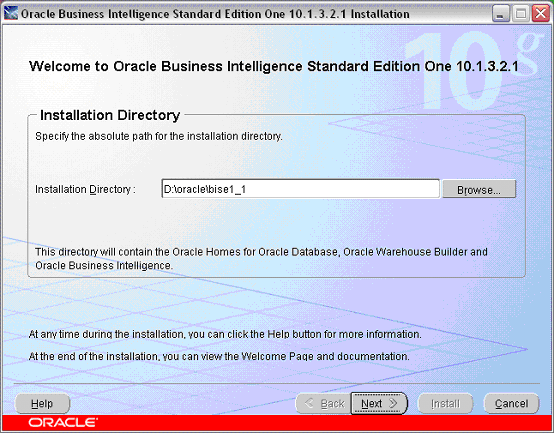
At the Welcome to Oracle Business Intelligence Standard Edition One screen, specify the directory where you want to install Oracle BI Standard Edition One. You can either type in the drive and directory path, or click Browse to select the appropriate drive and directory. For example, C:\Oracle\bise1_2 .
You can use the default name and path provided or select another name. If you type in the name of a directory that does not exist, the installer will create the directory for you. The installation directory name must start with an alphanumeric character and contain only alphanumeric characters, underscores (_), hyphens (-), and dots (.).
Make sure that the drive that you specify has the required amount of disk space. For more information about hardware requirements, see Section 3.1, "Hardware requirements".
Click Next to display the Specify Passwords screen.
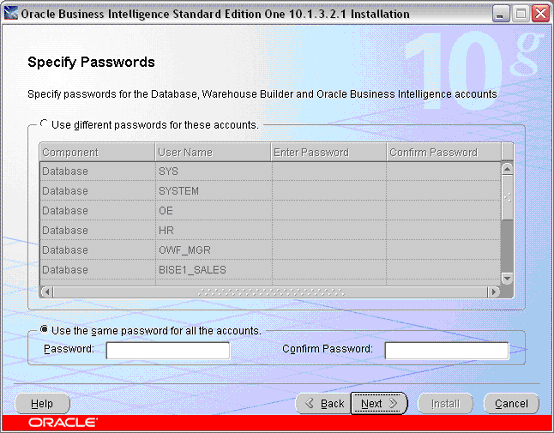
|
Note: You do not use the Specify Passwords screen to specify passwords for the other Oracle BI Standard Edition One components (that is, Oracle BI Server, Oracle BI Administration Tool, Oracle BI Answers, Oracle BI Interactive Dashboards, and Oracle BI Publisher). The default user name and password for the other Oracle BI Standard Edition One components is Administrator/Administrator. After installing Oracle BI Standard Edition One and completing the post installation steps, you can change the password of the Administrator account.If you change the Administrator password, or create a new administrative user name and password, you must specify the same user name and password in both Oracle BI Administrator Tool and Oracle BI Publisher. For more information about changing user names and passwords, see Oracle Business Intelligence Standard Edition One Tutorial. |
Use the Specify Passwords screen to secure your Oracle BI Standard Edition One installation with passwords for the Oracle database accounts, the database accounts required by Oracle Warehouse Builder, and for the Oracle Containers for Java oc4jadmin account. For more information about the accounts listed on the Specify Passwords screen, see Chapter , "List of Accounts in the Specify Passwords Installation Screen".
You can set a single password, which will be applied to all of the accounts, or enhance the security of the accounts by providing a separate password for each account. If you specify a separate password for each account, each separate password can be the same as or different from other passwords that you use. Make sure that you write down or remember the password or passwords that you specify.
Specify the passwords as follows:
If you want to specify a separate password for each account, select the Use different passwords for these accounts radio button. When you select this radio button, the Enter Password and Confirm Password table columns become active. For each component listed in the table, you must specify a password in the Enter Password field in that row and re-enter the password in the Confirm Password field in that row.
If you want to specify the same password for these accounts, select the Use the same password for all the accounts radio button. Use the Password field to specify the password that you want to use for all of the accounts, and the Confirm Password field to re-enter the password for verification.
Passwords must conform to the following requirements:
Passwords are case-sensitive.
Passwords must be between five and 30 alphanumeric characters (valid characters are: abcdefghijklmnopqrstuvwxyzABCDEFGHIJKLMNOPQRSTUVWXYZ0123456789_$#.)
Passwords cannot start with any of the following characters: 0123456789_$#.
Passwords cannot include spaces.
At least one of the characters must be a digit.
Click Next to display the Product-Specific Prerequisite Checks screen.
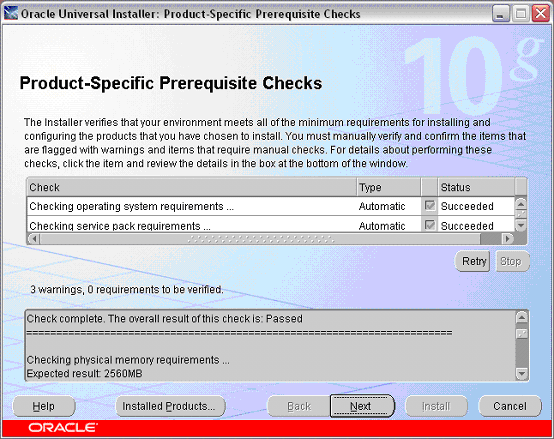
At the Product-Specific Prerequisite Checks screen, make sure that your environment meets all of the minimum requirements for the installation.
Before continuing, make sure that the message box at the bottom of the screen displays the following status message:
Check complete. The overall result of this check is: Passed
Review and make note of any warning messages for future reference. For example, if the status of a check is Warning, the installer displays a warning message in the message box at the bottom of the screen.
If you continue the installation when one or more prerequisite checks do not pass, the product might not be optimized.
Click Next to display the Installation Summary screen.
If the installation summary information is correct, click Install to start the installation.
During the installation, if a Microsoft .NET Framework 2.0 install screen is displayed, accept the installation prompts to install Microsoft .NET Framework 2.0.
During the installation, if a Windows Security Alert is displayed, click Unblock to continue.
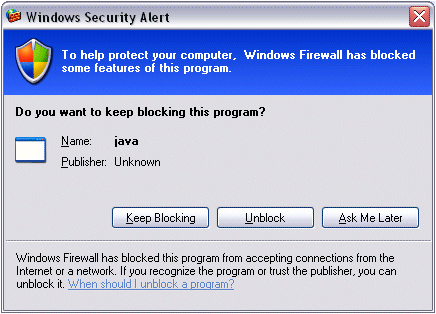
When the installation is complete, the End of Installation screen is displayed.
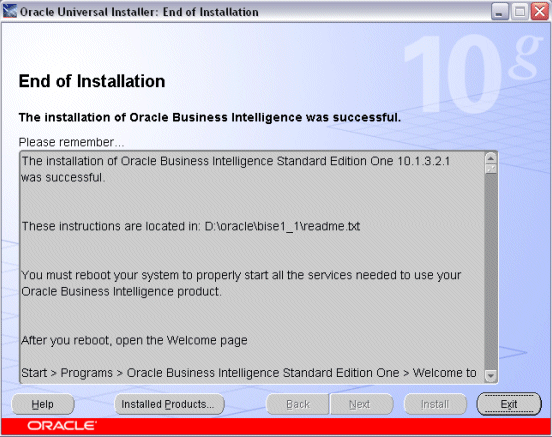
Click Exit to close the installation wizard.
Reboot the installation machine.
After you reboot the installation machine, Oracle BI Standard Edition One will start up all of the required services. In addition it will start a command window for Oracle Containers for Java to run Oracle BI Presentation Services and Oracle BI Publisher. Do not close down this command window.
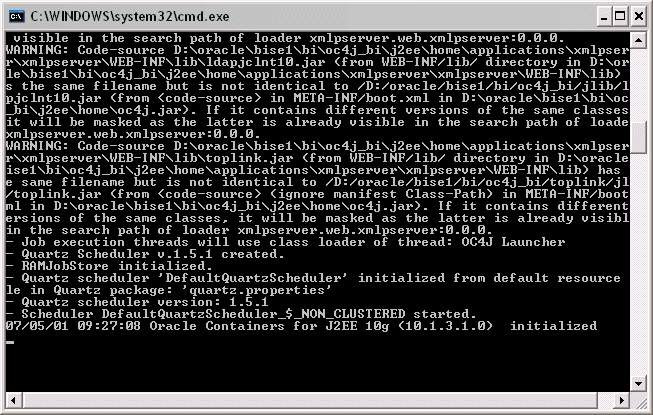
Confirm that the following services have started:
Oracle BI Java Host
Oracle BI Presentation Services
Oracle BI Server
OracleBISE1_DatabaseTNSListener
OracleDBConsolebise1db
OracleServiceBISE1DB
If any of the above services have not started, use the Windows Services dialog to start the services.
You now need to do the mandatory post installation tasks (for more information, see Section 4.3, "Post installation instructions").
|
Note: If you abort the installation, or if the installation fails, follow the manual steps specified in the troubleshooting section 'The Oracle Universal Installer does not deinstall Oracle BI Standard Edition One correctly, or you abort the installation'. For more information, see Section 7, "Troubleshooting Oracle BI Standard Edition One Installations". |
This section explains how to install Oracle BI Standard Edition One using a non-interactive or silent installation.
You can install Oracle BI Standard Edition One non-interactively by supplying the Oracle Universal Installer with a response file. The response file is a text file containing installation settings that you want to supply to the installer. You can also use the optional -silent flag to repress install prompts.
The installer uses the variables and parameter values contained in the response file to provide input to some or all of the installer user prompts. If you have not provided responses to all of the installer prompts, you might need to enter information during the installation (unless you use the optional -silent flag).
Use non-interactive installation of Oracle BI Standard Edition One to install from a remote location using the command line.
You can find an example response file on the installation CD here:
\response\bise1.rsp
|
Note: Silent mode (that is, using non-interactive installation with the optional-silent flag) is only supported if Microsoft .NET Framework 2.0 is already installed on the target installation machine. If Microsoft .NET Framework 2.0 is not already installed on the target installation machine, you must either use the interactive installation, or use the non-interactive installation without the -silent flag.
|
To install Oracle BI Standard Edition One using non-interactive or silent installation:
Open a command prompt and navigate to the installation folder.
Run the following command:
prompt> setup.exe [-silent] -responseFile <name of response file>
For example, to install using a response file name my_bise1.rsp located in D:\temp\:
prompt> setup.exe -silent -responseFile D:\temp\my_bise1.rsp
After installing Oracle BI Standard Edition One and rebooting the installation machine, you must do the following post installation steps:
Configure the Oracle BI Publisher Demo JDBC Data Source (for more information, see Section 4.3.1, "Configuring the Oracle BI Publisher Demo JDBC Data Source").
Configure the Oracle BI Publisher Scheduler (for more information, see Section 4.3.2, "Configuring the Oracle BI Publisher Scheduler on Oracle Database 10g").
Oracle BI Publisher comes with over 20 sample reports. Most of these depend on the sample order entry or human resources data provided with the Oracle database. In order to run these reports, you must configure the demo JDBC data source to point to an unlocked order entry (oe) schema.
To configure the Oracle BI Publisher Demo JDBC Data Source:
Log in to Oracle BI Publisher as a user with administrator privileges.
After Oracle BI Standard Edition One is installed, the default user name and password is Administrator/Administrator.
Display the Admin tab.
Under the Data Sources section, select the JDBC Connection link.
Select the 'demo' data source.
In the General section of the Update Data Source screen, confirm that the connection string and username are set to the following values and that the password matches the password specified at install time:
Connection String: jdbc:oracle:thin:@localhost:1521:bise1db
Username: oe
Password: (specified at install time or changed later)
|
Note: The password specified here must match the password that you specified for the OE account at the Specify Passwords screen during the Oracle BI Standard Edition One installation. |
Database Driver Class: oracle.jdbc.driver.OracleDriver
Click Test Connection to confirm that Oracle BI Publisher can access the database.
When the connection details are valid, Oracle BI Publisher displays the Confirmation message 'Connection established successfully.'
Click Apply to save the changes.
In order to schedule and deliver Oracle BI Publisher reports, you must configure the Oracle BI Publisher scheduler schema.
To configure the Oracle BI Publisher Scheduler on Oracle Database:
Log in to Oracle BI Publisher as a user with administrator privileges.
Display the Admin tab.
Under the System Maintenance section, select the Scheduler Configuration link.
Confirm that the database details and connection string are set to the following values and that the password matches the password specified at install time:
Database Type: 10g
Connection String: jdbc:oracle:thin:@localhost:1521:bise1db
Username: bipubsched
Password for bipubsched: (specified at install time or changed later)
|
Note: The password specified here must match the password that you specified for the BIPUBSCHED account at the Specify Passwords screen during the Oracle BI Standard Edition One installation. |
Database Driver Class: oracle.jdbc.driver.OracleDriver
Click Test Connection to make sure the connection information is valid.
When the connection details are valid, Oracle BI Publisher displays the Confirmation message 'Connection established successfully.'
Click Apply to save the changes.
|
Note: Do not select the Install Schema option. The schema is already installed in the database. |
Restart the Oracle BI Publisher application, as follows:
Choose Programs, then Oracle Business Intelligence, then Stop OC4J.
Choose Programs, then Oracle Business Intelligence, then Start OC4.
When you have installed Oracle BI Standard Edition One and completed the post-installation tasks, you can quickly get started developing business intelligence solutions by doing the following:
Display the Welcome page (choose Programs, then Oracle Business Intelligence Standard Edition One, then Welcome to Oracle BI SE1).
The Welcome page enables you to start components, access documentation, and access the Oracle BI Standard Edition One Tutorial, which walks you through the process of creating a BI solution from start to finish using Oracle BI Standard Edition One.
Complete all or selected sections of the Oracle Business Intelligence Standard Edition One Tutorial, which takes you through the process of creating a business intelligence solution from start to finish. To access the Tutorial, select the Oracle BI Standard Edition One Tutorial link from the Oracle BI Standard Edition One Welcome page.
For information about administrative and user tasks that you will probably want to learn more about, refer to the 'Next Steps' section of the Oracle Business Intelligence Standard Edition One Tutorial. This section provides pointers to specific sections of books within various document sets that will be most helpful to administrators and users of Oracle BI Standard Edition One.
Refer to the Oracle BI Standard Edition One documentation.
You can also refer to the following Oracle BI Standard Edition One Documentation Web site:
Refer to the following documentation Web sites:
For Oracle Business Intelligence documentation, see:
For Oracle Business Intelligence documentation, see:
http://www.oracle.com/technology/documentation/warehouse.html
For Oracle Database documentation, see:
Refer to the online help or manuals for the components in Oracle BI Standard Edition One.
Refer to the Oracle BI Standard Edition One Metalink note 429373.1 (for more information, see go to http://metalink.oracle.com).
|
Note: Windows systems require that you set the correct credentials for the Jobs system to work properly in Oracle Enterprise Manager. By default, the Management Agent service is installed as a LocalSystem user. When submitting jobs, such as stopping or starting the database, the user submitting the job must have the Log on as a batch job privilege enabled. For more information, refer to the section 'Setting Credentials for the Job System to Work with Enterprise Manager' in Oracle® Database Installation Guide 10g Release 2 (10.2) for Microsoft Windows (part number B14316-xx. |
To deinstall Oracle BI Standard Edition One, do the following:
|
Note: Non-interactive and silent deinstall are not supported. |
Display the Windows Control Panel, and use the Add or Remove Programs option to remove "Oracle Business Intelligence 10.1.3.2.1.
Start the Oracle Universal Installer from the Oracle - BISE1_Database program group or the Oracle - BISE1_Warehouse Builder program group to display the Oracle Universal Installer: Welcome screen.
For example, you might choose Programs, then Oracle - BISE1_WarehouseBuilder, then Oracle Installation Products, then Universal Installer.
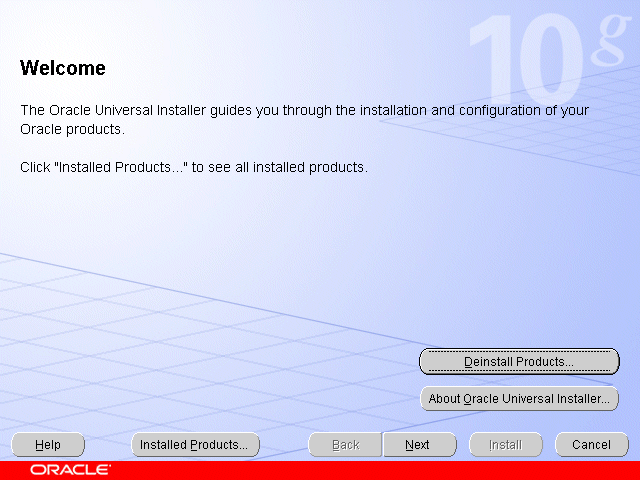
At the Oracle Universal Installer: Welcome screen, click Deinstall Products to display the Inventory screen.
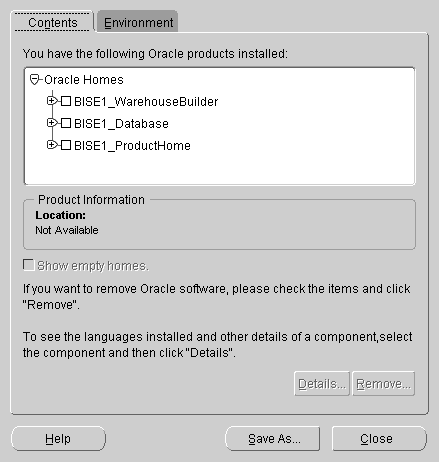
In the Oracle Homes list, select the check box next to the following products:
BISE1_WarehouseBuilder
BISE1_Database
BISE1_ProductHome
Click Remove to display the Confirmation screen.
At the Confirmation screen, click Yes to deinstall Oracle BI Standard Edition One.
If the Oracle Universal Installer fails to deinstall one or more Oracle BI Standard Edition One components, follow the manual steps specified in the troubleshooting section 'The Oracle Universal Installer does not deinstall Oracle BI Standard Edition One correctly, or you abort the installation'. For more information, see Section 7, "Troubleshooting Oracle BI Standard Edition One Installations".
If you encounter problems during installation, review the installation log files, which are located in the following folder:
<drive>:\Program Files\Oracle\Inventory\logs
For example, you might examine the following files that are generated for each installation session:
installActions<date-time>.log (for example, installActions2007-04-20_02-34-52AM.log)
oraInstall<date-time>.out (for example, oraInstall2007-04-20_02-34-52AM.out)
oraInstall<date-time>.err (for example, oraInstall2007-04-20_02-34-52AM.err)
|
Note: If you are unable to resolve installation issues after reviewing these log files, provide these log files when you contact Oracle Support. |
Table 6 Troubleshooting issues and workarounds
| Issue | Workaround |
|---|---|
|
The TNS Listener service does not start, or the Database Configuration Assistant fails. Symptoms include:
|
Deinstall Oracle BI Standard Edition One, then reinstall Oracle BI Standard Edition One while logged in to the installation machine as a local administrator.
|
|
A Microsoft FT Loopback Adaptor needs to be installed. Symptoms include:
|
Install a Microsoft FT Loopback Adaptor. For more information, refer to the section 'Installing Oracle Database on DHCP Computers' in Oracle Database Installation Guide 10g Release 2. |
|
The Oracle BI services (BI Java Host, BI Presentation Services, BI Server) do not start due to long wait time. Symptoms include:
|
Reboot the installation machine and restart the Oracle BI services (BI Java Host, BI Presentation Services, BI Server). |
|
The Oracle Universal Installer does not deinstall Oracle BI Standard Edition One correctly, or you abort the installation. |
Do one or more of the following as required:
|
|
Oracle BI Publisher does not start automatically when you choose More Products, then BI Publisher, in Oracle Business Intelligence. |
Make sure that the Administrator password is the same in both Oracle BI Administrator Tool and Oracle BI Publisher. If you want to change the Administrator password, make sure that you change it in both Oracle BI Administrator Tool and Oracle BI Publisher. For more information, see Oracle Business Intelligence Standard Edition One Tutorial. |
|
Database Configuration Assistant fails during the installation, with one of the following errors:
OR You see any of the following errors when trying to connect to Oracle Warehouse Builder:
|
If you see error ORA-29532 or ORA-28239 during installation, ignore the error messages and continue with the installation. After the installation is complete, follow the steps below. If you see error RTC-5260 or RTC-5301 when trying to connect to Oracle Warehouse Builder, follow the steps below.
|
The table below describes the accounts set by the Specify Passwords installation screen for the Oracle database, Oracle Warehouse Builder, and Oracle Containers for Java.
| Account | Description |
|---|---|
| Administrator (Oracle BI Publisher) | This account is pre-created in Oracle BI Publisher. The default password is Administrator. This account is used to login to Oracle BI Publisher (http://localhost:9704/xmlpserver) and must be the same as the Oracle BI Presentation Services account in order for the pre-defined integration points between Oracle BI Publisher and Oracle BI Presentation Services to work. |
| Administrator (Oracle BI Repository and Oracle BI Presentation Services) | This account is pre-created in the Oracle BI Repository. The default password is Administrator (case-sensitive). It is used to open the BI metadata repository via the Oracle BI Administration tool. This same account and password is also used to login to Oracle BI Presentation Services (http://localhost:9704/analytics) to access Oracle BI dashboards and Oracle BI Answers. |
| BIPUBSCHED | This database account owns the schema that contains the objects required for Oracle BI Publisher Scheduler. |
| BISE1_SALES | This database account owns the schema that contains tables that store the data captured by the Global Electronics Corporation's order entry application. This schema serves as the source for both the pre-built data mart (BISE1_SALESWH) as well as the data mart (BISE1_TUTORIALWH) built as the user works through the tutorial. |
| BISE1_SALESWH | This database account owns the schema that contains the pre-built data mart objects. |
| BISE1_TUTORIALWH | This database account owns the schema that is used as the data mart target schema for Oracle Warehouse Builder. Once this schema is populated with the data mart objects, it is used by Oracle BI as the data source for the repository definition, as detailed in the tutorial. |
| HR | This database account owns the 'Human Resources' schema, which contains objects used in the sample Oracle BI Publisher reports. |
| oc4jadmin | The Oracle Containers for Java (OC4J) administration account. It is used to access Application Server Control (e.g. http://localhost:9704/em) to stop, start, manage, and monitor Oracle BI Presentation Services and Oracle BI Publisher. |
| OE | This database account owns the 'Order Entry' schema, which contains objects used in sample Oracle BI Publisher reports. It is the database schema accessed via the Oracle BI Publisher 'demo' JDBC data source. |
| OWBREPOS_OWNER | This database account owns the pre-created Oracle Warehouse Builder repository. |
| OWBREPOS_USER | This database account has the privileges required to access the Oracle Warehouse Builder repository, and is used to connect to it via the Oracle Warehouse Builder Design Center tool. |
| OWBRT_SYS | This database account owns the schema that contains objects required for Oracle Warehouse Builder. This account is typically not used directly for connecting to the database. |
| OWF_MGR | This is the Oracle Workflow manager database account. It is used in Oracle Warehouse Builder to submit the deployment process that populates the data mart objects, such as the fact and dimension tables. |
| SYS | This is the database 'super user' account. It has access to all database objects and can perform any task in the database. |
| SYSTEM | This is the database administrator account. It is typically used for day-to-day database maintenance and operational tasks. |
Oracle Business Intelligence Standard Edition One Installation Guide, Release 10.1.3.2.1 for Microsoft Windows
Part No. E10270-01
Copyright © 1979, 2007 Oracle. All rights reserved.
The Programs (which include both the software and documentation) contain proprietary information; they are provided under a license agreement containing restrictions on use and disclosure and are also protected by copyright, patent, and other intellectual and industrial property laws. Reverse engineering, disassembly, or decompilation of the Programs, except to the extent required to obtain interoperability with other independently created software or as specified by law, is prohibited.
The information contained in this document is subject to change without notice. If you find any problems in the documentation, please report them to us in writing. This document is not warranted to be error-free. Except as may be expressly permitted in your license agreement for these Programs, no part of these Programs may be reproduced or transmitted in any form or by any means, electronic or mechanical, for any purpose.
If the Programs are delivered to the United States Government or anyone licensing or using the Programs on behalf of the United States Government, the following notice is applicable:
U.S. GOVERNMENT RIGHTS Programs, software, databases, and related documentation and technical data delivered to U.S. Government customers are "commercial computer software" or "commercial technical data" pursuant to the applicable Federal Acquisition Regulation and agency-specific supplemental regulations. As such, use, duplication, disclosure, modification, and adaptation of the Programs, including documentation and technical data, shall be subject to the licensing restrictions set forth in the applicable Oracle license agreement, and, to the extent applicable, the additional rights set forth in FAR 52.227-19, Commercial Computer Software—Restricted Rights (June 1987). Oracle USA, Inc., 500 Oracle Parkway, Redwood City, CA 94065
The Programs are not intended for use in any nuclear, aviation, mass transit, medical, or other inherently dangerous applications. It shall be the licensee's responsibility to take all appropriate fail-safe, backup, redundancy and other measures to ensure the safe use of such applications if the Programs are used for such purposes, and we disclaim liability for any damages caused by such use of the Programs.
Oracle, JD Edwards, and PeopleSoft are registered trademarks of Oracle Corporation and/or its affiliates. Other names may be trademarks of their respective owners.
The Programs may provide links to Web sites and access to content, products, and services from third parties. Oracle is not responsible for the availability of, or any content provided on, third-party Web sites. You bear all risks associated with the use of such content. If you choose to purchase any products or services from a third party, the relationship is directly between you and the third party. Oracle is not responsible for: (a) the quality of third-party products or services; or (b) fulfilling any of the terms of the agreement with the third party, including delivery of products or services and warranty obligations related to purchased products or services. Oracle is not responsible for any loss or damage of any sort that you may incur from dealing with any third party.