4 Extending the Functionality of the Connector
After you deploy the connector, you can configure it to meet your requirements. This chapter discusses the following optional configuration procedures:
-
Section 4.1, "Adding New Attributes for Target Resource Reconciliation"
-
Section 4.3, "Adding New Multivalued Attributes for Target Resource Reconciliation"
-
Section 4.4, "Adding New Multivalued Attributes for Provisioning"
-
Section 4.5, "Configuring Transformation of Data During Reconciliation"
4.1 Adding New Attributes for Target Resource Reconciliation
Note:
This section describes an optional procedure. Perform this procedure only if you want to add new attributes for target resource reconciliation.
You must ensure that new attributes you add for reconciliation contain only string-format data. Binary attributes must not be brought into Oracle Identity Manager natively.
By default, the attributes listed in Table 1-3, "User Attributes for Target Resource Reconciliation and Provisioning" are mapped for reconciliation between Oracle Identity Manager and the target system. If required, you can add new attributes for target resource reconciliation.
To add a new attribute for target resource reconciliation, perform the following procedure:
-
Log in to the Oracle Identity Manager Design Console.
-
Add the new attribute on the process form as follows:
-
Expand Development Tools.
-
Double-click Form Designer.
-
Search for and open the Siebel process form.
-
Click Create New Version.
-
In the Label field, enter the version name. For example,
version#1. -
Click the Save icon.
-
Select the current version created in Step e from the Current Version list.
-
Click Add to create a new attribute, and provide the values for that attribute.
For example, if you are adding the organization attribute, then enter the following values in the Additional Columns tab:
Field Value Name
organization
Variant Type
String
Length
100
Field Label
organization
Order
20
The following screenshot shows this form:
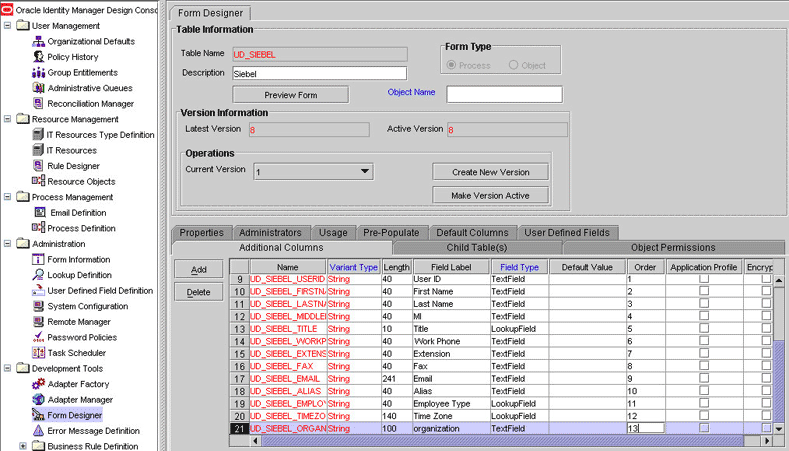
-
Click the Save icon.
-
Click Make Version Active.
-
-
Add the new attribute to the list of reconciliation fields in the resource object as follows:
-
Expand Resource Management.
-
Double-click Resource Objects.
-
Search for and open the Siebel resource object.
-
On the Object Reconciliation tab, click Add Field, and then enter the following values:
Field Name:
OrganizationField Type:
String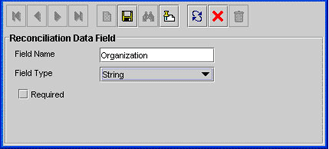
-
If you are using Oracle Identity Manager release 11.1.1, then click Create Reconciliation Profile. This copies changes made to the resource object into the MDS.
-
-
Create a reconciliation field mapping for the new attribute in the process definition form as follows:
-
Expand Process Management.
-
Double-click Process Definition.
-
Search for and open the Siebel process definition.
-
On the Reconciliation Field Mappings tab, click Add Field Map, and then select the following values:
Field Name:
OrganizationField Type:
StringProcess Data Field:
Organization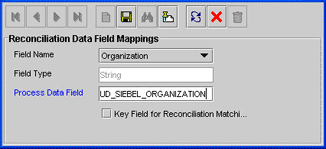
-
Click the Save icon.
-
-
Create an entry for the attribute in the lookup definition for reconciliation as follows:
-
Expand Administration.
-
Double-click Lookup Definition.
-
Search for and open the AttrName.Map.Recon.Siebel lookup definition.
-
Click Add and enter the Code Key and Decode values for the attribute. The Code Key value must be the name of the attribute on the target system. The Decode value is the name of the attribute in the target system.
For example, enter
oin the Code Key field and then enterOrganizationin the Decode field.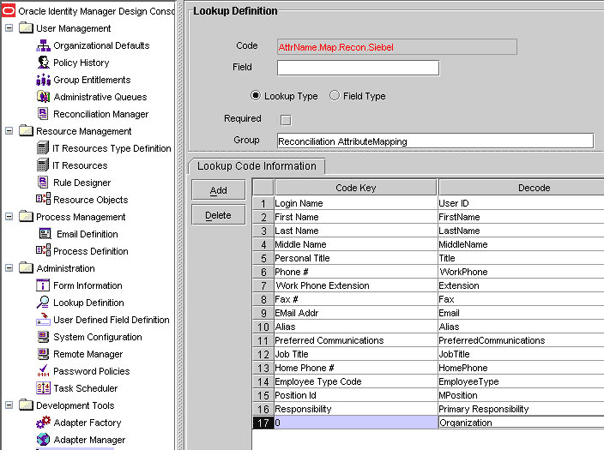
-
Click the Save icon.
-
4.2 Adding New Attributes for Provisioning
Note:
This section describes an optional procedure. Perform this procedure only if you want to add new attributes for provisioning.
By default, the attributes listed in Section 1.6.1, "User Attributes for Target Resource Reconciliation and Provisioning" are mapped for provisioning between Oracle Identity Manager and the target system. If required, you can map additional attributes for provisioning.
To add a new attribute for provisioning users:
Note:
You need not perform steps that you have already performed as part of the procedure described in Section 4.1, "Adding New Attributes for Target Resource Reconciliation."
-
Log in to Oracle Identity Manager Design Console.
-
Add the new attribute on the process form.
If you have added the attribute on the process form by performing Step 2 of Section 4.1, "Adding New Attributes for Target Resource Reconciliation," then you need not add the attribute again. If you have not added the attribute, then:
-
Expand Development Tools.
-
Double-click Form Designer.
-
Search for and open the Siebel process form.
-
Click Create New Version.
-
In the Label field, enter the version name. For example,
version#1. -
Click the Save icon.
-
Select the current version created in Step e from the Current Version list.
-
Click Add to create a new attribute, and provide the values for that attribute.
For example, if you are adding the organization attribute, then enter the following values in the Additional Columns tab:
Field Value Name
organization
Variant Type
String
Length
100
Field Label
organization
Order
20
The following screenshot shows this form:
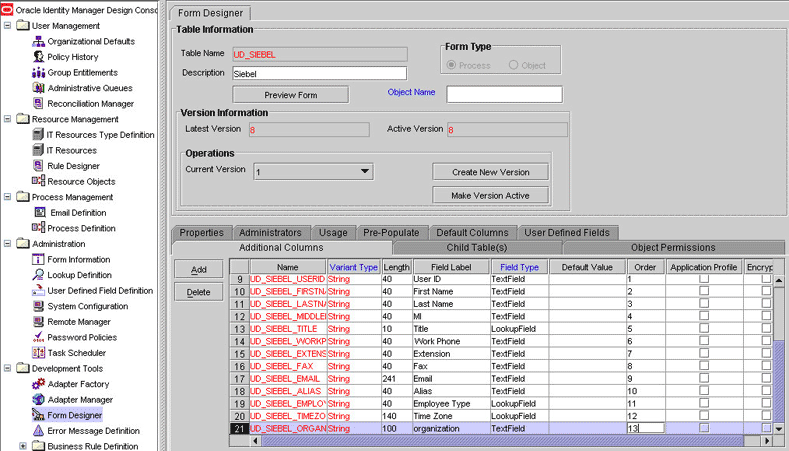
-
Click the Save icon.
-
Click Make Version Active.
-
-
Create an entry for the attribute in the lookup definition for provisioning as follows:
-
Expand Administration.
-
Double-click Lookup Definition.
-
Search for and open the AttrName.Prov.Map.Siebel lookup definition.
-
Click Add and enter the Code Key and Decode values for the attribute. The Code Key value must be the name of the attribute given in the process form. The Decode value is the name of the attribute in the target system.
For example, enter
UD_SIEBEL_CELLPHONEin the Code Key field and then enterCellPhone #in the Decode field. -
Click the Save icon.
-
-
When you add an attribute on the process form, you also update the XML file containing the request dataset definitions. To update a request dataset:
-
In a text editor, open the XML file located in the OIM_HOME/DataSet/file directory for editing.
-
Add the AttributeReference element and specify values for the mandatory attributes of this element.
See Also:
The "Configuring Requests" chapter of the Oracle Fusion Middleware Developer's Guide for Oracle Identity Manager guide for more information about creating and updating request datasets
For example, while performing Step 2 of this procedure, if you added organization as an attribute on the process form, then enter the following line:
<AttributeReference name = "organization" attr-ref = "organization" type = "String" widget = "text" length = "50" available-in-bulk = "false"/>
In this AttributeReference element:
-
For the name attribute, enter the value in the Name column of the process form without the tablename prefix.
For example, if UD_SIEBEL_ORGANIZATION is the value in the Name column of the process form, then you must specify
organizationas the value of the name attribute in the AttributeReference element. -
For the attr-ref attribute, enter the value that you entered in the Field Label column of the process form while performing Step 2.
-
For the type attribute, enter the value that you entered in the Variant Type column of the process form while performing Step 2.
-
For the widget attribute, enter the value that you entered in the Field Type column of the process form, while performing Step 2.
-
For the length attribute, enter the value that you entered in the Length column of the process form while performing Step 2.
-
For the available-in-bulk attribute, specify
trueif the attribute must be available during bulk request creation or modification. Otherwise, specifyfalse.
While performing Step 2, if you added more than one attribute on the process form, then repeat this step for each attribute added.
-
-
Save and close the XML file.
-
-
Run the PurgeCache utility to clear content related to request datasets from the server cache.
See Oracle Fusion Middleware System Administrator's Guide for Oracle Identity Manager for more information about the PurgeCache utility.
-
Import into MDS the request dataset definitions in XML format.
See Section 2.3.1.8.3, "Importing Request Datasets into MDS" for detailed information about the procedure.
-
To enable the update of a new attribute for provisioning a user:
-
Expand Process Management.
-
Double-click Process Definition and open the Siebel process definition.
-
In the process definition, add a new task for updating the field as follows:
-
Click Add and enter the task name, for example,
CellPhone Updated, and the task description. -
In the Task Properties section, select the following fields:
Conditional
Required for Completion
Allow Cancellation while Pending
Allow Multiple Instances
-
Click on the Save icon.
-
-
On the Integration tab, click Add, and then click Adapter.
-
Select the adpSIEBELMODIFYUSER adapter, click Save, and then click OK in the message that is displayed.
-
To map the adapter variables listed in this table, select the adapter, click Map, and then specify the data given in the following table:
Note:
Some of the values in this table are specific to Organization (
ovalue in Siebel). These values must be replaced with values relevant to the attributes that you require.Variable Name Data Type Map To Qualifier IT Asset Type IT Asset Property Adapter return value
Object
Response code
NA
NA
NA
auserid
String
Process Data
User ID
NA
NA
afieldvalue
String
Process Data
CellPhone
Note: This is the name of the newly added field on the process form.
NA
NA
afieldname
String
Process data
CellPhone #
NA
NA
ITResource
IT Resource (Siebel IT resource definition)
Process data
IT Resource Type
NA
NA
iProcessInstKey
Long
Process data
processinstance
NA
NA
-
Click the Save icon and then close the dialog box.
-
4.3 Adding New Multivalued Attributes for Target Resource Reconciliation
Note:
This section describes an optional procedure. Perform this procedure only if you want to add new multivalued attributes for target resource reconciliation.
You must ensure that new attributes you add for reconciliation contain only string-format data. Binary attributes must not be brought into Oracle Identity Manager natively.
By default, only the UserGroup and UserRole multivalued attributes are mapped for user reconciliation between Oracle Identity Manager and the target system. If required, you can add new multivalued attributes for target system reconciliation.
By default, no multivalued attributes are mapped for reconciliation between Oracle Identity Manager and the target system for groups and roles. If required, you can add new multivalued attributes for reconciliation of groups or roles.
To add a new multivalued attribute for target resource reconciliation:
-
Log in to the Oracle Identity Manager Design Console.
-
Create a form for the multivalued attribute as follows:
-
Expand Development Tools.
-
Double-click Form Designer.
-
Create a form by specifying a table name and description, and then click Save.
-
Click Add and enter the details of the attribute.
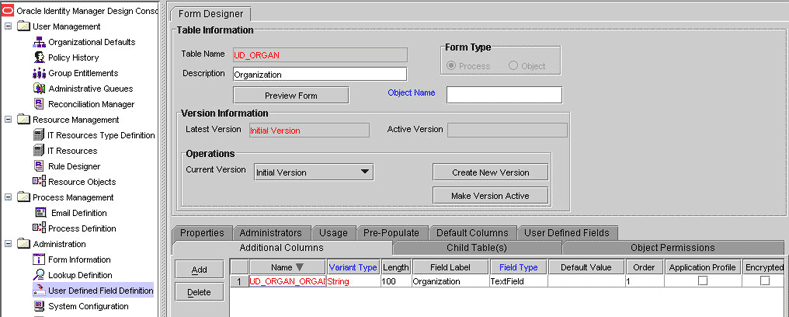
-
Click Save and then click Make Version Active.
-
-
Add the form created for the multivalued attribute as a child form of the process form as follows:
-
Search for and open the UD_SIEBEL process form.
-
Click Create New Version.
-
Click the Child Table(s) tab.
-
Click Assign.
-
In the Assign Child Tables dialog box, select the newly created child form, click the right arrow, and then click OK.
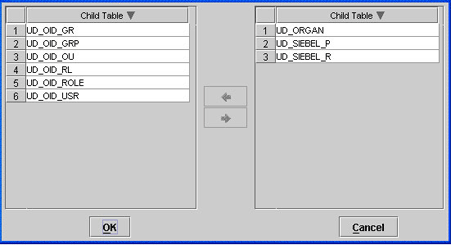
-
Click Save and then click Make Version Active.
-
-
Add the new attribute to the list of reconciliation fields in the resource object as follows:
-
Expand Resource Management.
-
Double-click Resource Objects.
-
Search for and open the Siebel User resource object.
-
On the Object Reconciliation tab, click Add Field.
-
In the Add Reconciliation Fields dialog box, enter the details of the attribute.
For example, enter
Organizationin the Field Name field and select Multi Valued Attribute from the Field Type list. -
Click Save and then close the dialog box.
-
Right-click the newly created attribute.
-
Select Define Property Fields.
-
In the Add Reconciliation Fields dialog box, enter the details of the newly created field.
For example, enter
Organizationin the Field Name field and select String from the Field Type list.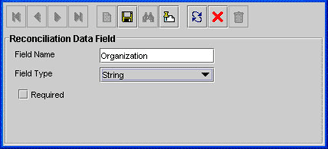
-
Click Save, and then close the dialog box.
-
If you are using Oracle Identity Manager release 11.1.1, then click Create Reconciliation Profile. This copies changes made to the resource object into the MDS.
-
-
Create a reconciliation field mapping for the new attribute as follows:
-
Expand Process Management.
-
Double-click Process Definition.
-
Search for and open the Siebel User process form.
-
On the Reconciliation Field Mappings tab of the process definition, click Add Table Map.
-
In the Add Reconciliation Table Mapping dialog box, select the field name and table name from the list, click Save, and then close the dialog box.
-
Right-click the newly created field, and select Define Property Field Map.
-
In the Field Name field, select the value for the field that you want to add.
-
Double-click the Process Data Field field, and then select the required data field.
-
Select the Key Field for Reconciliation Mapping check box, and then click Save.
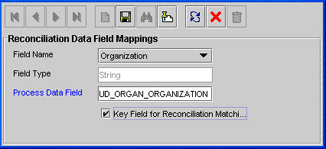
-
-
Create an entry for the attribute in the lookup definition for reconciliation as follows:
-
Expand Administration.
-
Double-click Lookup Definition.
-
Search for and open the AttrName.Map.Recon.Siebel lookup definition.
-
Add the Code Key and Decode of the multivalued attribute in the lookup definition. The Code Key value must be the name of the attribute on the target system. The Decode value must be the name of the field on the process form.
For example:
Code Key:
homeaddressDecode:
AddressNote:
You must append the Decode value of newly added multivalued attributes to the value of the MultiValueAttributes attribute. See Section 3.4.4, "User Reconciliation Scheduled Task" for information about this attribute.
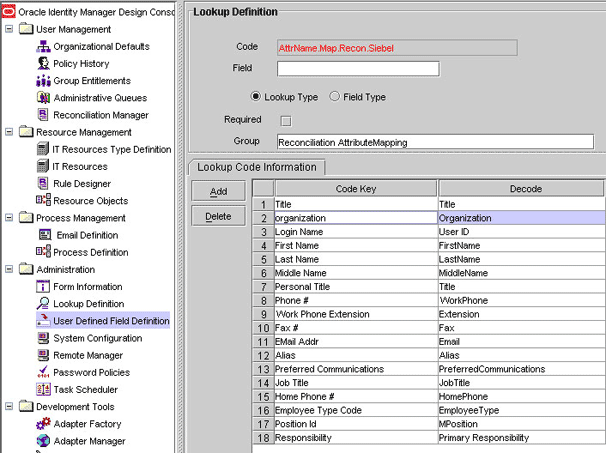
-
-
Append details of the multivalued attribute to the existing value of the Siebel Recon user reconciliation scheduled task.
See Also:
Section Section 3.4.4, "User Reconciliation Scheduled Task" for more information about this attribute
The following is the format of a single entry in the list:
OIM_TABLE_NAME,OIM_ATTRIBUTE_NAME_IN_TABLE,SIEBEL_ATTRIBUTE_NAME
In this format:
-
OIM_TABLE_NAMEis the name of the child table in Oracle Identity Manager. -
OIM_ATTRIBUTE_NAMEis the name of the attribute in the child table. -
SIEBEL_ATTRIBUTE_NAMEis the name of the attribute on the target system.
For multiple entries, use the ampersand (&) as the delimiting character. This is illustrated by the default value of the multivalued attribute:
Position,MPosition,Position Id&Responsibility,Primary Responsibility,Responsibility
-
If you have added new multivalued for groups or roles, then you must specify the decode key values of the newly added attributes as a value of the MultiValueAttributes attribute that is described in Section 3.4.4, "User Reconciliation Scheduled Task."
4.4 Adding New Multivalued Attributes for Provisioning
Note:
This section describes an optional procedure. Perform this procedure only if you want to add new multivalued fields for provisioning.
By default, only the Siebel Position form and Siebel Responsibility form attributes are mapped for provisioning between Oracle Identity Manager and the target system. If required, you can add new multivalued attributes for target system reconciliation.
By default, no multivalued attributes are mapped for provisioning between Oracle Identity Manager and the target system for groups and roles. If required, you can add new multivalued attributes for reconciliation and provisioning of groups or roles.
To add a new multivalued attribute for provisioning:
Note:
You need not perform steps that you have already performed as part of the procedure described in Section 4.3, "Adding New Multivalued Attributes for Target Resource Reconciliation."
-
Log in to the Oracle Identity Manager Design Console.
-
Create a form for the multivalued attribute as follows:
-
Expand Development Tools.
-
Double-click Form Designer.
-
Create a form by specifying a table name and description, and then click Save.
-
Click Add and enter the details of the attribute.
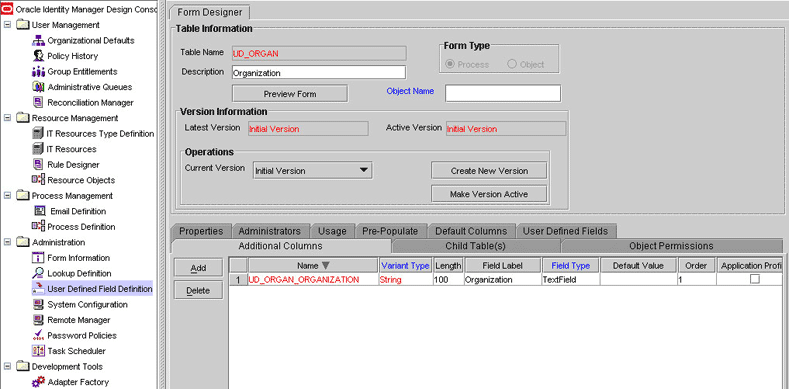
-
Click Save and then click Make Version Active.
-
-
Add the form created for the multivalued attribute as a child form of the process form as follows:
-
Search for and open the UD_SIEBEL process form.
-
Click Create New Version.
-
Click the Child Table(s) tab.
-
Click Assign.
-
In the Assign Child Tables dialog box, select the newly created child form, click the right arrow, and then click OK.
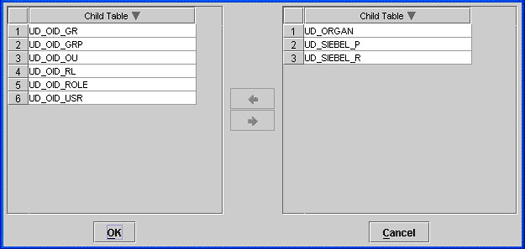
-
Click Save and then click Make Version Active.
-
-
Append details of the multivalued attribute to the existing value of the Siebel Recon user reconciliation scheduled task.
See Also:
Section Section 3.4.4, "User Reconciliation Scheduled Task" for more information about this attribute
The following is the format of a single entry in the list:
OIM_TABLE_NAME,OIM_ATTRIBUTE_NAME_IN_TABLE,SIEBEL_ATTRIBUTE_NAME
In this format:
-
OIM_TABLE_NAMEis the name of the child table in Oracle Identity Manager. -
OIM_ATTRIBUTE_NAMEis the name of the attribute in the child table. -
SIEBEL_ATTRIBUTE_NAMEis the name of the attribute on the target system.
For multiple entries, use the ampersand (&) as the delimiting character. This is illustrated by the default value of the multivalued attribute:
Position,MPosition,Position Id&Responsibility,Primary Responsibility,Responsibility
-
-
To enable the update of a new multivalued attribute for provisioning:
See Also:
Oracle Identity Manager Design Console Guide for detailed information about these steps
-
Log in to the Oracle Identity Manager Design Console.
-
Expand Process Management.
-
Double-click Process Definition, and then open the Siebel process definition.
-
In the process definition, add a task for setting a value for the attribute:
-
Click Add, enter the name of the task for adding multivalued attributes, and enter the task description.
-
In the Task Properties section, select the following fields:
Conditional
Required for Completion
Allow Cancellation while Pending
Allow Multiple Instances
Select the child table from the list.
For the example described earlier, select Mailing Address from the list.
Select Insert as the trigger type for adding multivalued data. Alternatively, select Delete as the trigger type for removing multivalued data.
-
On the Integration tab, click Add, and then click Adapter.
-
Select the adpADDMULTIVALUEATTRIBUTETOSIEBELUSER adapter, click Save, and then click OK in the message.
-
To map the adapter variables listed in this table, select the adapter, click Map, and then specify the data given in the following table:
Note:
Some of the values in this table are specific to the Mailing Address/Postal Address example. These values must be replaced with values relevant to the multivalued attributes that you require.
Variable Name Data Type Map To Qualifier IT Asset Type IT Asset Property Adapter return value
Object
Response code
NA
NA
NA
UserID
String
Process Data
User ID
NA
NA
businessobject
Literal Value: Employee
Business value of the multivalued attribute
NA
NA
NA
NA
Businesscomponent
Literal value: employee
Business component of the multivalued attribute
NA
NA
NA
NA
MVGBusComp
Literal value: employee
Name of the multivalued attribute on the target system
NA
NA
NA
NA
Attributename
String
Literal
String
homePostalAddress
Note: This is a sample (literal) value.
NA
attributevalue
String
Data and then select (for example) OID User Role
Address
Note: This is a sample value
NA
NA
ITResource
IT Resource (Siebel IT resource definition)
Process data
IT Resource Type
NA
NA
iProcessInstKey
Long
Process data
processinstance
NA
NA
-
Click the Save icon and then close the dialog box.
-
-
In the process definition, add a task for removing the value of the attribute by performing Step d. While performing Step d.d, select the adpREMOVEMULTIVALUEATTRIBUTETOSIEBELUSER adapter.
-
In the process definition, add a task for updating the value of the attribute by performing Step d.
While performing Step d.d select the adpUPDATEMULTIVALUEATTRIBUTETOSIEBELUSER adapter. Map the Adapter return Value attribute for this update task by providing the values described in the preceding table.
-
-
When you add an attribute on the process form, you also update the XML file containing the request dataset definitions. To update a request dataset:
-
In a text editor, open the XML file located in the OIM_HOME/DataSet/file directory for editing.
-
Add the AttributeReference element and specify values for the mandatory attributes of this element.
See Also:
The "Configuring Requests" chapter of the Oracle Fusion Middleware Developer's Guide for Oracle Identity Manager guide for more information about creating and updating request datasets
For example, if you added Organization as an attribute on the process form, then enter the following line:
<AttributeReference name = "Organization" attr-ref = "Organization" type = "String" widget = "text" length = "50" available-in-bulk = "false"/>
In this AttributeReference element:
-
For the name attribute, enter the value in the Name column of the process form without the tablename prefix.
For example, if UD_SIEBEL_ORGANIZATION is the value in the Name column of the process form, then you must specify
Organizationas the value of the name attribute in the AttributeReference element. -
For the attr-ref attribute, enter the value that you entered in the Field Label column of the process form.
-
For the type attribute, enter the value that you entered in the Variant Type column of the process form.
-
For the widget attribute, enter the value that you entered in the Field Type column of the process form.
-
For the length attribute, enter the value that you entered in the Length column of the process form.
-
For the available-in-bulk attribute, specify
trueif the attribute must be available during bulk request creation or modification. Otherwise, specifyfalse.
If you added more than one attribute on the process form, then repeat this step for each attribute added.
-
-
Save and close the XML file.
-
-
Run the PurgeCache utility to clear content related to request datasets from the server cache.
See Oracle Fusion Middleware System Administrator's Guide for Oracle Identity Manager for more information about the PurgeCache utility.
-
Import into MDS the request dataset definitions in XML format.
See Section 2.3.1.8.3, "Importing Request Datasets into MDS" for detailed information about the procedure.
4.5 Configuring Transformation of Data During Reconciliation
Note:
This section describes an optional procedure. Perform this procedure only if you want to configure transformation of data during reconciliation.
You can configure transformation of reconciled data according to your requirements. For example, you can automate the look up of the field name from an external system and set the value based on the field name.
To configure transformation of data:
-
Incorporate the required logic in a Java class.
This transformation class must implement the com.thortech.xl.schedule.tasks.AttributeTransformer interface and the transform method.
The following is one such sample class:
package com.thortech.xl.schedule.tasks; public class AppendTransformer implements AttributeTransformer { /** * @param inValue: This is the input string to be transformed. * @return String: This is the string that is returned. */ public String transform(String value) { return value; } -
Compile the class and place the JAR file in the JavaTasks directory.
-
Add an entry in the Lookup.Transform.Siebel lookup definition.
Code Key: Enter the name of the attribute on which you want to apply the transformation. For example:
FirstNameDecode: Enter the name of the class file. For example:
com.thortech.xl.schedule.tasks.AppendTransformer -
Enter
yesas the value of the Use Transform Mapping attribute of the Siebel Recon scheduled task. See Section 3.4.4, "User Reconciliation Scheduled Task" for more information.