| Oracle® Identity Manager Reference Release 9.1.0 Part Number E10375-02 |
|
|
View PDF |
| Oracle® Identity Manager Reference Release 9.1.0 Part Number E10375-02 |
|
|
View PDF |
Oracle Identity Manager customization is enabled by the Design Console that lets you deal with configuration and design functions, such as designing forms and workflows and creating and managing adapters. Using the Design Console, you can grant user privileges to work on particular areas of the application configuration.
This chapter discusses the following topics:
The left side of the Design Console main screen is the Design Console Explorer. The Explorer consists of a list of icons that represent forms that you have permissions to access. These icons are grouped under folders based on functionality and are displayed to the users according to the access rights that you assign to them. Figure 2-1 shows the Explorer in the Design Console main screen.
Figure 2-1 The Design Console Main Screen
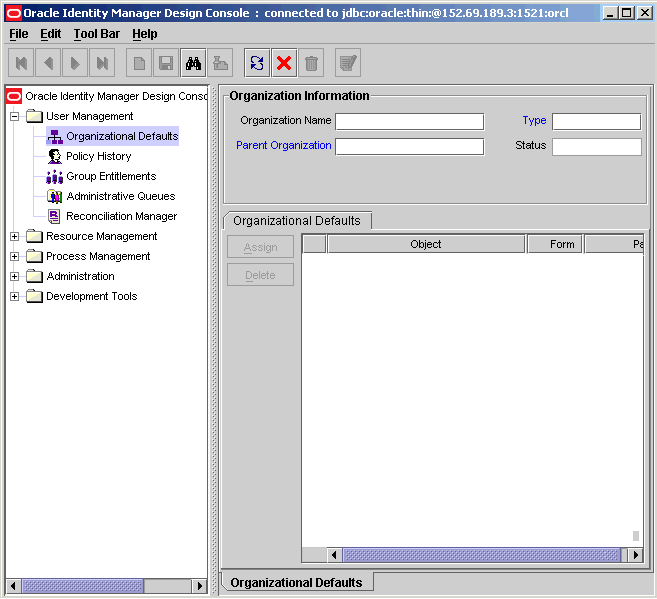
The following topics are discussed in this section:
The User Management folder provides tools to create and manage information about organizations, users, user groups, requests, form templates, locations, process tasks, and reconciliation events. This folder contains the following forms:
Organizational Defaults: Use this form to specify the default values that the organization users should have for certain resources.
Policy History: Use this form to view resources that are allowed and disallowed for users through policies.
Group Entitlements: Use this form to specify which Design Console forms are available for which user groups.
Administrative Queues: Use this form to define queues or list of groups, which can be used to define as administrators for the requests.
Reconciliation Manager: Use this form to manage reconciliation events in Oracle Identity Manager.
The Resource Management folder provides you tools for managing Oracle Identity Manager resources. This folder contains the following forms:
IT Resources Type Definition: Use this form to create resource types that are displayed as lookup values on the IT Resources form.
IT Resources: Use this form to define and manage IT resources.
Rule Designer: Use this form to create rules that can be applied to password policy selection, auto-group membership, provisioning process selection, task assignment, and prepopulating adapters.
Resource Objects: Use this form to create and manage resource objects. These objects represent resources that you want to make available to users and organizations.
The Process Management folder provides you tools for creating and managing Oracle Identity Manager processes and e-mail templates.
This folder contains the following forms:
Email Definition: This form enables you to create templates for e-mail notifications.
Process Definition: This form is used to create and manage approval and provisioning processes. It also lets you start the Workflow Definition Renderer that displays your workflow definition in a graphical presentation.
The Design Console Administration folder provides you tools for managing Oracle Identity Manager administrative features. This folder contains the following forms:
Form Information: Use this form to specify the class name, form label, form type, menu item, and graphic icon to be associated with a given Oracle Identity Manager form. You can also use this form to modify the folders and folder items that are displayed in the Design Console Explorer.
Lookup Definition: Use this form to create and manage lookup definitions. A lookup definition represents a lookup field and the values you can access from that lookup field.
User Defined Field Definition: Use this form to create and manage user-defined fields. A user-defined field enables you to store additional information, such as user, request, and resource information.
System Configuration: Use this form to define and set the value of properties that control the behavior of the Client and/or Server. You can specify the users and user groups that a property value applies to, or you can specify that the value applies to all users.
Remote Manager: Use this form to display information about the servers that Oracle Identity Manager uses to communicate with third-party programs. These servers are known as remote managers.
Password Policies: Use this form to set password restrictions for the users and view the rules and resource objects that are associated with a password policy.
Task Scheduler: Use this form to create tasks and set up the schedules that determine when these tasks are to be run.
The Design Console provides a suite of development tools that enable system administrators or developers to customize Oracle Identity Manager. This folder contains the following forms:
Adapter Factory: You use this form to create and manage the code that enables Oracle Identity Manager to communicate with any IT Resource by connecting to that resource's API. This code is known as an adapter.
Adapter Manager: You use this form to compile multiple adapters simultaneously.
Form Designer: You use this form to create process and resource object forms that do not come packaged with Oracle Identity Manager.
Error Message Definition: You use this form to create error messages that can be used for reporting when certain problems occur while using Oracle Identity Manager. This form also enables a system administrator or developer to define the error messages that users can access when they create error handler tasks by using the Adapter Factory form.
Reconciliation Rules: You use this form to create and manage reconciliation rules in Oracle Identity Manager.
The Development Tools/Business Rule Definition folder provides system administrators and developers with tools to manage the event handlers and data objects of Oracle Identity Manager. This folder contains the following forms:
Event Handler Manager: You use this form to create and manage the event handlers that are used with Oracle Identity Manager.
Data Object Manager: Through this form, you can define a data object, assign event handlers and adapters to it, and map any adapter variables associated with it.
The Design Console lets you perform Oracle Identity Manager customization tasks such as adding and modifying rule elements for a rule, creating or editing e-mail definitions, creating forms, and setting system properties. For these customization tasks, you must set parameters, variables, and data types. This section describes these parameters, variables, and data types.
In the Rule Elements tab of the Rule Designer form, you can create and manage elements and nested rules for a rule. Table 2-1 lists the rule elements that can be used to create Oracle Identity Manager rules, by using the Rule Designer form.
Table 2-1 Rule Elements
| Type | Sub-Type | Attribute Source | Variable |
|---|---|---|---|
|
General |
NA |
User Profile Data |
|
|
End Date |
|||
|
First Name |
|||
|
Identity |
|||
|
Last Name |
|||
|
Manager Full Name |
|||
|
Manager Login |
|||
|
Middle Name |
|||
|
Organization Name |
|||
|
Role |
|||
|
Start Date |
|||
|
General |
NA |
User Profile Data |
Status |
|
User Group Name |
|||
|
User Login |
|||
|
Oracle Identity Manager Type |
|||
|
Any fields that are displayed in the User Defined Fields region of the User Profile tab of the Users form. |
|||
|
Process Determination |
Requester Information |
|
|
|
End Date |
|||
|
First Name |
|||
|
Identity |
|||
|
Last Name |
|||
|
Location Name |
|||
|
Manager Full Name |
|||
|
Manager Login |
|||
|
Middle Name |
|||
|
Organization Name |
|||
|
Role |
|||
|
Start Date |
|||
|
State |
|||
|
Status |
|||
|
User Group Name |
|||
|
User Login |
|||
|
Oracle Identity Manager Type |
|||
|
Any fields that are displayed in the User Defined Fields region of the User Profile tab of the Users form. |
|||
|
Process Determination |
Organization Provisioning |
Object Information |
Object Name |
|
Object Type |
|||
|
Request Target Information |
Organization Customer Type |
||
|
Organization Name |
|||
|
Organization Status |
|||
|
Parent Organization |
|||
|
Any fields that are displayed in the User Defined Fields tab of the Organizations form. |
|||
|
Object Data Information |
Any fields that are displayed in the Additional Columns tab of the Form Designer form for the custom form associated with the resource object. |
||
|
Process Data Information |
Any fields that are displayed in the Additional Columns tab of the Form Designer form for the custom form associated with the process. |
||
|
User Provisioning |
Requester Information |
||
|
|
|||
|
Request Target Information |
End Date |
||
|
First Name |
|||
|
Identity |
|||
|
Last Name |
|||
|
Manager Full Name |
|||
|
Manager Login |
|||
|
Middle Name |
|||
|
Organization Name |
|||
|
Role |
|||
|
Start Date |
|||
|
Status |
|||
|
User Group Name |
|||
|
User Login |
|||
|
Oracle Identity Manager Type |
|||
|
Request Details |
Any field defined on the |
||
|
Process Determination |
User Provisioning |
Requester Information; Request Target Information |
Any fields that are displayed in the User Defined Fields region of the User Profile tab of the Users form. |
|
Object Information |
Object Name |
||
|
Object Type |
|||
|
Object Data Information |
Any fields that are displayed in the Additional Columns tab of the Form Designer form for the custom form associated with the resource object. |
||
|
Process Data Information |
Any fields that are displayed in the Additional Columns tab of the Form Designer form for the custom form associated with the process. |
||
|
Approval; Standard Approval |
|
||
|
End Date |
|||
|
First Name |
|||
|
Identity |
|||
|
Last Name |
|||
|
Manager Full Name |
|||
|
Manager Login |
|||
|
Middle Name |
|||
|
Organization Name |
|||
|
Role |
|||
|
Start Date |
|||
|
Status |
|||
|
User Group Name |
|||
|
User Login |
|||
|
Oracle Identity Manager Type |
|||
|
Any fields that are displayed in the User Defined Fields region of the User Profile tab of the Users form. |
|||
|
RequestInformation |
Request Creation Date |
||
|
Request ID |
|||
|
Request Object Action |
|||
|
Request Priority |
|||
|
Requestor |
|||
|
Process Determination |
Approval |
Object Information |
Object Name |
|
Object Type |
|||
|
Object Data Information |
Any field that is displayed in the Additional Columns tab of the Form Designer form for the custom form associated with the resource object |
||
|
Process Data Information |
Any field that is displayed in the Additional Columns tab of the Form Designer form for the custom form associated with the process |
||
|
Task Assignment |
Organization Provisioning; User Provisioning |
Task Information |
Allow Cancellation while Pending |
|
Allow Multiple Instances |
|||
|
Assign Task to Manager |
|||
|
Disable Manual Insert |
|||
|
Task Conditional |
|||
|
Task Data Label |
|||
|
Task Default Assignee |
|||
|
Task Name |
|||
|
Task Required for Completion |
|||
|
Task Sequence |
|||
|
Process Information |
Object Name |
||
|
Process Name |
|||
|
Process Type |
|||
|
Object Information |
Object Name |
||
|
Object Type |
|||
|
Requester Information |
|
||
|
End Date |
|||
|
First Name |
|||
|
Identity |
|||
|
Task Assignment |
Organization Provisioning; User Provisioning |
Requester Information |
Last Name |
|
Manager Full Name |
|||
|
Manager Login |
|||
|
Middle Name |
|||
|
Organization Name |
|||
|
Role |
|||
|
Start Date |
|||
|
State |
|||
|
Status |
|||
|
User Group Name |
|||
|
User Login |
|||
|
Oracle Identity Manager Type |
|||
|
Any field that is displayed in the User Defined Fields region of the User Profile tab of the Users form |
|||
|
Object Data Information |
Any field that is displayed in the Additional Columns tab of the Form Designer form for the custom form associated with the resource object |
||
|
Process Data Information |
Any field that is displayed in the Additional Columns tab of the Form Designer form for the custom form associated with the process |
||
|
Pre-Populate |
Organization Provisioning; User Provisioning |
Requester Information |
|
|
End Date |
|||
|
First Name |
|||
|
Identity |
|||
|
Last Name |
|||
|
Manager Full Name |
|||
|
Manager Login |
|||
|
Middle Name |
|||
|
Organization Name |
|||
|
Pre-Populate |
Organization Provisioning; User Provisioning |
Requester Information |
Role |
|
Start Date |
|||
|
Status |
|||
|
User Group Name |
|||
|
User Login |
|||
|
|
|||
|
Any field that is displayed in the User Defined Fields region of the User Profile tab of the Users form |
|||
|
Request Information |
Request Creation Date |
||
|
Request ID |
|||
|
Request Object Action |
|||
|
Request Priority |
|||
|
Requestor |
|||
|
Object Information |
Object Name |
||
|
Object Type |
|||
|
Object Data Information |
Any field that is displayed in the Additional Columns tab of the Form Designer form for the custom form associated with the resource object |
||
|
Process Data Information |
Any field that is displayed in the Additional Columns tab of the Form Designer form for the custom form associated with the process |
||
|
Organization Provisioning |
Request Target Information |
Organization Customer Type |
|
|
Organization Name |
|||
|
Organization Status |
|||
|
Parent Organization |
|||
|
Any field that is displayed in the User Defined Fields tab of the Organizations form |
|||
|
User Provisioning |
Request Target Information |
|
|
|
End Date |
|||
|
First Name |
|||
|
Identity |
|||
|
Last Name |
|||
|
Manager Full Name |
|||
|
Manager Login |
|||
|
Pre-Populate |
User Provisioning |
Request Target Information |
Middle Name |
|
Organization Name |
|||
|
Role |
|||
|
Start Date |
|||
|
Status |
|||
|
User Group Name |
|||
|
User Login |
|||
|
Oracle Identity Manager Type |
|||
|
Any field that is displayed in the User Defined Fields region of the User Profile tab of the Users form |
You can use the Email Definition form to create templates for e-mail notifications to be sent to the users. Table 2-2 lists the variables that can be used to create e-mail templates by using the Email Definition form.
Table 2-2 Variables Used to Create E-Mail Templates
| Type | Target | Location Type | Contact Type | Variable |
|---|---|---|---|---|
|
Provisioning Related |
User Profile Information; Assignee Profile Information |
NA |
NA |
First Name |
|
Identity |
||||
|
Last Name |
||||
|
Manager Login |
||||
|
Middle Name |
||||
|
Role |
||||
|
Status |
||||
|
End Date |
||||
|
User Group Name |
||||
|
User Login |
||||
|
User Manager |
||||
|
Start Date |
||||
|
Oracle Identity Manager Type |
||||
|
Manager Full Name |
||||
|
Organization Name |
||||
|
|
||||
|
Provisioning Related |
User Profile Information; Assignee Profile Information |
NA |
NA |
Any field that is displayed in the User Defined Fields region of the User Profile tab of the Users form |
|
Object Information |
NA |
NA |
Object Name |
|
|
Object Target Type |
||||
|
Object Type |
||||
|
Process Information |
NA |
NA |
Object Name |
|
|
Process Name |
||||
|
Process Type |
||||
|
Object Data Information |
NA |
NA |
Any field that is displayed in the Additional Columns tab of the Form Designer form for the custom form associated with the resource object |
|
|
Process Data Information |
NA |
NA |
Any field that is displayed in the Additional Columns tab of the Form Designer form for the custom form associated with the process |
|
|
Request Related |
Requester Information |
NA |
NA |
First Name |
|
Identity |
||||
|
Email Address |
||||
|
Manager Login |
||||
|
Middle Name |
||||
|
Role |
||||
|
Status |
||||
|
User End Date |
||||
|
User Group Name |
||||
|
User Login |
||||
|
User Manager |
||||
|
User Start Date |
||||
|
Oracle Identity Manager Type |
||||
|
Any field that is displayed in the User Defined Fields region of the User Profile tab of the Users form |
||||
|
Request Related |
Request Information |
NA |
NA |
List of objects being requested |
|
List of targets being provisioned |
||||
|
Request Creation Date |
||||
|
Request ID |
||||
|
Request Name |
||||
|
Request Object Action |
||||
|
Request Priority |
||||
|
Requestor |
||||
|
List of user Targets |
||||
|
General |
User Profile Information |
NA |
NA |
First Name |
|
Identity |
||||
|
Last Name |
||||
|
Email Address |
||||
|
Manager Login |
||||
|
Middle Name |
||||
|
Role |
||||
|
Status |
||||
|
User End Date |
||||
|
User Group Name |
||||
|
User Login |
||||
|
User Manager |
||||
|
User Start Date |
||||
|
Oracle Identity Manager Type |
||||
|
Any field that is displayed in the User Defined Fields region of the User Profile tab of the Users form |
Table 2-3 describes the properties that can be associated with different data types used to create Oracle Identity Manager forms, by using the Form Designer form.
Table 2-3 Properties Associated with Data Types
| Data Type | Data Property | Description |
|---|---|---|
|
Text Field |
Required |
If this text field must be populated for the form to be saved, then enter "true" into the corresponding Property Value field. Otherwise, type "false" into this field. Note: The default value for this data property is false. |
|
Is Visible |
If you want this text field to be displayed when Oracle Identity Manager generates the form, then enter "true" into the corresponding Property Value field. Otherwise, type "false" into this field. Note: The default value for this data property is true. |
|
|
Lookup Field |
Auto Complete |
By entering "true" in the corresponding Property Value field, Oracle Identity Manager filters the lookup field. A user can then add characters to the lookup field before double-clicking it. By doing so, only those Lookup values which match these characters are displayed in the Lookup window. As an example, for a State lookup field, a user can enter "new" into the field. Then, once the user double-clicks the lookup field, only those states that begins with the letters "new" (for example, New Hampshire, New Jersey, New Mexico, and New York) are displayed in the Lookup window. If you do not want Oracle Identity Manager to filter the lookup field, then enter "false" into the associated Property Value field. The default property value for the Auto Complete property is false. |
|
Column Captions |
In the corresponding Property Value field, enter the name of the column heading that is displayed in the Lookup window when a user double-clicks the lookup field. If the Lookup window has multiple columns, then enter each column heading into the Property Value field, separating them with commas, for example, Organization Name, Organization Status. |
|
|
Lookup Field |
Column Names |
In the corresponding Property Value field, enter the name of the database column that represents the column caption that you want to be displayed in the Lookup window. If the Lookup window has multiple columns, then enter each database column into the Property Value field, separating them with commas. |
|
Column Widths |
In the corresponding Property Value field, enter the width of the column that is displayed in the Lookup window. If the Lookup window has multiple columns, then enter each column width into the Property Value field, separating them with commas, for example, 20,20. |
|
|
Lookup Column Name |
In the corresponding Property Value field, enter the name of the Lookup column as it is displayed in the database, which must be saved to the database. |
|
|
In the corresponding Property Value field, enter the name of the SQL query that runs when a user double-clicks the lookup field. As a result, the appropriate Lookup columns are displayed in the Lookup window. To correctly display the data returned from a query, you must add a lookupfield.header.users.status=User Status If the xlWebAdmin_locale.properties file does not contain a The syntax for a lookupfield.header.column_code=display value
The column_code portion of the entry must be lowercase and any space must be replaced by the underscore character (_). By default, the following entries for lookup field column headers are already available in the system resource bundle: lookupfield.header.lookup_definition.lookup_ code_information .code_key=Value lookupfield.header.lookup_definition.lookup_code_information .decode=Description lookupfield.header.users.manager_login=User ID lookupfield.header.organizations.organization_ name=Name lookupfield.header.it_resources.key=Key lookupfield.header.it_resources.name=Instance Name lookupfield.header.users.user_id=User ID lookupfield.header.users.last_name=Last Name lookupfield.header.users.first_name=First Name lookupfield.header.groups.group_name=Group Name lookupfield.header.objects.name=Resource Name lookupfield.header.access_policies.name=Access Policy Name |
||
|
Lookup Field |
Lookup Code |
In the corresponding Property Value field, enter the lookup definition code. This code contains all information pertaining to the lookup field, including lookup values and the text that are displayed with the lookup field once a lookup value is selected. Important: The Lookup Code data property can be used in lieu of the Column Captions, Column Names, Column Widths, Lookup Column Name, and Lookup Query properties. In addition, the information contained in the Lookup Code property supersedes any values set in these five data properties. Tip: An easy way to enter a lookup code is by starting the Lookup Definition form, querying for the desired code, copying this code to the Clipboard, and pasting it into the Lookup Code field. Note: The classification type of the lookup definition code must be of Lookup Type (the Lookup Type radio button on the Lookup Definition form must be selected). |
|
Required |
If this Lookup field must be populated for the form to be saved, then enter "true" into the corresponding Property Value field. Otherwise, type "false" into this field. Note: The default value for this data property is false. |
|
|
Visible Field |
If you want this lookup field to be displayed when Oracle Identity Manager generates the form, then enter "true" into the corresponding Property Value field. Otherwise, type "false" into this field. Note: The default value for this data property is true. |
|
|
Text Area |
Number of Rows |
In the corresponding Property Value field, enter the row length of the text area. So, if you want the text area to be five rows in length, then type "5" into the Property Value field. |
|
Required |
If this text area must be populated for the form to be saved, then enter "true" into the corresponding Property Value field. Otherwise, type "false" into this field. Note: The default value for this data property is false. |
|
|
Visible Field |
If you want this text area to be displayed when Oracle Identity Manager generates the form, then enter "true" into the corresponding Property Value field. Otherwise, type "false" in this field. Note: The default value for this data property is true. |
|
|
IT Resource Lookup Field |
Type |
If you select this data property, then a box is displayed in the Property Value field. From this box, select the type of Server for the IT Resource. Important: This property is required. |
|
Required |
If this lookup field must be populated for the form to be saved, then enter "true" into the corresponding Property Value field. Otherwise, type "false" in this field. Note: The default value for this data property is false. |
|
|
Visible Field |
If you want this lookup field to be displayed when Oracle Identity Manager generates the form, then enter "true" into the corresponding Property Value field. Otherwise, type "false" into this field. Note: The default value for this data property is true. |
|
|
Date Field (Display Only) |
Visible Field |
If you want this text field to be displayed when Oracle Identity Manager generates the form, then enter "true" into the corresponding Property Value field. Otherwise, type "false" into this field. Note: The default value for this data property is true. |
|
Date and Time Window |
Required |
If this text field must be populated for the form to be saved, enter "true" into the corresponding Property Value field. Otherwise, type "false" into this field. Note: To populate this text field, double-click it, and select a date and time from the Date & Time window that is displayed. Note: The default value for this data property is false. |
|
Visible Field |
If you want this text field to be displayed when Oracle Identity Manager generates the form, then enter "true" into the corresponding Property Value field. Otherwise, type "false" in this field. Note: The default value for this data property is true. |
|
|
Password Field |
Required |
If this text field must be populated for the form to be saved, enter "true" into the corresponding Property Value field. Otherwise, type "false" in this field. Note: The default value for this data property is false. |
|
Visible Field |
If you want this text field to be displayed when Oracle Identity Manager generates the form, then enter "true" into the corresponding Property Value field. Otherwise, type "false" in this field. Note: The default value for this data property is true. |
|
|
Radio Button |
Button Labels |
In the corresponding Property Value field, enter the label for the radio button. For multiple radio buttons, this label represents the heading for the group box, containing the radio buttons. When you are applying a label to multiple radio buttons, enter each label into the Property Value field, separating them with commas, for example Sun or Microsoft. When Oracle Identity Manager generates the form, then a group box encompasses these radio buttons, signifying that the buttons are associated with one another. |
|
Button Values |
In the corresponding Property Value field, enter the value for the radio button. This value goes to the database when a user selects the radio button. For multiple radio buttons, enter each value into the Property Value field, separating them with commas (for example, on, off). |
|
|
Radio Button |
Required |
If a radio button must be selected for the form to be saved, then enter "true" into the corresponding Property Value field. Otherwise, type "false" in this field. Note: The default value for this data property is false. |
|
Visible Field |
If you want this radio button (or group of radio buttons) to be displayed when Oracle Identity Manager generates the form, then enter "true" into the corresponding Property Value field. Otherwise, type "false" in this field. Note: The default value for this data property is true. |
|
|
Check Box |
Required |
If this check box must be selected for the form to be saved, then enter "true" into the corresponding Property Value field. Otherwise, type "false" in this field. Note: The default value for this data property is false. |
|
Visible Field |
If you want this check box to be displayed when Oracle Identity Manager generates the form, then enter "true" into the corresponding Property Value field. Otherwise, type "false" in this field. Note: The default value for this data property is true. |
|
|
Combo Box |
Lookup Code |
In the corresponding Property Value field, enter the Lookup definition code. This code contains all information pertaining to the box, including box items and the text that is displayed with the box once a lookup value is selected. Important: The Lookup Code data property can be used in lieu of the Column Captions, Column Names, Column Widths, Lookup Column Name, and Lookup Query properties. In addition, the information contained in the Lookup Code property supersedes any values set in these five data properties. Tip: An easy way to enter a lookup code is by starting the Lookup Definition form, querying for the desired code, copying this code to the Clipboard, and pasting it into the Lookup Code field. Note: The classification type of the lookup definition code must be of Lookup Type (the Lookup Type option on the Lookup Definition form must be selected). |
|
Required |
If this item from this box field must be selected for the form to be saved, then enter "true" into the corresponding Property Value field. Otherwise, type "false" in this field. Note: The default value for this data property is false. |
|
|
Visible Field |
If you want this box to be displayed when Oracle Identity Manager generates the form, then enter "true" into the corresponding Property Value field. Otherwise, type "false" in this field. Note: The default value for this data property is true. |
|
|
Text Field (Display Only) |
Visible Field |
If you want this text field to be displayed when Oracle Identity Manager generates the form, then enter "true" into the corresponding Property Value field. Otherwise, type "false" in this field. Note: The default value for this data property is true. |
You can use the System Configuration form to define and set the value of properties that control the behavior of Oracle Identity Manager. Table 2-4 lists and describes the system properties of Oracle Identity Manager:
Note:
After you change a system property, you must clear the cache for the change to take effect. To clear the server cache, perform any one of the following steps:Enter the following command:
- For Microsoft Windows:
OIM_HOME\xellerate\bin\PurgeCache.bat category_name
- For UNIX:
OIM_HOME/xellerate/bin/PurgeCache.sh category_name
Restart the application server.
Table 2-4 Oracle Identity Manager System Properties
| Name | Description | Keyword | Value |
|---|---|---|---|
|
If a resource is added to an organization as permitted resource, then by setting this property to |
XL.OrganizationProcessInherit |
TRUE |
|
|
Organization Process Restriction |
Note: This property is for internal use by Oracle Identity Manager. You must not use this property. |
XL.OrganizationProcessRestrict |
FALSE |
|
Note: This property is for internal use by Oracle Identity Manager. You must not use this property. |
XL.BaseHelpUrl |
//docs/thortech.com/72/ |
|
|
Pending Cancelled Tasks |
If this property is set to |
XL.PendingCancelled |
true |
|
Use Row Restriction |
Note: This property is for internal use by Oracle Identity Manager. You must not use this property. |
XL.UseRowRestriction |
FALSE |
|
Enable disabled resource instances when a user is enabled |
If the value is |
XL.EnableDisabledResources |
TRUE |
|
Proxy User Email Notification |
The corresponding PTY_VALUE is the e-mail definition name that is sent when a proxy user is created. User gets a notification e-mail when the user is made proxy for some other user. |
XL.ProxyNotificationTemplate |
Notify Proxy User |
|
Internal date format for reporting errors and reporting stored procedures |
Date format used in stored procedure for reporting. |
Reports.InternalDateFormat |
mm/dd/yyyy |
|
Property to indicate whether the auditing engine should send a JMS message |
Note: This property is for internal use by Oracle Identity Manager. You must not use this property. |
XL.SendAuditJMSMessage |
false |
|
Compiler Path for Connectors |
Specifies the Java home depending on the application server. Note: If the path of the JDK directory is not included in the System Path variable, then you must set the path of the JDK directory in the |
XL.CompilerPath |
|
|
Record Read Limit |
Sets the maximum number of records that can be displayed in a query result set. |
XL.READ_LIMIT |
500 |
|
Number of Questions |
Sets the number of questions that must be completed by a user who is using the Web Application to reset the user's password. |
PCQ.NO_OF_QUES |
3 |
|
Use of Default Questions |
Determines whether a user is required to answer questions defined in the Web Application, or if the user is required to provide his or her own questions. |
PCQ.USE_DEF_QUES |
TRUE |
|
Force to set questions at startup |
When the user logs into the Web Application for the first time, he/she must set the default questions for resetting his/her password. |
PCQ.FORCE_SET_QUES |
TRUE |
|
Default Date Format |
When creating reconciliation events by calling the APIs and date format is not passed as one of the arguments to the API, Oracle Identity Manager assumes that all the date field values are specified in Default Date Format. If no value is set for this system property, Oracle Identity Manager assumes the format to be |
XL.DefaultDateFormat |
yyyy/mm/dd hh:mm:ss z |
|
Shows tasks assigned to group users with highest priority or least load only |
If the value is |
XL.ShowTaskAssignedToGroup |
FALSE |
|
Property to indicate the duration in months of open tasks and pending approvals |
Note: Do not use this property. It is retained in this release for internal use only. It will be removed in a future release of Oracle Identity Manager. |
XL.OpenTasksPendingApproval |
3 |
|
Property for counter display flag for open tasks and pending approvals |
The following property entries are used to speed up the login process:
If the above system property is set to
|
XL.WebAdminHome.CounterDisplay |
DayLimit |
|
User Id reuse property |
Determines whether a deleted user account can be reused. To reuse a deleted user account, assign this property a value of |
XL.UserIDReuse |
FALSE |
|
Organization Self-Serviceable |
Determines whether the default value for a process is self-serviceable and if it is set or not. This is used to determine which resources can be self requested. This is same as selecting the option from the Design Console. The only difference is that from here it is allowed for a particular organization. |
ORG.SELF_SERVICEABLE_DEFAULT |
FALSE |
|
Property to indicate day limit set for pending approvals |
Used prior to implementation of the Separation of active/non-active task feature to specify the duration for which the pending approval tasks would be fetched. Used at the API level to get the Pending approval related counters. |
XL.PendingApproval.DayLimit |
30 |
|
Property dictates whether database name will be displayed |
If the value is |
XL.TOOLBAR_DBNAME_DISPLAY |
TRUE |
|
Direct Provisioning vs. Request for Access Policy Conflicts |
If multiple access policies are evaluated to be true for a user that requires the same resource to be provisioned and some of the policies are defined to provision resource with approvals and some without approval, and if the Direct Provisioning vs. Request for Access Policy Conflicts property is set to |
XL.DirectProvision |
FALSE |
|
Organization Delete/Disable Action |
If this property is set to If this property is The default value is |
ORG.DisableDeleteActionEnabled |
FALSE |
|
Property to indicate day limit set for open provisioning tasks |
Used prior to implementation of the separation of active or nonactive task feature to specify the duration for which the pending approval tasks would be fetched. This is used at the API level to get the Pending approval-related counters. |
XL.OpenTask.DayLimit |
30 |
|
Email Server |
Name of the e-mail server. |
XL.MailServer |
Email Server |
|
User Language |
The |
user.language |
en |
|
User Region |
The |
user.region |
US |
|
User Variant |
The user.variant value is configured during installation for Locale handling at server side. |
user.variant |
|
|
Property to indicate day limit set for Request raised by you |
Day limit value to fetch the requests raised by you in the past n number of days . Here, n is fetched from this property and is used to show counters for the same on the home page. |
XL.RequestRaiseByYou.DayLimit |
30 |
|
Property to indicate day limit set for Request raised for you |
Day limit value to fetch the requests raised for you in the past n number of days. Here, n is fetched from this property and is used to show counters for the same on the home page. |
XL.RequestRaiseForYou.DayLimi |
30 |
|
Reassign Email Notification |
Email Template name, which is sent when the task is re-assigned if no value found. The default value is |
XL.ReassignNotificationTemplate |
Notify Task Reassign |
|
Force Password Change at First Login |
If the value is |
XL.ForcePasswordChangeAtFirstLogin |
TRUE |
|
Request complete status |
Ensures that the request status is set to |
XL.RequestCompleteStatus |
TRUE |
|
Request Email |
This property value contains an e-mail template name that is used for sending e-mail notifications when a request is Approved. |
Request.Approval Email |
|
|
Assign Task to Requesters Manager |
Assign Task to Requesters Manager when the assignment type is Request Target User's Manager. |
XL.AssignTaskToRequestersManager |
true |
|
Number of Correct Answers |
This value represents how many questions the user must answer correctly to reset user password. |
PCQ.NO_OF_CORRECT_ANSWERS |
3 |
|
Maximum Number of Login Attempts |
This value represents how many consecutive times the user can attempt to login to Oracle Identity Manager unsuccessfully before Oracle Identity Manager locks the user account. Note: If the user account is locked, then the user can unlock it by resetting the "challenge" questions associated with resetting the password. |
XL.MaxLoginAttempts |
3 |
|
Maximum Number of Password Reset Attempts |
This value represents how many consecutive times the user can attempt to reset the password unsuccessfully before Oracle Identity Manager locks the user account. Important: When the user account is locked, the user cannot unlock it. If this occurs, then contact the system administrator. |
XL.MaxPasswordResetAttempts |
3 |
|
Self Registration Email From Address |
The e-mail address from which the user, who raised a self-registration request, receives an e-mail. |
XL.SelfRegistrationEmailFromAddress |
selfreg@xlselfreg.com |
|
Profile Edit Email From Address |
The e-mail address from which the user, who created a profile edit request, receives an e-mail. |
XL.ProfileEditEmailFromAddress |
selfreg@xlselfreg.com |
|
Is Self-Registration Allowed |
If the value is |
XL.SelfRegistrationAllowed |
TRUE |
|
Does user have to provide challenge information during registration |
If the value is |
PCQ.PROVIDE_DURING_SELFREG |
TRUE |
|
Resource Form Data + task information for resources |
Depending upon the property value such as |
XL.UserProfileAuditDataCollection |
Resource Form |
|
Defines if UPA should be in the secondary DS |
If the value is set to |
XL.UserProfileAuditInSecondaryDS |
False |
|
Use semicolon as delimiter in API parameters |
This property is used to specify whether or not semicolon should be used as a delimiter to the API input parameter values. Some APIs accepted string input values that are separated by semicolon. This has been changed to use a vertical bar "|" instead. To keep backward compatibility, this new property can be used to go back to using semicolons. The default value is |
XL.UseSemiColonAsDelimiter |
FALSE |
|
Enable exception reports |
This property is used to enable the exception reporting feature. Exception reporting will be enabled only if the value is set to |
XL.EnableExceptionReports |
FALSE |
Service accounts are general administrator accounts that are used for maintenance purpose. They are typically shared by a set of users. Service accounts are requested, provisioned, and managed in the same manner as regular accounts. A service account is distinguished from a regular account by an internal flag.
When a user is provisioned with a service account, Oracle Identity Manager manages a mapping from the user's identity to the service account. This user is considered the owner of the Service Account. When the user is deleted or the resource is revoked, the provisioning process for the service account does not get canceled, which would cause the undo tasks to fire. Instead, a task is inserted into the provisioning process in the same way Oracle Identity Manager handles Disable and Enable actions. This task removes the mapping from the user to the service account, and returns the service account to the pool of available accounts. This management capability is exposed through APIs.
Table 2-5 describes the service account management tasks and their corresponding APIs.
Table 2-5 Service Account Management Tasks and Corresponding APIs
| Tasks | Description | API Methods |
|---|---|---|
|
Service Account Change |
You can change an existing regular account to be a service account or change an existing service account to be a regular account. If any of these changes occur, then the Service Account Change task is inserted in the provisioning process, becoming active in the Tasks tab of the Process Definition. Any adapter that is associated with this provisioning process runs. If there is no adapter, then a predefined response code is attached. |
|
|
Service Account Alert |
When a user is deleted or disabled to whom a service account is linked, the Service Account Alert task is inserted into the provisioning process of that service account instance. You can use this task to start the appropriate actions in response to the event that occurred for the user. |
NA |
|
Service Account Moved |
You can transfer ownership of a service account from one user to another. This translates into the provisioning instance showing up in the resource profile of the new owner, and no longer in the resource profile of the old user. The Service Account Moved task is inserted into the provisioning process of the resource instance after the account is moved. Any adapter associated with this provisioning process runs. If there is no adapter, then a predefined response code is attached. |
|
Table 2-6 lists the Oracle Identity Manager actions, and the conditions and results of these actions.
Table 2-6 Oracle Identity Manager Actions
| Action | Condition | Result |
|---|---|---|
|
A user is deleted. |
Oracle Identity Manager cancels all the existing tasks in process instance and inserts undo tasks for these tasks, if they are defined. |
If so, then the condition for this task has been met (the user has been revoked), and Oracle Identity Manager inserts the task into the existing process. If the task has an adapter attached to it, then it will run. |
|
A user is disabled. |
Oracle Identity Manager checks each process for any tasks that display the Disable selection in the Task Effect combo box. |
If so, then the condition for this task has been met (the user has been disabled), and Oracle Identity Manager inserts the task into the existing process. If the task has an adapter attached to it, then it will run. |
|
A user is enabled. |
Oracle Identity Manager checks each process for any tasks that display the Enable selection in the Task Effect combo box. |
If so, then the condition for this task has been met (the user has been enabled), and Oracle Identity Manager inserts the task into the existing process. If the task has an adapter attached to it, then it will run. |
|
A user's password has been modified on the Users form |
Oracle Identity Manager checks each process to see if it has a Change User Password task. |
If so, then the condition for this task has been met (the user's password has been modified), and Oracle Identity Manager inserts the task into all existing processes, which have that task defined. If the task has an adapter attached to it, then it will run. |
|
The data fields of an application process form have been modified. |
Oracle Identity Manager checks each process to see if it has a task that starts with the |
The condition for this task is met (the process task begins with the |
|
A user's profile information has been moved to a different organization. |
Oracle Identity Manager checks each process to see if it has a task that begins with the words Move User. |
The condition for this task is met (the user's profile information has been moved to a different organization). Oracle Identity Manager inserts the task into the existing process. If the task has an adapter attached to it, then it will run. |
An adapter is a Java class, generated by the Adapter Factory, which enables Oracle Identity Manager to interact with an external JAR file, a target IT resource (for example, a resource asset), or a user-defined form. The Adapter Factory is a code-generation tool provided by Oracle Identity Manager, which enables a User Administrator to create Java classes.
An adapter extends the internal logic and functionality of Oracle Identity Manager. It automates process tasks, and defines the rules for the auto-generation and validation of data in fields within Oracle Identity Manager. There are five types of adapters: task assignment adapters, task adapters, rule generator adapters, pre-populate adapters, and entity adapters.
The following topics are discussed in this section:
An adapter task is one of the several possible components within an adapter. And this is a logical step within an adapter, equivalent to calling a programming language method. The following types of adapter tasks are available: Functional Tasks (Java Task, Remote Task, and Stored Procedure Task), Utility Tasks (Utility Task and Oracle Identity Manager API Task), and Logic Tasks (Set Variable Task and Error Handler Task).
This section lists the mappings that you can set for the parameters of an adapter task, in the following topics:
The following table lists and describes the items of the Map To list box of the Data Mapping for Variable window and the Name list box to which you can map the parameters of an adapter variable for an adapter task.
| Map To Combo Box | Name Combo Box | Description |
|---|---|---|
| Adapter Variables | A list of adapter variables are displayed | You can map the parameter to the adapter variables that you created for this adapter.
Note: When the adapter variable's classification type is Object, it cannot be used with process task adapters. Note: If the adapter variable's classification type is IT Resource, then an Attribute combo box is displayed. From this combo box, select the attribute of the IT resource to which you wish to map the parameter. |
The following table lists and describes the items of the Map To, Name, and Output combo boxes of the Adapter Factory form to which you can map the parameters of an adapter task.
| Map To Combo Box | Name Combo Box | Output combo Box | Description |
|---|---|---|---|
| Adapter Task | A list of adapter tasks are displayed. | A list of output variables pertaining to the selected adapter task is displayed. | You can map the parameter to the adapter tasks that you created for this adapter. |
The following table lists and describes the items of the Map To and Type combo boxes, as well as the Value field of the Adapter Factory form, to which you can map the parameters of a constant (or literal) for an adapter task.
| Map To Combo Box | Type Combo Box | Value Field | Description |
|---|---|---|---|
| Literal | String, Boolean, Character, Byte, Date, Integer, Float, Long, Short, Double | Enter the value of the literal into this field. | You can map the parameter to a String, Boolean, Character, Byte, Date, Integer, Float, Long, Short, or Double data type, respectively. |
The following table lists and describes the items of the Map To and Type combo boxes of the Adapter Factory form to which you can map the parameters of an adapter reference for an adapter task.
| Map To Combo Box | Type Combo Box | Description |
|---|---|---|
| Adapter References | Event Handler Name or Database Reference | You can map the parameter to the active adapter. |
The following table lists and describes the items of the Map To and Field combo boxes of the Adapter Factory form to which you can map the parameters of an organization definition for an adapter task.
| Map To combo box | Field Combo Box | Description |
|---|---|---|
| Organization Definition | Organization Name | You can map the parameter to the Organization Name field of the Organizations form. |
| Organization Type | You can map the parameter to the Type field of the Organizations form. | |
| Organization ID | You can map the parameter to the Organization # field of the Organizations form. | |
| Organization Parent | You can map the parameter to the Parent Organization field of the Organizations form. | |
| Organization Status | You can map the parameter to the Status field of the Organizations form. | |
| Organization Parent ID | You can map the parameter to the parent_key field in the ACT database table. | |
| Any fields that are displayed in the User Defined Fields tab of the Organizations form. | You can map the parameter to the selected user-defined field. |
The following table lists and describes the items of the Map To and Field combo boxes of the Adapter Factory form to which you can map the parameters of a process definition for an adapter task.
| Map To Combo Box | Field Combo Box | Description |
|---|---|---|
| Process Definition | Name | You can map the parameter to the Name field of the Process Definition form. |
| Type | You can map the parameter to the Type field of the Process Definition form. |
The following table lists and describes the items of the Map To and Field combo boxes of the Adapter Factory form to which you can map the parameters of a user definition for an adapter task.
| Map To Combo Box | Field Combo Box | Description |
|---|---|---|
| User Definition | User Key | You can map the parameter to a key, representing a unique record of the Users form. |
| First Name | You can map the parameter to the First Name field of the Users form. | |
| Middle Initial | You can map the parameter to the Middle Name field of the Users form. | |
| Last Name | You can map the parameter to the Last Name field of the Users form. | |
| User Login | You can map the parameter to the User ID field of the Users form. | |
| Password | You can map the parameter to the New Password and Confirm Password fields of the Users form. | |
| Type | You can map the parameter to the Xellerate Type field of the Users form. | |
| User Status | You can map the parameter to the Status field of the Users form. | |
| Role | You can map the parameter to the Role field of the Users form. | |
| Identity | You can map the parameter to the Identity field of the Users form. | |
| Disabled | You can map the parameter to the Disable User check box of the Users form. | |
| Organization | You can map the parameter to the Organization field of the Users form. | |
| Manager | You can map the parameter to the Manager field of the Users form. | |
| Start Date | You can map the parameter to the Start Date field of the Users form. | |
| End Date | You can map the parameter to the End Date field of the Users form. | |
| You can map the parameter to the Email field of the Users form. | ||
| Any fields that are displayed in the User Defined Fields tab of the Users form. | You can map the parameter to the selected user-defined field. |
For a newly created adapter to work, you can map data to the parameters of the adapter's tasks. For this reason, you create placeholders, also known as adapter variables, to map the data at run time. Once an adapter variable is not needed for the adapter to run, you can remove it from the adapter. After you have deleted the adapter variable, recompile the adapter.
When an adapter variable is not the adapter return variable, or it is not designated as Resolve at Run time, it should be mapped within the Variable List tab of the Adapter Factory form. On the other hand, if the adapter variable is classified as an adapter return variable, or the adapter variable is set to Resolve at Run time, it can be mapped at another location within Oracle Identity Manager. This location is contingent upon the adapter's type. For example, the variables of a process task adapter will be mapped at a different place than the variables of a pre-populate adapter. The following table lists the variables of a particular type of adapter that can be mapped.
| Adapter Type | Location |
|---|---|
| Process Task | The Integration tab of the Editing Task window |
| Task Assignment | The Assignment tab of the Editing Task window |
| Rule Generator | The Map Adapters tab of the Data Object Manager form |
| Pre-Populate | The Pre-Populate tab of the Form Designer form |
| Entity | The Map Adapters tab of the Data Object Manager form |
The following topics are discussed in this section:
The following table lists the mappings that you can set from the Variable List tab.
| Variable Type | Map To | Qualifier/Resource Type |
|---|---|---|
| Object | Adapter References | Database References |
| Data Object References | ||
| Set at run time (for Task Assignment adapters only) | Database References | |
| Data Object References | ||
| IT Resource | Resolve at Run time | The IT Resource types that are displayed in the Table view of the IT Resources Type Definition form |
| String, Character, Byte, Integer, Float, Long, Short, Double | Literal | If you are mapping the adapter variable to a literal, a Literal Value field is displayed below the Resource Type combo box. Within this field, enter the value of this literal. |
| Resolve at Run time | NA | |
| Adapter References | Event Handler Name
Note: If the data type of the adapter variable is not String, Adapter References cannot be selected from the Map To combo box. |
|
| Boolean | Literal | Boolean. If you select this resource type, two Literal Value options are displayed below the Resource Type combo box: True and False.
Select the option that corresponds to the value of the adapter variable. |
| Resolve at Run time | NA | |
| Date | Literal | If you are mapping the adapter variable to a literal, a Literal Value lookup field is displayed below the Resource Type combo box.
Double-click this lookup field. From the Date & Time window that is displayed, select the date and time that will be the value of this literal. |
| Resolve at Run time | NA | |
| System Date | NA
Note: This variable's value will reflect Oracle Identity Manager's date and time. Hence, you do not map it. |
The following table lists the process task adapter variable mappings.
| Variable Type | Map To | Qualifier/Description |
|---|---|---|
| Object (Adapter Return Variable) | Process Data | You can map the parameter to a field of either the associated custom process form, or a child table that belongs to this form. |
| Response Code | NA | |
| Task Information | Note. You can map the parameter to the Note tab of the Task List form.
Reason. You can map the parameter to the Error Details window. To access this window, double-click a task that is displayed within the Task List form. |
|
| Process Definition | Name. You can map the parameter to the Name field of the Process Definition form.
Type. You can map the parameter to the Type lookup field of the Process Definition form. |
|
| Object (Adapter Return Variable) | Organization Definition | The fields of the Organizations form to which you can map the adapter variable.
Note: Because the data type of the adapter variable is Object, you cannot select Organization ID and Organization Parent ID from the Qualifier combo box. |
| User Definition | The fields of the Users form to which you can map the adapter variable. | |
| IT Resource | IT Resource | You can map the parameter to an IT resource. This IT resource is a member of the IT resource type that is displayed in parenthesis from within the Data Type field. |
| Process Data | You can map the parameter to a field of the associated process-specific form.
Note: The only field names that are displayed in this combo box are ones with a data type of IT Resource Lookup Field. |
|
| String, Boolean, Character, Byte, Date, Integer, Float, Long, Short, Double | Process Data | You can map the parameter to a field of either the associated custom process form, or a child table that belongs to this form. |
| Task Information | Note. You can map the parameter to the Note tab of the Task List form. | |
| Reason. You can map the parameter to the Error Details window. To access this window, double-click a task that is displayed within the Task List form. | ||
| Process Definition | Name. You can map the parameter to the Name field of the Process Definition form. | |
| Type. You can map the parameter to the Type lookup field of the Process Definition form. | ||
| Organization Definition | The fields of the Organizations form to which you can map the adapter variable. | |
| String, Boolean, Character, Byte, Date, Integer, Float, Long, Short, Double | User Definition | The fields of the Users form to which you can map the adapter variable. |
| Literal | If you are mapping the adapter variable to a literal, and the variable's data type is String, Character, Byte, Integer, Float, Long, Short, or Double, a Literal Value field is displayed below the Qualifier combo box. Within the field, enter the value of this literal.
When you are mapping the adapter variable to a literal, and the variable's data type is Boolean, two Literal Value options are displayed below the Qualifier combo box: True and False. Select the option that corresponds to the value of the adapter variable. If you are mapping the adapter variable to a literal, and the variable's data type is Date, a Literal Value lookup field is displayed below the Qualifier combo box. Double-click this lookup field. From the Date & Time window that is displayed, select the date and time that will be the value of this literal. |
|
| String | IT Resources | If you are mapping the adapter variable to an IT Resource, three combo boxes are displayed below the Map To combo box: Qualifier, IT Asset Type, and IT Asset Property. From these combo boxes, select the qualifier for the mapping, the specific name of the IT resource, and the field of the IT resource that will receive the results of the mapping.
Note: If the data type of the adapter variable is not String, IT Resources cannot be selected from the Map To combo box. |
The following table lists the task assignment adapter variable mappings.
| Variable Type | Map To | Qualifier/Description |
|---|---|---|
| IT Resource | Object Data | You can map the parameter to an IT resource's instance key. This IT resource is a member of the IT resource type that is displayed in parenthesis from within the Data Type field. |
| IT Resource | You can map the parameter to an IT resource. | |
| Object (Adapter Return Value) | Object Data | You can map the parameter to a field of either the associated custom resource object form, or a child table that belongs to this form. |
| Response Code | NA | |
| Task Information | The fields of the Task List form to which you can map the adapter variable. | |
| Process Definition | The fields of the Process Definition form to which you can map the adapter variable. | |
| Organization Definition | The fields of the Organizations form to which you can map the adapter variable. | |
| User Definition | The fields of the Users form to which you can map the adapter variable. | |
| String, Boolean, Character, Byte, Date, Integer, Float, Long, Short, Double | Object Data | You can map the parameter to a resource object's instance key. |
| Task Information | The fields of the Task List form to which you can map the adapter variable. | |
| Process Definition | The fields of the Process Definition form to which you can map the adapter variable. | |
| Organization Definition | The fields of the Organizations form to which you can map the adapter variable. | |
| String, Boolean, Character, Byte, Date, Integer, Float, Long, Short, Double | User Definition | The fields of the Users form to which you can map the adapter variable. |
| Request Info | Request ID. You can map the parameter to the Request ID field of the Requests form. | |
| Request Action. You can map the parameter to the Request Action field of the Requests form. | ||
| Request Priority. You can map the parameter to the Request Priority field of the Requests form. | ||
| Request Target User | The fields of the Users form to which you can map the adapter variable. | |
| Request Target Organization | The fields of the Organizations form to which you can map the adapter variable. | |
| Requester Info | The fields of the Users form to which you can map the adapter variable. | |
| Literal | If you are mapping the adapter variable to a literal, a Literal Value field is displayed below the Qualifier combo box. Within the field, enter the value of this literal.
Note: If the data type of the adapter variable is Boolean, two options are displayed in place of the field: True and False. Select the option that reflects the value of the adapter variable. Note: If the data type of the adapter variable is Object, Literal cannot be selected from the Map To combo box. |
|
| String | IT Resources | Resource Instance. You can map the parameter to an IT resource's instance key. This IT resource is a member of the IT resource type that is displayed in parenthesis from within the Data Type field. |
| IT Asset Type. You can map the parameter to an IT resource type. | ||
| String | IT Resources | IT Asset Property. You can map this parameter to one of the properties that comprise the selected IT resource type. |
The following table lists the rule generator and entity adapter variable mappings.
| Variable Type | Map To | Qualifier/Description |
|---|---|---|
| Object (Adapter Return Variable), IT Resource, String, Boolean, Character, Byte, Date, Integer, Float, Long, Short | Literal | If you are mapping the adapter variable to a literal, a Literal Value field is displayed below the Qualifier combo box. Within the field, enter the value of this literal.
Note: If the data type of the adapter variable is Object, Literal cannot be selected from the Map To combo box. |
| Entity Field | You can map the adapter variable to a field of the associated process form. The name of this form is displayed in the Form Description field of the Data Object Manager form. | |
| Contact | The fields of the Contact Information tab to which you can map the adapter variable. | |
| Location | The fields of the Location form to which you can map the adapter variable. | |
| Organization Definition | The fields of the Organizations form to which you can map the adapter variable.
Note: If the data type of the adapter variable is not Object, you cannot select Organization ID and Organization Parent ID from the Qualifier combo box. |
|
| User Definition | The fields of the Users form to which you can map the adapter variable. |
The following table lists the prepopulate adapter variable mappings.
| Variable Type | Map To | Qualifier/Description |
|---|---|---|
| IT Resource | IT Resource | You can map the parameter to an IT resource. This IT resource is a member of the IT resource type that is displayed in parenthesis from within the Data Type field. |
| Process Data | You can map the parameter to a field of the associated process-specific form.
Note: The only field names that are displayed in this combo box are ones with a data type of IT Resource Lookup Field. |
|
| String, Boolean, Character, Byte, Date, Integer, Float, Long, Short, Double | Process Data | You can map the parameter to a field of the associated process-specific form. |
| Organization Definition | The fields of the Organizations form to which you can map the adapter variable. | |
| User Definition | The fields of the Users form to which you can map the adapter variable. | |
| Location | The fields of the Location form to which you can map the adapter variable. | |
| Contact | The fields of the Contact Information tab to which you can map the adapter variable. | |
| String, Boolean, Character, Byte, Date, Integer, Float, Long, Short, Double | Literal | If you are mapping the adapter variable to a literal, and the variable's data type is String, Character, Byte, Integer, Float, Long, Short, or Double, a Literal Value field is displayed below the Qualifier combo box. Within the field, enter the value of this literal.
When you are mapping the adapter variable to a literal, and the variable's data type is Boolean, two Literal Value options are displayed below the Qualifier combo box: True and False. Select the option that corresponds to the value of the adapter variable. If you are mapping the adapter variable to a literal, and the variable's data type is Date, a Literal Value lookup field is displayed below the Qualifier combo box. Double-click this lookup field. From the Date & Time window that is displayed, select the date and time that will be the value of this literal. |
| String | IT Resources | If you are mapping the adapter variable to an IT Resource, three combo boxes are displayed below the Map To combo box: Qualifier, IT Asset Type, and IT Asset Property. From these combo boxes, select the qualifier for the mapping, the specific name of the IT resource, and the field of the IT resource that will receive the results of the mapping.
Note: If the data type of the adapter variable is not String, then IT Resources cannot be selected from the Map To combo box. |