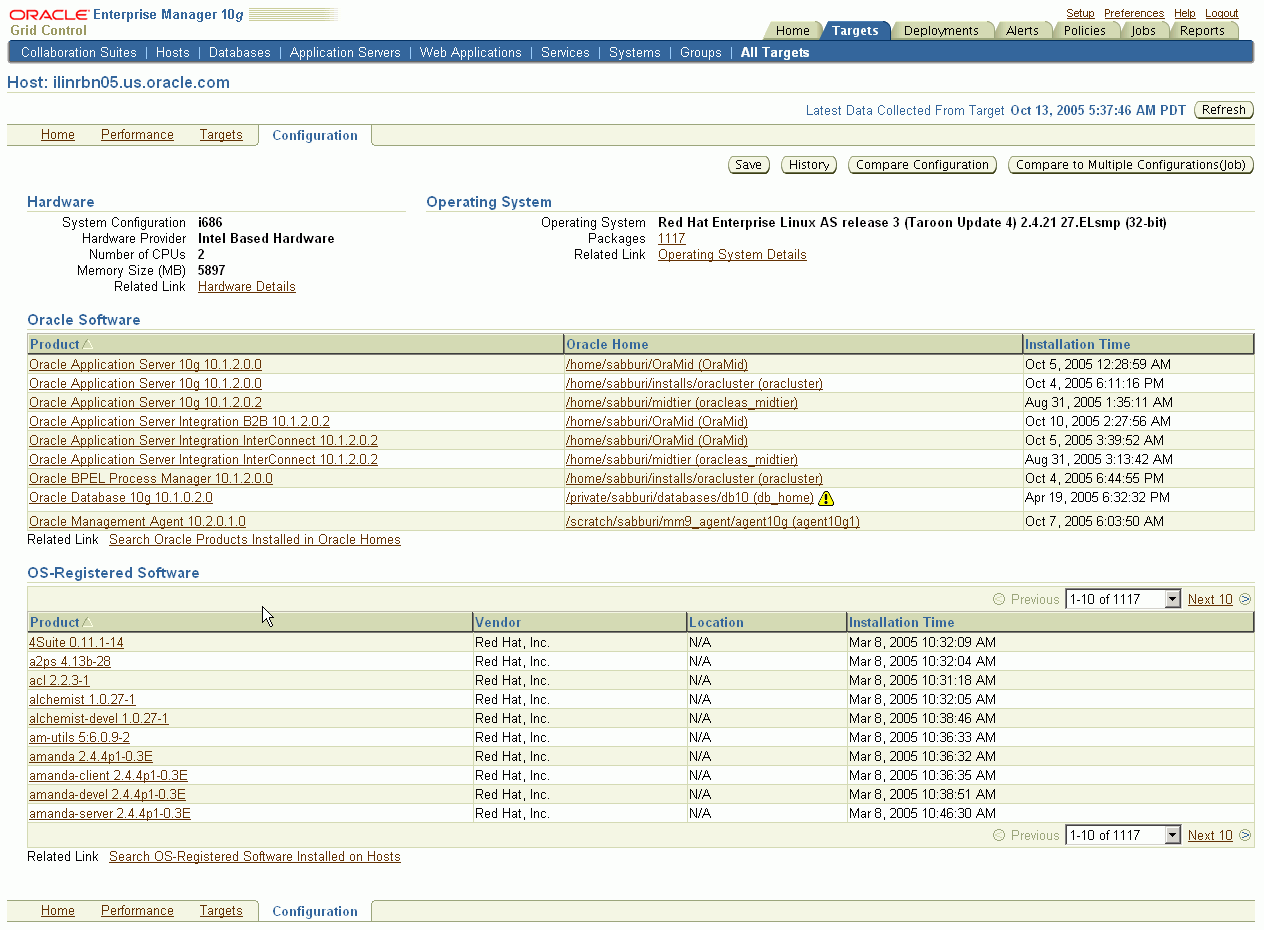4 Enterprise Configuration Management
This chapter explains how Enterprise Manager Grid Control simplifies the monitoring and management of the deployments in your enterprise, and contains the following section and subsections:
Hardware and Software Configurations
You can use Grid Control to view, save, track, compare, and search the configuration information stored in the Management Repository for individual hosts, databases, application servers, clients, and non-Oracle systems in the entire enterprise.
Collected Configurations
Enterprise Manager collects configuration information for all hosts and the managed targets on those hosts that have a running Management Agent. The agent periodically sends the configuration information to the Management Repository over HTTP or HTTPS, allowing you to view up-to-date configuration information for your entire enterprise through Grid Control.
Table 4-1 Collected Configurations for Various Targets
| Target Type | Collected Configuration Information |
|---|---|
|
HostFoot 1 |
|
|
DatabaseFoot 2 |
|
|
Application Server |
|
|
ClientFoot 3 |
|
|
Non-Oracle Systems |
|
|
EnterpriseFoot 4 |
Summary views for hardware, operating systems, Oracle Databases, Oracle Application Servers, and Oracle Collaboration Suite. Table 4-3 contains details on these summary views. |
Footnote 1 The default collection period for host configuration information is 24 hours.
Footnote 2 The default collection period for database configuration information is 12 hours.
Footnote 3 Refer to "Client Configurations" in this chapter for more information.
Footnote 4 Refer to "The Enterprise Configuration" in this chapter for more information.
Viewing Configurations
Using Grid Control, you can perform the following actions for targets such as hosts, databases, application servers, and clients:
-
View the last collected and saved configuration
-
Save configurations to a configuration file or to the Management Repository
-
Search collected configuration data
-
View the history of configuration changes
-
Compare configurations (refer to "Comparing Configurations" in this chapter for more detailed information)
See Also:
Grid Control online help for the pages described in Table 4-2Table 4-2 Viewing Configurations for Various Targets
| Target Type | Instructions for Viewing Configuration |
|---|---|
|
Host |
From the Home page for that host, click the Configuration subtab. For a Fusion Middleware target like WebLogic Server, navigate to the WebLogic Server Home page and select Configuration > Last Collected option from the menu. |
|
Database |
From the Database Home page, click the Maintenance subtab, then click the Last Collected Configuration link under Software Deployments, Configuration. |
|
Application Server |
From the Application Server Home page, click the Administration subtab, then click the Last Collected Configuration link under Configuration. |
|
Client |
From the Deployments tab, click the Client Configurations link. |
|
Enterprise |
From the Deployments tab, select a summary view from the View list under Deployment Summary. Summary views are provided in Table 4-3. |
Comparing Configurations
Grid Control gives you the tools to perform comparisons between configurations of the same target type. These comparisons are useful for quickly finding similarities and differences between two or more configurations.
You can compare:
-
Two configurations in the Management Repository
-
Two saved configuration files
-
One configuration to multiple configurations
-
A configuration in the Management Repository to a saved configuration file
When two target configurations are compared, all categories of collected configuration information are included. Grid Control presents the summary results of the comparison in a tabular format. More detailed information is available by drilling down from those summary results.
Comparisons between multiple configurations must be performed using the Enterprise Manager Job System.
See Also:
"About Comparisons" in the Grid Control online helpThe Enterprise Configuration
Grid Control offers several summary views of your enterprise that you can use to monitor the state of your host and target configurations. "Enterprise" refers to the complete set of hosts and targets for which configuration information is stored in the Management Repository.You can also search enterprise configuration information using predefined or custom searches.
Viewing the Enterprise Configuration
Table 4-3 lists the available enterprise configuration summary views.
Table 4-3 Enterprise Configuration Summary Views
| Summary View | Description |
|---|---|
|
Shows the different types of host hardware and the number of hosts using each hardware type. From the summary view, you can drill down to:
|
|
|
Operating Systems |
Shows the different types of operating systems, the number of hosts running each type, and whether any operating system patches were applied. From the summary view, you can drill down to:
|
|
Database and Fusion Middleware Installations |
Shows the different versions of Oracle Databases or WebLogic Servers, respectively, the number of targets and installations for each version. From the summary view for each database or WebLogic Server version, you can drill down to:
|
|
Collaboration Suite Installations |
Shows the different versions of Oracle Collaboration Suite components, the number of targets and installations for each version, and whether or not any interim patches were applied using OPatch. From the summary view, you can drill down to more information about Oracle Collaboration Suite components. |
See Also:
"Viewing the Enterprise Configuration" in the Grid Control online helpSearching the Enterprise Configuration
In some cases, you may want to search your enterprise configuration to get answers to specific questions about your enterprise, such as:
-
Which hosts have not had operating system patch 105181-05 installed?
-
Which hosts have an Oracle version 9.0.1.0.0 database installed, and in what Oracle home directories are those databases installed?
Enterprise configuration searches query the enterprise configuration views in the Management Repository to find configuration information that satisfies the specified search criteria.
Enterprise Manager provides two types of enterprise configuration searches:
-
Although these searches are predefined, you can modify the search criteria for each search, allowing you the flexibility to create specific search queries. Based on your search criteria, Grid Control creates the SQL query that searches the enterprise configuration views in the Management Repository.
Enterprise Manager provides the following predefined enterprise configuration searches:
-
Search Oracle products, patch sets, and interim patches installed in Oracle homes
-
Search software registered with the host operating system
-
Search initialization parameter settings and setting changes
-
Search tablespaces, datafiles, and recommended database settings
-
Search database feature usage
-
Search host operating system components, patches, property settings, and property changes
-
Search host operating system and hardware summaries
-
Search host file systems and network interface card configurations
-
Search policy library
-
Search VM Server configuration data
-
Search Application Server configuration data
-
Search WebLogic Managed Server configuration data
-
-
With a user-defined search, you specify the SQL query that searches the enterprise configuration views in the Management Repository. If you do not want to create the entire SQL query yourself, you can choose one of the predefined searches, make changes to the search criteria, then click Search Using SQL to display the SQL query that is executed. You can execute the query, view the results, then modify it and execute it again until it returns the desired results.
See Also:
"Searching the Enterprise Configuration" in the Grid Control online help
Viewing the Enterprise Configuration History
Enterprise Manager collects configuration information for a target and stores it in the Oracle Management Repository. Tracking historical changes to configurations is useful as it can help you diagnose problems.Targets interact with each other and changes in one target may affect the behavior of other related targets. Tracking historical changes can be very important when trying to diagnose a problem as it provides clues as to which changes might have affected it. Hence, it is important to be able to see historical changes for a number of related targets.The Enterprise Configuration History option allows you to see a merged history of a number of related targets for a specific period. For example, if the current value of a property seems to affect the value of another, the historical data helps you see when the value was last changed and what other values changed at that time.
Client Configurations
A "client" represents an end-user or customer system—a system that is not part of your own IT infrastructure. A "client configuration" represents the configuration data collected about the end-user's system. These configurations differ from the internal deployments that you manage using Grid Control.
The Client System Analyzer (CSA) application allows Web server administrators to collect and analyze data from end-user systems. The client data is collected by an applet, diagnosed, and sent back to the CSA application. You can either use the CSA application that comes pre-installed with Grid Control, or you can deploy CSA independently to your Web server.
Client System Analyzer in Grid Control
Using the pre-installed application allows you to collect client data without having to set up a separate Web server. The Management Agents collect, analyze, and upload the client data to the Management Repository. End users do not need login credentials to access Grid Control. Example usage scenarios include:
-
End-users who call the Help Desk may be asked to navigate to the Out-Of-Box CSA page so that their system information is uploaded. The Technical Support Representative can then review the system information and offer solutions.
-
The client's application can be changed to provide an "Upload my system information" link to the Client System Analyzer in the Grid Control application. The link can specify certain configuration parameters, such as the URL to return to after the Client System Analyzer runs.
-
The client's application can be modified to redirect its users to the Client System Analyzer in the Grid Control page during login or at other points in the application. Collected information can then be used from within Grid Control to obtain various bits of information about the client systems. Examples include most popular browser versions, or systems that do not have a necessary Operating System patch applied or do not have enough RAM.
Client System Analyzer Deployed Independently
CSA can be deployed independently to any J2EE-capable Web server. This deployment strategy is appropriate when:
-
Clients accessing CSA cannot reach or have limited access to a Grid Control deployment; for example, due to a firewall.
-
Further customization to the CSA application is required, such as:
-
Custom rules can be supplied to the CSA application so that the end users have immediate feedback as to whether their systems satisfy certain constraints.
-
The behavior of the applet can be changed to collect additional information or to present end users with additional or different user interfaces.
-
The load on the Management Service Web servers needs to be reduced.
-
Both pre-installed and standalone types of deployments assign a configurable identifier called a Client Configuration Collection Tag to every client configuration collection. After the client configuration data has been collected by the client configuration collection applet and written to the Web server directory specified by the CSA application, you must configure Grid Control to collect the client configuration data and upload it to the Management Repository.
See Also:
"Viewing a Client Configuration" in the Grid Control online help"Configuring Enterprise Manager to Collect Client Configurations" in the Grid Control online help
Accessing Configuration Pages in Grid Control
To access the configuration pages in Grid Control, click the Deployments tab, then click the links found under the Configuration section:
-
Search
-
Compare Configurations
-
Compare to Multiple Configurations (Job)
-
View Saved Configurations
-
Import Configuration
-
Host Configuration Collection Problems
-
Refresh Host Configuration
-
Configuration History
These links take you to pages where you can search, view, and compare configurations for your various targets.
Configuration Change Console
Enterprise Manager Configuration Change Console supports best practices policies by enabling you to validate user actions against established IT Controls, thereby helping to reduce unauthorized change and uncontrolled access attempts made to the IT infrastructure. By automatically monitoring critical applications and infrastructure components for changes, and then comparing detected changes to planned changes, the software can track activity, generate reports, trigger alert notifications, and identify policy violations.Used as part of your IT compliance effort, the Configuration Change Console ensures adherence to internal controls supporting essential systems by monitoring, managing and auditing changes against corporate best practices policies. Although the products focus on IT control validation and compliance, they may also support other essential IT operations, including:
-
Monitoring Change: Providing visibility into change in the infrastructure, and linking ticketed changes to actual changes.
-
Troubleshooting/Forensics: Identifying the changes that could have contributed to outages or problems and putting safeguards in place. You even can archive critical configuration files so you can roll back problematic changes.
-
Overall IT Management: Identifying trends in CPU utilization, disk utilization, and so on, for critical applications, and alerting administrators to potential problems before they cause outages.
You decide which infrastructure components you want to monitor. The Configuration Change Console collects data from those components according to the data collection rules you have defined, generates notifications according to those rules, and maintains a database of the changes made to those infrastructure components. You can then explore and analyze that data for compliance or for forensic purposes, displaying information in a time-based information model to accurately track exactly what changed and when. The user interface offers graphical visualization tools and the ability to drill down to specific devices, time intervals, and events. The solution provides both packaged and ad hoc reporting capabilities. For more details, see Configuration Change Console User's Guide.
Application Change Console
Enterprise Manager Application Configuration Console is a configuration management tool that allows you to see and manage your infrastructure configuration data in new ways. It automates the IT configuration processes required to build and maintain complex infrastructure configurations for Java EE based enterprise applications throughout their entire lifecycle.Application Configuration Console enables you to:
-
Centralize your configuration management by loading configuration data from the various servers and systems into Application Configuration Console.
-
Increase efficiency by arranging the configuration data to match responsibilities and workflow. Users can see configuration information arranged in a way that makes sense to them.
-
Understand large and complex infrastructures by seeing visual representations of the systems in each environment side by side.
-
Save time by comparing system configurations - down to the property level - with differences highlighted automatically.
-
Make changes to configurations and then provision those changes out to the remote systems.
-
See changes over time with automatic version tracking. Compare versions and roll back to previous versions if necessary.
-
Enforce configuration standards by tracking configurations for any changes.
-
Standardize deployments by creating new system configurations that are based on your gold standards and deploying those configurations to new systems.
-
Allow others to view change report histories and comparisons from their Web browsers.
The tracking feature lets you see alerts and receive e-mail when there are changes to configurations or to external resources. To cut down on "false positives," that is, raising alerts unnecessarily, tracking employs a comparison strategy that considers all metadata set on assets and configurations, to see if it affects the outcome of the comparison. For example, if a container or element has the metadata COMPARISON_IGNORE_CONTAINER_INSTANCE set to TRUE, the comparison disregards the container or element.
The comparison feature lets you compare two or more containers or configurations to quickly identify configuration differences, which are often the source of problems in applications. You can compare individual configurations or entire container trees. You can also compare an asset or configuration with the external resources to see any differences between the Application Configuration Console data and the external resources.
Save a comparison so that you can easily run it again. Saved comparisons contain a list of the containers that are being compared and a list of ignored properties. You can share a saved comparison with other users so that they can run the comparison at any time. Saved comparisons can also be run from the browser-based Web Reports interface. Schedule a saved comparison to be run on a recurring basis. Comparison alerts result from differences detected during scheduled comparisons.
When Application Configuration Console detects differences, you have the capability to synchronize changes by either writing out the changes made in Application Configuration Console (provision) or reloading the external files (update).