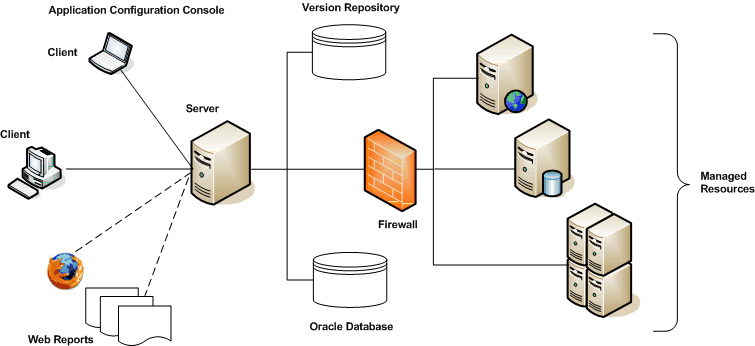2 Application Configuration Console Overview
Before tackling some specific tasks, let's take a tour of the Application Configuration Console user interface and review some terminology to reach a certain comfort level.
2.1 Product Architecture
As you can see in Figure 2-1, Application Configuration Console is a multitiered application that has client and server components, a database repository, and your company's network infrastructure, which represents the targeted resources to be managed by the software.
The targeted resources are the application servers, Web servers, operating systems, and so forth, that you are managing. To Application Configuration Console, these managed servers are assets that consist of configuration and other files. You can organize these assets in the Client into hierarchical containers that mirror your infrastructure. Using the Client, you work through the Application Configuration Console Server to load and manage the assets. Using a Web browser, you can access your managed data to generate Application Configuration Console Web Reports. The Server uses an Oracle database to store data and a Subversion (SVN) server for versioning control. There may or may not be a firewall between the managed resources and the Application Configuration Console Server.
2.2 Application Configuration Console User Interface
Open the Client UI; notice that it is divided into discrete windows, or frames.
The Navigator view displays your projects and configurations and how they relate to each other in a hierarchy similar to a file explorer. In Application Configuration Console, all configuration information is organized under projects. Projects can contain other containers and/or assets with configurations. Right-click an item in the Navigator view to select from a menu of possible actions. Menu options change according to the item clicked. Breadcrumbs provide a hierarchy path to where you are in the Navigator view relative to the selected item.
The Editor area shows the contents of configurations and metadata about containers and configurations. When you double-click an item in the Navigator view, Application Configuration Console opens it in the Editor area for further operation. You can open multiple items simultaneously. Tabs at the bottom control different aspects of how you view and work with the open item.
Other views, the most common of which are the Alerts view, which shows alerts if there are changes to any configurations that you are tracking; Jobs view, which shows a list of jobs (scripts) scheduled to be or already executed; Synchronize view, which shows changes between a container in Application Configuration Console and its external resource.
The Details area displays information about the item that is currently selected in the Navigator view. The information varies, depending on the type of item selected.
2.3 Terminology
The terms listed in this section should help in understanding the concepts and tasks presented in the remainder of this book. For a more extensive list of Application Configuration Console (and industry) terms, see the .
Notification that a difference was detected between elements such as an asset and its external resource, as a result of a scheduled event. Alerts appear in the Alerts view of the Application Configuration Console Client. You can optionally receive e-mail notification of the alert.
The key component in Application Configuration Console. Assets represent the servers, devices, and systems that you manage. For example, Web servers and application servers are both represented as assets.
Often shortened to auth pack. An authentication pack contains a username and password (encrypted), or an SSH certificate and passphrase, or similar credentials. An auth pack allows you to connect to a host where your external resources reside.
Specified on a resource specification as the starting point on a host machine from which to locate the configuration files of an asset.
To evaluate two or more containers or configurations for any differences between the elements being compared.
An object that contains configuration information, such as properties and their values. Assets contain configurations, where each configuration usually represents the configuration information from a single configuration file, such as an XML file that contains application server settings.
An object that contains configuration information, such as properties and their values. Assets contain configurations, where each configuration usually represents the configuration information from a single configuration file, such as an XML file that contains application server settings.
Protocol (either FTP, SSH, or UNC) used to transfer information over the network. Specified in combination with the host where the external resources reside.
The source of an asset. A resource is external in the sense that it exists outside of Application Configuration Console, somewhere in your computing infrastructure.
An addressable machine in your network where external resources reside. A host has an associated endpoint or protocol to use when connecting to it.
Mappings control the way in which configuration information in external resources is brought into Application Configuration Console and displayed in the container tree. Application Configuration Console supports a variety of specialized and generic mappings.
Metadata takes two forms. As system-defined, metadata is annotational information about a container or configuration, such as when it was created or who last made changes. Metadata can also be user-defined, and as such, is most commonly used to drive value substitution for things such as comparison settings, variables, Navigation view hierarchies, and so forth.
A hierarchy of projects, containers, and configurations within Application Configuration Console that is your private work area, and as such, cannot be seen by anyone else.
Parsing is the first stage of the mapping process, where the physical representation of a configuration file is converted to an internal storage called a syntax tree.
Granted to user groups to enable group members to view and change assets and configurations, execute commands and scripts, and provision and update assets and configurations.
This is the raw text view of a configuration as it is stored in the external resource when the asset was loaded or updated.
This is the parsed view of a configuration transformed for display in the Editor area based on file type, such as XML. A typical display is property name/value pairs within elements. This is the default view of a configuration.
To commit, or write out, an asset from Application Configuration Console to its external resource counterpart. This is the only Application Configuration Console action that modifies an external resource.
A hierarchy of projects, containers, and configurations within Application Configuration Console that can be seen by everyone. When you share something in your My Workspace, it is visible here to those you share with.
The details portion of a resource specification where you define the make-up of the external resource, such as the file name and type of mapping to use.
Often shortened to resource spec. Identifies the files and resources that can be loaded as assets into Application Configuration Console from remote systems. There are two types of resource specification: one, file resource specification, for loading the files and directories that constitute the asset; the other, command resource specification, for saving the output of commands as the asset. Both types consist of one or more resource definitions that provide the details of the external resource.
The default asset view. This view represents the way the asset's configurations appear in the external resource.
To restore a previous version of an asset or configuration following a provision or update action.
To determine whether changes exist in Application Configuration Console or the external resource and then to make them the same by updating one or provisioning the other.
To monitor assets and configurations for the purpose of detecting changes in Application Configuration Console or in an external resource. Upon detecting a change, Application Configuration Console posts an alert and optionally sends an e-mail notification to a designated recipient.
Transform is the second stage of the mapping process. It converts configuration data from the internal storage format into a structured representation for display in a configuration view.
To overwrite an asset in Application Configuration Console with its external resource counterpart.
To overwrite an asset in Application Configuration Console with its external resource counterpart.
2.4 Who Can Do What
Although it doesn't necessarily come into play in this book, it is useful as part of this overview to point out certain aspects of the permissions model that Application Configuration Console enforces.
When you create something in Application Configuration Console, you are the owner. As the owner, only you can share what you create with other users. When you share something, it becomes viewable to those you share it with in the Public Workspace. You can transfer ownership to someone else, in which case it is removed from your My Workspace folder and appears in the new owner's My Workspace folder.
Besides the typical permissions of read and write, there are additional permissions exclusive to auth packs (read external, write external, execute external), which grants the holder the right to perform operations involving external resources, such as provision, update, track, and compare. Groups control which users have permission to view and change information in Application Configuration Console. A group contains one or more Application Configuration Console users. When you share a container or configuration, you set permissions for groups of users, not individual users. You can give different permissions to different groups, such as read permission or write permission.
Users of the system fall into two major groups, the Administrators group and the All Users group. Users of both of these groups originate in an external authentication system such as an LDAP directory service that is identified as part of Application Configuration Console installation. Thus, you cannot add new users directly to the Application Configuration Console user roster; they have to be added to the service.
Members of the Administrators group have permissions and capabilities not available to other users, enabling them to:
-
Transfer ownership to another user; this includes items in the Public Workspace as well as items in some other user's My Workspace folder.
-
Force an unlock (Application Configuration Console locks an item such as an asset when in edit mode; if a lock persists for some reason after the editing session ends, it needs to be released).
-
Create new user groups (implies assigning members and setting permissions).
-
View and manage jobs in the Jobs view (implies canceling pending and running jobs and removing completed jobs).
-
Display a list of Application Configuration Console users currently connected to the system and the total number of connections.
-
Install and uninstall Application Configuration Console extensions (extensions are optional product add-ins such as the WebSphere and WebLogic automation modules).
-
View and change system configuration settings.
-
Use Server Browse (this is a special authentication pack to access the host system of Application Configuration Console).