Release 4.0
Part Number E18708-01
Contents
Previous
Next
| Oracle Application Management Pack for Oracle E-Business Suite Installation Guide Release 4.0 Part Number E18708-01 | Contents | Previous | Next |
This section describes the upgrade installation steps for Oracle Application Management Pack for Oracle E-Business Suite. Release 4.0.
Note that the only supported upgrade path for Oracle Application Management Pack for Oracle E-Business Suite is from 3.1 to 4.0, so if you are using an earlier release of the pack, you must upgrade to Release 3.1 and then upgrade to Release 4.0. Oracle Application Management Pack for Oracle E-Business Suite Release 3.1 requires Enterprise Manager 10g Grid Control Release 5 (10.2.0.5). Because Oracle Application Management Pack for Oracle E-Business Suite Release 4.0 requires Enterprise Manager 11g Grid Control Release 1 (11.1.0.1), you must upgrade Enterprise Manager Grid Control as well.
The following is an overview of the steps involved for an upgrade installation. These steps are described in more detail in the following sections of this chapter.
You need to perform the following on the Oracle Management Service (OMS) side:
Software-only installation of the OMS component of Enterprise Manager 11g Grid Control Release 1 (11.1.0.1.0)
Software-only installation of the Oracle Application Management Pack for Oracle E-Business Suite Release 4.0
Running the configuration scripts
On the Agent side, complete the following:
Software-only installation of the Agent component of Enterprise Manager 11g Grid Control Release 1 (11.1.0.1.0)
Software-only installation of the Oracle Application Management Pack for Oracle E-Business Suite Release 4.0
Running the configuration scripts
To upgrade Enterprise Manager Grid Control, follow the instructions in Oracle Enterprise Manager Grid Control Advanced Installation and Configuration Guide 11g Release 1 (11.1.0.1.0), in Chapter 22, "Upgrading Enterprise Manager System with Add-Ons Installed in Graphical Mode", OR "Chapter 23: Upgrading Enterprise Manager System with Add-Ons Installed in Silent Mode".
Complete the steps described in the following sections:
Overview
Prerequisites
Upgrade Enterprise Manager
For the section "Install Add-Ons", follow the steps described in this installation guide:
Ensure that the OMS Repository is up and running.
Export the 11gR1 OMS home as the new Oracle home ORACLE_HOME.
Perform the software-only installation of the Oracle Application Management Pack for Oracle E-Business Suite as described below.
<stage>/Disk1/runInstaller -noconfigOracle Universal Installer Steps
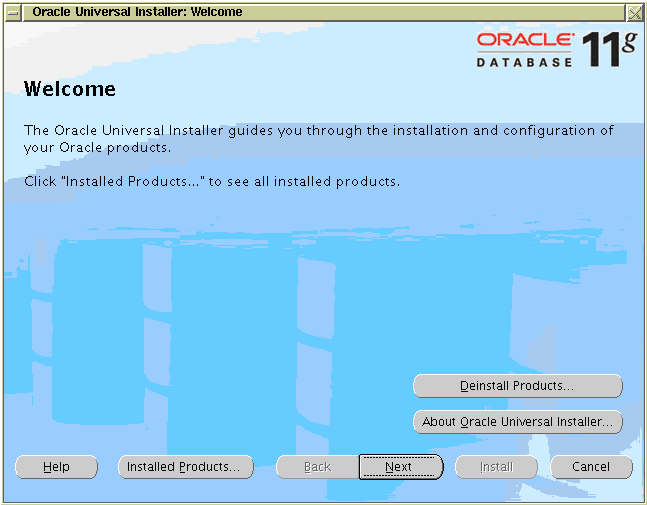
At the Welcome screen, click Next.
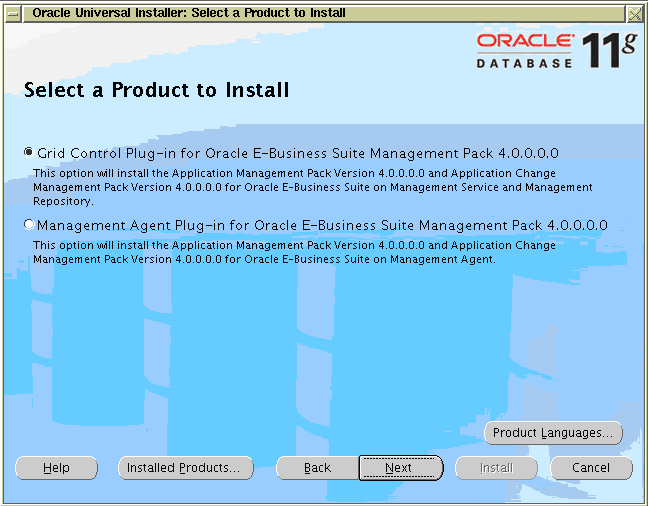
Select the product to install and click Next.
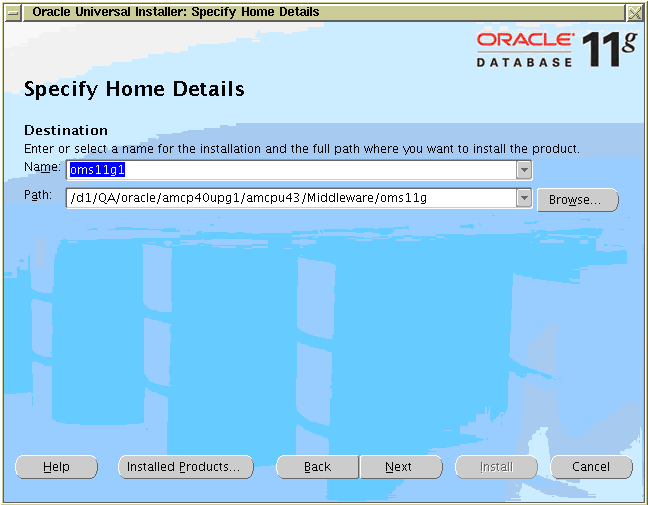
Select the Home and click Next.
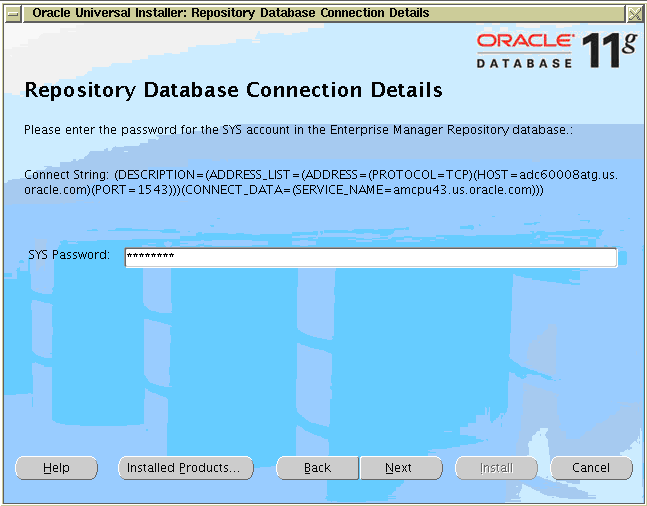
Enter the SYS password and click Next.
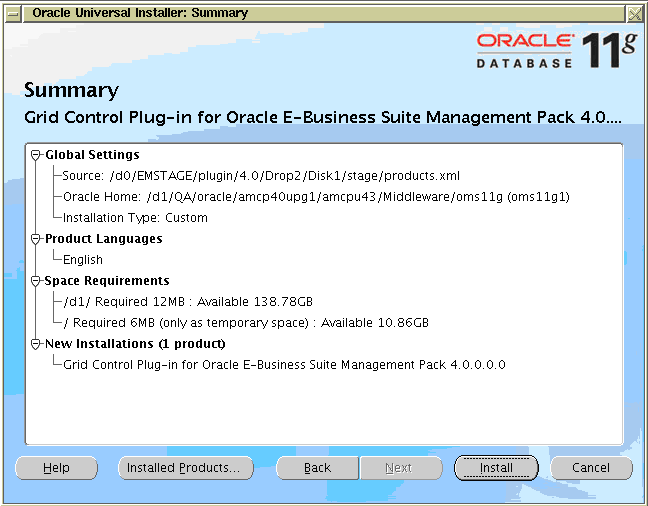
Review the Summary and click Install.
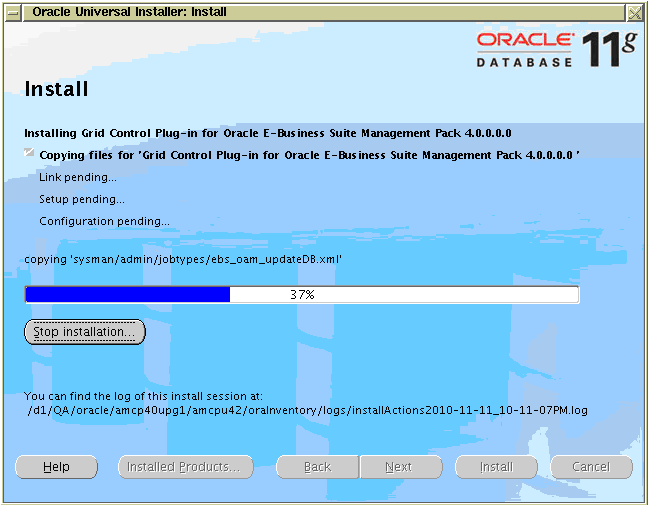
You can review the progress of the installation in the next screen.
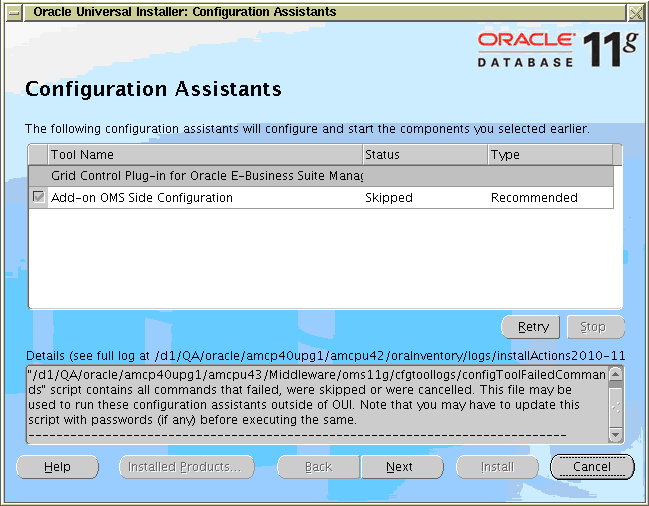
In the Configuration Assistants screen, click Next.
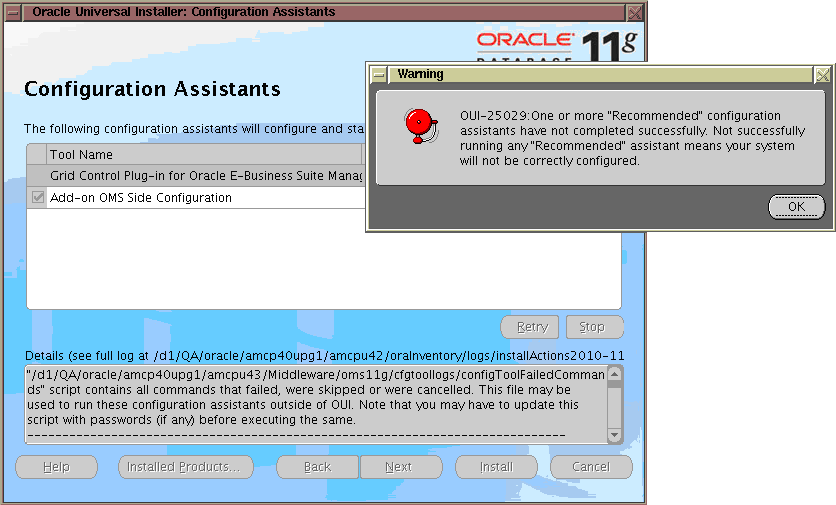
Confirm your configuration by clicking OK. (The warning is acceptable here because this installation is a software-only installation.) Then click Next to continue.
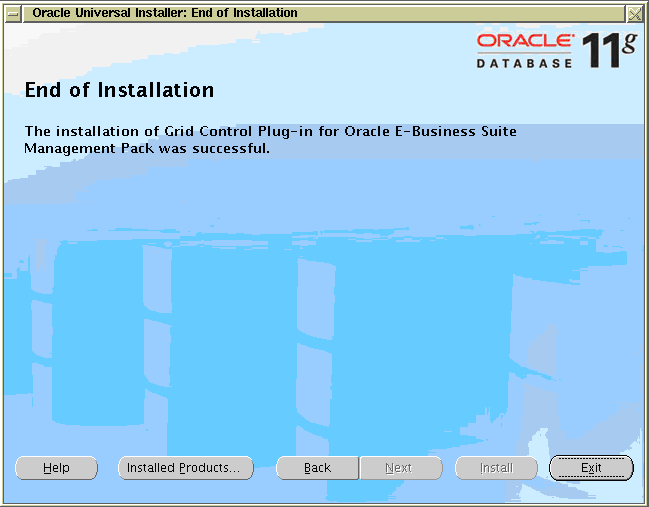
At the end of the installation, click Exit.
Apply the OPatch 10157438.
Complete your installation. From the section "After You Install Add-Ons", complete the rest of the section in Oracle Enterprise Manager Grid Control Advanced Installation and Configuration Guide 11g Release 1 (11.1.0.1.0) under Chapter 22, "Upgrading Enterprise Manager System with Add-Ons Installed in Graphical Mode", OR Chapter 23, "Upgrading Enterprise Manager System with Add-Ons Installed in Silent Mode".
To upgrade Enterprise Manager Grid Control, follow the instructions in Oracle Enterprise Manager Grid Control Advanced Installation and Configuration Guide 11g Release 1 (11.1.0.1.0), Chapter 28, "Upgrading Oracle Management Agent with Add-Ons". Complete the following sections:
Overview
Before You Begin
Prerequisites
Upgrade Management Agent
For the section "After You Upgrade", do the following:
Create a response file titled addon_agent.rsp, and specify the following details:
RESPONSEFILE_VERSION=2.2.1.0.0
FROM_LOCATION=<full path of products.xml>
DEINSTALL_LIST={"<add-on agent component name>","<add-on agent component version>"}
TOPLEVEL_COMPONENT={"<add-on agent component name>","<add-on agent component version>"}
ORACLE_HOME=<Agent OracleHome>
ORACLE_HOME_NAME=<name of the Oracle Home>
b_upgrade=false
b_silentInstall=true
ACCEPT_LICENSE_AGREEMENT=trueExample:
RESPONSEFILE_VERSION=2.2.1.0.0
FROM_LOCATION=<full path of products.xml>
DEINSTALL_LIST={"oracle.apps.agent_extn","4.0.0.0.0"}
TOPLEVEL_COMPONENT={"oracle.apps.agent_extn","4.0.0.0.0"}
ORACLE_HOME=<11.1.0.1.0 Agent Home>
ORACLE_HOME_NAME=<11.1.0.1.0 Agent Home Name>
b_upgrade=false
b_silentInstall=true
ACCEPT_LICENSE_AGREEMENT=true
Export the 11gR1 Agent home as the new Oracle home ORACLE_HOME.
Run the following command from the Oracle home of the Management Agent and pass the response file to install the add-ons:
$<stage>/Disk1/runInstaller -noconfig -silent -responseFile <absolute_path_to_Location of addon_agent.rsp>Complete the rest of the steps in the section "Configuration Procedure" in Chapter 28, "Upgrading Oracle Management Agent with Add-Ons", in Oracle Enterprise Manager Grid Control Advanced Installation and Configuration Guide 11g Release 1 (11.1.0.1.0).
![]()
Copyright © 2007, 2011, Oracle and/or its affiliates. All rights reserved.