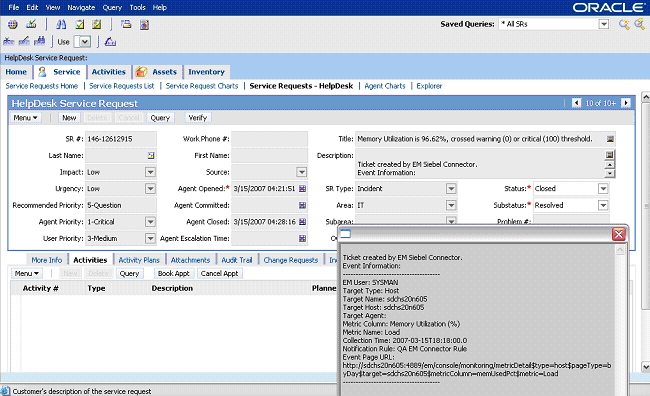2 Installing and Uninstalling the Connector
This chapter provides the following information for installing or uninstalling the Siebel Connector, as well as switching from one console to the other:
-
Prerequisites
-
Installing the Connector
-
Uninstalling the Connector
-
Registering the Connector Descriptor
-
Registering Ticket Templates
-
Navigating Between Siebel HelpDesk and Enterprise Manager
Prerequisites
Before using the Siebel Connector, ensure that you meet the following prerequisites:
-
Siebel HelpDesk 8.x is installed and configured.
-
Siebel HelpDesk Web services are up and running.
Installing the Connector
Perform the following steps to install the Siebel Connector:
-
Copy the file
EMHelpdesk.jarto the Oracle Management Service (OMS). In case of multiple OMSs, you have to copy the jar file for all OMSs. -
Run the following command on all OMSes:
emctl extract_jar connector EMHelpdesk.jar Siebel_Connector $ORACLE_HOME
Files are extracted from the jar file to the following directory:
$ORACLE_HOME/sysman/connector/Siebel_Connector
-
Ensure that the following files are extracted:
-
SiebelDeploy.xml — Connector Descriptor
-
SiebelHelpdeskTemplate.xsl — Ticket Template
-
CreateResponse.xsl — Ticket Response Template
-
EMModel.xml — Alert Schema
-
After you install Enterprise Manager, when you access the Enterprise Manager console as a Super Administrator, you can see the Siebel Connector in the Management Connectors. See Chapter 3, "Configuring the Connector" for instructions.
Uninstalling the Connector
To uninstall the Siebel Connector, select it in the Management Connectors page, then click Delete.
Registering the Connector Descriptor
After you install the Siebel connector, register the connector descriptor file SiebelDeploy.xml to describe the connector metadata and the configuration properties of the connector, such as Web service end points, authentication schema, and ticket URL pattern.
From the Oracle Management Server (OMS) host command window, run the following emctl command from the $ORACLE_HOME/bin directory:
emctl register_connector connector $ORACLE_HOME/sysman/connector/Siebel_Connector/SiebelDeploy.xml host port database_SID username password $ORACLE_HOME
| Parameter | Description |
|---|---|
|
|
Host name of the Enterprise Manager repository. |
|
|
Listener port of the repository. |
|
|
Repository database instance ID or service name if you are using RAC database as the repository. |
|
|
Specify |
|
|
Password for |
Registering Ticket Templates
Ticket templates need to be registered before they are recognized in Enterprise Manager.
From the Oracle Management Server (OMS) host command window, run the following emctl command from the $ORACLE_HOME/bin directory:
emctl register_ticket_template connector $ORACLE_HOME/sysman/connector/Siebel_Connector/siebelTemplates/SiebelHelpdeskTemplate.xsl host port database_SID username password connector_type_name connector_name template_name template_description
| Parameter | Description |
|---|---|
|
|
Host name of the Enterprise Manager repository. |
|
|
Listener port of the repository. |
|
|
Repository database instance ID or service name if you are using RAC database as the repository. |
|
|
Specify |
|
|
Password for |
|
|
Connector type name you define in |
|
|
Connector name. This should be the same as the connector type name. For example, " |
|
|
An intuitive name for the ticket template to be displayed in Enterprise Manager. |
|
|
A short description for the ticket template. This description is also displayed in Enterprise Manager. |
Navigating Between Siebel HelpDesk and Enterprise Manager
The following sections explain how to switch from one console to the other.
Navigating from Enterprise Manager to Siebel
-
In Enterprise Manager Grid Control, click the alert message to go to the metric details page for the alert.
-
In the Alert History table, locate the ticket ID link in the Last Comment column.
-
(If not found) Click the icon in the Details column to get more information about the alert.
-
On the page that appears, locate the ticket ID in the Alert Details table.
-
Click the ticket ID link. You are forwarded to the Siebel HelpDesk login page.
-
Provide valid Siebel account details.
The service request associated with this alert is displayed.
Note:
If you do not use Siebel Web console, uncheck the Enable web console option in Section 3.2.2, "Web Console Settings" so that the ticket ID is shown in plain text. Otherwise, it displays as a link that does not work.Navigating from Siebel HelpDesk to Enterprise Manager
-
From the HelpDesk Service Request page (Figure 2–1), go to Description and copy the Event Page URL.
-
Search the URL using a Web browser.
The Enterprise Manager Grid Control login page is displayed.
-
Specify the Enterprise Manager username and password.
You are forwarded to the alert related to this service request.
Note:
- The Enterprise Manager user whose name you specify should at least have
Viewprivileges on the target on which the alert was raised.