5 Upgrading to Enterprise Manager 11g
With the option of deploying Enterprise Manager Grid Control across the enterprise and in any number of permutations, upgrading the entire environment becomes a very complex activity involving updating of software and configurations in different levels (tiers) located in different hosts. The Enterprise Manager Grid Control upgrade process aims at simplifying this entire operation and rendering it as seamless and error-free as possible.
This chapter describes how you can upgrade Enterprise Manager 10g Grid Control Release 4 (10.2.0.4) or higher to Enterprise Manager 11g Grid Control Release 1 (11.1.0.1.0), and how you can upgrade an additional Oracle Management Service 10g Release 4 (10.2.0.4.0) or higher to Oracle Management Service 11g Release 1 (11.1.0.1.0).
In particular, this chapter covers the following:
Note:
If Enterprise Manager 10g Grid Control Release 4 (10.2.0.4) or higher has add-ons installed, then do NOT follow the instructions outlined in this chapter. Instead, follow the instructions outlined for upgrading Enterprise Manager Grid Control with add-ons installed in the Oracle Enterprise Manager Grid Control Advanced Installation and Configuration Guide.And if you want to upgrade standalone Management Agents, then see the Oracle Enterprise Manager Grid Control Advanced Installation and Configuration Guide.
The Oracle Enterprise Manager Grid Control Advanced Installation and Configuration Guide is available at:
Note:
If you have Enterprise Manager 10g Grid Control Release 1 (10.1) or Enterprise Manager 10g Grid Control Release 3 (10.2.0.3) or lower, then you must first upgrade or patch them to Enterprise Manager 10g Grid Control Release 4 (10.2.0.4) or higher, before upgrading them directly to Enterprise Manager 11g Grid Control Release 1 (11.1.0.1.0). For information about upgrading or patching them to Enterprise Manager 10g Grid Control Release 4 (10.2.0.4) or higher, see My Oracle Support note 1076420.1.After upgrading or patching them to Enterprise Manager 10g Grid Control Release 4 (10.2.0.4) or higher, follow the instructions outlined in this chapter to upgrade them to Enterprise Manager 11g Grid Control Release 1 (11.1.0.1.0).
Overview
The third installation type, Upgrade to Enterprise Manager 11g, offered by the installer enables you to upgrade Enterprise Manager 10g Grid Control Release 4 (10.2.0.4) or higher to Enterprise Manager 11g Grid Control Release 1 (11.1.0.1.0), and enables you to upgrade an additional Oracle Management Service 10g Release 4 (10.2.0.4.0) or higher to Oracle Management Service 11g Release 1 (11.1.0.1.0). This is an out-of-place upgrade where the Oracle homes of the previous release are left intact and new Oracle homes for 11g Release 1 are created.
The upgrade process does the following:
-
Upgrades Oracle Management Service 10g Release 4 (10.2.0.4.0) or higher
-
Upgrades Oracle Management Agent 10g Release 4 (10.2.0.4.0) or higher that was installed by default with Oracle Management Service 10g Release 4 (10.2.0.4.0)
-
Upgrades Oracle Management Repository 10g Release 4 (10.2.0.4.0) or higher
-
Installs Oracle Web Tier 11g Release 1
Note:
If you have multiple OMSes connecting to one Management Repository, stop all the OMSes and upgrade the first OMS using the installer. When you upgrade the first OMS, the installer also upgrades the Management Repository, and since the other OMSes connect to the same Management Repository, they must also be stopped.Stopping the Management Agents is not mandatory, and as a result, there may be an increase in the number of Agent-related log files. However, this is harmless and can be ignored.
Once that OMS is upgraded, invoke the installer again, and select and upgrade all other OMSes, which connect to the same Management Repository, so that they are upgraded simultaneously. Ensure that Oracle WebLogic Server 10.3.2 (Oracle Fusion Middleware 11g Release 1 Patch Set 1) is installed on every host where the OMS is being upgraded. For information on installing Oracle WebLogic Server, see My Oracle Support note 1063762.1.
Note:
The upgrade process takes approximately 40 to 45 minutes to complete. The duration includes the time taken for running the prerequisite checks, placing the software binaries, creating the Oracle homes, and running the Configuration Assistants for configuring the core components.This upgrade process does NOT do the following:
-
Does NOT upgrade any additional Oracle Management Agent 10g Release 4 (10.2.0.4.0) or higher that was NOT installed by default with Oracle Management Service 10g Release 4 (10.2.0.4.0) or higher.
To upgrade such Management Agents, use the Agent Upgrade Wizard available in the Enterprise Manager Grid Control console. For information about using the Agent Upgrade Wizard to upgrade standalone Management Agents, see the Oracle Enterprise Manager Grid Control Advanced Installation and Configuration Guide available at:
-
Does NOT upgrade your existing Oracle Database where the Management Repository is configured.
To upgrade such databases, use the database upgrade tool. For more information, on the upgrade tool, see the Oracle Database Upgrade Guide available at:
http://www.oracle.com/technology/documentation/database.html -
Does NOT patch one version of Enterprise Manager Grid Control to another. For example, it does not patch Enterprise Manager 10g Grid Control Release 4 (10.2.0.4.0) to Enterprise Manager 10g Grid Control Release 5 (10.2.0.5.0).
Prerequisites
Before upgrading to Enterprise Manager 11g, ensure that you meet the following prerequisites.If you want, you can print out this section and write 'Yes' or 'No' against each prerequisite. This will help you to track the prerequisites you have met and the prerequisites you have not met.
Table 5-1 Prerequisites for Upgrading to Enterprise Manager 11g
| Requirement | Description | Yes/No |
|---|---|---|
|
Basic Prerequisites |
The basic prerequisites for upgrading Enterprise Manager Grid Control depend on the installation type that is being upgraded.
|
|
|
Existing Management Repository |
Ensure that the existing, certified Oracle Database, which houses the Management Repository, already has a Management Repository configured, and that the Management Repository is compatible with Oracle Management Service 11g Release 1 (11.1). |
|
|
Existing Database Backup and OMS Backup Requirements |
Ensure that you back up the existing, certified Oracle Database (which houses the Management Repository), the Oracle home of the OMS, the Oracle home of the Management Agent (which was installed along with the OMS), and the Oracle Inventory directory. This helps you maintain a copy of the database, the Oracle home, and the inventory details that were existing before the environment was upgraded, and it naturally offers the scope to revert to it whenever you want. |
|
|
Database Partitioning Requirements |
Ensure that the existing, certified Oracle Database has the Partitioning option enabled (therefore, ensure that you install it into Oracle Database Enterprise Edition.) To verify this, connect to the database as SYSDBA and run the following query:
The result of this query should be |
|
|
Database Partition Maintenance Requirements |
If the Enterprise Manager system that you are about to upgrade was shut down for a long period of time, then you will not have partitions created in the existing, certified Oracle Database, which houses the Management Repository, to load new data. Therefore, under such circumstances, do the following:
|
|
|
Database and Listener Status Requirements |
Ensure that the existing, certified Oracle Database and its listener are running. |
|
|
Valid Objects Requirements |
Ensure that you do have only valid SYSMAN and SYS objects in the existing, certified Oracle Database.
|
|
|
DBMS Jobs and DBMS Scheduler Status Requirements |
Ensure that your stop the DBMS Jobs and the DBMS scheduler in the existing, certified Oracle Database. To do so, log in to the database as SYS:
|
|
|
Gather Statistics Job Status Requirements |
Ensure that you stop the Gather Statistics job that is running in the existing, certified Oracle Database. To do so, log in to the database as SYS and run the following commands: For Oracle Database 10g (10.2.0.4) or higher
For Oracle Database 11g (11.1.0.7) or higher
|
|
|
User Privilege Requirements |
Ensure that SYSMAN and DBSNMP users have SQL> CONNECT AS SYS; SQL> SELECT grantee, grantor, owner, table_name FROM DBA_TAB_PRIVS WHERE table_name = 'DBMS_RANDOM' AND privilege = 'EXECUTE' AND grantee IN ( SELECT DISTINCT granted_role FROM DBA_ROLE_PRIVS START WITH grantee = '<user_account_name>' CONNECT BY PRIOR granted_role=grantee UNION ALL SELECT '<user_account_name>' FROM dual WHERE ROWNUM = 1 UNION ALL SELECT 'PUBLIC' FROM dual WHERE ROWNUM = 1 ) If these users do not have
|
|
|
Environment Variable Setting Requirements |
Ensure that the environment variable For example, in Cshell, set it in the following way:
For example, in bash shell, set it in the following way:
|
|
|
OMS and Grid Control Process Status Requirements |
Ensure that you shut down all the running processes (OPMN, DCM, and so on) and also all the OMSes, which are connecting to the same Management Repository. To do so, follow these steps:
|
|
|
Customization File Requirements |
If there are any middle-tier customizations files that cannot be accessed using the credentials of the user account that is used for the upgrade process, then ensure that such customizations are removed or commented out. You can reapply these customizations after the upgrade is successfully completed. |
|
|
Oracle Home Path Requirements |
In the following file, ensure that the Oracle home path is the same as the component you are upgrading. The path must be a hardlink.
|
|
|
SUDO Configuration Requirements |
Ensure that you configure SUDO in your environment. If you are unable to do so or if you have already upgraded any of the core components (OMS or Management Agent) without configuring SUDO, then follow the workaround described in My Oracle Support note 789363.1. |
|
|
User-Defined Metric Script Definition Requirement |
If you have any user-defined metric scripts in the Oracle home of a Management Agent that you are upgrading, then ensure that you manually copy all those scripts to another directory outside any Oracle home, and then update the user-defined metric definitions to reflect the new script location. This is because, after the Management Agent is upgraded, the user-defined metric scripts are not automatically copied to the new Oracle home. |
Note:
Besides the prerequisites mentioned in Table 5-1, refer to My Oracle Support note 1073166.1 for information on other upgrade-related known issues, prerequisites, and additional requirements.Upgrade Procedure
To upgrade to Enterprise Manager 11g, follow these steps:
-
Invoke the installer by running the following command:
<Software_Location>/runInstallerIn this command,
<Software_Location>is either<DVD>or<Software_Downloaded_Location>.Note:
-
For Microsoft Windows operating systems, run
setup.exeinstead ofrunInstaller. -
In Microsoft Windows, if the path to the software download location contains a subdirectory name with two or more words and a space between each of the words, then ensure that the parent directory of such a subdirectory does not contain a file whose name matches with the first word of that subdirectory.
For example, if the software is downloaded to
C:\Documents and Settings, then before you invokesetup.exe, ensure that there are no files titled Documents (for example, shortcut files such asC:\Documents) in theC:\ drive. -
After the installation ends successfully, the OMS and the Management Agent start automatically. If you do not want them to start automatically, then invoke the installer using the following command:
./runInstaller START_OMS=false b_startAgent=falseHowever, if you pass the
START_OMS=falseargument, the installation does not configure the EMCLI tool, and as a result, none of the EMCLI commands will work. Therefore, after the installation ends, you must manually configure the EMCLI tool in the$<ORACLE_HOME>/bindirectory. To do so, refer to the Oracle Enterprise Manager Command Line Interface available at: -
By default,
GCDomainis the default name used for creating the WebLogic Domain.To override this, invoke the installer using the following command and specify a unique custom WebLogic Domain name:
./runInstaller WLS_DOMAIN_NAME=<Custom_Domain_Name>
-
-
Specify My Oracle Support Details
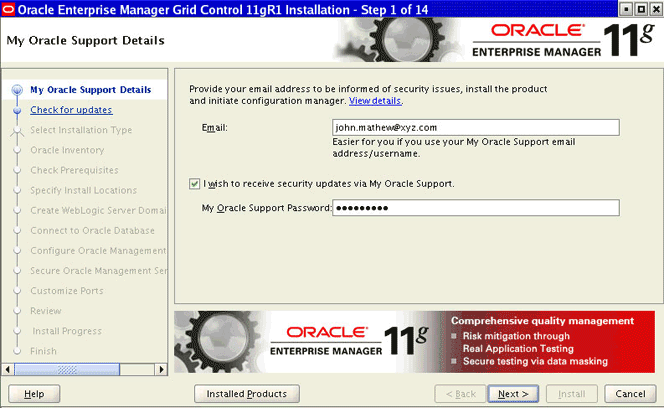
(Optional) On the My Oracle Support Details screen, specify your My Oracle Support credentials to enable Oracle Configuration Manager. If you do not want to enable Oracle Configuration Manager now, go to Step (3).
If the host from where you are running the installation wizard does not have a connection to the Internet, then specify only the e-mail address and leave the other fields blank. After you complete the installation, manually collect the configuration information and upload it to My Oracle Support.
Note:
For information about manually collecting the configuration information and uploading it to My Oracle Support, refer to the Oracle Enterprise Manager Grid Control Advanced Installation and Configuration Guide available at: -
Click Next.
-
Check for Updates
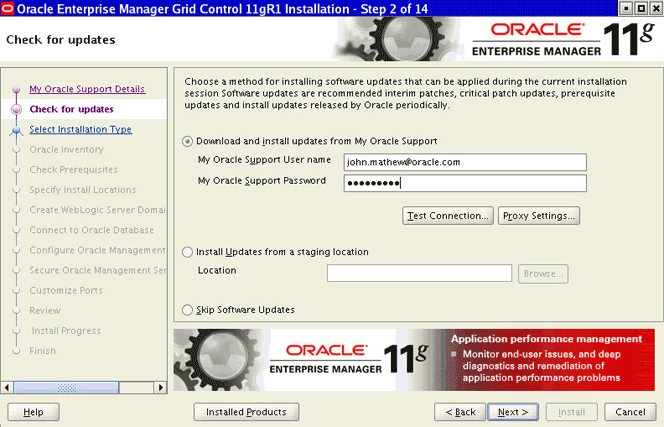
On the Check for Updates screen, select one of the following sources from where the software updates can be automatically downloaded and installed while the installation of Enterprise Manager Grid Control is in progress. If you do not want to apply them now, then select Skip Software Updates.
Note:
If you choose to skip installing the software updates during installation by not providing the My Oracle Support credentials, you can always register the credentials later using the Enterprise Manager Grid Control console and view the recommended security patches. To do so, log in to Enterprise Manager Grid Control, and click Preferences from the top-right corner of the screen. On the General page, from the left menu bar, click Preferred Credentials. On the Preferred Credentials page, from the My Oracle Support Preferred Credentials section, click Set Credentials. On the My Oracle Support Preferred Credentials page, specify the credentials and click Apply.-
Select Download and install updates from My Oracle Support if you want the installer to connect to My Oracle Support and automatically download the updates from there. Specify the My Oracle Support account user name and password to connect to the site.
If a connection from your network to the Internet requires you to connect through a proxy, then select Proxy Settings and provide the proxy connection details. To test the connection, click Test Connection.
Note:
After specifying the My Oracle Support details, when you click Next, the installation wizard connects to My Oracle Support and checks for new software updates. The installer displays the new software updates that are found. If you want to install them, click Download Updates. If you do not want to install them, click Skip Updates. -
(Recommended) Select Install updates from a staging location if the software updates are already downloaded and available in an accessible location. You can either specify the location or click Browse to search the host and select the location. Ensure that the location you specify or select leads to the
Updatesdirectory where the software updates are available.For example, if the software updates are available in
/scratch/OracleHomes/Updates, then specify/scratch/OracleHomes/Updates.
Note:
For more information about software updates, and how you can manually download them, see the Oracle Enterprise Manager Grid Control Advanced Installation and Configuration Guide available at:http://www.oracle.com/technology/documentation/oem.htmlFor information about the auto update feature and to know what patches are available in auto update, see My Oracle Support notes 1101208.1 and 1099123.1.
-
-
Click Next.
If you specified the My Oracle Support details in Step (4), the installer connects to My Oracle Support and checks for new software updates. The installer displays the new software updates that are found. If you want to install them, click Download Updates. If you do not want to install them, click Skip Updates.
Similarly, if any patches (including one-off patches) were found, then the installer displays the Product Updates screen. On the Product Updates screen, select Apply Software Updates and click Next if you want to apply all the patches. Otherwise, deselect that option and click Next.
-
Select Installation Type
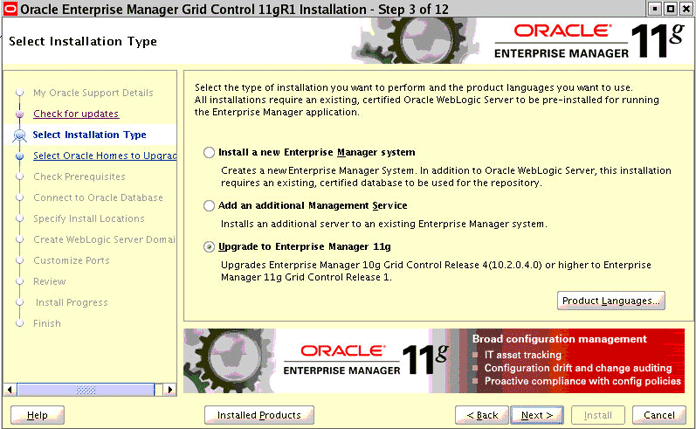
On the Select Installation Type screen, select Upgrade to Enterprise Manager 11g.
Note:
This option is displayed only when Enterprise Manager 10g Grid Control Release 4 (10.2.0.4) or higher is detected on your host. However, if you do not see this option despite having Enterprise Manager 10g Grid Control Release 4 (10.2.0.4) or higher on your host, then invoke the installer in the following way:./runInstaller -invPtrLoc <absolute_path_to_oraInst.loc> -
Click Next.
-
Select Oracle Homes to Upgrade
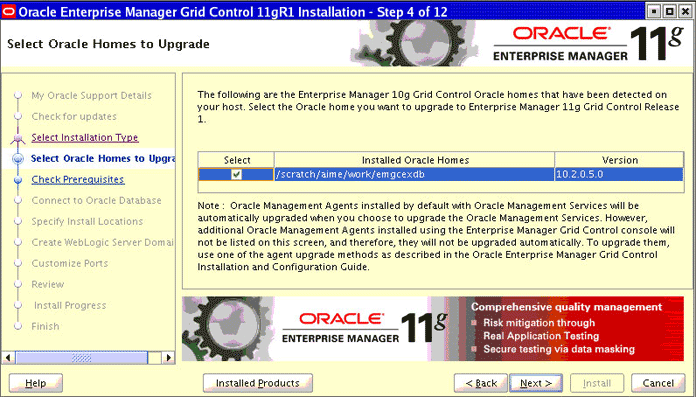
On the Select Oracle Homes to Upgrade screen, select the components you want to upgrade.
If there are multiple OMSes connecting to one Management Repository, then select only one of the OMSes on this screen, and proceed with the upgrade process to upgrade it. Once that OMS is upgraded, invoke the installer again, and on this screen, select all other OMSes, which connect to the same Management Repository, so that they are upgraded simultaneously.
The Management Agents installed by default with OMSes will be automatically upgraded when you choose to upgrade an OMS.
However, additional Management Agents installations will NOT be listed on this screen, and therefore, they will not be upgraded automatically. To upgrade them, use one of the agent upgrade methods as described in this guide.
-
Click Next.
-
Check Prerequisites
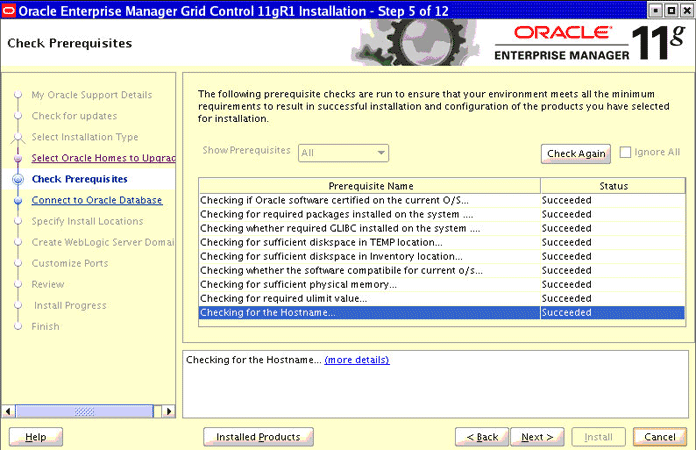
On the Check Prerequisites screen, check the status of the prerequisite checks run by the installation wizard is shown.
The prerequisite checks can result in either Warning, Failed, or Succeeded status. If all the prerequisite checks succeed, then click Next to proceed to the next screen. However, if some checks result in Warning or Failed status, then do the following:
-
For the prerequisite checks with Failed status and Warning status, investigate and correct the problems before you proceed with the installation. You can also update the prerequisite with the latest software updates, if they have been released by Oracle, and rerun them. To understand how you can manually download the software updates to update the prerequisites, see Step (4).
-
After you correct the problems in your environment, you can return to this screen and click Check Again to check the prerequisites once again.
-
If you prefer to ignore all these checks and proceed, then select Ignore All. However, ignoring the prerequisite checks with Failed status and Warning status might result in an unsuccessful installation, and therefore, Oracle recommends you to correct the problem and then proceed only after all the checks succeed.
-
-
Click Next.
-
Specify Install Locations

On the Specify Install Locations screen, provide the information required for installing the core components of Enterprise Manager Grid Control and storing the configuration files.
-
For Oracle Middleware Home Location, validate and accept the default middleware location, or select or specify another middleware location, which is present on the host where you are installing the product.
Ensure that the middleware location has write permission to create the Oracle home for OMS and the Oracle home for Management Agent. For example, if you accept the default location
/u01/app/Oracle/Middleware, then the Oracle home for OMS is created as/u01/app/Oracle/Middleware/oms11g, and the Oracle home for Management Agent is created as/u01/app/Oracle/Middleware/agent11g.Note:
Ensure that the Middleware Home you accept, select, or specify here is used only for Enterprise Manager Grid Control. Ensure that no other Oracle Fusion Middleware products or components are installed in the same Middleware Home that is designated for Enterprise Manager Grid Control. -
For OMS Instance Base Location, validate and accept the default instance base location, or specify another instance base location, which is present on the host where you installing the product and has write permission to store the configuration files of OMS.
By default, the instance base is under the parent directory of the Oracle Middleware Home. And, by default, the instance home is
gc_inst. You can, however, edit this and specify a custom name.For example, if the Oracle Middleware Home is
/u01/app/Oracle/Middlewareand if you choose to retain the default instance home name, then the instance home location is/u01/app/Oracle/gc_inst.If the parent directory of the Oracle Middleware Home does not have write permission, then the instance base is created in the Oracle Middleware Home itself.
Note:
For information about Oracle Middleware Home and OMS Instance Base Location, see the Oracle Enterprise Manager Grid Control Advanced Installation and Configuration Guide available at: -
-
Click Next.
-
Connect to Oracle Database
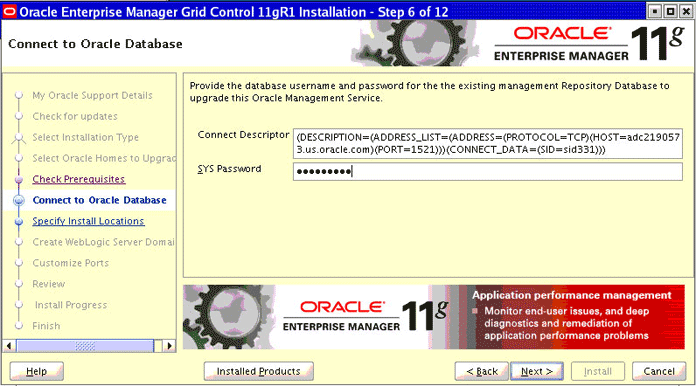
On the Connect to Oracle Database screen, specify the SYS user account's password of the existing Oracle Database that houses the Management Repository for the selected OMS.
-
Click Next.
-
Create WebLogic Server Domain
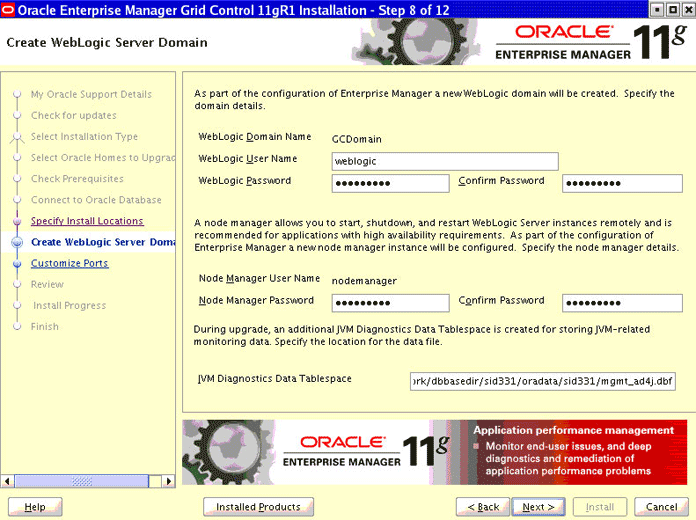
On the Create WebLogic Server Domain screen, specify the WebLogic password, the Node Manager password, and the JVM Diagnostics Data Tablespace password.
By default, the WebLogic Domain name is
GCDomain, and the Node Manager name isnodemanager. These are non-editable fields. The installer uses this information for creating Oracle WebLogic Domain and other associated components such as the admin server, the managed server, and the node manager. A Node Manager enables you to start, shut down, or restart an Oracle WebLogic Server instance remotely, and is recommended for applications with high availability requirements.During upgrade, an additional JVM Diagnostics Data Tablespace is created for storing JVM-related monitoring data. Specify the full path to a location where the data file (
mgmt_ad4j.dbf) for that tablespace can be stored. Ensure that the specified path leads up to the file name. For example,/home/john/oradata/mgmt_ad4j.dbfIf the Management Repository is on a database that uses Oracle Automatic Storage Management (Oracle ASM) for storage, then when you specify the data file location, only the disk group is used for creating the tablespace. For example, if you specify
+DATA/a.dbf, then only+DATAis used for creating the tablespace on Oracle ASM, and the exact location of the data file on the disk group is decided by Oracle Managed Files.Note:
If you are upgrading an additional OMS, then specify the Admin Server Host, the Admin Server Port, and the WebLogic Server credentials. -
Click Next.
-
Customize Ports

On the Customize Ports screen, customize the ports to be used for various components, and click Next.
If staticports.ini file is passed during installation, then by default, the ports defined in the
staticports.inifile are displayed. Otherwise, the first available port from the recommended range is displayed.Note:
For information about the default ports that are assigned and the possibility of using custom ports instead of default ports, see the Oracle Enterprise Manager Grid Control Advanced Installation and Configuration Guide available at:You can choose to retain the default port or customize it. To customize the ports, edit the port value in the Port column of the table, and specify a free custom port as recommended in the Recommended Port Range column.
-
Click Next.
-
Review
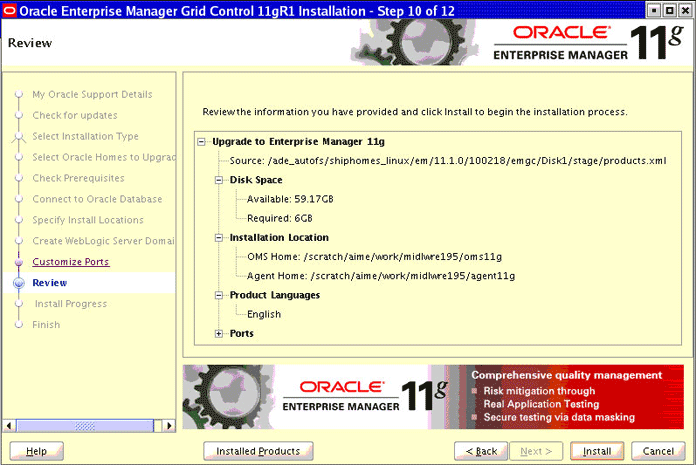
On the Review screen, review the details you provided for the selected installation type.
-
If you want to change the details, click Back repeatedly until you reach the screen where you want to make the changes.
-
After you verify the details, if you are satisfied, click Install to begin the installation process.
-
-
Once the software binaries are copied, you are prompted to run the
allroot.shscript, and theoraInstRoot.shscript if this is the first Oracle product installation on the host. Open another window, log in asroot, and manually run the scripts.If you are installing on Microsoft Windows operating system, then you will not be prompted to run this script. You will directly reach the Configuration Assistants screen as described in Step (23).
-
On the Configuration Assistants screen, you should see the Configuration Assistants run for the upgrade operation. If you see any failed Configuration Assistants and if you want to rerun them, then select the failed ones and click Retry. If you prefer to rerun them later in standalone mode, then click Cancel to exit the installer.
Note:
If the Configuration Assistants fail, then review the relevant log files, resolve the issues, and rerun the Configuration Assistants as described in the Oracle Enterprise Manager Grid Control Advanced Installation and Configuration Guide avaiable at:http://www.oracle.com/technology/documentation/oem.htmlYou can also refer to the Master Note for Enterprise Manager Grid Control Installation and Upgrade available in the same location. Once you access the URL, click the Release Notes tab, and from the Master Support Notes section, click HTML.
-
On the End of Installation screen, you should see information pertaining to the upgrade of Enterprise Manager Grid Control or additional OMS. Review the information and click Close to exit the installation wizard.
For more information about this upgrade operation, refer to the following file available in the Oracle home of the OMS:
$<ORACLE_HOME>/install/setupinfo.txt
After You Upgrade
After you upgrade, follow these steps:
-
Start the DBMS Jobs and the DBMS Scheduler. To do so, log in to the database as SYS and perform the following:
-
Start the DBMS Jobs by setting the
job_queue_processesto the value you recorded while stopping the DBMS Jobs as a prerequisite.alter system set job_queue_processes=<original_value> scope=both; -
Start DBMS Scheduler by running the following command:
execute dbms_scheduler.set_scheduler_attribute ('SCHEDULER_DISABLED','FALSE'); -
Submit the DBMS jobs by running the following command:
execute emd_maintenance.submit_em_dbms_jobs;
-
-
Start the Gather Statistics job in the existing database by running the following as SYS:
For Oracle Database 10g (10.2.0.4) or higher
execute dbms_scheduler.enable('GATHER_STATS_JOB');For Oracle Database 11g (11.1.0.7) or higher
execute dbms_auto_task_admin.enable('auto optimizer stats collection',null,null); -
To use a secure protocol (HTTPS) to connect to the Enterprise Manager Administration Server, do the following:
-
Specify additional SSL arguments in the environment. To do so, set
JAVA_OPTIONSto append the appropriate SSL arguments to use before invoking theocmrepeaterctlscript.For information about these JAVA options, access these URLs:
http://download.oracle.com/docs/cd/E12840_01/wls/docs103/client/security.html#wp1077561Depending on whether a Demo or a Custom Trust certificate is used by the SSL realm, the SSL arguments will include the following:
[ [ < -Dweblogic.security.TrustKeyStore=DemoTrust [ -Dweblogic.security.JavaStandardTrustKeystorePassPhrase=password ] > | < -Dweblogic.security.CustomTrustKeyStoreFileName=filename -Dweblogic.security.TrustKeystoreType=CustomTrust [ -Dweblogic.security.CustomTrustKeystorePassPhrase=password ] > ] [ < -Dweblogic.security.SSL.hostnameVerifier=classname > | < -Dweblogic.security.SSL.ignoreHostnameVerification=true > ] ] -
Ensure that HTTP tunneling is enabled in the Administration Server. To verify this, log in to Oracle WebLogic Server Administration Console, and do the following:
(i) From the Domain Structure panel on the left side of the Home page, expand Environment and click Servers.
(ii) On the Summary of Servers page, from the Servers table, click the Admin Server.
(iiI) On the Settings for <Admin_Server> page, click the Protocols tab, and then click the HTTP subtab.
(iv) On the HTTP page, select Enable Tunneling, and click Save.
-
-
If you upgraded an additional OMS, then refresh the Oracle WebLogic Server Domain, which hosts the Enterprise Manager application, so that the configuration changes made to the domain as a result of adding an additional OMS are reflected in the Grid Control console. To refresh the Oracle WebLogic Server Domain, follow these steps:
-
In Enterprise Manager Grid Control, navigate to the Home page for the Oracle WebLogic Server Domain that hosts the Enterprise Manager application. In most cases, the following is the direct URL to the Home page. If your domain name is not
GCDomain, then replace that string with your domain name:[protocol]://[host]:[port]/em/faces/as/as/domainHome?target=/secFarm_GCDomain/GCDomain&type=weblogic_domain -
From the WebLogic Domain menu, click Refresh WebLogic Domain.
-
On the Refresh WebLogic Domain page, click Continue.
Note:
This submits a WebLogic Domain Refresh job, which captures the domain configuration changes and reflects them in the Enterprise Manager Grid Control console. The job repeats itself once a day, and therefore, if you add any more additional OMSes or remove OMSes from your Enterprise Manager system in the future, this job automatically captures the configuration changes to the Oracle WebLogic Server Domain. You do NOT have to repeat this procedure every time you add an additional OMS. -
-
Remove Oracle Application Server-related targets such as Oracle Application Server, Oracle HTTP Server, OC4J, and Oracle Web Cache from the Management Repository.
In particular, remove
<OLD_OMS_NAME>,<OLD_OMS_NAME>_home,<OLD_OMS_NAME>_OC4J_EM,<OLD_OMS_NAME>_OC4J_EMPROV,<OLD_OMS_NAME>_HTTP Server, and<OLD_OMS_NAME>Web Cache.Table 5-2 shows how these targets might appear in Enterprise Manager Grid Control.
Table 5-2 Oracle Application Server Targets to be Removed
Target Name Target Type EnterpriseManager0.hostname.com
Oracle Application Server
EnterpriseManager0.hostname.com_home
OC4J
EnterpriseManager0.hostname.com_HTTP Server
Oracle HTTP Server
EnterpriseManager0.hostname.com_OC4J_EM
OC4J
EnterpriseManager0.hostname.com_OC4J_EMPROV
OC4J
EnterpriseManager0.hostname.com_Web Cache
Web Cache
To remove these targets, log in to Enterprise Manager Grid Control, click All Targets, select for the target, and click Remove.
-
Discover all new targets such as Scan Listener and so on either using the Enterprise Manager Grid Control console or by running the following command from the Oracle home of the Management Agent where the new targets are running:
$<ORACLE_HOME>/bin/agentca -d -
In Enterprise Manager 11g Grid Control, the
emoms.propertiesfile is no longer supported. To view details related to the Management Repository, run the following command:emctl config oms -list_repos_details -
(Optional) If you want to connect to another Management Repository, then shut down the OMS, run the following command, and then restart the OMS.
emctl config oms -store_repos_details (-repos_host <host> -repos_port <port> -repos_sid <sid> | -repos_conndesc <connect descriptor>) -repos_user <username> [-repos_pwd <pwd>] [-no_check_db]Note:
On Linux, you need to double escape the connect descriptor using single and double quotes. However, on Microsoft Windows, you need not.For example, on Linux:
emctl config oms -store_repos_details -repos_host myreposhost.mydomain.com -repos_port 12345 -repos_sid mydb -repos_conndesc '"(DESCRIPTION=(ADDRESS=(PROTOCOL=TCP)(HOST=myreposhost.mydomain.com)(PORT=12345))(CONNECT_DATA=(SID=mydb)))"' -repos_user sysmanFor example, on Microsoft Windows:
emctl config oms -store_repos_details -repos_host myreposhost.mydomain.com -repos_port 12345 -repos_sid mydb -repos_conndesc (DESCRIPTION=(ADDRESS=(PROTOCOL=TCP)(HOST=myreposhost.mydomain.com)(PORT=12345))(CONNECT_DATA=(SID=mydb))) -repos_user sysman -
(Optional) If you want to discover the newly installed targets, if you want to convert the standalone Management Agent to a cluster-based Management Agent, if you want to discover the targets on the new nodes of the cluster, or if you want to reconfigure the cluster-based Management Agent, you must run the
agentcascript to reconfigure and discover all new targets. For information about theagentcascript and to know how you can reconfigure the Management Agent and discover all new targets, see Oracle Enterprise Manager Grid Control Advanced Installation and Configuration Guide available at: -
(Optional) If you want to enable the Request Monitoring feature for tracing transaction requests in WLS, you need JVM Diagnostics as well as Application Dependency and Performance (ADP) managers and agents configured against the target to be monitored.
For information about installing JVM Diagnostics and enabling the Request Monitoring feature, refer to the Oracle Enterprise Manager Administration Guide.
For information about enabling the ADP feature in Enterprise Manager Grid Control, refer to the Oracle Enterprise Manager Getting Started with Management Pack Plus for SOA.
Both these guides are available at:
-
Delete the old Oracle homes of OMS (oms10g) and Management Agent (agent10g). Also remove their entries, oms10g and agent10g, from the
/etc/oratabfile. However, do NOT delete the Oracle home of the database because it contains the upgrade schemas.