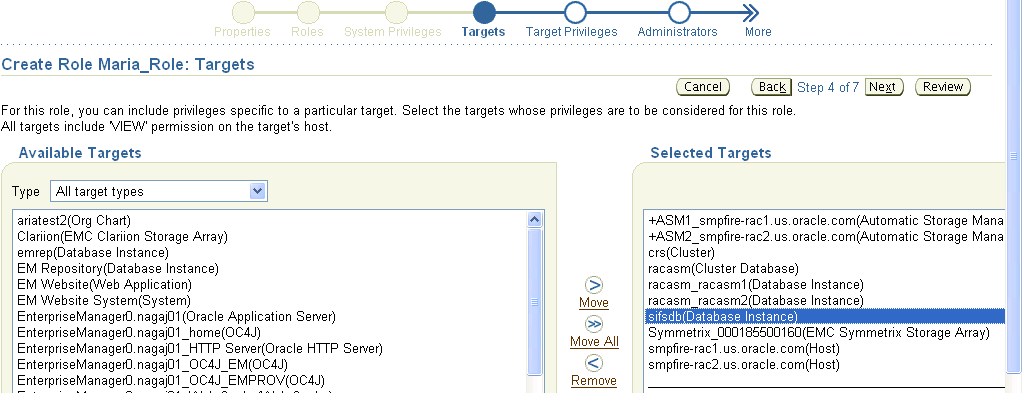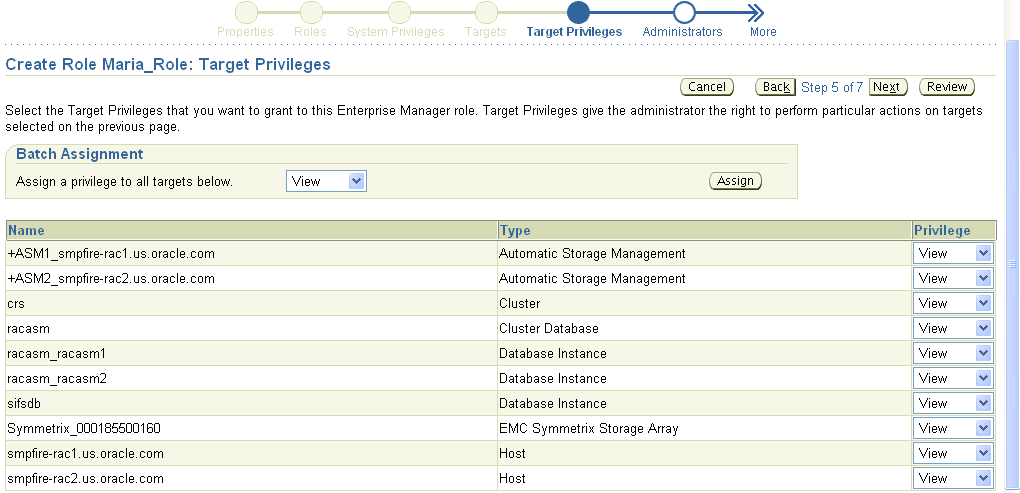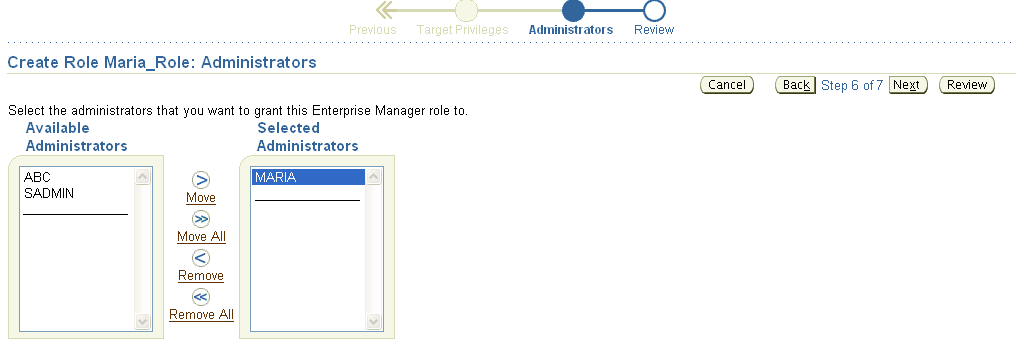Oracle® Enterprise Manager
System Monitoring Plug-in Installation Guide for EMC Symmetrix DMX System
Release 11 (1.1.3.0.0)
E16547-02
September 2010
This document provides a brief description about the Oracle System Monitoring Plug-in for EMC Symmetrix DMX System, details on the versions the plug-in supports, prerequisites for installing the plug-in, and step-by-step instructions on how to download, install, verify, and validate the plug-in and the known issues.
For information about setting the metric threshold, on the EMC Symmetrix DMX System plug-in Home page, click the Metrics and Policy Settings link in the Related Links section and then access the online help.
For information about using configuration utilities, on the EMC Symmetrix DMX System plug-in Home page, click any of the links in the Configuration section and then access the online help.
Description
The System Monitoring Plug-in for EMC Symmetrix DMX System extends Oracle Enterprise Manager Grid Control to add support for monitoring EMC Symmetrix DMX System. By deploying the plug-in in your Grid Control environment, you gain the following management features:
-
Monitor EMC Symmetrix DMX Systems.
-
Gather storage configuration and performance information of various storage components.
-
Raise alerts and violations based on thresholds set on monitored metrics and configuration data.
-
Generate rich out-of-box reports based on the gathered data. For details of reports, see Reports.
-
Monitor using a remote Agent. For remote monitoring, the Agent need not be on the same host as the EMC Symmetrix DMX System.
Versions Supported
This plug-in supports the following versions of products:
-
Enterprise Manager Grid Control 10g Release 3 or higher Management Service
-
Enterprise Manager Grid Control 10g Release 3 or higher Agent on Linux and Solaris
Note:
The EMC Symmetrix DMX System Plug-in can only be deployed on Linux and Solaris, not Microsoft Windows. Refer to WebIV Note 465472.1 for the latest certification status on different platforms. -
EMC Solutions Enabler versions 6.4, 6.5, and 7.0
Prerequisites
The following prerequisites must be met before you can deploy the plug-in:
-
Oracle Enterprise Manager Grid Control 10g Release 3 or higher
-
EMC Solutions Enabler version 6.4 or 6.5 or 7.0
-
Oracle Management System (OMS) version 10.2.0.3 or higher with relevant patches
-
An OS user is created, for example
symm_user -
Ensure that the file
daemon_usersis available in the following install directory of SYM CLI:/usr/emc/API/symapi/config/Note:
If thedaemon_usersis not available,-
Create the file
daemon_usersfile in the SYMCLI install directory (for example/opt/emc/SYMCLI/V6.2.1/storbin/stordaemon). -
In the file, specify the following:
usernamestorapid, for examplesymm_user storapid -
Restart
stordaemonby entering the following command:./stordaemon start<daemon name>where daemon names are
storapid,storwatchd,storgnsd
-
-
(For Enterprise Manager 10.2.0.3) Patch 5844887 is applied on OMS to enable filtering of data in the reports
-
(For Enterprise Manager 10.2.0.3) Patch 5842718 is applied on agent to enable the appearance of front-end adapter information along with Symmetrix Device.
-
(For Enterprise Manager 10.2.0.3) Agent Patch 6269838 is applied on hosts that have EMC power path configured. You will need to apply this patch to view EMC power path devices in the database, ASM, and host mapping reports.
-
To deploy and monitor EMC Symmetrix DMX System from Solaris 5.9/5.10, Patch 7005747 is applied to agent version 10.2.0.4.0 on Solaris 5.9 and 5.10. This patch enables the EMC Symmetrix DMX System plug-in to monitor all non-zero size slices of the Solaris host.
Deploying the Plug-in
After you ensure that the prerequisites are met, follow these steps to deploy the plug-in:
-
Download the EMC Symmetrix DMX System Plug-in archive to your desktop or computer on which the browser is launched. You can download the archive from the Oracle Technology Network (OTN).
-
Log in to Enterprise Manager Grid Control as a Super Administrator.
-
Click the Setup link in the upper right corner of the Grid Control Home page, then click the Management Plug-ins link on the left side of the Setup page.
-
Click Import.
-
Click Browse and select the plug-in archive.
-
Click List Archive, which lists the plug-ins from the selected archive.
-
Select the plug-in and click OK.
-
Verify that you have set preferred credentials on all Agents where you want to deploy the plug-in.
-
In the Management Plug-ins page, click the icon in the Deploy column for the EMC Symmetrix Storage System plug-in. The Deploy Management Plug-in wizard appears.
-
Click Add Agents, then select one or more Agents to which you want to deploy the plug-in. The wizard reappears and displays the Agent you selected.
-
Click Next, then click Finish.
If you see an error message stating that the preferred credential is not set up, go to the Preferences page and add the preferred credentials for the Agent target type.
Adding Instances for Monitoring
After successfully deploying the plug-in, follow these steps to add the plug-in target to Grid Control for central monitoring and management:
-
From the Agent home page where the EMC Symmetrix DMX System Plug-in was deployed, select the EMC Symmetrix DMX System target type from the Add drop-down list, then click Go.
The Add EMC Symmetrix DMX System page appears.
-
Provide the following information for the parameters:
-
Name — Name for the plug-in instance
-
SYMCLI Location — Install location of SYMCLI, for example
/usr/symcli -
Symmetrix ID — 12-digit Symmetrix ID
-
SYMCLI Host User— Name of the OS user enabled for executing SYMCLI commands, for example
symm_user -
SYMCLI Host Password— Password for the OS user
-
(Optional) EMC Symmetrix Management Console URL— The Symmetrix Management Console URL
Note:
When specifying the SYMCLI location, do not specify bin in the path name. The bin directory is appended when the PL scripts are run. -
-
Click Test Connection to make sure the parameters you entered are correct.
-
Reenter the encrypted parameters from step 2 if the connection test was successful, then click OK.
Note:
After you deploy and configure the plug-in to monitor one or more targets in the environment, you can customize the monitoring settings of the plug-in. This alters the collection intervals and threshold settings of the metrics to meet the particular needs of your environment. If you decide to disable one or more metric collections, this could impact the reports that the metric is a part of.Managing the Plug-in
For security reasons, Oracle recommends that the SYSMAN account be used only as a template to create other accounts, and not used directly.
Therefore to manage the plug-in, you need to create roles and administrators, and then assign roles to administrators. This restricts the privileges that each user has, for example deleting the plug-in or accessing reports.
Follow the steps provided in this section to provide management rights to users.
-
As
SYSMAN, log in to Enterprise Manager Grid Control. -
Click Setup.
The Setup page appears.
-
To create roles, click Roles. Click Help for assistance.
-
To create administrators, click Administrator. Click Help for assistance.
When the newly created administrator logs in, unlike SYSMAN, the administrator is restricted by the privileges set.
Susan, the super administrator wants to let Maria view target database instance sifsdb.
When Maria accesses the reports, if privileges are not set for Maria to view database target, the rows for sifsdb will not be displayed in the report. Therefore, for Maria to view sifsdb, Susan has to set privileges as illustrated below:
-
Susan launches Enterprise Manager Grid Control and then in the Setup page, selects Roles.
-
She uses the Create Roles page to create a role for assigning to Maria.
-
In the Create Role Properties page, she specifies the name of the role as
Maria_Role. -
In the Create Role: Roles page, she chooses an existing role for Maria.
-
In the Create Roles System Privileges page, she chooses the system privileges for Maria.
-
In the Create Roles Targets page (Figure 1) Susan selects the target
sifsdbfrom the list of Available Targets. -
In the Create Role Target Privileges page (Figure 2) she selects
Viewprivileges for the role, so that Maria (when assigned with this role) has the rights to view the target. -
In the Create Role Administrator page (Figure 3) she grants Maria the role.
Verifying and Validating the Plug-in
After waiting a few minutes for the plug-in to start collecting data, use the following steps to verify and validate that Enterprise Manager is properly monitoring the plug-in target:
-
Click the EMC Symmetrix DMX System target link from the Agent home page Monitored Targets table.
The EMC Symmetrix DMX System home page appears.
-
Verify that no metric collection errors are reported in the Metrics table.
-
Ensure that reports can be seen and no errors are reported by selecting the Reports property page.
-
Ensure that configuration data can be seen by clicking the View Configuration link in the Configuration section.
If configuration data does not immediately appear, click Refresh in the View Configuration page.
Undeploying the Plug-in
Follow these steps to undeploy the plug-in from an Agent:
-
Log in to Enterprise Manager Grid Control as a Super Administrator.
-
Select the Targets tab, then the All Targets subtab. The All Targets page appears.
-
Select the EMC Symmetrix DMX System Plug-in target and click Remove. You must do this step for all targets of the plug-in.
-
Make sure that the preferred credentials are set on the Agents where the plug-in was deployed.
-
Click the Setup link in the upper right corner of the All Targets page, then click the Management Plug-ins link on the left side of the Setup page.
The Management Plug-ins page appears.
-
Click the icon in the Undeploy column for the EMC Symmetrix DMX System Plug-in.
The Undeploy Management Plug-in page appears.
-
Check all the Agents that are currently deployed with the EMC Symmetrix DMX System Plug-in and click OK.
You must undeploy the plug-in from every Agent in the system to completely remove it from the enterprise.
-
Select the EMC Symmetrix DMX System Plug-in on the Management Plug-ins page and click Delete.
Reports
This section provides details of the reports based on the storage configuration and performance information of various storage components gathered by the EMC Symmetrix DMX System Plug-in.
| Report | Description | Purpose |
|---|---|---|
|
Configuration Summary |
Displays the overall configuration sketch of the Symmetrix Array, the Front-end and Disk directors. |
To get an overall picture of the Symmetrix Array and its directors. |
|
Database Usage Summary |
Provides the database usage information of the Symmetrix storage system. |
To get information about the storage capacity used by the database. |
|
ASM Usage Summary |
Provides the ASM usage information of the Symmetrix storage system. |
To get information about the storage capacity used by ASM instances. |
|
Host Storage Usage Summary |
Provides the host storage usage information of the Symmetrix storage system. |
To get information about storage capacity used by hosts. |
|
Database File and Storage Device Mapping |
Provides the mapping to the database components such as tablespaces, datafiles, redologs, and ASM disk groups on storage devices. |
To determine the location of tablespaces, datafiles, and redologs on storage devices. |
|
Storage Device and Database File Mapping |
Provides the mapping to storage devices, tablespaces, datafiles, and redologs that use the storage devices. |
To determine the list of tablespaces, datafiles, and redologs from one or more databases that utilize storage devices. |
|
Host File System and Storage Device Mapping |
Provides the layout of the host file systems on the storage devices. |
To determine the location of host file systems on storage devices. |
|
ASM Disk Group and Storage Device Mapping |
Provides the mapping to the ASM components such as disk groups and ASM disks on storage devices. |
To determine the location of ASM components on storage devices. |
|
Host Volume and Storage Device Mapping |
Provides the mapping to the host volumes on the storage system. |
To determine the location of the host volume on storage devices. |
|
Storage Device and Host Volume Mapping |
Provides the mapping to storage devices and the corresponding volumes on different hosts. |
To determine the location of the storage devices and the corresponding volumes on different hosts. |
|
Host Volume and Storage Device Performance Statistics |
Provides the performance details of the storage device along with the mapping to the host volumes on the storage devices. |
To review the performance of the storage device. |
|
Front-end Director Performance Statistics |
Provides the performance statistics for the Front-end Director collected over the last 24 hours. |
To review the I/Os Per second, Reads Per second, Writes per second, and Read-Writes per second of front-end director. |
|
Front-end Port Performance Statistics |
Gives the performance statistics for the individual front-end director ports. |
To view the snapshot of the performance based on the metric values for frequency of front-end port. |
|
Disk Director Performance Statistics |
Provides the performance statistics for the Back-end Director collected over the last 24 hours. |
To review I/Os Per second, Reads Per second Writes per second, and Read-Writes per second of disk director. |
|
Storage Device Performance Statistics |
Provides the performance statistics for the storage devices collected over the last 24 hours. |
To review Average Reads Per Second, Average Writes Per Second, Average KBs Read Per Second, and Average KBs Write Per Second of storage device. |
|
Disk Performance Statistics |
Provides the performance statistics for the physical disks collected over the last 24 hours. The graphs show the overall performance of the disks over the period of time for which the data is collected. |
To review Average Reads Per Second, Average Writes Per Second, Average KBs Read Per Second, and Average KBs Write Per Second of disk. |
Troubleshooting Scenarios
If you encounter metric collection errors, ensure that you have EMC Solutions Enabler 6.4 or 6.5x or 7.0 running.
Known Issues
Mapping of ASM diskgroups created using disks discovered through ASMLib for example, ORCL:*, is not supported.
Documentation Accessibility
Our goal is to make Oracle products, services, and supporting documentation accessible to all users, including users that are disabled. To that end, our documentation includes features that make information available to users of assistive technology. This documentation is available in HTML format, and contains markup to facilitate access by the disabled community. Accessibility standards will continue to evolve over time, and Oracle is actively engaged with other market-leading technology vendors to address technical obstacles so that our documentation can be accessible to all of our customers. For more information, visit the Oracle Accessibility Program Web site at http://www.oracle.com/accessibility/.
Accessibility of Code Examples in Documentation
Screen readers may not always correctly read the code examples in this document. The conventions for writing code require that closing braces should appear on an otherwise empty line; however, some screen readers may not always read a line of text that consists solely of a bracket or brace.
Accessibility of Links to External Web Sites in Documentation
This documentation may contain links to Web sites of other companies or organizations that Oracle does not own or control. Oracle neither evaluates nor makes any representations regarding the accessibility of these Web sites.
Deaf/Hard of Hearing Access to Oracle Support Services
To reach Oracle Support Services, use a telecommunications relay service (TRS) to call Oracle Support at 1.800.223.1711. An Oracle Support Services engineer will handle technical issues and provide customer support according to the Oracle service request process. Information about TRS is available at http://www.fcc.gov/cgb/consumerfacts/trs.html, and a list of phone numbers is available at http://www.fcc.gov/cgb/dro/trsphonebk.html.
System Monitoring Plug-in Installation Guide for EMC Symmetrix DMX System, Release 11 (1.1.3.0.0)
E16547-02
Copyright © 2010, Oracle and/or its affiliates. All rights reserved.
This software and related documentation are provided under a license agreement containing restrictions on use and disclosure and are protected by intellectual property laws. Except as expressly permitted in your license agreement or allowed by law, you may not use, copy, reproduce, translate, broadcast, modify, license, transmit, distribute, exhibit, perform, publish, or display any part, in any form, or by any means. Reverse engineering, disassembly, or decompilation of this software, unless required by law for interoperability, is prohibited.
The information contained herein is subject to change without notice and is not warranted to be error-free. If you find any errors, please report them to us in writing.
If this software or related documentation is delivered to the U.S. Government or anyone licensing it on behalf of the U.S. Government, the following notice is applicable:
U.S. GOVERNMENT RIGHTS Programs, software, databases, and related documentation and technical data delivered to U.S. Government customers are "commercial computer software" or "commercial technical data" pursuant to the applicable Federal Acquisition Regulation and agency-specific supplemental regulations. As such, the use, duplication, disclosure, modification, and adaptation shall be subject to the restrictions and license terms set forth in the applicable Government contract, and, to the extent applicable by the terms of the Government contract, the additional rights set forth in FAR 52.227-19, Commercial Computer Software License (December 2007). Oracle USA, Inc., 500 Oracle Parkway, Redwood City, CA 94065.
This software is developed for general use in a variety of information management applications. It is not developed or intended for use in any inherently dangerous applications, including applications which may create a risk of personal injury. If you use this software in dangerous applications, then you shall be responsible to take all appropriate fail-safe, backup, redundancy, and other measures to ensure the safe use of this software. Oracle Corporation and its affiliates disclaim any liability for any damages caused by use of this software in dangerous applications.
Oracle is a registered trademark of Oracle Corporation and/or its affiliates. Other names may be trademarks of their respective owners.
This software and documentation may provide access to or information on content, products, and services from third parties. Oracle Corporation and its affiliates are not responsible for and expressly disclaim all warranties of any kind with respect to third-party content, products, and services. Oracle Corporation and its affiliates will not be responsible for any loss, costs, or damages incurred due to your access to or use of third-party content, products, or services.