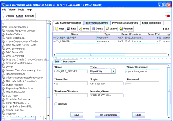|
Oracle® Business Intelligence Applications Installation and Configuration Guide > Installing and Configuring Oracle BI Applications on Windows >
Registering Informatica Servers in the DAC Client
This section describes registering the Informatica Server and the Informatica Repository Server in the DAC and specifying the number of workflows that can be executed in parallel. The DAC server automatically load balances across the servers and does not run more than the value specified for each of them. TIP: Specify Informatica Server and Repository Server details that are consistent with the Informatica details that you specified when you set up the Informatica Server (for more information, see Setting Up the Informatica Server and Informatica Repository Server.
Notes
- You must register at least one Informatica server in the DAC. You should register one Informatica server for each Informatica repository.
- You must not register more than one Informatica Repository server in the DAC.
- It is recommended that the Informatica Server be installed on the machine where the DAC server is installed. If a machine is running only the DAC client, it does not need an Informatica server installed.
To register Informatica servers in the DAC client
- Launch the DAC client.
- Click Setup on the DAC toolbar, and then click the Informatica Servers tab.
- Click New to display the Edit tab below.
If you are configuring a new installation, the Informatica Servers tab will be empty. If you are upgrading an existing installation, the Informatica Servers tab might contain existing Informatica servers.
- Register the Informatica server, by entering the following information:
|
|
Name |
Logical name for the Informatica server. |
Type |
Choose Informatica. |
Server Hostname |
Informatica server host name or IP address. |
Server Port |
Port where the Informatica server connects for requests. (The default port number is 4001. It is recommended that you use the default port number.) |
Login |
Informatica user name who has appropriate privileges to execute workflows (for example, Administrator). |
Password |
Informatica user password (for example, Administrator). |
Maximum Sessions |
Maximum number of workflows that can be executed in parallel on the Informatica server. If the number of sessions is zero or is not specified, the DAC server assigns the default value of 10. |
Repository Name |
Enter Oracle_BI_DW_Base (or Oracle_BI_DW_Teradata for Teradata installations). NOTE: If you need to verify the repository name, log into the Informatica Administration Console and connect to the repository server.
|
Inactive |
Indicates whether the Informatica server is active or inactive. |
NOTE: You need to specify Informatica Server and Informatica Repository Server details that are consistent with the Informatica details that you specified when you set up the Informatica Server (for more information, see Setting Up the Informatica Server and Informatica Repository Server.
- Click Save to save the details.
- Click New to display the Edit tab below
- Register the Informatica Repository server, by entering the following information:
|
|
Name |
Logical name for the Informatica Repository server. |
Type |
Choose Repository. |
Server Hostname |
Informatica Repository server host name or IP address. |
Server Port |
Port where the Informatica Repository server connects for requests. (The default port number is 5001. It is recommended that you use the default port number.) |
Login |
Informatica user name who has appropriate privileges to execute workflows (for example, Administrator). |
Password |
Informatica user password (for example, Admin). |
Maximum Sessions |
Maximum number of workflows that can be executed in parallel on the Informatica server. If the number of sessions is zero or is not specified, the DAC server assigns the default value of 10. |
Repository Name |
Type Oracle_BI_DW_Base (or Oracle_BI_DW_Teradata in a Teradata environment). NOTE: If you need to verify the repository name, log into the Informatica Administration Console and connect to the repository server.
|
Inactive |
Indicates whether the Informatica Repository server is active or inactive. |
NOTE: You need to specify Informatica Server and Informatica Repository Server details that are consistent with the Informatica details that you specified when you set up the Informatica Server (for more information, see Setting Up the Informatica Server and Informatica Repository Server.
- Click Test Connection to make sure that the connection works.
- Click Save to save the details.
If you have not already started the Informatica servers (for more information, see Process of Starting the Informatica Services), start Informatica servers now, then go back and test the connections using the Test Connection button.
|