 Understanding Correspondence Generation
Understanding Correspondence GenerationThis chapter provides an overview of correspondence generation and discusses how to:
Define system settings for template-based correspondence.
Define printers.
 Understanding Correspondence Generation
Understanding Correspondence GenerationThis section discusses:
The correspondence generation process.
System-wide settings.
Printer registration.

 The Correspondence Generation Process
The Correspondence Generation ProcessThis section describes the high-level process for generating correspondence and describes synchronous and asynchronous processing
High-Level Process
The following diagram shows the high-level process used to generate correspondence:
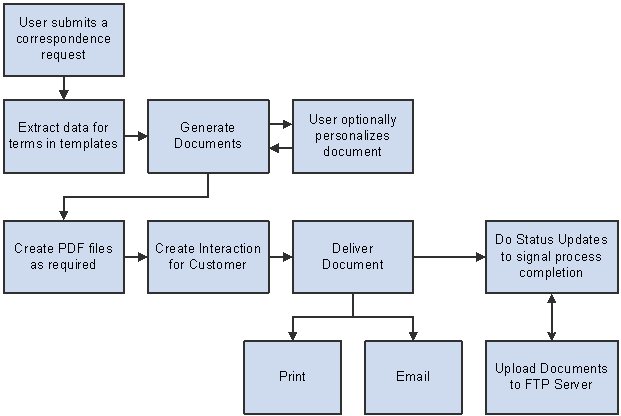
Document generation process flow
The correspondence process comprises these high-level tasks:
Data extraction.
The Active Analytics Framework (AAF) extracts the data that is referenced by terms within the correspondence templates. For each template in the request, the system creates an XML file that holds all of the data that the template references.
Document generation.
Oracle XML Publisher replaces the terms in the templates with the actual values from the XML file to create a merged document. Various intermediate files are created, but the format of the final merged document depends on the type of request. Possible formats include rich text format (RTF) files, text (TXT) files, and textual data for use in the body of an email. If a user chooses to preview documents before sending them, the merged documents can be personalized.
PDF generation.
Oracle XML Publisher optionally converts the generated RTF and TXT documents into PDF documents. Note that this occurs after any personalization, so PDF files are never previewed.
Creation of outbound interactions.
The system creates an outbound interaction for each of the correspondence request processed for a customer. A subinteraction is created for the transaction from which the correspondence was sent. Subinteraction is only created based on the call made by the transaction. When transactions call CM by means of APIs, there is a setting to indicate if they want a subinteraction created. If they supply all details, CM creates a subinteraction.
Document delivery.
Depending on the settings for the correspondence request, the system can send the documents through email or can print the documents to a printer that is mapped to the application server or PeopleSoft Process Scheduler server where the request is being processed. Printing requires a free third-party software “XPDF.” It needs to be installed on all application servers and process scheduler servers.
Transferring of files to the FTP server.
All the files pertaining to the correspondence request are saved to locations that you specify on an FTP server.
Additionally, status updates and logging occur throughout the process.
Synchronous and Asynchronous Processing
The system can process correspondence requests synchronously or asynchronously. During implementation, you establish the default mode, but users can override this setting when submitting a request.
Synchronous processing suspends all other work until the correspondence has been generated and then immediately presents the user with links to the generated correspondence. The advantage is that the user does not need to manually refresh or navigate to access these links. The disadvantage is that users must wait until the merge is complete before continuing with other tasks.
Asynchronous processing enables the user to continue working while the correspondence is generated on a PeopleSoft Process Scheduler, but requires a user who waits for the correspondence to manually refresh the page that displays the links to the completed correspondence.
Certain types of processing in a correspondence request would be handled in a specific manner and can not be overridden. They are described as follows:
When a user requests a preview of the merged document, the request is always processed synchronously.
When a request is submitted with a future merge time, the request is always processed asynchronously.
Asynchronous requests are handled by PeopleSoft Process Scheduler and the RBC_PROCESS process.

 System-Wide Settings
System-Wide SettingsSystem-wide options that relate to the use of terms within templates apply to all template-based correspondence. Other system-wide options apply only to correspondence requests.
Options for All Template-Based Correspondence
The following system-wide options apply to all template-based correspondence:
These tags are the characters that surround a term name within a correspondence template.
Attachment server information.
There are many types of files that the system stores on your attachments server, such as templates, templates that users have personalized, and final merged correspondence. Access to files on the attachments server is managed through URLs that you create during the PeopleSoft 9 CRM install process. When you set up correspondence processing, be sure to enter information about the URLs that you created.
There are additional environment settings as well. These settings are described in the documentation for the Correspondence Management Installation Setup page.
Options for resending emails.
Undelivered Emails Options.
Interval for Resend Attempt — This indicates the number of minutes the correspondence management engine needs to wait before making an attempt to resend the email.
Maximum Resend Tries — This indicates the number of attempts the correspondence management engine can make to resend the email.
Worklist — This indicates the name of the worklist to which the notifications regarding the email delivery failures will be sent.
Attachments URL — This identifies the file location for static attachments that are included in correspondence packages.
Options for Correspondence Requests
The following system-wide options apply only to correspondence requests:
Correspondence that's based on either .rtf or .txt files can be converted to PDF format before it is sent. Choose whether to perform this conversion, and indicate whether users can override the system setting for specific template packages. (End users can never override this when generating correspondence).
Maximum file size for external templates.
Maximum file size applies only to files uploaded as part of a template definition, not to files uploaded when a user is personalizing correspondence.
Maximum number of template packages that can be used in a single correspondence request.
Correspondence personalization options.
These options affect the amount and type of training your end users require. In particular, if you permit end users to modify templates, be sure users are thoroughly trained in this area. Set options that control whether end users can:
Modify templates before merging.
Preview merged correspondence.
Modify merged correspondence.
Modify the default recipient list that the system builds based on the transaction from which the correspondence is being sent.
The default processing mode: synchronous or asynchronous. Regardless of the option chosen, the preview of correspondence request will always be processed in the synchronous mode and future dated correspondence requests will always be processed in the asynchronous mode.
Notification options.
The system sends correspondence requests to a PeopleSoft Process Scheduler server where the document generation processes run. To save users from having to track their correspondence through Process Monitor, configure the system to send notifications to the sender's worklist or email. Choose whether to send notifications only when a process fails, only when a process is completed successfully, always, or never. There are separate notification settings for the merge process and delivery processes.
Locations for the basic handlers for RTF conversion, document merging, PDF creation, and RTF creations, and locations for handlers that extend these processes with your own custom code.
An option to delete intermediate files that are created during the process of generating RTF or PDF files.

 Printer Registration
Printer Registration
Correspondence management can print documents to printers that are mapped to either application servers or PeopleSoft Process Scheduler servers. Although you map printers to servers outside of the PeopleSoft system, you need to register the available printers within the PeopleSoft system. This enables the system to present users with a list of available printers.
To ensure that the selected printer is mapped to the application server or PeopleSoft Process Scheduler server where the correspondence request is running, you should map all available printers to all available servers.
 Defining System Settings for Template-Based Correspondence
Defining System Settings for Template-Based Correspondence
To define system settings for template-based correspondence, use the Install Options (RBC_CM_SYSDEFN) component.
This section lists prerequisites and discusses how to define system settings for template-based correspondence.

 Prerequisites
Prerequisites
Set up URLs for template files, personalize templates, recipient XML documents, and attachments. It's up to you to decide whether to place all types of files in one folder or spread them across multiple folders in one or more computers. However, once your system is in production, modifying the URLs (and thus changing the locations of the files) requires caution: you must move all files from the old location to the new location when you change the URL.
Setting up URLs is documented in the installation instructions for PeopleSoft CRM 9.
See Supplemental Installation Instructions for PeopleSoft CRM Applications

 Page Used to Define System Settings for Template-Based Correspondence
Page Used to Define System Settings for Template-Based Correspondence
|
Page Name |
Object Name |
Navigation |
Usage |
|
RBC_CM_SYSDEFN |
Set Up CRM, Common Definitions, Correspondence, Install Options, Correspondence Management Installation Setup |
Define system-wide settings for all template-based communications and any additional settings that are specific to correspondence requests. |

 Defining the Settings
Defining the Settings
Access the Correspondence Management Installation Setup page.
|
Term Start Tag and Term End Tag |
Enter the characters to be used to demark terms within a template. Choose characters that will not appear in your templates except as term markers. The default characters are double curly brackets: {{ marks the start of a term, and }} marks the end of the term. Important! PeopleSoft recommends that you do not change the default start and end tags. All of the delivered templates, including order
confirmations, use double curly brackets, and if you change the system setting, you need to manually modify those templates.
Also, different operating systems interpret various special characters (such as an asterisk) differently, so any change to
the default tags will require thorough testing. |
Document Properties
|
PDF Options |
Select a system-level setting to determine whether correspondence that is based on external files (RTF or text files) is stored and delivered in its native format or as a noneditable PDF file. Delivering files as PDFs prevents recipients from modifying what you send them. Storing files as PDFs prevents your CRM users from accessing a modifiable version of correspondence that you have sent. Select either Convert to PDF Format or Do Not Convert to PDF. |
|
Overriding the PDF Option at the Template Package level is allowed |
Select to permit users to set PDF options for individual template packages. The PDF option you select on this page is still used as the default for all new template packages, but users can override it. If you clear this check box, the PDF option you set on this page always applies; the system ignores any package-level PDF options. |
|
Maximum File Size (in KB) |
Enter the maximum size in kilobytes for external template files that are uploaded to template definitions. This limit does not apply to files that end users upload when adding attachments to correspondence or personalizing correspondence. |
Correspondence Request
The page elements in this group box apply only to correspondence that users send from the Send Correspondence page, not from the Send Notification or Outbound Email page.
|
Maximum Number of Packages |
Enter the maximum number of template packages that can be included in a single correspondence request. |
|
Generate Preview for |
If you select the Allow Preview check box, enter the number of recipients to be included in the preview-mode template merge. Because document merging is processing-intensive, previewing correspondence for a large number of recipients (such as you might have in PeopleSoft Marketing) is not efficient. Limiting the number of recipients for whom you generate a preview enables you to give users preview capabilities that do not require a full merge process. Most of the components from which you request correspondence identify only one or two recipients. For these components, a setting of 2 or greater ensures that the system generates previews for all recipients. However, requests that originate in PeopleSoft Marketing can have many more than two recipients. Marketing-related correspondence is therefore the only type of correspondence that it is necessary to limit. Increasing the limit can result in substantial delays for the preview process. Note. Users can personalize correspondence for individual recipients only when the recipient is included in the preview merge. When the same personalization applies to all recipients, it is more efficient to personalize the template rather than the merged documents. |
|
Show Download Button and Allow Agent to Modify |
These check boxes work together to control personalization options:
Note. If you change these settings, the changes apply only to new correspondence requests; previously created requests retain the personalization options that were in effect when they were created. |
|
Allow Preview |
Select to enable the Previewbutton on the Correspondence Request page. Clicking this button initiates the merge process without sending the merged documents, thus enabling the user to examine the correspondence in its final form before sending it. The Show Download Button and Allow Agent to Modify check boxes control the user's options on the Correspondence Request - Correspondence Summary page. |
|
Edit Recipients |
Select to enable the Edit Recipients link on the Correspondence Request page. Users click this link to access a recipient list that the originating component creates and to indicate which of the recipients to include in the correspondence. Users cannot add new recipients from the list; they can only select which of the already listed recipients to include. The setting on this page is a default; the PeopleCode that transfers a user from a transaction to the correspondence request can override this default. For example, when accessing the correspondence request from the List page in PeopleSoft Marketing, the system hides the Edit Recipients link regardless of the system default. |
|
Synchronous Processing |
Select to enable synchronous processing of correspondence requests. When this check box is selected, a transaction from which a user submits a correspondence request remains in a suspended state until the correspondence is generated. Once the request is fully processed, a page having the links to access all of the generated documents will be presented. When this check box is cleared, users can continue to work after submitting a correspondence request. To see the links to the generated documents, users must manually refresh the page where those links appear. |
|
Delete Intermediary Files |
Select this option to delete the intermediate files that are produced either on the application server or on the process scheduler server during the document generation process. Intermediate files include XML files that contain extracted data and FO (formatting object) files that contain the formatting instructions for the final document. |
|
Select one of the following options to control when the system sends notifications related to the merge and delivery processes: Always, Never, On Failure Only, or On Success Only. The same options are available for merge notifications and for delivery notifications. The merge process runs when a user requests a preview or when a user submits a request that was not previously previewed. The delivery process runs only after a user submits the correspondence request. The notifications for the merge and delivery processes let the user know the process outcome. For previews, the notification also alerts the user that the preview (which can take a while to create) is ready for viewing. |
|
|
Pref. Channel for Notification (preferred channel for notification) |
Choose how users receive merge notifications and delivery status notifications: Email, Worklist, or Email and Worklist. Notifications that are sent to the worklist have a worklist transaction type of Correspondence. Email notifications are sent to the primary email address of the initiator of that correspondence request. The email contains the correspondence request description, creation date, request ID, recipients, outcome, and if applicable, the reason for failure. |
The background process that merges and delivers correspondence uses the page elements in this group box. The URLs that you identify here control the locations of various types of files. These URLs must be set up (navigation: PeopleTools, Administration, URLs, URL Maintenance) ahead of time as described in the install instructions.
Important! The URL you specify on the URL Maintenance page must end with a slash (/), for example, ftp://anonymous:anonymous@ADNTTP28/CRM/TEST/. If you change a URL after files have been uploaded, be sure to move the physical files to the new location.
|
Template Files URL |
Select the URL that controls the file location for external template files (RTF and text files) that are uploaded as part of a template definition. |
|
Personalized Templates URL |
Select the URL that controls the file location for template files that are personalized for a specific correspondence request. Users upload these files by clicking the Replace button on the Correspondence Request - Personalize Template page. |
|
Recipient XML URL |
Select the URL that controls the file location for recipient-specific XML files that the data extraction process creates. Separating these files from other correspondence files makes it easier for an administrator to periodically purge the files if the system is not configured to automatically delete the intermediate files. |
|
Recipient Document URL |
Select the URL that controls the file location for final merged (and perhaps personalized) correspondence that is delivered to recipients. |
|
Attachment URL |
Select the URL that controls the file location for static attachments that are included in correspondence packages. |
|
Refresh Time (in Seconds) |
Enter the minimum interval for refreshing the preview page of the correspondence. Users can click the Refresh button on that page more frequently, but the refresh command will not be executed unless the specified interval has passed since the last refresh. This setting helps you avoid performance degradation when users click the Refresh button continuously. |
|
Temp Directory (temporary directory) |
Enter the path to the application server temporary directory to be used for parsing terms in .txt template files when they are uploaded. The directory you enter is used only if a temporary directory is not already defined for the application server. Be sure to format the path according to the operating system on your application servers. For example, you might enter /tmp if you use UNIX, or c:\temp if you use Windows NT. |
|
Senders Email Address |
Enter the default sender email address for correspondence requests sent by email. This default is used only if the person who created the correspondence request does not have user-level default From addresses defined on the Agent Setup page. This default is used only on the Correspondence Request page, not on the Send Notification page. |
Processing Library and Processing Options
|
RTF Conversion Handler, Document Merge Handler, PDF Creation Handler, and RTF Creation Handler |
Use these fields to identify the Java programs that perform the indicated subprocesses within the document generation process. The system is preconfigured to use Oracle XML Publisher for document generation, and the appropriate values appear by default in this field. Do not change the delivered values unless you are using a different document generation package. |
|
RTF Conversion Option, Document Merge Option, PDF Creation Option, and RTF Creation Option |
Leave these fields blank if you are using Oracle XML Publisher for document generation. If you are using a different document generation package, use these fields to enter any parameters that need to be otpionally passed to your Java programs. Enter the parameters in a format that will be understood by your Java programs. |
Undelivered Emails Options
|
Interval for Resent Attempt and Maximum Resent Retries |
Enter the number of minutes after which the system will attempt to resend an email that the PeopleSoft system was not able to send, and specify how many times the system will attempt to resend. These fields are for email that was not sent due to, for example, a problem with your SMTP sever. These fields do not apply to emails that bounce because they are undeliverable on the recipient's end. |
|
Worklist |
Select the worklist where the system sends notifications of undeliverable emails. The notification is sent only if the email is still undeliverable after the maximum number of retries. |
|
Attachments URL |
Select the URL that indicates where you want the system to store attachments in undeliverable email. |
See Also
 Defining Printers
Defining PrintersThis section lists prerequisites and discusses how to define printers.

 Prerequisites
Prerequisites
Define the PeopleSoft Process Scheduler servers and Application servers from which you intend to print, and map all printers to all servers as described in the installation documentation for PeopleSoft CRM 9.
See Also
Enterprise PeopleTools PeopleBook: PeopleSoft Process Scheduler
Supplemental Installation Instructions for PeopleSoft 9 CRM Applications

 Page Used to Define Printers
Page Used to Define Printers
|
Page Name |
Object Name |
Navigation |
Usage |
|
Printer Information |
RBC_PRINTER_LST |
Set Up CRM, Common Definitions, Correspondence, Printer Registration, Printer Information |
Define the printers that are available for printed correspondence. |

 Defining Printers
Defining PrintersTo define printers, use the Printer Registration (RBC_PRINTER_LST) component.
Access the Printer Information page.
|
Printer Share Name |
Enter the name of the printer to be used for all printed correspondence. Printers can be installed on servers in two ways:
|
|
Active |
Select to make this printer available to users. If a printer becomes unavailable, clear this check box to hide it from users. |
|
Enter a short description of the printer location. Users who submit requests for printed correspondence will see this description when selecting a printer. |
|
|
Description |
Enter a long description of the printer or its location. |