 Understanding the Integration Between PeopleSoft CRM and PeopleSoft HRMS
Understanding the Integration Between PeopleSoft CRM and PeopleSoft HRMSThis chapter provides an overview of the integration between PeopleSoft Customer Relationship Management (PeopleSoft CRM) and PeopleSoft Human Resources Management (PeopleSoft HRMS) and discusses how to:
Define Enterprise Integration Point (EIP) options.
View human resources-related payroll information on the 360-Degree View page.
Note. The setup information on the Configure Role page determines the data that needs to be brought over from the PeopleSoft Human Resource Management System (HRMS).
See Also
 Understanding the Integration Between PeopleSoft CRM and PeopleSoft HRMS
Understanding the Integration Between PeopleSoft CRM and PeopleSoft HRMSThis section discusses:
EIP message process.
Request message.
Response message.
Inactive worker data.

 EIP Message Process
EIP Message ProcessAll search information is stored in the PeopleSoft CRM database. When an agent accesses the 360-Degree View page for a specific employee, a secured sync request is sent to PeopleSoft HRMS.
When PeopleSoft HRMS validates the request, a response is sent to PeopleSoft CRM, and the information is used to display the 360-degree view of the employee. The EIP message is implemented by a runtime sync request and response message.
Each time an agent accesses an employee record from the 360-Degree View search page, the system triggers a runtime EIP. For security reasons, the information is not saved to the PeopleSoft CRM database.
See Using the 360-Degree View.

 Request Message
Request MessageThe system sends a secured sync request message from PeopleSoft CRM to PeopleSoft HRMS. The system validates the requestor's information before the system processes the request. It contains this information:
A PeopleSoft-provided authentication token for the purpose of single sign on. PeopleSoft CRM transfers this cookie to PeopleSoft HRMS so that it can call the SwitchUser function to get a valid user. The system then uses the cookie to validate security access in PeopleSoft HRMS before it provides service.
EmplID (employee ID) from the 360-Degree View search page.
As of date.
The date that is passed for effective-dated components in PeopleSoft HRMS. The default value is%date (today's date). The system can use this date to query information from past dates.
Language.
The language that the agent uses to log on to the application. The default value is (%language). PeopleSoft HRMS retrieves information based on the language code in the request for internationalization support.
The PeopleSoft system delivers these sections as options on the Define HCM Sections page. You can select or clear these options in the installation setup for your organization as a whole:
Absence
Benefits
Direct Reports
Job and Position Summary
Pay Summary

 Response Message
Response MessageThe sync response from PeopleSoft HRMS contains a response to the information provided in the request. The system displays all error messages provided by PeopleSoft HRMS (including the denial of access).
Note. You must establish the same user IDs for both PeopleSoft CRM and PeopleSoft HRMS as well as grant security access to the information and enable single sign on in PeopleSoft HRMS. Depending on the setup in PeopleSoft HRMS, a user ID may not have access to all of the information. In that case, the response returned from PeopleSoft HRMS will contain an error message, such as Secured, for certain information.

 Inactive Worker Data
Inactive Worker DataYou can configure the system to bring inactive worker statuses into PeopleSoft CRM. The HR HelpDesk Worker 360–Degree View allows you to search for inactive workers. In addition to Active status, PeopleSoft HRMS has 11 worker statuses that you can select from on the Worker Statuses to EIP setup page. Options include Deceased, Retired, and Leave of Absence.
 Defining EIP Options
Defining EIP OptionsThis section discusses how to:
Activate and deactivate EIP subscription options.
Make inactive worker statuses available in PeopleSoft CRM.
See Also
Setting Up the 360-Degree View

 Pages Used to Define EIP Options
Pages Used to Define EIP Options
|
Page Name |
Object Name |
Navigation |
Usage |
|
RB_TD_HCM_CNTRYSEC |
Set Up CRM, Common Definitions, 360–Degree View, Define HCM Sections, Define HCM Sections |
Activate and deactivate by country the subscription options that you want the system to display on the 360-Degree View page for PeopleSoft HelpDesk for Human Resources. Note. The previous options are overridden by the human resources options defined on the Configure Roles page. |
|
|
RB_WRKR_EIP_OPN |
Set Up CRM, Common Definitions, Integration Rules, Integration Defaults, Worker Statuses, Worker Statuses |
Make inactive worker statuses available in PeopleSoft CRM. |

 Activating and Deactivating EIP Subscription Options
Activating and Deactivating EIP Subscription Options
Access the Define HCM Sections page.
Select the check boxes associated with the sections that you want the system to display on the 360-Degree View page for PeopleSoft HelpDesk for Human Resources. You can define HCM sections for each country where you process payroll.
Note. GP stands for Global Payroll; NA stands for North American Payroll.
See Also

 Making Inactive Worker Statuses Available In PeopleSoft CRM
Making Inactive Worker Statuses Available In PeopleSoft CRM
Access the Worker Statuses to EIP page.
Select all of the check boxes associated with the worker statuses that you want to make available in PeopleSoft HelpDesk for Human Resources.
The system creates workers with the statuses that you selected. This information is available to agents on both the PeopleSoft HelpDesk for Human Resources Case search page and the PeopleSoft HelpDesk for Human Resources 360-Degree View page.
 Viewing Human Resources-Related Payroll Information on the 360-Degree View Page
Viewing Human Resources-Related Payroll Information on the 360-Degree View Page
This section discusses how to:
View the HR HelpDesk worker 360-Degree view.
View the job and position summary.
View the pay summary.
View the payment total.
View absences.
View benefits.
Viewing new action links and security roles.

 Page Used to View Human Resources-Related Payroll Information on the 360-Degree View Page
Page Used to View Human Resources-Related Payroll Information on the 360-Degree View Page
|
Page Name |
Object Name |
Navigation |
Usage |
|
RB_TD_AGENT_VIEW |
HRHD Worker 360-Degree View |
View human resources data for workers (employees) that comes over to the CRM from the PeopleSoft HRMS. |

 Viewing the HR HelpDesk Worker 360-Degree View
Viewing the HR HelpDesk Worker 360-Degree View
From the 360-Degree View page in PeopleSoft HelpDesk for Human Resources you can view fields and country-specific information for the Job and Position Summary, Pay Summary, and Benefits sections.
The PeopleSoft system also provides the ability to show the final paycheck for a terminated or retired employee on the 360–Degree View page.
Using Active Analytics Framework (AAF), functional users can create policies that identify and mark HelpDesk for Human Resources cases as secured when users save cases and the terms of the condition are met. To accomplish this, the system displays a Secured Case check box next to the Resolved by First Contact check box on the Configure Call Center Case Update Action policy page.
The 360–Degree View page also enables agents to distinguish between a person’s paycheck and benefits as they relate to the person’s assignments and relationship to the company. To enable help desk agents using the HelpDesk for Human Resources application to view IT help desk cases that are associated to assets for a given worker, the system displays a Help Desk Cases node on the HR HelpDesk Worker 360-Degree View page.
Fields in the Authorized Cases section on the 360-Degree View page are laid out to better reflect the importance of the fields to an agent. The system provides users with the ability to access a worker’s historical, current, and future job record on the Worker component.
So that agents can only access the information that they have permission to view, PeopleSoft extended the 360 EIP to include row-level security. Rather than maintaining a second layer of security in the CRM setup pages, you only have to set up this security once. Using the Configure Roles page, you have the ability to make HR sections and subsections configurable in the HR HelpDesk Worker 360-Degree View page.
See Also
Working with Active Analytics Framework
Setting Up the 360-Degree View

 Viewing Job and Position Summary
Viewing Job and Position Summary
The Job and Position Summary section provides agents with a summary of the caller’s job data to answer common questions about an employee’s job title, location, or status.
This table describes the common fields that were added to the Job and Position Summary section:
|
Additional Common Fields |
Description |
|
As Of Date |
Allows agents to see data for different dates. After a search, when the EIP is instantiated for the first time, the system passes the current date to the As Of Date field. All the data that appears is based on the current date. If the agent wants to see past-dated data, he or she can change the As Of Date field and click Go. This action re-instantiates the EIP. |
|
Show Job Details for |
The values in this drop-down list box come from the HD_360_XREF_WK record, which is included in the HD_360_RESPONSE_SYNC message. All the unique job codes from the response message are added to the Show Job Details for field. When more then one job code is available for the person, the system adds the View All value to the drop-down list box. Selecting the View All value displays all the data for the person in the Job and Position Summary, Pay Summary, and Benefits sections. The system hides the field if the person has only one job. Job and Position Summary, Pay Summary and Benefits are filtered when the agent selects any job code. All the records that take part in the filtering are tagged with the job code. |
|
Work Period |
The time period during which the standard hours must be completed. |
|
Company |
A high-level entity to which all departments roll up. |
|
Establishment |
Organizational entities that define physical locations and specific attributes associated with the establishment. |
|
Labor Agreement |
A field that is defined by customers and identify a specific labor contract. |
|
Employee Category |
A class of employees as defined in the labor agreement. |
|
Person Type |
A blend of the Person Organization (PER_ORG) and Person of Interest Type (POI_TYPE) fields in PeopleSoft HRMS. The Job and Position Summary section on the 360-Degree View page subscribes to the Person Organization and Person of Interest Type fields in the HelpDesk 360 Response Sync Message. |
The system automatically hides fields that are not used outside of North America. New fields were added that are commonly used in France, such as Paid Hours and Paid Work Period.
Here is an example of the Job and Position Summary (France) section from the Human Resources HelpDesk (HRHD) Worker 360-Degree View page.
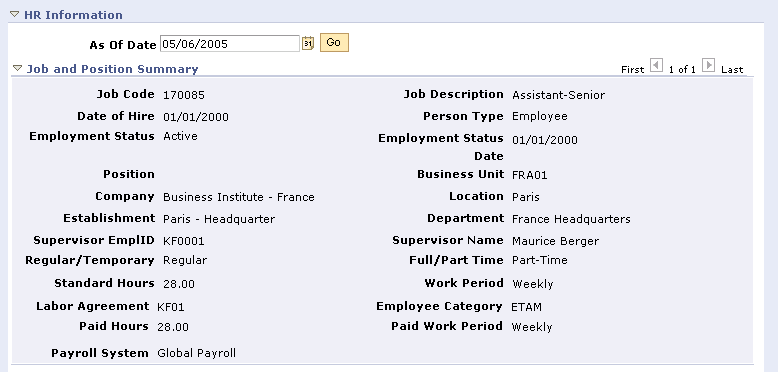
Job and Position Summary section (France) - HRHD Worker 360-Degree View page
The Person Type field (Organizational Relationship) allows agents to distinguish among a contingent worker, employee, or person of interest (POI) in the Job and Position Summary section for each of a worker's jobs in the scroll area.
Here is an example of the Job and Position Summary (United Kingdom) section from the Human Resources HelpDesk (HRHD) Worker 360-Degree View page.
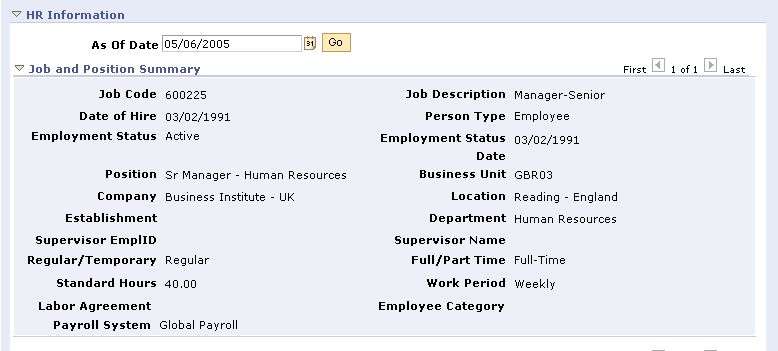
Job and Position Summary section (U.K.) - HRHD Worker 360-Degree View page
This table describes the fields used in the Job and Position Summary section:
|
Fields in the Job and Position Summary Section |
Description |
|
Common fields |
The system displays these fields for all workers: Job Code Job Description Date of Hire Person Type Employee Status Employment Status Date Position Business Unit Company Location Establishment Department Supervisor ID Supervisor Name Regular/Temporary Full/Part Time Standard Hours Work Period Labor Agreement Employee Category Payroll System |
|
U.S. fields |
These fields appear if the worker’s regulatory region is USA: FLSA Status FICA Status - Employee Note. The system hides the FLSA Status and FICA Status-Employee fields when the employee is Canadian. |
|
France fields |
These fields appear if the regulatory region is FRA: Paid Hours Paid Work Period |

 Viewing Pay Summary
Viewing Pay Summary
The Pay Summary section provides an agent with a summary of an employee's last confirmed paycheck. The help desk agent uses the Pay Summary section to answer common questions about the caller’s net pay, taxes, and withholding amounts.
The system displays the Withholding Option section only for North American Payroll (U.S. and Canada) customers. This section includes the number of withholding allowances, special state tax information, additional percentages withheld, and additional amounts withheld at both the state and provincial and the federal levels.
To enhance PeopleSoft Enterprise Global Payroll, new common fields as well as new fields for country extensions (U.K. and France) were added. PeopleSoft HRMS determines which global fields are sent in the 360 Response message.
Here is an example of the Pay Summary (France) section from the Human Resources HelpDesk (HRHD) Worker 360-Degree View page.
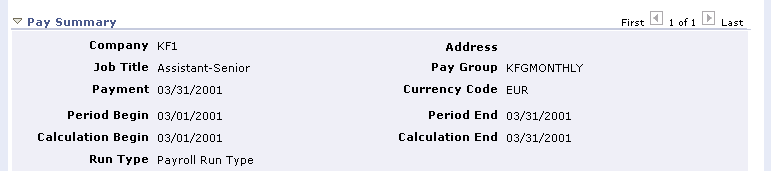
Pay Summary section (France) - HRHD Worker 360-Degree View page
Here is an example of the Pay Summary (U.K.) section from the Human Resources HelpDesk (HRHD) Worker 360-Degree View page.
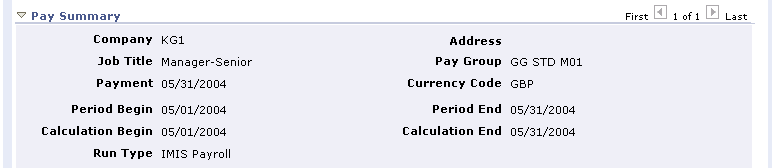
Pay Summary section (U.K.) - HRHD Worker 360-Degree View page
This table describes the fields that represent common fields versus country-specific fields in the Pay Summary section:
|
Fields in the Pay Summary Section |
Description |
|
Common fields for Payroll North America and Global Payroll |
These fields appear for all: Company Address * Paygroup Job Title Currency Code Note. * Even though Address is not a field commonly used by Global Payroll, it is included to make the common fields line up. It is coded to Not Applicable for Global Payroll. |
|
Payroll North America-only fields |
These fields appear only when the employee’s Pay System Flag is PNA: Period End * Tax Location Federal Marital Status Pay Frequency Note. This field must appear for Global Payroll to align with the Period Begin Date field. |
|
Global Payroll-only fields |
These fields appear when the employee’s Pay System Flag is GP: Period Begin Period End Calculation Begin Calculation End Run Type Note. Calculation begin and end dates represent the first day and the last day of the period for which this payment was calculated. Run Type represents the type of payment (for example, regular pay, bonus, and so on). |

 Viewing Payment Total
Viewing Payment Total
The system also displays the Payment Total section as a subsection of the Pay Summary when the employee’s pay summary flag equals Payroll North America (PNA) or Global Payroll (GP). For Global Payroll, the group box label is called Payment Total since paycheck is not a commonly used term in Europe.
Here is an example of the Job and Position Summary (France) section from the Human Resources HelpDesk (HRHD) Worker 360-Degree View page

Payment Total section (France) - HRHD Worker 360-Degree View page

Payment Total section (U.K.) - HRHD Worker 360-Degree View page
Note that Check Total for Payroll North America is relabeled to Payment Total. For Global Payroll, the rows that an agent may see vary based on how you configure your Global Payroll application.
This table describes the fields used in the Payment Total section:
|
Fields in the Payment Total Section |
Description |
|
Description |
This data appears under the Description field only when the employee’s Pay System Flag is PNA: Total Earnings Taxable Gross Total Taxes Total Deductions Net Pay ********* Depending on the country, this data appears under the Description field only when the employee’s Pay System Flag is GP: Segment Taxable Net (France) Yearly Gross Salary (France) National Insurance (France) Segment Payee's contribution (France) Segment Employer's contribution (France) Urssaf ceiling A of the segment (France) Earnings (UK) Tax (UK) National Insurance (UK) Net Pay (UK) |
|
Current |
Displays the current amount for the field on the corresponding line under the Description field in the grid. |
|
Annual |
Displays the annual amount for the field on the corresponding line under the Description field in the grid. |

 Viewing Absences
Viewing Absences
With the introduction of Global Payroll to the 360-Degree View, it is common for employees to call the help desk with questions about absence accruals and balances. European countries track more absence types than the U.S. typically tracks.
Furthermore, customers need the ability to tailor the absence section to meet their individual country's needs. PeopleSoft HRMS offers absence management as a separate product; therefore, the Absence section is now a new section in the 360-Degree View page, and it has no ties to the Pay Summary section.
Here is an example of the Absences (U.K.) section from the Human Resources HelpDesk (HRHD) Worker 360-Degree View page

Absence section (U.K.) - HRHD Worker 360-Degree View page
Here is an example of the Absences (France) section from the Human Resources HelpDesk (HRHD) Worker 360-Degree View page

Absence section (France) - HRHD Worker 360-Degree View page
Requirements for Absence
Using the 360–Degree View configuration, you can enable or disable the Absence section on the 360–Degree View page. The 360–Degree View page can display the Absence section with or without payroll data for both Payroll North America and Global Payroll.
The absence configuration defined in PeopleSoft HRMS determines how columns are labeled in the Absence grid. You can, however, configure the section name as the terminology varies from country to country (for example, Absence, Leave, and so on).
The 360-Degree View page subscribes to and displays the following fields:
|
Field |
Description |
|
Description |
The description of the absence type (for example, PTO, sick, vacation, and so on). |
|
Entitlement Balance |
The grand total, positive or negative, accrued by the worker for the absence type. |
|
As of Date |
The date as of which the entitlement balance was last calculated. |

 Viewing Benefits
Viewing Benefits
The Benefits Information section provides the help desk agent with a summary of the caller’s benefits to help them answer common questions about health plans, level of coverage, contributions to a savings plan, and coverage for dependents and beneficiaries.
This information comes from the PeopleSoft HRMS Base Benefits module. Data was added to support the U.K. and France. The U.K. currently uses the Base Benefits module to manage benefit enrollment for employees.
United Kingdom Requirements
For UK customers, the system displays Company Car in the Benefits sections. The system displays the attributes of the car, such as make and model, if the attributes are included in the 360 Sync Response message.
Here is an example of the Benefits and Direct Reports (U.K.) section from the Human Resources HelpDesk (HRHD) Worker 360-Degree View page
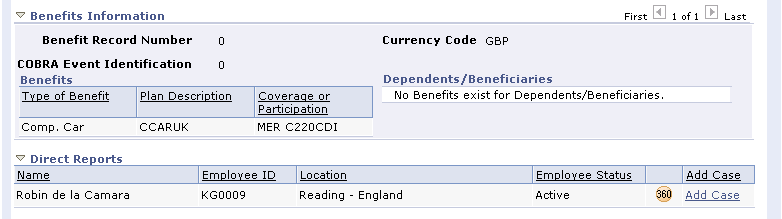
Benefits Information and Direct Reports sections (United Kingdom) - HRHD Worker 360-Degree View page
Requirements for France
Since France does not use Base Benefits to manage employee benefits enrollments, the system does not display information in the Benefits Information section. Instead, it displays this message: No Benefits Information exists for this person.
Here is an example of the Benefits and Direct Reports (France.) section from the Human Resources HelpDesk (HRHD) Worker 360-Degree View page

Benefits Information and Direct Reports sections (France) - HRHD Worker 360-Degree View page

 Viewing New Action Links and Security Roles
Viewing New Action Links and Security Roles
Agents use action links when the information on the Worker 360-Degree View page is insufficient to answer the caller’s questions. The agent can create a case for the caller and transfer to the pages in PeopleSoft HRMS directly from the case to find additional HR-related information.
With the introduction of Global Payroll, PeopleSoft CRM added new action links to the interface with PeopleSoft HRMS 8.9. This table lists the new action links: (the existing action links will be pointing to 8.9 HRMS system)
|
Action Link Category |
Link |
|
Benefits |
Car Allocation Car Plan |
|
Human Resources |
Update Contract |
|
Global Payroll - France |
Payslip — FRA Request Loans — FRA Garnishments —FRA |
|
Global Payroll - UK |
Payslip — GBR Review Loans — GBR Maintain Loans — GBR Absence Event — GBR |
|
Global Payroll - Core |
Bank Account Net Pay Elections Absence Event |
The system displays the action links on the Case page based on the agent’s security access. If the agent doesn’t have access, the system does not display the link in the action category drop-down list box.