 Understanding Partner Relationship Programs
Understanding Partner Relationship ProgramsThis chapter provides overviews of partner relationship programs and partner types and subtypes and discusses how to:
Set up the partner program environment.
Create dialogs for partner programs.
Create partner programs.
 Understanding Partner Relationship Programs
Understanding Partner Relationship ProgramsPeopleSoft Partner Relationship Management delivers statuses, steps, actions, and several predefined types to automatically enable Partner Relationship Management. To take full advantage of the application, you should review your business processes and determine if any additional Partner Relationship Management types or characteristics exist that might be appropriate for your business.
 Understanding Partner Types and Subtypes
Understanding Partner Types and SubtypesPeopleSoft Partner Relationship Management delivers three partner types with a number of corresponding subtypes. This table lists the partner types and subtypes delivered as sample data:
|
Partner Types |
Partner Subtypes |
|
Alliance (ALLC) |
System Integrator (0010) Consultant (0020) Independent Software Vendor (0030) Advisor (0040) Analyst (0050) Strategic Alliance Partner (0060) Joint Marketing Partner (0070) Development Partner (0080) |
|
Channel (CHNL) |
Distributor (0010) Reseller (0020) Agent (0030) Broker (0040) Wholesaler (0050) Dealer (0060) Value-Added Reseller (0070) Value-Added Distributor (0080) |
|
Service/Fulfillment (SVC) |
Content Provider (0010) Installation Provider (0020) Repair Services Provider (0030) Outsourced Call Center Vendor (0040) Outsourced Service Provider (0050) Application Outsourcing Services (0060) Managed Services Provider (0070) |
 Setting Up the Partner Program Environment
Setting Up the Partner Program EnvironmentTo set up the partner program environment, use the Certifications (RD_CERTIFICATION), Market Segments (RD_MARKET_SEG), Partner Levels (RD_PR_LEVEL), Program Benefits (RD_PR_PGM_BEN), Program Fees (RD_PR_PGM_FEE), Program Requirements (RD_PR_PGM_REQ), Add Partner Program (RD_PR_PROG), Partner Types/Subtypes (RD_PR_TYPE), and Training (RD_TRAINING) components.
This section discusses how to:
Define partner levels.
Define partner types.
Define partner subtypes.
Define partner program requirements.
Define program benefits.
Define program fees.
Define certifications.
Define training.
Define market segments.
This diagram illustrates the steps to set up partner program control tables:
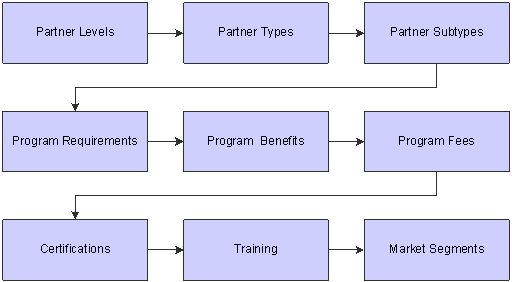
Setting up partner program tables

 Pages Used to Set Up The Partner Program Environment
Pages Used to Set Up The Partner Program Environment
|
Page Name |
Object Name |
Navigation |
Usage |
|
RD_PR_LEVEL |
Set Up CRM, Product Related, Partner Management, Partner Levels, Partner Level |
Define partner levels that enable the enterprise to group partners and determine partner privileges. |
|
|
RD_PR_TYPE |
Set Up CRM, Product Related, Partner Management, Partner Types/Subtypes, Partner Type |
Define partner types, such as alliance, channel, fulfillment. |
|
|
RD_PR_SUBTYPE |
Set Up CRM, Product Related, Partner Management, Partner Types/Subtypes, Partner Type, Partner Subtype |
Define partner subtypes for your partner types. Examples are reseller, broker, or agent. |
|
|
RD_PR_PGM_REQ |
Set Up CRM, Product Related, Partner Management, Program Requirements, Partner Program Requirement |
Establish available program requirements for partners. |
|
|
RD_PR_PGM_BEN |
Set Up CRM, Product Related, Partner Management, Program Benefits, Partner Program Benefit |
Establish partner program benefits. |
|
|
RD_PR_PGM_FEE |
Set Up CRM, Product Related, Partner Management, Program Fees |
Establish fees for the programs. |
|
|
RD_CERTIFICATION |
Set Up CRM, Product Related, Partner Management, Certifications, Certification |
Add certifications for partners. |
|
|
RD_TRAINING |
Set Up CRM, Product Related, Partner Management, Training, Training |
Add training relevancies for partner programs. |
|
|
RD_MARKET_SEG |
Set Up CRM, Product Related, Partner Management, Market Segments, Market Segment |
Add market segments for partners. |

 Defining Partner Levels
Defining Partner LevelsAccess the Partner Level page.
Level
|
Partner Level |
Unique alphanumeric identifier that is manually assigned to each level defined. |
|
Status |
Active: The partner level can be used in partner programs. Inactive: The partner level cannot be used in partner programs. |

 Define Partner Types
Define Partner Types
Type
|
Partner Type |
View unique alphanumeric identifier. PeopleSoft Partner Relationship Management delivers three partner types: Alliance (ALLC), Channel (CHNL), and Service/Fulfillment (SVC). |

 Defining Partner Subtypes
Defining Partner SubtypesAccess the Partner Subtype page.
Type
|
Partner Type |
View unique alphanumeric identifier. |
Subtype
|
Partner Subtype |
View or add a unique numerical identifier. |

 Defining Partner Program Requirements
Defining Partner Program RequirementsAccess the Partner Program Requirement page.
Requirement
|
Requirement ID |
View unique alphanumeric identifier. |
|
Requirement Type |
Select a requirement type. PeopleSoft CRM delivers seven requirement types. They are translate values; therefore, you can only modify or add to them in PeopleTools Application Designer. The requirement types available for selection are Contract, Education, Financial, Market Coverage, Market, Planning and Performance, and Staffing. |

 Defining Program Benefits
Defining Program BenefitsAccess the Partner Program Benefit page.
Benefit
|
Benefit ID |
View unique alphanumeric identifier. |
|
Benefit Type |
Select a benefit type. PeopleSoft CRM delivers six benefit types. These are translate values; therefore, you can only modify or add to them in PeopleSoft PeopleTools Application Designer. The benefit types available for selection are Education, Financial, Interactions, Marketing, Performance, and Support. |

 Defining Program Fees
Defining Program FeesAccess the Partner Program Fee page.
Fee
|
Fee Type |
Select a fee type. PeopleSoft CRM delivers three fee types. These are translate values; therefore, you can only modify or add to them in PeopleTools Application Designer. The fee types available for selection are License, Marketing, and Program Membership. |

 Defining Certifications
Defining CertificationsAccess the Certification page.

 Defining Training
Defining Training
 Defining Market Segments
Defining Market SegmentsAccess the Market Segment page.
Note. PeopleSoft CRM delivers no market segments that work immediately, without intervention from the customer.
 Creating Dialogs for Partner Programs
Creating Dialogs for Partner ProgramsThis section provides an overview of dialog use in partner programs and discusses how to:
Create partner registration logic using the dialog designer.
Use the document page in document designer to tailor the look and feel of the dialog.
Use the designer page in document designer to define specific display preferences.

 Understanding Dialog Use in Partner Programs
Understanding Dialog Use in Partner ProgramsDialogs are created for the self-service partner registration process. However, when you define a partner program, you are asked to associate a partner registration dialog with that program. For you to do this, a registration dialog must already exist in the system, which means that you may want to create your partner registration dialogs first, although the assignment of a dialog to a partner program is optional.
The following diagram illustrates the setup flow for partner registration:
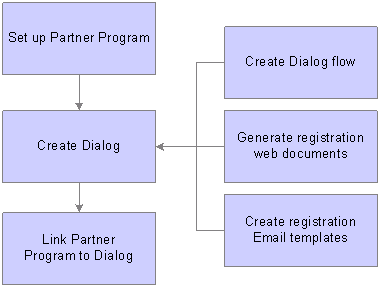
Partner registration setup flow

 Pages Used to Create Dialogs
Pages Used to Create Dialogs
|
Page Name |
Object Name |
Navigation |
Usage |
|
Dialog |
RY_DIALOG |
Marketing, Dialog Designer, Dialog |
Create a dialog for partner registration. |
|
Document |
RY_DOC |
Marketing, Document Designer, Document |
Create the display preferences for a web document or an email document. |
|
Designer |
RY_DOC_DESIGNER |
Marketing, Document Designer, Document, Designer |
Design the partner registration web or email document. |

 Creating Partner Registration Logic Using the Dialog Designer
Creating Partner Registration Logic Using the Dialog Designer
See Also

 Using the Document Page in Document Designer
Using the Document Page in Document DesignerSee Also

 Using the Designer Page in Document Designer
Using the Designer Page in Document Designer
See Also
 Creating Partner Programs
Creating Partner Programs
This section discusses how to:
Define partner programs.
View partner program participants.

 Pages Used to Create Partner Programs
Pages Used to Create Partner Programs
|
Page Name |
Object Name |
Navigation |
Usage |
|
Partner Program |
RD_PR_PROG |
Partners CRM, Add Partner Program, Partner Program, Program |
Add a partner program |
|
Partner Program — Participants |
RD_PR_PROG_PARTIC |
Partners CRM, Add Partner Program, Partner Program, Participants |
View, edit, or add partner companies that are program participants, |

 Defining Partner Programs
Defining Partner ProgramsAccess the Partner Program page.
Program Information
|
Program Name |
Enter a name for the partner program. |
|
Start Date |
This is the date the program will go into effect. |
|
End Date |
This is the date the program will no longer be in effect. |
|
Status |
Active: The program can be associated with partners. Inactive: The program can not be associated with partners. Pending: The program is being created, but can not yet be associated with partners. |
|
Partner Level |
Choose a partner level. |
|
Partner Type |
Select a partner type. |
|
Partner Subtype |
Select a partner subtype. |
|
Registration Dialog |
Select the partner registration dialog that you want to associate with the partner program |
|
Dialog Entry Point |
Enter the point at which the dialog will fire. Note. You must identify a specific registration dialog in the previous field before you can select an entry point. |
|
Description |
Enter a summary description of the partner program. |
Requirements
Choose all the partner requirements that you want to associate with this partner program.
Benefits
Choose all the partner benefits that you want to associate with this partner program.
Fees
Choose all the partner fees you want to associate to this partner program.

 Viewing Partner Program Participants
Viewing Partner Program ParticipantsAccess the Partner Program - Participants page.
On this page, you can view the partner companies associated with this program. The alphabetical sorting search feature enables you to quickly identify partner companies. If you drill down into the partner company name, you will see a summary of that company. You can also add a partner company to this partner program.
Note. If you want to add an entirely new partner company to the enterprise system, you must return to the Partner Company page.