 Understanding Partner Profiles
Understanding Partner ProfilesThis chapter provides an overview of partner profiles and discusses how to:
Create and manage partner companies.
Create and manage partner users.
Add partner contacts.
 Understanding Partner Profiles
Understanding Partner ProfilesAs part of on going partner relationship management, the enterprise needs to be able to maintain the partner profile in the following scenarios:
Add new partners.
Update partner profile attributes.
Terminate existing partners.
Reactivate terminated partners.
This diagram illustrates the data sources for a partner profile:
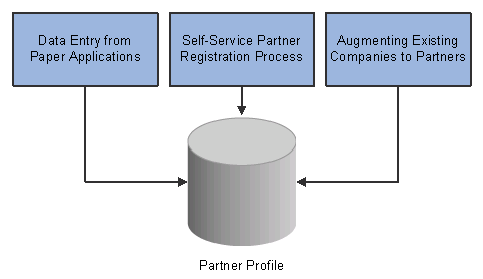
Creating Partner Profiles
Partner profile information is the center of the Partner Relationship Management universe. As part of the overall Partner Platform solution, the partner profile allows the enterprise Channel Manager to manage profile data and allow other partner processes, such as application security and partner registration, to retrieve and update business object data. The enterprise Channel Manager can create new partner profile data. New partner profiles can be created by the following means:
Through the self-service registration process.
In this case, the partner provides information over the web without action by the enterprise.
Data entry from paper applications.
In this case, and enterprise would be responsible for manual data entry.
Augmentation of an existing customer, meaning the adding of a Partner role.
This privilege is only to the appropriate Enterprise Channel Manager(s), and is not accessible to all enterprise users. PeopleSoft CRM provides a facility for the Enterprise Channel Manager to create and maintain partner profile data.
Note. Quick Create functionality is disabled for the Partner Role Type. We do not allow Quick Create to create partner companies because enabling the feature would circumvent the standard partner registration approval process.
 Partner Profile Terminology
Partner Profile Terminology|
This refers to adding a partner role to an existing company. |
|
|
Practically all objects in the PeopleSoft CRM Customer Data Model (or BORM) are considered business objects. There are three types of business objects:
|
|
|
This refers to the organization that is deploying PeopleSoft PRM. This is the PeopleSoft customer. |
|
|
Employee of the enterprise who is responsible for administering the Partner Relationship Management system. This could be the same role as the Enterprise Administrator, or the same role as the Enterprise Channel Manager, depending on the size of the Partner management organization. This role is slightly more technically-oriented because it involves an understanding of system setup and configuration for functions such as security and privileges. |
|
|
Employee of the enterprise who is responsible for managing specific Partner relationships. |
|
|
Enterprise Alliance Manager is another valid role that is similar to ECM. An EAM is someone who manages alliance partners. |
|
|
An organization that sells products or services on behalf of the enterprise. |
|
|
A representative for the partner organization. This is usually an employee of the partner organization. |
|
|
This refers to the self-service facility that prospective partners use to apply to become enterprise partners. |
|
|
Employee of the partner organization who is responsible for administering the relationship with the enterprise, or managing the relationship with the enterprise. |
|
|
The business object search engine in PeopleSoft CRM allows users to search for partner business objects. |
 Creating and Managing Partner Companies
Creating and Managing Partner CompaniesTo create and manage partner companies, use the Add Partner Company (RD_PARTNER) component.
This section explains how to:
View partner company information.
Update partner company information.
Enter market coverage information.
View catalogs.
Maintain competency, training, and certification information.
View the partner company's access to customer data.
View the partner company's sales organization tree.
Maintain the partner company's customer references.
Maintain resale tax certificate information.
View partner program history.
Maintain the account team assigned to the partner.
Maintain partner-related tasks.
View partner call reports.
Maintain partner business plans.
Enter and update partner company notes.
Maintain partner company contacts.
Maintain partner company address, phone, and email information.
View and maintain partner relationships.
Maintain marketing profile information.

 Pages Used to Create and Manage Partner Companies
Pages Used to Create and Manage Partner Companies
|
Page Name |
Object Name |
Navigation |
Usage |
|
Partner Company - Summary |
RD_PARTNER_SUMMARY |
Partners CRM, Search Partner Company, Partner Company, Summary, Summary |
View a summary of partner company information. |
|
Partner Company - Summary: Details |
RD_PARTNER_DETAILS |
|
Update general partner company information. |
|
Partner Company - Summary: Market Coverage |
RD_PTNR_MARKET |
|
Enter market coverage information that describes the target market that the partner services. |
|
Partner Company - Summary: Products |
RD_PTNR_PRODUCTS |
|
View catalogs to which the partner has access. |
|
Partner Company - Summary: Expertise |
RD_PTNR_EXPERTISE |
|
Maintain competency, training, and certification information. |
|
Partner Company - Summary: Security |
RD_PTNR_SECURITY |
|
View the partner company's access to customer data. |
|
Partner Company - Summary: Organization |
RD_PTNR_ORG |
|
View the partner company's sales organization tree. |
|
Partner Company - Summary: References |
RD_PTNR_REFERENCES |
|
Maintain the partner company's references from customers. |
|
Partner Company - Summary: Tax Exemption |
RD_PTNR_TAX_EXEMPT |
|
Maintain resale tax certificate information. |
|
Partner Company - Summary: History |
RD_PTNR_HISTORY |
|
View the partner program history for the partner company. |
|
Partner Company - Partner Team |
RD_ACCOUNT_TEAM |
|
Maintain the account team that is assigned to the partner. |
|
Partner Company - Tasks |
RD_TASK_LIST |
|
Maintain tasks that are related to the partner. |
|
Partner Company - Call Reports |
RD_CALLRPT_LST_TXN |
|
View call reports for the partner. |
|
Partner Company - Business Plans |
RD_ACCOUNT_PLAN |
|
Maintain partner company business plans. |
|
Partner Company - Notes |
RD_NOTES |
|
Enter and update partner company notes. |
|
Partner Company - Contact Info - Contacts |
RD_PTNR_CONTACTS |
|
Maintain partner company contacts. |
|
Partner Company - Contact Info - Partners |
RD_PTNR_ADDR_BOOK |
|
Maintain partner company address, phone, and email information. |
|
Partner Company - Relationships |
RD_COMPANY_REL |
|
View and maintain partner relationships. |
|
Partner Company - More Info |
RD_PROFILE |
|
Maintain marketing profile information. |
|
Partner Company - Attributes |
RB_ATTR_RUN_PTNR |
|
Maintain partner attributes. |

 Viewing Partner Company Information
Viewing Partner Company InformationAccess the Partner Company - Summary page.
Company Info
View all relevant company data.
See Also
Defining Company Business Objects

 Updating Partner Company Information
Updating Partner Company InformationAccess the Partner Company - Summary: Details page.
The Partner Program is linked to the partner on this page. The partner must be linked to an active program in order to save the page.
|
Partner and Program |
These fields are required fields for the partner. |
See Also
Defining Company Business Objects

 Entering Market Coverage Information
Entering Market Coverage InformationAccess the Partner Company - Summary: Market Coverage page.
See Also
Defining Company Business Objects

 Viewing Catalogs
Viewing CatalogsAccess the Partner Company - Summary: Products page.
Note. PeopleSoft CRM application security determines the list of catalogs. All catalogs that any of the partner’s users can view are displayed.
See Also

 Viewing Competency, Training, and Certification Information
Viewing Competency, Training, and Certification InformationAccess the Partner Company - Summary: Expertise page.
See Also
Defining Company Business Objects

 Viewing Partner Access to Customer Data
Viewing Partner Access to Customer DataAccess the Partner Company - Summary: Security page.
Customers in View List is the net customer list that the Partner has access due to static and dynamic view lists and security profiles.
Search button enables searching for the Customers that the Partner is authorized to view.
Add Customer To View List enables authorizing the Partner to an explicit list of Customers or named accounts.
See Also
Setting Up Security and User Preferences

 Viewing the Partner Company's Sales Organization Tree
Viewing the Partner Company's Sales Organization TreeAccess the Partner Company - Summary: Organization page.
The options for creating a partner organization are based on the business unit for the parent organization and the setID for the partner.
When the partner organization is created, the business unit and lead assignment group are copied from the parent organization. The subordinate organizations displayed are restricted to the immediate child organizations of the partner organization.
See Also

 Viewing the Partner's Customer References
Viewing the Partner's Customer ReferencesAccess the Partner Company - Summary: References page.
See Also
Defining Company Business Objects

 Viewing Resale Tax Certificates
Viewing Resale Tax CertificatesAccess the Partner Company - Summary: Tax Exemption page.

 Viewing Partner Program History
Viewing Partner Program HistoryAccess the Partner Company - Summary: History page.
This page displays the partner's history as it relates to the various programs that they have participated in.

 Maintaining the Account Team Assigned to the Partner
Maintaining the Account Team Assigned to the PartnerAccess the Partner Company - Partner Team page.

 Maintaining Partner-Related Tasks
Maintaining Partner-Related TasksAccess the Partner Company - Tasks page.
See Working with Tasks.

 Viewing Partner Call Reports
Viewing Partner Call ReportsAccess the Partner Company - Call Reports page.
See Working with Call Reports.

 Maintaining Partner Business Plans
Maintaining Partner Business PlansAccess the Partner Company - Business Plans page.

 Entering and Updating Partner Company Notes
Entering and Updating Partner Company NotesAccess the Partner Company - Notes page.
See Working with Notes and Attachments.

 Maintaining Partner Company Contacts
Maintaining Partner Company ContactsAccess the Partner Company - Contact Info: Contacts page.
See Also

 Maintaining Partner Company Address, Phone, and Email Information
Maintaining Partner Company Address, Phone, and Email InformationAccess the Partner Company - Contact Info: Partner page.
See Also
Defining Information for Business Contacts

 Viewing and Maintaining Partner Relationships
Viewing and Maintaining Partner RelationshipsAccess the Partner Company - Relationships page.
See Also

 Maintaining Marketing Profile Information
Maintaining Marketing Profile InformationAccess the Partner Company - More Info page.

 Maintaining Partner Company Attributes
Maintaining Partner Company AttributesAccess the Partner Company - Attributes page.
 Creating and Managing Partner Users
Creating and Managing Partner Users
This section provides an overview and explains how to manage:
Partner user information.
Organization groups for partners.
Additional roles for partners.

 Understanding Partner Management
Understanding Partner ManagementThe User Information and Organization Group pages are used to manage the organization structure and lead assignment for the partner. The sales tree controls the organization group that the partner can be assigned to.
Additional trees can be added by performing the following:
Adding additional sales territory trees from the Tree Manager page.
Note. The appropriate security must be set up in order to add trees.
Add the new tree for the user on the Organization Groups page.

 Pages Used to Manage Partners
Pages Used to Manage Partners
|
Page Name |
Object Name |
Navigation |
Usage |
|
Manage Partner Users - User Information |
RD_PTNR_USER_SRCH |
Partners CRM, Manage Partner Users, Manage Partner Users, User Information |
Use to add partners. |
|
Manage Partner Users - Organization Group |
RD_PTNR_USER_SRCH |
Partners CRM, Manage Partner Users, Manage Partner Users, Organization Group |
Use to organization groups for the partner. |
|
Additional Roles |
RD_PTNR_USER_ROLES |
Click the Additional Roles button on the Manage Partner Users — User Information page. |
Use to add more then one role for the partner. |

 Managing Partner User Information
Managing Partner User InformationAccess the User Information page.
|
Role |
This is used to determine what the partner can do. |
|
Additional Roles |
Additional roles can be added by clicking the button. Note. Roles can only be deleted from the Additional Roles page. Changing the role will add additional roles, but not delete the previously assigned role. |
|
Add Users |
Click the button to add additional users for the partner. |
|
Save |
Click the button to save new users for the partner. |
Search
|
Partner Name |
This is a required field for the search. Use the other fields to limit the search. |

 Managing Organization Groups for Partners
Managing Organization Groups for PartnersAccess the Organization Group page.
|
Organization Group |
The options available for the user are controlled by the Organization Tree. |
|
Group Owner |
Select the user that you want to be the primary owner for the group. |

 Adding Additional Roles for Partners
Adding Additional Roles for PartnersAccess the Additional Roles page.
|
Role Name |
All of the roles display for the user. Use the Add and Delete buttons to add or remove roles for the user. |
 Adding Partner Contacts
Adding Partner Contacts
This section explains how to add partner contacts.

 Pages Used to Add Contacts
Pages Used to Add Contacts
|
Page Name |
Object Name |
Navigation |
Usage |
|
Partner Contact - Partners |
RD_PRSN_PARTNERS |
Partners CRM, Add Partner Contact, Partner Contact, Partners |
Add a partner contact |

 Adding a Partner Contact
Adding a Partner ContactAccess the Partner Contact component - Partners page.
Adding a partner contact is similar to adding any other contact in PeopleSoft CRM. This page is the only unique page when you want to add a partner contact. Be sure to fill out all of the pages. The information is stored in the PeopleSoft Customer Data Model.
See Also