Oracle® Retail Active Retail Intelligence
Installation Guide
Release 14.1
E59140-02
March 2016
Oracle®
Active Retail Intelligence Installation Guide, Release 14.1
Copyright © 2014, Oracle. All rights reserved.
Primary Author: Wade Schwarz, Mourya Pantham
Contributors: Nathan Young
This software and related documentation are provided
under a license agreement containing restrictions on use and disclosure and are
protected by intellectual property laws. Except as expressly permitted in your
license agreement or allowed by law, you may not use, copy, reproduce,
translate, broadcast, modify, license, transmit, distribute, exhibit, perform,
publish, or display any part, in any form, or by any means. Reverse
engineering, disassembly, or decompilation of this software, unless required by
law for interoperability, is prohibited.
The information contained herein is subject to change
without notice and is not warranted to be error-free. If you find any errors,
please report them to us in writing.
If this is software or related documentation that is
delivered to the U.S. Government or anyone licensing it on behalf of the U.S.
Government, then the following notice is applicable:
U.S. GOVERNMENT END USERS: Oracle programs, including
any operating system, integrated software, any programs installed on the
hardware, and/or documentation, delivered to U.S. Government end users are
"commercial computer software" pursuant to the applicable Federal
Acquisition Regulation and agency-specific supplemental regulations. As such,
use, duplication, disclosure, modification, and adaptation of the programs,
including any operating system, integrated software, any programs installed on
the hardware, and/or documentation, shall be subject to license terms and
license restrictions applicable to the programs. No other rights are granted to
the U.S. Government.
This software or hardware is developed for general use
in a variety of information management applications. It is not developed or
intended for use in any inherently dangerous applications, including
applications that may create a risk of personal injury. If you use this
software or hardware in dangerous applications, then you shall be responsible
to take all appropriate fail-safe, backup, redundancy, and other measures to
ensure its safe use. Oracle Corporation and its affiliates disclaim any
liability for any damages caused by use of this software or hardware in
dangerous applications.
Oracle and Java are registered trademarks of Oracle
and/or its affiliates. Other names may be trademarks of their respective
owners.
Intel and Intel Xeon are trademarks or registered
trademarks of Intel Corporation. All SPARC trademarks are used under license
and are trademarks or registered trademarks of SPARC International, Inc. AMD,
Opteron, the AMD logo, and the AMD Opteron logo are trademarks or registered
trademarks of Advanced Micro Devices. UNIX is a registered trademark of The
Open Group.
This software or hardware and documentation may provide
access to or information about content, products, and services from third
parties. Oracle Corporation and its affiliates are not responsible for and
expressly disclaim all warranties of any kind with respect to third-party
content, products, and services unless otherwise set forth in an applicable
agreement between you and Oracle. Oracle Corporation and its affiliates will
not be responsible for any loss, costs, or damages incurred due to your access
to or use of third-party content, products, or services, except as set forth in
an applicable agreement between you and Oracle.
Value-Added
Reseller (VAR) Language
Oracle Retail VAR Applications
The following restrictions and provisions only apply to
the programs referred to in this section and licensed to you. You acknowledge
that the programs may contain third party software (VAR applications) licensed
to Oracle. Depending upon your product and its version number, the VAR
applications may include:
(i) the MicroStrategy Components developed and
licensed by MicroStrategy Services Corporation (MicroStrategy) of McLean, Virginia to Oracle and imbedded in the MicroStrategy for Oracle Retail Data
Warehouse and MicroStrategy for Oracle Retail Planning & Optimization
applications.
(ii) the Wavelink component developed and
licensed by Wavelink Corporation (Wavelink) of Kirkland, Washington, to Oracle
and imbedded in Oracle Retail Mobile Store Inventory Management.
(iii) the software component known as Access Via™
licensed by Access Via of Seattle, Washington, and imbedded in Oracle Retail
Signs and Oracle Retail Labels and Tags.
(iv) the software component known as Adobe Flex™ licensed
by Adobe Systems Incorporated of San Jose, California, and imbedded in Oracle
Retail Promotion Planning & Optimization application.
You acknowledge and confirm that Oracle grants you use
of only the object code of the VAR Applications. Oracle will not deliver source
code to the VAR Applications to you. Notwithstanding any other term or
condition of the agreement and this ordering document, you shall not cause or
permit alteration of any VAR Applications. For purposes of this section, "alteration"
refers to all alterations, translations, upgrades, enhancements, customizations
or modifications of all or any portion of the VAR Applications including all
reconfigurations, reassembly or reverse assembly, re-engineering or reverse
engineering and recompilations or reverse compilations of the VAR Applications
or any derivatives of the VAR Applications. You acknowledge that it shall be a
breach of the agreement to utilize the relationship, and/or confidential
information of the VAR Applications for purposes of competitive discovery.
The VAR Applications contain trade secrets of Oracle and
Oracle's licensors and Customer shall not attempt, cause, or permit the
alteration, decompilation, reverse engineering, disassembly or other reduction
of the VAR Applications to a human perceivable form. Oracle reserves the right
to replace, with functional equivalent software, any of the VAR Applications in
future releases of the applicable program.
Send Us Your Comments........................................................................................ vii
Preface..................................................................................................................... ix
Audience................................................................................................................................................ ix
Related Documents............................................................................................................................. ix
Customer Support................................................................................................................................ ix
Review Patch Documentation.......................................................................................................... ix
Improved Process for Oracle Retail Documentation Corrections........................................... x
Oracle Retail Documentation on the Oracle Technology Network........................................ x
Conventions............................................................................................................................................ x
1 Preinstallation Tasks............................................................................................ 1
Check Supported Database Server Requirements....................................................................... 1
Check Supported Application Server Requirements.................................................................. 2
Verify Single Sign-On........................................................................................................................... 2
Check Supported Web Browser and Client Requirements....................................................... 3
Supported Oracle Retail Products.................................................................................................... 3
Create a UNIX User Account to Install the Software.................................................................. 3
Create Staging Directory for ARI Database Files......................................................................... 3
Create Staging Directory for ARI Application Files.................................................................... 4
A Note to Retailers Using the Croatian Language...................................................................... 4
2 RAC and Clustering.............................................................................................. 5
3 Database Installation Tasks.................................................................................. 7
Create the Database Instance Using Oracle Generic Template....................................... 8
Verify the Existence of Oracle Packages......................................................................................... 9
Create ARI Tablespaces....................................................................................................................... 9
Create ARI Schemas............................................................................................................................. 9
Set Environment Variables............................................................................................................... 10
Create ARI Database Objects........................................................................................................... 10
Create ARI Data................................................................................................................................... 11
Insert Language Data........................................................................................................................ 11
Insert Secondary Language Data........................................................................................... 11
Insert Primary Language Data................................................................................................ 12
Alter ARI Data..................................................................................................................................... 12
Create Generated Schema Synonyms........................................................................................... 12
Revoke Installation-only Privileges............................................................................................... 12
Create User Synonyms...................................................................................................................... 13
Integration with RMS........................................................................................................................ 13
Configuring ARI for Email Alerts.................................................................................................. 13
4 Application Installation Tasks............................................................................. 15
Installation Preparation.................................................................................................................... 15
ARI Forms Installation...................................................................................................................... 16
Configure WebLogic 10.3.6 for ARI............................................................................................... 18
Helpfile Installation................................................................................................................... 20
Import-Export Tool Installation Instructions............................................................................. 21
A Appendix: Oracle 12cR1 Database Parameter File............................................... 23
B Appendix: Create ARI Tablespaces...................................................................... 25
C Appendix: Single Sign-On for WebLogic............................................................. 27
What Do I Need for Single Sign-On?............................................................................................. 27
Can Oracle Access Manager Work with Other SSO Implementations?............................. 27
Oracle Single Sign-on Terms and Definitions............................................................................ 28
What Single Sign-On is not.............................................................................................................. 29
How Oracle Single Sign-On Works............................................................................................... 29
Installation Overview........................................................................................................................ 31
User Management............................................................................................................................... 31
D Appendix: Single Sign-On Resource Access Descriptors.................................... 33
E Appendix: Common Errors................................................................................. 35
FRM -93552: cannot connect to runtime process. Error when
using ARI in a SSO environment 35
F Appendix: Setting Up Password Stores with
wallets/credential stores................. 37
About Database Password Stores and Oracle Wallet.............................................................. 37
Setting Up Password Stores for Database User Accounts...................................................... 38
Setting up Wallets for Database User Accounts........................................................................ 39
For RMS, RWMS, RPM Batch using sqlplus or sqlldr, RETL, RMS, RWMS,
and ARI 39
Setting up RETL Wallets................................................................................................................... 41
For Java Applications (SIM, ReIM, RPM, RIB, AIP, Alloc, ReSA,
RETL).................... 42
How does the Wallet Relate to the Application?....................................................................... 45
How does the Wallet Relate to Java Batch Program use?....................................................... 45
Database Credential Store Administration................................................................................. 45
Managing Credentials with WSLT/OPSS Scripts.................................................................... 49
listCred........................................................................................................................................... 50
updateCred................................................................................................................................... 51
createCred..................................................................................................................................... 51
deleteCred..................................................................................................................................... 51
modifyBootStrapCredential..................................................................................................... 52
addBootStrapCredential........................................................................................................... 53
Quick Guide for Retail Password Stores (db wallet, java
wallet, DB credential stores) 54
G Appendix: Installation Order............................................................................... 65
Enterprise Installation Order.......................................................................................................... 65
Oracle Retail Active Retail Intelligence Installation Guide, Release 14.1
Oracle welcomes customers' comments and suggestions on the
quality and usefulness of this document.
Your feedback is important, and helps us to best meet your needs
as a user of our products. For example:
§
Are the implementation steps correct and complete?
§
Did you understand the context of the procedures?
§
Did you find any errors in the information?
§
Does the structure of the information help you with your tasks?
§
Do you need different information or graphics? If so, where, and
in what format?
§
Are the examples correct? Do you need more examples?
If you find any errors or have any other suggestions for
improvement, then please tell us your name, the name of the company who has
licensed our products, the title and part number of the documentation and the
chapter, section, and page number (if available).
Note:
Before sending us your comments, you might like to check that you have the
latest version of the document and if any concerns are already addressed. To do
this, access the new Applications Release Online Documentation CD available on
My Oracle Support and www.oracle.com. It
contains the most current Documentation Library plus all documents revised or
released recently.
Send your comments to us using the electronic mail address: retail-doc_us@oracle.com
Please give your name, address, electronic mail address, and
telephone number (optional).
If you need assistance with Oracle software, then please contact
your support representative or Oracle Support Services.
If you require training or instruction in using Oracle software,
then please contact your Oracle local office and inquire about our Oracle University offerings. A list of Oracle offices is available on our Web site at www.oracle.com.
Oracle
Retail Installation Guides contain the requirements and procedures that are
necessary for the retailer to install Oracle Retail products.
This Installation Guide is written for the following audiences:
§
Database administrators (DBA)
§
System analysts and designers
§
Integrators and implementation staff
For more information, see the following documents in the Oracle
Retail Active Retail Intelligence Release 14.1 documentation set:
§ Oracle Retail
Active Retail Intelligence Release Notes
§
Oracle Retail Active Retail Intelligence User Guide
§
Oracle Retail Active Retail Intelligence Online Help
§
Oracle Retail Active Retail Intelligence Operations Guide
§
Oracle Retail Merchandising Implementation Guide
§
Oracle Retail Merchandising Security Guide
To contact Oracle
Customer Support, access My Oracle Support at the following URL:
https://support.oracle.com
When contacting
Customer Support, please provide the following:
§
Product version and program/module name
§
Functional and technical description of the problem (include
business impact)
§
Detailed step-by-step instructions to re-create
§
Exact error message received
§
Screen shots of each step you take
When you install the application for the first time, you install
either a base release (for example, 14.1) or a later patch release (for
example, 14.1.1). If you are installing the base release or additional patch
releases, read the documentation for all releases that have occurred since the
base release before you begin installation. Documentation for patch releases
can contain critical information related to the base release, as well as
information about code changes since the base release.
To more quickly address critical corrections to Oracle Retail
documentation content, Oracle Retail documentation may be republished whenever
a critical correction is needed. For critical corrections, the republication of
an Oracle Retail document may at times not be attached to a numbered
software release; instead, the Oracle Retail document will simply be replaced
on the Oracle Technology Network Web site, or, in the case of Data Models, to
the applicable My Oracle Support Documentation container where they reside.
This process will prevent delays in making critical corrections
available to customers. For the customer, it means that before you begin
installation, you must verify that you have the most recent version of the
Oracle Retail documentation set. Oracle Retail documentation is available on
the Oracle Technology Network at the following URL:
http://www.oracle.com/technetwork/documentation/oracle-retail-100266.html
An updated version of the applicable Oracle Retail document is
indicated by Oracle part number, as well as print date (month and year). An
updated version uses the same part number, with a higher-numbered suffix. For
example, part number E123456-02
is an updated version of a document with part number E123456-01.
If a more recent version of a document is available, that version
supersedes all previous versions.
Documentation is packaged with each Oracle Retail product
release. Oracle Retail product documentation is also available on the following
Web site:
http://www.oracle.com/technetwork/documentation/oracle-retail-100266.html
(Data Model documents are not available through Oracle Technology
Network. These documents are packaged with released code, or you can obtain
them through My Oracle Support.)
Documentation should be available on this Web site within a month
after a product release.
Navigate:
This is a navigate statement. It tells you how to get to the start of the
procedure and ends with a screen shot of the starting point and the statement
“the Window Name window opens.”
This is a code sample
It is used to display examples of code
1
General Requirements for a database server running ARI include:
|
Supported on:
|
Versions Supported:
|
|
Database Server OS
|
OS certified with Oracle Database 12cR1 Enterprise
Edition. Options are:
§ Oracle Linux 6 for x86-64 (Actual
hardware or Oracle virtual machine).
§ Red Hat Enterprise Linux 6 for x86-64 (Actual hardware or Oracle virtual machine).
§ AIX 7.1 (Actual hardware or LPARs)
§ Solaris 11 SPARC (Actual hardware or
logical domains)
§
HP-UX 11.31 Integrity (Actual hardware, HPVM, or vPars)
|
|
Database Server 12cR1
|
Oracle Database Enterprise Edition 12cR1 (12.1.0.1.4) with
the following specifications:
Components:
§ Oracle Partitioning
§ Examples CD
Patches:
§ 18522516: 12.1.0.1.4 Database Patch
Set Update.
§ 18705901: 12.1.0.1.4 Database Patch
Set Update for Grid Infrastructure.
Oneoffs:
§ 18169693: ORA-28595: Extproc agent:
Invalid DDL Path.
§ 17815049: ORA-600 [KPONMARKCONN1]
WHEN STARTING INSTANCE
§ Patch 19623450: MISSING JAVA CLASSES
AFTER UPGRADE TO JDK 7
§ 18404105: GETTING ORA-22345 WHILE
TRYING TO RECOMPILE THE TYPE USING EXECUTE IMMEDIATE STM.
Other components:
§ Perl interpreter 5.0 or later
§ X-Windows interface
§ JDK 1.7
|
General requirements for an application server capable of running
ARI include:
|
Supported on
|
Versions Supported
|
|
Application Server OS
|
OS certified with Oracle
Fusion Middleware 11g Release 1 (11.1.1.7). Options are:
§ Oracle Linux 6 for x86-64 (Actual
hardware or Oracle virtual machine).
§ Red Hat Enterprise Linux 6 for
x86-64 (Actual hardware or Oracle virtual machine).
§ AIX 7.1 (Actual hardware or LPARs)
§ Solaris 11 SPARC (Actual hardware or
logical domains)
§ HP-UX 11.31 Integrity (Actual hardware, HPVM,
or vPars)
|
|
Application Server
|
Oracle Fusion Middleware 11g Release 2 (11.1.2.2)
Components:
§ Oracle WebLogic Server 11g Release 1 (10.3.6)
§ Oracle Forms Services 11g Release 2 (11.1.2.2)
Java:
§ JDK 1.7.0+ 64 bit
Optional (SSO required)
§ Oracle Access Management 11gR2 (11.1.2.2)
§ Oracle Internet Directory 11.1.1.7
§ OHS 11.1.1.7 with WebGate Agent 11gR2(
11.1.2.2 )
§ Must have separate WebLogic 10.3.6 for
Oracle Access Manager 11gr2.
|
If ARI is not being deployed in
a Single Sign-On environment, skip this section.
If Single Sign-On is to be used, verify that Oracle Identity and
Access Management 11gR2 version 11.1.2.2 has been installed along with the
components listed in the above Application Server requirements section. Verify
the HTTP Server is registered with the Oracle Access Manager (OAM) 11gR2 as a
partner application.
General requirements for client running ARI include:
|
Requirement
|
Version
|
|
Operating system
|
Windows 7 or 8
|
|
Display resolution
|
1024x768 or higher
|
|
Processor
|
2.6GHz or higher
|
|
Memory
|
1GByte or higher
|
|
Networking
|
intranet with at least 10Mbps data rate
|
|
Oracle (Sun) Java Runtime Environment
|
1.8
|
|
Browser
|
Microsoft Internet Explorer 11
Note: If you are
using Internet Explorer 11 with JRE 1.8, it is recommended that you install
the 32 bit version of JRE 1.8 in the client system. ARI may not work when the
64 bit JRE version is installed on the client system.”
Mozilla Firefox 24.0
|
|
Requirement
|
Version
|
|
Oracle Retail Merchandising System (RMS)/Oracle Retail
Trade Management (RTM)/Oracle Retail Sales Audit (ReSA)
|
14.1
|
1. Create
a UNIX group named “dev”.
2. Create
UNIX user named “oretail” and assign it to the “dev” group. This user will
install the ARI software
1. Create
a staging directory for the ARI database installation software. There should
be a minimum of 50 MB disk space available.
2. Copy
the ari14dbserverunix.zip file from the CDROM directory to the staging
directory. This will be referred to as STAGING_DIR for database installation
tasks.
3. Change
directories to STAGING_DIR and extract the ari14dbserverunix.zip file.
1. Create
a staging directory for the ARI application software. There should be a
minimum of 50 MB disk space available for the application installation files.
2. Copy
the file ari14appserverunix.zip from the CDROM directory to the staging directory.
This is referred to as STAGING_DIR for application installation tasks.
3. Change
directories to STAGING_DIR and extract the file ari14appserverunix.zip.
4. Confirm
that all scripts in STAGING_DIR/forms11g_scripts have at least execute
permissions for the oretail user and its group (r-xr-x---).
See My Oracle Support document ID #393320.1 for important
information regarding steps to enable the Croatian language for Forms and
Reports.
2
Oracle
Retail Active Retail Intelligence has been validated to run in two
configurations on Linux:
§
Standalone WebLogic and Database installations
§
Real Application Cluster Database and WebLogic Server Clustering
The Oracle Retail products have been validated against a 12.1.0.1
RAC database. When using a RAC database, all JDBC connections should be
configured to use THIN connections rather than OCI connections. It is
suggested that when using OCI connections, the Oracle Retail products database
be configured in the tnsnames.ora file used by the WebLogic Server
installations.
Clustering for WebLogic Server 10.3.6 is managed as an Active-Active
cluster accessed through a Load Balancer. Validation has been completed
utilizing a RAC 12.1.0.1 Oracle Internet Directory database with the WebLogic
10.3.6 cluster. It is suggested that a Web Tier 11.1.1.7 installation be
configured to reflect all application server installations if SSO will be
utilized. References for Configuration:
§
Oracle® Fusion Middleware High Availability Guide 11g Release 1
(11.1.1) Part Number E10106-09
§
Oracle Real Application Clusters Administration and Deployment
Guide
12c Release 1 (12.1) E48838-08
3
It is assumed
that Oracle 12c release1, with appropriate patches, has already been
installed. If not, refer to “Check Supported Database Server Requirements”
in Chapter 1, “Preinstallation Tasks” before proceeding. Additionally, STAGING_DIR
in this section refers to the directory created in “Create Staging Directory for
ARI Database Files”, Chapter 1.
Although ARI can exist as a standalone application, these
directions assume that it will be installed in an existing RMS database. If
this is not the case, it is necessary to create a database per information in
the section “Create the Database as Follows”. Refer to Appendix A for
additional information. Once that has been completed complete the remaining
steps in this section.
If ARI will be installed in an existing RMS database proceed to
section “Verify Existence of Oracle Packages” and complete the remaining steps.
Note: When running the scripts in this
section, the following errors may be encountered:
ORA-00942: table or view does not exist
ORA-00955: name is already used by an existing object
ORA-01432: public synonym to be dropped does not exist
ORA-01434: private synonym to be dropped does not exist
ORA-01921: role name 'XXXXXXX' conflicts with another user or role
ORA-02289: sequence does not exist
ORA-04042: procedure, function, package, or package body does not exist
ORA-04043: object XXXXXXX does not exist
ORA-29807: specified operator does not exist
ORA-29833: indextype does not exist
ORA-29931: specified association does not exist
These errors can be ignored. The ORA errors are caused by dropping the objects
the script is about to create.
Prerequisites:
·
12.1.0.1
binary must have already been installed along with 12.1.0.1.4 patchset. Refer
to the Database Server Preinstallation section for all the required oneoff
patches.
As of 14.1, Oracle Retail no longer delivers customed database
template files. Instead, databases can be created using the generic Oracle
delivered template in the directory: $ORACLE_HOME/assistant/dbca/template.
msp52542:[polsc01]
/u00/oracle/product/12.1.0.1/assistants/dbca/templates>
--> ls -l General_Purpose.dbc
-rw-r--r-- 1 oracle rgbudba 4908 May 24 2013 General_Purpose.dbc
Instance Creation Using the Generic Template via DBCA
1. Ensure
ORACLE_HOME and ORACLE_BASE is in the path:
..export ORACLE_HOME=/u00/oracle/product/12.1.0.1
..export ORACLE_BASE=/u00/oracle
.. export PATH=$ORACLE_HOME/bin:$PATH
.. cd into /u00/oracle/product/12.1.0.1/assistants/dbca/templates
2. Execute
the following command to create an instance:
$ORACLE_HOME/bin/dbca
-silent -createDatabase -templateName General_Purpose.dbc -gdbName DB_NAME -sid
DB_SID -createAsContainerDatabase true -SysPassword oracle1 -SystemPassword
oracle1 -emConfiguration NONE -datafileDestination /u02/oradata -characterSet
AL32UTF8 -nationalCharacterSet AL16UTF16 -redoLogFileSize 100 -initParams
nls_date_format=DD-MON-RR,nls_language=AMERICAN,nls_calendar=GREGORIAN,fast_start_mttr_target=900
The above will create a container database using all the
default parameters set by dbca. Please replace the pfile by taking a copy from
Appendix A but customize the values according to the need of your environment.
If you wish to create a non-container database, replace [-createAsContainerDatabase
true] with [-createAsContainerDatabase false].
3. Execute
the following command to create a pluggable database if this is a container
environment
CREATE PLUGGABLE DATABASE PDB_NAME
ADMIN USER PDBADMIN
IDENTIFIED BY pdbadmin_pwd ROLES=(CONNECT)
file_name_convert=('/u02/oradata/cdb_name/pdbseed','/u02/oradata/pdb_name');
alter pluggable database pdb_name open;
alter system register;
4. Post
Database Creation Setup
The above commands create a database with all files in one
directory, ie, /u02. Please multiplex the redo logs and the controlfiles
following the OFA architecture.
5. Configure
the listener and the tnsnames entry.
6. Log
into the pluggable database to create the required tablespaces accordingly.
For non-container databases, log into the database as normal to create the
tablespaces.
Confirm that the DBMS_SESSION, DBMS_RANDOM, DBMS_ALERT,
DBMS_PIPE, DBMS_JOB packages exist. As sysdba, run the following query:
SQL> select object_name
from dba_objects
where owner=’SYS’
and object_name in (‘DBMS_SESSION’,’DBMS_RANDOM’,
’DBMS_ALERT’,’DBMS_PIPE’,’DBMS_JOB’);
The source for these packages are located in the
$ORACLE_HOME/rdbms/admin directory. If they do not exist, create them by
executing
@$ORACLE_HOME/rdbms/admin/catproc.sql as sysdba.
Two tablespaces named ari_data and ari_index are required.
1. Modify
STAGING_DIR/ari/create_db/create_ari_tablespaces.sql. Refer to comments in this
file regarding modifications that need to be made.
2. Login
to SQL*Plus as sysdba and execute create_ari_tablespaces.sql.
1.
Create a schema that owns the ARI database objects.
The following script prompts for the schema name and password. A suggested name
for this schema is ‘ARI141M’. This is referred to as the <master schema owner>.
2. Change
directories to STAGING_DIR/ari/utility
3.
Log into SQL*Plus as sysdba and execute the following:
create_master_schema_user.sql
4. Create
a schema that will be used for ARI-generated trigger, packages, procedures and
tables. The following script prompts for the schema name and
password. A suggested name for this schema is ‘ARI141G’. This will be referred
to as the <generated schema owner>.
5. Change
directories to STAGING_DIR/ari/utility
6.
Log into SQL*Plus as sysdba and execute the following:
create_gen_schema_user.sql
The following variables must be set before installing ARI.
|
Variable:
|
Description:
|
|
ORACLE_HOME
|
The database location where your Oracle Retail application
will be installed.
|
|
ORACLE_SID
|
Example:
ORACLE_SID=retaildb
|
|
NLS_LANG
|
The locale setting for Oracle database client.
Example:
NLS_LANG=AMERICAN_AMERICA.AL32UTF8
|
|
ORACLE_INSTANCE
|
Location where WebLogic has been installed and is where
you will find the bin dir which holds the frmcmp executable.
Example:
/u00/webadmin/product/10.3.6/WLS/OracleFR_1
|
Note:
When running the scripts in this section the following errors may be
encountered “Warning: View created with compilation errors” or “Warning:
Package created with compilation errors”. These errors can be ignored. The
warnings are caused by dependencies on objects that get created later in the
install. The warnings will be cleared when objects are re-validated towards the
end of the database install.
1. Change
directories to STAGING_DIR/ari/ddl/source.
2. Log
into SQL*Plus as <master schema owner> and execute ari14.sql. Review ari14.log
for errors and correct as needed.
3.
Change directories to STAGING_DIR/ari/packages/source.
4. Log
into SQL*Plus as <master schema owner> and execute ari14dbo.sql. Review
ari14dbo.log for errors and correct as needed.
5. Log
into SQL*Plus <master schema owner> as and execute STAGING_DIR/ari/utility/inv_obj_comp.sql
to validate any objects that may be invalid.
1. Change
directories to STAGING_DIR/ari/data/source.
2. Log
into SQL*Plus as <master schema owner> and execute ari14ctl.sql. This
script calls several scripts one of which is ari_options.sql. When prompted,
enter values for the master and generated schema names in upper case when
indicated.
3. Upon
completion, check the spool file, ari14ctl.log, to verify that no errors were
received.
4. Change
directories to STAGING_DIR/ari/control_scripts/source.
5. Log
into SQL*Plus as <master schema owner> and execute ari14scripts.sql.
6. Upon
completion, check the spool file, ari14scripts.log, to verify that no errors
were received.
7. Change
directories to STAGING_DIR/ari/data/source/form_menu_elements.
8. Log
into SQL*Plus as <master schema owner> and run the following command:
SQL> @base_form_menu_elements.sql
Note: These scripts are only for
customers who wish to have a primary language of English and a secondary
language of any combination of released languages.
1.
Change directories to STAGING_DIR/ari/data/source/forms_menu_elements
2.
Log into sqlplus as ARI 14 MASTER and run the following
command:
SQL>
@base_form_menu_elements_langs_<lang>.sql (where <lang> is the
language code)
Language codes are as
follows:
§ de
– German
§ es – Spanish
§ fr – French
§ ja – Japanese
§ ko – Korean
§ it – Italian
§ ru - Russian
§ ptb – Brazilian Portuguese
§ zhs – Simplified
Chinese
§ zht – Traditional
Chinese
§ el – Greek
§ hr – Croatian
§ hu – Hungarian
§ nl – Dutch
§ pl – Polish
§ sv – Swedish
§ tr - Turkish
Note: If other languages
are desired, please use these same steps substituting the language,
<lang>.
Note: These scripts are only for
customers who wish to have a primary language other than English. Secondary
language support is not possible if the primary language is other than English.
1. Change
directories to STAGING_DIR/ari/data/source/data_<lang>
2. Set
the SQL*Plus session so that the characterset component of the NLS_LANG is AL32UTF8.
Example:
RUSSIAN_RUSSIA.AL32UTF8
3.
Log into SQL*Plus as <master schema owner> and run the
following command:
SQL> @ ari14_[lang].sql
4. Check
the log file ari14_[lang].log for any errors.
5. Change
directories to STAGING_DIR/ari/data/source/forms_menu_elements
6. Log
into SQL*Plus as <master schema owner> and run the following command:
SQL>
@base_form_menu_elements_langs_[lang].sql
1. Change
directories to STAGING_DIR/ari/interface/source.
2. Log
into SQL*Plus as <master schema owner> and run the following commands:
SQL> @disable_mts_fks.sql
SQL>
@mts_realm.sql
SQL>
@mts_parm_type.sql
SQL>
@mts_parm.sql
SQL>
@update_group_lookup.sql
SQL> @enable_mts_fks.sql
This script prompts for values for
the master schema and generated schema names.
1. Change
directories to STAGING_DIR/ari/utility.
2. Log
into SQL*Plus as <generated schema owner> and run the following command:
SQL> @generated_syns.sql
Certain master and generated schema system privileges are only
required during the installation process. Create session and create synonym can
be revoked from the generated schema. Create sequence and create view can be
revoked from the master schema. This script prompts for values for the master
and generated schema names.
1. Change
directories to STAGING_DIR/ari/utility.
2. Log
into SQL*Plus as sys and run the following script:
SQL> @revoke_install_privs.sql
Each additional user schema of ARI 14.1 requires synonyms to the <master
schema owner> objects and the product(s) that it will be integrated with
(e.g. RMS). After ensuring that each new user has the ‘create synonym’ system
privilege, create synonyms to each <master schema owner> object of type
table, view, function, package, procedure or sequence. The user_syns.sql script
prompts for values for the master schema name, the user name, password and
database of the user you are creating the synonyms for. This script will create
the synonyms to the <master schema owner> objects.
1. Change
directories to STAGING_DIR/ari/utility.
2. Log
into SQL*Plus as <master schema owner> and run the following script:
SQL> @user_syns.sql
To configure the integration of ARI and RMS, the RMS schema will
need synonyms to the ARI schema.
1. Log
into SQL *Plus as <RMS Schema Owner>
SQL> drop package ARI_INTERFACE_SQL;
2. Log
into SQL *Plus as <master schema owner>
SQL> @user_syns.sql
3. When
prompted for the user name, use <RMS Schema Owner>.
To configure ARI for email alerts, the ARI_OPTIONS table must be
updated, the UTL_MAIL package needs to be created, and an access control list
configured.
1. Log
into SQL *Plus as <master schema owner>.
2. Run
the below SQL, replacing the option_value with valid email address and mail
routing server name
UPDATE ARI_OPTIONS SET OPTION_VALUE =
'<valid email address>' WHERE OPTION_NAME = 'MAIL_SERVICE_ADDRESS';
UPDATE ARI_OPTIONS SET OPTION_VALUE =
'<valid mail routing server>' WHERE OPTION_NAME = 'MAIL_HOST';
COMMIT;
3. Log
into SQL *Plus as sys.
4. Create
the UTL_MAIL and UTL_MAIL_INTERNAL packages.
SQL>
@$ORACLE_HOME/rdbms/admin/utlmail.sql
SQL> @$ORACLE_HOME/rdbms/admin/prvtmail.plb
Create an access control list to use with UTL_MAIL
1. Change
directories into STAGING_DIR/ari/utility
2. Log
into SQL *Plus as sys.
SQL> @tcp_acl_util.sql
This script will read values from ARI_OPTIONS table needed
to create the ACL.
SQL> GRANT EXECUTE ON UTL_MAIL TO
<master schema owner>;
3.
To test the setup, log into SQL *Plus as <master schema
owner>.
begin
UTL_MAIL.send(sender => '<valid
from email address>',
recipients => '<valid to
email address>',
subject => 'Email testing',
message => 'This is a test
email for ARI',
mime_type => 'text;
charset=us-ascii');
end;
/
Note: If you get the below
error while trying to test using UTL_MAIL is successful, you will need to set
the smtp_out_server value for the system.
ERROR at line 1:
ORA-06502: PL/SQL: numeric or value
ORA-06512: at “SYS.UTL_MAIL”, line 654
As SYS user, run:
alter system set smtp_out_server = ‘<valid mail routing
erver>;
4
These instructions assume that WebLogic 10.3.6 has been already
been installed. If not, refer to “Check Application Server Requirements”
in Preinstallation Tasks before
proceeding. Additionally, STAGING_DIR in this section refers to the directory
created in Create Staging Directory for
ARI Application Files.
1. Logon
to the application server as the oretail user.
2. Create
a directory that will hold the installed ARI forms.
For example: mkdir /u00/oretail/ari
Note:
This directory will be referred to as INSTALL_DIR for the remainder of the
document.
3. Set
and export the following variables:
|
Variable
|
Description
|
Example
|
|
NLS_LANG
|
Locale setting for Oracle
database client.
|
export NLS_LANG=AMERICAN_AMERICA.AL32UTF8
|
|
WLS_HOME
|
Point
to your Weblogic installation
|
export
WLS_HOME=/u00/webadmin/product/10.3.6/WLS
|
|
ORACLE_HOME
|
Point
to your Forms & Reports software installation
|
export
ORACLE_HOME= $WLS_HOME/Oracle_FRHome1
|
|
ORACLE_INSTANCE
|
Points to the instance of
Forms & Reports
|
export ORACLE_INSTANCE= $WLS_HOME/asinst_1
|
|
ORACLE_SID
|
The database/SID where the ARI
schema resides.
|
export ORACLE_SID=retaildb
|
|
DISPLAY
|
Address and port of X server on desktop system of user running install. Required for forms application
installer.
|
export DISPLAY=<IP
address>:0
|
4. The
T2kMotif.rgb file that is sent out with WebLogic (10.3.6) must be modified. It is
located at the following location:
$ORACLE_INSTANCE/config/FRComponent/frcommon/guicommon/tk/admin
5. Make
a copy of the file Tk2Motif.rgb, and name it Tk2Motif.rgb_ORIG (for example).
6. Modify
the file Tk2Motif.rgb file so that it contains the following line:
Tk2Motif*fontMapCs: iso8859-2=AL32UTF8
7. Set
and export the following variables:
§ PATH=$ORACLE_INSTANCE/bin:$ORACLE_HOME/bin:$ORACLE_HOME/opmn/bin:STAGING_DIR/forms11g_scripts:$PATH
§ CLASSPATH=$ORACLE_HOME/jlib/importer:$ORACLE_HOME/jlib/debugger.jar:$ORACLE_HOME/jlib/utj.jar:$ORACLE_HOME/jlib/ewt3.jar:$ORACLE_HOME/jlib/share.jar:$ORACLE_HOME/jlib/dfc.jar:$ORACLE_HOME/jlib/help4.jar:$ORACLE_HOME/jlib/oracle_ice.jar:$ORACLE_HOME/jlib/jewt4.jar
§ FORMS_BUILDER_CLASSPATH=$CLASSPATH
§ FORMS_PATH= INSTALL_DIR/forms/bin:$ORACLE_HOME/forms
§ TK_UNKNOWN=$ORACLE_INSTANCE/config/FRComponent/frcommon/guicommon/tk/admin
§ UP=<ARI master
schema owner>/<ARI master schema password>@<ARI database>
§ Or using the wallet
UP=/@<alias>
Note:
Verify that TNS is set up correctly by using the UP variable to successfully
log into the ARI 14 schema.
Example:
/u00/oretail> sqlplus $UP
1. Create
the forms/src directory under INSTALL_DIR.
mkdir –p INSTALL_DIR/forms/src
2. Create
the forms/bin directory under INSTALL_DIR.
mkdir –p INSTALL_DIR/forms/bin
3. Copy
all files from STAGING_DIR/forms/bin to INSTALL_DIR/forms/bin.
cp STAGING_DIR/forms/bin/*
INSTALL_DIR/forms/bin
4. Copy
all files from STAGING_DIR/forms/src to INSTALL_DIR/forms/src.
cp STAGING_DIR/forms/src/*
INSTALL_DIR/forms/src
5. Copy
all libraries (*.pll files) in the INSTALL_DIR/forms/src directory to the
directories to the INSTALL_DIR/forms/bin directory.
6. Change
directories to INSTALL_DIR/forms/bin.
7. Run
pll2plx11g_ari to compile all ARI .pll’s.
Note:
If the pll2plx11g_ari script is not used and the libraries are compiled
individually, then they must be compiled in the following order (which is noted
in the pll2plx11g_ari script):
§ ariiflib90.pll
§ arimessage.pll
§ ariswidget.pll
§ aristandard.pll
§ arimblock.pll
§ arimview.pll
8. Check
to make sure that each .pll file has a corresponding .plx (to ensure that all
.pll’s compiled successfully).
9. Remove
all newly created .plx files.
10. Copy all
forms (*.fmb files) in the INSTALL_DIR/forms/src directory to the INSTALL_DIR/forms/bin
directory.
11. Run
fmb2fmx11g_fm (in INSTALL_DIR/forms/bin) to compile the ARI reference forms.
Note:
If the fmb2fmx11g_fm script is not used and the libraries are compiled
individually, then they must be compiled in the following order:
§ fm_refer
§ fm_date
§ fm_edit
§ fm_mblk
§ fm_multi
§ fm_work
§ fm_xtet
12. Check to
make sure that each reference form (fm_*.fmb) file has been compiled by
verifying the time stamp changed. fm_edit, fm_multi, and fm_work will not
generate an .fmx file which is fine.
Note:
Disregard fm_*.fmx files should they be created. These files should be
removed.
13. Remove all
newly created fm_*.fmx files (reference forms should not have executable
files).
14. Run
fmb2fmx11g (in INSTALL_DIR/forms/bin) to generate ARI runtime forms – .fmx’s.
15. Check to
make sure that each non-reference form (.fmb file) has a corresponding .fmx (to
ensure that all non-reference .fmb’s compiled successfully).
16. Remove all
non-reference form forms from INSTALL_DIR/forms/bin; the following syntax
leaves all reference forms (fm_*.fmb) in the bin directory, while removing all
other forms:
> for PROG in `ls *.fmb | grep -v
fm_`
> do PROGNAME=`echo $PROG`
> rm $PROGNAME
> done
17. Copy all
menus (*.mmb files) in the INSTALL_DIR/forms/src directory to the INSTALL_DIR/forms/bin
directory.
18. Run
mmb2mmx11g (in INSTALL_DIR/forms/bin) to generate ARI runtime menus – .mmx’s.
19. Check to
make sure that each .mmb file has a corresponding .mmx file.
20. Remove all
.mmb files from INSTALL_DIR/forms/bin.
Note: .err
files may be created by the compilation scripts above. These files are logs of
the compilation process and can be removed.
Note:
The proper WebLogic 10.3.6 components must be started in order to run Forms
applications.
Note:
WLS_HOME refers to the location where WebLogic 10.3.6 is installed.
1. Make
a copy of the file $WLS_HOME/user_projects/domains/ClassicDomain/config/fmwconfig/servers/WLS_FORMS/applications/formsapp_11.1.2/config/default.env,
and name it ari.env (for example).
2.
Modify the new file ari.env by appending the location of the
ARI forms modules to the FORMS_PATH variable setting, and by adding the
NLS_DATE_FORMAT and NLS_LANG variables to the end of this file. Additionally,
the variable FORMS_REJECT_GO_DISABLED_ITEM=FALSE and
FORMS_USERNAME_CASESENSITIVE=1 must also be added to ari.env.
Example:
FORMS_PATH=/u00/oretail/ari/forms/bin:/u00/oracle/product/10.3.6/WLS/OracleFR_1/FormsComponent/forms
NLS_DATE_FORMAT=DD-MON-RR
NLS_LANG=AMERICAN_AMERICA.AL32UTF8
FORMS_USERNAME_CASESENSITIVE=1
FORMS_REJECT_GO_DISABLED_ITEM=FALSE
3. Modify
the file formsweb.cfg located at $WLS_HOME/user_projects/domains/ClassicDomain/config/fmwconfig/servers/WLS_FORMS/applications/formsapp_11.1.2/config/
by creating the ARI environment section at the end of this file. Brackets ([ ]
in the example below) distinguish a separate environment in this file.
Variables to be set in the ARI environment section of formsweb.cfg are: envfile
(from step 2 above); width, height, and separateFrame applet parameters; and
starting form for the ARI application.
Example:
[ari]
envfile=ari.env
width=850
height=585
separateFrame=true
lookAndFeel=Oracle
colorScheme=swan
archive=frmall.jar,ari-icons.jar
imageBase=codeBase
form=arimstr.fmx
If Oracle Single Sign-On is
to be used with ARI, then
§ Set ssoMode to webgate.
§ If Resource Access
Descriptors are allowed to be dynamically created, then set
ssoDynamicResourceCreate to true.
Example: [ari]
envfile=ari.env
width=850
height=585
separateFrame=true
lookAndFeel=Oracle
colorScheme=swan
archive=frmall.jar,icons.jar
form=arimstr.fmx
ssoMode=webgate
ssoDynamicResourceCreate=true
4. Copy
ARI icons to $ORACLE_HOME/forms/java.
cp STAGING_DIR/web_html/ari-icons.jar
$ORACLE_HOME/forms/java
5. Update
the Forms Registry.dat file with where the icons are to be fetched: $WLS_HOME/user_projects/domains/ClassicDomain/config/fmwconfig/servers/WLS_FORMS/applications/formsapp_11.1.2/config/forms/registry/oracle/forms/registry/Registry.dat
default.icons.iconpath=
default.icons.iconextension=gif
6. When
integrating ARI with RMS, update the FORMS_PATH in the RMS env file to include
the ARI forms modules in addition to the RMS forms modules.
7. Launch
ARI by entering the following URL in a browser. Prior to testing, the Sun JRE 1.8
plug-in needs to be installed on the client machine. The plug-in can be downloaded
from http://java.sun.com/.
http://<server>:<port>/forms/frmservlet?config=<env>
§ server = name or IP
address of server where Oracle Forms Services
11g Release 2 (11.1.2.2) is running
§ port = “Listen” value
in ORACLE_HOME/ user_projects/domains/ClassicDomain/config/config.xml It is the
port listed for WLS_FORMS
§ env = name of the
environment in brackets in formsweb.cfg (from step 3 above).
Note: If
ARI is configured to use SSO (ssoMode = webgate), then the Oracle Single
Sign-On page should appear. Login using a valid user ID / password found in
the OID LDAP server.
8. If
Single Sign-On is not used, or if a Resource Access Descriptor has not been set
up for ARI for this user and ssoDynamicResourceCreate is true, then the ARI
logon form appears. On the ARI logon form, enter the appropriate Username/Password@Connect
String information in the corresponding fields:
§ Username = ARI Master
Schema Owner or additional Oracle user created
§ Password = Username
password
§ Connect String =
Oracle database
Example:
Username: ARI141M
Password: retail
Connect String: prod_db1
1. Log
into the WebLogic Admin console to which online help will be installed.
2. Create
a server. In this example ari-help is being used.
3. On
the left in the console, select Environment/Servers.
4. Click
Lock & Edit.
5. Click
New.
a. Enter
the managed server name ari-help.
b. Leave
Server Listen Address blank.
c. Enter
an unused Listen Port (for example 7008).
d. Choose
No cluster.
e. Click
Finish.
6. Click
Activate Changes.
7. Click
the Configuration tab and click on the server.
a. Click
Lock & Edit.
b. Change
the Machine dropdown to the node manager machine.
c. Click
Save.
8. Click
Activate Changes.
9. Go
back to the Summary of Servers page.
10. Click the Control
tab and check the server. Click Start.
Wait for the ari-help server to change state to “Running”
11. Click Deployments
on the left.
12. Click Lock
& Edit.
13. Click the Install
button.
a. Change
the path to STAGING_DIR/ari/online-help.
b. Select
ari-help.ear.
c. Click
Next.
d. Select
Install this Deployment as an Application.
e. Click
Next.
f. Select
managed server, ari-help, that was created earlier.
g. Select
remaining defaults and click Finish.
14. Click Activate
Changes.
15. Select
deployment and click Start->Servicing all requests.
16. Log into sqlplus as the ARI 14
master schema owner (ARI141M) and update the ari_language table so that WEBHELP_SERVER
is correct:
WEBHELP_SERVER is the URL http://<server>:<port>. where <server> is the name or
IP address of the server where WebLogic is installed and <port> is the
value set when the ari-help-server was created.
Example:
SQL> update ari_language set WEBHELP_SERVER=’http://server:7008’
where lang=1;
The current version of IET (ARI Import-Export Tool) is 1.3.1
(provided in the IET directory). Most clients want to install IET so that they
can import prepackaged rules, and move rules between ARI instances. The IET
Windows Installer is the file ariiet131.exe. Run this installer on the Windows
machine that you want to run IET on (should have database access to all ARI
instances). Follow the directions within the installer to complete your IET
installation. IET requires a JDK 1.3 compliant Java Virtual Machine; the
installer gives you the option of using an existing JVM or installing one that
is bundled with IET.
A
##############################################################################
# Copyright (c) 2014 by Oracle Corporation
# Oracle 12.1.0.x Parameter file
# NOTES: Before using this script:
# 1. Change <datafile_path>, <admin_path>,
<utl_file_path>, <diag_path> and <hostname>
# values as appropriate.
# 2. Replace the word SID with the database name.
# 3. Size parameters as necessary for development, test,
and production environments.
# ------------------------------------------------------------------------
*.audit_file_dest=full_path_of_audit_dir
*.audit_trail='db'
*.compatible='12.1.0.0.0'
*.control_files='full_path_of_controlfile_1','full_path_of_controlfile_2'
###########################################
# Memory Settings:
# xxxM = Some reasonable starting
value for your environment.
###########################################
*.db_block_size=xxxM
*.db_cache_size=xxxM
*.java_pool_size=xxxM
*.memory_target=xxxM
*.pga_aggregate_target=xxxM
*.shared_pool_size=xxxM
*.streams_pool_size=xxxM
###########################################
*.db_block_size=8192
*.db_domain=''
*.db_name='dbName'
*.diagnostic_dest='full_path_of_diag_dir'
*.enable_pluggable_database=true|false
*.fast_start_mttr_target=900
*.nls_calendar='GREGORIAN'
*.nls_date_format='DD-MON-RR'
*.nls_language='AMERICAN'
*.nls_numeric_characters='.,'
*.nls_sort=BINARY
*.open_cursors=900
*.os_authent_prefix=''
*.plsql_optimize_level=2
*.processes=2000
*.query_rewrite_enabled='true'
*.remote_dependencies_mode='SIGNATURE'
*.remote_login_passwordfile='EXCLUSIVE'
*.remote_os_authent=true
*.sec_case_sensitive_logon=false
*.undo_tablespace='UNDOTBS1'
B
-------------------------------------------------------------------------------------
--- Script: create_ari_tablespaces.sql
--- Execute as: sysdba
--- Note: Before running this script:
--- Modify <datafile_path> values.
--- Modify datafile storage parameters and sizes
as needed
----------------------------------------------------------------------------------
spool create_ari_tablespaces.log
CREATE TABLESPACE ARI_INDEX
DATAFILE '<datafile_path>/ari_index01.dbf' SIZE 500M
AUTOEXTEND ON NEXT 100M MAXSIZE 2000M
EXTENT MANAGEMENT LOCAL
SEGMENT SPACE MANAGEMENT AUTO
;
CREATE TABLESPACE ARI_DATA
DATAFILE '<datafile_path>/ari_data01.dbf' SIZE 500M
AUTOEXTEND ON NEXT 100M MAXSIZE 2000M
EXTENT MANAGEMENT LOCAL
SEGMENT SPACE MANAGEMENT AUTO
;
spool off
exit
C
Single Sign-On (SSO) is a term for the ability to sign onto
multiple Web applications via a single user ID/Password. There are many
implementations of SSO. Oracle provides an implementation with Oracle Access
Manager.
Most, if not all, SSO technologies use a session cookie to hold
encrypted data passed to each application. The SSO infrastructure has the
responsibility to validate these cookies and, possibly, update this
information. The user is directed to log on only if the cookie is not present
or has become invalid. These session cookies are restricted to a single browser
session and are never written to a file.
Another facet of SSO is how these technologies redirect a user’s
Web browser to various servlets. The SSO implementation determines when and
where these redirects occur and what the final screen shown to the user is.
Most SSO implementations are performed in an application’s
infrastructure and not in the application logic itself. Applications that
leverage infrastructure managed authentication (such as deployment specifying
Basic or Form authentication) typically have little or no code changes when
adapted to work in an SSO environment.
A Single Sign-On system involves the integration of several
components, including Oracle Identity Management and Oracle Access Management.
This includes the following components:
§
An Oracle Internet Directory (OID) LDAP server, used to store
user, role, security, and other information. OID uses an Oracle database as the
back-end storage of this information.
§
An Oracle Access Manager (OAM) 11g Release 2 server and
administrative console for implementing and configuring policies for single
sign-on.
§
A Policy Enforcement Agent such as Oracle Access Manager 11g Agent
(WebGate), used to authenticate the user and create the Single Sign-On cookies.
§
Oracle Directory Services Manager (ODSM) application in OIM11g,
used to administer users and group information. This information may also be
loaded or modified via standard LDAP Data Interchange Format (LDIF) scripts.
§
Additional administrative scripts for configuring the OAM system
and registering HTTP servers.
Additional WebLogic managed servers will be needed to deploy the
business applications leveraging the Single Sign-On technology.
Yes, Oracle Access Manager has the ability to interoperate with
many other SSO implementations, but some restrictions exist.
The following terms apply to single sign-on.
Authentication
Authentication is the process of establishing a user’s
identity. There are many types of authentication. The most common
authentication process involves a user ID and password.
Dynamically Protected URLs
A Dynamically Protected URL is a URL whose implementing
application is aware of the Oracle Access Manager environment. The application
may allow a user limited access when the user has not been authenticated.
Applications that implement dynamic protection typically display a Login link
to provide user authentication and gain greater access to the application’s
resources.
Oracle Identity Management (OIM) and Oracle Access Manager (OAM) for 11g
Oracle Identity Management (OIM) 11g includes Oracle
Internet Directory and ODSM. Oracle Access Manager (OAM) 11g R2 should be used
for SSO using WebGate. Oracle Forms 11g contains Oracle HTTP server and other
Retail Applications will use Oracle WebTier11g for HTTP Server.
MOD_WEBLOGIC
mod_WebLogic operates as a module within the HTTP server
that allows requests to be proxied from the OracleHTTP server to the Oracle
WebLogic server.
Oracle Access Manager 11g Agent (WebGate)
Oracle WebGates are policy enforcement agents which reside
with relying parties and delegate authentication and authorization tasks to OAM
servers.
Oracle Internet Directory
Oracle Internet Directory (OID) is an LDAP-compliant
directory service. It contains user ids, passwords, group membership,
privileges, and other attributes for users who are authenticated using Oracle
Access Manager.
Partner Application
A partner application is an application that delegates
authentication to the Oracle Identity Management Infrastructure. One such
partner application is the Oracle HTTP Server (OHS) supplied with Oracle Forms
Server or WebTier11g Server if using other Retail Applications other than
Oracle Forms Applications.
All partner applications must be registered with Oracle
Access Manager (OAM) 11g. An output product of this registration is a
configuration file the partner application uses to verify a user has been
previously authenticated.
Statically Protected URLs
A URL is considered to be Statically Protected when an
Oracle HTTP server is configured to limit access to this URL to only SSO
authenticated users. Any unauthenticated attempt to access a Statically
Protected URL results in the display of a login page or an error page to the
user.
Servlets, static HTML pages, and JSP pages may be
statically protected.
Single Sign-On is NOT a user ID/password mapping technology.
However, some applications can store and retrieve user IDs and
passwords for non-SSO applications within an OID LDAP server. An example of
this is the Oracle Forms Web Application framework, which maps Single Sign-On
user IDs to a database logins on a per-application basis.
Oracle Access Manager involves several different components.
These are:
§
The Oracle Access Manager (OAM) server, which is responsible for
the back-end authentication of the user.
§
The Oracle Internet Directory LDAP server, which stores user IDs,
passwords, and group (role) membership.
§
The Oracle Access Manager Agent associated with the Web
application, which verifies and controls browser redirection to the Oracle Access
Manager server.
§
If the Web application implements dynamic protection, then the
Web application itself is involved with the OAM system.
About SSO Login Processing with OAM Agents
1.  The user
requests a resource.
The user
requests a resource.
2. Webgate
forwards the request to OAM for policy evaluation
3. OAM:
a. Checks
for the existence of an SSO cookie.
b. Checks
policies to determine if the resource is protected and if so, how?
4. OAM
Server logs and returns the decision
5. Webgate
responds as follows:
§ Unprotected
Resource: Resource is served to the user
§ Protected
Resource:
Resource is redirected to the credential collector.
The login form is served based on the authentication policy.
Authentication processing begins
6. User
sends credentials
7. OAM
verifies credentials
8. OAM
starts the session and creates the following host-based cookies:
§ One per partner: OAMAuthnCookie
set by 11g WebGates using authentication token received from the OAM Server
after successful authentication.
Note: A valid cookie is required for a session.
§ One for OAM
Server: OAM_ID
9. OAM
logs Success of Failure.
10. Credential
collector redirects to WebGate and authorization processing begins.
11. WebGate
prompts OAM to look up policies, compare them to the
user's identity, and determine the user's level of authorization.
12. OAM logs
policy decision and checks the session cookie.
13. OAM Server
evaluates authorization policies and cache the result.
14. OAM Server
logs and returns decisions
15. WebGate
responds as follows:
§ If the authorization
policy allows access, the desired content or applications are served to the
user.
§ If the authorization
policy denies access, the user is redirected to another URL determined by the
administrator.
SSO Login Processing with OAM Agents
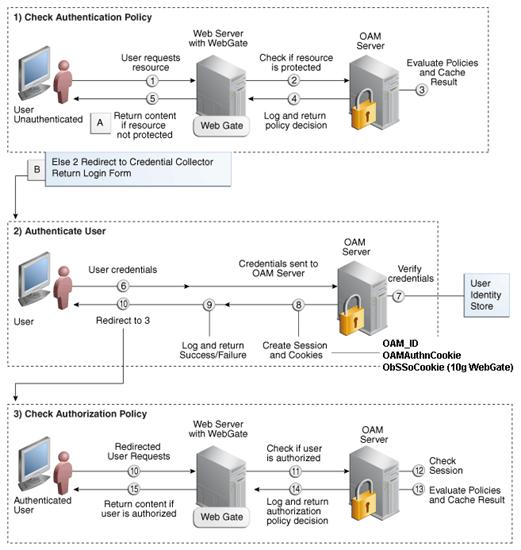
Installing an Oracle Retail supported Single Sign-On installation
using OAM11g requires installation of the following:
1. Oracle
Internet Directory (OID) LDAP server and the Oracle Directory Services Manager.
They are typically installed using the Installer of Oracle Identity Management  . The ODSM
application can be used for user and realm management within OID.
. The ODSM
application can be used for user and realm management within OID.
2. Oracle
Access Manager 11gR2  has to be installed and
configured.
has to be installed and
configured.
3. Additional
midtier instances (such as Oracle Forms 11gr2) for Oracle Retail applications
based on Oracle Forms technologies (such as RMS). These instances must be
registered with the OAM installed in step 2.
4. Additional
application servers to deploy other Oracle Retail applications and performing
application specific initialization and deployment activities must be
registered with OAM installed in step 2.
Infrastructure Installation and Configuration
The Infrastructure installation for Oracle Access Manager (OAM)
is dependent on the environment and requirements for its use. Deploying Oracle
Access Manager (OAM) to be used in a test environment does not have the same
availability requirements as for a production environment. Similarly, the
Oracle Internet Directory (OID) LDAP server can be deployed in a variety of
different configurations. See the Oracle Identity
Management Installation Guide11g.
OID User Data
Oracle Internet Directory is an LDAP
v3 compliant directory server. It provides
standards-based user definitions out of the box.
Customers with existing corporate LDAP
implementations may need to synchronize user information between their existing
LDAP directory servers and OID. OID supports standard LDIF file formats and
provides a JNDI compliant set of Java classes as well. Moreover, OID provides
additional synchronization and replication facilities to integrate with other
corporate LDAP implementations.
Each user ID stored in OID has a specific
record containing user specific information. For role-based access, groups of
users can be defined and managed within OID. Applications can thus grant access
based on group (role) membership saving administration time and providing a
more secure implementation.
User Management consists of displaying, creating, updating or
removing user information. There are many methods of managing an LDAP directory
including LDIF scripts or Oracle Directory Services Manager (ODSM) available
for OID11g.
ODSM
Oracle Directory Services Manager (ODSM) is a Web-based
application used in OID11g is designed for both administrators and users which
enables you to configure the structure of the directory, define objects in the
directory, add and configure users, groups, and other entries. ODSM is the
interface you use to manage entries, schema, security, adapters, extensions,
and other directory features.
LDIF Scripts
Script based user management can be used to synchronize data
between multiple LDAP servers. The standard format for these scripts is the
LDAP Data Interchange Format (LDIF). OID supports LDIF script for importing and
exporting user information. LDIF scripts may also be used for bulk user load
operations.
User Data Synchronization
The user store for Oracle Access Manager resides within the
Oracle Internet Directory (OID) LDAP server. Oracle Retail applications may
require additional information attached to a user name for application-specific
purposes and may be stored in an application-specific database. Currently,
there are no Oracle Retail tools for synchronizing changes in OID stored
information with application-specific user stores. Implementers should plan
appropriate time and resources for this process. Oracle Retail strongly
suggests that you configure any Oracle Retail application using an LDAP for its
user store to point to the same OID server used with Oracle Access Manager.
D
Oracle Forms applications such as ARI use database connections
for authentication and authorization purposes. Oracle Single Sign-On, however,
uses the Oracle Internet Directory (OID) user ID and password for this
purpose. The Forms framework maps OID user IDs to database connections via
information stored in Resource Access Descriptors (RADs). A user will have one
RAD for each application accessed. RADs may be created by an administrator or
by an LDIF script. Depending on the Oracle Internet Directory and/or the
formsweb.cfg configuration, RADs may also be created by the user.
A user is prompted for the database connection information
whenever formsweb.cfg file specifies ssoMode = true and createDynamicResources
= true for an application and no valid RAD exists. RADs may become invalid
when passwords have expired or have been changed.
RADs may be created by administrators or users via the Delegated
Administration Services application.
Note:
Users can create new RADs only if one or more RADs already exist.
RADs may be created and via LDIF scripts as well. Documentation
on this may be found in the My Oracle Support document number 244526.1.
E
Symptom
When launching multiple applications in a SSO environment, ARI
forms can fail with:
FRM-93552: cannot connect to runtime process.
Solution
You need to change the default JSESSIONID cookie name for the
forms process. There are two articles from Oracle Support that document this
process:
§ How to
Change the Default JSESSIONID Cookie Name for Forms (Doc ID 1578506.1)
§ How To
Redeploy the Forms Application after Modification of Forms J2EE Application
Deployment Descriptors (Doc ID 1063045.1)
F
Appendix: Setting
Up Password Stores with wallets/credential stores
As part of an application installation, administrators must set
up password stores for user accounts using wallets/credential stores. Some
password stores must be installed on the application database side. While the
installer handles much of this process, the administrators must perform some
additional steps.
Password stores for the application and application server user
accounts must also be installed; however, the installer takes care of this
entire process.
ORACLE Retail Merchandising applications now have 3 different
types of password stores. They are database wallets, java wallets, and database
credential stores. Background and how to administer them below are explained in
this appendix
Oracle databases have allowed other users on the server to see
passwords in case database connect strings (username/password@db) were passed to
programs. In the past, users could navigate to ps –ef|grep <username> to see the
password if the password was supplied in the command line when calling a
program.
To make passwords more secure, Oracle Retail has implemented the
Oracle Software Security Assurance (OSSA) program. Sensitive information such
as user credentials now must be encrypted and stored in a secure location. This
location is called password stores or wallets. These password stores are secure
software containers that store the encrypted user credentials.
Users can retrieve the credentials using aliases that were set up
when encrypting and storing the user credentials in the password store. For
example, if username/password@db
is entered in the command line argument and the alias is called db_username,
the argument to a program is as follows:
sqlplus /@db_username
This would connect to the database as it did previously, but it
would hide the password from any system user.
After this is configured, as in the example above, the application
installation and the other relevant scripts are no longer needed to use
embedded usernames and passwords. This reduces any security risks that may
exist because usernames and passwords are no longer exposed.
When the installation starts, all the necessary user credentials
are retrieved from the Oracle Wallet based on the alias name associated with
the user credentials.
There are three different types of password stores. One type
explain in the next section is for database connect strings used in program arguments
(such as sqlplus
/@db_username). The others are for Java application installation
and application use.
After the database is installed and the default database user
accounts are set up, administrators must set up a password store using the
Oracle wallet. This involves assigning an alias for the username and associated
password for each database user account. The alias is used later during the
application installation. This password store must be created on the system
where the application server and database client are installed.
This section describes the steps you must take to set up a wallet
and the aliases for the database user accounts. For more information on
configuring authentication and password stores, see the Oracle
Database Security Guide.
Note: In
this section, <wallet_location>
is a placeholder text for illustration purposes. Before running the command,
ensure that you specify the path to the location where you want to create and store
the wallet.
To set up a password store for the database user accounts,
perform the following steps:
1. Create
a wallet using the following command:
mkstore -wrl <wallet_location> -create
After you run the command, a prompt appears. Enter a
password for the Oracle Wallet in the prompt.
Note: The
mkstore
utility is included in the Oracle Database Client installation.
The wallet is created with the auto-login feature enabled.
This feature enables the database client to access the wallet contents without
using the password. For more information, refer to the Oracle
Database Advanced Security Administrator's Guide.
2. Create
the database connection credentials in the wallet using the following command:
mkstore -wrl <wallet_location>
-createCredential <alias-name> <database-user-name>
After you run the command, a prompt appears. Enter the
password associated with the database user account in the prompt.
3. Repeat
Step 2 for all the database user accounts.
4. Update
the sqlnet.ora file to include the following
statements:
WALLET_LOCATION = (SOURCE = (METHOD =
FILE) (METHOD_DATA = (DIRECTORY = <wallet_location>)))
SQLNET.WALLET_OVERRIDE = TRUE
SSL_CLIENT_AUTHENTICATION = FALSE
5. Update
the tnsnames.ora file to include the following
entry for each alias name to be set up.
<alias-name> =
(DESCRIPTION =
(ADDRESS_LIST =
(ADDRESS = (PROTOCOL = TCP)
(HOST = <host>) (PORT = <port>))
)
(CONNECT_DATA =
(SERVICE_NAME =
<service>)
)
)
In the previous example, <alias-name>, <host>, <port>,
and <service> are
placeholder text for illustration purposes. Ensure that you replace these with
the relevant values.
The following examples show how to set up wallets for database
user accounts for the following applications:
§
For RMS, RWMS, RPM Batch using sqlplus
or sqlldr, RETL, RMS, RWMS, and ARI
To set up wallets for database user accounts, do the following.
1.  Create a new directory called wallet under your folder
structure.
Create a new directory called wallet under your folder
structure.
cd /projects/rms14/dev/
mkdir .wallet
Note: The
default permissions of the wallet allow only the owner to use it, ensuring the
connection information is protected. If you want other users to be able to use
the connection, you must adjust permissions appropriately to ensure only
authorized users have access to the wallet.
2. Create
a sqlnet.ora in the wallet directory with the following content.
WALLET_LOCATION = (SOURCE
= (METHOD = FILE) (METHOD_DATA
= (DIRECTORY = /projects/rms14/dev/.wallet))
)
SQLNET.WALLET_OVERRIDE=TRUE
SSL_CLIENT_AUTHENTICATION=FALSE
Note:
WALLET_LOCATION must be on line 1 in the file.
3. Setup
a tnsnames.ora in the wallet directory. This tnsnames.ora includes the standard
tnsnames.ora file. Then, add two custom tns_alias entries that are only for use
with the wallet. For example, sqlplus /@dvols29_rms01user.
ifile =
/u00/oracle/product/11.2.0.1/network/admin/tnsnames.ora
Examples for a NON pluggable db:
dvols29_rms01user =
(DESCRIPTION = (ADDRESS_LIST =
(ADDRESS = (PROTOCOL = tcp)
(host = xxxxxx.us.oracle.com)
(Port = 1521)))
(CONNECT_DATA
= (SID = <sid_name> (GLOBAL_NAME = <sid_name>)))
dvols29_rms01user.world =
(DESCRIPTION = (ADDRESS_LIST =
(ADDRESS = (PROTOCOL = tcp)
(host = xxxxxx.us.oracle.com)
(Port = 1521)))
(CONNECT_DATA
= (SID = <sid_name>) (GLOBAL_NAME = <sid_name>)))
Examples for a pluggable db:
dvols29_rms01user =
(DESCRIPTION = (ADDRESS_LIST =
(ADDRESS = (PROTOCOL = tcp)
(host = xxxxxx.us.oracle.com)
(Port = 1521)))
(CONNECT_DATA
= (SERVICE_NAME = <pluggable db name>)))
dvols29_rms01user.world =
(DESCRIPTION = (ADDRESS_LIST =
(ADDRESS = (PROTOCOL = tcp)
(host = xxxxxx.us.oracle.com)
(Port = 1521)))
(CONNECT_DATA
= (SERVICE_NAME = <pluggable db name>)))
Note:
It is important to not just copy the tnsnames.ora file because it can quickly
become out of date. The ifile clause (shown above) is key.
4. Create
the wallet files. These are empty initially.
a. Ensure
you are in the intended location.
$ pwd
/projects/rms14/dev/.wallet
b. Create
the wallet files.
$ mkstore -wrl . –create
c. Enter
the wallet password you want to use. It is recommended that you use the same
password as the UNIX user you are creating the wallet on.
d. Enter
the password again.
Two wallet files are created from the above command:
– ewallet.p12
– cwallet.sso
5. Create
the wallet entry that associates the user name and password to the custom tns
alias that was setup in the wallet’s tnsnames.ora file.
mkstore –wrl . –createCredential <tns_alias>
<username> <password>
Example:
mkstore –wrl .
–createCredential dvols29_rms01user rms01user passwd
6. Test
the connectivity. The ORACLE_HOME used with the wallet must be the same version
or higher than what the wallet was created with.
$ export TNS_ADMIN=/projects/rms14/dev/.wallet
/* This is very import to use wallet to point at the alternate tnsnames.ora
created in this example */
$ sqlplus /@dvols29_rms01user
SQL*Plus: Release 12
Connected to:
Oracle Database 12g
SQL> show user
USER is “rms01user”
Running batch programs or shell scripts would be similar:
Ex: dtesys
/@dvols29_rms01user
script.sh
/@dvols29_rms01user
Set the UP unix variable to help with
some compiles :
export UP=/@dvols29_rms01user
for use in RMS batch compiles, and RMS,
RWMS, and ARI forms compiles.
As shown in the example above, users can ensure that passwords
remain invisible.
Additional Database Wallet Commands
The following is a list of additional database wallet commands.
§
Delete a credential on wallet
mkstore –wrl . –deleteCredential dvols29_rms01user
§
Change the password for a credential on wallet
mkstore –wrl . –modifyCredential dvols29_rms01user rms01user
passwd
§
List the wallet credential entries
mkstore –wrl . –list
This command returns values such as the following.
oracle.security.client.connect_string1
oracle.security.client.user1
oracle.security.client.password1
§
View the details of a wallet entry
mkstore –wrl . –viewEntry oracle.security.client.connect_string1
Returns the value of the entry:
dvols29_rms01user
mkstore –wrl . –viewEntry oracle.security.client.user1
Returns the value of the entry:
rms01user
mkstore –wrl . –viewEntry oracle.security.client.password1
Returns the value of the entry:
Passwd
RETL creates a wallet under $RFX_HOME/etc/security, with the
following files:
§
cwallet.sso
§
jazn-data.xml
§
jps-config.xml
§
README.txt
To set up RETL wallets, perform the following steps:
1. Set
the following environment variables:
§
ORACLE_SID=<retaildb>
§
RFX_HOME=/u00/rfx/rfx-13
§
RFX_TMP=/u00/rfx/rfx-13/tmp
§
JAVA_HOME=/usr/jdk1.6.0_12.64bit
§
LD_LIBRARY_PATH=$ORACLE_HOME
§
PATH=$RFX_HOME/bin:$JAVA_HOME/bin:$PATH
2.
Change directory to
$RFX_HOME/bin.
3. Run setup-security-credential.sh.
§ Enter 1 to add a new
database credential.
§ Enter the
dbuseralias. For example, retl_java_rms01user.
§ Enter the database
user name. For example, rms01user.
§ Enter the database
password.
§ Re-enter the database
password.
§ Enter D to exit the
setup script.
4. Update
your RETL environment variable script to reflect the names of both the Oracle
Networking wallet and the Java wallet.
For example, to configure RETLforRPAS, modify the following
entries in
$RETAIL_HOME/RETLforRPAS/rfx/etc/rmse_rpas_config.env.
§ The RETL_WALLET_ALIAS
should point to the Java wallet entry:
–
export
RETL_WALLET_ALIAS="retl_java_rms01user"
§ The
ORACLE_WALLET_ALIAS should point to the Oracle network wallet entry:
–
export
ORACLE_WALLET_ALIAS="dvols29_rms01user"
§ The SQLPLUS_LOGON
should use the ORACLE_WALLET_ALIAS:
–
export
SQLPLUS_LOGON="/@${ORACLE_WALLET_ALIAS}"
5. To
change a password later, run setup-security-credential.sh.
§ Enter 2 to update a
database credential.
§ Select the credential
to update.
§ Enter the database
user to update or change.
§ Enter the password of
the database user.
§ Re-enter the
password.
For Java applications, consider the following:
§
For database user accounts, ensure that you set up the same alias
names between the password stores (database wallet and Java wallet). You can
provide the alias name during the installer process.
§
Document all aliases that you have set up. During the application
installation, you must enter the alias names for the application installer to
connect to the database and application server.
§ Passwords are
not used to update entries in Java wallets. Entries in Java wallets are stored
in partitions, or application-level keys. In each retail application that has
been installed, the wallet is located in <WEBLOGIC_DOMAIN_HOME>/retail/<appname>/config
Example:
/u00/webadmin/product/10.3.6/WLS/user_projects/domains/14_mck_soa_domain/retail/reim14/config
§ Application
installers should create the Java wallets for you, but it is good to know how
this works for future use and understanding.
§
Scripts are located in <WEBLOGIC_DOMAIN_HOME>/retail/<appname>/retail-public-security-api/bin
for administering wallet entries.
§
Example:
§ /u00/webadmin/product/10.3.6/WLS/user_projects/domains/REIMDomain/retail/reim14/retail-public-security-api/bin
§
In this directory is a script to help you update each alias entry
without having to remember the wallet details. For example, if you set the RPM
database alias to rms01user, you will find a script called update-RMS01USER.sh.
Note:
These scripts are available only with applications installed by way of an
installer.
§
Two main scripts are related to this script in the folder for
more generic wallet operations: dump_credentials.sh and save_credential.sh.
§
If you have not installed the application yet, you can unzip the
application zip file and view these scripts in
<app>/application/retail-public-security-api/bin.
§
Example:
§
/u00/webadmin/reim14/application/retail-public-security-api/bin
update-<ALIAS>.sh
update-<ALIAS>.sh updates the wallet entry for this alias.
You can use this script to change the user name and password for this alias.
Because the application refers only to the alias, no changes are needed in
application properties files.
Usage:
update-<username>.sh <myuser>
Example:
/u00/webadmin/product/10.3.x/WLS/user_projects/domains/RPMDomain/retail/rpm14/retail-public-security-api/bin>
./update-RMS01USER.sh
usage: update-RMS01USER.sh <username>
<username>: the username to update into this alias.
Example: update-RMS01USER.sh myuser
Note: this script will ask you for the password for the username
that you pass in.
/u00/webadmin/product/10.3.x/WLS/user_projects/domains/RPMDomain/retail/rpm14/retail-public-security-api/bin>
dump_credentials.sh
dump_credentials.sh is used to retrieve information from wallet.
For each entry found in the wallet, the wallet partition, the alias, and the
user name are displayed. Note that the password is not displayed. If the value
of an entry is uncertain, run save_credential.sh to resave the entry with a
known password.
dump_credentials.sh <wallet location>
Example:
dump_credentials.sh location:/u00/webadmin/product/10.3.x/WLS/user_projects/domains/REIMDomain/retail/reim14/config
Retail Public Security API Utility
=============================================
Below are the credentials found in the wallet at the
location:/u00/webadmin/product/10.3.x/WLS/user_projects/domains/REIMDomain/retail/reim14/config
=============================================
Application level key partition name:reim14
User Name Alias:WLS-ALIAS User Name:weblogic
User Name Alias:RETAIL-ALIAS User Name:retail.user
User Name Alias:LDAP-ALIAS User Name:RETAIL.USER
User Name Alias:RMS-ALIAS User Name:rms14mock
User Name Alias:REIMBAT-ALIAS User Name:reimbat
save_credential.sh
save_credential.sh is used to update the information in
wallet. If you are unsure about the information that is currently in the
wallet, use dump_credentials.sh as indicated above.
save_credential.sh -a <alias> -u <user> -p
<partition name> –l <path of the wallet file location where
credentials are stored>
Example:
/u00/webadmin/mock14_testing/rtil/rtil/application/retail-public-security-api/bin>
save_credential.sh -l wallet_test -a myalias -p mypartition -u myuser
=============================================
Retail Public Security API Utility
=============================================
Enter password:
Verify password:
Note: -p in the above
command is for partition name. You must specify the proper partition name used
in application code for each Java application.
save_credential.sh and dump_credentials.sh scripts are the
same for all applications. If using save_credential.sh to add a wallet entry or
to update a wallet entry, bounce the application/managed server so that your
changes are visible to the application. Also, save a backup copy of your
cwallet.sso file in a location outside of the deployment path, because
redeployment or reinstallation of the application will wipe the wallet entries
you made after installation of the application. To restore your wallet entries
after a redeployment/reinstallation, copy the backed up cwallet.sso file over
the cwallet.sso file. Then bounce the application/managed server.
Usage
=============================================
Retail Public Security API Utility
=============================================
usage: save_credential.sh -au[plh]
E.g. save_credential.sh -a rms-alias -u rms_user -p rib-rms -l ./
-a,--userNameAlias <arg> alias for which the
credentials
needs to be stored
-h,--help usage information
-l,--locationofWalletDir <arg> location where the
wallet file is
created.If not specified, it creates the wallet under
secure-credential-wallet directory which is already present under the
retail-public-security-api/ directory.
-p,--appLevelKeyPartitionName <arg> application level
key partition name
-u,--userName <arg> username to be
stored in secure
credential wallet for specified alias*
The ORACLE Retail Java applications have the wallet alias
information you create in an <app-name>.properties file. Below is the
reim.properties file. Note the database information and the user are presented
as well. The property called datasource.credential.alias=RMS-ALIAS uses the ORACLE
wallet with the argument of RMS-ALIAS at the csm.wallet.path and
csm.wallet.partition.name = reim14 to retrieve the password for application
use.
Reim.properties code sample:
datasource.url=jdbc:oracle:thin:@xxxxxxx.us.oracle.com:1521:pkols07
datasource.schema.owner=rms14mock
datasource.credential.alias=RMS-ALIAS
#
=================================================================
# ossa related Configuration
#
# These settings are for ossa configuration to store credentials.
# =================================================================
csm.wallet.path=/u00/webadmin/product/10.3.x/WLS/user_projects/domains/REIMDomain/retail/reim14/config
csm.wallet.partition.name=reim14
Some of the ORACLE Retail Java batch applications have an alias
to use when running Java batch programs. For example, alias REIMBAT-ALIAS maps
through the wallet to dbuser RMS01APP, already on the database. To run a ReIM
batch program the format would be: reimbatchpgmname REIMBAT-ALIAS <other
arguments as needed by the program in question>
The following section describes a domain level database
credential store. This is used in RPM login processing, SIM login processing,
RWMS login processing, RESA login processing and Allocation login processing
and policy information for application permission. Setting up the database
credential store is addressed in the RPM, SIM, RESA, RWMS, and Alloc 14.1
install guides.
The following sections show an example of how to administer the
password stores thru ORACLE Enterprise Manger Fusion Middleware Control, a
later section will show how to do this thru WLST scripts.
1.
The first step is to use your link to Oracle Enterprise
Manager Fusion Middleware Control for the domain in question. Locate your
domain on the left side of the screen and do a right mouse click on the domain
and select Security > Credentials

2.
Click on Credentials and you will get a screen similar to the
following. The following screen is expanded to make it make more sense. From
here you can administer credentials.

The Create Map add above is to create a new map with keys under it. A map would
usually be an application such as rpm14. The keys will usually represent alias
to various users (database user, WebLogic user, LDAP user, etc). The
application installer should add the maps so you should not often have to add a
map.
Creation of the main keys for an application will also be built
by the application installer. You will not be adding keys often as the
installer puts the keys out and the keys talk to the application. You may be
using EDIT on a key to see what user the key/alias points to and possibly
change/reset its password. To edit a key/alias, highlight the key/alias in
question and push the edit icon nearer the top of the page. You will then get a
screen as follows:

The screen above shows the map (rpm14) that came from the
application installer, the key (DB-ALIAS) that came from the application
installer (some of the keys/alias are selected by the person who did the
application install, some are hard coded by the application installer in
question), the type (in this case password), and the user name and password. This
is where you would check to see that the user name is correct and reset the
password if needed. REMEMBER, a change to an item like a database password WILL
make you come into this and also change the password. Otherwise your application
will NOT work correctly.
This procedure is optional as you can administer the credential
store through the Oracle enterprise manager associated with the domain of your
application install for RPM, SIM, RESA, or Allocation.
An Oracle Platform Security Scripts (OPSS) script is a WLST
script, in the context of the Oracle WebLogic Server. An online
script is a script that requires a connection to a running server. Unless
otherwise stated, scripts listed in this section are online scripts and operate
on a database credential store. There are a few scripts that are offline, that is, they do not require a server to be running
to operate.
Read-only scripts can be performed only by users in the following
WebLogic groups: Monitor, Operator, Configurator, or Admin. Read-write scripts
can be performed only by users in the following WebLogic groups: Admin or
Configurator. All WLST scripts are available out-of-the-box with the
installation of the Oracle WebLogic Server.
WLST scripts can be run in interactive mode or in script mode. In
interactive mode, you enter the script at a command-line prompt and view the
response immediately after. In script mode, you write scripts in a text file
(with a py file name extension) and run it without requiring input, much like
the directives in a shell script.
For platform-specific requirements to run an OPSS script, see http://docs.oracle.com/cd/E21764_01/core.1111/e10043/managepols.htm#CIHIBBDJ
The weakness with the WLST/OPSS scripts is that you have to
already know your map name and key name. In many cases, you do not know or
remember that. The database credential store way through enterprise manager is
a better way to find your map and key names easily when you do not already know
them. A way in a command line mode to find the map name and alias is to run
orapki. An example of orapki is as follows:
/u00/webadmin/product/wls_apps/oracle_common/bin> ./orapki
wallet display –wallet /u00/webadmin/product/wls_apps/user_projects/domains/APPDomain/config/fmwconfig
(where the path above is the domain location of the wallet)
Output of orapki is below. This shows map name of rpm14 and each
alias in the wallet:
Oracle PKI Tool : Version 11.1.1.7.0
Requested Certificates:
User Certificates:
Oracle Secret Store entries:
rpm14@#3#@DB-ALIAS
rpm14@#3#@LDAP-ALIAS
rpm14@#3#@RETAIL.USER
rpm14@#3#@user.signature.salt
rpm14@#3#@user.signature.secretkey
rpm14@#3#@WEBLOGIC-ALIAS
rpm14@#3#@WLS-ALIAS
Trusted Certificates:
Subject: OU=Class 1 Public Primary Certification
Authority,O=VeriSign\, Inc.,C=US
OPSS provides the following scripts on all supported platforms to
administer credentials (all scripts are online, unless
otherwise stated. You need the map name and the key name to run the scripts
below
§
listCred
§
updateCred
§
createCred
§
deleteCred
§
modifyBootStrapCredential
§
addBootStrapCredential
The script listCred returns the list of attribute
values of a credential in the credential store with given map name and key
name. This script lists the data encapsulated in credentials of type password
only.
Script Mode Syntax
listCred.py -map mapName -key keyName
Interactive Mode Syntax
listCred(map="mapName", key="keyName")
The meanings of the arguments (all required) are as follows:
§
map specifies a map name (folder).
§
key specifies a key name.
Examples of Use:
The following invocation returns all the information (such as
user name, password, and description) in the credential with map name myMap
and key name myKey:
listCred.py -map myMap -key myKey
The following example shows how to run this command and similar
credential commands with WLST:
/u00/webadmin/product/wls_apps/oracle_common/common/bin>
sh wlst.sh
Initializing WebLogic Scripting Tool (WLST)...
Welcome to WebLogic Server Administration Scripting Shell
wls:/offline>
connect('weblogic','password123','xxxxxx.us.oracle.com:17001')
Connecting to t3://xxxxxx.us.oracle.com:17001 with userid
weblogic ...
Successfully connected to Admin Server 'AdminServer' that belongs
to domain 'APPDomain'.
wls:/APPDomain/serverConfig>
listCred(map="rpm14",key="DB-ALIAS")
Already in Domain Runtime Tree
[Name : rms01app, Description : null, expiry Date : null]
PASSWORD:retail
*The above means for map rpm14 in APPDomain, alias DB-ALIAS
points to database user rms01app with a password of retail
The script updateCred modifies the type, user name,
and password of a credential in the credential store with given map name and
key name. This script updates the data encapsulated in credentials of type
password only. Only the interactive mode is supported.
Interactive Mode Syntax
updateCred(map="mapName", key="keyName",
user="userName", password="passW", [desc="description"])
The meanings of the arguments (optional arguments are enclosed by
square brackets) are as follows:
§
map specifies a map name (folder) in the credential
store.
§
key specifies a key name.
§
user specifies the credential user name.
§
password specifies the credential password.
§
desc specifies a string describing the credential.
Example of Use:
The following invocation updates the user name, password, and
description of the password credential with map name myMap and key
name myKey:
updateCred(map="myMap", key="myKey",
user="myUsr", password="myPassw")
The script createCred creates a credential in the
credential store with a given map name, key name, user name and password. This
script can create a credential of type password only. Only the interactive mode
is supported.
Interactive Mode Syntax
createCred(map="mapName", key="keyName",
user="userName", password="passW", [desc="description"])
The meanings of the arguments (optional arguments are enclosed by
square brackets) are as follows:
§
map specifies the map name (folder) of the
credential.
§
key specifies the key name of the credential.
§
user specifies the credential user name.
§
password specifies the credential password.
§
desc specifies a string describing the credential.
Example of Use:
The following invocation creates a password credential with the
specified data:
createCred(map="myMap", key="myKey",
user="myUsr", password="myPassw")
The script deleteCred removes a credential with
given map name and key name from the credential store.
Script Mode Syntax
deleteCred.py -map mapName -key keyName
Interactive Mode Syntax
deleteCred(map="mapName",key="keyName")
The meanings of the arguments (all required) are as follows:
§
map specifies a map name (folder).
§
key specifies a key name.
Example of Use:
The following invocation removes the credential with map name myMap
and key name myKey:
deleteCred.py -map myMap -key myKey
The offline script modifyBootStrapCredential
modifies the bootstrap credentials configured in the default jps context, and
it is typically used in the following scenario: suppose that the policy and credential
stores are LDAP-based, and the credentials to access the LDAP store (stored in
the LDAP server) are changed. Then this script can be used to seed those
changes into the bootstrap credential store.
This script is available in interactive mode only.
Interactive Mode Syntax
modifyBootStrapCredential(jpsConfigFile="pathName",
username="usrName", password="usrPass")
The meanings of the arguments (all required) are as follows:
§
jpsConfigFile specifies the location of the file jps-config.xml
relative to the location where the script is run. Example location: /u00/webadmin/product/wls_apps/user_projects/domains/APPDomain/config/fmwconfig.
Example location of the bootstrap wallet is /u00/webadmin/product/wls_apps/user_projects/domains/APPDomain/config/fmwconfig/bootstrap
§
username specifies the distinguished name of the
user in the LDAP store.
§
password specifies the password of the user.
Example of Use:
Suppose that in the LDAP store, the password of the user with
distinguished name cn=orcladmin has been changed to welcome1,
and that the configuration file jps-config.xml is located in the
current directory.Then the following invocation changes the password in the
bootstrap credential store to welcome1:
modifyBootStrapCredential(jpsConfigFile='./jps-config.xml', username='cn=orcladmin',
password='welcome1')
Any output regarding the audit service can be disregarded.
The offline script addBootStrapCredential adds a
password credential with given map, key, user name, and user password to the bootstrap
credentials configured in the default jps context of a jps configuration file.
Classloaders contain a hierarchy with parent classloaders and
child classloaders. The relationship between parent and child classloaders is
analogous to the object relationship of super classes and subclasses. The
bootstrap classloader is the root of the Java classloader hierarchy. The Java
virtual machine (JVM) creates the bootstrap classloader, which loads the Java
development kit (JDK) internal classes and java.* packages
included in the JVM. (For example, the bootstrap classloader loads java.lang.String.)
This script is available in interactive mode only.
Interactive Mode Syntax
addBootStrapCredential(jpsConfigFile="pathName",
map="mapName", key="keyName", username="usrName",
password="usrPass")
The meanings of the arguments (all required) are as follows:
§
jpsConfigFile specifies the location of the file jps-config.xml
relative to the location where the script is run. Example location: /u00/webadmin/product/wls_apps/user_projects/domains/APPDomain/config/fmwconfig
§
map specifies the map of the credential to add.
§
key specifies the key of the credential to add.
§
username specifies the name of the user in the
credential to add.
§
password specifies the password of the user in the
credential to add.
Example of Use:
The following invocation adds a credential to the bootstrap
credential store:
addBootStrapCredential(jpsConfigFile='./jps-config.xml',
map='myMapName', key='myKeyName', username='myUser', password =’myPass’)
|
Retail app
|
Wallet type
|
Wallet loc
|
Wallet partition
|
Alias name
|
User name
|
Use
|
Create by
|
Alias Example
|
Notes
|
|
RMS batch
|
DB
|
<RMS batch install dir (RETAIL_HOME)>/.wallet
|
n/a
|
<Database SID>_<Database schema owner>
|
<rms schema owner>
|
Compile, execution
|
Installer
|
n/a
|
Alias hard-coded by installer
|
|
RMS forms
|
DB
|
<forms install dir>/base/.wallet
|
n/a
|
<Database SID>_<Database schema owner>
|
<rms schema owner>
|
Compile
|
Installer
|
n/a
|
Alias hard-coded by installer
|
|
ARI forms
|
DB
|
<forms install dir>/base/.wallet
|
n/a
|
<Db_Ari01>
|
<ari schema owner>
|
Compile
|
Manual
|
ari-alias
|
|
|
RMWS forms
|
DB
|
<forms install dir>/base/.wallet
|
n/a
|
<Database SID>_<Database schema owner>
|
<rwms schema owner>
|
Compile forms, execute batch
|
Installer
|
n/a
|
Alias hard-coded by installer
|
|
RPM batch plsql and sqlldr
|
DB
|
<RPM batch install dir>/.wallet
|
n/a
|
<rms schema owner alias>
|
<rms schema owner>
|
Execute batch
|
Manual
|
rms-alias
|
RPM plsql and sqlldr batches
|
|
RWMS auto-login
|
JAVA
|
<forms install dir>/base/.javawallet
|
|
|
|
|
|
|
|
|
|
|
|
<RWMS Installation name>
|
<RWMS database user alias>
|
<RWMS schema owner>
|
RWMS forms app to avoid dblogin screen
|
Installer
|
rwms14inst
|
|
|
|
|
|
<RWMS Installation name>
|
BI_ALIAS
|
<BI Publisher administrative user>
|
RWMS forms app to connect to BI Publisher
|
Installer
|
n/a
|
Alias hard-coded by installer
|
|
AIP app
|
JAVA
|
<weblogic domain home>/retail/<deployed aip app
name>/config
|
|
|
|
|
|
|
Each alias must be unique
|
|
|
|
|
aip14
|
<AIP weblogic user alias>
|
<AIP weblogic user name>
|
App use
|
Installer
|
aip-weblogic-alias
|
|
|
|
|
|
aip14
|
<AIP database schema user alias>
|
<AIP database schema user name>
|
App use
|
Installer
|
aip01user-alias
|
|
|
|
|
|
aip14
|
<rib-aip weblogic user alias>
|
<rib-aip weblogic user name>
|
App use
|
Installer
|
rib-aip-weblogic-alias
|
|
|
RPM app
|
DB credential store
|
|
Map=rpm14 or what you called the app at install time.
|
Many for app use
|
|
|
|
|
<weblogic
domain home>/config/fmwconfig/jps-config.xml has info on the credential
store. This directory also has the domain cwallet.sso file.
|
|
RPM app
|
JAVA
|
<weblogic domain home>/retail/<deployed rpm app
name>/config
|
|
|
|
|
|
|
Each alias must be unique
|
|
|
|
|
rpm14
|
<rpm weblogic user alias>
|
<rpm weblogic user name>
|
App use
|
Installer
|
rpm-weblogic-alias
|
|
|
|
|
|
rpm14
|
<rpm batch user name> is the alias. Yes, here alias
name = user name
|
<rpm batch user name>
|
App, batch use
|
Installer
|
RETAIL.USER
|
|
|
|
JAVA
|
<retail_home>/orpatch/config/javaapp_rpm
|
|
|
|
|
|
|
Each alias must be unique
|
|
|
|
|
retail_installer
|
<rpm weblogic user alias>
|
<rpm weblogic user name>
|
App use
|
Installer
|
weblogic-alias
|
|
|
|
|
|
retail_installer
|
<rms shema user alias>
|
<rms shema user name>
|
App, batch use
|
Installer
|
rms01user-alias
|
|
|
|
|
|
retail_installer
|
<reim batch user alias>
|
<reim batch user name>
|
App, batch use
|
Installer
|
reimbat-alias
|
|
|
|
|
|
retail_installer
|
<LDAP-ALIAS>
|
cn=rpm.admin,cn=Users,dc=us,dc=oracle,dc=com
|
LDAP user use
|
Installer
|
LDAP_ALIAS
|
|
|
ReIM app
|
JAVA
|
<weblogic domain home>/retail/<deployed reim app
name>/config
|
|
|
|
|
|
|
Each alias must be unique
|
|
|
|
|
<installed app name, ex: reim14>
|
<reim weblogic user alias>
|
<reim weblogic user name>
|
App use
|
Installer
|
weblogic-alias
|
|
|
|
|
|
<installed app name, ex: reim14>
|
<rms shema user alias>
|
<rms shema user name>
|
App, batch use
|
Installer
|
rms01user-alias
|
|
|
|
|
|
<installed app name, ex: reim14>
|
<reim webservice validation user alias>
|
<reim webservice validation user name>
|
App use
|
Installer
|
reimwebservice-alias
|
|
|
|
|
|
<installed app name, ex: reim14>
|
<reim batch user alias>
|
<reim batch user name>
|
App, batch use
|
Installer
|
reimbat-alias
|
|
|
|
|
|
<installed app name, ex: reim14>
|
<LDAP-ALIAS>
|
cn=REIM.ADMIN,cn=Users,dc=us,dc=oracle,dc=com
|
LDAP user use
|
Installer
|
LDAP_ALIAS
|
|
|
|
JAVA
|
<retail_home>/orpatch/config/javaapp_reim
|
|
|
|
|
|
|
Each alias must be unique
|
|
|
|
|
retail_installer
|
<reim weblogic user alias>
|
<reim weblogic user name>
|
App use
|
Installer
|
weblogic-alias
|
|
|
|
|
|
retail_installer
|
<rms shema user alias>
|
<rms shema user name>
|
App, batch use
|
Installer
|
rms01user-alias
|
|
|
|
|
|
retail_installer
|
<reim webservice validation user alias>
|
<reim webservice validation user name>
|
App use
|
Installer
|
reimwebservice-alias
|
|
|
|
|
|
retail_installer
|
<reim batch user alias>
|
<reim batch user name>
|
App, batch use
|
Installer
|
reimbat-alias
|
|
|
|
|
|
retail_installer
|
<LDAP-ALIAS>
|
cn=REIM.ADMIN,cn=Users,dc=us,dc=oracle,dc=com
|
LDAP user use
|
Installer
|
LDAP_ALIAS
|
|
|
RESA app
|
DB credential store
|
|
Map=resa14 or what you called the app at install time
|
Many for login and policies
|
|
|
|
|
<weblogic
domain home>/config/fmwconfig/jps-config.xml has info on the credential
store. This directory also has the domain cwallet.sso file. The bootstrap
directory under this directory has bootstrap cwallet.sso file.
|
|
RESA app
|
JAVA
|
<weblogic domain home>/retail/<deployed resa app
name>/config
|
|
|
|
|
|
|
Each alias must be unique
|
|
|
|
|
<installed app name>
|
<resa weblogic user alias>
|
<resa weblogic user name>
|
App use
|
Installer
|
wlsalias
|
|
|
|
|
|
<installed app name>
|
<resa schema db user alias>
|
<rmsdb shema user name>
|
App use
|
Installer
|
Resadb-alias
|
|
|
|
|
|
<installed app name>
|
<resa schema user alias>
|
<rmsdb shema user name>>
|
App use
|
Installer
|
resa-alias
|
|
|
|
JAVA
|
<retail_home>/orpatch/config/javaapp_resa
|
|
|
|
|
|
|
Each alias must be unique
|
|
|
|
|
retail_installer
|
<resa weblogic user alias>
|
<resa weblogic user name>
|
App use
|
Installer
|
wlsalias
|
|
|
|
|
|
retail_installer
|
<resa schema db user alias>
|
<rmsdb shema user name>
|
App use
|
Installer
|
Resadb-alias
|
|
|
|
JAVA
|
<retail_ home>/orpatch/config/javaapp_rasrm
|
|
|
|
|
|
|
Each alias must be unique
|
|
|
|
|
retail_installer
|
<alloc weblogic user alias>
|
<alloc weblogic user name>
|
App use
|
Installer
|
weblogic-alias
|
|
|
Alloc app
|
DB credential store
|
|
Map=alloc 14 or what you called the app at install time
|
Many for login and policies
|
|
|
|
|
<weblogic
domain home>/config/fmwconfig/jps-config.xml has info on the credential
store. This directory also has the domain cwallet.sso file. The bootstrap
directory under this directory has bootstrap cwallet.sso file.
|
|
Alloc app
|
JAVA
|
<weblogic domain home>/retail/config
|
|
|
|
|
|
|
Each alias must be unique
|
|
|
|
|
<installed app name>
|
<alloc weblogic user alias>
|
<alloc weblogic user name>
|
App use
|
Installer
|
weblogic-alias
|
|
|
|
|
|
<installed app name>
|
<rms schema user alias>
|
<rms schema user name>
|
App use
|
Installer
|
dsallocAlias
|
|
|
|
|
|
<installed app name>
|
<alloc batch user alias>
|
<SYSTEM_ADMINISTRATOR>
|
Batch use
|
Installer
|
alloc14
|
|
|
|
JAVA
|
<retail_ home>/orpatch/config/javaapp_alloc
|
|
|
|
|
|
|
Each alias must be unique
|
|
|
|
|
retail_installer
|
<alloc weblogic user alias>
|
<alloc weblogic user name>
|
App use
|
Installer
|
weblogic-alias
|
|
|
|
|
|
retail_installer
|
<rms schema user alias>
|
<rms schema user name>
|
App use
|
Installer
|
dsallocAlias
|
|
|
|
|
|
retail_installer
|
<alloc batch user alias>
|
<SYSTEM_ADMINISTRATOR>
|
Batch use
|
Installer
|
alloc14
|
|
|
|
JAVA
|
<retail_ home>/orpatch/config/javaapp_rasrm
|
|
|
|
|
|
|
Each alias must be unique
|
|
|
|
|
retail_installer
|
<alloc weblogic user alias>
|
<alloc weblogic user name>
|
App use
|
Installer
|
weblogic-alias
|
|
|
SIM app
|
DB credential store
|
|
Map=oracle.retail.sim
|
Aliases required for SIM app use
|
|
|
|
|
<weblogic
domain home>/config/fmwconfig/jps-config.xml has info on the credential
store. This directory also has the domain cwallet.sso file.
|
|
|
JAVA
|
<weblogic domain home>/retail/<deployed sim app
name>/batch/resources/conf
|
oracle.retail.sim
|
<sim batch user alias>
|
<sim batch user name>
|
App use
|
Installer
|
BATCH-ALIAS
|
|
|
|
JAVA
|
<weblogic domain home>/retail/<deployed sim app
name>/wireless/resources/conf
|
oracle.retail.sim
|
<sim wireless user alias>
|
<sim wireless user name>
|
App use
|
Installer
|
WIRELESS-ALIAS
|
|
|
RETL
|
JAVA
|
<RETL home>/etc/security
|
n/a
|
<target application user alias>
|
<target application db userid>
|
App use
|
Manual
|
retl_java_rms01user
|
|
|
RETL
|
DB
|
<RETL home>/.wallet
|
n/a
|
<target application user alias>
|
<target application db userid>
|
App use
|
Manual
|
<db>_<user>
|
|
|
RIB
|
JAVA
|
<RIBHOME DIR>/deployment-home/conf/security
|
|
|
|
|
|
|
<app> is one of aip, rfm, rms, rpm, sim, rwms, tafr
|
|
JMS
|
|
|
jms<1-5>
|
<jms user alias> for jms<1-5>
|
<jms user name> for jms<1-5>
|
Integra-
tion use
|
Installer
|
jms-alias
|
|
|
WebLogic
|
|
|
rib-<app>-app-server-instance
|
<rib-app weblogic user alias>
|
<rib-app weblogic user name>
|
Integra-
tion use
|
Installer
|
weblogic-alias
|
|
|
Admin GUI
|
|
|
rib-<app>#web-app-user-alias
|
<rib-app admin gui user alias>
|
<rib-app admin gui user name>
|
Integra-
tion use
|
Installer
|
admin-gui-alias
|
|
|
Application
|
|
|
rib-<app>#user-alias
|
<app weblogic user alias>
|
<app weblogic user name>
|
Integra-
tion use
|
Installer
|
app-user-alias
|
Valid only for aip, rpm, sim
|
|
DB
|
|
|
rib-<app>#app-db-user-alias
|
<rib-app database schema user
alias>
|
<rib-app database schema user name>
|
Integra-
tion use
|
Installer
|
db-user-alias
|
Valid only for rfm, rms, rwms, tafr
|
|
Error Hospital
|
|
|
rib-<app>#hosp-user-alias
|
<rib-app error hospital database
schema user alias>
|
<rib-app error hospital database schema user name>
|
Integra-
tion use
|
Installer
|
hosp-user-alias
|
|
|
RFI
|
Java
|
<RFI-HOME>/retail-financial-integration-solution/service-based-integration/conf/security
|
|
|
|
|
|
|
|
|
|
|
|
<installed app name>
|
rfiAppServerAdminServerUserAlias
|
<rfi weblogic user name>
|
App use
|
Installer
|
rfiAppServerAdminServerUserAlias
|
|
|
|
|
|
<installed app name>
|
rfiAdminUiUserAlias
|
<ORFI admin user>
|
App use
|
Installer
|
rfiAdminUiUserAlias
|
|
|
|
|
|
<installed app name>
|
rfiDataSourceUserAlias
|
<ORFI schema user name>
|
App use
|
Installer
|
rfiDataSourceUserAlias
|
|
|
|
|
|
<installed app name>
|
ebsDataSourceUserAlias
|
<EBS schema user name>
|
App use
|
Installer
|
ebsDataSourceUserAlias
|
|
|
|
|
|
<installed app name>
|
smtpMailFromAddressAlias
|
<From email address>
|
App use
|
Installer
|
smtpMailFromAddressAlias
|
|
G
This section provides a guideline as
to the order in which the Oracle Retail applications should be installed. If a
retailer has chosen to use some, but not all, of the applications the order is
still valid less the applications not being installed.
Note:
The installation order is not meant to imply integration between products.
Enterprise Installation
Order
1. Oracle
Retail Merchandising System (RMS), Oracle Retail Trade Management (RTM)
2. Oracle
Retail Sales Audit (ReSA)
3. Oracle
Retail Extract, Transform, Load (RETL)
4. Oracle
Retail Active Retail Intelligence (ARI)
5. Oracle
Retail Warehouse Management System (RWMS)
6. Oracle
Retail Invoice Matching (ReIM)
7. Oracle
Retail Price Management (RPM)
8. Oracle
Retail Allocation
9. Oracle
Retail Central Office (ORCO)
10. Oracle
Retail Returns Management (ORRM)
11. Oracle
Retail Back Office (ORBO)
12. Oracle
Retail Store Inventory Management (SIM)
13. Oracle
Retail Predictive Application Server (RPAS)
14. Oracle
Retail Demand Forecasting (RDF)
15. Oracle
Retail Category Management (RCM)
16. Oracle
Retail Replenishment Optimization (RO)
17. Oracle
Retail Analytic Parameter Calculator Replenishment Optimization (APC RO)
18. Oracle
Retail Regular Price Optimization (RPO)
19. Oracle
Retail Merchandise Financial Planning (MFP)
20. Oracle
Retail Size Profile Optimization (SPO)
21. Oracle
Retail Assortment Planning (AP)
22. Oracle
Retail Item Planning (IP)
23. Oracle
Retail Item Planning Configured for COE (IP COE)
24. Oracle
Retail Advanced Inventory Planning (AIP)
25. Oracle
Retail Analytics
26. Oracle
Retail Advanced Science Engine (ORASE)
27. Oracle
Retail Integration Bus (RIB)
28. Oracle
Retail Service Backbone (RSB)
29. Oracle
Retail Financial Integration (ORFI)
30. Oracle
Retail Point-of-Service (ORPOS)
§ Oracle Retail Mobile
Point-of-Service (ORMPOS) (requires ORPOS)
31. Oracle
Retail Markdown Optimization (MDO)
32. Oracle
Retail Clearance Optimization Engine (COE)
33. Oracle
Retail Analytic Parameter Calculator for Markdown Optimization
(APC-MDO)
34. Oracle
Retail Analytic Parameter Calculator for Regular Price Optimization
(APC-RPO)
35. Oracle
Retail Macro Space Planning (MSP)
The Oracle Retail Enterprise suite includes Macro Space
Planning. This can be installed independently of and does not affect the
installation order of the other applications in the suite. If Macro Space
Planning is installed, the installation order for its component parts is:
§ Oracle Retail Macro
Space Management (MSM)
§ Oracle Retail
In-Store Space Collaboration (ISSC) (requires MSM)
§ Oracle Retail Mobile
In-Store Space Collaboration (requires MSM and ISSC)
![]() The user
requests a resource.
The user
requests a resource.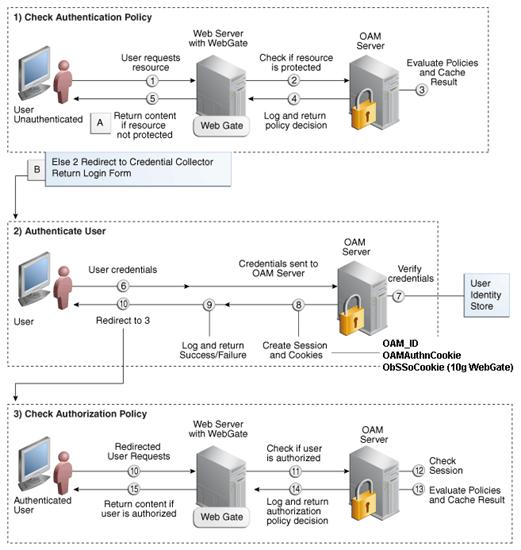
![]() . The ODSM
application can be used for user and realm management within OID.
. The ODSM
application can be used for user and realm management within OID.![]() has to be installed and
configured.
has to be installed and
configured. 

