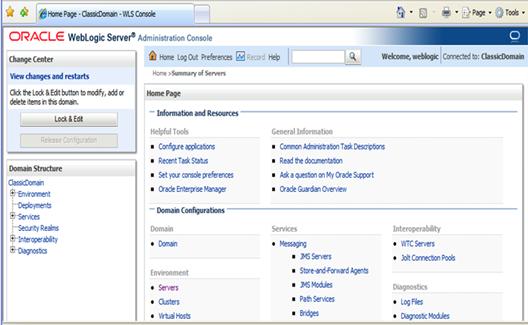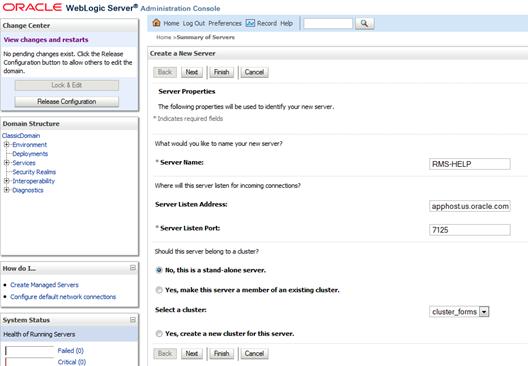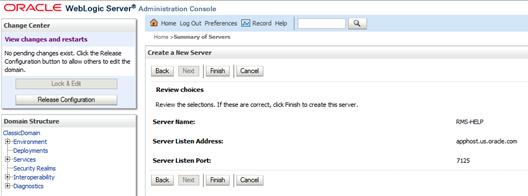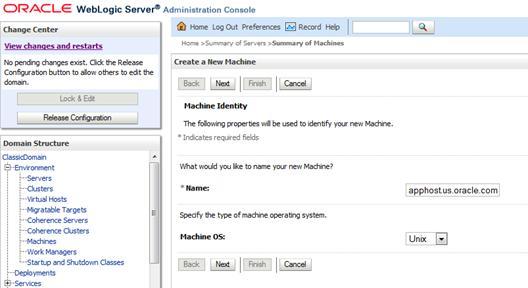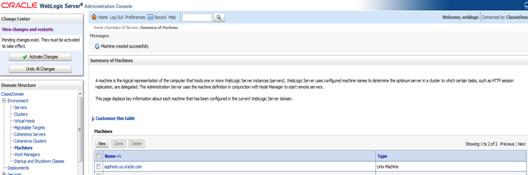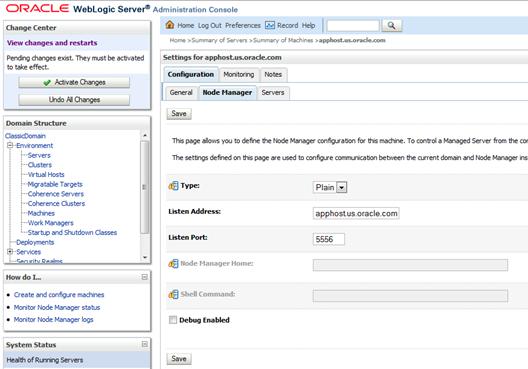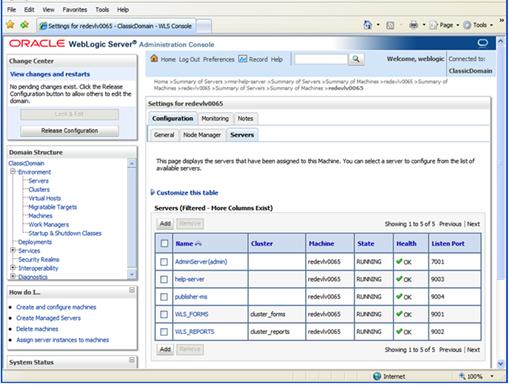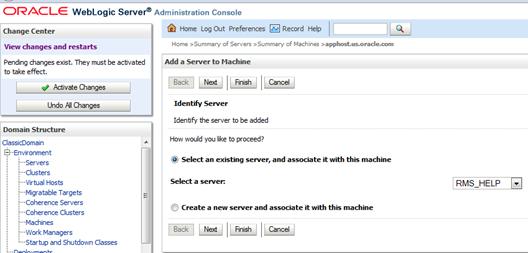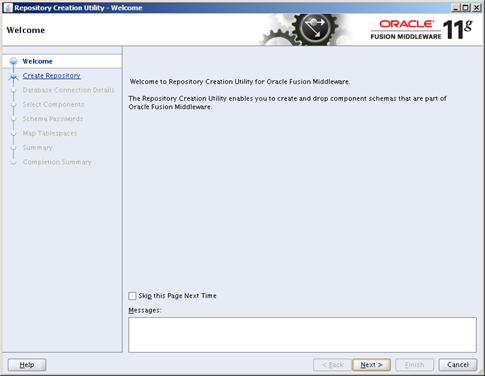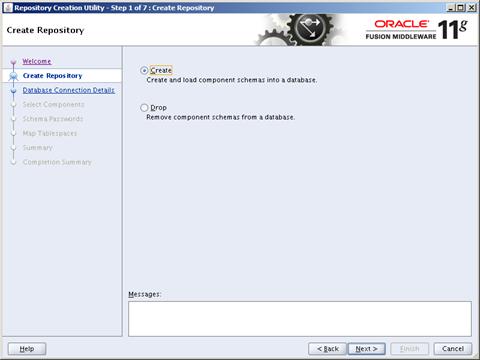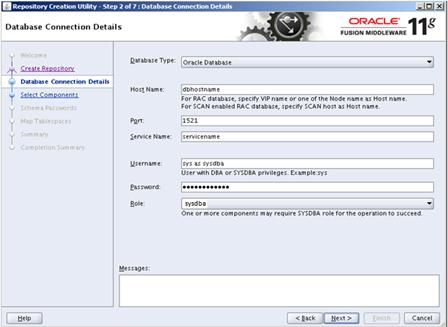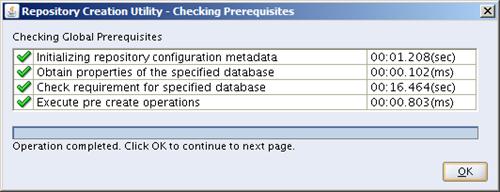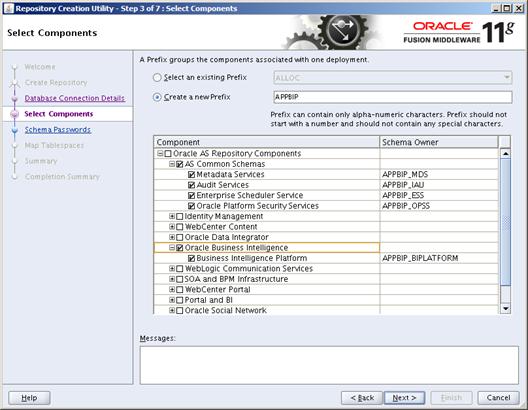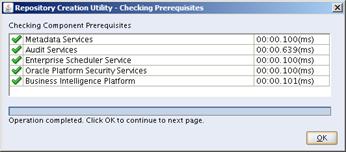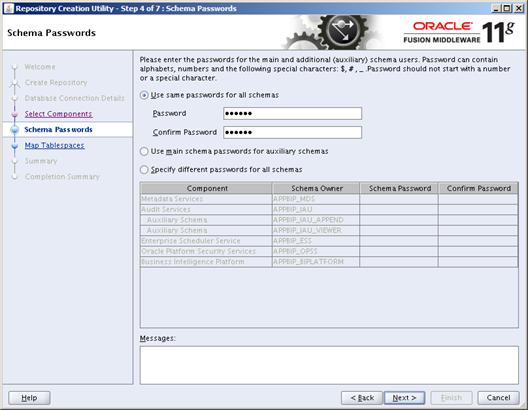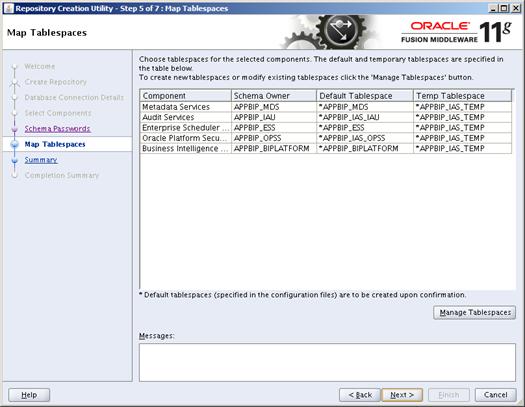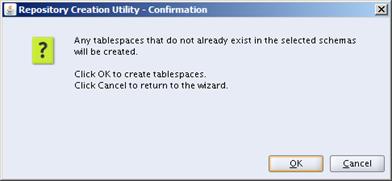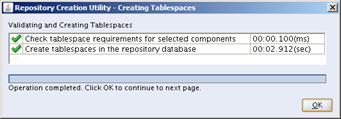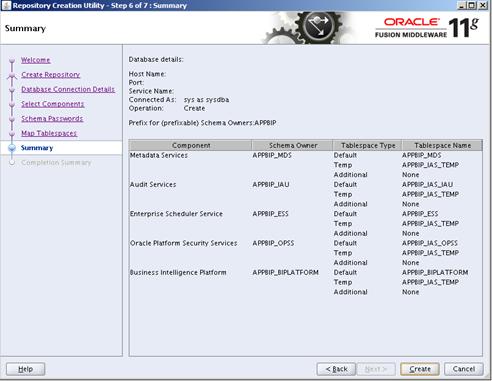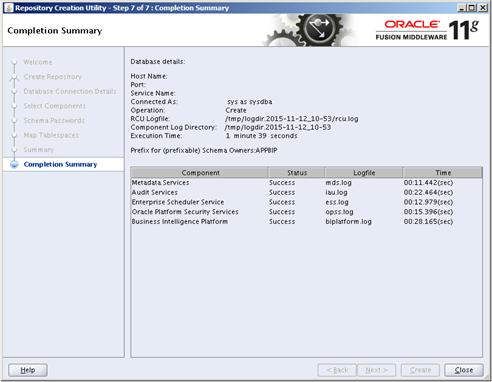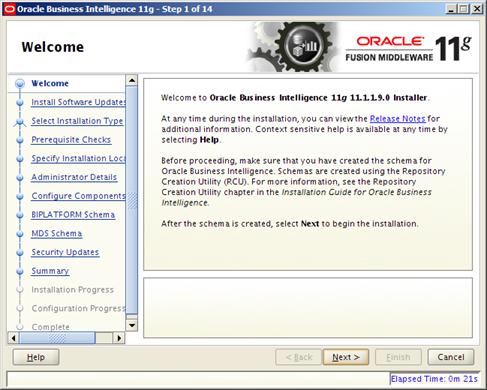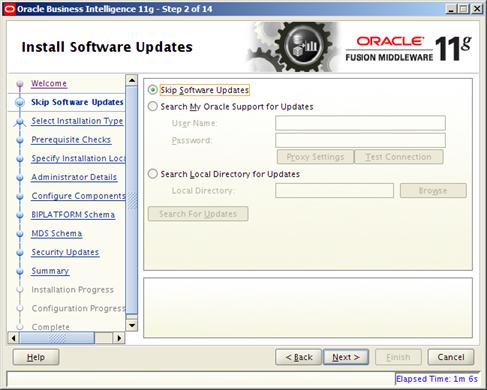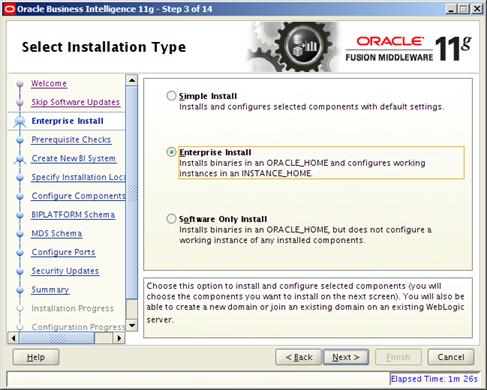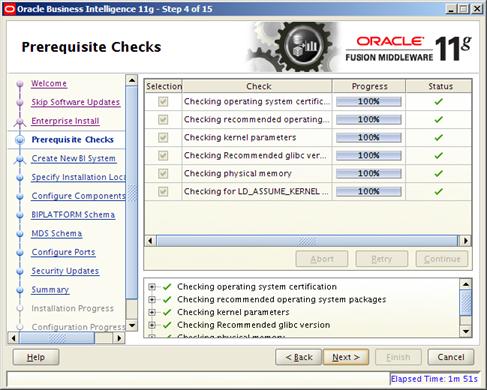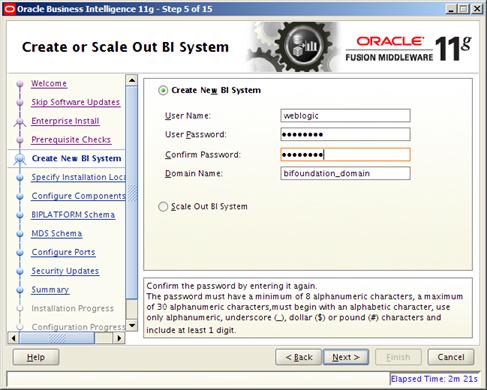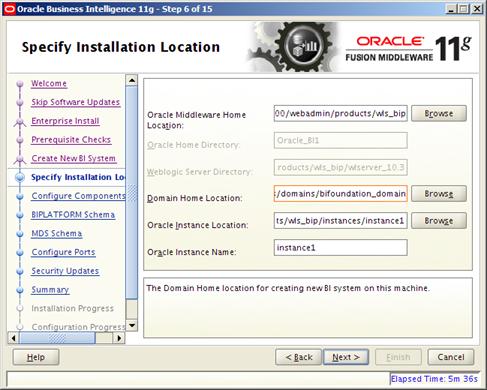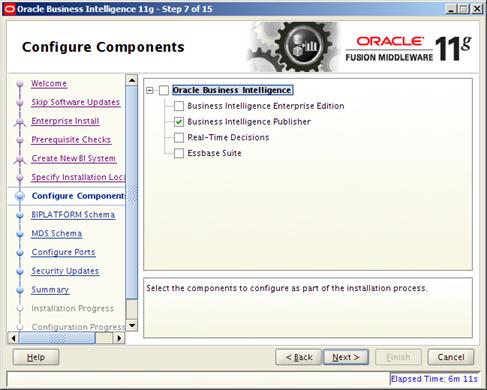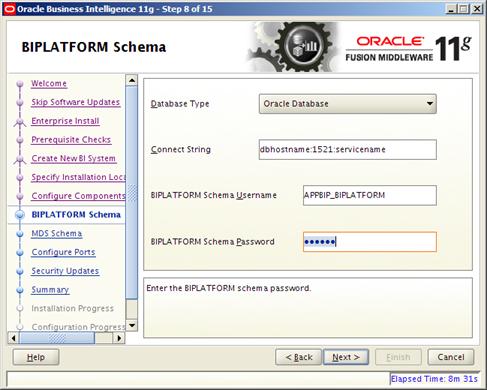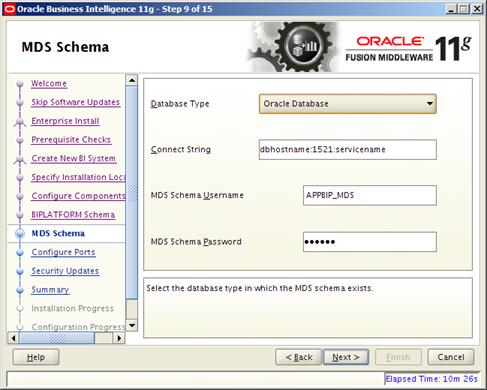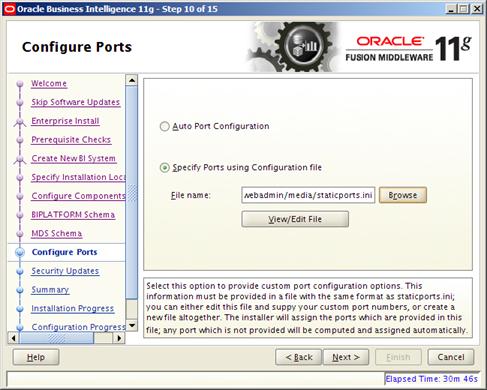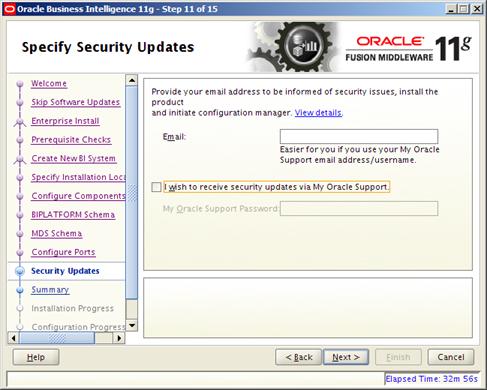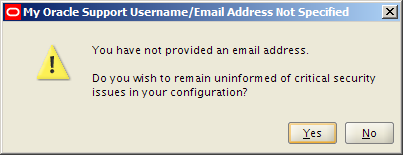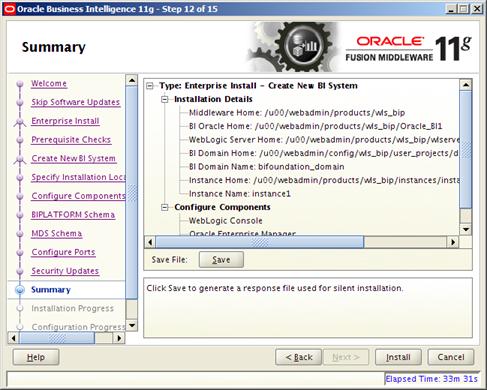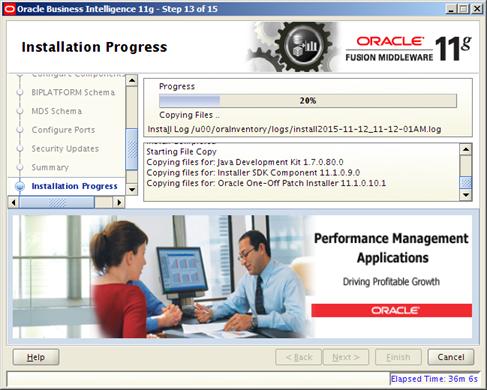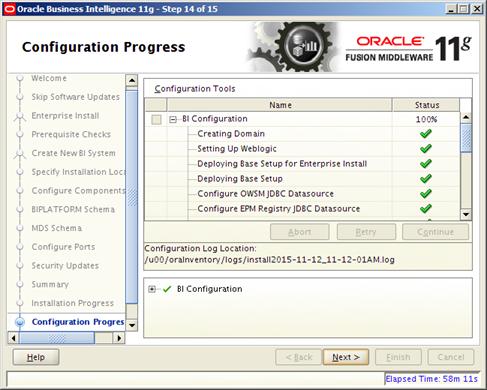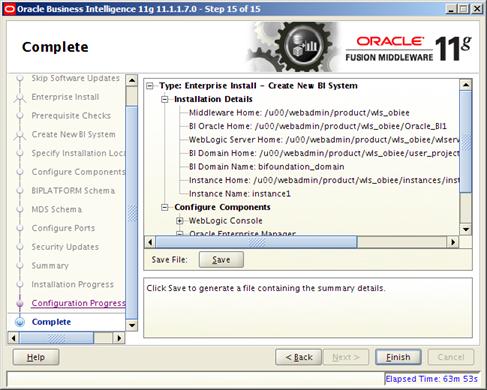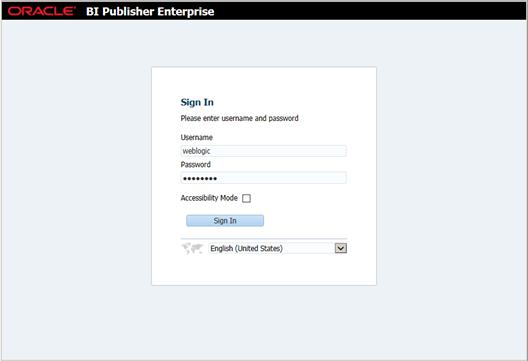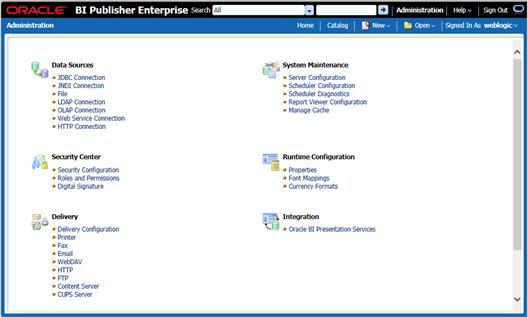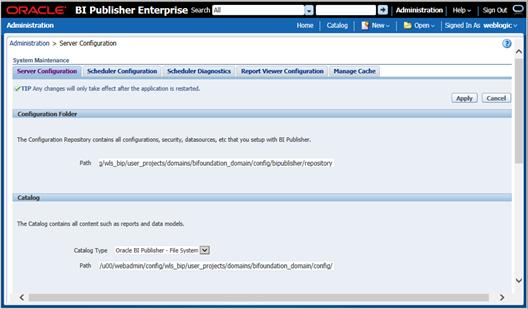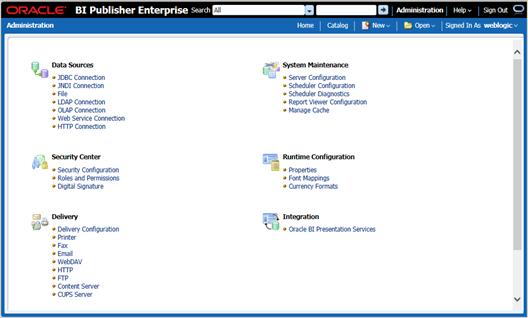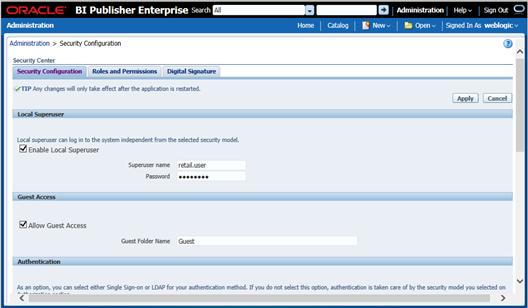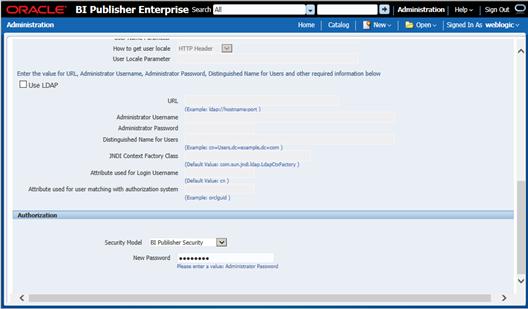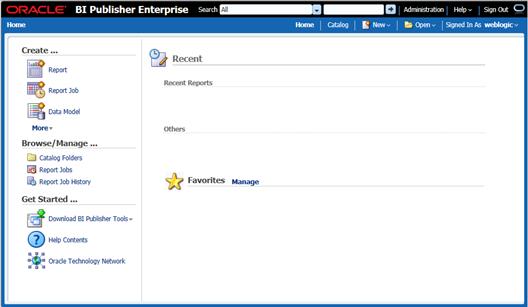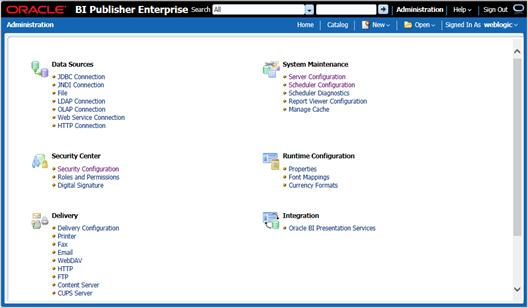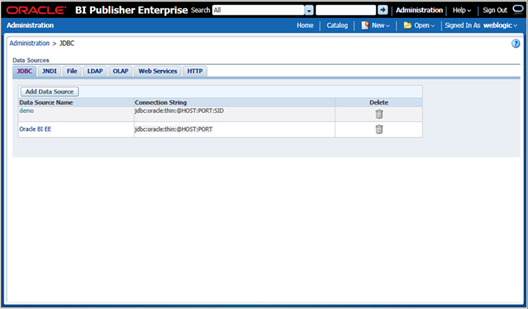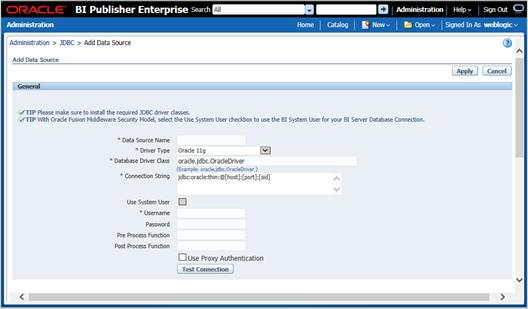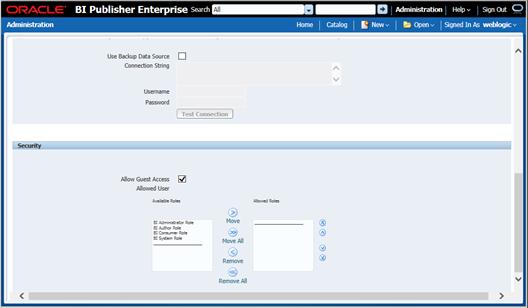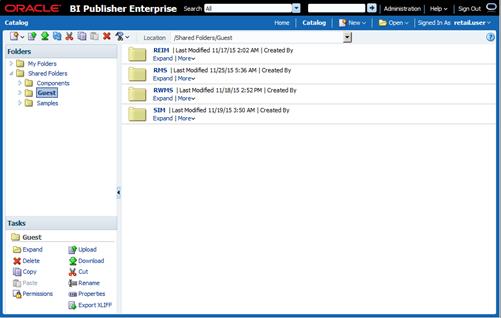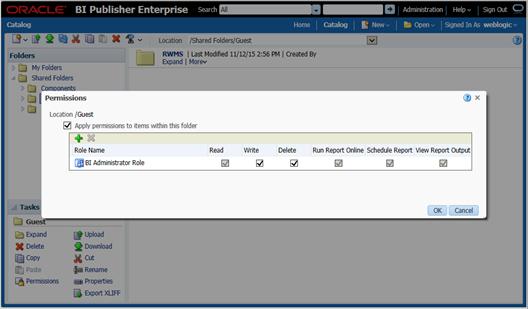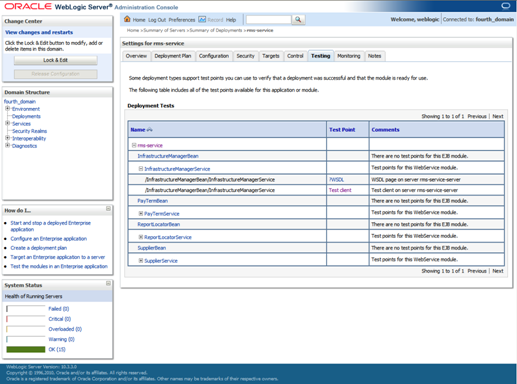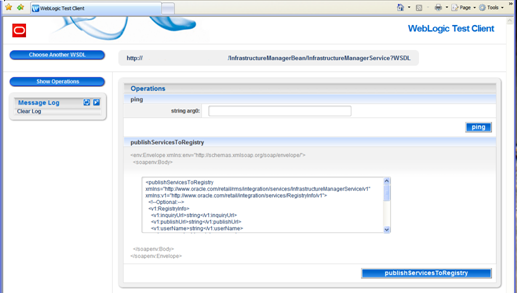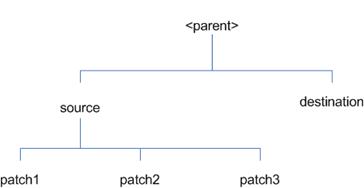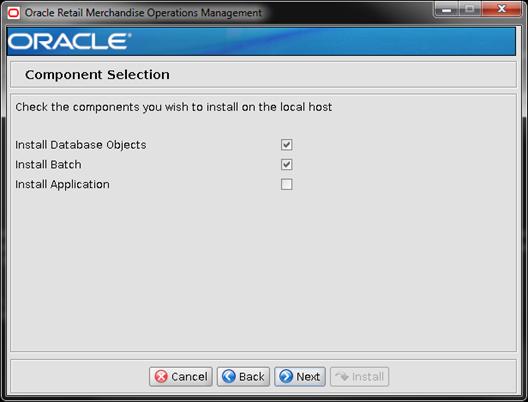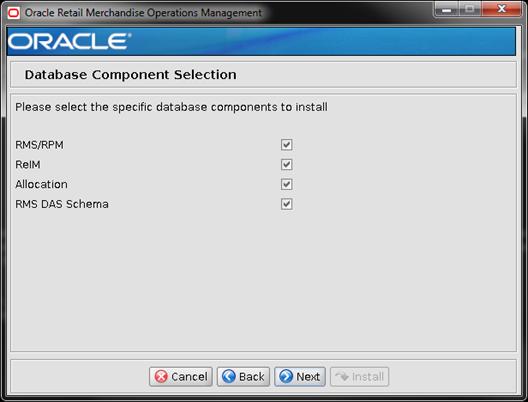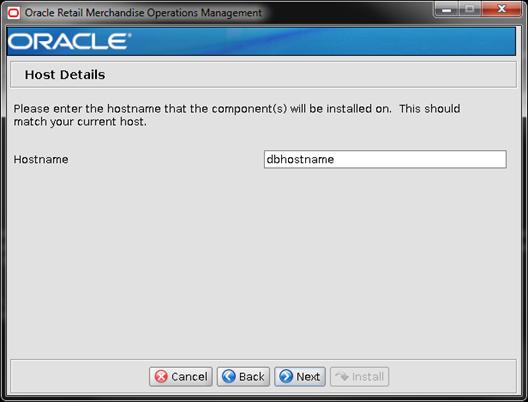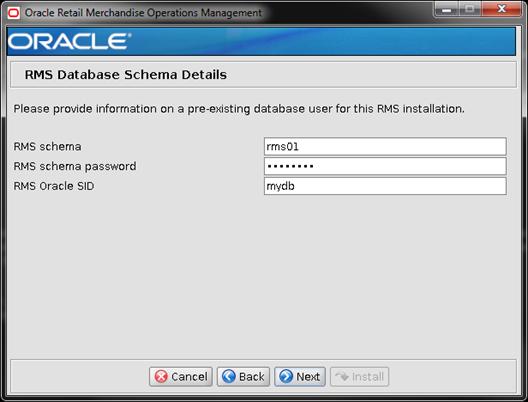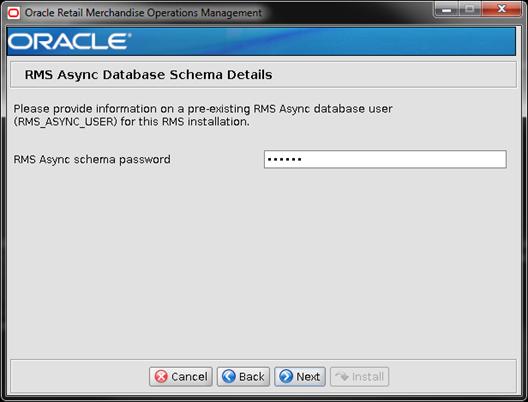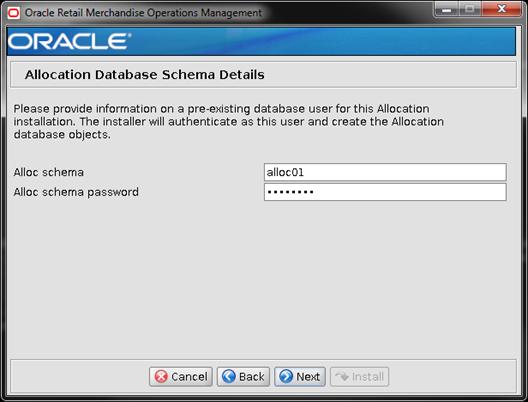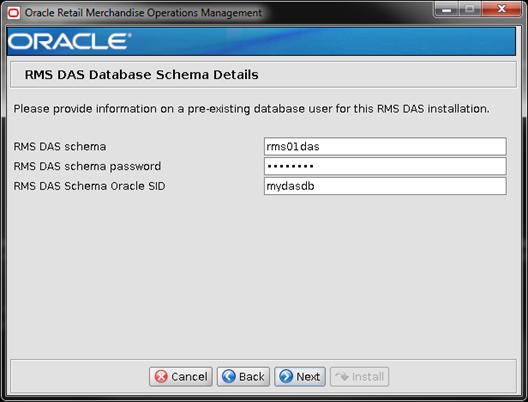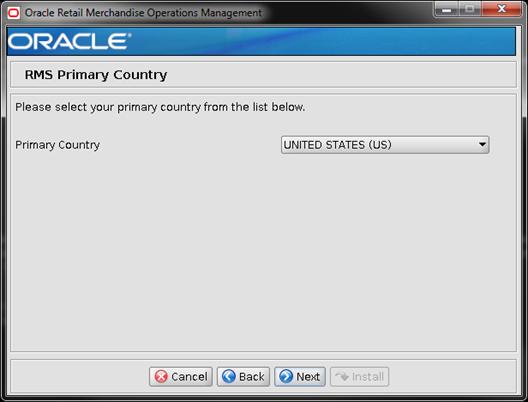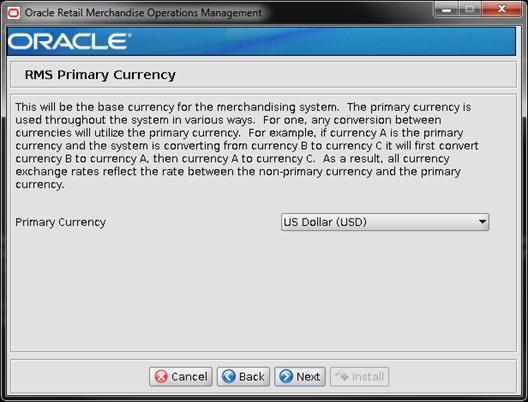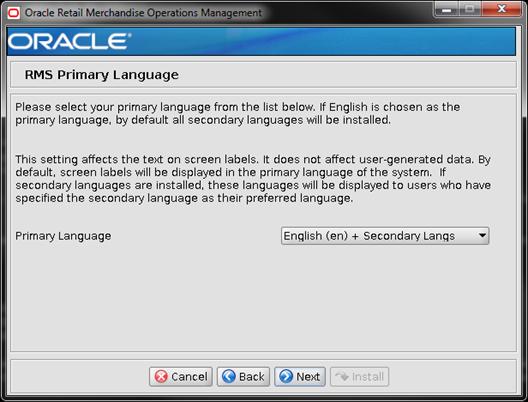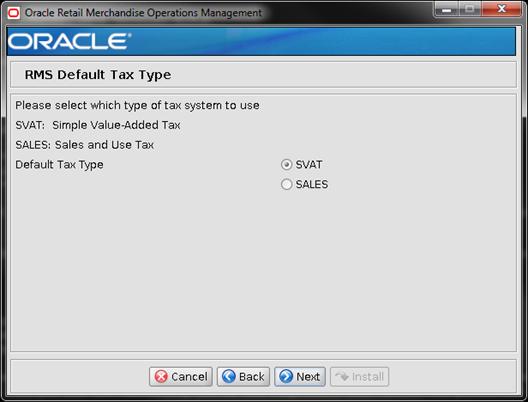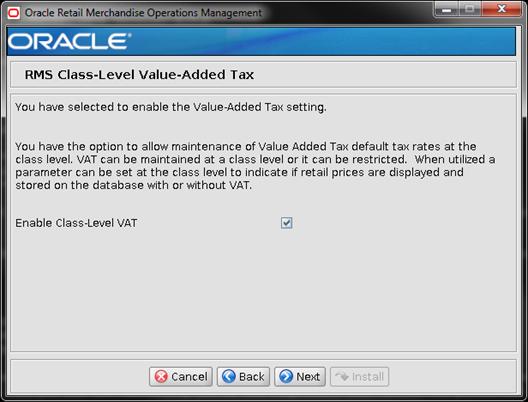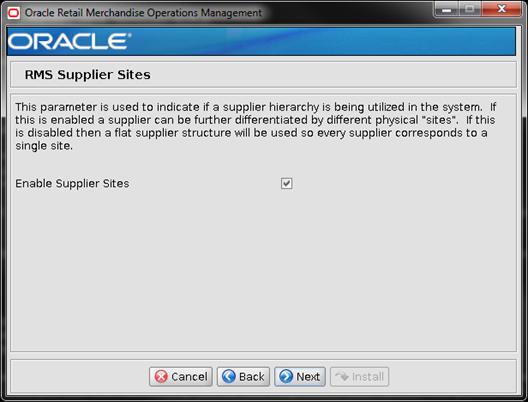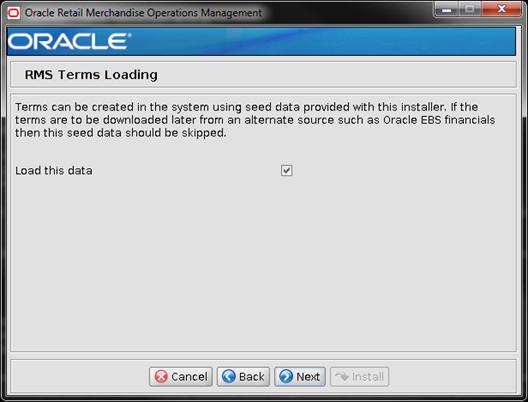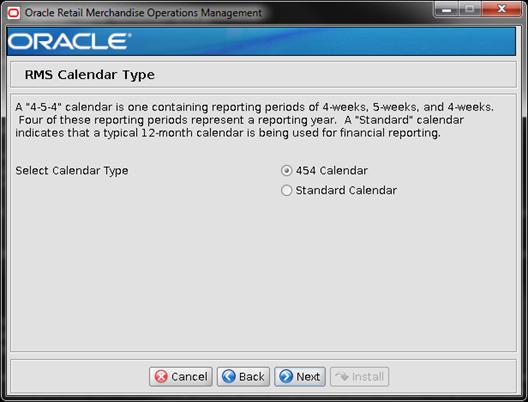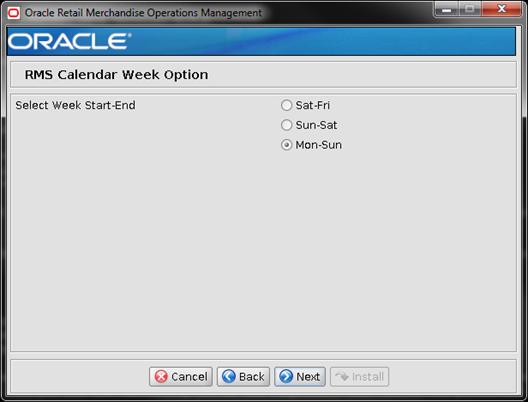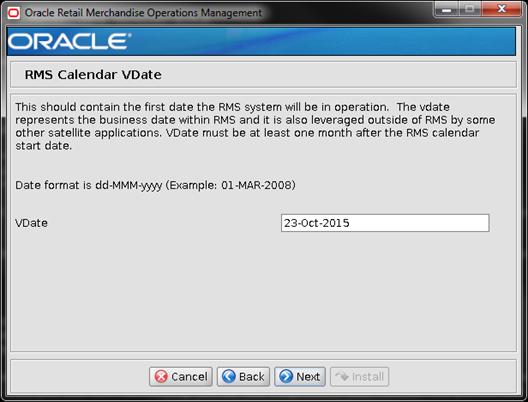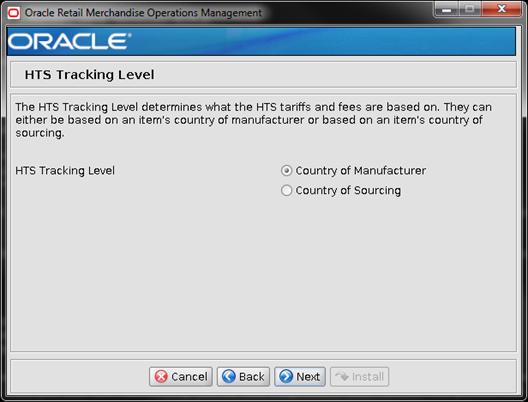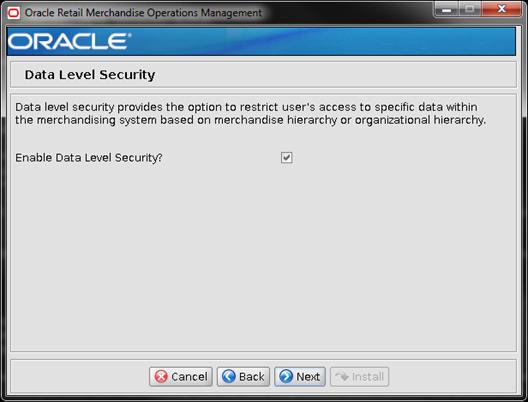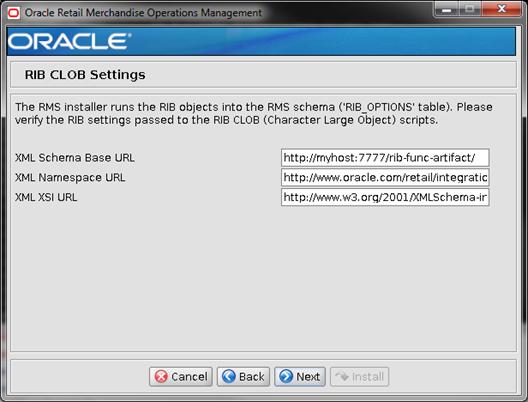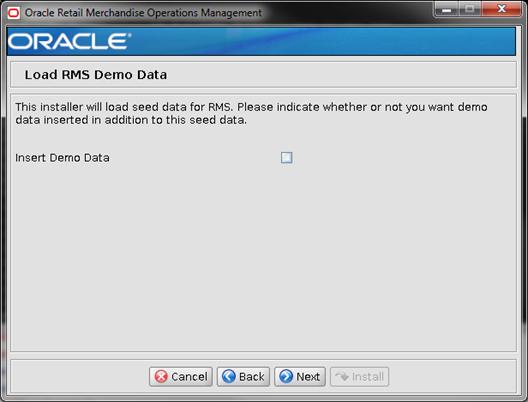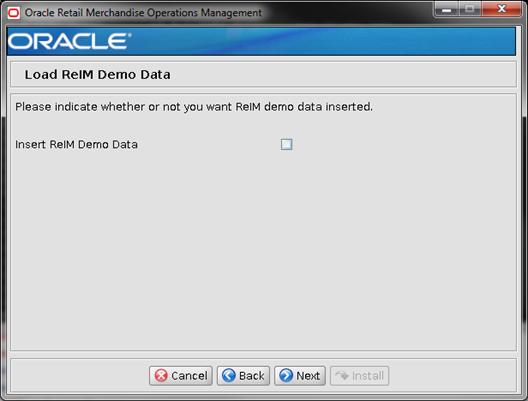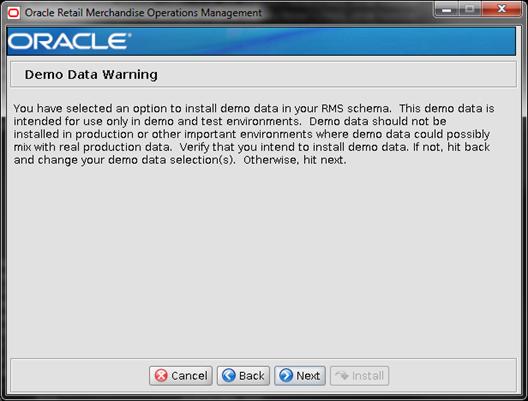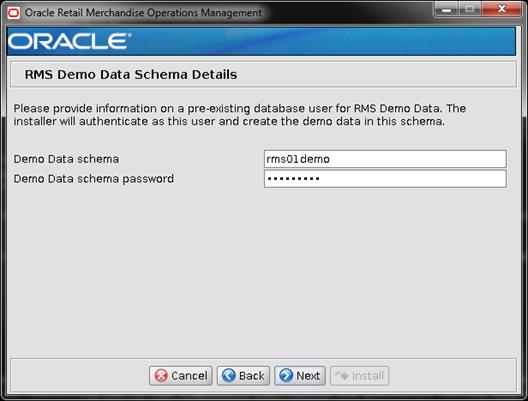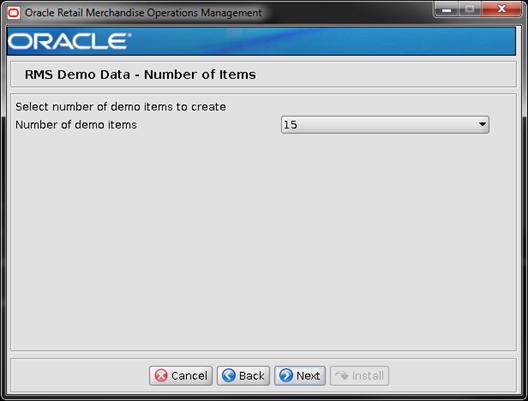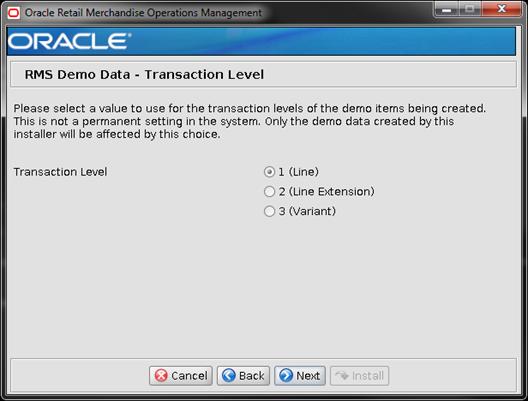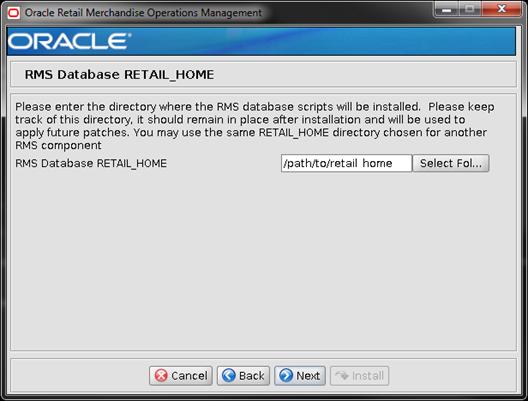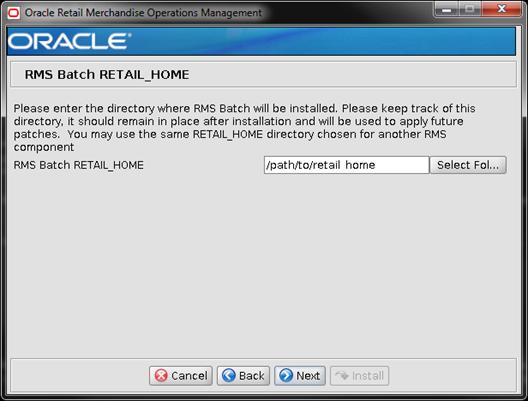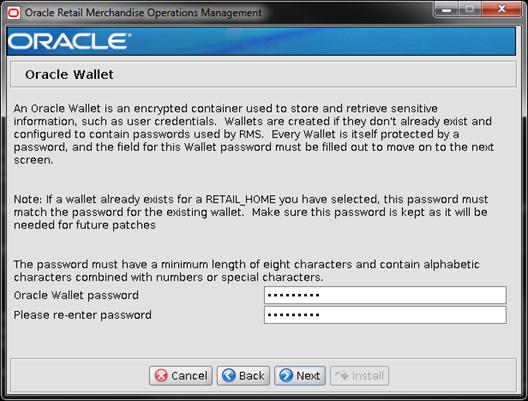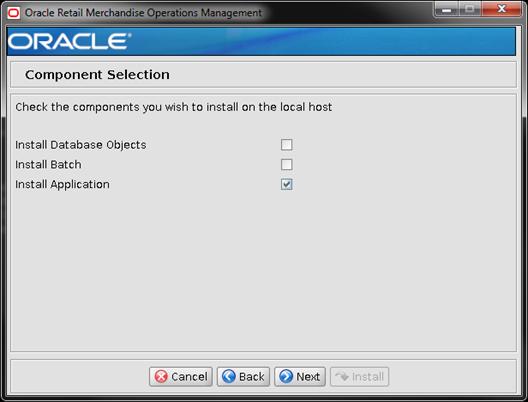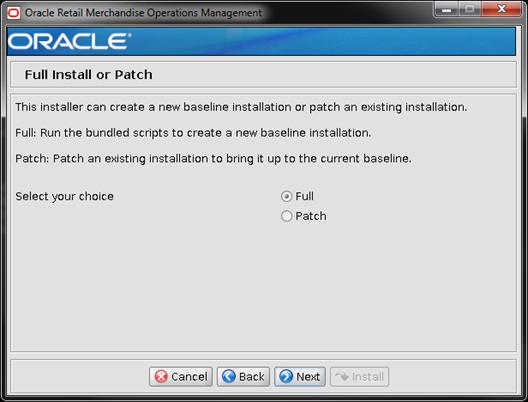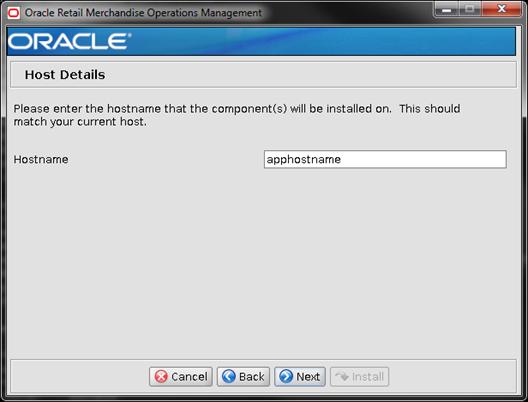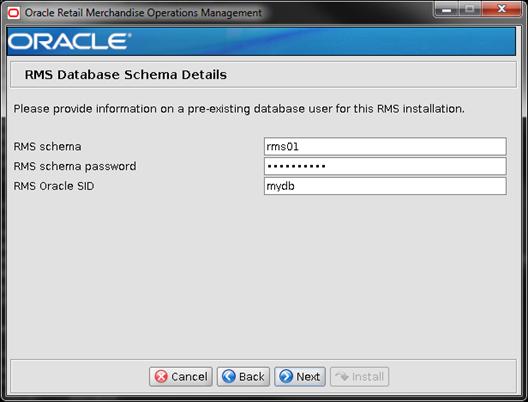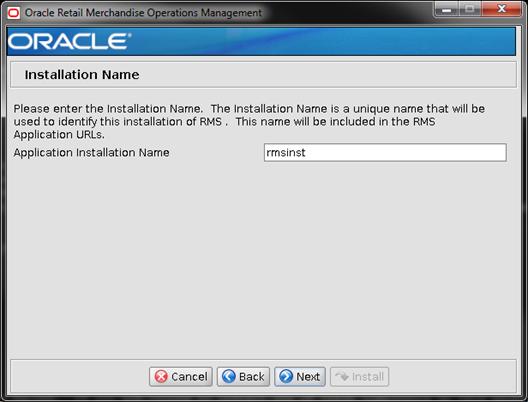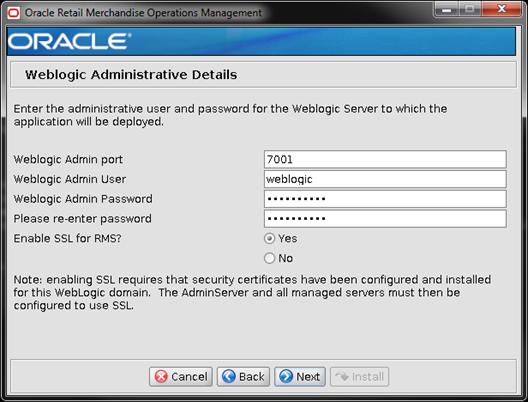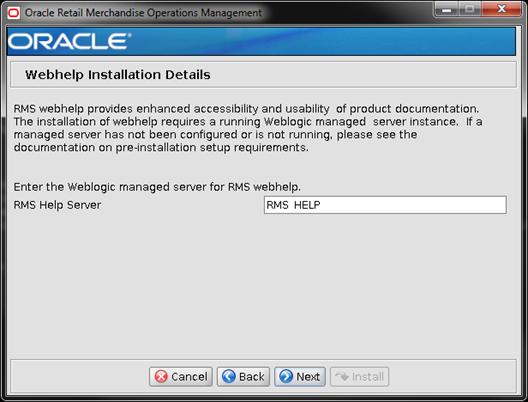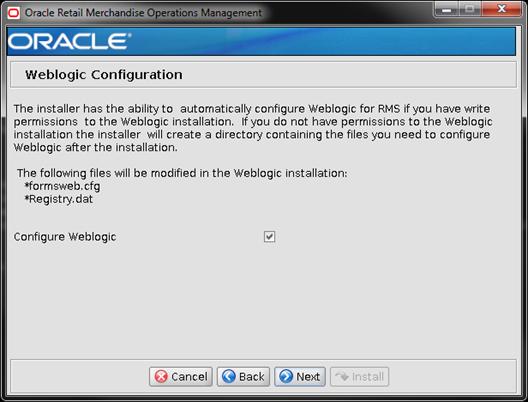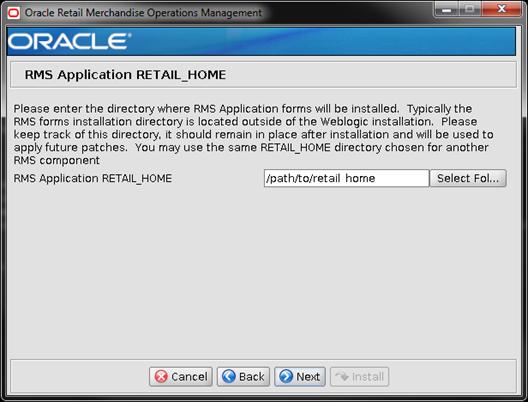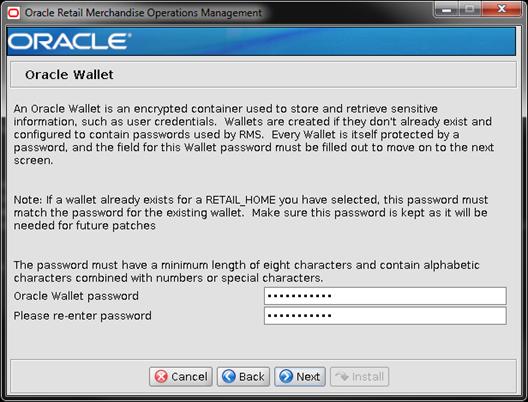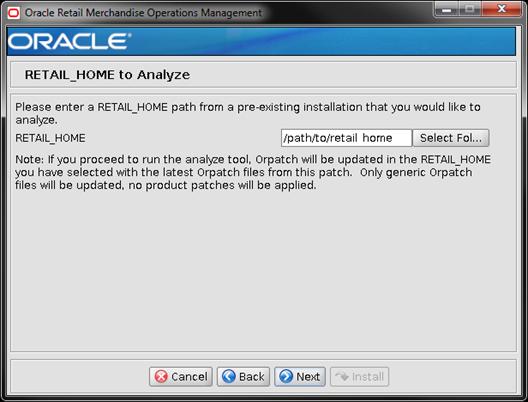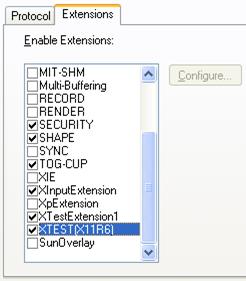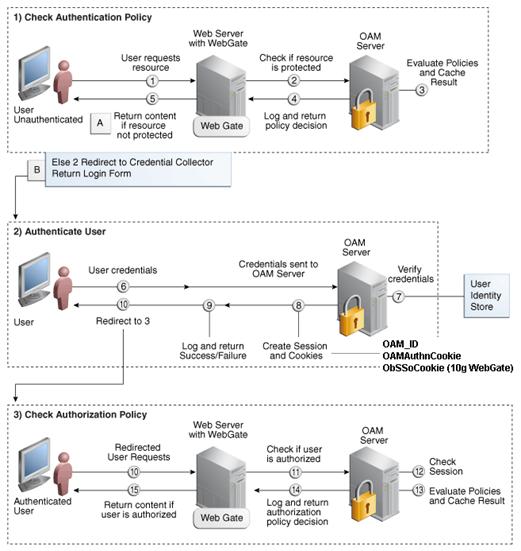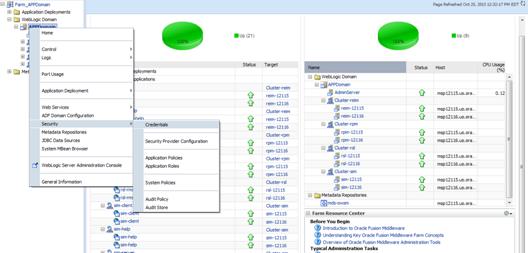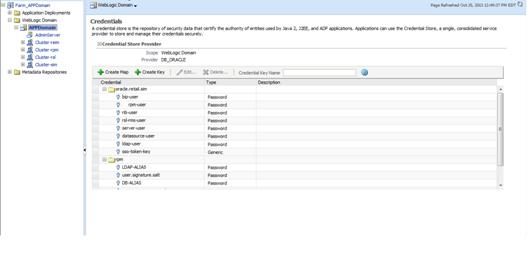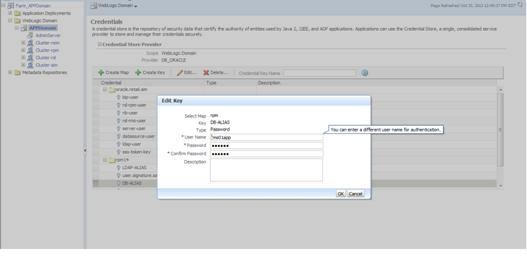Oracle® Retail Merchandising System
Installation Guide
Release 15.0.1
E76321-01
June 2016
Oracle® Retail Merchandising System Installation Guide, Release 15.0.1
Copyright © 2016, Oracle and/or its affiliates. All
rights reserved.
Primary Author: Wade Schwarz
Contributors: Nathan Young
This software and related documentation are provided
under a license agreement containing restrictions on use and disclosure and are
protected by intellectual property laws. Except as expressly permitted in your
license agreement or allowed by law, you may not use, copy, reproduce,
translate, broadcast, modify, license, transmit, distribute, exhibit, perform,
publish, or display any part, in any form, or by any means. Reverse
engineering, disassembly, or decompilation of this software, unless required by
law for interoperability, is prohibited.
The information contained herein is subject to change
without notice and is not warranted to be error-free. If you find any errors,
please report them to us in writing.
If this is software or related documentation that is
delivered to the U.S. Government or anyone licensing it on behalf of the U.S.
Government, then the following notice is applicable:
U.S. GOVERNMENT END USERS: Oracle programs, including
any operating system, integrated software, any programs installed on the
hardware, and/or documentation, delivered to U.S. Government end users are
"commercial computer software" pursuant to the applicable Federal
Acquisition Regulation and agency-specific supplemental regulations. As such,
use, duplication, disclosure, modification, and adaptation of the programs,
including any operating system, integrated software, any programs installed on
the hardware, and/or documentation, shall be subject to license terms and
license restrictions applicable to the programs. No other rights are granted to
the U.S. Government.
This software or hardware is developed for general use
in a variety of information management applications. It is not developed or
intended for use in any inherently dangerous applications, including
applications that may create a risk of personal injury. If you use this
software or hardware in dangerous applications, then you shall be responsible
to take all appropriate fail-safe, backup, redundancy, and other measures to
ensure its safe use. Oracle Corporation and its affiliates disclaim any
liability for any damages caused by use of this software or hardware in
dangerous applications.
Oracle and Java are registered trademarks of Oracle
and/or its affiliates. Other names may be trademarks of their respective
owners.
Intel and Intel Xeon are trademarks or registered
trademarks of Intel Corporation. All SPARC trademarks are used under license
and are trademarks or registered trademarks of SPARC International, Inc. AMD,
Opteron, the AMD logo, and the AMD Opteron logo are trademarks or registered
trademarks of Advanced Micro Devices. UNIX is a registered trademark of The
Open Group.
This software or hardware and documentation may provide
access to or information about content, products, and services from third
parties. Oracle Corporation and its affiliates are not responsible for and
expressly disclaim all warranties of any kind with respect to third-party
content, products, and services unless otherwise set forth in an applicable
agreement between you and Oracle. Oracle Corporation and its affiliates will
not be responsible for any loss, costs, or damages incurred due to your access
to or use of third-party content, products, or services, except as set forth in
an applicable agreement between you and Oracle.
Value-Added
Reseller (VAR) Language
Oracle Retail VAR Applications
The following restrictions and provisions only apply to
the programs referred to in this section and licensed to you. You acknowledge
that the programs may contain third party software (VAR applications) licensed
to Oracle. Depending upon your product and its version number, the VAR
applications may include:
(i) the MicroStrategy Components developed and
licensed by MicroStrategy Services Corporation (MicroStrategy) of McLean, Virginia to Oracle and imbedded in the MicroStrategy for Oracle Retail Data
Warehouse and MicroStrategy for Oracle Retail Planning & Optimization
applications.
(ii) the Wavelink component developed and
licensed by Wavelink Corporation (Wavelink) of Kirkland, Washington, to Oracle
and imbedded in Oracle Retail Mobile Store Inventory Management.
(iii) the software component known as Access Via™
licensed by Access Via of Seattle, Washington, and imbedded in Oracle Retail
Signs and Oracle Retail Labels and Tags.
(iv) the software component known as Adobe Flex™ licensed
by Adobe Systems Incorporated of San Jose, California, and imbedded in Oracle
Retail Promotion Planning & Optimization application.
You acknowledge and confirm that Oracle grants you use
of only the object code of the VAR Applications. Oracle will not deliver source
code to the VAR Applications to you. Notwithstanding any other term or
condition of the agreement and this ordering document, you shall not cause or
permit alteration of any VAR Applications. For purposes of this section,
"alteration" refers to all alterations, translations, upgrades,
enhancements, customizations or modifications of all or any portion of the VAR
Applications including all reconfigurations, reassembly or reverse assembly,
re-engineering or reverse engineering and recompilations or reverse
compilations of the VAR Applications or any derivatives of the VAR
Applications. You acknowledge that it shall be a breach of the agreement to
utilize the relationship, and/or confidential information of the VAR
Applications for purposes of competitive discovery.
The VAR Applications contain trade secrets of Oracle and
Oracle's licensors and Customer shall not attempt, cause, or permit the
alteration, decompilation, reverse engineering, disassembly or other reduction
of the VAR Applications to a human perceivable form. Oracle reserves the right
to replace, with functional equivalent software, any of the VAR Applications in
future releases of the applicable program.
Send Us Your Comments....................................................................................... xiii
Preface.................................................................................................................... xv
Audience............................................................................................................................................... xv
Related Documents............................................................................................................................ xv
Customer Support............................................................................................................................... xv
Review Patch Documentation......................................................................................................... xv
Improved Process for Oracle Retail Documentation Corrections........................................ xvi
Oracle Retail Documentation on the Oracle Technology Network.................................... xvi
Conventions........................................................................................................................................ xvi
1 Preinstallation Tasks............................................................................................ 1
Installation Terminology.................................................................................................................... 1
Implementation Capacity Planning................................................................................................ 1
Requesting Infrastructure Software................................................................................................. 2
Check Supported Database Server Requirements....................................................................... 2
Check Supported Application Server Requirements.................................................................. 3
Verify Single Sign-On........................................................................................................................... 4
Check Supported Web Browser and Client Requirements....................................................... 4
Supported Oracle Retail Products.................................................................................................... 4
Supported Oracle Retail Integration Technologies..................................................................... 5
Supported Oracle Applications........................................................................................................ 5
UNIX User Account Privileges to Install the Software............................................................... 5
Verify RMS and SIM Inventory Adjustment Reason Codes..................................................... 5
Data Access Schema (DAS)................................................................................................................ 6
2 RAC and Clustering.............................................................................................. 7
Part I: Full Installation............................................................................................... 9
3 Database Installation Tasks—Full....................................................................... 11
Data Access Schema.......................................................................................................................... 11
RMS Database Schema Distribution – Oracle Retail Applications
Included................... 11
Create Staging Directory for RMS Installer................................................................................. 11
Establish a Database Partitioning Strategy................................................................................. 12
Step 1: Modify partition_attributes.cfg................................................................................ 14
Step 2: Modify Data Definition Files.................................................................................... 14
Step 3: Generate DDL for DAS Tables – Run partition.ksh
(Optional)....................... 15
Step 4: Generate DDL for Tables – Run partition.ksh...................................................... 16
Create the RMS Database................................................................................................................. 17
Create the Database Instance Using Oracle Generic Template..................................... 17
Create Required RMS Tablespaces........................................................................................ 18
Create the Schema Owner for RMS........................................................................................ 19
Create the Database User RMS_ASYNC_USER................................................................ 20
Create the Database User for Allocation (Optional)......................................................... 20
Create the Database User for Demo Data (Optional)........................................................ 20
Create the Database User for DAS (Optional).................................................................... 21
Run the RMS Database Schema Installation.............................................................................. 21
Values to Remember for the Batch and Application Installation................................. 23
Resolving Errors Encountered During Database Schema
Installation....................... 23
Set Up Additional RMS Users......................................................................................................... 23
PRODUCT_VERS_CONFIG_OPTIONS...................................................................................... 24
Batch Security Setup.......................................................................................................................... 24
Adding a User to the RPM Application....................................................................................... 25
4 Batch Installation Tasks—Full............................................................................ 27
Create Staging Directory for RMS Installer................................................................................. 27
Run the RMS Installer....................................................................................................................... 28
Resolving Errors Encountered During Batch Installation...................................................... 29
Manual Steps for Running script ld_iindfiles.ksh................................................................... 29
RETL....................................................................................................................................................... 30
Data Conversion Scripts................................................................................................................... 30
5 Application Server Installation Tasks – Full........................................................ 31
Prepare Application Server for RMS............................................................................................. 31
Create RMS Help Managed Server................................................................................................ 32
Install NodeManager................................................................................................................. 34
Create Staging Directory for RMS Application Server Files................................................... 37
Run the RMS Application Installation......................................................................................... 38
Verifying FORMS Configuration File Details............................................................................. 40
Resolving Errors Encountered During Application Installation......................................... 41
Webutil Setup....................................................................................................................................... 41
Clustered Installations – Post-Installation Steps...................................................................... 43
RMS Reports Copied by the Application Installation............................................................. 43
6 Oracle BI EE Configuration for RMS Reports...................................................... 45
BI Server Component Installation Tasks...................................................................................... 45
Installation Process Overview................................................................................................ 45
Install Oracle BI EE 11g............................................................................................................. 46
Post install steps for OBIEE 11g............................................................................................. 63
Installing the RMS BI Publisher Templates........................................................................ 66
Configuring the RMS JDBC connection............................................................................... 66
Restart WebLogic Server.Verify Oracle BI Publisher Set Up for
RMS Reports.......... 70
Part II: Upgrade Installation..................................................................................... 71
7 Database Installation Tasks – Upgrade................................................................ 73
Upgrade RMS Database using the Installer................................................................................ 73
Create Staging Directory for RMS Database Schema Files............................................. 74
Optional- Analyze Changes in the Patch.................................................................................... 74
Run the Allocation Data Cleanup Scripts........................................................................... 75
Run the RMS Database Schema Upgrade........................................................................... 75
Resolving Errors Encountered During Database Schema
Installation....................... 76
8 Batch Installation Tasks—Upgrade..................................................................... 79
Create Staging Directory for RMS Installer......................................................................... 79
(Optional) Analyze Changes in the Patch................................................................................... 80
Run the RMS Installer....................................................................................................................... 80
Resolving Errors Encountered During Batch Installation...................................................... 81
Manual Steps for Running script ld_iindfiles.ksh................................................................... 82
9 Application Server Installation Tasks – Upgrade................................................. 83
Create Staging Directory for RMS Installer......................................................................... 83
(Optional) Analyze Changes in the Patch................................................................................... 83
Run the RMS Application Installation......................................................................................... 83
10 Reports Installation Tasks – Upgrade.................................................................. 87
Installing the RMS BI Publisher Templates........................................................................ 87
11 Data Migration.................................................................................................... 89
Create Staging Directory for RMS Data Migration Files.......................................................... 89
Configure RMS Data Migration Tool.................................................................................... 89
Run the RMS Data Migration Tool........................................................................................ 91
Run the ReIM Data Migration................................................................................................. 92
Run the Allocation Data Migration....................................................................................... 92
12 Web Services Installation.................................................................................... 93
Set up Environment.................................................................................................................... 93
Grant permissions to RMS Database Schema.................................................................... 94
Create a Managed Server.......................................................................................................... 94
Create a Datasource................................................................................................................... 94
Deploy RMS Service EAR File................................................................................................. 94
Configure Web Service Security...................................................................................................... 96
Configuring RMS RESTful Web Services:.................................................................................... 97
Create a Managed Server.......................................................................................................... 97
Create a Datasource................................................................................................................... 97
Deployment of jax-rs-2.0 library in WebLogic:........................................................................... 97
Deploy RMS RESTful Web Service File................................................................................ 97
Configure Users and Group:................................................................................................... 98
13 Patching Procedures.......................................................................................... 99
Oracle Retail Patching Process....................................................................................................... 99
Supported Products and Technologies........................................................................................ 99
Patch Concepts.................................................................................................................................. 100
Patching Utility Overview..................................................................................................... 101
Changes with 15.0.................................................................................................................... 101
Patching Considerations................................................................................................................ 101
Patch Types................................................................................................................................ 101
Incremental Patch Structure.................................................................................................. 102
Version Tracking...................................................................................................................... 102
Apply all Patches with Installer or ORPatch................................................................... 102
Environment Configuration.................................................................................................. 103
Retained Installation Files..................................................................................................... 103
Reloading Content................................................................................................................... 103
Java Hotfixes and Cumulative Patches.............................................................................. 103
Backups....................................................................................................................................... 104
Disk Space.................................................................................................................................. 104
Patching Operations........................................................................................................................ 105
Running ORPatch.................................................................................................................... 105
Merging Patches....................................................................................................................... 115
Compiling Application Components................................................................................. 116
Deploying Application Components................................................................................. 118
Maintenance Considerations........................................................................................................ 119
Database Password Changes............................................................................................... 119
WebLogic Password Changes.............................................................................................. 120
Infrastructure Directory Changes........................................................................................ 121
DBManifest Table..................................................................................................................... 121
RETAIL_HOME relationship to Database and Application Server.......................... 121
Jar Signing Configuration Maintenance............................................................................ 121
Customization................................................................................................................................... 123
Patching Considerations with Customized Files and Objects.................................... 123
Registering Customized Files............................................................................................... 124
Custom Compiled Java Code................................................................................................ 126
Extending Oracle Retail Patch Assistant with Custom Hooks................................... 128
Troubleshooting Patching............................................................................................................. 133
ORPatch Log Files.................................................................................................................... 133
Restarting ORPatch................................................................................................................. 133
Manual DBManifest Updates............................................................................................... 133
Manual Restart State File Updates...................................................................................... 135
DISPLAY Settings When Compiling Forms..................................................................... 135
JAVA_HOME Setting.............................................................................................................. 135
Patching Prior to First Install................................................................................................ 135
Providing Metadata to Oracle Support.............................................................................. 136
A Appendix: Oracle 12cR1 Database Parameter File.............................................. 139
B Appendix: Configure Listener for External Procedures...................................... 141
C Appendix: Tablespace Creation......................................................................... 143
Non-Encrypted Tablespace Creation......................................................................................... 143
Encrypted Tablespace Creation................................................................................................... 143
Configure a Wallet................................................................................................................... 143
Encryption at Tablespace Level........................................................................................... 144
D Appendix: RMS RETL Instructions.................................................................... 145
Configuration: RETL....................................................................................................................... 145
E Appendix: Oracle Trade Management System Expectations.............................. 149
Installation Scripts (elc_comp_post_htsupld.sql).................................................................. 149
HTS Upload / Mass Update......................................................................................................... 151
Calculation of Merchandise Processing Fee..................................................................... 152
Unit of Measure Conversions............................................................................................... 152
Customs Entry Ref. Status...................................................................................................... 152
Customs Entry Totals.............................................................................................................. 153
F Appendix: RMS Database Schema and Batch Installation
Screens.................... 155
G Appendix: RMS Application Installer Screens................................................... 189
H Appendix: RMS Analyze Tool............................................................................ 201
Run the RMS Analyze Tool........................................................................................................... 201
I Appendix: Installer Silent Mode........................................................................ 203
J Appendix: URL Reference.................................................................................. 205
JDBC URL for a Database............................................................................................................... 205
K Appendix: Common Installation Errors............................................................. 206
RMS Installer unable to connect to the database.................................................................... 206
Database Installer Hangs on Startup......................................................................................... 207
Warning: Could Not Find X Input Context.............................................................................. 207
Unresponsive Country and Currency Drop-Downs.............................................................. 208
Could Not Execl Robot Child Process: Permission Denied................................................. 209
ConcurrentModificationException in Installer GUI.............................................................. 209
FRM-30064: Unable to Parse Statement Select While Compiling
fm_ituda.fmb............ 209
ORA-04031 (Unable to Allocate Memory) Error During Database
Schema Installation 210
X Error of Failed Request: BadWindow (Invalid Window
Parameter)............................ 210
RIB Errors............................................................................................................................................ 210
Error Connecting to Database URL............................................................................................. 211
Multi-Threaded OCI Client Dumps Core after Reconnecting To
Database.................... 211
Forms Installer Fails on HP-UX................................................................................................... 212
FRM -93552: cannot connect to runtime process. Error when
using RMS in an SSO environment 212
Symptom............................................................................................................................................. 212
RUNNING 002065_retail_ctx.sql Creating Context 'RETAIL_CTX'
CREATE CONTEXT RETAIL_CTX USING retail_ctx_pkg * ERROR at line 1: ORA-00955:
name is already used by an existing object.................. 213
FRM-30085: Unable to adjust form for output......................................................................... 213
L Appendix: Single Sign-On for WebLogic........................................................... 215
What Do I Need for Single Sign-On?.......................................................................................... 215
Can Oracle Access Manager Work with Other SSO Implementations?........................... 215
Oracle Single Sign-on Terms and Definitions.......................................................................... 216
What Single Sign-On is not........................................................................................................... 217
How Oracle Single Sign-On Works............................................................................................. 217
Installation Overview...................................................................................................................... 219
User Management............................................................................................................................ 219
M Appendix: Single Sign-On Resource Access Descriptors.................................. 221
N Appendix: AIX Shared Library Bug Fix.............................................................. 223
O Appendix: Inserting New Languages................................................................. 225
Insert Primary Language Data..................................................................................................... 225
P Appendix: Setting Up Password Stores with
wallets/credential stores............... 227
About Database Password Stores and Oracle Wallet............................................................ 227
Setting Up Password Stores for Database User Accounts.................................................... 228
Setting up Wallets for Database User Accounts...................................................................... 229
For RMS, RWMS, RPM Batch using sqlplus or sqlldr, RETL, RMS,
RWMS, and ARI 229
Setting up RETL Wallets................................................................................................................ 231
For Java Applications (SIM, ReIM, RPM, RIB, AIP, Alloc, ReSA,
RETL).................. 232
How does the Wallet Relate to the Application?.................................................................... 235
How does the Wallet Relate to Java Batch Program use?..................................................... 235
Database Credential Store Administration............................................................................... 235
Managing Credentials with WSLT/OPSS Scripts.................................................................. 237
listCred........................................................................................................................................ 238
updateCred................................................................................................................................. 239
createCred................................................................................................................................... 240
deleteCred................................................................................................................................... 240
modifyBootStrapCredential................................................................................................... 241
addBootStrapCredential......................................................................................................... 241
Quick Guide for Retail Password Stores (db wallet, java
wallet, DB credential stores) 243
Q Appendix: Creating User Synonyms.................................................................. 253
R Appendix: Manual Forms Compilation.............................................................. 255
S Appendix: Manual Batch Compilation............................................................... 257
T Appendix: Installation Order............................................................................. 259
Enterprise Installation Order........................................................................................................ 259
Oracle Retail Merchandising
System, Installation Guide, Release 15.0.1
Oracle welcomes customers' comments and suggestions on the
quality and usefulness of this document.
Your feedback is important, and helps us to best meet your needs
as a user of our products. For example:
§
Are the implementation steps correct and complete?
§
Did you understand the context of the procedures?
§
Did you find any errors in the information?
§
Does the structure of the information help you with your tasks?
§
Do you need different information or graphics? If so, where, and
in what format?
§
Are the examples correct? Do you need more examples?
If you find any errors or have any other suggestions for
improvement, then please tell us your name, the name of the company who has
licensed our products, the title and part number of the documentation and the
chapter, section, and page number (if available).
Note:
Before sending us your comments, you might like to check that you have the
latest version of the document and if any concerns are already addressed. To do
this, access the Online Documentation available on the Oracle Technology
Network Web site. It contains the most current Documentation Library plus all
documents revised or released recently.
Send your comments to us using the electronic mail address: retail-doc_us@oracle.com
Please give your name, address, electronic mail address, and
telephone number (optional).
If you need assistance with Oracle software, then please contact
your support representative or Oracle Support Services.
If you require training or instruction in using Oracle software,
then please contact your Oracle local office and inquire about our Oracle University offerings. A list of Oracle offices is available on our Web site at www.oracle.com.
Oracle Retail Installation Guides contain the requirements and
procedures that are necessary for the retailer to install Oracle Retail
products.
This Installation Guide is written for the following audiences:
§
Database administrators (DBA)
§
System analysts and designers
§
Integrators and implementation staff
For more information, see the following documents in the Oracle
Retail Merchandising System Release 15.0.1 documentation set:
§
Oracle Retail Merchandising System Release Notes
§
Oracle Retail Merchandising System Operations Guide
§
Oracle Retail Merchandising System Data Model
§
Oracle Retail Merchandising System Data Access Schema Data
Model
§
Oracle Retail Merchandising Batch Schedule
§
Oracle Retail Merchandising Implementation Guide
§
Oracle Retail Merchandising Security Guide
§
Oracle Retail Sales Audit documentation
§
Oracle Retail Integration Bus documentation
§
Oracle Retail Extract, Transform, and Load documentation
§
To contact Oracle Customer Support, access My Oracle Support at
the following URL:
§
https://support.oracle.com
§
When contacting Customer Support, please provide the following:
§
Product version and program/module name
§
Functional and technical description of the problem (include
business impact)
§
Detailed step-by-step instructions to re-create
§
Exact error message received
§
Screen shots of each step you take
When you install the application for the first time, you install
either a base release (for example, 15.0) or a later patch release (for
example, 15.0.1). If you are installing the base release or additional patch
releases, read the documentation for all releases that have occurred since the
base release before you begin installation. Documentation for patch releases
can contain critical information related to the base release, as well as
information about code changes since the base release.
To more quickly address critical corrections to Oracle Retail
documentation content, Oracle Retail documentation may be republished whenever
a critical correction is needed. For critical corrections, the republication of
an Oracle Retail document may at times not be attached to a numbered
software release; instead, the Oracle Retail document will simply be replaced
on the Oracle Technology Network Web site, or, in the case of Data Models, to
the applicable My Oracle Support Documentation container where they reside.
This process will prevent delays in making critical corrections
available to customers. For the customer, it means that before you begin
installation, you must verify that you have the most recent version of the
Oracle Retail documentation set. Oracle Retail documentation is available on
the Oracle Technology Network at the following URL:
http://www.oracle.com/technetwork/documentation/oracle-retail-100266.html
An updated version of the applicable Oracle Retail document is
indicated by Oracle part number, as well as print date (month and year). An
updated version uses the same part number, with a higher-numbered suffix. For
example, part number E123456-02
is an updated version of a document with part number E123456-01.
If a more recent version of a document is available, that version
supersedes all previous versions.
Documentation is packaged with each Oracle Retail product
release. Oracle Retail product documentation is also available on the following
Web site:
http://www.oracle.com/technetwork/documentation/oracle-retail-100266.html
(Data Model documents are not available through Oracle Technology
Network. These documents are packaged with released code, or you can obtain
them through My Oracle Support.)
Navigate:
This is a navigate statement. It tells you how to get to the start of the
procedure and ends with a screen shot of the starting point and the statement
“the Window Name window opens.”
This is a code sample
It is used to display examples of code
1
This chapter includes tasks to complete before installation.
Note:
Oracle Retail assumes that the retailer has applied all required fixes for
supported compatible technologies.
STAGING_DIR – The directory where the rms15installer.zip
is copied and extracted locally.
RETAIL_HOME – The directory where Database Files are
stored, and Batch and Forms are installed. This will contain the orpatch
directory..
§
Database RETAIL_HOME – The location where RMS Database Files are
stored. This location will be used during the subsequent patching of the RMS.
§
Batch RETAIL_HOME – This is the Batch installation directory, the
location where RMS Batch Files are installed.
§
Forms RETAIL_HOME – This is the Forms installation directory, the
location where RMS Forms are installed.
Note:
The RETAIL_HOME for database and batch can be the same. A separate RETAIL_HOME
is required for forms installation.
There is significant complexity involved in the deployment of
Oracle Retail applications, and capacity planning is site specific. Oracle
Retail strongly suggests that before installation or implementation you engage
your integrator (such as the Oracle Retail Consulting team) and hardware vendor
to request a disk sizing and capacity planning effort.
Sizing estimates are based on a number of factors, including the
following:
§
Workload and peak concurrent users and batch transactions
§
Hardware configuration and parameters
§
Data sparsity
§
Application features utilized
§
Length of time history is retained
Additional considerations during this process include your high
availability needs as well as your backup and recovery methods.
If you are unable to find the necessary version of the required
Oracle infrastructure software (database server, application server, WebLogic, etc.)
on the Oracle Software Delivery Cloud, you should file a non-technical ‘Contact
Us’ Service Request (SR) and request access to the media. For instructions on
filing a non-technical SR, see My Oracle Support Note 1071023.1 – Requesting
Physical Shipment or Download URL for Software Media.
Check Supported Database Server
Requirements
General requirements for a database server running RMS include
the following.
|
Supported on:
|
Versions Supported:
|
|
Database Server OS
|
OS certified with Oracle Database 12cR1 Enterprise
Edition. Options are:
§ Oracle Linux 6 and 7 for x86-64
(Actual hardware or Oracle virtual machine).
§ Red Hat Enterprise Linux 6 and 7 for
x86-64 (Actual hardware or Oracle virtual machine).
§ AIX 7.1 (Actual hardware or LPARs)
§ Solaris 11 SPARC (Actual hardware
or logical domains)
§ HP-UX 11.31 Integrity (Actual
hardware, HPVM, or vPars)
|
|
Database Server 12cR1
|
Oracle Database Enterprise Edition 12cR1 (12.1.0.2) with
the following specifications:
Components:
§ Oracle Partitioning
§ Examples CD
Oneoffs:
§ 20846438: ORA-600
[KKPAPXFORMFKK2KEY_1] WITH LIST PARTITION
§ 19623450: MISSING JAVA CLASSES AFTER
UPGRADE TO JDK 7
§ 20406840: PROC 12.1.0.2 THROWS
ORA-600 [17998] WHEN PRECOMPILING BY 'OTHER' USER
§ 20925154: ORA-39126: WORKER
UNEXPECTED FATAL ERROR IN KUPW$WORKER GATHER_PARSE_ITEMS JAVA
RAC only:
§ 21260431: APPSST 12C : GETTING
ORA-4031 AFTER 12C UPGRADE
§ 21373473: INSTANCE TERMINATED AS
LMD0 AND LMD2 HUNG FOR MORE THAN 70 SECS
Other components:
§ Perl interpreter 5.0 or later
§ X-Windows interface
§ JDK 1.7
|
Check Supported Application Server
Requirements
General requirements for an application server capable of running
RMS include the following.
|
Supported on
|
Versions Supported
|
|
Application Server OS
|
OS certified with Oracle
Fusion Middleware 11g Release2 (11.1.2.2). Options are:
§ Oracle Linux 6 and 7 for x86-64
(Actual hardware or Oracle virtual machine).
§ Red Hat Enterprise Linux 6 and 7 for
x86-64 (Actual hardware or Oracle virtual machine).
§ AIX 7.1 (Actual hardware or LPARs)
§ Solaris 11.2 SPARC (Actual hardware
or logical domains)
§ HP-UX 11.31 Integrity (Actual hardware,
HPVM, or vPars)
|
|
Application Server
|
Oracle Fusion Middleware 11g Release 2 (11.1.2.2)
Components:
§ Oracle WebLogic Server 11g Release 1 (10.3.6)
§ Oracle Forms Services 11g Release 2 (11.1.2.2)
§ Patch 20836354: FR 11.1.2.2 PREREQ CHECK FAILED ON
ORACLE LINUX 7 X86-64BIT OS
Note: Forms do not
Compile on Oracle Linux 7, after successful installation of Forms 11.1.2.2 on
Oracle Linux 7 as the new version of motif library libXm.so.3 is not
available on Oracle Linux 7. As a solution, a sym link with older version of
motif library must be made as below:
`ln -s
/usr/lib64/libXm.so.4.0.4 libXm.so.3`
Java:
·
JDK 1.7+ 64 bit
Other Components:
§ Oracle BI Publisher 11g (11.1.1.9)
§ Optional(Required for SSO)
§ Oracle WebTier 11g R1(11.1.1.9)
§ Oracle Access Manager 11g Release 2
PS3 (11.1.2.3)
§ Oracle Access Manager
Agent(WebGate) 11g Release2 PS3(11.1.2.3)
|
If RMS is not being deployed in a Single Sign-On environment,
skip this section.
If Single Sign-On is to be used, verify the Oracle Identity
Management 11gR1 version 11.1.1.9 has been installed along with the components
listed in the above Application Server requirements section. Verify the HTTP
Server is registered with the Oracle Access Manager (OAM) 11gR2 PS3 as a
partner application.
General requirements for client running RMS include:
|
Requirement
|
Version
|
|
Operating system
|
Windows 7,8
|
|
Display resolution
|
1024x768 or
higher
|
|
Processor
|
2.6GHz or
higher
|
|
Memory
|
1GByte or
higher
|
|
Networking
|
intranet with at least 10Mbps
data rate
|
|
Oracle (Sun) Java Runtime Environment
|
1.7+
|
|
Browser
|
Microsoft
Internet Explorer 11
Mozilla
Firefox Extended Support Release 38
|
|
Product
|
Version
|
|
Oracle Retail Insights
|
15.0
|
|
Oracle Retail
Data Extractor for Merchandising (RDE)
|
15.0
|
|
Oracle Retail
Active Retail Intelligence (ARI)
|
15.0
|
|
Oracle Retail Price
Management (RPM)
|
15.0.1
|
|
Oracle Retail Allocation
|
15.0.1
|
|
Oracle Retail Invoice
Matching (ReIM)
|
15.0.1
|
|
Oracle Retail Store
Inventory Management (SIM)
|
15.0.1
|
|
Oracle Retail Warehouse
Management System (RWMS)
|
15.0.1
|
|
Oracle Retail Advanced
Inventory Planning (AIP)
|
15.0.1
|
|
Oracle Retail Merchandise
Financial Planning (MFP)
|
15.0.1
|
|
Oracle Retail Demand
Forecasting (RDF) (including the Grade module)
|
15.0.1
|
|
Oracle Retail
Predictive Application Server (RPAS)
|
15.0.1
|
|
Oracle Retail POS Suite with
Mobile Point-of-Service
|
14.1
|
|
Oracle Retail Xstore Suite
|
15.0.1
|
|
Integration Technology
|
Version
|
|
Oracle Retail Extract,
Transform and Load (RETL)
|
13.2.8.0.1
|
|
Oracle Retail Integration
Bus (RIB)
|
15.0.1
|
|
Oracle Retail Service
Backbone (RSB)
|
15.0.1
|
|
Requirement
|
Version
|
|
Oracle E-Business Suite
Financials
|
Oracle E-Business Suite 12.2.4
integration is supported using the Oracle Retail Financial Integration for
Oracle Retail Merchandising Suite and Oracle E-Business Suite Financials.
See the Oracle® Retail Financial E-Business Suite
Integration Solution Implementation/Operations Guide for specific version
information.
|
|
Oracle PeopleSoft Financials
|
Oracle PeopleSoft Financials 9.2, integration is supported
using the Oracle Retail Financial Integration for Oracle Retail Merchandising
Suite and Oracle PeopleSoft Financials.
See the Oracle Retail Financial Integration for
Oracle Retail Merchandise Operations Management and Oracle E-Business Suite
or PeopleSoft Financials for specific version information.
|
A UNIX user account is needed to install the software. The UNIX user
that is used to install the software should have write access to the WebLogic
server installation files.
For example, “oretail.”
Note: Installation steps will fail when
trying to modify files under the WebLogic installation, unless the user has
write access.
SIM and RMS must have the same inventory adjustment reason codes
to work properly.
Data Access Schema (DAS) is an optional component of the
Merchandising Suite. DAS exposes a subset of core RMS data to external
applications via database replication. DAS allows these applications
read-only access RMS data as they need it. The use of a separate schema
on a separate database insulates core RMS processes from outside requests for
information.
DAS includes a number of replicated foundation and inventory
objects. The structure of these objects is identical to RMS.
Additionally, DAS includes two layers of database views that help shape RMS
data so it is more understandable to system integrators and 3rd party systems.
The default configuration discussed in Oracle Retail
documentation describes using Oracle Streams to replicate data.
Oracle Streams is included in the Enterprise Edition database license that all
RMS customers have; and as of 12C, it is supported on a non-multi-tenant
environment.
The main requirement of the solution is that data be
replicated. Customer can use any preferred replication technology (for
example, Oracle
GoldenGate) that supports basic unidirectional replication in a container
and/or a non-container environments.
2
The Oracle Retail
Merchandising has been validated to run in two configurations on Linux:
§
Standalone WebLogic and Database installations
§
Real Application Cluster Database and WebLogic Clustering
The Oracle Retail products have been validated against a 12.1.0.2
RAC database. When using a RAC database, all JDBC connections should be
configured to use THIN connections rather than OCI connections. Forms
connections will continue to use OCI connections.
Clustering for WebLogic Server 10.3.6 is managed as an
Active-Active cluster accessed through a Load Balancer. Validation has
been completed utilizing a RAC 12.1.0.2 Oracle Internet Directory database with
the WebLogic 10.3.6 cluster. It is suggested that a Web Tier 11.1.1.7
installation be configured to reflect all application server installations if
SSO will be utilized.
References for Configuration:
§
Oracle Fusion Middleware High Availability Guide 11g Release 1
(11.1.1) Part Number E10106-09
§
Oracle Real Application Clusters Administration and Deployment
Guide
12c Release 1 (12.1) E48838-10
3
Database Installation Tasks—Full
This chapter describes the tasks required for a full database
installation.
Data Access Schema (DAS) exposes a subset of core RMS data to
external applications via database replication. DAS allows these
applications read only access RMS data as they need it. The use of a
separate schema insulates core RMS processes from outside requests for
information. The default configuration discussed in Oracle Retail documentation
described using Oracle Streams to replicate data. Oracle
Streams is supported on a non-multitenant environment only. To replicate in a multitenant
environment, one may consider using other utilities such as Golden Gate.
If you choose to implement the DAS schema, execute the DDL
scripts included in the upcoming sections.
The RMS 15.0.1 release contains an installer package that can be
used to install the database objects for the following products: RMS, ReSA,
RTM, RPM, ReIM, and Allocation.
Note:
The Java application installers for RPM, ReIM, ReSA and Allocation are
separately downloadable under their respective products. It is only the
database schema component of these applications that is included with the RMS
release.
To create the staging directory for RMS installer, complete the
following steps.
Note: The
same installer can be used to install multiple RMS components. If you are
installing any of the RMS components (Database, Batch, or Application) on the
same server, they can use the same installer and this step does not need to be
repeated.
1. 
 Log into the
database server as a user that can connect to the RMS database.
Log into the
database server as a user that can connect to the RMS database.
2. Create
a staging directory for the RMS installation software.
3. Copy
the rms15installer.zip file from the RMS 15.0.1 release to the staging
directory. This is referred to as STAGING_DIR when installing database
software.
4. Change
directories to STAGING_DIR and extract the rms15installer.zip file. This
creates an rms/installer/ subdirectory under STAGING_DIR.
Note:
The DB Schema and Batch install can be run at the same time, with the same
installer, since they are configured to run from the database server. To run
both, please follow instructions from the DB Schema Full install and Batch Full
install sections of the install guide. This will ensure that both DB Schema and
batch have the same RETAIL_HOME. When running the installer, select the Install
Schema and Install batch check boxes.
Partitioning is mandatory for
specific tables. Review this entire section before proceeding with the
installation.
Note: Ensure the
installer is used to automatically run the partition.ksh script when using the
Sample Partitioning strategy. Do not run partion.ksh manually unless
steps 1 and 2 below have been completed fully for the tables you wanted
partitioned.
Sample Partitioning
The RMS 15.0.1 database schema
installation runs the partitioning script (partition.ksh) automatically using a
sample partitioning strategy if you do not run the partition script yourself.
This is acceptable for development or demo installations and allows for a
simpler installation. However, the resulting partitioning strategy is not suitable
for production environments. It is highly recommended that the Production
Partitioning section below be followed rather than allowing the installer to
implement the sample strategy. The installer can be used to install the RMS
database schema regardless of the choice made here.
Production Partitioning
Requirements for mandatory and optional partitioning are defined
in the Microsoft Excel spreadsheet located in STAGING_DIR/rms/installer/mom15/Cross_Pillar/partitioning/source/RMS_partition_definition.xlsx.
Since partitioning strategies are complex, this step should be implemented by
an experienced individual who has a thorough understanding of partitioning
principles and the data to be partitioned.
Use the Microsoft Excel spreadsheet to determine an appropriate
partitioning strategy (STAGING_DIR/rms/installer/mom15/Cross_Pillar/partitioning/source/RMS_partition_definition.xlsx).
The Partition Method column indicates the recommended partitioning options for
each table. Refer to the information in this file to modify the DDL for
partitioned tables. This can be done by manually changing the file
STAGING_DIR/rms/installer/mom15/Cross_Pillar/ddl/1_rms_tab_ddl.sql or by
implementing the process defined below.. This file will be used later in the
installation process.
Note:
Refer to Oracle Database Concepts 12 c Release 1 (12.1) Chapter 4 “Partitions,
Views, and Other Schema Objects” for further details regarding partitioning
concepts.
Beginning with hash partitions, complete the following process.
Hash partitions: To calculate the number of hash
partitions and sub-partitions, enter values for the three parameters
highlighted in yellow at the top of the RMS worksheet. Altering these values
will update the Number of Partitions column for HASH
partitioned/sub-partitioned tables. The values in these columns indicate the
number of hash partitions/sub-partitions to create. Keep in mind that the
number of hash partitions should be a power of 2.
Partition Factor: This value is used to adjust the number
of hash partitions. It is based on the number of active items per location and
transactions per location/day. If the number of items/location and/or transactions/store/day
is low, the value of partition factor should be high. This will calculate
fewer hash partitions. The typical factor value ranges from 2 to 4; in come
cases, it can be 10 or more.
Note:
Changing the items/location and transactions/store/day fields on the worksheet
does not automatically impact the factor value. They are used as a point of
reference only.
Sub-Partition Factor: This value is used to adjust the number
of hash sub-partitions. The partition strategy for historical information
determines the value of this number. If the number of range partitions is
high, the value of sub-partition factor should be high to control the number of
sub-partitions. Typically, this value is 2.
Locations: The total number of active stores and warehouses.
Range partitions: Determine the purging strategy for all
of the tables that are RANGE partitioned. Each partition should have a range
of multiple key values. For example, if the strategy were to have data
available for one year and to purge it every three months, five partitions
would be created. In this case, four 3-month partitions and a max value
partition to contain all data greater than the defined ranges would result.
Refer to the Comments column and update the value in the Number of Partitions
column. The value in this column indicates the number of range partitions to
create.
Interval partitions: Interval partitioning is an extension
of range partitioning wherein the database automatically creates interval
partitions as data for that partition is inserted. Determine the purging
strategy for all of the tables that are INTERVAL partitioned. Each partition
should have a range of multiple key values. For example, if the strategy were
to have data available for 90 days and to purge it every week, you can create
one 7 day partition, with an interval of 7 days. In this case, one 7 day
partition would be created and any data that is inserted past the initial 7 day
range will have a new partition automatically create to store the new data.
Refer to the Comments column and update the value in the Number of Partitions
column. The value in this column indicates the number of initial range
partitions to create.
List partitions: The DAILY_ITEM_FORECAST, ITEM_FORECAST,
DEAL_ITEMLOC_DCS, DEAL_ITEMLOC_DIV_GRP, DEAL_ITEMLOC_ITEM, AND
DEAL_ITEMLOC_PARENT_DIFF must be LIST partitioned. If number of partition keys
is relatively static, change the value in the Partition Method column to LIST
where allowed. This method will ensure that each partition key has a separate
partition and that none are empty. The Number of Partitions column will be
automatically updated with the proper number of locations in the event the
partition method is changed. The value in this column indicates the number of
list partitions to create.
Modify STAGING_DIR/rms/installer/mom15/Cross_Pillar/partitioning/source/partition_attributes.cfg
based on the partitioning strategy defined in RMS_partition_definition.xlsx.
Changes to this file should be made only as indicated.
partition_attributes.cfg file: (file is comma-delimited)
Sample Entry:
ITEM_LOC_HIST,EOW_DATE,RANGE,item_loc_hist.eow_date.date,64,LOC,HASH,item_loc_hist.loc.number,64,RETAIL_DATA
Field 1: Table
Name - Do not modify
Field 2: Partition
Key - Do not modify
Field 3: Partition
Method - Modify based on value in Partition Method column in RMS_partition_definition.xlsx
- Valid values are RANGE, LIST, HASH, or INTERVAL (case sensitive)
Field 4: Partition
Data Definition Filename - Do not modify - This field is
ignored if Partition Method is not RANGE or LIST or INTERVAL
Field 5: Partition
Hash Count – Modify based on value in Hash Partitions Calculated
column in RMS_partition_definition.xlsx. In case of INTERVAL partition,
this field will contain a partition interval value (e.g. 7 days in one
partition). This field is ignored if Partition Method is not HASH or
INTERVAL.
Field 6: Interval
Unit – Used and required for INTERVAL partition only. Expected
values are 'DAY' or 'MONTH'.
Field 7: Sub-Partition
Key - Do not modify
Field 8: Sub-Partition
Method - Modify based on value in Sub-partition Method column in
RMS_partition_definition.xlsx - Valid values are LIST or HASH (case sensitive)
Field 9: Sub-Partition
Data Definition Filename - Do not modify - This field is
ignored if Sub-Partition Method is not RANGE, LIST, or INTERVAL
Field 10: Sub-Partition
Hash Count - Modify based on value in
Hash Sub-partitions Calculated column in RMS_partition_definition.xls. This field is ignored if Sub-Partition Method
is HASH
Field 11: Tablespace
Name - Optional. Default is RETAIL_DATA
Tables partitioned or sub-partitioned by RANGE, INTERVAL or LIST
have a corresponding data definition file in the
STAGING_DIR/rms/installer/mom15/Cross_Pillar/partitioning/source/data_def”
directory and should not be removed or renamed. These files are used to define
the data boundaries for each partition. Values must be entered in each file
based on the data type of the Partition Key column in
RMS_partition_definition.xls. Refer to the Comments column in this file for
additional information. The value in the Number of Partitions column indicates
the number of entries to place in the data definition file. For INTERVAL
partitioning, a single entry in the data definition file will be sufficient.
The format of a data definition file name is <table
name>.<partition key column>.<partition key data type> (for
example, item_loc_hist.eow_date.date). When placing data into these files,
enter one data partition value per line.
When entering varchar2 values in a data definition file, do not use
quotation marks. When defining date values, use the DDMMYYYY format.
sampletable.action_date.date:
01012004
01012005
sampletable.state.varchar2:
Minnesota
Iowa
sampletable.location.number:
1000
2000
When using RANGE partitioning, the data definition files will use
the value less than concept. For example, in sampletable.action_date.date
above, the first partition will contain all data less than 01012004. The
second partition will contain all data greater than or equal to 01012004 and
less than 01012005. A third MAXVALUE partition will automatically be created
for all data greater than or equal to 01012005.
When using INTERVAL partitioning, the data definition file can be
populated with one date entry to create the first range. Future partitions will
be added automatically when data is inserted into the table for dates greater
than the defined range and corresponding interval.
When using LIST partitioning, the data definition files will use
the value equal to concept. For example, in sampletable.state.varchar2 above,
the first partition will contain all data equal to Minnesota. The second
partition will contain all data equal to Iowa.
1. Copy
STAGING_DIR/rms/installer/mom15/Cross_Pillar/das_ddl/source/rms_das_ddl.sql to
STAGING_DIR/rms/installer/mom15/Cross_Pillar/partitioning/rms_das.tab.
2. Execute
STAGING_DIR/rms/installer/mom15/Cross_Pillar/partitioning/source/partition_das.ksh
at the UNIX command prompt. This script reads configuration information from
the partition_attributes.cfg file and generates the partitioned DDL file
STAGING_DIR/rms/installer/mom15/Cross_Pillar/partitioning/ rms_das_part.tab.
This file is used later during the installation process.
Sample output from partition.ksh:
STAGING_DIR/installer/mom15/Cross_Pillar/partitioning/source
> ./partition.ksh
########################################################################
#
partition_das.ksh:
# This
script will read the partition_attributes.cfg file and any referenced
# data
definition files and generate partitioned DDL.
########################################################################
# The
non-partitioned DDL file is ../rms_das.tab.
# The
partitioned DDL file that will be generated is ../rms_das_part.tab.
########################################################################
Checking
partition_attributes.cfg for errors
Generating
Partitioned DDL for ITEM_LOC
Generating
Partitioned DDL for ITEM_LOC_SOH
Partition_das.ksh
has generated the DDL for partitioned tables in the ../rms_das_part.tab file.
Completed
successfully
3. Copy
STAGING_DIR/rms/installer/mom15/Cross_Pillar/partitioning/rms_das_part.tab to
STAGING_DIR/rms/installer/mom15/Cross_Pillar/das_ddl/source/rms_das_ddl.sql.
1. Copy
STAGING_DIR/rms/installer/mom15/Cross_Pillar/ddl/1_rms_tab_ddl.sql to
STAGING_DIR/rms/installer/mom15/Cross_Pillar/partitioning/rms.tab.
2. Execute
STAGING_DIR/rms/installer/mom15/Cross_Pillar/partitioning/source/partition.ksh
at the UNIX command prompt. This script reads configuration information from
the partition_attributes.cfg file and generates the partitioned DDL file
STAGING_DIR/rms/installer/mom15/Cross_Pillar/partitioning/rms_part.tab. This
file is used later during the installation process.
Sample output from partition.ksh:
STAGING_DIR/installer/mom15/Cross_Pillar/partitioning/source
> ./partition.ksh
########################################################################
# partition.ksh:
# This script will read the
partition_attributes.cfg file and any referenced
# data definition files and generate
partitioned DDL.
########################################################################
# The non-partitioned DDL file is
../rms.tab.
# The partitioned DDL file that will be
generated is ../rms_part.tab.
########################################################################
Checking partition_attributes.cfg for
errors
Generating Partitioned DDL for
DAILY_DATA
Generating Partitioned DDL for
DAILY_ITEM_FORECAST
Generating Partitioned DDL for
DAILY_SALES_DISCOUNT
…
partition.ksh has generated the DDL for
partitioned tables in the ../rms_part.tab file.
Completed
successfully
It is assumed that Oracle Enterprise Edition 12c Release 1, with
appropriate patches, has already been installed. If not, refer to Check Supported Database Server Requirements
in Chapter 1 before proceeding. Additionally, STAGING_DIR in this
section refers to the directory created in Create
Staging Directory for RMS Database Schema Files in Part I, Chapter 1.
Review the Establish
Database Partitioning Strategy section before continuing.
If a database has already been created, it is necessary to review
the contents of this section to determine if all database components have been
installed and configured properly. Also refer to appendices A, B, C in this
document.
If a database instance has not been created, create one using
database creation templates via DBCA in silent mode.
§
12.1.0.2 binary must have already been installed along with the
appropriate oneoff patches. Refer to the Database Server Preinstallation
section for all the required oneoff patchesBackground
§
Oracle Retail no longer deliver custom database template files.
Instead, databases can be created using the generic Oracle delivered template
in the directory$ORACLE_HOME/assistant/dbca/template.
§
$ORACLE_HOME/assistantsdbca/templates>
--> ls -l General_Purpose.dbc
-rw-r--r-- 1 oracle rgbudba 4908 May
24 2013 General_Purpose.dbc
Instance Creation Using the Generic Template via DBCA
1. Ensure
ORACLE_HOME and ORACLE_BASE is in the path:
export ORACLE_HOME=<Location for
Oracle Home >
export ORACLE_BASE=<Location for
Oracle Base>
export PATH=$ORACLE_HOME/bin:$PATH
.cd into $ORACLE_HOME/assistants/dbca/templates
2. Execute
the following command to create an instance:
$ORACLE_HOME/bin/dbca
-silent -createDatabase -templateName General_Purpose.dbc -gdbName DB_NAME -sid
DB_SID -createAsContainerDatabase true -SysPassword oracle1 -SystemPassword
oracle1 -emConfiguration NONE -datafileDestination <Datafile Location>
-characterSet AL32UTF8 -nationalCharacterSet AL16UTF16 -redoLogFileSize 100
-initParams nls_date_format=DD-MON-RR,nls_language=AMERICAN,nls_calendar=GREGORIAN,fast_start_mttr_target=900
The above will create a container database using all the
default parameters set by dbca. Please replace the pfile by taking a copy from
Appendix: Oracle 12cR1 Database Parameter
File but customize the values according to the need of your environment.
If you wish to create a non-container database, replace [-createAsContainerDatabase
true] with [-createAsContainerDatabase false].
3. Execute
the following command to create a pluggable database if this is a container
environment:
CREATE PLUGGABLE DATABASE PDB_NAME
ADMIN USER PDBADMIN
IDENTIFIED BY pdbadmin_pwd ROLES=(CONNECT)
file_name_convert=('<Old Locationof PDB Datafiles>','<New Location for
PDB Datafiles>');
alter pluggable database pdb_name open;
alter system register;
4. Post
Database Creation Setup
The above commands create a database with all files in one
directory,. Please multiplex the redo logs and the control files following the
OFA architecture.
5. Configure
the listener and the tnsnames entry.
6. Log
into the pluggable database to create the required tablespaces accordingly.
For non-container databases, log into the database as normal to create the
tablespaces.
Release 15.0 uses the tablespaces
RETAIL_DATA, RETAIL_INDEX. ENCRYPTED_RETAIL_DATA and ENCRYPTED_RETAIL_INDEX.
The ENCRYPTED_RETAIL_DATA and
ENCRYPTED_RETAIL_INDEX tablespaces hold data which may include Personally
Identifiable Information data (PII Data). If you hold the Advanced Security
Option license, you can choose to create these two tablespaces with TDE
tablespace encryption to protect the PII data at rest. If you do not hold an
Advanced Security Option license, you can create the tablespaces as normal
tablespaces. The tablespace names must always be ENCRYPTED_RETAIL_DATA and
ENCRYPTED_RETAIL_INDEX regardless of whether TDE encryption is used, because
the table and index creation scripts look for these specific names.
1. Modify
STAGING_DIR/rms/installer/create_db/create_rms_tablespaces.sql. The table
below shows the default initial sizes.
2. Once
this script has been modified, execute it in SQL*Plus as sys.
§ For Example: SQL>
@create_rms_tablespaces.sql
3. Review
create_rms_tablespaces.log for errors and correct as needed.
4. If
you do not wish to use TDE tablespace encryption follow below steps else for
TDE encryption skip to step 5.
a. Modify
STAGING_DIR/rms/installer/create_db/create_encrypted_
tablespaces_no_TDE.sql.
b. Run
the script using SQL*Plus as sys.
c. Review
Create_encrypted_retail_tablespaces_no_TDE.log for errors and correct as
needed.
5. If
you hold an Advanced Security Option license and wish to use TDE tablespace
encryption
a. Modify
STAGING_DIR/rms/installer/create_db/create_encrypted_
tablespaces_TDE.sql.
b. Run
the script using SQL*Plus as sys.
c. Review
Create_encrypted_retail_tablespaces_TDE.log for errors and correct as needed.
d. Refer
to Appendix: Tablespace Creation for
details about how to create tablespaces in an encrypted format.
Note: The
partitioning strategy determines the size of RMS tablespaces. Be aware that
increasing the number of partitions may necessitate an increase in the size of
the required tablespaces. It is important to be accurate when sizing
tablespaces prior to the installation of RMS. Failure to do so results in
“insufficient space” errors which require a complete re-install of RMS.
The standard tablespace scripts contain the DDL for creating the
required tablespaces which can extend up to the following sizes:
|
TABLESPACE_NAME
|
Size
|
|
ENCRYPTED_RETAIL_INDEX
|
12G
|
|
ENCRYPTED_RETAIL_DATA
|
10G
|
|
RETAIL_INDEX
|
10G
|
|
RETAIL_DATA
|
8G
|
|
LOB_DATA
|
2G
|
|
USERS
|
2G
|
These sizes are sufficient if the initial values in the
STAGING_DIR/rms/installer/mom15/Cross_Pillar/partitioning/source/RMS_partition_definition.xls
spreadsheet are used without modifications. Although using the initial values is
not recommended for a production environment, it is possible to use them for
the purpose of creating a small test environment. For additional assistance
with production database sizing, please work with your implementation partner
or contact Oracle Retail Consulting.
Create an Oracle schema that will own the RMS application.
Note: The
RMS schema owner must be created prior to running the RMS database schema installation.
The installer will validate this user before proceeding with installation.
1. 
 Change directories to
STAGING_DIR/rms/installer/create_db.
Change directories to
STAGING_DIR/rms/installer/create_db.
2. The
create_user script relies on empty roles, being created. Log into sqlplus sys as
sysdba and run the following commands to create the roles.
SQL> @create_roles.sql
3. Enter
the following command to create the schema owner:
SQL> @create_user.sql
The following prompts will occur:
§ Schema Owner – the
Oracle user that will own all RMS objects. Referred to in this install guide
as RMS15DEV
§ Password – the password
for RMS15DEV
§ Temp Tablespace – the
temporary tablespace for RMS15DEV
4. Check
the log file create_<Schema Owner>.lst for any errors.
To create the required user RMS_ASYNC_USER, complete the
following steps:
Note: RMS_ASYNC_USER
is the required schema name, do not change the name to anything else. This use
will own the RMS_NOTIFICATION_QUEUE used in the Async Notification
1. 
 Change directories to
STAGING_DIR/rms/installer/create_db
Change directories to
STAGING_DIR/rms/installer/create_db
2. Log
into sqlplus as sysdba and run the following command:
SQL> @create_rms_async_user.sql
The following prompts will occur:
§ Password – the
password for RMS_ASYNC_USER
§ Temp Tablespace – the
temporary tablespace for RMS_ASYNC_USER
To create the database user for where Allocation temporary tables
will be stored, complete the following steps.
1. Change
directories to STAGING_DIR/rms/installer/create_db
2. Log
into sqlplus as sysdba and run the following command:
SQL> @create_user_generic.sql
The following prompts will occur:
§ Schema Name – The
name of the Allocation database user. Referred to in this install guide as
ALLOC15DEV
§ Password – the
password for ALLOC15DEV
§ Temp Tablespace – the
temporary tablespace for ALLOC15DEV
The RMS demo data user is only required if you will be seeding
RMS during installation with optional demo data. To create the demo data user,
complete the following steps.
1. 
 Change directories to
STAGING_DIR/rms/installer/create_db
Change directories to
STAGING_DIR/rms/installer/create_db
2. Log
into sqlplus as sysdba and run the following command:
SQL> @create_user_generic.sql
The following prompts will occur:
§ Schema Name – The
name of the Demo database user. Referred to in this install guide as RMS15DEMO
§ Password – the password
for RMS15DEMO
§ Temp Tablespace – the
temporary tablespace for RMS15DEMO
The RMS DAS user is only required if you will be setting up a DAS
schema. Additional configuration of data replication will be required after
installation. For an example of how to configure data replication using Oracle
Streams, please refer to whitepaper: Oracle Retail White Paper: Configuring
Data Replication for Retail Merchandising System Data Access Schema (DAS) using
Oracle Streams
Note that the DAS user must be created in a different database
from RMS. To create the DAS user, complete the following steps:
1. 
 Change directories to
STAGING_DIR/rms/installer/create_db
Change directories to
STAGING_DIR/rms/installer/create_db
2. Log
into sqlplus as sysdba and run the following command:
SQL> @create_user.sql
The following prompts will occur:
§ Schema Name – The
name of the DAS database user. Referred to in this install guide as RMS15DAS
§ Password – the
password for RMS15DAS
§ Temp Tablespace – the
temporary tablespace for RMS15DAS
Note:
It is recommended, but not required, that the Schema and Batch installation be
done at the same time and use the same path for RETAIL_HOME. See next section
for batch installation steps
1. 
 Change directories to
STAGING_DIR/rms/installer.
Change directories to
STAGING_DIR/rms/installer.
2. Source
the oraenv script to set up the Oracle environment variables (ORACLE_HOME,
ORACLE_SID, PATH, etc).
Example:
prompt$ . oraenv
ORACLE_SID = [] ? mydb
prompt$
3. Verify
the ORACLE_HOME and ORACLE_SID variables after running this script.
Example:
prompt$ echo $ORACLE_HOME
/u00/oracle/product/mydbversion
prompt$ echo $ORACLE_SID
mydb
4. Set
and export the following environment variables. These variables are needed in
addition to the environment variables set by the oraenv script above.
|
Variable
|
Description
|
Example
|
|
JAVA_HOME
|
Java home needed to run the
GUI. Java 1.7 is required
|
JAVA_HOME=/usr/java/jdk1.7.0_17.64bit
export JAVA_HOME
|
|
NLS_LANG
|
Locale setting for Oracle
database client
|
NLS_LANG=AMERICAN_AMERICA.AL32UTF8
export NLS_LANG
|
|
DISPLAY
|
Address and port of X server on desktop system of user running install. Optional for dbschema installation
|
DISPLAY=<IP address>:0.0
export DISPLAY
|
Note:
Unset NLS_DATE_FORMAT before running the installer. If NLS_DATE_FORMAT is set
as YYYY-MM-DD:HH24:MI:SS, the installer will fail.
5. If
you are going to run the installer in GUI mode using an X server, you need to
have the XTEST extension enabled. This setting is not always enabled by default
in your X server. See Appendix:
Common Installation Errors for more details.
6. Run
the install.sh script to start the installer.
Note:
Below are the usage details for install.sh. The typical usage for GUI mode is
no arguments.
./install.sh [text | silent]
7. Verify
that the installer reports “SUCCESS” for the Database Preinstall Check. If it
reports “FAILED,” check for errors in the output under the “Checking
environment for Database installation” section, and verify that your
environment variables are set properly.
8. For
the initial RMS database installation select the Full option on the Full
Install or Patch screen. If you are upgrading a previous install the Patch
option will be used. See Part II: Upgrade Installation, Chapter 1: Database
Installation Tasks - Upgrade.
9. Check
the Install DB Objects checkbox and continue with installer. If the Batch and
Database objects reside on the same RETAIL_HOME then click on the Batch also.
10. Depending
on system resources, a typical installation can take two hours.
11. The RMS
Installer provides the option of installing the Invoice Matching (ReIM) and
Allocation database objects in addition to the RMS objects.
12. After the
installer is complete, you can check its log file:
rms-install.<timestamp>.log.
13. The
installer leaves behind the ant.install.properties file for future reference
and repeat installations. This file contains inputs you provided. As a security
precaution, make sure that the file has restrictive permissions.
Example:
chmod 600
ant.install.properties
If the RMS batch and application components will be installed
separately, you will want to remember the database username and password
details in order to correctly complete the RMS batch and application
installations.
If the installer encounters any errors, it halts execution
immediately and prints to the screen which SQL script it was running when the
error occurred. Please view the log files in $RETAIL_HOME/orpatch/logs. Additional
error information for invalid objects can be found in
$RETAIL_HOME/orpatch/logs/detail_logs/dbsql_{schema}/invalids. The {schema}
refers to rms, rmsasync, reim, rpm, alloc, or alcrms.
See Appendix: Common
Installation Errors in this document for a list of common installation
errors.
Subsequent executions of the installer skip the SQL scripts which
have already been executed in previous installer runs. This is possible because
the installer maintains entries in a table called DBMANIFEST of the scripts
that have been run. It also maintains an orpatch_restart.state file when the
install restarts.
In case if you decided to drop the schemas and start the install
from scratch, then make sure the RETAIL_HOME is also removed.
Set Up Additional RMS Users
1. 
 Additional users to
the RMS application can be set up by following the same instructions as in the
Create the Schema Owner for RMS section above, except use the
create_user_generic.sql script located here:
Additional users to
the RMS application can be set up by following the same instructions as in the
Create the Schema Owner for RMS section above, except use the
create_user_generic.sql script located here:
STAGING_DIR/rms/installer/create_db/create_user_generic.sql
Note:
Evaluate the use of multiple roles and assign appropriately to users, based on
user responsibilities.
2. After
users are set up, create synonyms to the owner schema for all tables, views,
sequences, functions, procedures, packages and types to which the user has
access.
For information, see “Appendix: Creating User Synonyms.”
3. Run
the following scripts as the new user to give new users security privileges.
These scripts can be found in the RMS installer package under STAGING_DIR/rms/installer/create_db.
Sign on as the new user and run the following scripts.
SQL> @englishUser.sql
SQL> @superUser.sql
Note:
create_ORMS_business_user_role.sql and create_ORMS_business_user.sql can be
used to create RMS user with restricted privileges. Please refer to the Oracle
Retail Merchandising Operations Management Security Guide for details.
Note:
Users created with these scripts will be granted with selective privileges on
each database object. A new object addition/patch that contains new objects
will need attention from customer database administrator. Either grant
selective privileges to the individual database objects or re-create the role
with create_ORMS_business_user_role.sql which will grant privileges to new
objects for the users.
1. Run
the ad-hoc script as RMS Schema Owner STAGING_DIR/rms/installer /mom15/Cross_Pillar/install_scripts/source/sys_update_prod_vers.sql
to update the PRODUCT_VERS_CONFIG_OPTIONS table. It updates the patch version
of the other MOM products installed if any. It accepts five values as user
input:
§ first input as
Allocation version
§ second input as RWMS
version
§ third input as REIM
version
§ fourth input as SIM
version
§ fifth input as AIP
version
§ sixth input as RPM
version
§ seventh input as ReSA
version
If RMS was installed without DEMO Data, additional data setup is
required to be able to run batch programs. USER_ATTRIB, SEC_USER, SEC_GROUP,
and SEC_USER_GROUP need to be populated using the below scripts.
1. Log
on to sqlplus as the RMS schema owner.
2. Insert
row into SEC_GROUP.
insert
into sec_group (
GROUP_ID,
GROUP_NAME,
ROLE,
COMMENTS)
values
(
1,
'SYSTEM SUPER
USER GROUP',
NULL,
'Not to be
associated with any hierarchy levels.');
3. Insert
the following row into USER_ATTRIB for the schema owner:
@<STAGING_DIR>/rms/installer/create_db/englishUser.sql
4. Insert
the following row into SEC_USER and SEC_USER_GROUP for the schema owner:
@<STAGING_DIR>/rms/installer/create_db/superUser.sql
For LDAP authentication of RPM, complete the following steps to
insert the user into the RMS schema.
1. Change
directories to STAGING_DIR /rms/installer/mom15/rpm-db/install_scripts
2. Log
on to sqlplus as the RMS schema owner.
3. Run
the following script to insert row to database table:
@RSM_RPM_SE_user_role.sql
<username>;
Example:
@RSM_RPM_SE_user_role.sql RETAIL.USER;
4
Batch Installation Tasks—Full
This section includes steps for batch installation.
Create Staging Directory for RMS Installer
To create the staging directory for RMS installer, complete the
following steps.
Note: The
same installer can be used to install multiple RMS components. If you are
installing any of the RMS components (Database, Batch, or Application) on the
same server, they can use the same installer and this step does not need to be
repeated.
1. 
 Log into the
database server as a user that can connect to the RMS database.
Log into the
database server as a user that can connect to the RMS database.
2. Create
a staging directory for the RMS installation software.
3. Copy
the rms15installer.zip file from the RMS 15.0.1 release to the staging
directory. This is referred to as STAGING_DIR when installing batch software.
4. Change
directories to STAGING_DIR and extract the rms15installer.zip file. This
creates an rms/installer/ subdirectory under STAGING_DIR.
Note: Refer to the following My Oracle
Support note if the operating system platform is Linux:
Doc ID 102288.1 – Precompiling Sample
Pro*C Programs on Linux Fails with PCC-02015 and PCC-02201 (Doc ID 102288.1
To fix the issue – Example:
1. Compare
the paths in the installer pcscfg.cfg to the paths for pcscfg.cfg that the
Linux OS has. The paths in the installer pcscfg.cfg are that may be invalid are
§ /usr/lib/gcc/x86_64-redhat-linux/4.1.2/include
§ /usr/lib/gcc/x86_64-redhat-linux/4.4.6/include
2. Find
the pcscfg.cfg file in the correct path in the Linux OS. The path is
§ /usr/lib/gcc/x86_64-redhat-linux/4.4.4
§ /usr/lib/gcc/x86_64-redhat-linux/4.4.7
-> 4.4.4
3. Back
up the pcscfg.cfg file.
4. Edit
the pcscfg.cfg file.
5. Change
the following in the pcscfg.cfg file:
/usr/lib/gcc/x86_64-redhat-linux/4.4.6/include to
/usr/lib/gcc/x86_64-redhat-linux/4.4.7/include
6.
Run the batch installer.
To run the RMS Installer, complete the following steps:
Note:
If Batch is installed along with Database installation then this step can be
skipped.
1. 
 Change directories to
STAGING_DIR/rms/installer.
Change directories to
STAGING_DIR/rms/installer.
2. Source
the oraenv script to set up the Oracle environment variables (ORACLE_HOME,
ORACLE_SID, PATH, etc).
Example:
prompt$ . oraenv
ORACLE_SID = [] ? mydb
prompt$
3. Verify
the ORACLE_HOME and ORACLE_SID variables after running this script.
Example:
prompt$ echo $ORACLE_HOME
/u00/oracle/product/mydbversion
prompt$ echo $ORACLE_SID
mydb
4. Verify
that the following executables are available from PATH: make, makedepend, cc,
ar.
Example:
Here are some locations where makedepend is commonly found:
Linux: /usr/X11R6/bin
SUN: /usr/openwin/bin
AIX: /usr/X11R6/bin
HP-UX: /opt/imake/bin
Set and export the following
environment variables. These variables are needed in addition to the environment
variables set by the oraenv script above.
|
Variable
|
Description
|
Example
|
|
JAVA_HOME
|
Java home needed to run the
GUI. Java 1.7 is required
|
JAVA_HOME=/usr/java/jdk1.7.0_17.64bit
|
|
NLS_LANG
|
Locale setting for Oracle
database client
|
NLS_LANG=AMERICAN_AMERICA.AL32UTF8
export
NLS_LANG
|
|
DISPLAY
|
Address and port of X server on desktop system of user running install. Optional for batch installation
|
DISPLAY=<IP address>:0
export DISPLAY
|
5. If
you are going to run the installer in GUI mode using an X server, you need to
have the XTEST extension enabled. This setting is not always enabled by default
in your X server. See Appendix:
Common Installation Errors for more details.
6. Run
the install.sh script to start the installer.
Note:
Below are the usage details for install.sh. The typical usage for GUI mode is
no arguments.
./install.sh [text | silent]
7. Verify
that the installer reports “SUCCESS” for the Batch preinstall check. If it
reports “FAILED,” check for errors in the output under the “Checking
environment for Batch installation” section, and verify that your environment
variables are set properly.
8. Check
the Install Batch checkbox and continue with installer.
9. Depending
on system resources, a typical RMS batch installation takes around 30 minutes.
After the installer is complete, you can check its log file in the “logs”
directory: rms-install.<timestamp>.log.
10. The
installer leaves behind the ant.install.properties file for future reference
and repeat installations. This file contains inputs you provided. As a security
precaution, make sure that the file has restrictive permissions.
Example:
chmod 600
ant.install.properties
The RMS batch installation is a full install that starts from the
beginning each time it is run. If you encounter errors in your environment,
after resolving the issue you can safely run the batch installation again to
attempt another installation. Log files for the batch compilation can be found
in the $RETAIL_HOME/orpatch/logs/rmsbatch/{lib,proc}
The prerequisite to using Item Induction is to load the templates
on to the database tables. The templates drive the tables, columns to be
loaded, and have the translation specific strings.
The below steps are required to load the templates into the
environment. This is an optional step and is required only if the client chooses
to implement Item Induction functionality.
1. Templates
are present in
<STAGING_DIR>/rms/installer/mom15/Cross_Pillar/s9t_templates directory.
2. Review
the template and include/exclude the details as required.
3. If
not already set, export TNS_ADMIN=<RETAIL_HOME>/orpatch/rms_wallet
4. Go
to <RETAIL_HOME>/oracle/proc/src.
5. Run
ld_iindfiles.ksh by passing the two following parameters:
§ UP=/@<schema owner
wallet alias>
§ Path to folder where
the two ods files are located
ld_iindfiles.ksh $UP <STAGING_DIR>/rms/installer/mom15/Cross_Pillar/s9t_templates
The RMS batch installation installs the RETL files under RETAIL_HOME.
See Appendix: RMS RETL
Instructions in this document for more information about RETL.
 The RMS batch installation
installs the data conversion scripts under RETAIL_HOME/external/scripts. To
complete the setup of these files, perform the following steps.
The RMS batch installation
installs the data conversion scripts under RETAIL_HOME/external/scripts. To
complete the setup of these files, perform the following steps.
1. cd
to RETAIL_HOME/external and chmod the permission on the following directories
to 777:
RETAIL_HOME/external/data
RETAIL_HOME/external/logs
Note: You must replace RETAIL_HOME with
your RETAIL_HOME directory.
2. Log
into sqlplus as SYSTEM and run the following commands:
SQL> create or replace
directory rms15dev_ext_data as ’RETAIL_HOME/external/data’;
SQL> create or replace
directory rms15dev_ext_logs as ’RETAIL_HOME/external/logs’;
3. Log
into sqlplus as SYSTEM and grant the following privileges to any other users who
will be using data conversion.
SQL>
grant read on directory rms15dev_ext_data to RMS15DEV;
SQL> grant read, write on
directory rms15dev_ext_logs to RMS15DEV;
4. Update
the following entries in the dc_load.cfg file in RETAIL_HOME/external/scripts:
export orclDataDir=RMS15DEV_EXT_DATA
export orclLogDir=RMS15DEV_EXT_LOGS
5
Application Server Installation
Tasks – Full
It is assumed that WebLogic 11g version 10.3.6 (WLS) with Forms
11.1.2.2 has already been installed. If not, refer to “Check Application Server Requirements” in
Chapter 1, “Preinstallation Tasks” before
proceeding. Additionally, STAGING_DIR in this section refers to the directory
created in “Create Staging Directory for RMS Application Files” in Chapter 1.
In order to use WebLogic for manual compilation of RMS 15.0 forms
modules, Oracle Forms Services 11g Release 2 (11.1.2.2) must be used. Please
refer to the Oracle Forms Services 11g Release 2 (11.1.2.2) documentation for
the steps to manually compile objects.
 Note:
It is necessary to have $ORACLE_HOME/network/admin/tnsnames.ora file configured
in this WLS installation. Forms will use this information for connectivity.
Note:
It is necessary to have $ORACLE_HOME/network/admin/tnsnames.ora file configured
in this WLS installation. Forms will use this information for connectivity.
A copy tnsnames.ora file must be created for the
$ORACLE_INSTANCE/config location. If the file is not copied to this location,
forms will not compile correctly.
See Appendix:
Configure Listener for External Procedures for an example of the tnsnames.ora
file setup.
Note:
It is necessary to create Domain directory under
WEBLOGIC_HOME/user_projects/domains/. If this is not where it is located, the
installer will not be able to copy the files from the post directory over to
the WebLogic Domain and this should be done manually.
 Note:
ORACLE_HOME is the location where Oracle Forms 11gR2 has been installed.
Note:
ORACLE_HOME is the location where Oracle Forms 11gR2 has been installed.
ORACLE_INSTANCE is the instance that is created during
configuration of Oracle Forms 11gR2 and contains the executables to compile.
To prepare the application server for RMS, complete the following
steps.
1.  The
Tk2Motif.rgb file that is sent out with WebLogic (10.3.6) must be modified. It
located at the following
location:$ORACLE_INSTANCE/config/FRComponent/frcommon/guicommon/tk/admin
The
Tk2Motif.rgb file that is sent out with WebLogic (10.3.6) must be modified. It
located at the following
location:$ORACLE_INSTANCE/config/FRComponent/frcommon/guicommon/tk/admin
2. Make
a copy of the file Tk2Motif.rgb, and name it Tk2Motif.rgb_ORIG (for example).
3. Modify
the file Tk2Motif.rgb file so that it contains the following line:
Tk2Motif*fontMapCs: iso8859-2=AL32UTF8
4. Copy
$ORACLE_INSTANCE/config/FRComponent/frcommon/guicommon/tk/admin/Tk2Motif.rgb to
$ORACLE_HOME/guicommon/tk/admin/Tk2Motif.rgb.
1.  Log in to the
admin console.
Log in to the
admin console.
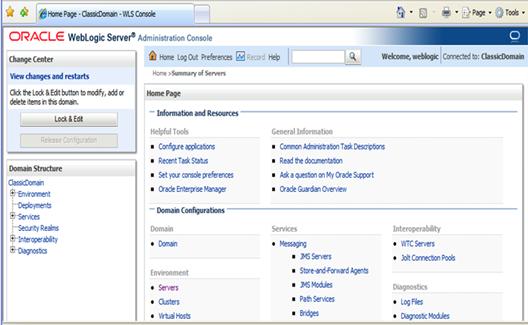
2. Click
Lock & Edit.
3. Navigate
to Environment > Servers and select new tab of the servers on the right
side.
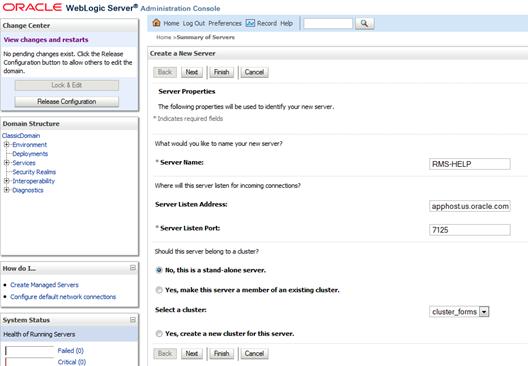
4. Set
the following variables:
§ Server Name:
These should be some name specific to your application targeted (for example, rms-help-server).
§ Server Listen
Address: <weblogic server> (ie apphost.us.oracle.com)
§ Server Listen Port: A free port; check for availability.
A suggestion is to increment the AdminServer port by two
and keep incrementing by two for each managed server (for example, 7125, 7127, 7129,
and so on).
5. Click
Next.
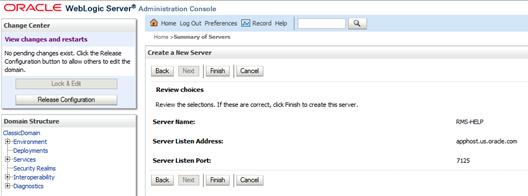
6. Click
Finish.
Click Activate Changes on the left side.
Install NodeManager if it was not created during domain install. NodeManager
is required so that the managed servers can be started and stopped through the
admin console. Only one node manager is needed per WebLogic installation.
1.  Log in to the
admin console.
Log in to the
admin console.
2. Click
Lock & Edit button and navigate to Environments > Machines.
3. Click
New.
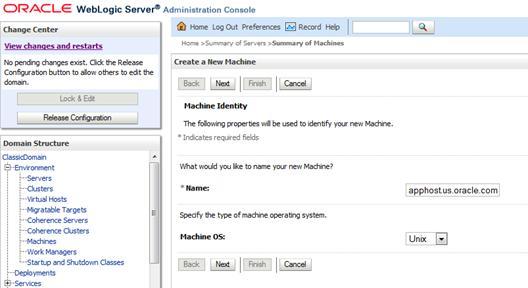
4. Set
the following variables:
§ Name: Logical
machine name
§ Machine OS:
UNIX
5. Click
Next.
6. Click
on the machine created.
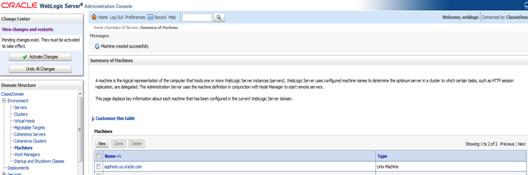
7. Click
the Node Manager tab and update the details below.
§ Type: Plain
§ Listen Address:
Host Name (apphost.us.oracle.com)
§ Listen Port: Node manager will be assigned a default port (for example, 5556)
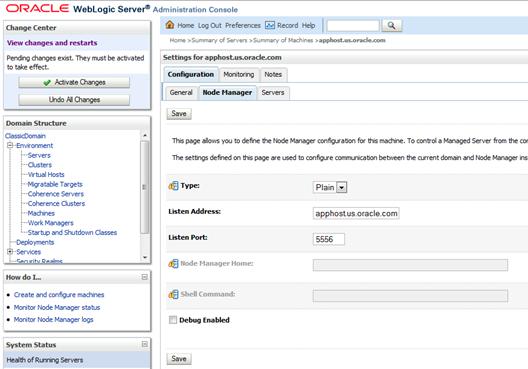
8. Click
Save.
9. Click
Activate Changes.
10. Click Lock
& Edit.
11. Navigate to
Environments->machines->click on the machine name and select the Servers
tab.
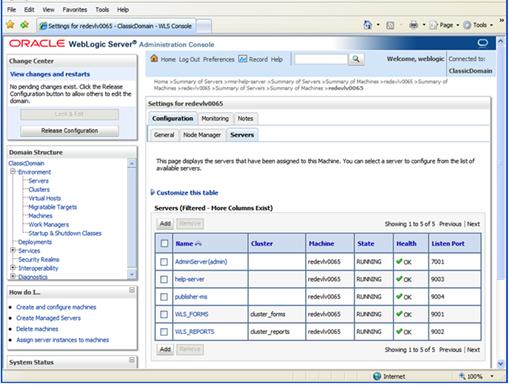
12. Click Add.
Add the managed servers that need to be configured with NodeManager.
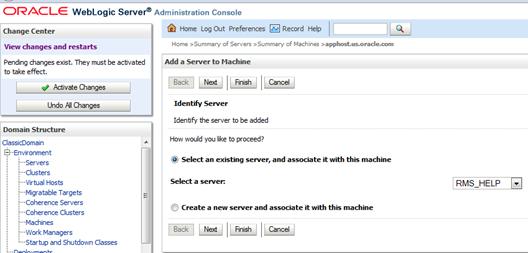
13. Set the
following variables:
§ Server: name of
server previously created (for example, rms-help-server)
14. Click Next.
Click Finish.
15. Click Activate
Changes.
Note:
To activate changes the server must be stopped if it is running:
$WLS_HOME/user_projects/domains/<domain-name>/bin/stopManagedWebLogic.sh
<rms-help-server> ${server_name}:${server_port}
16. Start the
Nodemanager from the server using the startNodeManager.sh at
$WLS_HOME/wlserver_10.3/server/bin.
17. Update
nodemanager.properties file at the following location and set the StartScriptEnabled variable to true.
$WLS_HOME/wlserver_10.3/common/nodemanager/nodemanager.properties
StartScriptEnabled=true
18. The NodeManager
must be restarted after making changes to the nodemanager.properties file.
Note:
The nodemanager.properties file is created after NodeManager is started for the
first time. It is not available before that point.
To create the staging directory for the RMS Installer, complete
the following steps.
Note: The
same installer can be used to install multiple RMS components. If you are
installing any of the RMS components (Database, Batch, or Application) on the
same server, they can use the same installer and this step does not need to be
repeated.
1. 
 Log into the
application server as a user with read and write access to the WebLogic files.
Log into the
application server as a user with read and write access to the WebLogic files.
2. Create
a staging directory for the RMS installation software.
3. Copy
the file rms15installer.zip from the RMS 15.0 release to staging directory.
This will be referred to as STAGING_DIR when installing application software
and reports.
4. Change
directories to STAGING_DIR and extract the file rms15installer.zip. This will
create an rms/installer subdirectory under STAGING_DIR.
1.  Log on to
your application server as a user with read and write access to the WebLogic
files.
Log on to
your application server as a user with read and write access to the WebLogic
files.
2. Change
directories to STAGING_DIR/rms/installer.
3. Set
and export the following environment variables.
|
Variable
|
Description
|
Example
|
|
JAVA_HOME
|
Location of a Java 1.7_21
64Bit JDK.
|
JAVA_HOME=
/u00/webadmin/java/jdk1.7.0_21
export JAVA_HOME
|
|
NLS_LANG
|
Locale setting for Oracle
database client.
|
NLS_LANG=AMERICAN_AMERICA.AL32UTF8
export NLS_LANG
|
|
DOMAIN_HOME
|
The
location where Forms 11.1.2.1 domain has been installed.
|
DOMAIN_HOME=
/u00/webadmin/config/domains/wls_forms/ClassicDomain
export DOMAIN_HOME
|
|
WLS_INSTANCE
|
The
name of the managed server that contains Oracle Forms.
|
WLS_INSTANCE=WLS_FORMS
export
WLS_INSTANCE
|
|
ORACLE_HOME
|
Point
to your WebLogic installation
|
ORACLE_HOME=
/u00/webadmin/products/wls_forms/as_1
export
ORACLE_HOME
|
|
ORACLE_SID
|
The database/SID where the
RMS schema resides.
|
ORACLE_SID=mydb
export ORACLE_SID
|
|
DISPLAY
|
Address and port of X server on desktop system of user running install. Required for forms application installation.
|
DISPLAY=<IP address>:0
export DISPLAY
|
4. To
install the RMS application you must use an X server (such as Exceed) and have
set the DISPLAY environment variable. The installer does not continue
otherwise.
5. Run
the install.sh script to start the installer.
Note:
Below are the usage details for install.sh. The typical usage for GUI mode is
no arguments.
./install.sh [text | silent]
Verify that these environment variables are correct. If
any of them are incorrect, you need to verify that the WebLogic shell scripts
that set them are configured properly. Check the following scripts:
$WEBLOGIC_DOMAIN_HOME/bin/setDomainEnv.sh
$WEBLOGIC_HOME/wlserver_10.3/common/bin/commEnv.sh
6. Verify
that the installer reports “SUCCESS” for the Application preinstall check. If
it reports “FAILED,” check for errors in the output under the “Checking
environment for Application installation” section, and verify that your
environment variables are set properly.
7. Check
the Install Application checkbox and proceed with the installation.
Depending on system resources, a typical installation can
take an hour or more.
Note: You
may see the following warning repeated during installation:
[exec] Warning! One or
more of your selected locales are not available.
[exec] Please invoke the
commands "locale" and "locale -a" to verify your
[exec] selections and
the available locales.
[exec]
[exec] Continuing
processing using the "C" locale.
Or
[exec] couldn't set
locale correctly
This warning can be ignored.
8. After
the installer is complete, you can check its log file in the “logs” directory:
STAGING_DIR/rms/installer/logs/rms-install.<timestamp>.log. RETAIL_HOME/orpatch/logs/detail_log/{forms/oraforms_rms}
9. The
installer leaves behind the ant.install.properties file for future reference
and repeat installations. This file contains inputs you provided. As a
security precaution, make sure that the file has restrictive permissions.
Example:
chmod 600
ant.install.properties
10. If during
the screens you chose not to have the installer automatically configure
WebLogic, after the installation is complete the files that would have been
updated by the installer will be located in a directory and will have to
manually be moved to correct directories as specified by the installer output
like the example below.
Example:
#######################################################################
Weblogic Configuration Tasks
#######################################################################
Contact your Weblogic administrator and have them make backups of
the following files:
/u00/webadmin/config/domains/wls_forms/ClassicDomain /config/fmwconfig/servers/WLS_FORMS/applications/formsapp_11.1.2/config/forms/registry/oracle/forms/registry/Registry.dat
/u00/webadmin/config/domains/wls_forms/ClassicDomain /config/fmwconfig/servers/WLS_FORMS/applications/formsapp_11.1.2/config/formsweb.cfg
Have the Weblogic administrator stop WLS_FORMS
copy everything in /u00/oretail/rms15/tst/post/MW_HOME
to /u00/webadmin/products/wls_forms
and copy everything in /u00/oretail/rms15/tst/post/DOMAIN_HOME
to /u00/webadmin/config/domains/wls_forms/ClassicDomain
to update the files
and then start WLS_FORMS
for the changes to take effect.
example:
cd /u00/oretail/rms15/tst/post/MW_HOME
cp -R * /u00/webadmin/products/wls_forms
cd /u00/oretail/rms15/tst/post/DOMAIN_HOME
cp -R * /u00/webadmin/config/domains/wls_forms/ClassicDomain
Once the installation is done, the formsweb.cfg located at
<FORMS_DOMAIN_HOME>/config/fmwconfig/servers/<WLS_INSTANCE>/applications/formsapp_11.1.2/config
should have the RMS configured as an example below:
[rms15]
envfile=./rms15inst/rms15inst.env
width=950
height=685
separateFrame=true
form=rtkstrt.fmx
archive=frmall.jar,rms-icons.jar,frmwebutil.jar,jacob.jar
lookAndFeel=Oracle
colorScheme=swan
If Single Sign-On is to be used with RMS, do the following.
§
Set ssoMode to true.
If Resource Access Descriptors are allowed to be dynamically
created,
Set
ssoDynamicResourceCreate to true.
rms15inst.env mentioned above should
have the following variables set:
NLS_DATE_FORMAT=DD-MON-RR
NLS_LANG=AMERICAN_AMERICA.AL32UTF8
FORMS_REJECT_GO_DISABLED_ITEM=FALSE
If In-Context Launch is not allowed, do the following.
§
Set restrictedURLchars=userid
For more details, refer to the Application Specific Feature
Administration section of the Oracle Retail Merchandising Security Guide.
In the event a form or menu does not compile, log files will be
written to the $RETAIL_HOME/orpatch/logs/detail_logs/forms directory. To try
and manually recompile the object run RETAIL_HOME/base/forms.profile and run
the following command:
# frmcmp.sh userid=$UP module_type=form module=FORM_OR_MENU
You can also safely rerun the installer to see if the form
compiles.
Note:
If you rerun the installer and check the Configure WebLogic box in
the installer screens, you may need to clean up duplicate entries in the
WebLogic formsweb.cfg file.
Webutil setup is required for doing item induction through the
RMS application. The below setup will allow RMS to launching the file chooser
to locate the spreadsheets to update to the application.
1. On
the application server, change directories to $ORACLE_HOME/forms.
2. Set
and export the following environment variables.
|
Variable
|
Description
|
Example
|
|
ORACLE_HOME
|
Point to your WebLogic installation
|
ORACLE_HOME=
/u00/webadmin/products/wls_forms/as_1
export ORACLE_HOME
|
|
UP
|
Connect string of the RMS
schema owner
|
UP= /@RMS01_mydb
export UP
|
|
TNS_ADMIN
|
(Optional) If using wallet
alias for connect string in “UP” this must be set the path to the directory
containing the wallet
|
TNS_ADMIN=RETAIL_HOME/orpatch/rms_wallet_app/
export TNS_ADMIN
|
|
PATH
|
The
location of sqlplus under ORACLE_HOME and frmcmp.sh under ORACLE_INSTANCE
must be added to your PATH
|
PATH=/u00/webadmin/products/wls_forms/as_1/bin:
/u00/webadmin/product/wls_retail/ asinst_1/bin/:$PATH
export PATH
|
|
DISPLAY
|
Address and port of X server
on desktop system of user running install.
|
DISPLAY=<IP address>:0
export DISPLAY
|
3. Start
a sqlplus session and run the sql script create_webutil_db.sql as the RMS
schema owner.
sqlplus $UP
SQL> @create_webutil_db.sql
4. Compile
webutil.pll and generate the plx.
frmcmp.sh module=webutil.pll module_type=LIBRARY
userid=$UP
5. Verify
the formsweb.cfg file includes jacob.jar and frmwebutil.jar on the archive line
of RMS. This file is typically found within the WebLogic domain configuration
folder in the subdirectory …./fmwconfig/servers/<SERVER_NAME>/applications/formsapp/config
For example:
/u00/webadmin/config/domains/wls_forms/ClassicDomain/config/fmwconfig/servers/WLS_FORMS/applications/
formsapp_11.1.2/config/
archive=frmall.jar,rms-icons.jar,frmwebutil.jar,jacob.jar
6. Copy
a signed jacob.jar to $ORACLE_HOME/forms/java.
Note: As
a post install step to the webutil install - an additional update will need to
be made to the jacob.jar due to enhanced java security requirements. The
jacob.jar needs to be updated as follows:
•
Unjar the jacob.jar
•
Remove all the signature information from the manifest
•
Add in the following lines of code to the manifest file:
•
Permissions: all-permissions
•
Codebase: *
•
Jar the contents back up again
•
Resign the jar.
Note: The jacob.jar file is not an Oracle
supplied jar file, hence it requires signing with a trusted certificate from a
Certificate Authority or a self signed certificate to function properly with
webutil. Failure to sign the jacob.jar file with an RSA certificate will result
in the application not working. The following link gives instructions on how to
properly sign the jacob.jar. http://docs.oracle.com/javase/7/docs/technotes/guides/plugin/developer_guide/rsa_signing.html
7. Modify
webutil.cfg file. This file is found in
$ORACLE_INSTANCE/config/FormsComponnet/forms/server. Find the line with
transfer.database.enabled and change the value to TRUE.
transfer.database.enabled=TRUE
8. Bounce
the admin server to enable these changes.
If you are installing the RMS
application to a clustered environment, there are some extra steps you need to
take to complete the installation. In these instructions, the application
server node with the ORACLE_HOME you used for the RMS application installation
is referred to as master node. All other nodes are referred to as remote
nodes.
To complete the RMS forms
application install, the installer provided new versions of formsweb.cfg and
the newly-created env files for the new RMS installation. The entries
added to formsweb.cfg and env files for these new environments should be copied
from the master node to the remote nodes.
Note:
The newly created env files will have a change to the FORMS_PATH variable as
well as entries appended to the end of the file.
Note:
Do not copy the entire file from one node to another. Only copy the RMS entries
modified in these files by the installer. There is node-specific information in
this file that is different between ORACLE_HOME installations..
The application installation copies RMS report files to $RETAIL_HOME/base/reports.
These files should be installed into BI Publisher as documented in the RMS
Reports chapter of this document.
6
Oracle
BI EE Configuration for RMS Reports
RMS 15.0 reports supports BiPublisher 11g. RMS Reports are copied
to RETAIL_HOME /reports during the application installation.
Note:
In the following sections, the Oracle BI EE 11g installation steps are a sample
only. Refer to the Oracle Business Intelligence 11g Installation Guide
for more information.
Oracle BI Publisher is used as the main RMS, RWMS, REIM, and SIM
reporting engine and can be used in conjunction with external printing
solutions like label printing. This section describes the installation of
Oracle BI Publisher as a server application within WebLogic 10.3.6. One
deployment of BI Publisher can be used for any of the RMS, RWMS, REIM, and SIM
reports.
When installing BI Publisher 11g, refer to the appropriate Fusion
Middleware guides for the installation of the product in a WebLogic server
environment.
Installing the BI Publisher server as a standalone web
application in a WebLogic server involves the following tasks:
1. Run
RCU to create BIPublisher related database schemas and other db objects.
2. Install
Oracle BI EE using the “Enterprise Install” option.
3. Configure
Oracle BI EE, create default bifoundation_domain and configure component
“Business Intelligence Publisher” only.
4. Select
the BIPlatform schema for update of the ORACLE 12c DB
5. Configure
ports and document and test the URL’s that are created.
The following post-installation tasks
are involved once BI Publisher has been installed:
6. Set
up and copy the RMS BI Publisher Report Templates produced for RMS.
7. Configure
the BI Publisher repository. Set security model, add users, assign roles, add
reports, add printers, set repository path, set data source, etc.
8. Set
up for the RMS application specific configuration files to integrate BI
Publisher with the RMS online app.
1. Run
Repository Creation Utility (11.1.1.9.0) to create the BiPublisher-related
database schemas and other database objects. Create the BIPlatform schema into
an existing ORACLE 12c database.
Note:
Download Repository Creation Utility software from http://www.oracle.com/technetwork/middleware/bi-enterprise-edition/downloads/bi-downloads-2537285.html.
Install it on your desktop
2. Export
your DISPLAY.
Example: export DISPLAY=10.141.10.110:0.0
3.
Launch Oracle BI EE RCU Repository Creation Utility to create
the Oracle BI EE schemas need for the Oracle BIPublisher installation.
§ Go to $RCU_HOME/bin.
Example: /linux/x86_64/ofm_11g/RCU_11.1.1.9/rcuHome/bin>
Start RCU: ./rcu
4.
Click Next.
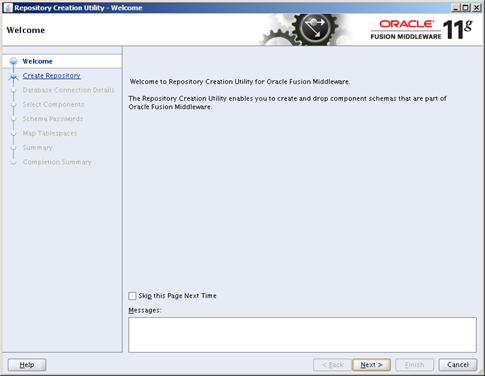
5. On
this screen select Create Repository and Click Next
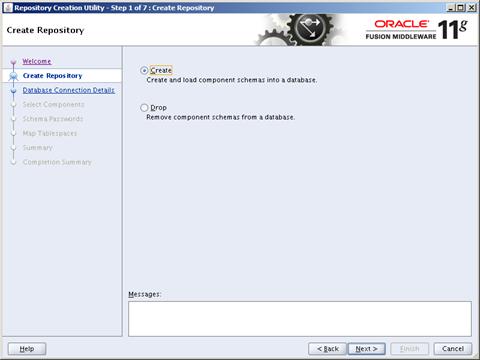
6.
On the Database Connection Details screen, enter your Oracle
Database information.
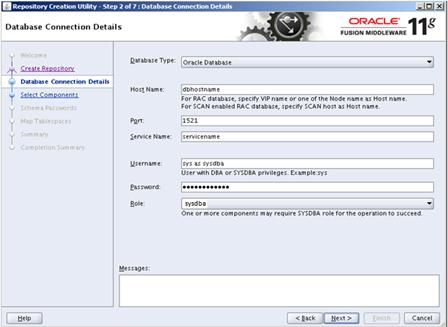
7. Click
Next.
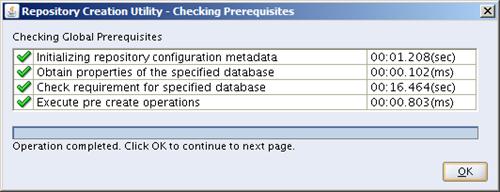
8.
On the Select Components screen, select Oracle Business
Intelligence check box and click Next.
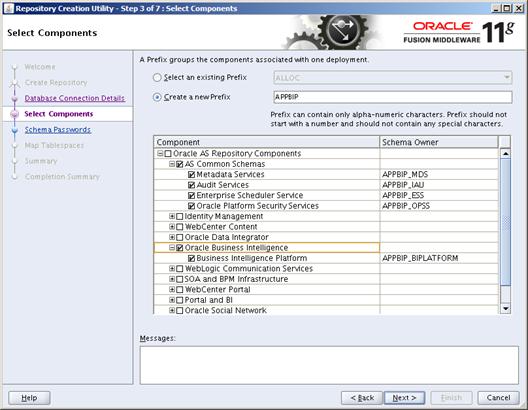
9. Click
OK.
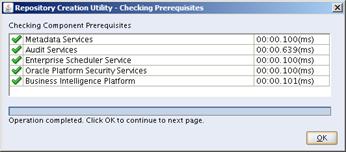
10.
Select Use same passwords for all schemas, enter in the
password and click Next.
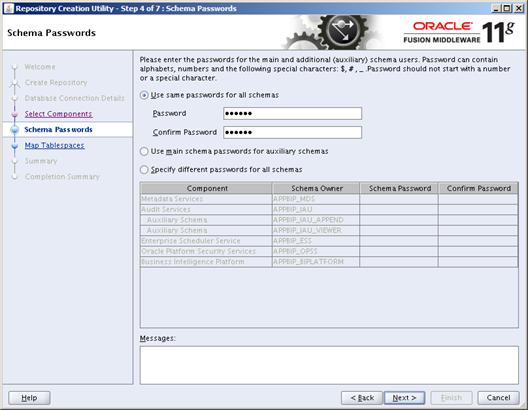
11. In the Map
Tablespaces screen – accept the defaults by selecting Next.
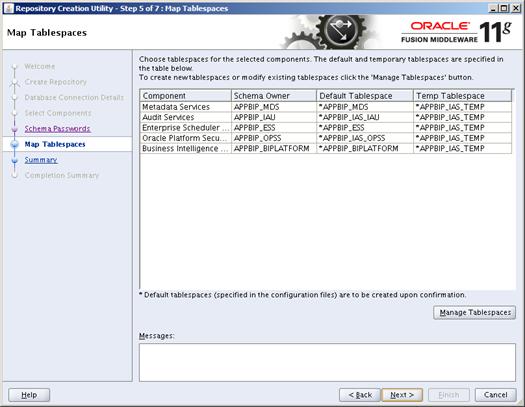
12.
Click OK.
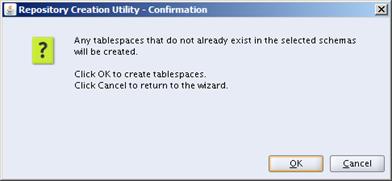
13. Click OK.
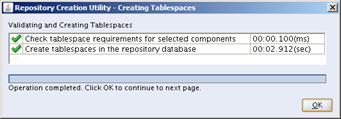
14.
The Summary of the Components created by the RCU tool is
displayed. Click Create.
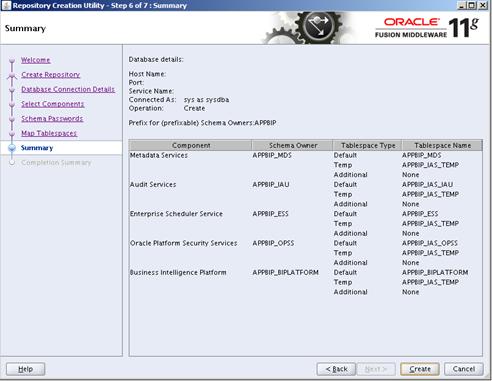
15.
Click Close.
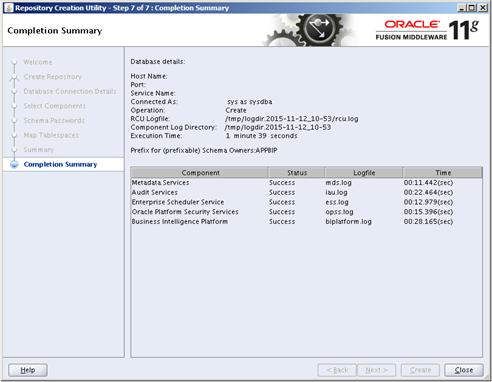
16. Install
Oracle BI EE and select “Enterprise Install”. To initiate the Oracle BI EE
installer – via command line navigate to:
<OBIEE_INSTALL>/obiee11.1.1.9/bishiphome/Disk1 and enter:
./runInstaller
17.
Click Next:
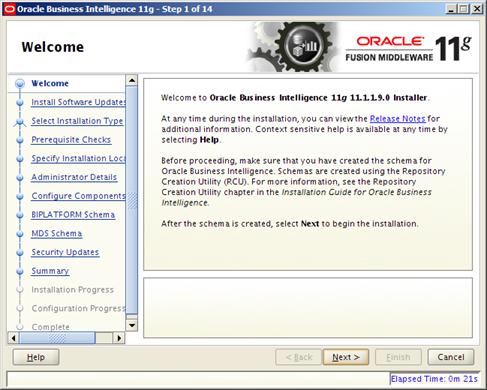
18. Select Skip
Software Updates and click Next.
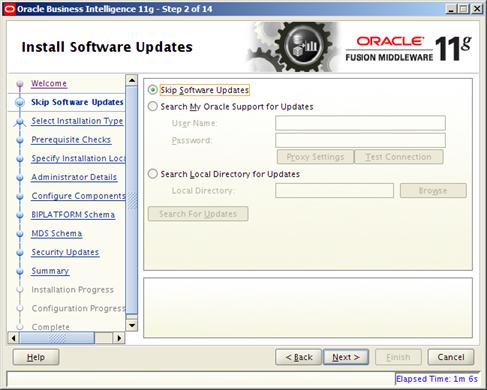
19. Select Enterpise
Install and click Next.
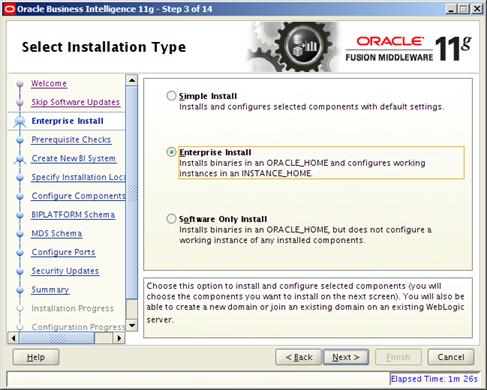
20. Click Next.
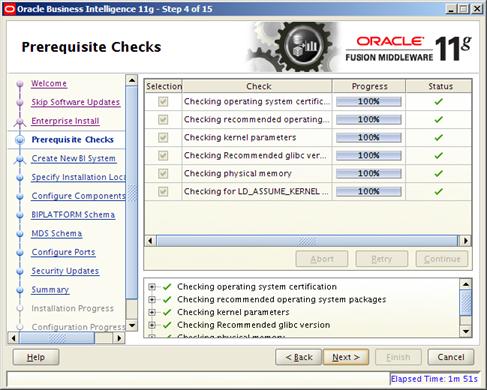
21. Enter in
credentials for WebLogic Admin and Domain Name:
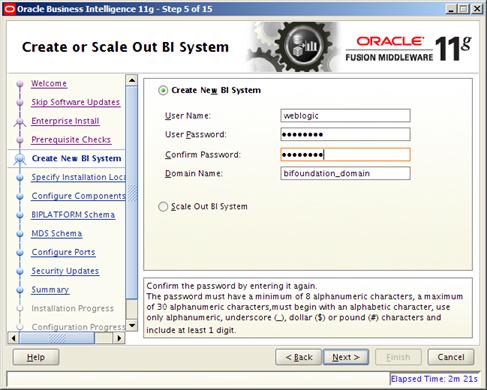
22.
Enter in the Oracle Middleware Home where you want to install
Oracle BI EE and click Next.
§ Example:
/u00/webadmin/product/wls_obiee
Note: The remainder of the text entries
will auto fill.
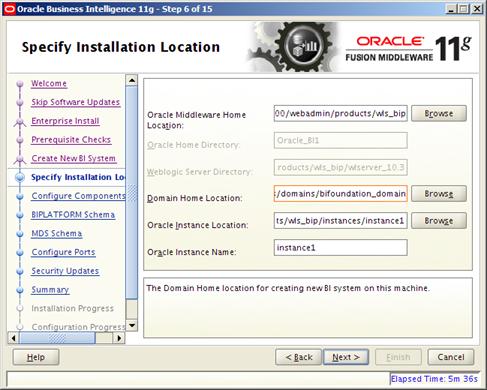
23.
Select Business Intelligence Publisher only and click Next.
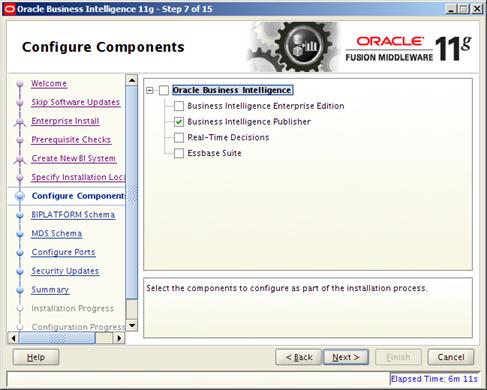
24.
Enter the data base credentials of the BIPLATFORM schema.
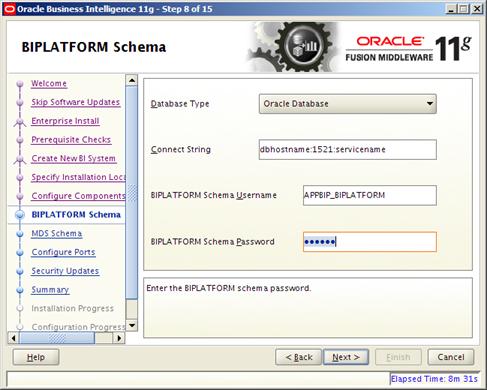
25.
Enter the Data base credentials for the MDS Schema.
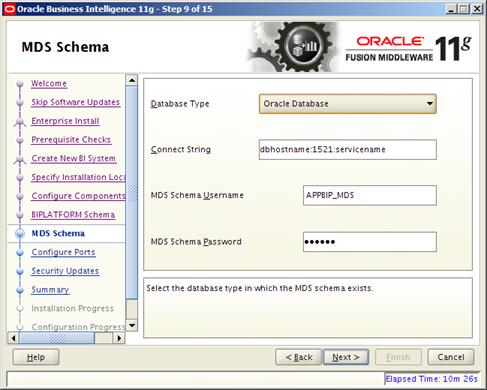
26.
Configure your BI ports. This screen allows you to assign
Oracle BI EE ports from the staticports.ini file. Edit this file to make sure
you will have the ports you want for your BiPublisher components. Otherwise the
installer will assign default port numbers.
§ This file is located
in the Oracle BI EE software at: <OBIEE_INSTALL>/obiee11.1.1.9/bishiphome/Disk1/stage/Response/staticports.ini.
§ Only need to update
the top section – See below for example for non-ssl setup:
[WEBLOGIC]
#The Domain port no. This is the listen
port of Weblogic Adminserver for the domain.
Domain
Port No = 27001
#The "content" port for the
BIEE apps. This is the Weblogic Managed Server port on which BIEE applications
are deployed.
Oracle
WLS BIEE Managed Server Port No = 29704
#The SSL port for the Weblogic Managed
Server
#Oracle WLS BIEE Managed Server SSL
Port No = 9804
#The Weblogic node manager port
Node
Manager Port No = 9556
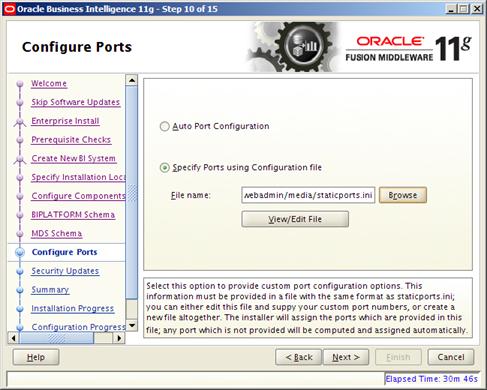
27.
Uncheck software updates and Click Next.
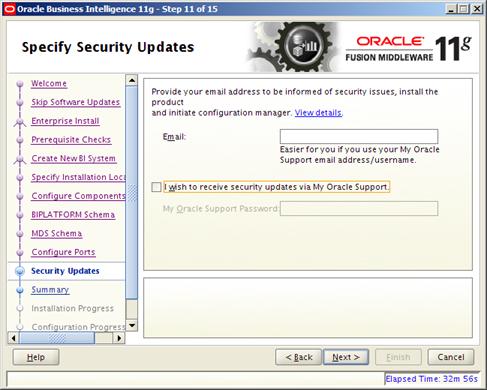
28.
Click Yes.
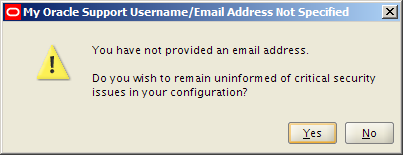
29.
Click Install.
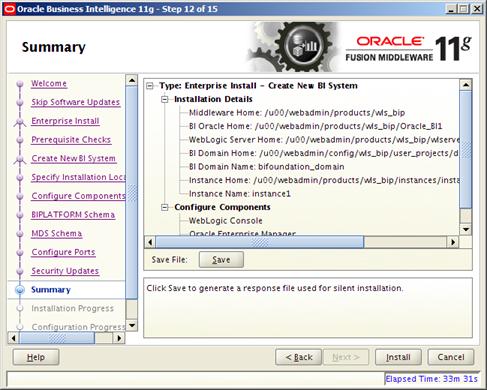
30.
The following screen will appear automatically and continue
to the next screen.
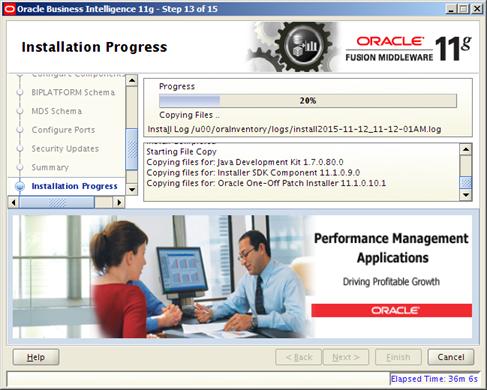
31.
The following screen will appear automatically. Click Next
when the button becomes enabled.
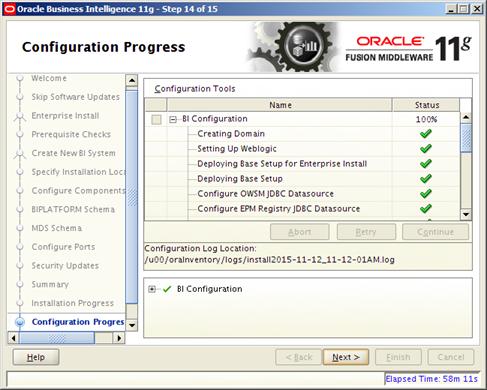
32.
The final Completion screen gives important details regarding
file locations and Important URLS for managing the WebLogic server as well as
URLS for xmlp server. Make sure to copy these details by using the Save button.
Click Finish.
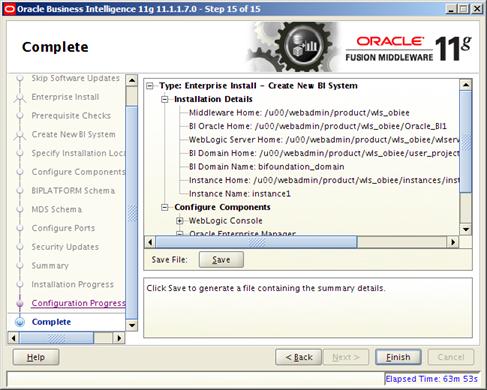
1. Test
your BIPublisher installation, Get the xmlpserver url from your Installation
Screen and launch xmlpserver. Login with the credentials you entered in your
Oracle BI EE configuration (weblogic / password). Example URL:http://[obiee_host]:[obiee
server_port]/xmlpserver
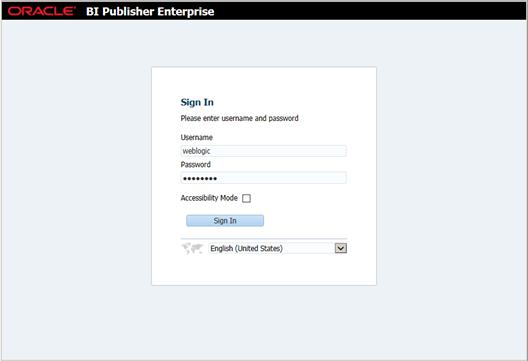
2. After
sign on, select “Administration”.
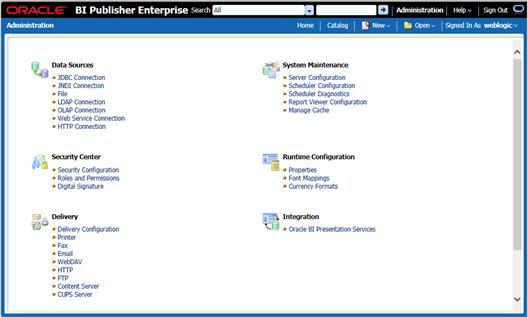
3.
On the System Maintenance Section, click Server
Configuration.
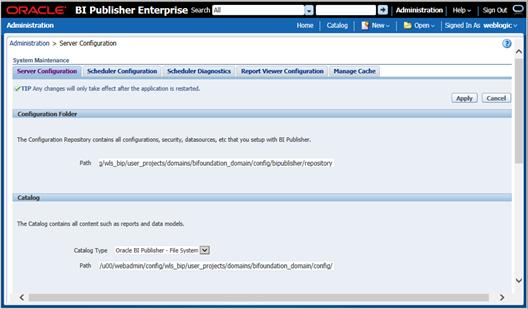
4. On
this screen - In the Server Configuration Folder section, enter the path to
your repository. On the Catalog section enter Catalog Type: Oracle BI Publisher
– File System from the drop down menu.
§ This is the path you
entered in the Configuration Section and Catalog Section:
Example: $<OBIEE_DOMAIN_HOME>/config/bipublisher/repository
§
5. Click
Apply.
6.
Click Administration link at top of screen.
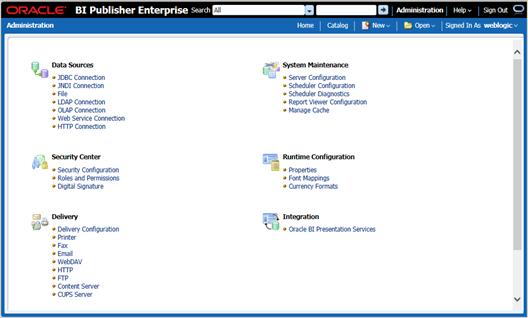
7.
Click on the Security Configuration link under the Security
Center to setup a super user and apply the BI Publisher security model.
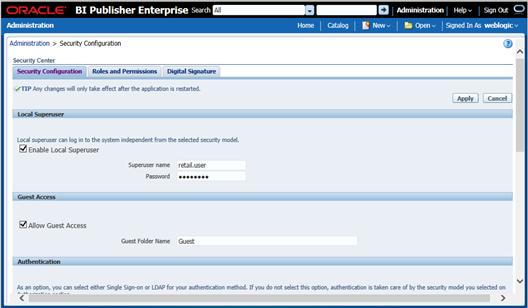
8. Enable
a Superuser by checking the “Enable Local Superuser” box and by entering name
and password on the corresponding fields on this screen.
9. Mark
“Allow Guest Access” check box. Enter “Guest” as Guest Folder Name.
10. Click Apply.
11.
Scroll down the screen and locate the Authorization section:
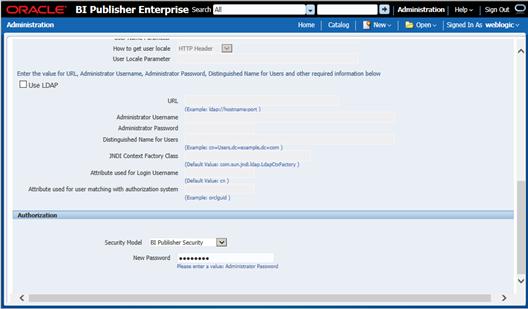
12. Select BI
Publisher Security from the Security Model list.
13. The default
user name for the BI Publisher Security Model is Administrator.
14. On the
password text field, enter a value that you can remember. It is going to be the
password for Login to xmlpserver.
15. Click Apply.
§ Leave BI Publisher up
while completing the next section.
In this section we will outline
how the RMS report templates are installed into the appropriate BI server
repositories.
Example: <OBIEE_DOMAIN_HOME>/config/bipublisher/repository
Report files are placed by the application installation in the
directory - "RETAIL_HOME
/reports " and have to be copied into a newly created
directory within BI Publisher repository Guest Reports directory.
1.  Create the
directory to hold the reports under <BI_REPOSITORY>
Create the
directory to hold the reports under <BI_REPOSITORY>
mkdir <BI_REPOSITORY>/Reports/Guest/RMS
2. Change
directory to the RETAIL_HOME
/reports/RMS created during the application install. This directory
contains subdirectories whose names reflect the names of report templates
provided with RMS.
3.
Copy each report directory into the directory created above
For example,
cp -R * <BI_REPOSITORY>/Reports/Guest/RMS
Follow the below steps to configure a JDBC connection for the RMS
Data Source, which is required for RMS reports.
1. If
not still logged into BIPublisher:
§ Login with the
credentials you entered in your Oracle BI EE configuration. (weblogic /
password)
2. If
the server was restarted:
§ Login as the super
user that was created in prior security setup steps.
Note:
You will not be able to login to xmlpserver as weblogic any more because we
have already changed the Security Model.
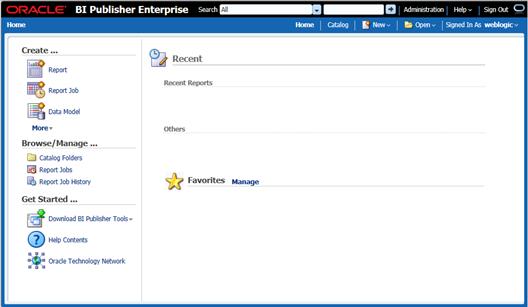
3.
Click the Administration link at top of screen
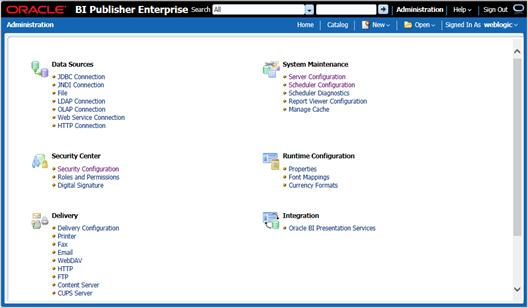
4. Select
the JDBC Connection hyperlink in the Data Sources lists.
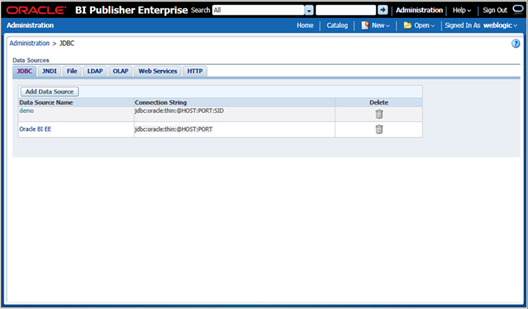
5.
Click the Add Data Source button.
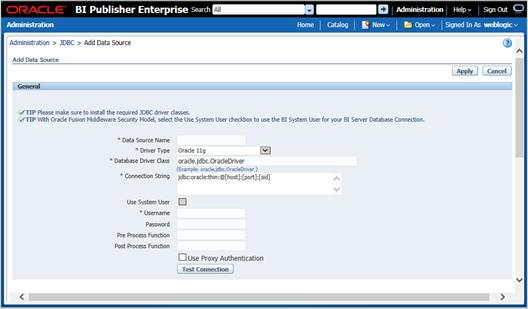
6. Enter
the appropriate details for the RMS data source. Click Test Connection to test
the connection on the screen once the data is entered.
§ Data Source Name: RMS
– Must
be RMS due to code dependencies.
§ Driver type is ORACLE
11g
§ Database driver class
should be oracle.jdbc.OracleDriver.
§ Connection string is
similar to this example:
Pluggable:
jdbc:oracle:thin:@dbhostname:1521/servicename
– Non-
Pluggabledbc:oracle:thin:@dbhostname:1521:SID
§ Enter the username
and password for the RMS application user’s data source. Click Test Connection
to test the connection on the screen once the data is entered.
7.
Scroll to the bottom of the screen and check the Allow Guest
Access check box. Click Apply.
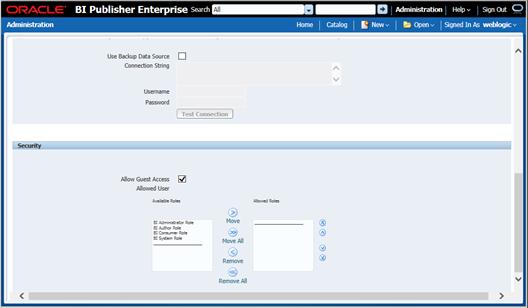
8. Click
Catalog link at the top of the screen – and then click the Guest folder on the
left so that it is highlighted.
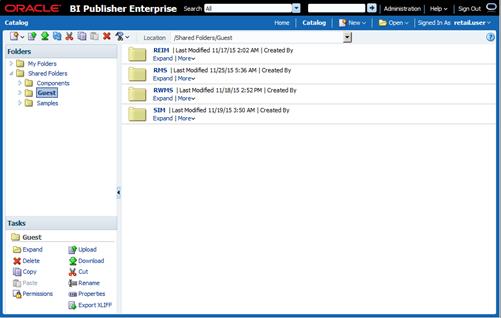
9.
Click the Permissions link on the lower left of the screen.
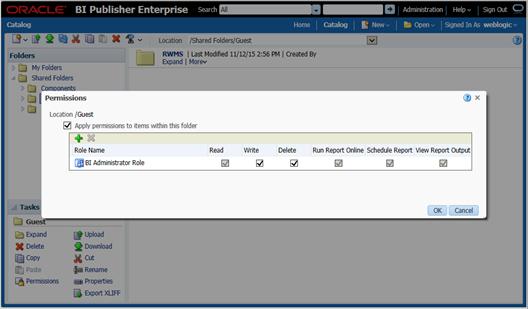
10. Click OK.
Verify that Oracle BI Publisher has been set up correctly as
follows:
1. 
 Click the Administration
tab. Click Server Configuration under System Maintenance. The Catalog path
variable should be set as part of the BI Publisher install, REPORTS_DIR.
Click the Administration
tab. Click Server Configuration under System Maintenance. The Catalog path
variable should be set as part of the BI Publisher install, REPORTS_DIR.
2. Add
the following values to the <installation name>.env file located here:
$WLS_HOME/user_projects/domains/<domain
name>/config/fmwconfig/servers/WLS_FORMS/applications/formsapp_11.1.2/
config/<installation name>/<installation name>.env
§ ORACLE_RMS_REPORTS_HOST=http://<server>:<port>/
For example, ORACLE_RMS_REPORTS_HOST=https://<FORMS_HOST>:9804/
ORACLE_RMS_REPORTS_SERVER=xmlpserver
ORACLE_RMS_RWSERVER=xmlpserver/Guest/RMS/
7
Database Installation Tasks – Upgrade
Upgrade RMS Database using the
Installer
The RMS 15.0.1 database schema installer may be used to apply the
RMS upgrade. The installer should only be used to apply the upgrade if the
schema being upgraded does not contain customizations. In this section,
STAGING_DIR refers to the location where the RMS 15.0.1 installer is expanded.
Before you apply the RMS 15.0.1 upgrade:
§
Make a backup of all your objects and database schema.
§
Check that RMS is installed and is at 15.0 level.
§
Review each of the enclosed defect documents.
§
Make sure any applications that connect to the RMS schema are
shut down. This includes RPM, ReIM, Allocation, RIB, and anything else that
could be using the schema.
The following are the staging tables which RPM owns that
add/remove data during upgrade process. These tables need to be emptied before
starting an upgrade.”
§
RPM_STAGE_SIMPLE_PROMO
§
RPM_STAGE_PRICE_CHANGE
§
RPM_STAGE_CLEARANCE
§
RPM_STAGE_CLEARANCE_RESET
§
RPM_STAGE_THRESHOLD_PROMO
§
RPM_STAGE_COMP_THRESH_LINK
§
RPM_STAGE_MULTIBUY_BUYLIST
§
RPM_STAGE_MULTIBUY_HEADER
§
RPM_STAGE_MULTIBUY_RWDLIST
§
RPM_STAGE_TRAN_PROMO_BUYLIST
§
RPM_STAGE_TRAN_PROMO_HEADER
§
RPM_STAGE_TRAN_PROMO_RWDLIST
§
RPM_STAGE_FINANCE_PROMO
§
RPM_STAGE_FIN_CRED_DTL
§
RPM_STAGE_FIN_THRESH_DTL
§
RPM_CLEARANCE_PAYLOAD
§
RPM_FIN_CRED_DTL_PAYLOAD
§
RPM_PRICE_CHG_PAYLOAD
§
RPM_PRICE_EVENT_PAYLOAD
§
RPM_PROMO_DISC_LDR_PAYLOAD
§
RPM_PROMO_DTL_CIL_ITEM_PAYLOAD
§
RPM_PROMO_DTL_CIL_LOC_PAYLOAD
§
RPM_PROMO_DTL_CIL_PAYLOAD
§
RPM_PROMO_DTL_LIST_GRP_PAYLOAD
§
RPM_PROMO_DTL_LIST_PAYLOAD
§
RPM_PROMO_DTL_MN_PAYLOAD
§
RPM_PROMO_DTL_PAYLOAD
§
RPM_PROMO_DTL_PRC_RNG_PAYLOAD
§
RPM_PROMO_FIN_DTL_PAYLOAD
§
RPM_PROMO_ITEM_LOC_SR_PAYLOAD
§
RPM_PROMO_ITEM_PAYLOAD
§
RPM_PROMO_LOCATION_PAYLOAD
§
RPM_THRESHOLD_INT_PAYLOAD
§
RPM_CC_SYS_GEN_DETAIL_WS
§
RPM_CC_SYS_GEN_HEAD_WS
§
RPM_CLEARANCE_WS
§
RPM_CUST_SEGMENT_PROMO_FR_WS
§
RPM_FUTURE_RETAIL_WS
To create a staging directory for RMS database schema files,
complete the following steps.
Note: The
same installer can be used to upgrade multiple RMS components. If you are
installing any of the RMS components (Database, Batch, or Application) on the
same server, they can use the same installer and this step does not need to be
repeated.
1. 
 Log into the
database server as a user that can connect to the RMS database.
Log into the
database server as a user that can connect to the RMS database.
2. Create
a staging directory for the MOM 15.0.1 Upgrade.
3. Copy
the rms15installer.zip file from the RMS 15.0.1 release to the staging
directory. This is referred to as STAGING_DIR when installing database
software.
4. Change
directories to STAGING_DIR and extract the rms15installer.zip file. This
creates an rms/installer subdirectory under STAGING_DIR.
Note:
See Appendix: RMS Analyze Tool for
details and instructions to run the RMS Analyze Tool. This appendix also
contains screens and fields in the tool.
If upgrading Allocation to 15.0.1, the following steps need to be
completed to cleanup data before running the installer.
1. 
 Change directories to
STAGING_DIR/rms/installer/upgrade_scripts/alloc.
Change directories to
STAGING_DIR/rms/installer/upgrade_scripts/alloc.
2. Log
on to sqlplus as the RMS schema owner.
3. Run
the following scripts:
@raf_cleanup.sql;
@rtc_lookup_cleanup_old_rows.sql;
To run the RMS database schema upgrade, complete the following
steps.
Note:
See Appendix: RMS Database Installation Screens
for details on the RMS Database Schema installation screens and fields in the
installer.
For upgrade, ensure the schema names are entered same as that
in the previous installations since wallet alias is case sensitive.
For clarification, refer $RETAIL_HOME/orpatch/rms_wallet path.
Example: <rms01_mydb>
1.  Change
directories to STAGING_DIR/rms/installer.
Change
directories to STAGING_DIR/rms/installer.
2. Source
the oraenv script to set up the Oracle environment variables (ORACLE_HOME,
ORACLE_SID, PATH, etc)
Example:
prompt$ . oraenv
ORACLE_SID = [] ? mydb
Verify the ORACLE_HOME and ORACLE_SID variables after
running this script.
Example:
prompt$ echo $ORACLE_HOME
/u00/oracle/product/mydbversion
prompt$ echo $ORACLE_SID
mydb
3. Set
and export the following environment variables. These variables are needed in
addition to the environment variables set by the oraenv script above.
|
Variable
|
Description
|
Example
|
|
JAVA_HOME
|
Java home needed to run the
GUI. Java 1.7 is required
|
JAVA_HOME=/usr/java/jdk1.7.0_17.64bit
|
|
NLS_LANG
|
Locale setting for Oracle
database client
|
NLS_LANG=AMERICAN_AMERICA.AL32UTF8
export NLS_LANG
|
|
DISPLAY
|
Address and port of X server on desktop system of user running install. Optional for dbschema installation
|
DISPLAY=<IP address>:0
export DISPLAY
|
Note:
Unset NLS_DATE_FORMAT before running the installer. If NLS_DATE_FORMAT is set
as YYYY-MM-DD:HH24:MI:SS, the installer will fail.
4. If
you are going to run the installer in GUI mode using an X server, you need to
have the XTEST extension enabled. This setting is not always enabled by default
in your X server. See Appendix:
Common Installation Errors for more details.
5. Run
the install.sh script to start the installer.
Note:
Below are the usage details for install.sh. The typical usage for GUI mode is
no arguments.
install.sh [text | silent]
6. Verify
that the installer reports “SUCCESS” for the Database preinstall check. If it
reports “FAILED,” check for errors in the output under the “Checking
environment for Database installation” section, and verify that your
environment variables are set properly
7. Select
the Patch option on the Full Install or Patch Option screen.
8. Check
the Install DB Objects checkbox and continue with installer. If the Batch and
Database objects reside on the same RETAIL_HOME then click on the Batch also.
9. On
the RETAIL_HOME screen, select the RETAIL_HOME of your previous installation.
10. On the
Wallet password screen, enter the wallet password you used in the previous
installation.
11. After the
installer is complete, you can check its log file:
rms-install-dbschema.<timestamp>.log.
12. The
installer leaves behind the ant.install.properties file for future reference
and repeat installations. This file contains inputs you provided. As a security
precaution, make sure that the file has restrictive permissions.
Example:
chmod 600
ant.install.properties
If the installer encounters any errors, it halts execution
immediately and prints to the screen which SQL script it was running when the
error occurred. Please view the log files in RETAIL_HOME/orpatch/logs.
Additional error information for invalid objects can be found in
RETAIL_HOME/orpatch/logs/detail_logs/dbsql_{schema}/invalids. The {schema}
refers to rms, rmsasync, reim, rpm, alloc, or alcrms.
See Appendix: Common
Installation Errors in this document for a list of common installation
errors.
Subsequent executions of the installer skip the SQL scripts which
have already been executed in previous installer runs. This is possible because
the installer maintains entries in a table called DBMANIFEST of the scripts
that have been run. It also maintains an orpatch_restart.state file when the install
restarts.
In case if you decided to drop the schemas and start the install
from scratch, then make sure the RETAIL_HOME is also removed.
8
The RMS 15.0.1 installer may be
used to upgrade the RMS batch. Before you apply the RMS 15.0.1 batch upgrade:
§
Review the enclosed RMS 15.0.1 Upgrade Release Notes.
To create the
staging directory for RMS installer, complete the following steps.
Note: The
same installer can be used to install multiple RMS components. If you are
installing any of the RMS components (Database, Batch, or Application) on the
same server, they can use the same installer and this step does not need to be
repeated.
1. 
 Log into the
database server as a user that can connect to the RMS database.
Log into the
database server as a user that can connect to the RMS database.
2. Create
a staging directory for the RMS installation software.
3. Copy
the rms15installer.zip file from the RMS 15.0.1 release to the staging
directory. This is referred to as STAGING_DIR when installing batch software.
4. Change
directories to STAGING_DIR and extract the rms15installer.zip file. This
creates an rms/installer/ subdirectory under STAGING_DIR.
1. Compare
the paths in the installer pcscfg.cfg to the paths for pcscfg.cfg that the
Linux OS has. The paths in the installer pcscfg.cfg are that may be invalid are
§ /usr/lib/gcc/x86_64-redhat-linux/4.1.2/include
§ /usr/lib/gcc/x86_64-redhat-linux/4.4.6/include
2. Find
the pcscfg.cfg file in the correct path in the Linux OS. The path is
§ /usr/lib/gcc/x86_64-redhat-linux/4.4.4
§ /usr/lib/gcc/x86_64-redhat-linux/4.4.7
-> 4.4.4
3. Back
up the pcscfg.cfg file.
4. Edit
the pcscfg.cfg file.
5. Change
the following in the pcscfg.cfg file:
/usr/lib/gcc/x86_64-redhat-linux/4.4.6/include to
/usr/lib/gcc/x86_64-redhat-linux/4.4.7/include
6.
Run the batch installer.
Note:
See Appendix: RMS Analyze Tool for
details and instructions to run the RMS Analyze Tool. This appendix also
contains screens and fields in the tool.
To run the RMS Installer, complete the following steps:
Note:
If Batch is installed along with Database installation then this step can be
skipped.
1. 
 Change directories to
STAGING_DIR/rms/installer.
Change directories to
STAGING_DIR/rms/installer.
2. Source
the oraenv script to set up the Oracle environment variables (ORACLE_HOME,
ORACLE_SID, PATH, etc).
Example:
prompt$ . oraenv
ORACLE_SID = [] ? mydb
prompt$
3. Verify
the ORACLE_HOME and ORACLE_SID variables after running this script.
Example:
prompt$ echo $ORACLE_HOME
/u00/oracle/product/mydbversion
prompt$ echo $ORACLE_SID
mydb
4. Verify
that the following executables are available from PATH: make, makedepend, cc,
ar.
Example:
Here are some locations where makedepend is commonly found:
Linux: /usr/bin
SUN: /usr/bin
AIX: /usr/bin/X11
HP-UX: /opt/imake/bin
Set and export the following
environment variables. These variables are needed in addition to the
environment variables set by the oraenv script above.
|
Variable
|
Description
|
Example
|
|
JAVA_HOME
|
Java home needed to run the
GUI. Java 1.7 is required
|
JAVA_HOME=/usr/java/jdk1.7
export JAVA_HOME
|
|
NLS_LANG
|
Locale setting for Oracle
database client
|
NLS_LANG=AMERICAN_AMERICA.AL32UTF8
export
NLS_LANG
|
|
DISPLAY
|
Address and port of X server on desktop system of user running install. Optional for batch installation
|
DISPLAY=<IP address>:0
export DISPLAY
|
5. If
you are going to run the installer in GUI mode using an X server, you need to
have the XTEST extension enabled. This setting is not always enabled by default
in your X server. See Appendix:
Common Installation Errors for more details.
6. Run
the install.sh script to start the installer.
Note:
Below are the usage details for install.sh. The typical usage for GUI mode is
no arguments.
./install.sh [text | silent]
7. Verify
that the installer reports “SUCCESS” for the Batch preinstall check. If it
reports “FAILED,” check for errors in the output under the “Checking
environment for Batch installation” section, and verify that your environment
variables are set properly.
8. Select
the “Patch” option on the Full Install or Patch screen.
9. Check
the Install Batch checkbox and continue with installer.
10. On the
RETAIL_HOME screen, select the RETAIL_HOME of your previous installation.
11. On the
Wallet password screen, enter the wallet password you used in the previous
installation.
12. Depending
on system resources, a typical RMS batch installation takes around 30 minutes.
After the installer is complete, you can check its log file in the “logs”
directory: rms-install.<timestamp>.log.
13. The
installer leaves behind the ant.install.properties file for future reference
and repeat installations. This file contains inputs you provided. As a security
precaution, make sure that the file has restrictive permissions.
Example:
chmod 600
ant.install.properties
The RMS batch installation is a full install that starts from the
beginning each time it is run. If you encounter errors in your environment,
after resolving the issue you can safely run the batch installation again to
attempt another installation. Log files for the batch compilation can be found
in the RETAIL_HOME/orpatch/logs/rmsbatch/{lib,proc}.
The prerequisite to using Item Induction is to load the templates
on to the database tables. The templates drive the tables, columns to be
loaded, and has the translation specific strings.
The below steps are required to load the templates into the
environment. This is an optional step and is required only if the client
chooses to implement Item Induction functionality.
1. Templates
are present in
<STAGING_DIR>/rms/installer/mom15/Cross_Pillar/s9t_templates directory.
2. Review
the template and include/exclude the details as required.
3. If
not already set, export TNS_ADMIN=<RETAIL_HOME>/orpatch/rms_wallet.
4. Go
to <RETAIL_HOME>/oracle/proc/src.
5. Run
ld_iindfiles.ksh by passing the two following parameters:
§ UP=/@<schema owner
wallet alias>
§ Path to folder where
the two ods files are located
ld_iindfiles.ksh $UP
<STAGING_DIR>/rms/installer/mom15/Cross_Pillar/s9t_templates
9
Application Server Installation
Tasks – Upgrade
The RMS 15.0.1 installer may be used to upgrade the RMS
application. Before you apply the RMS 15.0.1 application upgrade:
§
Review the enclosed RMS 15.0.1 Upgrade Release Notes.
To create the staging directory for the RMS Installer, complete
the following steps.
Note: The
same installer can be used to install multiple RMS components. If you are
installing any of the RMS components (Database, Batch, or Application) on the
same server, they can use the same installer and this step does not need to be
repeated.
1. 
 Log into the
application server as a user with read and write access to the WebLogic files.
Log into the
application server as a user with read and write access to the WebLogic files.
2. Create
a staging directory for the RMS installation software.
3. Copy
the file rms15installer.zip from the RMS 15.0.1 release to the staging
directory. This will be referred to as STAGING_DIR when installing application
software and reports.
4. Change
directories to STAGING_DIR and extract the file rms15installer.zip. This will
create an rms/installer subdirectory under STAGING_DIR.
Note:
See Appendix: RMS Analyze Tool for
details and instructions to run the RMS Analyze Tool. This appendix also
contains screens and fields in the tool.
1.  Log on to
your application server as a user with read and write access to the WebLogic
files.
Log on to
your application server as a user with read and write access to the WebLogic
files.
2. Change
directories to STAGING_DIR/rms/installer.
3. Set
and export the following environment variables.
|
Variable
|
Description
|
Example
|
|
JAVA_HOME
|
Location of a Java 1.7_21
64Bit JDK.
|
JAVA_HOME= /u00/webadmin/java/jdk1.7.0_21
export JAVA_HOME
|
|
NLS_LANG
|
Locale setting for Oracle
database client.
|
NLS_LANG=AMERICAN_AMERICA.AL32UTF8
export NLS_LANG
|
|
DOMAIN_HOME
|
The
location where Forms 11.1.2.1 domain has been installed.
|
DOMAIN_HOME=
/u00/webadmin/config/domains/wls_forms/ClassicDomain
export DOMAIN_HOME
|
|
WLS_INSTANCE
|
The
name of the managed server that contains Oracle Forms.
|
WLS_INSTANCE=WLS_FORMS
export
WLS_INSTANCE
|
|
ORACLE_HOME
|
Point
to your WebLogic installation
|
ORACLE_HOME=
/u00/webadmin/products/wls_forms/as_1
export
ORACLE_HOME
|
|
ORACLE_SID
|
The database/SID where the
RMS schema resides.
|
ORACLE_SID=mydb
export ORACLE_SID
|
|
DISPLAY
|
Address and port of X server on desktop system of user running install. Required for forms application installation.
|
DISPLAY=<IP address>:0
export DISPLAY
|
4. To
install the RMS application you must use an X server (such as Exceed) and have
set the DISPLAY environment variable. The installer does not continue
otherwise.
5. Run
the install.sh script to start the installer.
Note:
Below are the usage details for install.sh. The typical usage for GUI mode is
no arguments.
./install.sh [text | silent]
Verify that these environment variables are correct. If
any of them are incorrect, you need to verify that the WebLogic shell scripts
that set them are configured properly. Check the following scripts:
$WEBLOGIC_DOMAIN_HOME/bin/setDomainEnv.sh
$WEBLOGIC_HOME/wlserver_10.3/common/bin/commEnv.sh
6. Verify
that the installer reports “SUCCESS” for the Application preinstall check. If
it reports “FAILED,” check for errors in the output under the “Checking
environment for Application installation” section, and verify that your
environment variables are set properly.
7. Select
the “Patch” option on the Full Install or Patch screen.
8. Check
the Install Application checkbox and proceed with the installation.
9. On
the RETAIL_HOME screen, select the RETAIL_HOME of your previous installation.
10. On the
Wallet password screen, enter the wallet password you used in the previous
installation.
11. Depending
on system resources, a typical installation can take an hour or more.
Note: You
may see the following warning repeated during installation:
[exec] Warning! One or
more of your selected locales are not available.
[exec] Please invoke the
commands "locale" and "locale -a" to verify your
[exec] selections and
the available locales.
[exec]
[exec] Continuing
processing using the "C" locale.
Or
[exec] couldn't set
locale correctly
This warning can be ignored.
12. After the
installer is complete, you can check its log file in the “logs” directory:
STAGING_DIR/rms/installer/logs/rms-install.<timestamp>.log. RETAIL_HOME/orpatch/logs/detail_log/{forms/oraforms_rms}
13. The
installer leaves behind the ant.install.properties file for future reference
and repeat installations. This file contains inputs you provided. As a
security precaution, make sure that the file has restrictive permissions.
Example:
chmod 600
ant.install.properties
10
RMS Reports are copied to RETAIL_HOME/reports during the
application installation.
In this section we will outline
how the RMS report templates are installed into the appropriate BI server
repositories.
Example: <OBIEE_DOMAIN_HOME>/config/bipublisher/repository
Report files are placed by the application installation in the
directory - "RETAIL_HOME/reports"
and have to be copied into the newly created directory within BI Publisher
repository Guest Reports directory.
1.  Locate the
directory that holds the reports under <BI_REPOSITORY>
Locate the
directory that holds the reports under <BI_REPOSITORY>
Example: <BI_REPOSITORY>/Reports/Guest/RMS
2. Change
directory to the RETAIL_HOME/reports/RMS
created during the application install. This directory contains subdirectories
whose names reflect the names of report templates provided with RMS.
3.
Copy each report directory into the directory created above
For example,
cp -R * <BI_REPOSITORY>/Reports/Guest/RMS
11
Included in the 15.0 release is a tool responsible for upgrading
preexisting data in the RMS schema once 15.0 database upgrades are executed. If
upgrading to 15.0, you will need to run this tool to upgrade your data after
completing the database patch. Running the tool against schemas that have been
patched to a version later than 14.1.1 (for example, 14.1.2) may have
unexpected results.
Note:
High volume environments may require multiple days for data migration.
Before running the RMS 15.0 Data Migration Tool:
§
Make a backup of all your objects and database schema.
§
Check that RMS has 15.0 installed.
§
Review the RMS 15.0 Release Notes.
To create a staging directory for RMS data migration files,
complete the following steps.
1. 
 Log in to
the database server as a user that can connect to the RMS database.
Log in to
the database server as a user that can connect to the RMS database.
2. Create
a staging directory for the RMS database schema installation software.
3. Copy
the rms15installer.zip file from the RMS 15.0 release to the staging directory.
This is referred to as STAGING_DIR when running the data migration tool.
4. Change
directories to STAGING_DIR and extract the rms15installer.zip file.
To configure the RMS data migration tool, complete the following
steps.
1. 
 Change directories to
STAGING_DIR/rms/installer/mom15/Cross_Pillar/upgrade_scripts/source.
Change directories to
STAGING_DIR/rms/installer/mom15/Cross_Pillar/upgrade_scripts/source.
2. Create
“error”, “log” and “processed” directories.
3. Source
the oraenv script to set up the Oracle environment variables (ORACLE_HOME,
ORACLE_SID, PATH, etc).
Example:
prompt$ . oraenv
ORACLE_SID = [] ? mydb
prompt$
4.
Verify the ORACLE_HOME and ORACLE_SID variables after running
this script.
Example:
prompt$ echo $ORACLE_HOME
/u00/oracle/product/mydbversion
prompt$ echo $ORACLE_SID
mydb
5.
Set and export the NLS_LANG environment variable.
Example: NLS_LANG=AMERICAN_AMERICA.AL32UTF8
export NLS_LANG
6. Set
and export the TNS_ADMIN environment variable.
Example:
TNS_ADMIN=<RETAIL_HOME>/orpatch/rms_wallet
export TNS_ADMIN
7. Open
the controller.cfg file and replace the values for the following variables with
the appropriate values.
a. Export
PATCH_DIR= STAGING_DIR/rms/installer/mom15/Cross_Pillar/upgrade_scripts/source
b. export
SCHEMA_OWNER=<The name of the RMS schema>
c. export
MMUSER=/@< Schema Owner Wallet Alias >
Note:
Verify that TNS is set up correctly by using the UP variable to successfully
log in to the RMS schema.
Example:
/u00/oracle> sqlplus $UP
8. Configure
the following files in the STAGING_DIR/rms/installer/mom15/Cross_Pillar/upgrade_scripts/source/files
directory with data from your existing RMS schema for the migration. Use the
existing files as templates for how this data should be formatted. For
descriptions of this data, refer to the RMS 15.0 Data Model document.
§ sec_user.dat
sec_user.dat is used to mark the database user as either
an RMS user, ReSA User, ReIM user or an Allocation User in the SEC_USER table.
Also a manager can be associated to each of the database user. Replace the
default values in the template sec_user.dat file with the correct values for
your schema. This is an optional upload process.
§ sa_user_loc_traits.dat
·
security_config_options.dat
security_config_options.dat is used to update the DATA_LEVEL_SECURITY_IND
in SECURITY_CONFIG_OPTIONS table. Replace the default value in the template security_config_options.dat
with the correct value for your schema. This is an optional upload process.
·
item_image.dat
item_image.dat is used to upload the image type, primary
indicator and display priority for all the images of a given item. Replace the
default value in the template item_image.dat with the correct value for your
schema. This is a mandatory upload process.
·
wh.dat
wh.dat is used to upload the default warehouse for a virtual
warehouse in the WH table. Replace the default value in the template wh.dat
with the correct value for your schema. This is an optional upload process.
To run the RMS data migration tool, complete the following steps.
1. 
 Change directories to
STAGING_DIR/rms/installer/mom15/Cross_Pillar/upgrade_scripts/source.
Change directories to
STAGING_DIR/rms/installer/mom15/Cross_Pillar/upgrade_scripts/source.
2. If
rerunning the data migration process, clear the contents of the “processed”
directory.
3. Run
the prevalidation tool. This ensures that the input files for the data
migration tool is up to date:
$ ./ rms15_upgrade.ksh PREVALIDATION
4. Run
migration tool.
$ ./ rms15_upgrade.ksh UPGRADE
5. Run
the migration cleanup tool. This removes temporary data migration objects from
the database.
$ ./ rms15_upgrade.ksh CLEANUP
6. Refer
to the files in the log and error directory for details if there are problems
during migration.
7. You
will need to rebuild synonyms for any additional RMS users. Create synonyms to
the owner schema for all tables, views, sequences, functions, procedures,
packages and types to which the user has access.
Note:
The migration tool will also update ITEM_SUPP_COUNTRY and ITEM_SUPP_COUNTRY_LOC
tables to set NEGOTIATED_ITEM_COST, EXTENDED_BASE_COST, INCLUSIVE_COST and
BASE_COST columns to NULL if the default tax type on system options is ‘SVAT’
or ‘SALES’. There are no .dat files required for this update as all the
records in the tables must be updated.
To run the ReIM data migration, complete the following steps.
1. 
 Change directories to
STAGING_DIR/rms/installer/upgrade_scripts/reim.
Change directories to
STAGING_DIR/rms/installer/upgrade_scripts/reim.
2. Log
on to sqlplus as the RMS schema owner.
3. Run
the following script:
@ReIM_Data_Conversion.sql;
To run the Allocation data migration, complete the following
steps.
1. 
 Change directories to
STAGING_DIR/rms/installer/upgrade_scripts/alloc.
Change directories to
STAGING_DIR/rms/installer/upgrade_scripts/alloc.
2. Log
on to sqlplus as the RMS schema owner.
3. Run
the following scripts:
@update_alc_location_store_type.sql;
@update_item_itemdesc_fpg.sql;
12
Some Oracle Retail
applications; <app> (for example, RMS) use Oracle Objects for the PL/SQL
API’s. The tool generates a Web Service Provider layer between the external
clients and the <app> API’s to provide the Web Service functionality,
such as faults, logging, and security, as well as the conversion from xml
payloads to Oracle Objects. The Retail Service Enabler (RSE) tool creates the
appropriate Provider web service endpoints as well as templates for the PL/SQL APIs.
Note:
Depending on your business needs, you may not need to install web services.
To set up the environment, do the following:
1. Source
the oraenv script to set up the Oracle environment variables (ORACLE_HOME,
ORACLE_SID, PATH, etc).
Example: prompt$
. oraenv
ORACLE_SID
= [] ? mydb
prompt$
2. Verify
the ORACLE_HOME and ORACLE_SID variables after running this script.
Example: prompt$
echo $ORACLE_HOME
/u00/oracle/product/mydbversion
prompt$
echo $ORACLE_SID
mydb
3. export
TNS_ADMIN=/path/to/wallet/files/dir/
4. export
UP=/@<Schema Owner Wallet Alias>
5. Verify
that TNS is set up correctly by using the UP variable to successfully log in to
the RMS 15 schema.
Example:
/u00/oracle> sqlplus $UP
1. Change
directories to STAGING_DIR/rms/installer/mom15/Cross_Pillar/webservice_objects/consumer/sql
2. Change
the contents of the following files to your RMS schema owner name when seeing
the value <USER>.
§ DrillBackForwardUrlServiceConsumer_grant.sql
§ GlAccountValidationServiceConsumer_grant.sql
Example:
Change all occurrence of <USER> to RMS schema owner RMS15DEV in the files:
dbms_java.grant_permission(
'<USER>', 'SYS:java.lang.RuntimePermission', 'setFactory', '' )
to
dbms_java.grant_permission(
'RMS15DEV', 'SYS:java.lang.RuntimePermission', 'setFactory', '' )
Note: For Multitenant databases comment
the line CONN / AS SYSDBA)
3. Run
the above files as the database SYS user.
4. You
do NOT create synonyms to each java object loaded as the synonyms were created
in packages previously loaded pointing to the exposed java objects.
Create a managed server for the RMS Web services app to be
deployed per the WebLogic Installation Guide.
Note:
Install WebLogic 12.1.3 for Deploying webservice and Restful Service
Create a datasource for RMS Webservices to point to the RMS
schema as follows:
§
Name can be anything you want.
§
JNDI Name must be jdbc/RetailWebServiceDs.
§
Set database type and driver for your environment (use non-XA
jdbc driver).
§
Uncheck Supports Global Transactions. Click Next
§
Set connection properties for the database using the rms user
(RMS15DEV). Be sure to test the configuration before moving on.
§
Point the data source to the server created in the Create a
Managed Server section above.
To deploy the RMS Service .ear file, do the following.
1.  Make sure
that the managed server created in Step 2, where this application will be
deployed, is up and running.
Make sure
that the managed server created in Step 2, where this application will be
deployed, is up and running.
2. In
the left Domain Structure window, click Environment > Deployments.
3. Click
Lock and Edit in the change center to install the ear file. It will enable the
install button on the deployments screen.
4. Click
Install.
5. Click
the upload your file(s) link.
6. Click
the Deployment Archive browse button.
7. Select
the rms-service.ear file from local machine This file can be found in: STAGING_DIR/rms/installer/mom15/Cross_Pillar/webservice_objects/provider/ear.
8. Click
Next. Make sure that the radio button for rms-services.ear is selected.
9. Click
Next again. Make sure that Install this deployment as an application is
selected.
10. Click Next
again and select the server created in Step 2.
11. Click Next.
Click Finish to return to the deployments page. You should see
rms-service in the list of deployments.
12. Click Activate
Changes in the change center. The state of the application may be shown as prepared.
If so, select the check box next to rms-service to will enable the Start
button. Click Start. Select servicing all requests.
13. To test
the deployment, click on the application. Click the Testing tab.
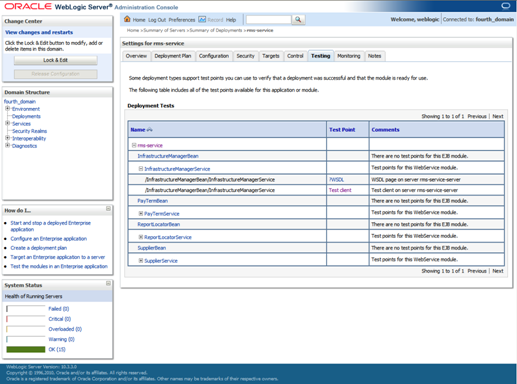
14. Expand one
of the four web services. Click the ?WSDL and Test Client links to test. For
the test client you should see a screen similar to the following:
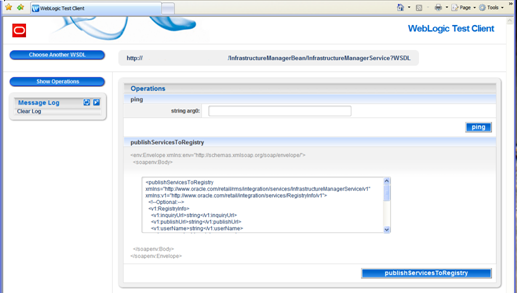
Note:
If Webservice ear is being deployed in a managed server which is running on
HTTPS port, the Test Point WSDL links may not be visible. In order to view the
WSDL links, you need to temporary enable the HTTP (non-secured) ports of
Administration and the webservice managed server and login and navigate to
deployments of webservice to view the WSDL links.
Configure
Web Service Security
Configuring the web service deployment to use the WS-Security
Username Profile involves forcing all incoming requests to contain WS Security
headers to authenticate the requestor based on a user name and password
elements. The use of this profile does not provide any confidentiality
protection on web service requests: data contained within the Web service messages
will not be encrypted. However, using a secure message transport, such as
SSL/TLS, will provide confidentiality for the message as it traverses the
network. For more information on using SSL/TLS see the section, “Configuring
SSL” found in the WebLogic document, “Securing the WebLogic Server, 10g Release
3 (10.3)”.
Additional WS Security policies may also be available depending
on the configuration of the WebLogic server. Using these policies will require
appropriate changes to web service requests created by applications consuming
the web service. Many of these policies also require additional steps for
correct keystore and truststore file configuration.
When a web service uses the WS-Security Username profile, all web
service consumers must specify a user name configured within the current
WebLogic domain. This user name must also have the appropriate role(s)
associated with it. Using this profile is thus a two-step process:
1.  Attach the
WS-Security Username policy to the web service
Attach the
WS-Security Username policy to the web service
2. Create
roles and users who can access the web services
Refer to Oracle Retail Merchandising Security Guide along
with Oracle Retail Service Backbone Security Guide for more details.
Configuring RMS RESTful Web Services:
Set up the environment as above mentioned in Web Services
Installation and configure managed server for deploying the mobile services for
RMS. Create a managed server for the RMS Web services app to be deployed per
the WebLogic Installation Guide.
Note:
Install WebLogic 12.1.3 for deploying RestFul Service and while configuring the
managed server it should be extended with ADF libraries.
Create a datasource for RMS Webservices to point to the RMS
schema as follows.
§
Name can be anything you want.
§
JNDI Name must be jdbc/RMSDBDS.
§
Set database type and driver for your environment (use non-XA
jdbc driver).
§
Uncheck Supports Global Transactions. Click Next
§
Set connection properties for the database using the rms user
(RMS15DEV). Be sure to test the configuration before moving on.
§
Point the data source to the server created in the Create a
Managed Server section above.
The library jax-rs-2.0.war needs to be deployed in WebLogic prior
to RESTful Web Service install. This library is available at /u00/webadmin/products/wls_1213/wlserver/common/deployable-libraries/jax-rs-2.0.war.
Perform the following procedure to deploy the jax-rs-2.0 library:
1. Login
to the WebLogic Admin Console.
2. Click
lock and edit and Click deployments and then click Install
3. Select
the library from the path /u00/webadmin/products/wls_retail/wlserver/common/deployable-libraries/jax-rs-2.0.war
on the server. Click Next.
4. Select
‘Install the deployment as a library’. Click Next.
5. Target
to both Admin server and Managed server.Click Next.
6. Select
defaults for the Name=jax-rs. Click Next.
7. Select
Defaults and click Finish.
8. Click
Activate Changes and bounce the managed server.
Perform the following procedure to deploy the EarRMSService.ear
file:
1.  Make sure
that the managed server created in Step 2, where this application will be
deployed, is up and running.
Make sure
that the managed server created in Step 2, where this application will be
deployed, is up and running.
2. In
the left Domain Structure window, click Environment > Deployments.
3. Click
Lock and Edit in the change center to install the ear file. It will enable the
install button on the deployments screen.
4. Click
Install.
5. Click
the upload your file(s) link.
6. Click
the Deployment Archive browse button.
7. Select
the EarRMSService.ear file from local machine.
8. Click
Next. Make sure that the radio button for EarRMSService.ear is selected.
9. Click
Next again. Make sure that Install this deployment as an application is
selected.
10. Click Next
again and select the server created in Step 2.
11. Click Next.
Click Finish to return to the deployments page. You should see EarRMSService
in the list of deployments.
12. Click Activate
Changes in the change center.
13. To test the
deployment, click on the application. Click the testing tab and test the
deployed url.
Example URL: https://<hostname>:<Managed
port>/RMSService
For external Security, the role must be created in the LDAP and
sourced to the WebLogic Security Realm
§
Go to admin console where RMS Mobile or REST service is deployed.
§
Go to security realm -> myrealm ->Users and Groups ->
Groups, then click the New button and add a group called
DATA_STEWARD_MANAGER_JOB.
§
Then add users and add the above configured group to this user.
The users should have the DATA_STEWARD_MANAGER_JOB group.
You can now login to the application and the REST WSDL with the
users which are under the DATA_STEWARD_MANAGER_JOB Group
Note:
Login to the webservice url with the above configured users and group.
Example URL: http://<Hostname>:<Portno>/RMSService/services/private/PurchaseOrders/
13
The patching process for many Oracle Retail products has been
substantially revised from prior releases. Automated tools are available to
reduce the amount of manual steps when applying patches. To support and
complement this automation, more information about the environment is now
tracked and retained between patches. This information is used to allow
subsequent patches to identify and skip changes which have already been made to
the environment. For example, the patching process uses a database manifest
table to skip database change scripts which have already been executed.
The enhanced product patching process incorporates the following:
§
Utilities to automate the application of Oracle Retail patches to
environments.
§
Unified patches so that a single patch can be applied against
Database, Forms, Java applications, Batch, etc. installations.
§
Database and Environment manifests track versions of files at a
module level.
§
Centralized configuration distinguishes installation types
(Database, Forms, Java, Batch, etc.).
§
Patch inventory tracks the patches applied to an environment.
These enhancements make installing and updating Oracle Retail
product installations easier and reduce opportunities for mistakes. Some of
these changes add additional considerations to patching and maintaining Oracle
Retail product environments. Additional details on these considerations are
found in later sections.
With version 15.0, several products and technologies are
supported by the enhanced patching process. The utilities, processes and
procedures described here are supported with the following products and listed
technologies:
|
Product
|
Supported Technology
|
|
Oracle Retail Merchandising System (RMS)
|
§ Database scripts
§ Batch scripts
§ RETL scripts
§ Data Conversion
Scripts
§ Forms
§ BI Publisher
Reports
|
|
Oracle Retail Warehouse Management System (RWMS)
|
§ Database scripts
§ Batch scripts
§ Forms
§ BI Publisher
Reports
|
|
Oracle Retail Price Management (RPM)
|
§ Database scripts
(included with RMS)
§ Java Application
§ Batch scripts
|
|
Oracle Retail Invoice Matching (ReIM)
|
§ Database scripts
(included with RMS)
§ Java Application
§ Batch scripts
|
|
Oracle Retail Allocation
|
§ Database scripts
(included with RMS)
§ Java Application
§ Batch scripts
|
|
Oracle Retail Sales Audit (ReSA)
|
§ Database scripts
(included with RMS)
§ Java Application
|
|
Oracle Retail Insights (RI)
Previously called Oracle Retail Analytics (RA)
|
§ Database scripts
|
|
Oracle Retail Advanced Science Engine (ORASE)
|
§ Database scripts
§ Batch scripts
|
|
Oracle Retail Data Extractor (RDE)
|
§ Database scripts
|
|
Oracle Retail Application Admin Console (ORAAC).
Previously called Oracle Retail Application Security Role Manager (RASRM)
|
§ Java Application
|
During the lifecycle of an Oracle Retail environment, patches are
applied to maintain your system. This maintenance may be necessary to resolve
a specific issue, add new functionality, update to the latest patch level, add
support for new technologies, or other reasons.
A patch refers to a collection of files to apply to an
environment. Patches could be cumulative, such as the 15.0.1 release, or
incremental, such as a hot fix for just a few modules. Patches may contain
updates for some or all components of a product installation including
database, application code, forms, and batch. In a distributed architecture
the same patch may need to be applied to multiple systems in order to patch all
of the components. For example, if a patch contains both database and
application changes, the patch would need to be applied to both the database
server and the application server.
The top-level directory for the installation of an Oracle Retail
product is referred to as the RETAIL_HOME. Underneath RETAIL_HOME are all of
the files related to that product installation, as well as configuration and
metadata necessary for the Oracle Retail Patch Assistant to maintain those
files. In some cases the runtime application files also exist under
RETAIL_HOME. For example, the compiled RMS forms, compiled RMS batch files, or
Java Application batch scripts.
Patches are applied and tracked using utilities that are
specifically designed for this purpose. The primary utility is described briefly
below and additional information is available in later sections.
ORPatch is the utility used to apply patches to an Oracle Retail
product installation. It is used in the background by the installer when
creating a new installation or applying a cumulative patch. It is used
directly to apply an incremental patch to an environment.
ORMerge is a utility to allow multiple patches to be combined
into a single patch. Applying patches individually may require some steps to
be repeated. Merging multiple patches together allows these steps to be run
only once. For example, applying several incremental patches to database
packages will recompile invalid objects with each patch. Merging the patches
into a single patch before applying them will allow invalid objects to be
recompiled only once.
ORCompile is a utility to compile components of Oracle Retail
products outside of a patch. It allows RMS Forms, RMS Batch, and RWMS Forms to
be fully recompiled even if no patch has been applied. It also contains
functionality to recompile invalid database objects in product schemas.
Oracle Retail Deploy Patch (ORDeploy)
ORDeploy is a utility to deploy components of Oracle Retail Java
products outside of a patch. It allows RPM, ReIM, Allocation and ReSA java
applications to be redeployed to WebLogic even if a patch has not been
applied. It contains functionality to optionally include or not include Java customizations
when redeploying.
Some products and technologies are supported by the enhanced
patching process for the first time in 15.0. In those cases all of the content
in this chapter is new with 15.0.
Renamed Products
For the 15.0 release several products using Orpatch have been
renamed. Oracle Retail Analytics (RA) is renamed to Oracle Retail Insights
(RI) and Oracle Retail Application Security Role Manager (RASRM) is renamed to
Oracle Retail Application Admin Console (ORAAC). The old product names are
still used in the underlying Orpatch code, the Orpatch Action names, the
Orpatch env_info.cfg, and the Orpatch wallet paths. Documentation for these
products will refer to the new names.
Oracle Retail produces two types of patches for their products:
cumulative and incremental.
Cumulative Patches
A cumulative patch includes all of the files necessary to patch
an environment to a specific level or build a new environment at that level.
Examples of cumulative patches would be 15.0.1, 15.0.2, and so on. Cumulative
patches come with a standard Oracle Retail installer and so can be applied to
an environment with the installer rather than with ORPatch or other utilities.
Incremental Patches
An incremental patch includes only selected files necessary to
address a specific issue or add a feature. Examples of incremental patches
would be a hot fix for a specific defect. Incremental patches do not include
an installer and must be applied with ORPatch.
An Oracle Retail incremental patch generally contains several
files and one or more subdirectories. The subdirectories contain the contents
of the patch, while the individual files contain information about the patch
and metadata necessary for patching utilities to correctly apply the patch.
The most important files in the top-level directory are the README.txt, the
manifest files.
The README.txt file contains information about the incremental
patch and how to apply it. This may include manual steps that are necessary
before, after or while applying the patch. It will also contain instructions
on applying the patch with ORPatch.
Each patch contains manifest files which contain metadata about
the contents of a patch and are used by ORPatch to determine the actions
necessary to apply a patch. Patches should generally be run against all
installations a product in an environment, and ORPatch will only apply the
changes from the patch that are relevant to that installation.
Note:
Cumulative patches use a different patch structure because they include a full
installer which will run ORPatch automatically.
The patching infrastructure for 15.0 tracks version information
for all files involved with a product installation. The RETAIL_HOME contains
files which track the revision of all files within the RETAIL_HOME including
batch, forms, database, Java archives and other files. In addition, records of
database scripts that have been applied to the product database objects are
kept within each database schema.
In order to ensure that environment metadata is accurate all
patches must be applied to the Oracle Retail product installation using
patching utilities. For cumulative patches this is done automatically by the
installer. For incremental patches ORPatch must be used directly. This is
especially important if database changes are being applied, in order to ensure
that the database-related metadata is kept up-to-date.
A configuration file in $RETAIL_HOME/orpatch/config/env_info.cfg
is used to define the details of a specific Oracle Retail environment. This
file defines:
§
The location of critical infrastructure components such as the
ORACLE_HOME on a database or middleware server.
§
The location of Oracle Wallets to support connecting to the
database users.
§
The type of file processing which is relevant to a particular
host. For example, if this is a host where database work should be done, or a
host where batch compilation should be done, a host where Java applications
should be deployed, etc. This allows a single database, forms and batch patch
to be run against all types of hosts, applying only the relevant pieces on each
server.
§
Other configuration necessary to determine proper behavior in an
environment.
Retained
Installation Files
The RETAIL_HOME location of an Oracle Retail product installation
contains all of the files associated with that installation. This can include
database scripts, Java files, Forms, Batch, RETL and Data Conversion files as
with previous versions and also includes all database scripts. This allows
objects to be reloaded during patching, including any necessary dependencies.
In order to ensure that database contents and generated files
exactly match patched versions, when applying cumulative patches some content
is regenerated even if it does not appear to have changed.
On a cumulative patch this includes:
§
All re-runnable database content will be reloaded
–
Packages and Procedures
–
Database Types (excluding RIB objects)
–
Control scripts
–
Triggers
–
WebService jars and packages
–
Form Elements
§
All RMS and RWMS forms files will be recompiled
§
All RMS batch files will be recompiled
When applying incremental patches, only changed files will be
reloaded. However this does not apply to RMS batch, which is fully recompiled
with any change.
When applying cumulative patches to Java applications components
with ORPatch, all hotfixes related to base product ear files included with the
patch will be rolled back. This increases the likelihood of a successful
deployment because hotfixes may not be compatible with updated product ear
files, or may already be included with the ear. Before applying a cumulative
patch to Java applications, check the patch documentation to determine which
hotfixes are not included in the ear. Then work with Oracle Support to obtain
compatible versions of the fixes for the updated ear version. In some cases
this may be the same hotfix, in which case it can be re-applied to the
environment. In other cases a new hotfix may be required.
Before applying a patch to an environment, it is extremely
important to take a full backup of both the RETAIL_HOME file system and the
Oracle Retail database. Although ORPatch makes backups of files modified
during patching, any database changes cannot be reversed. If a patch fails
which contains database changes, and cannot be completed, the environment must
be restored from backup.
When patches are applied to an environment, the old version of
files which are updated or deleted are backed up to
$RETAIL_HOME/backups/backup-<timestamp>. When applying large patches,
ensure there is sufficient disk space on the system where you unzip the patch
or the patching process may fail. Up to twice as much disk space as the
unzipped patch may be required during patching.
In addition to backups of source files, the existing compiled RMS
or RWMS Forms and RMS Batch files are saved before recompilation. These
backups may be created during patches:
§
Batch ‘lib’ directory in
$RETAIL_HOME/oracle/lib/bin-<timestamp>
§
Batch ‘proc’ directory in
$RETAIL_HOME/oracle/proc/bin-<timestamp>
§
Forms ‘toolset’ directory in $RETAIL_HOME/base/toolset/bin-<timestamp>
§
Forms ‘forms’ directory in
$RETAIL_HOME/base/forms/bin-<timestamp>
Periodically both types
of backup files can be removed to preserve disk space.
ORPatch is used to apply patches to an Oracle Retail product
installation. When applying a patch which includes an installer, ORPatch does
not need to be executed manually as the installer will run it automatically as
part of the installation process. When applying a patch that does not include
an installer, ORPatch is run directly.
ORPatch performs the tasks necessary to apply the patch:
§
Inspects the patch metadata to determine the patch contents and
patch type.
§
Reads the environment configuration file to determine which
product components exist in this installation.
§
Assembles a list of patch actions which will be run on this host
to process the patch.
§
Executes pre-checks to validate that all patch actions have the
necessary configuration to proceed.
§
Compares version numbers of files from the patch against the
files in the environment.
§
Backs up files which will be updated.
§
Copies updated files into the installation.
§
Loads updated files into database schemas, if applicable.
§
Recompiles RMS batch, if applicable.
§
Recompiles RMS forms, if applicable.
§
Recompiles RWMS forms, if applicable.
§
Constructs updated Java archives and deploys them to WebLogic, if
applicable
§
Updates Java batch files and libraries, if applicable
§
Records the patch in the patch inventory.
If a patch does not contain updated files for the database or
system, no action may be taken. If a previously failed ORPatch session is
discovered, it will be restarted.
Before applying a patch to your system, it is important to
properly prepare the environment.
Single Patching Session
It is extremely important that only a single ORPatch session is
active against a product installation at a time. If multiple patches need to
be applied, you can optionally merge them into a single patch and apply one
patch to the environment. Never apply multiple patches at the same time.
Shutdown Applications
If a patch updates database objects, it is important that all
applications are shutdown to ensure no database objects are locked or in use.
This is especially important when applying changes to Oracle Retail Integration
Bus (RIB) objects as types in use will not be correctly replaced, leading to
“ORA-21700: object does not exist or marked for delete” errors when restarting
the RIB.
Backup Environment
Before applying a patch to an environment, it is important to
take a full backup of both the RETAIL_HOME file system and the retail
database. Although ORPatch makes backups of files modified during patching,
any database changes cannot be reversed. If a patch which contains database
changes fails and cannot be completed, the environment must be restored from
backup.
Log Files
When applying a patch, ORPatch will create a number of log files
which contain important information about the actions taken during a patch and
may contain more information in the event of problems. Log files are created
in the $RETAIL_HOME/orpatch/logs directory. Logs should always be reviewed
after a patch is applied.
After a patch session the log directory will contain at a minimum
an ORPatch log file and may also contain other logs depending on the actions
taken. The following table describes logs that may exist.
|
Log File
|
Used For
|
|
orpatch-<date>-<time>.log
|
Primary ORPatch log file
|
|
detail_logs/dbsql_<component>/invalids/*
|
Details on the errors causing a database object to be
invalid
|
|
detail_logs/analyze/details
|
Detail logs of files that will be created/updated/removed
when a patch is applied
|
|
detail_logs/compare/details
|
Detail logs of the differences between two sets of
environment metadata
|
|
orpatch_forms_<pid>_child_<num>.log
|
Temporary logs from a child process spawned to compile
forms in parallel. After the child process completes, the contents are
append to the primary orpatch log file
|
|
detail_logs/forms/rms_frm_toolset/*
|
Detail logs of the compilation of each RMS Toolset file
|
|
detail_logs/forms/rms_frm_forms/*
|
Detail logs of the compilation of each RMS Forms file
|
|
detail_logs/rmsbatch/lib/*
|
Detail logs of the compilation of RMS Batch libraries
|
|
detail_logs/rmsbatch/proc/*
|
Detail logs of the compilation of RMS Batch programs
|
|
detail_logs/dbsql_rms/rms_db_ws_consumer_jars/*
|
Detail logs of the loadjava command to install RMS
WebService Consumer objects
|
|
detail_logs/dbsql_rms/rms_db_ws_consumer_libs/*
|
Detail logs of the loadjava command to install RMS
WebService Consumer libraries
|
|
detail_logs/forms/rwms_frm_forms/*
|
Detail logs of the compilation of each RWMS Forms file
|
|
detail_logs/dbsql_rwms/rwms_db_sp _jars/*
|
Detail logs of the loadjava command to install RWMS SP
jars
|
|
detail_logs/javaapp_<product>/deploy/*
|
Detail logs of the deploy of a Java product
|
Unzip Patch Files
Before executing ORPatch, the patch files must be unzipped into a
directory. This directory will be passed to ORPatch as the “-s <source
directory>” argument on the command-line when applying or analyzing a patch.
Location of ORPatch
The ORPatch script will be located in $RETAIL_HOME/orpatch/bin.
Command Line Arguments
ORPatch behavior is controlled by several command-line
arguments. These arguments may be actions or options. Command and option
names can be specified in upper or lower case, and will be converted to
upper-case automatically. Arguments to options, for example the source
directory patch, will not be modified.
ORPatch command-line actions:
|
Action
|
Description
|
|
apply
|
Tells ORPatch to apply a patch, requires the –s option
Example: orpatch apply -s $RETAIL_HOME/stage/patch123456
|
|
analyze
|
Tells ORPatch to analyze a patch, requires the –s option
Example: orpatch analyze -s $RETAIL_HOME/stage/patch123456
|
|
lsinventory
|
Tells ORPatch to list the inventory of patches that have
been applied to this installation
|
|
exportmetadata
|
Tells ORPatch to extract all metadata information from the
environment and create a $RETAIL_HOME/support directory to contain it.
Requires the –expname option.
|
|
diffmetadata
|
Tells ORPatch to compare all metadata from the current
environment with metadata exported from some other environment. Requires the
–expname and –srcname options.
|
|
revert
|
Tells ORPatch to revert the files related to a patch, requires
the –s option
Example: orpatch revert –s
$RETAIL_HOME/backups/backup-09302013-153010
|
Note: An
action is required and only one action can be specified at a time.
ORPatch command-line arguments:
|
Argument
|
Valid For Actions
|
Description
|
|
-s <source dir>
|
apply
analyze
|
Specifies where to find the top-level directory of the
patch to apply or analyze. The source directory should contain the
manifest.csv and patch_info.cfg files.
|
|
-new
|
apply
|
Forces ORPatch to not attempt to restart a failed ORPatch
session
|
|
-expname
|
exportmetadata
diffmetadata
lsinventory
|
Defines the top-level name to be used for the export or
comparison of environment metadata. When used with lsinventory, it allows an
exported inventory to be printed.
|
|
-srcname
|
diffmetadata
|
Defines the ‘name’ to use when referring to the current
environment during metadata comparisons.
|
|
-dbmodules
|
diffmetadata
|
When comparing metadata at a module-level, compare the
dbmanifest information rather than the environment manifest. This method of
comparing metadata is less accurate as it does not include non-database
files.
|
|
-jarmodules
|
analyze
diffmetadata
|
When used with analyze, requests a full comparison of the
metadata of Java archives included in the patch versus the metadata of the
Java archives in the environment. This behavior is automatically enabled
when Java customizations are detected in the environment. Analyzing the
contents of Java archives allows for detailed investigation of the potential
impacts of installing a new Java ear to an environment with customizations.
When used with diffmetadata, causes metadata to be
compared using jarmanifest information rather than the environment manifest.
This provides more detailed information on the exact differences of the
content of Java archives, but does not include non-Java files.
|
|
-selfonly
|
apply
analyze
|
Only apply or analyze changes in a patch that relate to
orpatch itself. This is useful for applying updates to orpatch without
applying the entire patch to an environment.
|
|
-s <backup dir>
|
revert
|
Specifies the backup from a patch that should be reverted
to the environment. This restores only the files modified during the patch,
the database must be restored separately or the environment will be
out-of-sync and likely unusable.
|
In some cases, it may be desirable to see a list of the files
that will be updated by a patch, particularly if files in the environment have
been customized. ORPatch has an ‘analyze’ mode that will evaluate all files in
the patch against the environment and report on the files that will be updated
based on the patch.
To run ORPatch in analyze mode, include ‘analyze’ on the command
line. It performs the following actions:
§
Identifies files in the environment which the patch would remove.
§
Compares version numbers of files in the patch to version numbers
of files in the environment.
§
Prints a summary of the number of files which would be created,
updated or removed.
§
Prints an additional list of any files that would be updated
which are registered as being customized.
§
Prints an additional list of any files which are in the
environment and newer than the files included in the patch. These files are
considered possible conflicts as the modules in the patch may not be compatible
with the newer versions already installed. If you choose to apply the patch
the newer versions of modules in the environment will NOT be overwritten.
§
If a Java custom file tree is detected, prints a detailed
analysis of the modules within Java ear files that differ from the current ear
file on the system.
§
Saves details of the files that will be impacted in
$RETAIL_HOME/orpatch/logs/detail_logs/analyze/details.
This list of files can then be used to assess the impact of a
patch on your environment.
To analyze a patch, perform the following steps:
1. Log
in as the UNIX user that owns the product installation.
2. Set
the RETAIL_HOME environment variable to the top-level directory of your product
installation.
export RETAIL_HOME=/u00/oretail/15.0/tst
3. Set
the PATH environment variable to include the orpatch/bin directory
export
PATH=$RETAIL_HOME/orpatch/bin:$PATH
4. Set
the JAVA_HOME environment variable if the patch contains Java application
files.
export JAVA_HOME=/u00/oretail/java_jdk
Note:
If the JAVA_HOME environment variable is not specified, the value from
RETAIL_HOME/orpatch/config/env_info.cfg will be used.
5. Create
a staging directory to contain the patch, if it does not already exist.
mkdir –p $RETAIL_HOME/stage
6. Download
the patch to the staging directory and unzip it.
7. Execute
orpatch to analyze the patch.
orpatch analyze -s $RETAIL_HOME/stage/patch123456
8. Repeat
the patch analysis on all servers with installations for this product
environment.
9. Evaluate
the list(s) of impacted files.
For more information on registering and analyzing customizations,
please see the Customization section later in this document.
Once the system is prepared for patching, ORPatch can be executed
to apply the patch to the environment. The patch may need to be applied to
multiple systems if it updates components that are installed on distributed
servers.
To apply a patch, perform the following steps:
1. Log
in as the UNIX user that owns the product installation.
2. Set
the RETAIL_HOME environment variable to the top-level directory of your product
installation.
export RETAIL_HOME=/u00/oretail/15.0/tst
3. Set
the PATH environment variable to include the orpatch/bin directory
export
PATH=$RETAIL_HOME/orpatch/bin:$PATH
4. Set
the DISPLAY environment variable if the patch contains Forms.
export DISPLAY=localhost:10.0
Note:
If the DISPLAY environment variable is not specified, the value from
RETAIL_HOME/orpatch/config/env_info.cfg will be used.
5. Set
the JAVA_HOME environment variable if the patch contains Java application
files.
export JAVA_HOME=/u00/oretail/java_jdk
Note:
If the JAVA_HOME environment variable is not specified, the value from
RETAIL_HOME/orpatch/config/env_info.cfg will be used.
6. Create
a staging directory to contain the patch, if it does not already exist.
mkdir –p $RETAIL_HOME/stage
7. Download
the patch to the staging directory and unzip it.
8. Review
the README.txt included with the patch. If manual steps are specified in the
patch, execute those steps at the appropriate time.
9. Shutdown
applications.
10. Execute
ORPatch to apply the patch.
orpatch apply -s $RETAIL_HOME/stage/patch123456
11. After
ORPatch completes, review the log files in $RETAIL_HOME/orpatch/logs.
12. Repeat the
patch application on all servers with installations for this product
environment.
13. Restart
applications.
Restarting ORPatch
If ORPatch is interrupted while applying a patch, or exits with
an error, it saves a record of completed work in a restart state file in
$RETAIL_HOME/orpatch/logs. Investigate and resolve the problem that caused the
failure, then restart ORPatch.
By default when ORPatch is started again, it will restart the
patch process close to where it left off. If the patch process should not
be restarted, add ‘-new’ to the command-line of ORPatch.
Please note that starting a new patch session without completing
the prior patch may have serious impacts that result in a patch not being
applied correctly. For example, if a patch contains database updates and batch
file changes and ORPatch is aborted during the load of database objects,
abandoning the patch session will leave batch without the latest changes
compiled in the installation.
After a patch is successfully applied by ORPatch the patch
inventory in $RETAIL_HOME/orpatch/inventory is updated with a record that the
patch was applied. This inventory contains a record of the patches applied,
the dates they were applied, the patch type and products impacted.
To list the patch inventory, perform the following steps:
1. Log
in as the UNIX user that owns the product installation.
2. Set
the RETAIL_HOME environment variable to the top-level directory of your product
installation.
export RETAIL_HOME=/u00/oretail/15.0/tst
3. Set
the PATH environment variable to include the orpatch/bin directory
export PATH=$RETAIL_HOME/orpatch/bin:$PATH
4. Execute
orpatch to list the inventory.
orpatch lsinventory
ORPatch functionality is driven based on additional metadata that
is stored in the environment to define what version of files are applied to the
environment, and which database scripts have been applied to database schemas.
This environment metadata is used to analyze the impact of patches to
environments and controls what actions are taken during a patch. The metadata
is stored in several locations depending on the type of information it tracks
and in some cases it may be desirable to extract the metadata for analysis
outside of ORPatch. For example, Oracle Support could ask for the metadata to
be uploaded to assist them in triaging an application problem.
ORPatch provides a capability to export all of the metadata in an
environment into a single directory and to automatically create a zip file of
that content for upload or transfer to another system. The exact metadata
collected from the environment depends on the products installed in the
RETAIL_HOME.
ORPatch metadata exported:
|
Installed Product Component
|
Exported Metadata
|
Description
|
|
Any
|
orpatch/config/env_info.cfg
orpatch/config/custom_hooks.cfg
ORPatch inventory files
|
ORPatch configuration and settings
|
|
Any
|
All env_manifest.csv and deleted_env_manifest.csv files
|
Environment manifest files detailing product files
installed, versions, customized flags and which patch provided the file
|
|
Database Schemas
|
DBMANIFEST table contents
|
Database manifest information detailing which database
scripts were run, what version and when they were executed
|
|
Java Applications
|
All files from javaapp_<product>/config except jar
files
|
Environment-specific product configuration files generated
during installation
|
|
Java Applications
|
Combined export of all META-INF/env_manifest.csv files
from all product ear files
|
Jar manifest information detailing files, versions,
customized flags and which patch provided the file
|
|
Java Applications
|
orpatch/config/javaapp_<product>/ant.deploy.properties
|
Environment properties file created during product
installation and used during application deployment
|
|
Java Applications
|
<weblogic_home>/server/lib/weblogic.policy
|
WebLogic server java security manager policy file
|
|
RMS Batch
|
orpatch/config/rmsbatch_profile
|
Batch compilation shell profile
|
|
RMS Forms
|
orpatch/config/rmsforms_profile
|
Forms compilation shell profile
|
|
RWMS Forms
|
orpatch/cofngi/rwsmforms_profile
|
Forms compilation shell profile
|
Exports of environment metadata are always done to the $RETAIL_HOME/support
directory. When exporting metadata, you must specify the –expname argument and
define the name that should be given to the export. The name is used for the
directory within $RETAIL_HOME/support and for the name of the zip file.
To extract an environment’s metadata, perform the following
steps:
1. Log
in as the UNIX user that owns the product installation.
2. Set
the RETAIL_HOME environment variable to the top-level directory of your product
installation.
export RETAIL_HOME=/u00/oretail/15.0/tst
3. Set
the PATH environment variable to include the orpatch/bin directory
export
PATH=$RETAIL_HOME/orpatch/bin:$PATH
4. Execute
orpatch to export the metadata.
orpatch exportmetadata –expname
test_env
This example would export all metadata from the environment to
the $RETAIL_HOME/support/test_env directory. A zip file of the metadata would
be created in $RETAIL_HOME/support/test_env.zip.
Note: The
$RETAIL_HOME/support/<name> directory should be empty or not exist prior
to running exportmetadata in order to ensure accurate results.
Once metadata has been exported from an environment, it can be
used to compare the environment manifest metadata of two environments. ORPatch
provides a capability to compare metadata of the current environment with the
exported metadata of another environment. Note that even though there are many
types of metadata exported by ORPatch, only environment manifest metadata is
evaluated during comparisons. Metadata comparison happens in four phases:
product comparison, patch comparison, ORPatch action comparison, and
module-level comparison.
Product comparison compares the products installed in one
environment with the products installed in another environment. Patch
comparison compares the patches applied in one environment with the patches
applied in another environment, for common products. This provides the most
summarized view of how environments differ. Patches which only apply to
products on one environment are not included in the comparison.
Since each patch may impact many files, the comparison then moves
on to more detailed analysis. The third phase of comparison is to compare the
enabled ORPatch actions between environments. These actions roughly correspond
to the installed ‘components’ of a product. For example, one environment may
have database and forms components installed while another has only forms.
Action comparison identifies components that are different between
environments. The final phase of comparison is at the module level for actions
that are common between environments. Modules which exist only on one
environment, or exist on both environments with different revisions, or which
are flagged as customized are reported during the comparison.
Differences between environment metadata are reported in a
summarized fashion during the ORPatch execution. Details of the comparison
results are saved in $RETAIL_HOME/orpatch/logs/detail_logs/compare/details.
One CSV file is created for each phase of comparison: product_details.csv,
patch_details.csv, action_details.csv and module_details.csv.
In order to be compared by ORPatch, exported metadata must be
placed in the $RETAIL_HOME/support directory. The metadata should exist in the
same structure that it was originally exported in. For example, if the
metadata was exported to $RETAIL_HOME/support/test_env on another system, it
should be placed in $RETAIL_HOME/support/test_env on this system.
When reporting differences between two environments, ORPatch uses
names to refer to the environments. These names are defined as part of the
diffmetadata command. The
–expname parameter, which defines the directory containing the metadata, is
also used as the name when referring to the exported metadata. The –srcname
parameter defines the name to use when referring to the current environment.
As an example, if you had exported the ‘test’ environment’s metadata and copied
it to the ‘dev’ environment’s $RETAIL_HOME/support/test_env directory, you
could run “orpatch diffmetadata -expname test_env -srcname dev_env”. The
detail and summary output would then refer to things that exist on dev but not
test, revisions in the test environment versus revisions in the dev
environment, etc.
ORPatch will automatically export the environment’s current metadata
to $RETAIL_HOME/support/compare prior to starting the metadata comparison.
To compare two environment’s metadata, perform the following
steps:
1. Export
the metadata from another environment using orpatch exportmetadata.
2. Transfer
the metadata zip from the other system to $RETAIL_HOME/support.
3. Log
in as the UNIX user that owns the product installation.
4. Set
the RETAIL_HOME environment variable to the top-level directory of your product
installation.
export RETAIL_HOME=/u00/oretail/15.0/dev
5. Set
the PATH environment variable to include the orpatch/bin directory
export
PATH=$RETAIL_HOME/orpatch/bin:$PATH
6. Unzip
the metadata zip file.
unzip test_env.zip
7. Execute
orpatch to compare the metadata
orpatch diffmetadata –expname test_env
–srcname dev_env
This example would compare the current environment against the
metadata extracted in $RETAIL_HOME/support/test_env directory.
Note:
The $RETAIL_HOME/support/compare directory will be automatically removed before
environment metadata is exported at the start of the comparison.
Reverting a Patch
In general it is best to either completely apply a patch, or
restore the entire environment from the backup taken before starting the
patch. It is important to test patches in test or staging environments before
applying to production. In the event of problems, Oracle Retail recommends
restoring the environment from backup if a patch is not successful.
Note:
Reverting patches in an integrated environment can be extremely complex and
there is no fully automated way to revert all changes made by a patch.
Restoring the environment from a backup is the recommended method to remove
patches.
It is, however, possible to revert small patches using the
backups taken by ORPatch during a patch. This will restore only the files
modified, and it is still necessary to restore the database if any changes were
made to it.
Note:
Reverting a patch reverts only the files modified by the patch, and does not
modify the database, or recompile forms or batch files after the change.
When multiple patches have been applied to an environment,
reverting any patches other than the most recently applied patch is strongly
discouraged as this will lead to incompatible or inconsistent versions of
modules applied to the environment. If multiple patches are going to be
applied sequentially it is recommended to first merge the patches into a single
patch that can be applied or reverted in a single operation.
To revert a patch, perform the following steps:
1. Log
in as the UNIX user that owns the product installation.
2. Set
the RETAIL_HOME environment variable to the top-level directory of your product
installation.
export RETAIL_HOME=/u00/oretail/15.0/tst
3. Set
the PATH environment variable to include the orpatch/bin directory
export
PATH=$RETAIL_HOME/orpatch/bin:$PATH
4. Identify
the backup directory in $RETAIL_HOME/backups that contains the backup from the
patch you want to restore.
§ The backup directory
will contain a patch_info.cfg file which contains the name of the patch the
backup is from.
§ It is possible to
have two directories for the same patch, if ORPatch was updated during the
patch. It is not possible to revert the updates to ORPatch. Select the backup
directory that does not contain orpatch files.
§ If it is not clear
which backup directory to use, restore the environment from backup
5. Execute
orpatch to revert the environment using the contents of the backup directory
orpatch revert –s
$RETAIL_HOME/backups/backup-11232013-152059
6. Restore
the database from backup if the patch made database changes
7. Use
the orcompile script to recompile forms if the patch included RMS or RWMS forms
files
orcompile –a RMS –t FORMS
orcompile –a RWMS –t FORMS
8. Use
the orcompile script to recompile batch if the patch included RMS batch files
orcompile –a RMS –t BATCH
9. Use
the ordeploy script to redeploy the appropriate Java applications if the patch
included Java files
ordeploy –a RPM –t JAVA
ordeploy –a REIM –t JAVA
ordeploy –a ALLOC –t JAVA
ordeploy –a RESA –t JAVA
When patches are applied individually some ORPatch tasks such as
compiling forms and batch files or deploying Java archives are performed
separately for each patch. This can be time-consuming. An alternative is to
use the ORMerge utility to combine several patches into a single patch,
reducing application downtime by eliminating tasks that would otherwise be
performed multiple times. Patches merged with ORMerge are applied with ORPatch
after the merge patch is created.
ORMerge uses source and destination areas in order to merge patch
files. The source area is a single directory that contains the extracted
patches to merge. The destination area is the location where the merged patch
will be created. If a file exists in one or more source patches, only the
highest revision will be copied to the merged patch.
The source and destination directories should exist under the
same parent directory. That is, both the source and destination directories
should be subdirectories of a single top-level directory.
The source directory must have all patches to be merged as
immediate child directories. For example if three patches need to be merged
the directory structure would look like this:
Source and Destination Directory Example
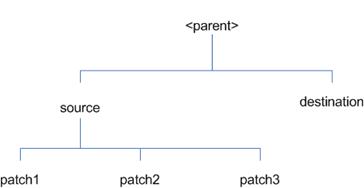
In the example above, the manifest.csv and patch_info.cfg files
for each patch to be merged must exist in source/patch1, source/patch2, and
source/patch3.
ORMerge
Command-line Arguments
|
Argument
|
Required
|
Description
|
|
-s
|
Yes
|
Path to source directory containing patches to merge
|
|
-d
|
Yes
|
Path to destination directory that will contain merged
patch
|
|
-name
|
No
|
The name to give the merged patch. If not specified, a
name will be generated. When the merged patch is applied to a system, this
name will appear in the Oracle Retail patch inventory.
|
|
-inplace
|
No
|
Used only when applying a patch to installation files
prior to the first installation. See “Patching prior to the first install”
in the Troubleshooting section later, for more information.
|
To merge patches, perform the following steps:
1. Log
in as the UNIX user that owns the product installation.
2. Set
the RETAIL_HOME environment variable to the top-level directory of your product
installation.
export RETAIL_HOME=/u00/oretail/15.0/tst
3. Set
the PATH environment variable to include the orpatch/bin directory
export
PATH=$RETAIL_HOME/orpatch/bin:$PATH
4. Create
a staging directory to contain the patches.
mkdir –p $RETAIL_HOME/stage/merge/src
5. Download
the patches to the staging directory and unzip them so that each patch is in a
separate subdirectory.
6. Review
the README.txt included with each patch to identify additional manual steps
that may be required. If manual steps are specified in any patch, execute them
at the appropriate time when applying the merged patch.
7. Create
a destination directory to contain the merged patches.
mkdir -p $RETAIL_HOME/stage/merge/dest
8. Execute
ORMerge to merge the patches.
ormerge -s $RETAIL_HOME/stage/merge/src
–d $RETAIL_HOME/stage/merge/dest –name merged_patch
The merged patch can now be applied as a single patch to the
product installation using ORPatch.
In some cases it may be desirable to recompile RMS Forms, RWMS
Forms or RMS Batch outside of a product patch. The ORCompile utility is
designed to make this easy and remove the need to manually execute ‘make’ or
‘frmcmp’ commands which can be error-prone. ORCompile leverages ORPatch
functions to ensure that it compiles forms and batch exactly the same way as
ORPatch. In addition ORCompile offers an option to compile invalid database
objects using ORPatch logic.
ORCompile takes two required command line arguments each of which
take an option. Arguments and options can be specified in upper or lower case.
ORCompile
Command Line Arguments
|
Argument
|
Description
|
|
-a <app>
|
The application to compile.
|
|
-t <type>
|
The type of application objects to compile
|
ORCompile Argument Options
|
Application
|
Type
|
Description
|
|
RMS
|
BATCH
|
Compile RMS Batch programs
|
|
RMS
|
FORMS
|
Compile RMS Forms
|
|
RWMS
|
FORMS
|
Compile RWMS Forms
|
|
RMS
|
DB
|
Compile invalid database objects in the primary RMS schema
|
|
RMS
|
DB-ASYNC
|
Compile invalid database objects in the RMS_ASYNC_USER
schema
|
|
ALLOC
|
DB-ALC
|
Compile invalid database objects in the Allocations user
schema
|
|
ALLOC
|
DB-RMS
|
Compile invalid database objects in the RMS schema
|
|
REIM
|
DB
|
Compile invalid database objects in the RMS schema
|
|
RME
|
DB
|
Compile invalid database objects in the RME schema
|
|
ASO
|
DB
|
Compile invalid database objects in the ASO schema
|
|
RI
|
DB-DM
|
Compile invalid database objects in the RI DM schema
|
|
RI
|
DB-RIBATCH
|
Compile invalid database objects in the RI batch schema
|
|
RI
|
DB-RMSBATCH
|
Compile invalid database objects in the RI RMS batch
schema
|
|
RI
|
DB-FEDM
|
Compile invalid database objects in the RI front-end
schema
|
|
RDE
|
DB-DM
|
Compile invalid database objects in the RDE DM schema
|
|
RDE
|
DB-RDEBATCH
|
Compile invalid database objects in the RDE batch schema
|
|
RDE
|
DB-RMSBATCH
|
Compile invalid database objects in the RDE RMS batch
schema
|
Note:
Compiling RMS type DB, ReIM type DB, and Allocation type DB-RMS, are all
identical as they attempt to compile all invalid objects residing in the RMS
schema.
To compile files, perform the following steps:
1. Log
in as the UNIX user that owns the product installation.
2. Set
the RETAIL_HOME environment variable to the top-level directory of your product
installation.
export RETAIL_HOME=/u00/oretail/15.0/tst
3. Set
the PATH environment variable to include the orpatch/bin directory
export
PATH=$RETAIL_HOME/orpatch/bin:$PATH
4. Execute
orcompile to compile the desired type of files.
orcompile –a <app> -t
<type>
Compile RMS Batch.
orcompile -a RMS -t BATCH
Compile RWMS Forms.
orcompile -a RWMS -t FORMS
Compile invalid objects in the RA DM schema.
orcompile -a RI -t DB-DM
Compile invalid objects in the RMS owning schema.
orcompile -a RMS -t DB
In some cases it may be desirable to redeploy Java applications
outside of a product patch. For example, when troubleshooting a problem, or
verifying the operation of the application with different WebLogic settings.
Another situation might include wanting to deploy the application using the
same settings, but without customizations to isolate behavior that could be
related to customized functionality.
The ordeploy utility is designed to make this easy and remove the
need to re-execute the entire product installer when no configuration needs to
change. ORDeploy leverages Oracle Retail Patch Assistant functions to ensure
that it deploys applications exactly the same way as ORPatch. In addition
ORDeploy offers an option to include or not include custom Java files, to ease
troubleshooting.
ORDeploy takes two required command line arguments each of which
take an option. Arguments and options can be specified in upper or lower case.
ORDeploy Command Line Arguments
|
Argument
|
Description
|
|
-a <app>
|
The application to deploy.
|
|
-t <type>
|
The type of application objects to deploy
|
ORDeploy Argument Options
|
Application
|
Type
|
Description
|
|
ALLOC
|
JAVA
|
Deploy the Allocations Java application and Java batch
files, including any custom Java files.
|
|
ALLOC
|
JAVANOCUSTOM
|
Deploy the Allocations Java application and Java batch
files, NOT including any custom Java files.
|
|
REIM
|
JAVA
|
Deploy the REIM Java application and Java batch files,
including any custom Java files.
|
|
REIM
|
JAVANOCUSTOM
|
Deploy the REIM Java application and Java batch files, NOT
including any custom Java files.
|
|
RESA
|
JAVA
|
Deploy the RESA Java application, including any custom
Java files.
|
|
RESA
|
JAVANOCUSTOM
|
Deploy the RESA Java application, NOT including any
custom Java files.
|
|
RPM
|
JAVA
|
Deploy the RPM Java application and Java batch files,
including any custom Java files.
|
|
RPM
|
JAVANOCUSTOM
|
Deploy the RPM Java application and Java batch files, NOT
including any custom Java files.
|
Running the ORDeploy utility
To deploy Java applications, perform the following steps:
1. Log
in as the UNIX user that owns the product installation.
2. Set
the RETAIL_HOME environment variable to the top-level directory of your product
installation.
export RETAIL_HOME=/u00/oretail/15.0/tst
3. Set
the PATH environment variable to include the orpatch/bin directory
export
PATH=$RETAIL_HOME/orpatch/bin:$PATH
4. Execute
ORDeploy to deploy the desired Java application.
ordeploy –a <app> -t <type>
ORDeploy Examples
Deploy RPM.
ordeploy -a RPM -t JAVA
Deploy ReIM without including Java customizations.
ordeploy -a REIM -t JAVANOCUSTOM
The additional information stored within the RETAIL_HOME and
within database schemas adds some considerations when performing maintenance on
your environment.
Oracle wallets are used to protect the password credentials for
connecting to database schemas. This includes all database schemas used during
an install. If the password for any of these users is changed the wallet’s
entry must be updated.
The wallet location is configurable but by default is in the
following locations:
|
Location
|
Installation Type
|
|
$RETAIL_HOME/orpatch/rms_wallet
|
RMS Database
RMS Batch
|
|
$RETAIL_HOME/orpatch/rms_wallet_app
|
RMS Forms
|
|
$RETAIL_HOME/orpatch/rwms_wallet
|
RWMS Database
|
|
$RETAIL_HOME/orpatch/rwms_wallet_app
|
RWMS Forms
|
|
$RETAIL_HOME/orpatch/oraso_wallet
|
ASO Database
|
|
$RETAIL_HOME/orpatch/orme_wallet
|
RME Database
|
|
$RETAIL_HOME/orpatch/ra_wallet
|
RI (Previously RA) Database
|
|
$RETAIL_HOME/orpatch/rde_wallet
|
RDE Database
|
The wallet alias for each schema will be
<username>_<dbname>. Standard mkstore commands can be used to
update the password.
For example:
mkstore -wrl $RETAIL_HOME/orpatch/rms_wallet –modifyCredential
rms_rmsdb rms01 rmspassword
This command will update the password for the RMS01 user to
‘rmspassword’ in the alias ‘rms_rmsdb’.
The Oracle wallets are required to be present when executing
ORPatch. Removing them will prevent you from being able to run ORPatch
successfully. In addition the Oracle wallet location is referenced in the RMS
batch.profile, and in the default RMS and RWMS Forms URL configuration, so
removing them will require reconfiguration of batch and forms. If batch and
forms were reconfigured after installation to use other wallet files, it is
possible to backup and remove the wallets, then restore them when running
ORPatch.
Java wallets are used to protect the password credentials used
when deploying Java products. This includes the WebLogic administrator
credentials, LDAP connection credentials, batch user credentials and any other
credentials used during an install. If the password for any of these users is
changed the wallet’s entry must be updated, or the Java product installation
can be run again.
The wallet location is in the following locations:
|
Location
|
Installation Type
|
|
$RETAIL_HOME/orpatch/config/javapp_rpm
|
RPM Java
|
|
$RETAIL_HOME/orpatch/config/javapp_reim
|
ReIM Java
|
|
$RETAIL_HOME/orpatch/config/javapp_alloc
|
Allocation Java
|
|
$RETAIL_HOME/orpatch/config/javapp_resa
|
RESA Java
|
|
$RETAIL_HOME/orpatch/config/javaapp_rasrm
|
ORAAC (Previously RASRM) Java
|
The wallet aliases will be stored in the retail_installer
partition. The names of the aliases will vary depending on what was entered
during initial product installation.
The dump_credentials.sh script can be used to list the aliases in
the wallet.
For example:
cd $RETAIL_HOME/orpatch/deploy/retail-public-security-api/bin
./dump_credentials.sh $RETAIL_HOME/orpatch/config/javapp_alloc
Apapplication level key partition name:retail_installer
User Name Alias:dsallocAlias User Name:rms01app
User Name Alias:BATCH-ALIAS User
Name:SYSTEM_ADMINISTRATOR
User Name Alias:wlsAlias User Name:weblogic
The easiest way to update the credential information is to re-run
the Java product installer. If you need to manually update the password for a
credential, the save_credential.sh script can be used.
For example:
cd $RETAIL_HOME/orpatch/deploy/retail-public-security-api/bin
./save_credential.sh –l $RETAIL_HOME/orpatch/config/javapp_alloc
–p retail_installer –a wlsAlias –u weblogic
This command will prompt for the new password twice and update
the aslias wlsAlias, username weblogic with the new password.
The RETAIL_HOME/orpatch/config/env_info.cfg file contains the
path to the database ORACLE_HOME on database or RMS Batch installations, to the
WebLogic Forms and Reports ORACLE_HOME and ORACLE_INSTANCE on RMS or RWMS Forms
installations, and to the WEBLOGIC_DOMAIN_HOME, WL_HOME and MW_HOME on Java
product installations. If these paths change, the related configuration
variables in the env_info.cfg file must be updated.
The table dbmanifest within Oracle Retail database schemas is
used to track the database scripts which have been applied to the schema. It
is critical not to drop or truncate this table. Without it, ORPatch will
attempt to re-run scripts against the database which have already been applied
which can destroy a working environment. Similarly, if copying a schema from
one database to another database, ensure that the dbmanifest table is preserved
during the copy.
The RETAIL_HOME associated with an Oracle Retail product
installation is critical due to the additional metadata and historical
information contained within it. If a database or application installation is moved
or copied, the RETAIL_HOME related to it should be copied or moved at the same
time.
The RPM product installation includes an option to configure a
code signing certificate so that jar files modified during installation or
patching are automatically re-signed. This configuration is optional, but
recommended. If it is configured, the code signing keystore is copied during
installation to $RETAIL_HOME/orpatch/config/jarsign/orpkeystore.jks. The
keystore password and private key password are stored in a Java wallet in the
$RETAIL_HOME/orpatch/config/jarsign directory. The credentials are stored in a
wallet partition called orpatch:
|
Alias
|
Username
|
Description
|
|
storepass
|
discard
|
Password for the keystore
|
|
keypass
|
discard
|
Password for the private key
|
The keystore file and passwords can be updated using the product
installer. This is the recommended way to update the signing configuration.
If only the credentials need to be updated, the sign_jar.sh
script can be used.
5. Log
in as the UNIX user that owns the product installation.
6. Set
the RETAIL_HOME environment variable to the top-level directory of your
installation.
export RETAIL_HOME=/u00/oretail/15.0/tst
7. Change
directories to the location of sign_jar.sh
cd
$RETAIL_HOME/orpatch/deploy/bin
8. Execute
sign_jar.sh
sign_jar.sh changepwd
9. When
prompted, enter the new keystore password
10. When
prompted, enter the new private key password
In general, the additional capabilities provided by the ORPatch
should make it easier to evaluate the potential impacts of patches to your
customizations of Oracle Retail products. However, the additional metadata
maintained by the Oracle Retail patching utilities does add some considerations
when making customizations.
It is always preferred to customize applications by extension
rather than by direct modification. For example, adding new database objects
and forms rather than modifying existing Oracle Retail objects and forms. You
can also leverage built-in extension points such as User Defined Attributes,
the Custom Flexible Attribute Solution, or seeded customization points in ADF
Applications.
It is strongly discouraged to directly modify Oracle Retail
database objects, especially tables, as your changes may be lost during
patching or may conflict with future updates. When adding or modifying
database objects, Oracle Retail recommends that all objects be added with
scripts to ensure that they can be rebuilt if necessary after a patch.
When you create new database objects, Oracle Retail recommends
placing them in an Oracle database schema specifically for your
customizations. You must use synonyms and grants to allow the Oracle Retail
product schema owner and other users to access your objects, and use synonyms
and grants to allow your customizations to access Oracle Retail objects. A
separate schema will ensure that your customizations are segregated from base
Oracle Retail code.
ORPatch expects that there will be no invalid objects in the
database schemas it manages after a patch is applied. For this reason adding
extra objects to the product schema could result in failures to apply patches
as changes to base objects may cause custom objects to go invalid until they
are updated. In this situation, manually update the custom objects so that
they compile, and restart the patch.
When creating new custom forms, Oracle Retail recommends placing
them in a separate directory specifically for your customizations. This
directory should be added to the FORMS_PATH of your RMS or RWMS Forms URL
configuration to allow the forms to be found by the Forms Server. This will
ensure that your customizations are segregated from base Oracle Retail code.
If you choose to place customizations in the Forms bin directory, then your
custom forms will need to be recopied each time Forms are fully recompiled.
ADF Application Customization
Oracle Retail ADF-based applications such as Allocation and ReSA
can be customized using a process called ‘seeded customization’. The
customization process involves using JDeveloper in Customizer mode to create
changes to product configurations, and then building a MAR archive containing
the changes. The generated MAR is deployed to the MDS repository used by the
application and applied to the application at runtime. These types of
customizations are handled outside of ORPatch and are not reported during patch
analysis or tracked by the custom file registration utility. More information
can be found in the respective product customization guides.
Custom Compiled Java Code
When customizing Oracle Retail Java-based products such as RPM
and ReIM via product source code, ORPatch supports automatically adding
compiled customizations into the application ear file prior to deployment. This
allows customizations to be applied to the application without directly
modifying the base product ear, enabling customizations and defect hotfixes to
co-exist when they do not change the same file or a dependent file. See the
later “Custom Compiled Java Code” section for additional information and
considerations.
Whenever you have customized a product by directly modifying
Oracle Retail files or database objects, it is important to ensure you analyze
each the files that will be updated by a patch before applying the patch. This
will allow you to identify any customized files which may be overwritten by the
patch and either merge your customization with the new version of the file, or
re-apply the customization after applying the patch.
If you choose to customize Oracle Retail files directly, it is
extremely important not to update the revision number contained in the
env_manifest.csv. This could cause future updates to the file to be skipped,
invalidating later patch applications as only a partial patch would be
applied. The customized revision number for modified files will need to be
tracked separately.
The ORPatch contains utilities and functionality to allow
tracking of files that have been customized through direct modification. This
process is referred to as ‘registering’ a customized file. Registration only
works for files which are shipped by Oracle Retail. It is not possible to
register new files created in the environment as part of extensions or
customizations.
When patches are analyzed with ORPatch, special reporting is
provided if any registered files would be updated or deleted by the patch.
Customized files impacted by the patch are listed at the end of the analysis
report from ORPatch. The detail files generated during the analyze will
contain a column called ‘customized’ which will have a Y for any files which
were registered as customized. This allows easier identification of
customizations which will be overwritten by a patch.
All files delivered by Oracle Retail are considered ‘base’ and so
when they are applied to an environment any registrations of those files as
customized will revert back to un-customized. Each time a patch overwrites
customized files, you must re-register the files as customized once you have
applied customizations.
To register customized files, use the
$RETAIL_HOME/orpatch/bin/orcustomreg script.
The orcustomerg script operates in one of two modes: registration
and list.
§
Registration mode registers or unregisters one or more files as
customized.
§
List mode lists all files in the environment that are registered
as customized.
|
Argument
|
Description
|
|
-f <file>
|
Adds <file> to the list of files that will be
registered. Can be specified more than once.
|
|
-bulk <file>
|
Specifies a file to read, containing one filename per
line. All filenames listed inside <file> will be registered.
|
|
-register
|
Files specified with -f or -bulk will be registered as
‘customized’
|
|
-unregister
|
Files specified with -f or -bulk will be registered as
‘base’
|
§
At least one of -f or -bulk is required.
§
If neither -register nor -unregister is specified, the default is
‘-register’.
§
File names specified with -f must either be fully-qualified or be
relative to RETAIL_HOME. The same is true for filenames specified within a
-bulk file.
|
Argument
|
Description
|
|
-list
|
List all files in the environment registered as customized
|
Perform the following procedure to run the orcustomreg script:
1. Log
in as the UNIX user that owns the product installation.
2. Set
the RETAIL_HOME environment variable to the top-level directory of your product
installation.
export RETAIL_HOME=/u00/oretail/15.0/tst
3. Set
the PATH environment variable to include the orpatch/bin directory
export
PATH=$RETAIL_HOME/orpatch/bin:$PATH
4. Execute
orcustomreg script to register the desired file(s).
orcustomreg –register –f <file>
Register
$RETAIL_HOME/dbsql_rms/Cross_Pillar/control_scripts/source/oga.sql as
customized.
orcustomreg -f
dbsql_rms/Cross_Pillar/control_scripts/source/oga.sql
Unregister customizations for $RETAIL_HOME/dbsql_rwms/Triggers/Source/TR_WAVE.trg
orcustomreg –unregister –f
$RETAIL_HOME/dbsql_rwms/Triggers/Source/TR_WAVE.trg
Bulk register several files as customized.
echo “$RETAIL_HOME/oracle/proc/src/mrt.pc” > custom.txt
echo “$RETAIL_HOME/oracle/proc/src/saldly.pc” >> custom.txt
echo “$RETAIL_HOME/oracle/proc/src/ccprg.pc” >> custom.txt
orcustomreg –bulk custom.txt
List all files registered as
customized.
orcustomreg –list
When customizing Oracle Retail Java-based products such as RPM
and ReIM via product source code, ORPatch supports automatically adding
compiled customizations into the application ear file prior to deployment. This
allows customizations to be applied to the application without directly
modifying the base product ear, enabling customizations and defect hotfixes to
co-exist when they do not change the same file or a dependent file
This functionality is enabled by creating a directory called
$RETAIL_HOME/javaapp_<app>/custom, where <app> is the application
the customizations apply to. Files stored within this directory will be
combined with the base product ear files before the application is deployed to
WebLogic. ORPatch will attempt to consider customizations stored within the
‘custom’ directory during patch analysis by triggering more detailed ear file
change analysis to assist with identifying which customizations might be
impacted by changes in the patches.
Note:
It is not possible, nor necessary, to register compiled Java customizations
with the orcustomreg tool.
As with other customization techniques for other technologies,
Oracle Retail recommends making Java customizations in new files as much as
possible, versus overwriting base product or configuration files. In the past
it was necessary to build complete replacement product ear files, but this
method of customization is no longer required nor recommended. Replacement ear
and jar files will not contain the META-INF/env_manifest.csv files which are
required in order to be able to apply incremental patches. Instead, compile
the specific Java classes being customized and place them along with any custom
configuration files in $RETAIL_HOME/javaapp_<app>/custom.
Building Deployable ear files
When constructing the product ear file to deploy to WebLogic,
ORPatch applies changes to the ear file in a specific order, with files from
later steps overwriting files in earlier steps. The resulting ear is stored in
$RETAIL_HOME/javaapp_<app>/deploy, and then deployed to WebLogic.
Sequence for ORPatch Java Product ear file updates
|
Order
|
File Type
|
Location
|
|
1
|
Base product ear
|
$RETAIL_HOME/javaapp_<app>/base
|
|
2
|
Updated configuration files
|
$RETAIL_HOME/javaapp_<app>/config
|
|
3
|
Oracle Retail-supplied hotfixes
|
$RETAIL_HOME/javaapp_<app>/internal
|
|
4
|
Compiled customizations
|
$RETAIL_HOME/javaapp_<app>/custom
|
Merging Custom Files
When merging files from the custom directory with the product
ear, ORPatch uses the directory path of the files within custom to calculate
where the file should be stored within the ear. This allows arbitrary nesting
of files, even when placing files within jars stored in jars, stored within the
ear. The following examples below use RPM, but apply to adding compiled
customizations to any Java-based product.
Custom directory location and
product ear location Examples
|
File path within javaapp_<app>/custom/
|
Final Ear File Location
|
|
rpm.ear/company/ui/MyCustom.class
|
In rpm.ear:
/company/ui/MyCustom.class
|
|
rpm.ear/rpm.jar/company/bc/MyCustom2.class
|
In rpm.ear:
In rpm.jar:
/company/bc/MyCustom2.class
|
|
rpm.ear/lib/ourcustomlibs.jar
|
In rpm.ear
/lib/ourcustomlibs.jar
|
|
rpm.ear/WebLaunchServlet.war/lib/
rpm.jar/company/bc/MyCustom2.class
|
In rpm.ear:
In WebLaunchServlet.war:
In lib/rpm.jar:
/company/bc/MyCustom2.class
|
Analyzing patches when customizations are present
When analyzing a patch which contains a base product ear and the
custom directory contains files, ORPatch will automatically trigger a more
detailed analysis of the changes coming in a patch. This includes calculating
what files inside the product ear have been added, removed or updated and which
files appear to be customized based on the contents of the ‘custom’ directory.
The detailed results of the ear file comparison during patch analysis will be
saved in javaapp_<app>_archive_compare_details.csv. Any custom files
which appeared to be impacted by the patch are saved in
javapp_<app>_archive_custom_impacts.csv. Both files will be in the
$RETAIL_HOME/orpatch/logs/detail_logs/analyze/details directory.
Note:
This detailed analysis is not available when analyzing individual hotfixes,
so special care must be taken when applying hotfixes to a customized product
installation, to ensure there are no conflicts between customizations and
hotfix changes.
Customizations and cumulative patches
By default, when applying a cumulative patch, ORPatch will not
include customizations in the deployed product ear, even if they are present in
the appropriate directory. This allows verification that the application is
functioning properly using base code, before applying customizations. After
verifying the initial deployment, use ORDeploy with the “-t JAVA” option to
construct and deploy the product ear including customizations.
If customizations need to be removed outside of a patch, use
ORDeploy with the “-t JAVANOCUSTOM” option to create and deploy an ear
containing only Oracle Retail code. To force ORPatch to include customizations
in the deployed ear even when applying a cumulative patch, set
JAVAAPP_<app>_INCLUDE_CUSTOM=Y in the $RETAIL_HOME/orpatch/config/env_info.cfg
file.
Changing configuration files
It is possible to directly change product configuration files in
$RETAIL_HOME/javaapp_<app>/config. These updates can be deployed to the
environment using the ORDeploy utility. However, the ‘config’ directory is
completely recreated each time the product installer is used. This means that
modifications will be lost and must be manually reapplied after each installer
run. It is recommended to make configuration changes via the installer where
possible, and retain the ant.install.properties file for use in later installer
sessions.
The default ORPatch actions and processing logic is sufficient to
install and patch the base Oracle Retail product code. However there may be
situations where custom processing is desired during patching activities such
as executing a shell script prior to the start of patching, or running a SQL
script at the end of the patch.
ORPatch supports extensions in the form of custom hooks. These
hooks allow external scripts to be run at specific points during ORPatch
processing.
Action
ORPatch supports a variety of ‘actions’ which define the steps
necessary to apply updates to a particular area of the Oracle Retail
application. Each action is generally specific to updates to a single
technology or logical component of the environment. For example, one action
might handle making updates to the RMS database schema, while a separate action
is responsible for compiling RWMS forms, and a different action deploys the RPM
Java application. These actions are enabled and disabled within the
environment configuration file, allowing ORPatch to determine what types of
changes to apply to each product installation.
ORPatch Actions
|
Order
|
Action Name
|
Description
|
|
1
|
DBSQL_RMS
|
Loads RMS and RPM database objects into the primary RMS
schema
|
|
2
|
DBSQL_RMSASYNC
|
Loads database objects into the RMS_ASYNC_USER schema
|
|
3
|
DBSQL_RAF
|
Loads Retail Application Framework database objects into
the RMS schema
|
|
4
|
DBSQL_REIM
|
Loads ReIM database objects into the RMS schema
|
|
5
|
DBSQL_ALCRMS
|
Loads Allocation database objects into the RMS schema
|
|
6
|
DBSQL_ALLOC
|
Loads Allocation database objects into the Allocation user
schema
|
|
7
|
DBSQL_RMSDEMO
|
Used to create demo data in the RMS schema if demo data
was selected during initial installation
|
|
8
|
DBSQL_RMSDAS
|
Loads database objects into the RMS Data Access Schema
|
|
9
|
RMSBATCH
|
Compiles RMS Batch
|
|
10
|
ORAFORMS_RMS
|
Compiles RMS Forms, copies RMS reports to $RETAIL_HOME
|
|
11
|
RMSRETLSCRIPTS
|
Copies Oracle Retail Extract and Load scripts for RMS
|
|
12
|
RMSDCSCRIPTS
|
Copies Oracle Retail Merchandising System data conversion
scripts
|
|
13
|
DBSQL_RWMS
|
Loads database objects into the primary RWMS schema
|
|
14
|
DBSQL_RWMSADF
|
Loads database objects into the RWMS ADF user schema
|
|
15
|
DBSQL_RWMSUSER
|
Loads database objects into the RWMS user schema
|
|
16
|
ORAFORMS_RWMS
|
Compiles RWMS Forms, copies RWMS batch scripts and reports
to $RETAIL_HOME
|
|
17
|
JAVAAPP_RPM
|
Deploys the RPM Java application and batch scripts
|
|
18
|
JAVAAPP_REIM
|
Deploys the REIM Java application and batch scripts
|
|
19
|
JAVAAPP_ALLOC
|
Deploys the Allocation Java application and batch scripts
|
|
20
|
JAVAAPP_RESA
|
Deploys the ReSA Java application
|
|
21
|
JAVAAPP_RASRM
|
Deploys the ORAAC (previously called RASRM) Java
application
|
|
22
|
DBSQL_RARMSBATCH
|
Loads database objects into the RMS Batch schema for RI
(previously called RA)
|
|
23
|
DBSQL_RADM
|
Loads database objects into the RI (previously called RA) Data
Mart schema
|
|
24
|
DBSQL_RAFEDM
|
Loads database objects into the RI (previously called RA)
Front-end schema
|
|
25
|
DBSQL_RABATCH
|
Loads database objects into the RI (previously called RA)
Batch schema
|
|
26
|
DBSQL_RDERMSBATCH
|
Loads database objects into the RMS Batch schema for RDE
|
|
27
|
DBSQL_RDEDM
|
Loads database objects into the RDE Data Mart schema
|
|
28
|
DBSQL_RDEBATCH
|
Loads database objects into the RDE Batch schema
|
|
29
|
DBSQL_RASECORE
|
Loads core database objects into the ORASE schema
|
|
30
|
DBSQL_RASEASO
|
Loads ASO database objects into the ORASE schema
|
|
31
|
DBSQL_RASECDT
|
Loads CDT database objects into the ORASE schema
|
|
32
|
DBSQL_RASECIS
|
Loads CIS database objects into the ORASE schema
|
|
33
|
DBSQL_RASEDT
|
Loads DT database objects into the ORASE schema
|
|
34
|
DBSQL_RASEMBA
|
Loads MBA database objects into the ORASE schema
|
|
35
|
RASECOREBATCH
|
Copies ORASE core batch scripts and libraries
|
|
36
|
RASEASOBATCH
|
Copies ORASE ASO batch scripts and libraries
|
|
37
|
RASECDTBATCH
|
Copies ORASE CDT batch scripts and libraries
|
|
38
|
RASECISBATCH
|
Copies ORASE CIS batch scripts and libraries
|
|
39
|
RASEDTBATCH
|
Copies ORASE DT batch scripts and libraries
|
|
40
|
RASEMBABATCH
|
Copies ORASE MBA batch scripts and libraries
|
Phase
ORPatch processes patches in phases. Each action relevant to a
patch and host is provided an opportunity to process the patch for each phase.
The standard phases which allow hooks are:
|
Restart Phase Number
|
Phase Name
|
Description
|
|
N/A
|
PRECHECK
|
Actions verify that their configuration appears complete
and correct. This phase and the associated hooks will be run every time
orpatch is executed, even if processing will be restarted in a later phase.
|
|
10
|
PREACTION
|
Actions do processing prior to when files are copied to
the environment. Files are deleted during this phase.
|
|
20
|
COPYPATCH
|
Actions copy files included in a patch into the
destination environment and the environment manifest is updated.
|
|
30
|
PATCHACTION
|
Actions take the more detailed steps necessary to apply
the new files to the environment. For database actions in particular, this
is the phase when new and updated sql files are loaded into the database.
|
|
40
|
POSTACTION
|
Actions do processing after files have been copied and
PatchActions are completed. The Forms actions, for example, use this phase
to compile the forms files as this must happen after database packages are
loaded.
|
|
50
|
CLEANUP
|
Actions do any additional processing. Currently no
actions implement activities in this phase.
|
Custom hooks are configured in a configuration file
RETAIL_HOME/orpatch/config/custom_hooks.cfg. The configuration file is a
simple text file where blank lines and lines starting with # are ignored and
all other lines should define a custom hook.
To define a custom hook, a line is added to the file in the form:
<hook name>=<fully qualified script>
The hook name must be in upper case and is in the form:
<action name>_<phase name>_<sequence>
The action name is any action name understood by ORPatch. The
phase name is one of the five phase names from the table above. The sequence
is either ‘START’ or ‘END’. Hooks defined with a sequence of ‘START’ are run
before the action’s phase is invoked. Hooks defined with a sequence of ‘END’
are run after the action’s phase is invoked.
Multiple scripts can be associated with a single hook by separating
the script names with a comma. If a hook name appears in the configuration
file multiple times only the last entry will be used.
The script defined as a custom hook must be an executable shell
script that does not take any arguments or inputs. The only environment
variable that is guaranteed to be passed to the custom hook is RETAIL_HOME.
The script must return 0 on success and non-zero on failure.
If an action is a DBSQL action (i.e. has a name like DBSQL_), the
custom hook can optionally be a .sql file. In this case the SQL script will be
run against the database schema that the DBSQL action normally executes
against. The SQL script must not generate any ORA- or SP2- errors on success.
In order to be treated as a database script, the extension of the file defined
as the custom hook must be .sql in lower-case. Any other extension will be
treated as if it is a shell script. If you have database scripts with
different extensions, they must be renamed or wrapped in a .sql script.
When using the PRECHECK phase and START sequence, please note
that the custom hook will be executed prior to any verification of the
configuration. Invalid configuration, such as invalid database
username/password or a non-existent ORACLE_HOME, may cause the custom hook to
fail depending on the actions it tries to take. However in these cases, the
normal orpatch PRECHECK activities would likely have failed as well. All that
is lost is the additional context that orpatch would have provided about what
was incorrect about the configuration.
If a custom hook fails, for example a shell script hook returns
non-zero or a sql script generates an ORA- error in its output, the custom hook
will be treated as failing. A failing custom hook causes ORPatch to
immediately stop the patching session.
When ORPatch is restarted it always restarts with the same phase
and action, including any START sequence custom hooks. If the START sequence
custom hook fails, the action’s phase is never executed. With an END sequence
custom hook, the action’s phase is re-executed when ORPatch is restarted and
then the custom hook is re-executed. When an action’s phase is costly, for
example the DBSQL_RMS action which does a lot of work, this can mean a lot of
duplicate processing.
For this reason it is preferred to use START sequence custom
hooks whenever possible. If necessary, use a START sequence hook on a later
phase or a later action, rather than an END sequence custom hook.
In addition to action-specific hooks, there are two patch-level
hook points available. These hooks allow scripts to be run before any patching
activities start and after all patching activities are completed. The hooks
are defined in the same configuration file, with a special hook name.
To run a script before patching, define:
ORPATCH_PATCH_START=<fully qualified script>
To run a script after patching, define:
ORPATCH_PATCH_END=<fully qualified script>
These hooks only support executing shell scripts, database
scripts must be wrapped in a shell script. It is also important to note that
these hooks are run on every execution of ORPatch to apply a patch, even when
restarting a patch application. If the START sequence patch-level hook returns
a failure, patching is aborted. If the END sequence patch-level hook returns a
failure, it is logged but ignored as all patching activities have already
completed.
Please note that the ORPATCH_PATCH_START hook is executed prior
to any verification of the configuration. Invalid configuration may cause the
custom hook to fail depending on the actions it tries to take. However in
these cases, the normal ORPatchactivities would likely fail as well.
Example Custom Hook Definitions
A shell script that is executed prior to the Pre-Action phase of
RMS Batch:
RMSBATCH_PREACTION_START=/u00/oretail/prepare_custom_header.sh
A shell script that is executed after RETL script files are
copied into the RETAIL_HOME:
RETLSCRIPTS_COPYPATCH_END=/u00/oretail/copy_custom_files.sh
A SQL script that is executed against the RWMS owning schema at
the start of the Clean-up Phase:
DBSQL_RWMS_CLEANUP_START=/dba/sql/recompile_synonyms.sql
There is not a general method for determining the cause of a
patching failure. It is important to ensure that patches are thoroughly tested
in a test or staging system several times prior to attempting to apply the
patch to a production system, particularly if the patch is a large cumulative
patch. After the test application is successful, apply the patch to the
production system.
ORPatch records extensive information about the activities during
a patch to the log files in RETAIL_HOME/orpatch/logs. This includes a summary
of the actions that are planned for a patch, information about all files that
were updated by the patch, and detailed information about subsequent processing
of those files. The ORPatch log files also contain timestamps to assist in
correlating log entries with other logs.
Even more detailed logs are available in RETAIL_HOME/orpatch/logs/detail_logs
for some activities such as forms compilation, invalid database object errors,
and output from custom hooks. If the standard ORPatch log information is not
sufficient, it might be helpful to check the detailed log if it exists.
The restart mechanism in ORPatch is designed to be safe in nearly
any situation. In some cases to ensure this, a portion of work may be redone.
If the failure was caused by an intermittent issue that has been resolved,
restarting ORPatch may be sufficient to allow the patch to proceed.
A possible cause for database change script failures is that a
database change was already made manually to the database. In this event, you
may need to update the dbmanifest table to record that a specific script does
not need to be run. Before doing this, it is extremely important to ensure
that all statements contained in the script have been completed.
Use the $RETAIL_HOME/orpatch/bin/ordbmreg script to register database
scripts in the dbmanifest table.
Command Line Arguments for ordbmreg
|
Argument
|
Description
|
|
-f <file>
|
Adds <file> to the list of files that will be
registered. Can be specified more than once.
|
|
-bulk <file>
|
Specifies a file to read, containing one filename per
line. All filenames listed inside <file> will be registered.
|
|
-register
|
Files specified with -f or -bulk will be registered in the
dbmanifest table
|
|
-unregister
|
Files specified with -f or -bulk will be removed from the
dbmanifest table
|
§
At least one of -f or -bulk is required.
§
If neither -register nor -unregister is specified, the default is
‘-register’.
§
File names specified with -f must either be fully-qualified or be
relative to RETAIL_HOME. The same is true for filenames specified within a
-bulk file.
§
Registering a file in the dbmanifest table will cause it to be
completely skipped. Before doing so, ensure that all commands contained in it
have been completed.
§
Removing a file from the dbmanifest table will cause it to be run
again. This will fail if the commands in the script cannot be re-run. For
example if they create a table that already exists.
Running the ordbmreg Script
Perform the following procedure to run the ordbmreg script:
1. Log
in as the UNIX user that owns the product installation.
2. Set
the RETAIL_HOME environment variable to the top-level directory of your product
installation.
export RETAIL_HOME=/u00/oretail/15.0/tst
3. Set
the PATH environment variable to include the orpatch/bin directory
export
PATH=$RETAIL_HOME/orpatch/bin:$PATH
4. Execute
ordbmreg script to register the desired file(s).
ordbmreg –register –f <file>
Examples of using the ordbmreg Script
Register
$RETAIL_HOME/dbsql_rms/Cross_Pillar/db_change_scripts/source/000593_system_options.sql
with the dbmanifest table.
ordbmreg -f
dbsql_rms/Cross_Pillar/db_change_scripts/source/000593_system_options.sql
Remove the dbmanifest row for $RETAIL_HOME/dbsql_radm/ra_db/radm/database_change_scripts/000035_s12733240_w_party_per_d.sql.
ordbmreg –unregister –f $RETAIL_HOME/dbsql_radm/ra_db/radm/database_change_scripts/000035_s12733240_w_party_per_d.sql
Bulk register several files in the dbmanifest table.
echo “$RETAIL_HOME/dbsql_rwms/DBCs/Source/000294_container.sql”
> dbcs.txt
echo “$RETAIL_HOME/dbsql_rwms/DBCs/Source/000457_drop_object.sql”
>> dbcs.txt
ordbmreg –bulk dbcs.txt
Restarting after registration
Once the row has been added to the dbmanifest table, restart
ORPatch and the script will be skipped. If the file is not skipped there are
several possibilities:
§
The script registered is not the failing script.
§
The file type is not a type that is filtered by the dbmanifest.
The only file types that skip files listed in the dbmanifest are:
–
Initial install DDL Files
–
Installation scripts that cannot be rerun
–
Database Change Scripts
Oracle Retail strongly discourages manually updating the ORPatch
restart state files. Updating the file improperly could cause necessary steps
in the patching process to be skipped or patches to be incorrectly recorded as
applied.
When compiling RMS or RWMS forms, it is necessary to have a valid
X-Windows Display. ORPatch allows this setting to come from one of two places:
§
DISPLAY environment variable set before executing ORPatch
or
§
DISPLAY setting in RETAIL_HOME/orpatch/config/env_info.cfg
The DISPLAY variable in the environment overrides the
env_info.cfg, if both are set. The destination X-Windows display must be
accessible to the user running ORPatch, and for best compilation performance it
should be on the network ‘close’ to the server where RMS Forms are installed
and compiled. Using a local display or VNC display is preferred. Compiling
forms across a Wide-Area Network will greatly increase the time required to
apply patches to environments.
When working with Java application jar, ear or war files, it is
necessary to have a valid JAVA_HOME setting. ORPatch allows this setting to
come from one of two places:
§
JAVA_HOME environment variable set before executing ORPatch
or
§
JAVA_HOME setting in RETAIL_HOME/orpatch/config/env_info.cfg
The JAVA_HOME variable in the environment overrides the
env_info.cfg, if both are set. The specified Java home location must be
accessible to the user running ORPatch and be a full Java Development Kit (JDK)
installation. The JAVA_HOME must contain the jar utility and if automatic Jar
file signing is configured, must also contain the keytool and jarsigner
utilities.
In some situations, it may be necessary to apply a patch to
product installation files before the initial install. For example, if there
is a defect with a script that would be run during the install and prevent
proper installation. In this rare situation, it may be necessary to apply a
patch to the installation files prior to starting installation.
Note: These
steps should only be undertaken at the direction of Oracle Support.
Perform the following steps to patch installation files prior to starting
an installation. The steps assume an RMS installation, but apply to any
product supported by ORPatch:
1. Unzip
the installation files to a staging area.
Note:
The following steps assume the files are in /media/oretail15.0
2. Locate
the patch_info.cfg within the product media. The directory it resides in will
be used for later steps.
find /media/oretail15.0/rms/installer
–name patch_info.cfg
Output Example:
/media/oretail15.0/rms/installer/mom15/patch_info.cfg
3. Get
the PATCH_NAME for the standard product installation. The patch name to use in
subsequent steps will be the portion following the “=” sign.
grep “PATCH_NAME=” /media/oretail15.0/rms/installer/mom15/patch_info.cfg
Output Example:
PATCH_NAME=MOM_15_0_0_0
4. Create
a directory that will contain the patch that must be applied, next to the
directory with the product installation files.
Note:
The following steps assume this directory is in /media/patch.
5. Unzip
the patch into the directory created in step 2.
Note:
This should place the patch contents in /media/patch/<patch num>.
6. Export
RETAIL_HOME to point within the installation staging area.
export RETAIL_HOME=/media/oretail15.0/rms/installer/mom15/Build
7. Create
a logs directory within the installation staging area
mkdir $RETAIL_HOME/orpatch/logs
8. Ensure
the ORMerge shell script is executable.
chmod u+x $RETAIL_HOME/orpatch/bin/ormerge
9. Run
ORMerge to apply the patch to the installation media, using a –name argument
that is the same as what was found in step 3.
$RETAIL_HOME/orpatch/bin/ormerge -s /media/patch
-d /media/oretail15.0/rms/installer/mom15 –name MOM_15_0_0_0 –inplace
Note: The
–inplace argument is critical to ensure that the patching replaces files in the
mom15 directory.
10. Unset the
RETAIL_HOME environment variable.
unset RETAIL_HOME
At this point, the installation files will have been updated with
the newer versions of files contained within the patch. Log files for the
merge will be in /media/oretail15.0/rms/installer/mom15/Build/orpatch/logs.
In some situations, it may be necessary to provide details of the
metadata from an environment to Oracle support in order to assist with
investigating a patching or application problem. ORPatch provides built-in
functionality through the ‘exportmetadata’ action to extract and consolidate
metadata information for uploading to Oracle Support or for external analysis.
For more information, see the ORPatch ‘Exporting Environment Metadata’ section.
A
Appendix: Oracle 12cR1 Database Parameter
File
##############################################################################
# Copyright (c) 2014 by Oracle Corporation
# Oracle 12.1.0.x Parameter file
# NOTES: Before using this script:
# 1. Change <datafile_path>, <admin_path>,
<utl_file_path>, <diag_path> and <hostname>
# values as appropriate.
# 2. Replace the word SID with the database name.
# 3. Size parameters as necessary for development, test,
and production environments.
# ------------------------------------------------------------------------
*.audit_file_dest=full_path_of_audit_dir
*.audit_trail='db'
*.compatible='12.1.0.2.0'
*.control_files='full_path_of_controlfile_1','full_path_of_controlfile_2'
###########################################
# Memory Settings:
# xxxM = Some reasonable starting value for your environment.
###########################################
*.db_block_size=xxxM
*.db_cache_size=xxxM
*.java_pool_size=xxxM
*.memory_target=xxxM
*.pga_aggregate_target=xxxM
*.shared_pool_size=xxxM
*.streams_pool_size=xxxM
###########################################
*.db_block_size=8192
*.db_domain=''
*.db_name='dbName'
*.diagnostic_dest='full_path_of_diag_dir'
*.enable_pluggable_database=true|false
*.fast_start_mttr_target=900
*.nls_calendar='GREGORIAN'
*.nls_date_format='DD-MON-RR'
*.nls_language='AMERICAN'
*.nls_numeric_characters='.,'
*.nls_sort=BINARY
*.open_cursors=900
*.os_authent_prefix=''
*.plsql_optimize_level=2
*.processes=2000
*.query_rewrite_enabled='true'
*.remote_dependencies_mode='SIGNATURE'
*.remote_login_passwordfile='EXCLUSIVE'
*.remote_os_authent=true
*.sec_case_sensitive_logon=false
*.undo_tablespace='UNDOTBS1'
B
Appendix: Configure
Listener for External Procedures
Note:
This example illustrates the listener configuration required for external
procedures. It does not include environment specific settings that may be
needed. Consult Oracle Net Services guides for additional information.
#################################################################
# File: listener.ora
# Desc: Oracle Net8 listener file.
# Notes: Modify <hostname>
#################################################################
LISTENER =
(DESCRIPTION_LIST =
(DESCRIPTION =
(PROTOCOL_STACK =
(PRESENTATION = TTC)
(SESSION = NS))
(ADDRESS =
(PROTOCOL = tcp)
(HOST = <hostname>)
(PORT = 1521))
(ADDRESS =
(PROTOCOL = IPC)
(KEY = extproc_key))
)
)
SID_LIST_LISTENER =
(SID_LIST =
(SID_DESC =
(PROGRAM = extproc)
(SID_NAME = extproc_agent)
(ENVS='EXTPROC_DLLS=ANY')
)
)
Note: This example illustrates the
configuration of net services names required for external procedures. It does
not include environment specific settings that may be needed. Consult Oracle
Net Services guides for additional information
#################################################################
# File: tnsnames.ora
# Desc: Net Services configuration file.
# Note: Change these values: <service_name>,
<oracle_sid>, <hostname>,
# <global_name>
#################################################################
EXTPROC_CONNECTION_DATA =
(DESCRIPTION =
(ADDRESS_LIST = (ADDRESS = (PROTOCOL = IPC)(Key =
extproc_key)))
(CONNECT_DATA = (SID = extproc_agent)))
EXTPROC_CONNECTION_DATA.world =
(DESCRIPTION =
(ADDRESS_LIST = (ADDRESS = (PROTOCOL = IPC)(Key =
extproc_key)))
(CONNECT_DATA = (SID = extproc_agent)))
< Connect_string> =
(DESCRIPTION =
(ADDRESS_LIST = (ADDRESS = (PROTOCOL = tcp)(host =
<hostname>)(Port = 1521)))
(CONNECT_DATA = (Service_Name = <Service_Name>) (GLOBAL_NAME
= <global_name>)))
<Connect_String>.world =
(DESCRIPTION =
(ADDRESS_LIST = (ADDRESS = (PROTOCOL = tcp)(host =
<hostname>)(Port = 1521)))
(CONNECT_DATA = (Service_Name = <Service_Name> >)
(GLOBAL_NAME = <global_name>)))
Example:
EXTPROC_CONNECTION_DATA =
(DESCRIPTION =
(ADDRESS_LIST = (ADDRESS = (PROTOCOL = IPC)(Key =
extproc_key)))
(CONNECT_DATA = (SID = extproc_agent)))
EXTPROC_CONNECTION_DATA.world =
(DESCRIPTION =
(ADDRESS_LIST = (ADDRESS = (PROTOCOL = IPC)(Key =
extproc_key)))
(CONNECT_DATA = (SID = extproc_agent)))
prod_db1 =
(DESCRIPTION =
(ADDRESS_LIST = (ADDRESS = (PROTOCOL = tcp)(host =
server_01)(Port = 1521)))
(CONNECT_DATA = (Service_Name = prod_db1) (GLOBAL_NAME =
prod_db1.world)))
prod_db1.world =
(DESCRIPTION =
(ADDRESS_LIST = (ADDRESS = (PROTOCOL = tcp)(host =
server_01)(Port = 1521)))
(CONNECT_DATA = (Service_Name = prod_db1) (GLOBAL_NAME =
prod_db1.world)))
C
Standard RMS tablespaces are created using the
create_rms_tablespaces.sql script located in
STAGING_DIR/rms/installer/create_db.
1. Modify
STAGING_DIR/rms/installer/create_db/create_rms_tablespaces.sql. The table
below shows the default initial sizes.
|
TABLESPACE_NAME
|
Size
|
|
ENCRYPTED_RETAIL_INDEX
|
12G
|
|
ENCRYPTED_RETAIL_DATA
|
10G
|
|
RETAIL_INDEX
|
10G
|
|
RETAIL_DATA
|
8G
|
|
LOB_DATA
|
2G
|
|
USERS
|
2G
|
2. Once
this script has been modified, execute it in SQL*Plus as sys.
3. Review
create_rms_tablespaces.log for errors and correct as needed.
If you do not have an Advanced Security Option license, create
the encrypted_retail_data and encrypted_retail_index tablespaces as normal
tablespaces.
1. Modify
STAGING_DIR/rms/installer/create_db/create_encrypted_tablespaces_no_TDE.sql
2. Run
the script using SQL*Plus as sys
3. Review
Create_encrypted_retail_tablespaces_no_TDE.log for errors and correct as needed
With an Advanced Security license, tablespaces can be created in
an encrypted format. The steps are:
1. Create
a sqlnet.ora in $TNS_ADMIN directory of the database server similar to the
below entry:
ENCRYPTION_WALLET_LOCATION =
(SOURCE = (METHOD = FILE)
(METHOD_DATA =
(DIRECTORY = /u00/oracle/admin/ORACLE_SID/wallet)))
2. Create
the wallet directory:
mkdir –p
/u00/oracle/admin/<ORACLE_SID>/wallet
3.
As a user with the ‘alter system’ privilege, create the
wallet as follows:
Non-container databases:
a. ADMINISTER
KEY MANAGEMENT CREATE KEYSTORE '/u00/oracle/admin/dbName/wallet' IDENTIFIED BY
"pwd#";
b. KEY
MANAGEMENT SET KEYSTORE OPEN IDENTIFIED BY "pwd#";
c. KEY
MANAGEMENT SET KEY IDENTIFIED BY "pwd#" WITH BACKUP;
d. ADMINISTER
KEY MANAGEMENT CREATE AUTO_LOGIN KEYSTORE FROM KEYSTORE
'/u00/oracle/admin/dbName/wallet' identified by pwd#;
a. Container
databases:
b.
ADMINISTER KEY MANAGEMENT CREATE KEYSTORE
'/u00/oracle/admin/dbName/wallet' IDENTIFIED BY "pwd#";
c.
ADMINISTER KEY MANAGEMENT CREATE AUTO_LOGIN KEYSTORE FROM
KEYSTORE '/u00/oracle/admin/dbName/wallet' identified by "pwd#";
d.
ADMINISTER KEY MANAGEMENT SET KEYSTORE OPEN IDENTIFIED BY
"pwd#" Container=ALL;
e.
ADMINISTER KEY MANAGEMENT SET KEY IDENTIFIED BY
"pwd#" WITH BACKUP USING 'TDE_ENCRYPTION' Container=all;
4. Confirm
if the wallet is created and open (the TDE master encryption key has been
created and inserted automatically):
SQL>
select substr(wrl_type, 1, 10)
wrl_type, substr(wrl_parameter, 1, 45) param, substr(status, 1, 10) status,
substr(wallet_type, 1, 15) w_type
from v$encryption_wallet;
WRL_TYPE
PARAM STATUS W_TYPE
----------
------------------------------------- ---------- ---------------
FILE
/u00/oracle/admin/ORACLE_SID/wallet OPEN AUTOLOGIN
An auto-open wallet is created. You
are ready to create the encrypted tablespaces as shown in the following
section.
Once the wallet is configured, determine an encryption algorithm
to be used for the encrypted tablespace and then create them. The sample
scripts use the default algorithm AES128:
1. Modify
STAGING_DIR/rms/installer/create_db/create_encrypted_
tablespaces_TDE.sql.
2. Run
the script using SQL*Plus as sys.
3. Review
Create_encrypted_retail_tablespaces_TDE.log for errors and correct as needed.
Once the tablespaces have been created, the RMS schema
installation can be run.
Note: After
encryption at the tablespace level, it is absolutely crucial to backup the
contents in the wallet directory; otherwise, if they are lost you will not be
able to access the tablespaces.
D
Appendix: RMS RETL Instructions
This appendix summarizes the RETL program features utilized in
the RMS Extractions (RMS ETL). More information about the RETL tool is
available in the Oracle Retail Extract, Transform, and Load Programmer’s
Guide. More information about RMS ETL is available in the Oracle Retail
Merchandising System Operations Guide.
Before trying to configure and run RMS ETL, install RETL (version
13.2.8.0.1), which is required to run RMS ETL. For installation instructions,
see Chapter 2 of the Oracle Retail Extract, Transform, and Load Programmer’s
Guide. Run the verify_retl script (included as part of the RETL
installation) to ensure that RETL is working properly before proceeding.
RETL 13.2.8.0.1 creates a wallet under $RFX_HOME/etc/security,
with the following files:
§
cwallet.sso
§
jazn-data.xml
§
jps-config.xml
§
README.txt
To set up RETL wallets, complete the following steps:
1. Set
the following environment variables:
§
ORACLE_SID=retaildb
§
RFX_HOME=/u00/rfx/rfx-14.1
§
RFX_TMP=/u00/rfx/rfx-14.1/tmp
§
JAVA_HOME=/usr/jdk1.7.0_45.64bit
§
LD_LIBRARY_PATH=$ORACLE_HOME/lib:$LD_LIBRARY_PATH
§
PATH=$RFX_HOME/bin:$JAVA_HOME/bin:$PATH
2. Change
directory to $RFX_HOME/bin.
3. Run
setup-security-credential.sh as follows.
a. Enter
1 to add a new database credential.
b. Enter
the dbuseralias (for example, retl_java_rms01user).
c. Enter
the database user name (for example, rms01user).
d. Enter
the database password.
e. Re-enter
the database password.
f. Enter
D to exit the setup script.
4. Update
your RETL environment variable script to reflect the names of both the Oracle
Networking wallet and the Java wallet.
For example, to configure RETLforRPAS, modify the
following entries in
$RETAIL_HOME/RETLforRPAS/rfx/etc/rmse_rpas_config.env.
§ The RETL_WALLET_ALIAS
should point to the Java wallet entry:
export
RETL_WALLET_ALIAS="retl_java_rms01"
§
The ORACLE_WALLET_ALIAS should point to the Oracle network wallet
entry in $RETAIL_HOME/orpatch/rms_wallet:
export
ORACLE_WALLET_ALIAS="retaildb rms01"
§ The SQLPLUS_LOGON
should use the ORACLE_WALLET_ALIAS:
export
SQLPLUS_LOGON="/@${ORACLE_WALLET_ALIAS}"
Note: When connecting to a pluggable
database, the JDBCCONN property in the .env file needs to be properly set. This
requires <port>/<service_name> instead of <port>:<sid>.
Below is an example:
export JDBCCONN="<PROPERTY
name=\"jdbcconnectionstring\"
value=\"jdbc:oracle:thin:@msp28165.us.oracle.com:1521/retaildb\"/>"
5. To
change a password later, run setup-security-credential.sh as follows.
a. Enter
2 to update a database credential.
b. Select
the credential to update.
c. Enter
the database user to update or change.
d. Enter
the password of the database user.
6. Re-enter
the password.
7. Note
the following, which is how the setup-security-credential.sh script looks as it
runs.
/u00/rfx/rfx-14.1/bin>
./setup-security-credential.sh
===================================================
RETL Database Credentials Configuration
Utility.
===================================================
Please select one of the below option:
1) Add a new database credentials
2) Modify/Update existing database
credentials
3) Delete existing database credentials
([1], [2], [3], [D]one): 1
Please enter the dbuseralias (This has
to be unique for each database): <oracle_sid>_<database user name>,
i.e., retl_java_rms01
Please enter the database username:
<database user name>, i.e., rms01
Please enter the database password
(password text will not be displayed as it is entered) :
Verify database password :
Created the credentials for dbuseralias
”retl_java_rms01” successfully
Please select one of the below option:
1) Add a new database credentials
2) Modify/Update existing database
credentials
3) Delete existing database credentials
([1], [2], [3], [D]one): /u00/rfx/rfx-14.1/bin>
To run the RETL wallet, the
/RETLforRPAS/rfx/etc/rmse_rpas_config.env file needs to be edited with the
following entries included:
##The folloiwng setting is for
dbuseralias being replaced for connectstring and dbuserid
export RETL_WALLET_ALIAS=" retl_java_rms01”
Note:
The following is an example of how to run a sample RETL script.
§
To run a RETL script, set up your environment with the following
run-time variables.
export RFX_HOME = i.e.,
/u00/rfx/rfx-14.1
export RFX_TMP = i.e.,
/u00/rfx/rfx-14.1/tmp
export TNS_ADMIN = i.e.,
$RETAIL_HOME/orpatch/rms_wallet
export
ALCHOME = i.e.,
/u00/webadmin/product/10.3.6/WLS/user_projects/domains/APPDomain/alloc14/rpas-interfaces
export
RETAIL_HOME = i.e.,
/u00/webadmin/product/10.3.6/WLS/user_projects/domains/APPDomain/alloc14/rpas-interfaces
export ORACLE_HOME = i.e.,
/u00/oracle/product/12.0.1
export JAVA_HOME =
i.e., /usr/jdk1.7.0_45.64bit
export PATH =$ORACLE_HOME/bin:$JAVA_HOME/bin:$RFX_HOME/bin:$PATH
export
LD_LIBRARY_PATH = i.e.,
$RFX_HOME/lib:$ORACLE_HOME/lib:$RETAIL_HOME/oracle/lib/bin:/lib:/usr/lib:/usr/dt/lib:/usr/openwin/lib
export TEMP_DIR = i.e.,
/home/alcbatch/rpas/tmp
export PATH = i.e., ${ORACLE_HOME}/bin:${JAVA_HOME}/bin:${PATH}
Go to $ALCHOME/log and $ALCHOME/error
and delete all existing files.
Go to $ALCHOME/rfx/src and run the
following command:
>alcl_plan.ksh plan_01.dat
To check for errors, run echo $?. If a
1 is returned, there are errors. If a 0 is returned, there were no errors.
E
This appendix describes the items expected by the Oracle Trade
Management System.
This script is for the RTM product only. This needs to be applied
only after all static install scripts have been run, oga, tariff_treatment,
quota_category, country_tariff_treatment and hts_headings scripts have all been
run followed by running the htsupld.pc program. The last step is running this
script. This script inserts the Expense and Assessment Cost Components. This
script needs to be run once for each country of import that the client is
using.
Note:
This script is expecting two parameters to be passed in (the user will be
prompted for the parameters). The first parameter is country ID, this is the
Import Country. The second parameter is Currency Code, this is the code of the
currency that corresponds to the entered Import Country. Most likely this
script will be run using the Base Country and the Primary Currency as defined
in the System Variables form.
The inserted components include:
§
MPFXX (Merchandise Processing Fee XX) – This component is used to
store Merchandise Processing Fee. In place of the XX is the country code that
is passed into the script. So if the Country is US, then there is one component
created, MPFUS, with a description of Merchandise Processing Fee US. This leaves the client with the ability to create additional MPF components for each of
the countries that they intend to import into. This component is inserted with
a Component Rate of 100 percent. This rate should be modified to be the
appropriate rate for the Import Country. This component is also set up as an
Always Default which means that it is defaulted to every Item/HTS combination.
§
HMFXX (Harbor Maintenance Fee XX) – This component is used to
store Harbor Maintenance Fee. In place of the XX will be the country code that
is passed into the script. So if the Country is US, then there is one component
created, HMFUS, with a description of Harbor Maintenance Fee US. This leaves the client with the ability to create additional HMF components for each of the
countries that they intend to import into. This component is inserted with a
Component Rate of 100 percent. This rate should be modified to be the
appropriate rate for the Import Country.
§
TDTYXX (Total Duty XX) – This component is used to store the
total of the duty for each Item/HTS or Order/Item/HTS combination. It totals
all duties, taxes, and fees within the Ordering dialog. This total is added
together with the Total Expense and the Item’s Cost to come up with the Total
Estimated Landed Cost of the Item or Order/Item combination. This component
should not be modified.
§
VFDXX (Value For Duty XX) – This Computation Value Base (CVB) is
used to store the value that duty should be calculated from. In place of the XX
is the country code that is passed into the script. So if the Country is US,
then there is one CVB created, VFDUS, with a description of Value for Duty US. This leaves the client with the ability to create additional VFD CVBs for each of the
countries that they intend to import into. Upon insert here, this CVB will only
have one detail, which is ORDCST (Order Cost). If the client needs additional
expenses (we are making the assumption that only Expense components will make
up Value for Duty) to be used in the Value For Duty, they need to be added to
VFDXX through SQL Plus. All automatically inserted Assessment components with a
Calculation Basis of Value will have VFDXX as the CVB.
§
VFDXXXX (XX% of Value For Duty XX) – This component is used to
store a percent of the CVB, Value For Duty. This is used in the case when you
have an Item that is classified with multiple HTS codes. For example, a
button-down shirt may have one HTS code for the cotton material that is 75
percent of the cost, and a second HTS code for the buttons that make up the
other 25 percent. The duty components associated with the first HTS code would
be need to be calculated from 75 percent of the entire Value for Duty. To
accomplish this, the associated components would use VFD75XX as their CVB
instead of VFDXX. The detail component would be ‘VFD75XX’ and would have a
Component Rate of 75 and a CVB of VFDXX, therefore, the component VFD75XX would
be 75% of the Value for Duty. More generically speaking, VFDXXXX will be the
only detail in an inserted CVB called VFDXXXX, where the first XX is replaced
with the percentage. In place of the second XX will be the country code that is
passed into the script. So if the Country is US, then there will be one
component created, VFD25US, with a description of 25% of Value for Duty US. This leaves the client with the ability to create additional VFD components for each of
the countries that they intend to import into. The script will insert VFD25XX,
VFD50XX, and VFD75XX, these are meant to be used as a guide if the client needs
additional components with different percentages. These components should not
be modified.
§
DTYXXXX (DTYXXXX) – These components are used to calculate duty
for each HTS code. In place of the first XX is the HTS code’s Duty Component
Code concatenated with an A, B, or C as needed for duty calculation. In place
of the second XX is the country code that is passed into the script. So if the
Country is US, then there is one component created, DTYXXUS, with a description
of DTYXXUS. This leaves the client with the ability to create additional
components for each of the countries that they intend to import into. The
Import Country for these components is the country code of the Base Country
that is defined on the System Options table. This component is inserted with a
Component Rate of 100 percent. This rate is overwritten with the appropriate
Tariff Treatment rate upon calculation within the Item and Ordering dialogs.
These components should not be modified.
§
DUTYXX(DUTYXX) – This component is used as a sub-total. In place
of the XX is the country code that is passed into the script. So if the Country
is US, then there is one component created, DUTYUS, with a description of DUTYUS.
This leaves the client with the ability to create additional components for
each of the countries that they intend to import into. It contains the sum of
all DTYXXXX components each HTS code. This component has a CVB called DUTYXX
that contains every ‘DTYXXXX’ component as its details. This component should
not be modified.
§
XXXXXXX (XXXXXXX) – Fees and Taxes are created using a
concatenation of information. The Component ID consists of the Fee or Tax Class
Code concatenated with the Fee or Tax Component Code, and an A or B as needed
for calculation, and then the import country. For example, there is an existing
Fee Class Code (also referred to as Fee Type) which is 053, its Fee Component
Code is 1, and importing into the US, so there is a component created that has
an ID of 0531AUS. The descriptions are the same as the Component ID and
can/should be modified to be clearer. Other than the description, these
components should not be modified.
§
ADXX (Anti-Dumping XX) – This component contains the Anti-Dumping
charge for each Item/HTS code. In place of the XX is the country code that is
passed into the script. So if the Country is US, then there is one component
created, ADUS, with a description of Anti-Dumping US. This leaves the client
with the ability to create additional components for each of the countries that
they intend to import into. This component should not be modified.
§
CVDXX (Countervailing Duty XX) – This component contains the
Countervailing Duty charge for each Item/HTS code. In place of the XX will be
the country code that is passed into the script. So if the Country is US, then
there is one component created, CVDUS, with a description of Countervailing
Duty US. This component should not be modified.
There are several installation scripts that must be run prior to
HTS Upload to populate the following tables. These are one-time installations
upon implementation of the product and must be maintained by the client.
§
ELC_COMP
§
QUOTA_CATEGORY (through the quota_category.sql script)
§
OGA (through the oga.sql script)
§
COUNTRY_TARIFF_TREATMENT (via the country_tariff_treatment.sql
script)
§
HTS_CHAPTER (via the hts_headings.sql script)
§
TARIFF_TREATMENT (through the tariff_treatment.sql script)
After the initial load of the HTS data from executing the HTS
Upload program. One additional install script must be run to populate the
following tables with additional information:
§
ELC_COMP, CVB_HEAD, CVB_DETAIL (through the
elc_comp_post_htsupld.sql script)
The initial load of HTS information using a Customs provided tape
and subsequent execution of the HTS Upload program will populate and update the
following tables:
§
HTS
§
HTS_TARIFF_TREATMENT
§
HTS_OGA
§
HTS_FEE
§
HTS_TAX
§
HTS_TT_EXCLUSIONS
The following tables need to be
populated by the client, but will be updated through the HTS Upload program.
§
HTS_AD
§
HTS_CVD
§
HTS_REFERENCE
The following tables need to be
populated and maintained by the client:
§
HTS_CHAPTER_RESTRAINTS
This particular cost component is the only Cost Component that is
calculated with a Min/Max Range for each Customs Entry. This range is defined
on the MPF_MIN_MAX table (note: this table does not have a corresponding form
and needs to be populated by the client via SQL Plus. In order to process MPF
the MPF_MIN_MAX table must be populated for the import country or else the
calculation function errors out during processing.). If a client does not use
Merchandise Processing Fee, but has a similar component, they can use the
MPF_MIN_MAX table and the MPFXX component to accomplish the same result. They
simply need to change the Component Description and Rate. Within the Customs
Entry dialog, MPFXX is defaulted in along with all other assessments that are
associated with each Order/Item combination. Once associated with the Entry,
MPF is recalculated and checked to see if the value falls within the Min/Max
Range. If not, the value is modified to be within the range and then allocated
across all of the items on the Entry. Because this value is being calculated by
the system, the user is not allowed to modify the rate or value of any MPF
components within the Customs Entry dialog.
The internal process that calculates and distributes MPF charges
on-line requires Unit of Measure (UOM) conversions in multiple instances. If a
particular UOM conversion is missing the processing stops and a message will be
displayed indicating that there is insufficient UOM information to continue. If
this should occur, you must exit the dialog that generated the error add the
missing conversion information and re-enter the dialog for the MPF charges to
be processed.
There are 4 possible CE Ref. Statuses for each Customs Entry.
They are Worksheet, Send, Downloaded, and Confirmed. In general when an Entry
is created it is in Worksheet status. Once all of the necessary information has
been added, the user is set the Status to Send, indicating that the Entry is
ready to be sent to the Broker. That night in the nightly batch run, the Entry
is downloaded to the Broker (cednld.pc). Once the download process is complete,
the Status is automatically set to Downloade; a user can never set the Status
to this value manually. At that point once the user receives confirmation from
the Broker, makes any necessary changes, and is sure that the information is
correct, they can set the CE Ref. Status to ‘Confirmed’. From that point on the
Status cannot be changed, however most of the fields on the CE Header form
remain editable. All information on the CE Shipment form is view only. Also,
all information on the CE Order/Item form is view only except for the Cleared
Quantity, Cleared Quantity UOM, Apply button, and Comments fields. And finally all
information in the CE Charges form will be view only as well.
Since some clients may prefer not to download their Entries to a
Broker, the user will have the ability to set the CE Ref. Status from Worksheet
directly to Confirmed.
The following describes customs entry totals.
§
Total Duty contains the sum of the duty charges (any component
beginning with DTY) for each item times the associated item’s Manifest Item
quantity, summed together for all items on the entry.
§
Total Taxes contains the sum of the tax charges (any component
beginning with a tax type (see attached document for a description of taxes))
for each item times the associated item’s Manifest Item quantity, summed
together for all items on the entry.
§
Total Other contains the sum of all other charges (including
fees) for each item times the associated item’s Manifest Item quantity, summed
together for all items on the entry.
§
Total VFD contains the Value for Duty (which can be made up of
order cost plus other dutiable expenses such as selling commission, royalties,
etc.) times the associated item’s Manifest Item quantity, summed together for
all items on the entry.
§
Total Est. Assessments contains the sum of the estimated
duty/fees/taxes for each item, calculated from the Purchase Order/Item HTS
Assessments, times the associated item’s Manifest Item quantity, summed
together for all items on the entry.
§
Total Act. Assessments contain the sum of the Total Duty, Total
Taxes, and Total Other values.
F
Appendix: RMS Database Schema and Batch Installation
Screens
You need the following details about
your environment for the installer to successfully create the RMS database
schema and install the RMS batch programs. Depending on the options you select,
you may not see some screens or fields.
The RMS database schema installation
also includes the option to install the database schema objects for the ReIM
and Allocation products. The RPM database schema objects will be included with
RMS.
Screen: Component Selection
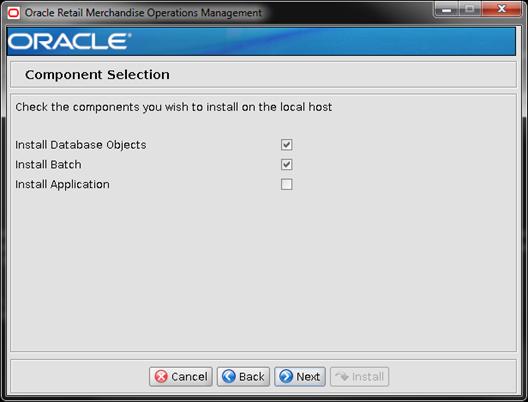
|
Field
Title
|
Component
Selection
|
|
Field
Description
|
Select
the RMS component(s) you would like to install. Multiple components may be
selected. You will not be able to install a component if the preinstall
check for that component has failed. Subsequent screens may or may not be
displayed based on this choice.
|
Screen: Database Component Selection
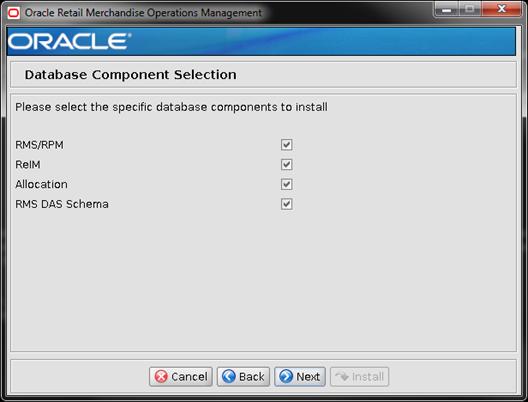
|
Field Title
|
Database Component Selection
|
|
Field Description
|
By default, the RMS database schema installer creates
database objects for RMS/ReSA/RTM and RPM. Optionally, the database objects
for ReIM, Allocation and/or RMS DAS Schema may be installed at the same time
or later. Subsequent screens may or may not be displayed based on this
choice.
|
|
Note
|
RMS DAS Schema is applicable
if setting up DAS.
|
Screen: Full Install or Patch

|
Field Title
|
|
|
Field Description
|
The
installer can create either the full baseline schema or upgrade an existing
installation. To install a new instance of RMS 14.1 release, select Full. If
upgrading from 14.0 or 14.0.1, please select Patch. Subsequent screens may or
may not be displayed based on this choice.
|
|
Example
|
Full
|
Screen: Host Details
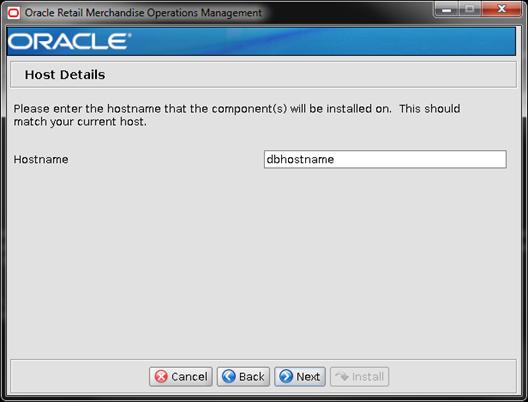
|
Field Title
|
Hostname
|
|
Field Description
|
Provide the hostname of the
Oracle Database Server
|
|
Example
|
dbhostname
|
Screen: RMS Database Schema Details
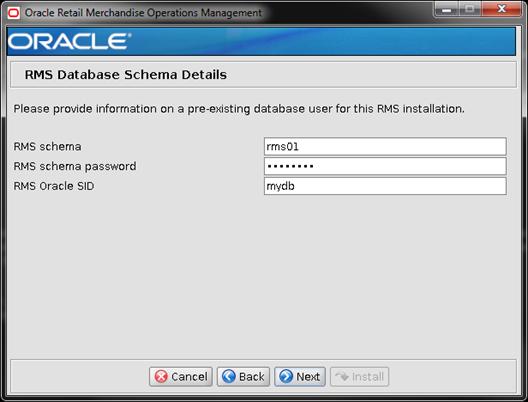
|
Field Title
|
RMS schema
|
|
Field Description
|
Provide the RMS database
user here. The installer logs into the database as this user to create the
RMS schema and uses it to compile RMS batch. This user must already exist in
the database when the RMS database schema installer is run.
|
|
Example
|
rms01
|
|
Field Title
|
RMS schema password
|
|
Field Description
|
Database password for the
RMS Schema Owner.
|
|
Field Title
|
RMS Oracle SID
|
|
Field Description
|
Oracle system identifier for
the database where RMS will be installed
|
|
Example
|
mydb
|
The database settings provided are validated by the installer
when you advance to the next screen.
Screen: RMS Async Database Schema Details
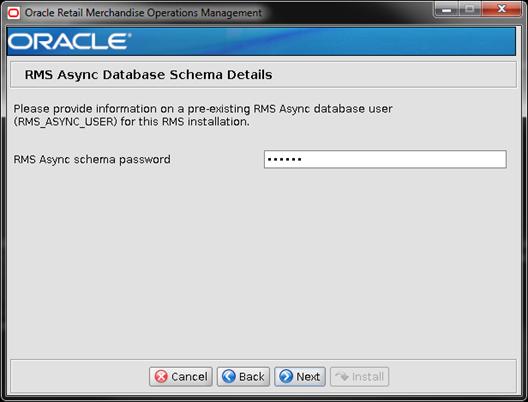
|
Field
Title
|
RMS
Async schema password
|
|
Field
Description
|
Database
password for the RMS Async schema – RMS_ASYNC_USER. This user must
already exist in the database when the RMS database schema installer is run.
|
The database settings provided are validated by the installer
when you advance to the next screen.
Screen: Allocation Database Schema Details
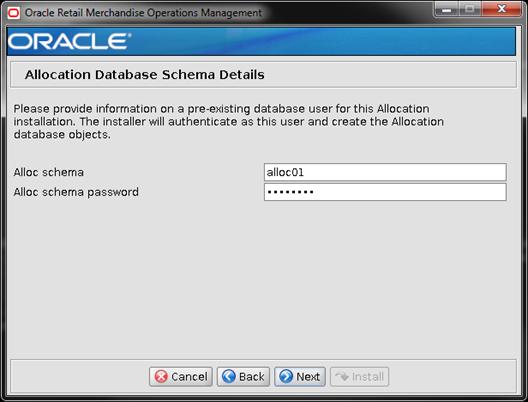
|
Field Title
|
Alloc schema
|
|
Field Description
|
Provide the Allocation
database user here. The installer logs into the database as this user to
create the Allocation schema objects. This user must already exist in the
database when the database schema installer is run.
|
|
Example
|
alloc01
|
|
Field Title
|
Alloc schema password
|
|
Field Description
|
Database password for the
Allocation database user.
|
The database settings provided are validated by the installer
when you advance to the next screen.
Screen: RMS DAS Database Schema Details
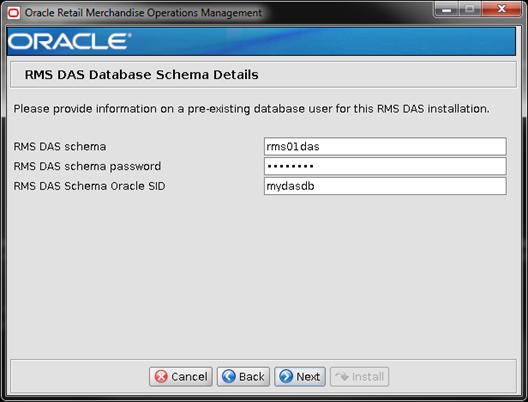
|
Field Title
|
RMS DAS schema
|
|
Field Description
|
Provide the RMS DAS database
user here. The installer logs into the database as this user to create the DAS
schema objects. This user must already exist in the database when the
database schema installer is run.
|
|
Example
|
rms01das
|
|
Field Title
|
RMS DAS schema password
|
|
Field Description
|
Database password for the RMS
DAS schema.
|
|
Field Title
|
RMS DAS schema Oracle SID
|
|
Field Description
|
Oracle system identifier for
the database where RMS DAS schema will be installed.
|
|
Example
|
mydasdb
|
|
Note
|
The DAS Schema must be created
in a different database instance than that of RMS schema.
|
The database settings provided are validated by the installer
when you advance to the next screen.
Note:
The next 18 screens are only shown for a FULL installation, and not for UPGRADE
installation.
Screen: RMS Primary Country
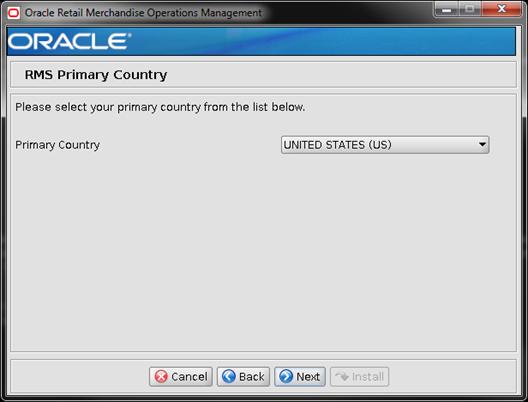
|
Field Title
|
Primary Country
|
|
Field Description
|
Choose your primary country
from the dropdown list provided.
|
|
Example
|
UNITED STATES (US)
|
Screen: RMS Primary Currency
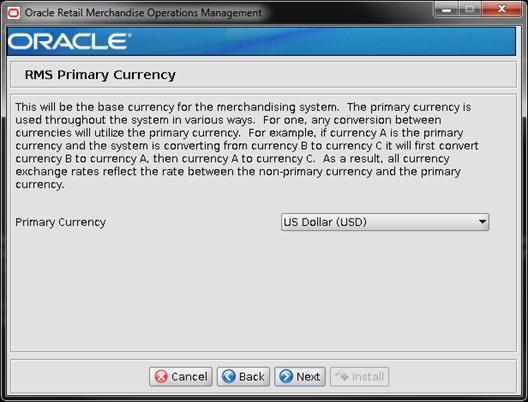
|
Field Title
|
Primary Currency
|
|
Field Description
|
Choose your primary currency
from the dropdown list provided.
|
|
Example
|
US Dollar (USD)
|
Screen: RMS Primary Language
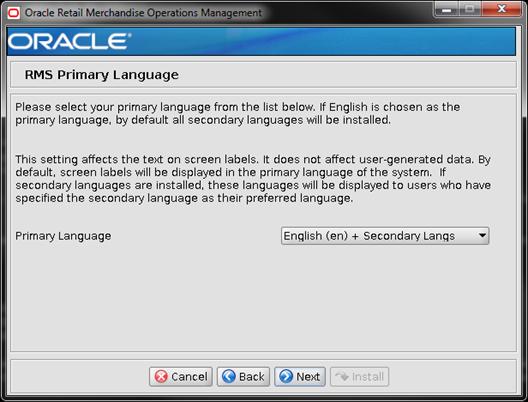
|
Field Title
|
Primary Language
|
|
Field Description
|
Choose your primary language
from the dropdown list provided. If English is chosen, by default, all
secondary languages will be installed. If you choose a non-English primary
language, no secondary languages will be installed.
|
|
Example
|
English (en) + Secondary
Languages
|
Screen: RMS Default Tax Type
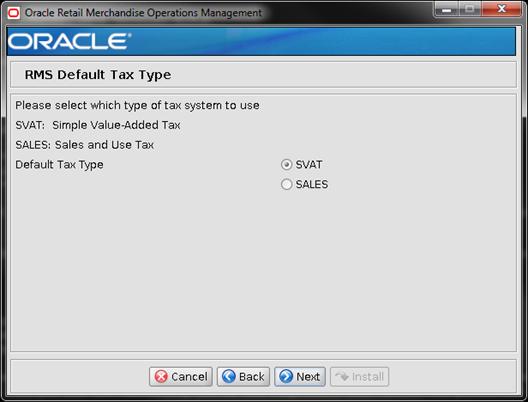
|
Field Title
|
Default Tax type
|
|
Field Description
|
Select the tax type that
will be used with the system.
SVAT: Simple Value-Added Tax
(VAT information is configured in RMS)
SALES: Sales and Use Tax
If VAT is enabled, then
select SVAT. For a configuration with only Sales Tax, Select SALES.
|
Note: The
RMS Class level VAT screen is only shown if SVAT is selected on the Default Tax
Type.
Screen: RMS Class-Level Value-Added Tax
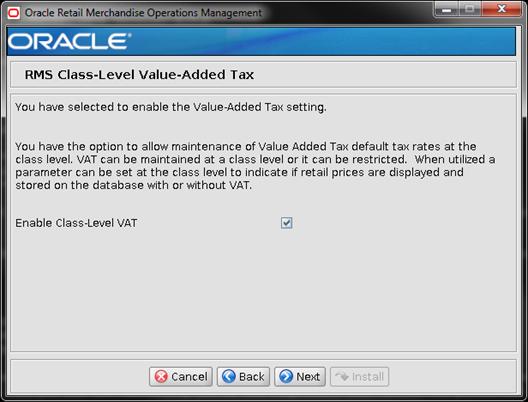
|
Field Title
|
Enable Class-Level VAT
|
|
Field Description
|
Check the box to allow tax
rates to be maintained at the class level. Leave the box unchecked to
restrict tax rates.
|
Screen: RMS Supplier Sites
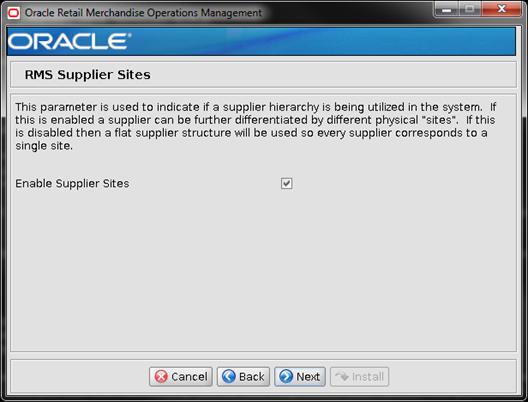
|
Field Title
|
Enable Supplier Sites
|
|
Field Description
|
Indicates if a supplier
hierarchy is being utilized in the system.
|
Screen: RMS Terms Loading
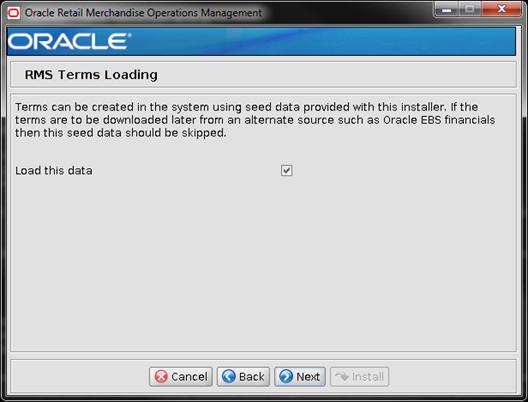
|
Field Title
|
Load this data
|
|
Field Description
|
Terms data is provided with
the RMS release. Select this option to insert it into the schema. If data
will be pulled from another system such as EBS financials then do not select
this option.
|
Screen: RMS Calendar Type
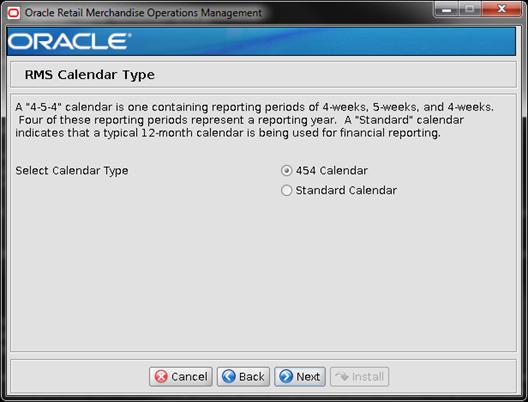
|
Field Title
|
Select Calendar Type
|
|
Field Description
|
Choose the type of calendar
to use.
|
Screen: RMS Calendar Week Option
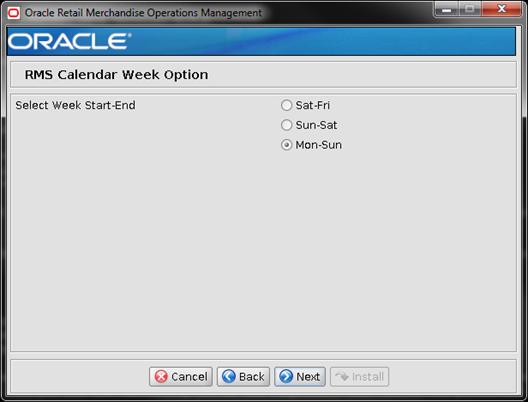
|
Field Title
|
Select Week Start-End
|
|
Field Description
|
Select the range that
defines the first and last days of the week.
|
Screen: RMS Calendar VDate
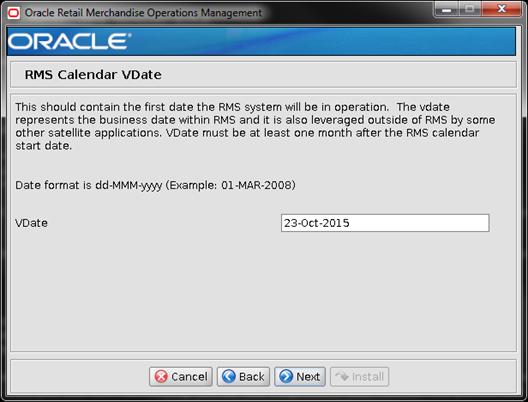
|
Field Title
|
VDate
|
|
Field Description
|
Enter the first date the RMS
System will be in operation. The format dd-MMM-yyyy must be used.
|
|
Example
|
23-Oct-2015
|
Screen: HTS Tracking Level
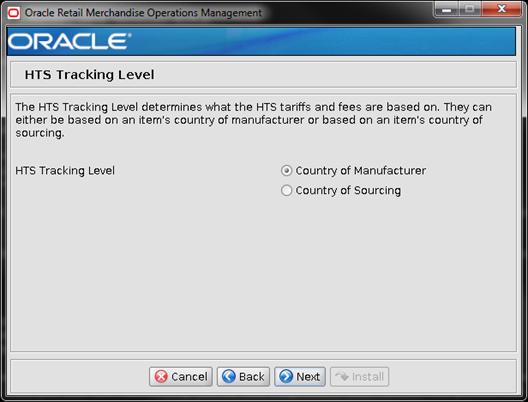
|
Field Title
|
HTS Tracking Level
|
|
Field Description
|
Select the basis for HTS
tariffs and fees. The options are either the item’s country of manufacturer
or the item’s country of sourcing.
|
Screen: Data Level Security
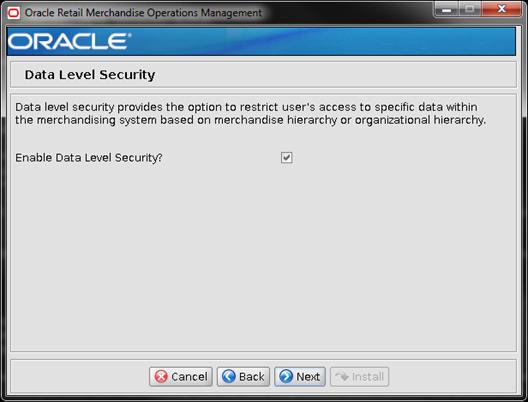
|
Field Title
|
Enable Data Level Security?
|
|
Field Description
|
Indicates if data level
security is being utilized in the system.
|
Screen: RIB CLOB Settings
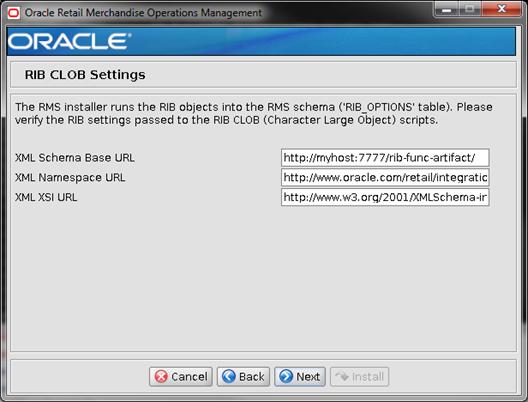
|
Field Title
|
XML Schema Base URL
|
|
Field Description
|
URL for the RIB object
schema definition.
|
|
Example
|
http://myhost:7777/rib-func-artifact/
Note: Here, the host and
ports must be from RIB that is probably installed later.
|
|
Field Title
|
XML Namespace URL
|
|
Field Description
|
URL for the RIB object
namespace.
|
|
Example
|
http://www.oracle.com/retail/integration/base/bo
|
|
Field Title
|
XML XSI URL
|
|
Field Description
|
URL for the XML schema
instance.
|
|
Example
|
http://www.w3.org/2001/XMLSchema-instance
|
Screen: Load RMS Demo Data
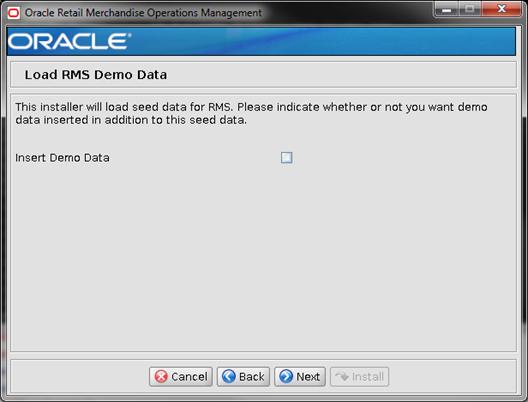
|
Field Title
|
Insert Demo Data
|
|
Field Description
|
The Installer by default
loads seed data for RMS. Check the box to insert RMS demo data in addition to
seed data.
|
|
Note
|
Demo data should not be
installed in production environments. See the warning screen below for more
details.
|
Screen: Load ReIM Demo Data
Note: The Load ReIM Demo Data screen is only shown if
Insert Demo Data is checked in the previous screen and ReIM is selected in the
beginning of the installation.
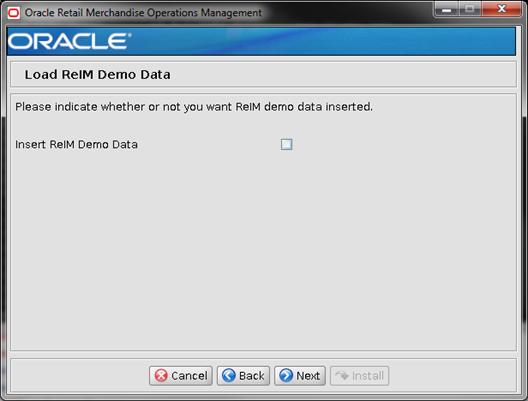
|
Field Title
|
Insert ReIM Demo Data
|
|
Field Description
|
Check the box to insert ReIM demo data.
|
|
Note
|
Demo data should not be installed in production
environments. See the warning screen below for more details.
|
Screen: Demo Data Warning
Note:
This screen is shown only if a Demo Data option is selected in the previous
screens. Please read the Warning carefully.
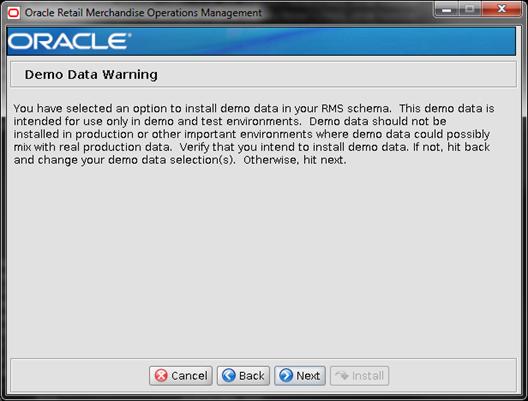
Screen: RMS Demo Data Schema Details
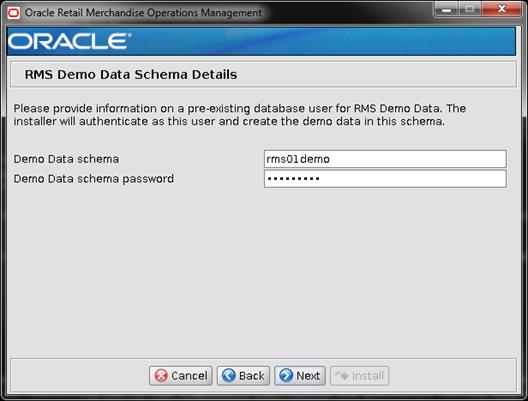
|
Field Title
|
Demo Data schema
|
|
Field Description
|
Schema that will be used to insert demo data into the RMS
database.
|
|
Example
|
rms01demo
|
|
Field Title
|
Demo Data schema password
|
|
Field Description
|
Password for the demo data schema.
|
Screen: RMS Demo Data – Number of Items
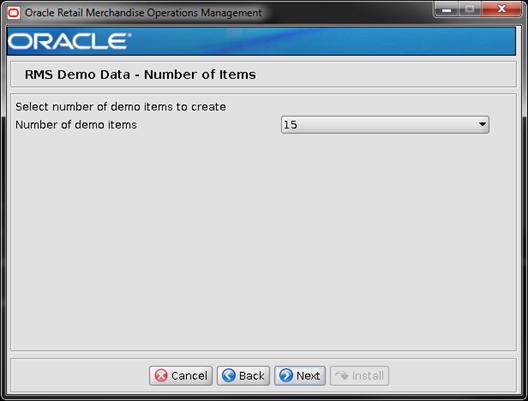
|
Field Title
|
Number of demo items
|
|
Field Description
|
The number of demo data items to create.
|
|
Example
|
15
|
Screen: RMS Demo Data – Transaction Level
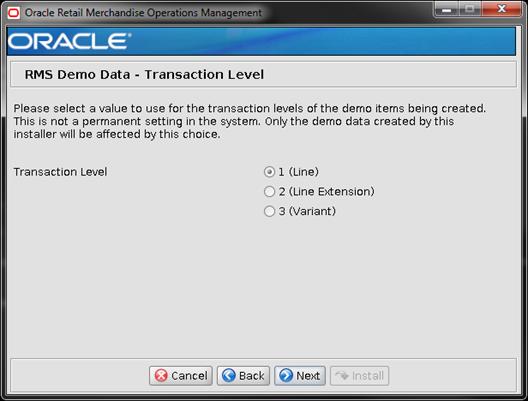
|
Field Title
|
Transaction Level
|
|
Field Description
|
Value to use for the transaction level of the demo items
being created.
|
|
Example
|
1 (Line)
|
Screen: RMS Database RETAIL_HOME
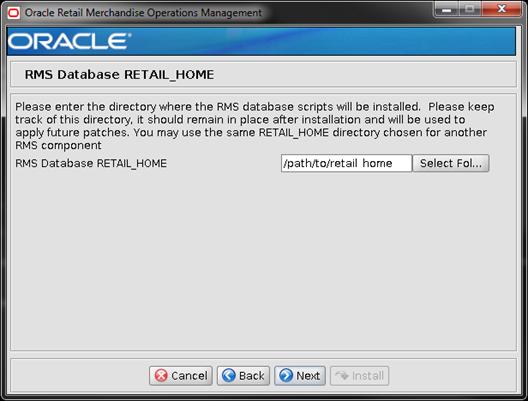
|
Field Title
|
RMS DB RETAIL_HOME
|
|
Field Description
|
The location where the RMS Database Files are stored by
the installer. This location will be used during the subsequent patching of
RMS, and will contain the ORPatch utility.
|
|
Example
|
/path/to/retail_home
|
|
Note
|
If you have selected an existing RETAIL_HOME, and it has
been configured to run other components than the ones you have selected for
this installation, those components will also be installed regardless of what
you selected on the Component Selection screen.
|
Screen: RMS Batch RETAIL_HOME
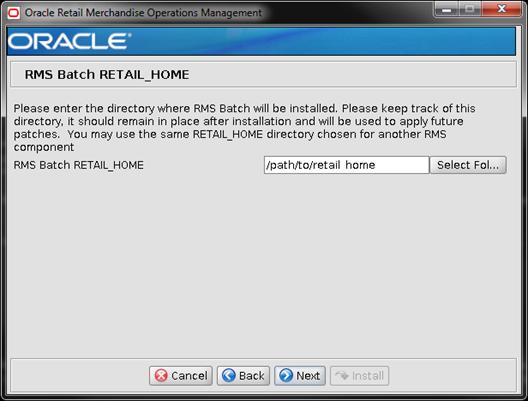
|
Field Title
|
|
|
Field Description
|
This is the Batch
Installation Directory, the location where RMS Batch Files will be installed
along with the ORPATCH utility. This can be the same RETAIL_HOME that was used
for another component.
|
|
Example
|
/path/to/retail_home
|
|
Note
|
If you have selected an
existing RETAIL_HOME, and it has been configured to run other components than
the ones you have selected for this installation, those components will also
be installed regardless of what you selected on the Component Selection
screen.
|
Screen: Oracle Wallet
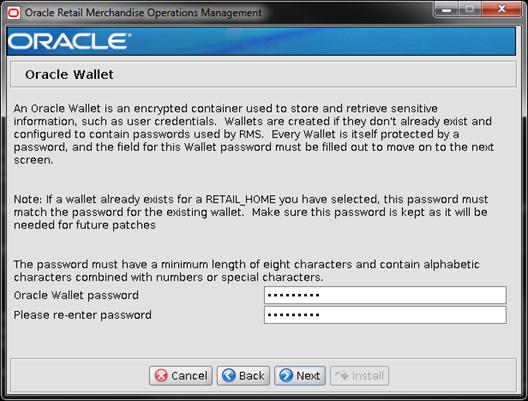
|
Field Title
|
Oracle Wallet
|
|
Oracle Wallet Password
|
This is the password for the wallet that will store the
credentials used during the RMS installation. If you have selected an
existing RETAIL_HOME in the previous screens, you will need to enter the
password that was used for the wallet in that RETAIL_HOME.
|
|
Note
|
Make sure this password is kept as it will be needed for future
upgrades.
|
G
Appendix: RMS Application Installer
Screens
Screen: Component Selection
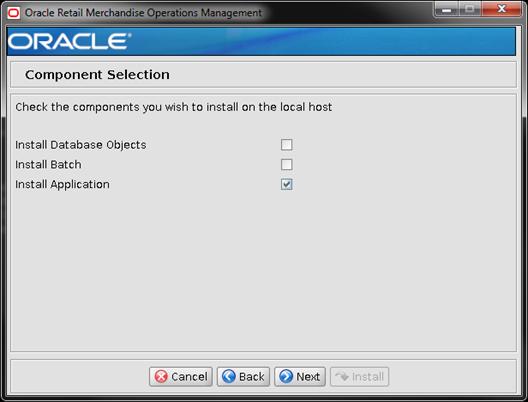
|
Field
Title
|
Component Selection
|
|
Field
Description
|
Select the RMS component(s)
you would like to install. Multiple components may be selected. You will
not be able to install a component if the preinstall check for that component
has failed. Subsequent screens may or may not be displayed based on this
choice.
|
Screen: Full Install or Upgrade
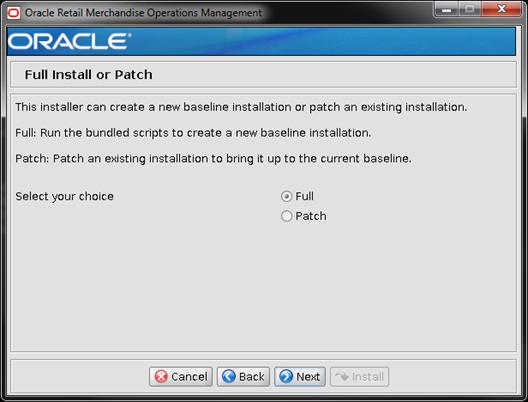
|
Field Title
|
|
|
Field Description
|
The
option selected on this page has no impact on the RMS forms installation.
All Application installations will be full installations.
|
|
Example
|
Full
|
Screen: Host Details
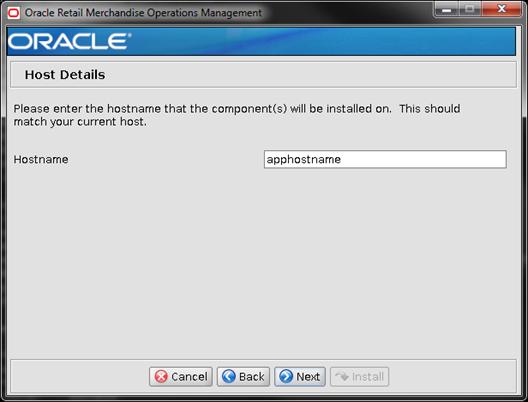
|
Field
Title
|
Hostname
|
|
Field
Description
|
Provide the hostname where
the RMS Application is being installed.
|
|
Example
|
Apphostname
|
Screen: RMS Database Schema Details
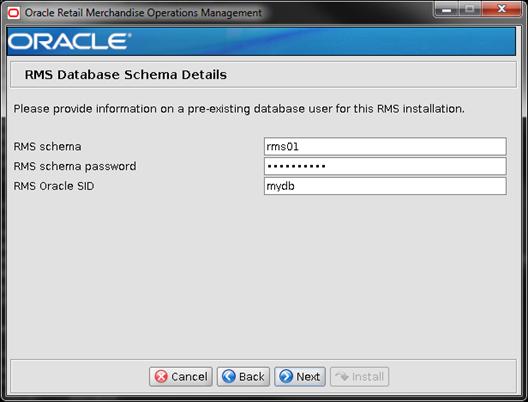
|
Field Title
|
RMS schema
|
|
Field Description
|
Provide the RMS database
user here. This is the same username that was used during the RMS Database
Schema Installation.
|
|
Example
|
rms01
|
|
Field Title
|
RMS schema password
|
|
Field Description
|
Database password for the
RMS Schema Owner. This is the same password that was used during the RMS
Database Schema Installation.
|
|
Field Title
|
RMS Oracle SID
|
|
Field Description
|
Oracle system identifier for
the database the RMS application will be installed against. This is the same
Oracle SID that was used during the RMS Database Schema Installation.
|
|
Example
|
mydb
|
The database settings provided are validated by the installer
when you advance to the next screen.
Screen: Installation Name
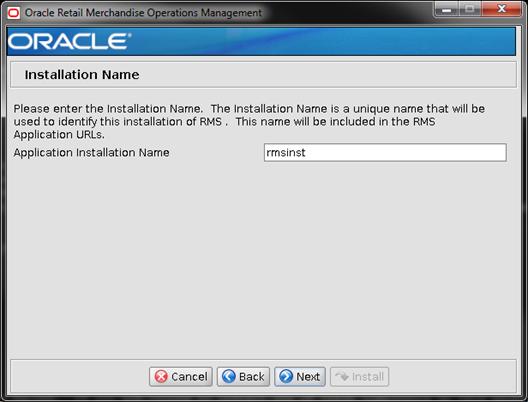
|
Field Title
|
Application Installation Name
|
|
Field Description
|
The value used to configure
and identify a specific forms installation.
The Forms URLs for this
installation will contain this value.
|
|
Example
|
rmsinst
|
Screen: WebLogic Administrative Details
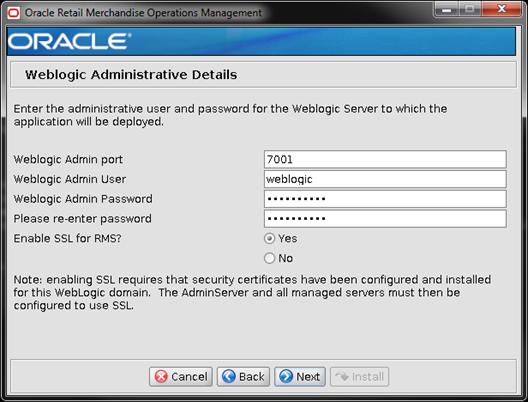
|
Field Title
|
WebLogic Admin Port
|
|
Field Description
|
Listen port for the WebLogic Admin server.
|
|
Example
|
7001
|
|
Field Title
|
WebLogic Admin User
|
|
Field Description
|
Username of the admin user
for the WebLogic instance to which the Oracle Forms application is already
deployed.
|
|
Example
|
weblogic
|
|
Field Title
|
WebLogic Admin Password
|
|
Field Description
|
Password for the WebLogic
admin user. You chose this password when you created the WebLogic instance.
|
|
Field Title
|
Enable SSL for RMS?
|
|
Field Description
|
Choose Yes to install RMS
Forms using a WebLogic environment configured to use SSL. In this case, SSL
must be configured and the ports must be enabled for the AdminServer and
Oracle Forms managed servers. Choose No to install using a WebLogic
environment configured without SSL. In this case the non-SSL ports must be
enabled for the AdminServer and for the Oracle Forms managed servers.
|
Screen: Webhelp Installation Details
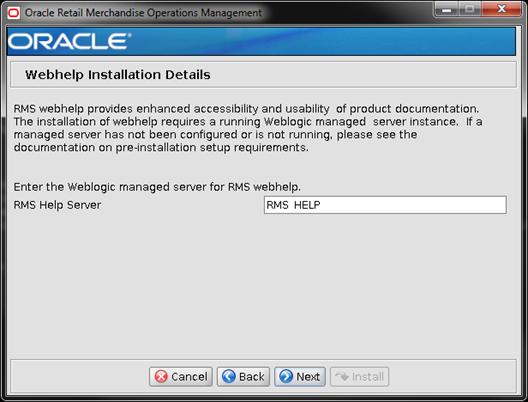
|
Field Title
|
RMS Help Server
|
|
Field Description
|
The WebLogic managed server that was created for the RMS
Webhelp application.
|
|
Example
|
RMS_HELP
|
Screen: WebLogic Configuration
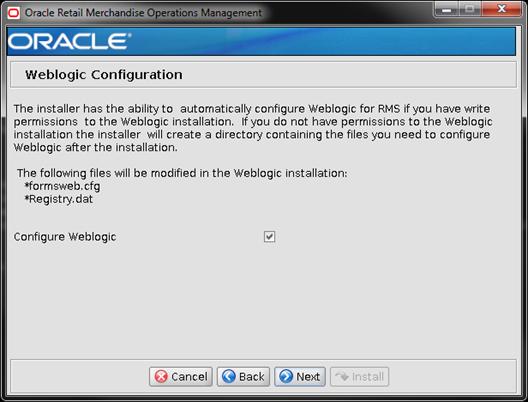
|
Field Title
|
Configure WebLogic
|
|
Field Description
|
Make the necessary configurations to the WebLogic server
to be able to run RMS forms. If you choose no, the configured WebLogic files
will be generated by the installer, but should be applied to WebLogic
manually.
|
Screen: RMS Application RETAIL_HOME
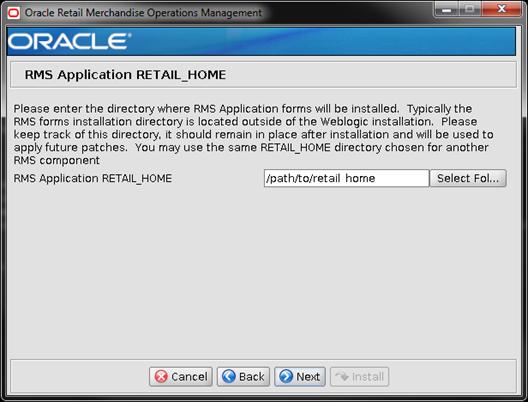
|
Field Title
|
RMS Application RETAIL_HOME
|
|
Field Description
|
The location where the RMS
Application (toolset, forms and reports) will be installed along with the
ORPATCH utility.
The RMS Forms will be installed in a subdirectory of this
directory, named base.
|
|
Example
|
/path/to/retail_home
|
|
Note
|
If you have selected an
existing RETAIL_HOME, and it has been configured to run other components than
the ones you have selected for this installation, those components will also
be installed regardless of what you selected on the Component Selection
screen.
|
Screen: Oracle
Wallet
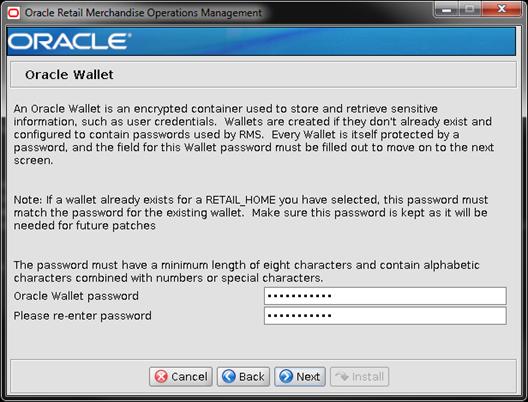
|
Field
Title
|
Oracle Wallet password
|
|
Field
Description
|
This is the password for the
wallet that will store the credentials used during the RMS installation. If
you have selected an existing RETAIL_HOME in the previous screens, you will
need to enter the password that was used for the wallet in that RETAIL_HOME.
|
|
Note
|
Make sure this password is
kept as it will be needed for future upgrades.
|
H
It may be desirable to see a list
of the files that will be updated by a patch, particularly if files in the
environment have been customized. The installer has an ‘analyze’ mode that
will evaluate all files in the patch against the environment and report on the
files that will be updated based on the patch. See the section “Analyzing the
Impact of a Patch” in the chapter “RMS Patching Procedures” for more details.
1.  Log onto the server
as a user with access to the RETAIL_HOME for the installation you want to
analyze.
Log onto the server
as a user with access to the RETAIL_HOME for the installation you want to
analyze.
2. Change
directories to STAGING_DIR/rms/installer. STAGING_DIR is the location where
you extracted the installer.
3. Set
and export the following environment variables.
|
Variable
|
Description
|
Example
|
|
JAVA_HOME
|
Location of a Java 1.7_21
64Bit JDK.
|
JAVA_HOME=
/u00/webadmin/java/jdk1.7.0_21
export JAVA_HOME
|
|
DISPLAY
|
Address and port of X server on desktop system of user running install. Optional when running the
Analyze tool
|
DISPLAY=<IP address>:0.0
export DISPLAY
|
4. If
you are going to run the installer in GUI mode using an X server, you need to
have the XTEST extension enabled. This setting is not always enabled by default
in your X server. See Appendix:
Common Installation Errors for more details.
5. Run
the analyze.sh script to start the analyze tool.
Note:
Below are the usage details for analyze.sh. The typical usage for GUI mode is
no arguments.
./analyze.sh [text | silent]
Screen: RETAIL_HOME to Analyze
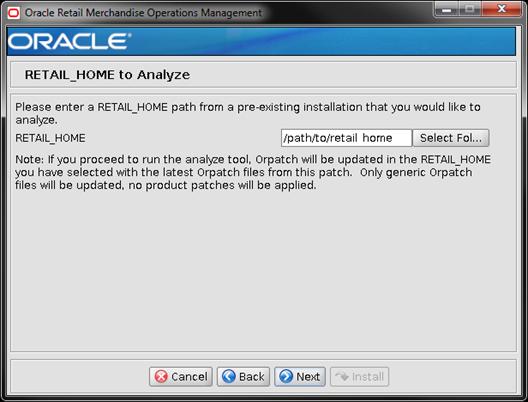
|
Field Title
|
RETAIL_HOME
|
|
Field Description
|
The pre-existing location
where RMS (database, batch, and/or application) was installed along with the
ORPATCH utility. This location should contain directories with your
installed files as well as the “orpatch” directory.
|
|
Example
|
/path/to/retail_home
|
|
Note
|
The ORPatch files in this
RETAIL_HOME may need to be updated in order to be able to run the analysis.
The Analyze tool will take care of this automatically.
|
6.  After
clicking “install”, the Analyze tool will generate a report of the files that
will be patched if you apply this patch to the selected RETAIL_HOME. A high
level report can be found in the log file:
STAGING_DIR/rms/installer/logs/rms-analyze.<timestamp>.log.
After
clicking “install”, the Analyze tool will generate a report of the files that
will be patched if you apply this patch to the selected RETAIL_HOME. A high
level report can be found in the log file:
STAGING_DIR/rms/installer/logs/rms-analyze.<timestamp>.log.
The detailed list of patch files can be found in RETAIL_HOME/
orpatch/logs/detail_logs/analyze/details/
I
In addition to the GUI and text interfaces of the installer,
there is a silent mode that can be run. This mode is useful if you wish to run
a repeat installation without retyping the settings you provided in the
previous installation. It is also useful if you encounter errors in the middle
of an installation and wish to continue.
The installer runs in two distinct phases. The first phase involves
gathering settings from the user. At the end of the first phase, a properties
file named ant.install.properties is created with the settings that were
provided. Then the second phase begins, where this properties file is used to
provide your settings for the installation.
To skip the first phase and re-use the ant.install.properties
file from a previous run, follow these instructions:
1. Edit
the ant.install.properties file and correct any invalid settings that may have
caused the installer to fail in its previous run.
2. Look
for duplicate properties in the ant.install.properties file. Some properties
are set on multiple pages to ensure default values when a page is only
displayed under certain conditions. For example, if there are two instances of
input.property.name, remove all but the last one.
3. Run
the installer again with the silent argument.
Example:
install.sh silent
J
This appendix provides URL reference information.
Used by the Java application and by the installer to connect to
the database.
Thick Client Syntax: jdbc:oracle:oci:@<sid>
<sid>: system identifier for the database
Example:
jdbc:oracle:oci:@mysid
Thin Client Syntax:
jdbc:oracle:thin:@<host>:<port>:<sid>
<host>: hostname of the database server
<port>: database listener port
<sid>: system identifier for the database
Example:
jdbc:oracle:thin:@myhost:1521:mysid
K
Appendix: Common Installation Errors
This section provides some common errors encountered during
installation of RMS.
Symptoms
RMS installer throws error after clicking Next on the installer
screen providing database credentials. This happens inspite of the fact that
pre-requisite steps for database pre-install check showing status as SUCCESS as
below.
***************************
Final
preinstall status
***************************
Database
Preinstall Check: SUCCESS
Observe that install console also shows error message like below:
MW_HOME=/u00/webadmin/product/wls_retail
ORACLE_HOME=/u00/webadmin/product/wls_retail/as_1
ORACLE_INSTANCE=/u00/webadmin/product/wls_retail/asinst_1
DOMAIN_HOME=/u00/webadmin/product/wls_retail/user_projects/domains/ClassicDomain
FORMSAPP_HOME=/u00/webadmin/product/wls_retail/user_projects/domains/ClassicDomain/config/fmwconfig/servers/WLS_FORMS/applications/formsapp_11.1.2
WLS_INSTANCE=WLS_FORMS
ORACLE_SID=dvols64
JAVA_HOME=/u00/webadmin/product/jdk_java
Application
environment check successful
./install.sh[77]:
.[162]: call_child_preinstall_scripts[94]: source_preinstall_profile[57]:
.[19]: export:
2.0.4.v201112161009.jar:/u00/webadmin/product/wls_retail/modules/com.oracle.jpa2support_1.0.0.0_2-1.jar:/u00/webadmin/product/wls_retail/modules/eclipselink.jar:/u00/webadmin/product/wls_retail/patch_wls1036/profiles/default/sys_manifest_classpath/weblogic_patch.jar:/u00/webadmin/product/jdk_java/lib/tools.jar:…
Solution
Backup <Middleware_home>/wlserver_10.3/common/bin/commEnv.sh
and update the file removing new line entry at below 3 entries as single entry.
Example:
From:
PRE_CLASSPATH="${MODULES_DIR}/javax.persistence_
2.0.4.v201112161009.jar:${MODULES_DIR}/com.oracle.jpa2support_1.0.0.0_
2-1.jar:${MODULES_DIR}/eclipselink.jar"
To:
PRE_CLASSPATH="${MODULES_DIR}/javax.persistence_2.0.4.v201112161009.jar:${MODULES_DIR}/com.oracle.jpa2support_1.0.0.0_2-1.jar:${MODULES_DIR}/eclipselink.jar"
Restart
installer after making the above change.
Symptom
When the database schema installer is run, the following is
written to the console and the installer hangs indefinitely:
Running pre-install checks
Running tnsping to get listener port
Solution
The installer startup script is waiting for control to return from
the tnsping command, but tnsping is hanging. Type Control+C to cancel
the installer, and investigate and solve the problem that is causing the tnsping
<sid> command to hang. This can be caused by duplicate database
listeners running.
Symptom
 The following text appears in the console window during execution of
the installer in GUI mode:
The following text appears in the console window during execution of
the installer in GUI mode:
Couldn't find X Input Context
Solution
This message is harmless and can be ignored.
Symptom
In GUI mode, when you click on the drop-down list selection for
the primary country or currency, the list does not appear, and this message
appears in the console window:
XTEST extension not installed on this X server: Error 0
Solution
To run the RMS installer in GUI mode you must have the XTEST
extension enabled in your X server.
To Enabling XTEST in Exceed, do the following.
1. 
 Open Xconfig to edit
Exceed configuration.
Open Xconfig to edit
Exceed configuration.
2. Go
to the X Server Protocol settings.
3. Click
on the Extensions tab.
4. Make
sure that the XTEST extension is selected, as shown.
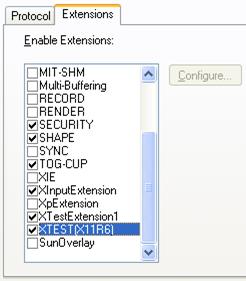
5. Restart
the X Server and re-run the RMS installer.
Symptom
When opening a drop-down list in GUI mode of the RMS installer,
the installer freezes up and displays the following message in the console:
Couldn't execl robot child process: Permission denied
Solution
As the owner of the database ORACLE_HOME (i.e. oracle),
grant execute permissions to the awt_robot* files under
$ORACLE_HOME/jdk/jre/lib. The database schema installer uses $ORACLE_HOME/jdk
for its JAVA_HOME.
Example (using SUN Solaris):
chmod a+x $ORACLE_HOME/jdk/jre/lib/sparc/awt_robot
chmod a+x $ORACLE_HOME/jdk/jre/lib/sparcv9/awt_robot
Symptom
In GUI mode, the errors tab shows the following error:
java.util.ConcurrentModificationException
at java.util.AbstractList$Itr.checkForComodification(AbstractList.java:448)
at java.util.AbstractList$Itr.next(AbstractList.java:419)
… etc
Solution
You can ignore this error. It is related to third-party Java
Swing code for rendering of the installer GUI and does not affect the retail
product installation.
Symptom
When running the application installer you get the following
error:
FRM-30064: Unable to parse statement select vu.uda_desc,
vu.uda_id from v_uda vu where get_primary_lang = get_user_lang and
vu.display_type = 'LV' union all select nvl(t.translated_value, vu.uda_desc),
vu.uda_id from tl_shadow t, v_uda vu where get_primary_lang != get_user_lang
and upper(vu.uda_desc) = t.key(+) and get_user_lang = t.lang(+) and
vu.display_type = 'LV' order by 1.
ORA-28112: failed to execute policy function
Record Group RG_UDA_LOV
Form: FM_ITUDALST
FRM-30085: Unable to adjust form for output.
Form not created
Solution
Disable the database filter policies by running drop_filter_policy.sql,
run the application installer again and then run add_filter_policy.sql. Both
files can be located with the database installer.
Symptom
When running the database schema installer you get the following
error one or more times:
[ora:sqlplus] alter package
[ora:sqlplus] *
[ora:sqlplus] ERROR at line 1:
[ora:sqlplus] ORA-04031: unable to allocate 92120 bytes of shared
memory ("shared
[ora:sqlplus] pool","unknown object","PL/SQL
MPCODE","BAMIMA: Bam Buffer")
Solution
There was not enough available memory in the shared pool on the
database at the time of compilation. There are several choices to get past this
error:
§
Log into the database and attempt to recompile invalid objects in
the database schema. Subsequent attempts to compile the same object(s) can be
successful.
§
Have a DBA increase the shared pool size on the database and
re-run the installer from scratch on a new schema user.
Symptom
When compiling forms during the application installation you
receive this error one or more times:
X Error of failed request: BadWindow (invalid Window parameter)
Major opcode of failed request: 18 (X_ChangeProperty)
Resource id in failed request: 0x1800002
Serial number of failed request: 432
Current serial number in output stream: 437
Solution
This error occurs when there are too many requests made to the X
server. If this error occurs manually recompile the form.
For example,
frmpcmp.sh userid=$UP module_type=form module=FORM_OR_MENU
At random times, the RIB will get certain errors such as
GETNXT(?,?,?,?,?,?,?) and/or ORA-21700 object does not exist or is marked
for delete. This is very confusing because you may research and find that the
object exists and is valid.
You must re-initialize the reference to reference an existing
object as follows.
1. 
 Bring down the RIB in
question.
Bring down the RIB in
question.
2. Run
/RIB_INSTALL_DIR>/InstallAndCompileAllRibOracleObjects.sql.
3. Run
another object validate script (ex: inv_obj_comp.sql) to make sure objects are
valid. (Some may have deal locked in the end of the previous step.)
4. Bring
up the RIB in question.
Symptom
After entering database credentials in the installer screens and
hitting next, a message pops up with an error like this:
Error connecting to database URL <url> as user <user>
details...
The message prevents you from
moving on to the next screen to continue the installation.
Solution
This error occurs when the installer fails to validate the user
credentials you have entered on the screen. Make sure that you have entered
the credentials properly. If you receive a message similar to this:
Error connecting to database URL <url> as user <user>
java.lang.Exception: UnsatisfiedLinkError encountered when using
the Oracle driver.
Please check that the library path is set up properly or switch
to the JDBC thin client.
It may mean that the installer is
using the incorrect library path variables for the platform you are installing
on. Open the file <STAGING_DIR>/rms/installer/common/preinstall.sh and
make sure the variable use32bit is set to True if you are on a 32 bit platform,
and False if you are on a 64 bit platform.
Symptom
If a multi-threaded Oracle client process that uses OCI to
connect to a remote database loses connectivity with the database, it tries to
reconnect and the client program continues to run. The program then dumps the
core with the following stack trace, when Automatic Diagnostic Repository (ADR)
is enabled.
skgfqio sdbgrfbibf_io_block_file dbgrfrbf_read_block_file
dbgrmflrp_read_page
dbgrmblgmp_get_many_pages dbgrmmdrrmd_read_relation_meta_data
dbgrmmdora_open_record_access_full
dbgriporc_openrel_wcreate dbgrip_open_relation_access dbgrip_start_iterator
dbgrip_relation_iterator dbgruprac_read_adrctl...
Solution
Oracle Retail recommended you disable ADR (diag_adr_enabled=OFF,
a sqlnet.ora parameter) while using multi-threaded OCI/OCCI application.
diag_adr_enabled was introduced in Oracle 11g as a new method of tracing ADR.
This will dump additional trace details.
Disabling 'diag_adr_enabled' does not disturb any functionality.
Therefore, it can safely be unset by doing diag_adr_enabled=off in sqlnet.ora.
However, if you still want tracing, you can have following parameters/variables
set in sqlnet.ora:
trace_level_server=16 -- for server side NET tracing
trace_level_client=16 -- for client side NET tracing
For additional information on how to set traditional tracing, see
the My Oracle Support document, “SQL*Net, Net8, Oracle Net Services - Tracing
and Logging at a Glance” (ID 219968.1).
Symptom
Errors occur during Forms installer screens when run on HP-UX.
When you click Next on the installer screen “Data Source Details” you get an
error message on the screen saying “"no ocijdbc11 in
java.library.path" that prevents you from moving to the next screen.
Solution
This error message can be ignored. Verify that the data source
details you entered are correct, and uncheck the box labeled Test Data
Source? The installer screens will not attempt to validate the data source
when you click Next. The installer will attempt to validate once again
when installation starts, and the installer will fail if the credentials are
incorrect.
When
launching multiple applications in a SSO environmnent RMS forms can fail with:
FRM-93552: cannot connect to runtime process.
Solution
You need to change the default JSESSIONID cookie name for the
forms process. There are two articles from Oracle Support that document this
process:
§ How to
Change the Default JSESSIONID Cookie Name for Forms (Doc ID 1578506.1)
§ How To
Redeploy the Forms Application after Modification of Forms J2EE Application
Deployment Descriptors (Doc ID 1063045.1)
Symptom
When re-running the installer in the same database, the installer
may fail with the below error:
RUNNING 002065_retail_ctx.sql Creating
Context 'RETAIL_CTX' CREATE CONTEXT RETAIL_CTX USING retail_ctx_pkg * ERROR at
line 1: ORA-00955: name is already used by an existing object
Solution
The error means that the context RETAIL_CTX already exists. Since
the context is a sys object, even if you drop and re-create the RMS schema, the
context will remain. This needs to be explicitly dropped from sys login with
the below statement.
Sql>drop context RETAIL_CTX;
After this, the installation may be resumed.
Symptom
When compiling forms, compilation fails with the error FRM-30085:
Unable to adjust form for output. The forms log has either nothing showing in
the output as an error, or it fails with cannot load library unit
PM_RETAIL_API_SQL (referenced by INTERNAL_VARIABLES).
PM_RETAIL_API could be a variety of different packages.
Solution
Run the below query as sys and compile the output until no rows
are returned
SQL> set heading off SQL> select 'alter
'||do.object_type||' ' || owner || '.'||do.object_name||' compile;'
from dba_objects do,diana_version$ dv where
dv.obj#=do.object_id and do.timestamp <>
to_char(dv.stime,'YYYY-MM-DD:HH24:MI:SS')
/
alter PACKAGE RMS141MOCK.CURRENCY_SQL compile;
alter PACKAGE RMS141MOCK.PM_RETAIL_API_SQL compile;
SQL> alter PACKAGE RMS141MOCK.CURRENCY_SQL compile;
Package altered.
SQL> alter PACKAGE RMS141MOCK. PM_RETAIL_API_SQL
compile;
Package altered.
SQL> select 'alter '||do.object_type||' ' || owner ||
'.'||do.object_name||' compile;' from dba_objects do,diana_version$ dv
where dv.obj#=do.object_id 4 and do.timestamp <>
to_char(dv.stime,'YYYY-MM-DD:HH24:MI:SS')
/
no rows selected
SQL>
When no rows are returned, rerun the installer.
L
Single Sign-On (SSO) is a term for the ability to sign onto
multiple Web applications via a single user ID/Password. There are many
implementations of SSO. Oracle provides an implementation with Oracle Access
Manager.
Most, if not all, SSO technologies use a session cookie to hold
encrypted data passed to each application. The SSO infrastructure has the
responsibility to validate these cookies and, possibly, update this
information. The user is directed to log on only if the cookie is not present
or has become invalid. These session cookies are restricted to a single browser
session and are never written to a file.
Another facet of SSO is how these technologies redirect a user’s
Web browser to various servlets. The SSO implementation determines when and
where these redirects occur and what the final screen shown to the user is.
Most SSO implementations are performed in an application’s
infrastructure and not in the application logic itself. Applications that
leverage infrastructure managed authentication (such as deployment specifying
Basic or Form authentication) typically have little or no code changes when
adapted to work in an SSO environment.
A Single Sign-On system involves the integration of several
components, including Oracle Identity Management and Oracle Access Management.
This includes the following components:
§
An Oracle Internet Directory (OID) LDAP server, used to store
user, role, security, and other information. OID uses an Oracle database as the
back-end storage of this information.
§
An Oracle Access Manager (OAM) 11g Release 2 server and
administrative console for implementing and configuring policies for single
sign-on.
§
A Policy Enforcement Agent such as Oracle Access Manager 11g R2
PS3Agent (WebGate), used to authenticate the user and create the Single Sign-On
cookies.
§
Oracle Directory Services Manager (ODSM) application in Oracle Identity Management (11.1.1.9), used to
administer users and group information. This information may also be loaded or
modified via standard LDAP Data Interchange Format (LDIF) scripts.
§
Additional administrative scripts for configuring the OAM system
and registering HTTP servers.
Additional WebLogic managed servers will be needed to deploy the
business applications leveraging the Single Sign-On technology.
Yes, Oracle Access Manager has the ability to interoperate with
many other SSO implementations, but some restrictions exist.
The following terms apply to single sign-on.
Authentication
Authentication is the process of establishing a user’s identity.
There are many types of authentication. The most common authentication process
involves a user ID and password.
Dynamically Protected URLs
A Dynamically Protected URL is a URL whose implementing
application is aware of the Oracle Access Manager environment. The application
may allow a user limited access when the user has not been authenticated.
Applications that implement dynamic protection typically display a Login link
to provide user authentication and gain greater access to the application’s
resources.
Oracle Identity Management (OIM) and Oracle Access Manager (OAM) for 11g
Oracle Identity Management (OIM) 11g includes Oracle Internet
Directory and ODSM. Oracle Access Manager (OAM) 11g R2 should be used for SSO
using WebGate. Oracle Forms 11g contains Oracle HTTP server and other Retail
Applications will use Oracle WebTier11g for HTTP Server.
MOD_WEBLOGIC
mod_WebLogic operates as a module within the HTTP server that
allows requests to be proxied from the OracleHTTP server to the Oracle WebLogic
server.
Oracle Access Manager 11g Agent (WebGate)
Oracle WebGates are policy enforcement agents which reside with
relying parties and delegate authentication and authorization tasks to OAM
servers.
Oracle Internet Directory
Oracle Internet Directory (OID) is an LDAP-compliant directory
service. It contains user ids, passwords, group membership, privileges, and
other attributes for users who are authenticated using Oracle Access Manager.
Partner Application
A partner application is an application that delegates
authentication to the Oracle Identity Management Infrastructure. One such
partner application is the Oracle HTTP Server (OHS) supplied with Oracle Forms
Server or WebTier11g Server if using other Retail Applications other than
Oracle Forms Applications.
All partner applications must be registered with Oracle Access
Manager (OAM) 11g. An output product of this registration is a configuration
file the partner application uses to verify a user has been previously
authenticated.
Statically Protected URLs
A URL is considered to be Statically Protected when an Oracle
HTTP server is configured to limit access to this URL to only SSO authenticated
users. Any unauthenticated attempt to access a Statically Protected URL results
in the display of a login page or an error page to the user.
Servlets, static HTML pages, and JSP pages may be statically
protected.
Single Sign-On is NOT a user ID/password mapping technology.
However, some applications can store and retrieve user IDs and
passwords for non-SSO applications within an OID LDAP server. An example of
this is the Oracle Forms Web Application framework, which maps Single Sign-On
user IDs to a database logins on a per-application basis.
Oracle Access Manager involves several different components.
These are:
§
The Oracle Access Manager (OAM) server, which is responsible for
the back-end authentication of the user.
§
The Oracle Internet Directory LDAP server, which stores user IDs,
passwords, and group (role) membership.
§
The Oracle Access Manager Agent associated with the Web
application, which verifies and controls browser redirection to the Oracle
Access Manager server.
§
If the Web application implements dynamic protection, then the
Web application itself is involved with the OAM system.
About SSO Login Processing with OAM Agents
1.  The user requests a resource.
The user requests a resource.
2. Webgate
forwards the request to OAM for policy evaluation
3. OAM:
a. Checks
for the existence of an SSO cookie.
b. Checks
policies to determine if the resource is protected and if so, how?
4. OAM
Server logs and returns the decision
5. Webgate
responds as follows:
§ Unprotected
Resource: Resource is served to the user
§ Protected
Resource:
Resource is redirected to the credential collector.
The login form is served based on the authentication policy.
Authentication processing begins
6. User
sends credentials
7. OAM
verifies credentials
8. OAM
starts the session and creates the following host-based cookies:
§ One per partner: OAMAuthnCookie
set by 11g WebGates using authentication token received from the OAM Server
after successful authentication.
Note: A valid cookie is required for a session.
§ One for OAM
Server: OAM_ID
9. OAM
logs Success of Failure.
10. Credential
collector redirects to WebGate and authorization processing begins.
11. WebGate
prompts OAM to look up policies, compare them to the
user's identity, and determine the user's level of authorization.
12. OAM logs
policy decision and checks the session cookie.
13. OAM Server
evaluates authorization policies and cache the result.
14. OAM Server
logs and returns decisions
15. WebGate
responds as follows:
§ If the authorization
policy allows access, the desired content or applications are served to the
user.
§ If the authorization
policy denies access, the user is redirected to another URL determined by the
administrator.
SSO Login Processing with OAM Agents
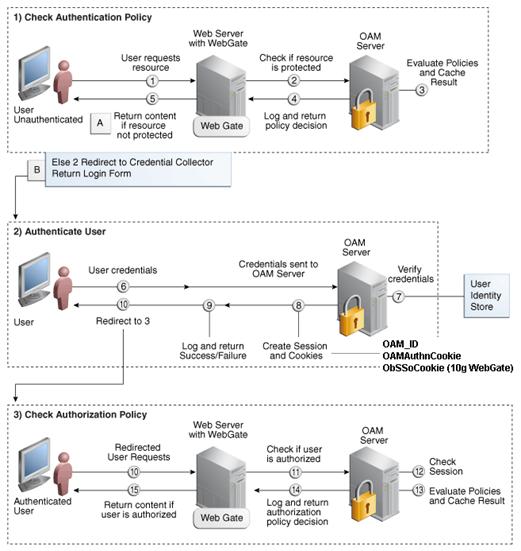
Installing an Oracle Retail supported Single Sign-On installation
using OAM11g requires installation of the following:
1. Oracle
Internet Directory (OID) LDAP server and the Oracle Directory Services Manager.
They are typically installed using the Installer of Oracle Identity Management  . The ODSM application can be used for user and realm
management within OID.
. The ODSM application can be used for user and realm
management within OID.
2. Oracle
Access Manager 11gR2  has to be installed and configured.
has to be installed and configured.
3. Additional
midtier instances (such as Oracle Forms 11gr2) for Oracle Retail applications
based on Oracle Forms technologies (such as RMS). These instances must be
registered with the OAM installed in step 2.
4. Additional
application servers to deploy other Oracle Retail applications and performing
application specific initialization and deployment activities must be registered
with OAM installed in step 2.
Infrastructure Installation and Configuration
The Infrastructure installation for Oracle Access Manager (OAM)
is dependent on the environment and requirements for its use. Deploying Oracle
Access Manager (OAM) to be used in a test environment does not have the same
availability requirements as for a production environment. Similarly, the
Oracle Internet Directory (OID) LDAP server can be deployed in a variety of
different configurations. See the Oracle Identity Management
Installation Guide11g.
OID User Data
Oracle Internet Directory is an LDAP
v3 compliant directory server. It provides
standards-based user definitions out of the box.
Customers with existing corporate LDAP
implementations may need to synchronize user information between their existing
LDAP directory servers and OID. OID supports standard LDIF file formats and
provides a JNDI compliant set of Java classes as well. Moreover, OID provides
additional synchronization and replication facilities to integrate with other
corporate LDAP implementations.
Each user ID stored in OID has a specific
record containing user specific information. For role-based access, groups of
users can be defined and managed within OID. Applications can thus grant access
based on group (role) membership saving administration time and providing a
more secure implementation.
User Management consists of displaying, creating, updating or removing
user information. There are many methods of managing an LDAP directory
including LDIF scripts or Oracle Directory Services Manager (ODSM) available
for OID11g.
ODSM
Oracle Directory Services Manager (ODSM) is a Web-based
application used in OID11g is designed for both administrators and users which
enables you to configure the structure of the directory, define objects in the
directory, add and configure users, groups, and other entries. ODSM is the
interface you use to manage entries, schema, security, adapters, extensions,
and other directory features.
LDIF Scripts
Script based user management can be used to synchronize data
between multiple LDAP servers. The standard format for these scripts is the
LDAP Data Interchange Format (LDIF). OID supports LDIF script for importing and
exporting user information. LDIF scripts may also be used for bulk user load
operations.
User Data Synchronization
The user store for Oracle Access Manager resides within the
Oracle Internet Directory (OID) LDAP server. Oracle Retail applications may
require additional information attached to a user name for application-specific
purposes and may be stored in an application-specific database. Currently,
there are no Oracle Retail tools for synchronizing changes in OID stored
information with application-specific user stores. Implementers should plan
appropriate time and resources for this process. Oracle Retail strongly
suggests that you configure any Oracle Retail application using an LDAP for its
user store to point to the same OID server used with Oracle Access Manager.
M
Oracle Forms applications such as RMS use database connections
for authentication and authorization purposes. Oracle Single Sign-On, however,
uses the Oracle Internet Directory (OID) user ID and password for this
purpose. The Forms framework maps OID user IDs to database connections via
information stored in Resource Access Descriptors (RADs). A user will have one
RAD for each application accessed. RADs may be created by an administrator or
by an LDIF script. Depending on the Oracle Internet Directory and/or the
formsweb.cfg configuration, RADs may also be created by the user.
A user is prompted for the database connection information
whenever formsweb.cfg file specifies ssoMode = true and createDynamicResources
= true for an application and no valid RAD exists. RADs may become invalid
when passwords have expired or have been changed.
RADs may be created by administrators or users via the Delegated
Administration Services application.
Note:
Users can create new RADs only if one or more RADs already exist.
RADs may be created and via LDIF scripts as well. See My Oracle
Support document 244526.1.
N
The env_rdbms.mk file for Oracle 11g has Bug #2143531. This bug
was not fixed because there is a workaround. For the workaround, the following
changes in bold/italic need to be made to the
$ORACLE_HOME/rdbms/lib/env_rdbms.mk file. Notice that changes are made in both
the BUILD_WITH_CONTEXT and BUILD_WITH_NO_CONTEXT functions.
-------------------------------------------
BUILDLIB_WITH_CONTEXT=generate_export_list() \
{ \
/bin/nm -X32_64 -B -h -g "$$1" | grep -v ' U ' | awk
'{print $$3}' | \
egrep -v '^\.|^TOC' | sort | uniq ; \
}; \
generate_import_list() { \
LIB_NAME=$$1; \
IMP_FILE=$$2; \
\
cat ${ORACLE_HOME}/rdbms/lib/xa.imp | head -1 | awk '{print $$0,
"." }' >
$${IMP_FILE}; \
/bin/nm -X32_64 -C -B -h -g $${LIB_NAME} | grep ' U ' | grep -v
"::" | grep -v "("
| grep -v "\.cc" | awk '{print $$3}' | sed -e
"s/\.//g
" | grep -v "^_" >> $${IMP_FILE}; \
}; \
\
generate_import_list "$(OBJS)"
$(SHARED_LIBNAME).imp; \
generate_export_list $(OBJS) > $(SHARED_LIBNAME).exp; \
$(LD) -bnoentry -bM:SRE -bE:$(SHARED_LIBNAME).exp
-bI:$(SHARED_LIBNAME).imp \
-o $(SHARED_LIBNAME) $(OBJS) -L$(ORACLE_HOME)/lib -lc_r -lm $(LLIBCLNTSH)
$(MATHLIB)
---------------------------------------------
BUILDLIB_NO_CONTEXT=generate_export_list() \
{ \
/bin/nm -X32_64 -B -h -g "$$1" | grep -v ' U ' | awk
'{print $$3}' | \
egrep -v '^\.|^TOC' | sort | uniq ; \
}; \
generate_import_list() { \
LIB_NAME=$$1; \
IMP_FILE=$$2; \
\
cat ${ORACLE_HOME}/rdbms/lib/xa.imp | head -1 | awk '{print $$0,
"." }' >
$${IMP_FILE}; \
/bin/nm -X32_64 -C -B -h -g $${LIB_NAME} | grep ' U ' | grep -v
"::" | grep -v "("
| grep -v "\.cc" | awk '{print $$3}' | sed -e
"s/\.//g
" | grep -v "^_" >> $${IMP_FILE}; \
}; \
\
generate_import_list "$(OBJS)"
$(SHARED_LIBNAME).imp; \
generate_export_list $(OBJS) > $(SHARED_LIBNAME).exp; \
$(LD) -bnoentry -bM:SRE -bE:$(SHARED_LIBNAME).exp
-bI:$(SHARED_LIBNAME).imp \
-o $(SHARED_LIBNAME) $(OBJS) -L$(ORACLE_HOME)/lib -lc_r -lm $(LLIBCLNTSH)
$(MATHLIB)
O
Appendix: Inserting New Languages
As the RMS database installation does not support inserting new
languages that have not already been installed, this section documents how to
manually insert new languages as either primary or secondary languages. In this
section <lang> represents the two or three-letter code for the language
you wish to insert. This is the list of supported codes and the languages they
represent:
§
de - German
§
es – Spanish
§
el - Greek
§
fr – French
§
hu – Hungarian
§
hr – Croatian
§
it – Italian
§
ja – Japanese
§
ko – Korean
§
nl – Dutch
§
pl - Polish
§
ptb – Brazilian Portuguese
§
ru – Russian
§
sv – Swedish
§
tr - Turkish
§
zhs – Simplified Chinese
§
zht – Traditional Chinese
To change the primary language data, complete the following
steps.
Note:
These scripts are only for customers who wish to have a primary language of one
of the non-English supported languages. Once you run one of these primary
scripts, you will not be able to revert back to English as your primary
language. The scripts are AL32UTF8 encoded. We recommend installing them into a
database that has been set to AL32UTF8.
1.  Change
directories to STAGING_DIR/rms/installer/mom15/Cross_Pillar/languages
Change
directories to STAGING_DIR/rms/installer/mom15/Cross_Pillar/languages
2. Set
the sqlplus session so that the encoding component of the NLS_LANG is AL32UTF8.
For example AMERICAN_AMERICA.AL32UTF8.
3. Log
into sqlplus with the RMS schema and run the following command:
SQL> @rms_primary_<lang>.sql
4. Check
the log file rms_primary_<lang>. log for any errors.
Note:
Only one language can be set as the primary language for the system.
P
Appendix: Setting Up Password Stores with wallets/credential
stores
As part of an application installation, administrators must set
up password stores for user accounts using wallets/credential stores. Some
password stores must be installed on the application database side. While the
installer handles much of this process, the administrators must perform some
additional steps.
Password stores for the application and application server user
accounts must also be installed; however, the installer takes care of this
entire process.
ORACLE Retail Merchandising applications now have 3 different
types of password stores. They are database wallets, java wallets, and database
credential stores. Background and how to administer them below are explained in
this appendix
Oracle databases have allowed other users on the server to see
passwords in case database connect strings (username/password@db) were passed
to programs. In the past, users could navigate to ps –ef|grep <username> to see the
password if the password was supplied in the command line when calling a
program.
To make passwords more secure, Oracle Retail has implemented the
Oracle Software Security Assurance (OSSA) program. Sensitive information such
as user credentials now must be encrypted and stored in a secure location. This
location is called password stores or wallets. These password stores are secure
software containers that store the encrypted user credentials.
Users can retrieve the credentials using aliases that were set up
when encrypting and storing the user credentials in the password store. For example,
if username/password@db
is entered in the command line argument and the alias is called db_username,
the argument to a program is as follows:
sqlplus /@db_username
This would connect to the database as it did previously, but it
would hide the password from any system user.
After this is configured, as in the example above, the
application installation and the other relevant scripts are no longer needed to
use embedded usernames and passwords. This reduces any security risks that may
exist because usernames and passwords are no longer exposed.
When the installation starts, all the necessary user credentials
are retrieved from the Oracle Wallet based on the alias name associated with
the user credentials.
There are three different types of password stores. One type
explain in the next section is for database connect strings used in program
arguments (such as sqlplus
/@db_username). The others are for Java application installation
and application use.
After the database is installed and the default database user
accounts are set up, administrators must set up a password store using the
Oracle wallet. This involves assigning an alias for the username and associated
password for each database user account. The alias is used later during the
application installation. This password store must be created on the system
where the application server and database client are installed.
This section describes the steps you must take to set up a wallet
and the aliases for the database user accounts. For more information on
configuring authentication and password stores, see the Oracle
Database Security Guide.
Note: In
this section, <wallet_location>
is a placeholder text for illustration purposes. Before running the command,
ensure that you specify the path to the location where you want to create and
store the wallet.
To set up a password store for the database user accounts,
perform the following steps:
1. Create
a wallet using the following command:
mkstore -wrl <wallet_location> -create
After you run the command, a prompt appears. Enter a
password for the Oracle Wallet in the prompt.
Note: The
mkstore
utility is included in the Oracle Database Client installation.
The wallet is created with the auto-login feature enabled.
This feature enables the database client to access the wallet contents without
using the password. For more information, refer to the Oracle
Database Advanced Security Administrator's Guide.
2. Create
the database connection credentials in the wallet using the following command:
mkstore -wrl <wallet_location>
-createCredential <alias-name> <database-user-name>
After you run the command, a prompt appears. Enter the
password associated with the database user account in the prompt.
3. Repeat
Step 2 for all the database user accounts.
4. Update
the sqlnet.ora file to include the following
statements:
WALLET_LOCATION = (SOURCE = (METHOD =
FILE) (METHOD_DATA = (DIRECTORY = <wallet_location>)))
SQLNET.WALLET_OVERRIDE = TRUE
SSL_CLIENT_AUTHENTICATION = FALSE
5. Update
the tnsnames.ora file to include the following
entry for each alias name to be set up.
<alias-name> =
(DESCRIPTION =
(ADDRESS_LIST =
(ADDRESS = (PROTOCOL = TCP)
(HOST = <host>) (PORT = <port>))
)
(CONNECT_DATA =
(SERVICE_NAME =
<service>)
)
)
In the previous example, <alias-name>, <host>, <port>,
and <service> are
placeholder text for illustration purposes. Ensure that you replace these with
the relevant values.
The following examples show how to set up wallets for database
user accounts for the following applications:
§
For RMS, RWMS, RPM Batch using sqlplus
or sqlldr, RETL, RMS, RWMS, and ARI
To set up wallets for database user accounts, do the following.
1.  Create a new directory called wallet under your folder
structure.
Create a new directory called wallet under your folder
structure.
cd /projects/rms15/dev/
mkdir .wallet
Note: The
default permissions of the wallet allow only the owner to use it, ensuring the
connection information is protected. If you want other users to be able to use
the connection, you must adjust permissions appropriately to ensure only
authorized users have access to the wallet.
2. Create
a sqlnet.ora in the wallet directory with the following content.
WALLET_LOCATION = (SOURCE
= (METHOD = FILE) (METHOD_DATA
= (DIRECTORY = /projects/rms15/dev/.wallet))
)
SQLNET.WALLET_OVERRIDE=TRUE
SSL_CLIENT_AUTHENTICATION=FALSE
Note:
WALLET_LOCATION must be on line 1 in the file.
3. Setup
a tnsnames.ora in the wallet directory. This tnsnames.ora includes the standard
tnsnames.ora file. Then, add two custom tns_alias entries that are only for use
with the wallet. For example, sqlplus /@dvols29_rms01user.
ifile = /u00/oracle/product/12.1.0.2/network/admin/tnsnames.ora
Examples for a NON pluggable db:
dvols29_rms01user =
(DESCRIPTION = (ADDRESS_LIST =
(ADDRESS = (PROTOCOL = tcp)
(host = xxxxxx.us.oracle.com)
(Port = 1521)))
(CONNECT_DATA
= (SID = <sid_name> (GLOBAL_NAME = <sid_name>)))
dvols29_rms01user.world =
(DESCRIPTION = (ADDRESS_LIST =
(ADDRESS = (PROTOCOL = tcp)
(host = xxxxxx.us.oracle.com)
(Port = 1521)))
(CONNECT_DATA
= (SID = <sid_name>) (GLOBAL_NAME = <sid_name>)))
Examples for a pluggable db:
dvols29_rms01user =
(DESCRIPTION = (ADDRESS_LIST =
(ADDRESS = (PROTOCOL = tcp)
(host = xxxxxx.us.oracle.com)
(Port = 1521)))
(CONNECT_DATA
= (SERVICE_NAME = <pluggable db name>)))
dvols29_rms01user.world =
(DESCRIPTION = (ADDRESS_LIST =
(ADDRESS = (PROTOCOL = tcp)
(host = xxxxxx.us.oracle.com)
(Port = 1521)))
(CONNECT_DATA
= (SERVICE_NAME = <pluggable db name>)))
Note:
It is important to not just copy the tnsnames.ora file because it can quickly
become out of date. The ifile clause (shown above) is key.
4. Create
the wallet files. These are empty initially.
a. Ensure
you are in the intended location.
$ pwd
/projects/rms15/dev/.wallet
b. Create
the wallet files.
$ mkstore -wrl . –create
c. Enter
the wallet password you want to use. It is recommended that you use the same
password as the UNIX user you are creating the wallet on.
d. Enter
the password again.
Two wallet files are created from the above command:
– ewallet.p12
– cwallet.sso
5. Create
the wallet entry that associates the user name and password to the custom tns
alias that was setup in the wallet’s tnsnames.ora file.
mkstore –wrl . –createCredential <tns_alias>
<username> <password>
Example:
mkstore –wrl .
–createCredential dvols29_rms01user rms01user passwd
6. Test
the connectivity. The ORACLE_HOME used with the wallet must be the same version
or higher than what the wallet was created with.
$ export TNS_ADMIN=/projects/rms15/dev/.wallet
/* This is very import to use wallet to point at the alternate tnsnames.ora
created in this example */
$ sqlplus /@dvols29_rms01user
SQL*Plus: Release 12
Connected to:
Oracle Database 12g
SQL> show user
USER is “rms01user”
Running batch programs or shell scripts would be similar:
Ex: dtesys /@dvols29_rms01user
script.sh
/@dvols29_rms01user
Set the UP unix variable to help with
some compiles :
export UP=/@dvols29_rms01user
for use in RMS batch compiles, and RMS,
RWMS, and ARI forms compiles.
As shown in the example above, users can ensure that passwords
remain invisible.
Additional Database Wallet Commands
The following is a list of additional database wallet commands.
§
Delete a credential on wallet
mkstore –wrl . –deleteCredential dvols29_rms01user
§
Change the password for a credential on wallet
mkstore –wrl . –modifyCredential dvols29_rms01user rms01user
passwd
§
List the wallet credential entries
mkstore –wrl . –list
This command returns values such as the following.
oracle.security.client.connect_string1
oracle.security.client.user1
oracle.security.client.password1
§
View the details of a wallet entry
mkstore –wrl . –viewEntry
oracle.security.client.connect_string1
Returns the value of the entry:
dvols29_rms01user
mkstore –wrl . –viewEntry oracle.security.client.user1
Returns the value of the entry:
rms01user
mkstore –wrl . –viewEntry oracle.security.client.password1
Returns the value of the entry:
Passwd
RETL creates a wallet under $RFX_HOME/etc/security, with the
following files:
§
cwallet.sso
§
jazn-data.xml
§
jps-config.xml
§
README.txt
To set up RETL wallets, perform the following steps:
1. Set
the following environment variables:
§
ORACLE_SID=<retaildb>
§
RFX_HOME=/u00/rfx/rfx-13
§
RFX_TMP=/u00/rfx/rfx-13/tmp
§
JAVA_HOME=/usr/jdk1.6.0_12.64bit
§
LD_LIBRARY_PATH=$ORACLE_HOME
§
PATH=$RFX_HOME/bin:$JAVA_HOME/bin:$PATH
2.
Change directory to
$RFX_HOME/bin.
3. Run setup-security-credential.sh.
§ Enter 1 to add a new
database credential.
§ Enter the
dbuseralias. For example, retl_java_rms01user.
§ Enter the database
user name. For example, rms01user.
§ Enter the database
password.
§ Re-enter the database
password.
§ Enter D to exit the
setup script.
4. Update
your RETL environment variable script to reflect the names of both the Oracle
Networking wallet and the Java wallet.
For example, to configure RETLforRPAS, modify the following
entries in
$RETAIL_HOME/RETLforRPAS/rfx/etc/rmse_rpas_config.env.
§ The RETL_WALLET_ALIAS
should point to the Java wallet entry:
–
export
RETL_WALLET_ALIAS="retl_java_rms01user"
§ The
ORACLE_WALLET_ALIAS should point to the Oracle network wallet entry:
–
export
ORACLE_WALLET_ALIAS="dvols29_rms01user"
§ The SQLPLUS_LOGON
should use the ORACLE_WALLET_ALIAS:
–
export
SQLPLUS_LOGON="/@${ORACLE_WALLET_ALIAS}"
5. To
change a password later, run setup-security-credential.sh.
§ Enter 2 to update a
database credential.
§ Select the credential
to update.
§ Enter the database
user to update or change.
§ Enter the password of
the database user.
§ Re-enter the
password.
For Java applications, consider the following:
§
For database user accounts, ensure that you set up the same alias
names between the password stores (database wallet and Java wallet). You can
provide the alias name during the installer process.
§
Document all aliases that you have set up. During the application
installation, you must enter the alias names for the application installer to
connect to the database and application server.
§ Passwords are
not used to update entries in Java wallets. Entries in Java wallets are stored
in partitions, or application-level keys. In each retail application that has
been installed, the wallet is located in
<WEBLOGIC_DOMAIN_HOME>/retail/<appname>/config Example:
/u00/webadmin/config/domains/wls_retail/REIMDomain/retail/reim15/config
§ Application
installers should create the Java wallets for you, but it is good to know how
this works for future use and understanding.
§
Scripts are located in <WEBLOGIC_DOMAIN_HOME>/retail/<appname>/retail-public-security-api/bin
for administering wallet entries.
§
Example:
§ /u00/webadmin/config/domains/wls_retail/REIMDomain/retail/retail-public-security-api/bin
§
In this directory is a script to help you update each alias entry
without having to remember the wallet details. For example, if you set the RPM
database alias to rms01user, you will find a script called update-RMS01USER.sh.
Note:
These scripts are available only with applications installed by way of an
installer.
§
Two main scripts are related to this script in the folder for
more generic wallet operations: dump_credentials.sh and save_credential.sh.
§
If you have not installed the application yet, you can unzip the
application zip file and view these scripts in <app>/application/retail-public-security-api/bin.
§
Example:
§
/u00/webadmin/reim15/application/retail-public-security-api/bin
update-<ALIAS>.sh
update-<ALIAS>.sh updates the wallet entry for this alias.
You can use this script to change the user name and password for this alias.
Because the application refers only to the alias, no changes are needed in
application properties files.
Usage:
update-<username>.sh <myuser>
Example:
/u00/webadmin/config/domains/wls_retail/REIMDomain/retail/reim15/retail-public-security-api/bin>
./update-RMS01USER.sh
usage: update-RMS01USER.sh <username>
<username>: the username to update into this alias.
Example: update-RMS01USER.sh myuser
Note: this script will ask you for the password for the username
that you pass in.
/u00/webadmin/config/domains/wls_retail/REIMDomain/retail/reim15/retail-public-security-api/bin>
dump_credentials.sh
dump_credentials.sh is used to retrieve information from wallet. For
each entry found in the wallet, the wallet partition, the alias, and the user
name are displayed. Note that the password is not displayed. If the value of an
entry is uncertain, run save_credential.sh to resave the entry with a known
password.
dump_credentials.sh <wallet location>
Example:
dump_credentials.sh location: /u00/webadmin/config/domains/wls_retail/REIMDomain/retail/reim15/config
Retail Public Security API Utility
=============================================
Below are the credentials found in the wallet at the
location/u00/webadmin/config/domains/wls_retail/REIMDomain/retail/reim15config
=============================================
Application level key partition name:reim15
User Name Alias:WLS-ALIAS User Name:weblogic
User Name Alias:RETAIL-ALIAS User Name:retail.user
User Name Alias:LDAP-ALIAS User Name:RETAIL.USER
User Name Alias:RMS-ALIAS User Name:rms15mock
User Name Alias:REIMBAT-ALIAS User Name:reimbat
save_credential.sh
save_credential.sh is used to update the information in wallet.
If you are unsure about the information that is currently in the wallet, use
dump_credentials.sh as indicated above.
save_credential.sh -a <alias> -u <user> -p
<partition name> –l <path of the wallet file location where
credentials are stored>
Example:
/u00/webadmin/mock15_testing/reim15/application/retail-public-security-api/bin>
save_credential.sh -l wallet_test -a myalias -p mypartition -u myuser
=============================================
Retail Public Security API Utility
=============================================
Enter password:
Verify password:
Note: -p in the above
command is for partition name. You must specify the proper partition name used
in application code for each Java application.
save_credential.sh and dump_credentials.sh scripts are the
same for all applications. If using save_credential.sh to add a wallet entry or
to update a wallet entry, bounce the application/managed server so that your
changes are visible to the application. Also, save a backup copy of your
cwallet.sso file in a location outside of the deployment path, because
redeployment or reinstallation of the application will wipe the wallet entries
you made after installation of the application. To restore your wallet entries
after a redeployment/reinstallation, copy the backed up cwallet.sso file over
the cwallet.sso file. Then bounce the application/managed server.
Usage
=============================================
Retail Public Security API Utility
=============================================
usage: save_credential.sh -au[plh]
E.g. save_credential.sh -a rms-alias -u rms_user -p rib-rms -l ./
-a,--userNameAlias <arg> alias for which the
credentials
needs to be stored
-h,--help usage information
-l,--locationofWalletDir <arg> location where the
wallet file is
created.If not specified, it creates the wallet under secure-credential-wallet
directory which is already present under the retail-public-security-api/
directory.
-p,--appLevelKeyPartitionName <arg> application level
key partition name
-u,--userName <arg> username to be
stored in secure
credential wallet for specified alias*
The ORACLE Retail Java applications have the wallet alias
information you create in an <app-name>.properties file. Below is the
reim.properties file. Note the database information and the user are presented
as well. The property called datasource.credential.alias=RMS-ALIAS uses the
ORACLE wallet with the argument of RMS-ALIAS at the csm.wallet.path and
csm.wallet.partition.name = reim14 to retrieve the password for application
use.
Reim.properties code sample:
datasource.url=jdbc:oracle:thin:@xxxxxxx.us.oracle.com:1521:pkols07
datasource.schema.owner=rms15mock
datasource.credential.alias=RMS-ALIAS
#
=================================================================
# ossa related Configuration
#
# These settings are for ossa configuration to store credentials.
#
=================================================================
csm.wallet.path=/u00/webadmin/config/domains/wls_retail/REIMDomain/retail/reim15config
csm.wallet.partition.name=reim15
Some of the ORACLE Retail Java batch applications have an alias
to use when running Java batch programs. For example, alias REIMBAT-ALIAS maps
through the wallet to dbuser RMS01APP, already on the database. To run a ReIM
batch program the format would be: reimbatchpgmname REIMBAT-ALIAS <other
arguments as needed by the program in question>
The following section describes a domain level database
credential store. This is used in RPM login processing, SIM login processing,
RWMS login processing, RESA login processing and Allocation login processing
and policy information for application permission. Setting up the database
credential store is addressed in the RPM, SIM, RESA, RWMS, and Alloc 15.0
install guides.
The following sections show an example of how to administer the
password stores thru ORACLE Enterprise Manger Fusion Middleware Control, a
later section will show how to do this thru WLST scripts.
1.
The first step is to use your link to Oracle Enterprise
Manager Fusion Middleware Control for the domain in question. Locate your
domain on the left side of the screen and do a right mouse click on the domain
and select Security > Credentials
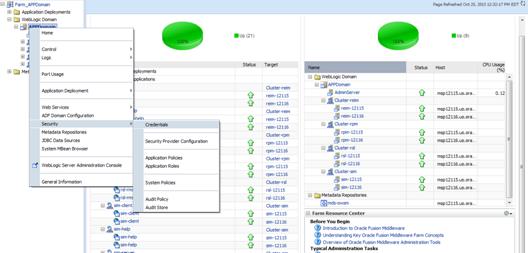
2.
Click on Credentials and you will get a screen similar to the
following. The following screen is expanded to make it make more sense. From
here you can administer credentials.
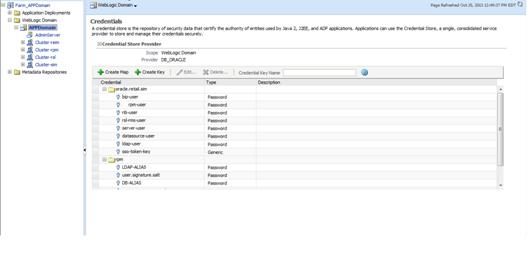
The Create Map add above is to create a new map with keys under it. A map would
usually be an application such as rpm15. The keys will usually represent alias
to various users (database user, WebLogic user, LDAP user, etc). The
application installer should add the maps so you should not often have to add a
map.
Creation of the main keys for an application will also be built
by the application installer. You will not be adding keys often as the
installer puts the keys out and the keys talk to the application. You may be
using EDIT on a key to see what user the key/alias points to and possibly
change/reset its password. To edit a key/alias, highlight the key/alias in
question and push the edit icon nearer the top of the page. You will then get a
screen as follows:
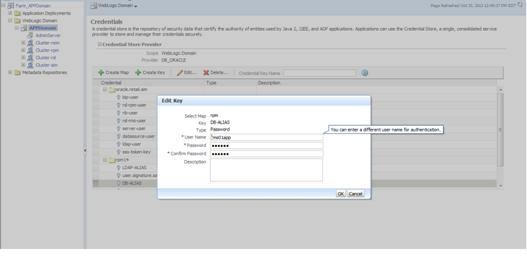
The screen above shows the map (rpm) that came from the application
installer, the key (DB-ALIAS) that came from the application installer (some of
the keys/alias are selected by the person who did the application install, some
are hard coded by the application installer in question), the type (in this
case password), and the user name and password. This is where you would check
to see that the user name is correct and reset the password if needed.
REMEMBER, a change to an item like a database password WILL make you come into
this and also change the password. Otherwise your application will NOT work
correctly.
This procedure is optional as you can administer the credential
store through the Oracle enterprise manager associated with the domain of your
application install for ReIM, RPM, SIM, RESA, or Allocation.
An Oracle Platform Security Scripts (OPSS) script is a WLST
script, in the context of the Oracle WebLogic Server. An online
script is a script that requires a connection to a running server. Unless
otherwise stated, scripts listed in this section are online scripts and operate
on a database credential store. There are a few scripts that are offline, that is, they do not require a server to be running
to operate.
Read-only scripts can be performed only by users in the following
WebLogic groups: Monitor, Operator, Configurator, or Admin. Read-write scripts
can be performed only by users in the following WebLogic groups: Admin or
Configurator. All WLST scripts are available out-of-the-box with the
installation of the Oracle WebLogic Server.
WLST scripts can be run in interactive mode or in script mode. In
interactive mode, you enter the script at a command-line prompt and view the
response immediately after. In script mode, you write scripts in a text file
(with a py file name extension) and run it without requiring input, much like
the directives in a shell script.
The weakness with the WLST/OPSS scripts is that you have to
already know your map name and key name. In many cases, you do not know or
remember that. The database credential store way through enterprise manager is
a better way to find your map and key names easily when you do not already know
them. A way in a command line mode to find the map name and alias is to run
orapki. An example of orapki is as follows:
/u00/webadmin/product/wls_apps/oracle_common/bin> ./orapki
wallet display –wallet /u00/webadmin/product/wls_apps/user_projects/domains/APPDomain/config/fmwconfig
(where the path above is the domain location of the wallet)
Output of orapki is below. This shows map name of rpm and each
alias in the wallet:
Requested Certificates:
User Certificates:
Oracle Secret Store entries:
rpm@#3#@DB-ALIAS
rpm@#3#@LDAP-ALIAS
rpm@#3#@RETAIL.USER
rpm@#3#@user.signature.salt
rpm@#3#@user.signature.secretkey
rpm@#3#@WEBLOGIC-ALIAS
rpm@#3#@WLS-ALIAS
Trusted Certificates:
Subject: OU=Class 1 Public Primary Certification
Authority,O=VeriSign\, Inc.,C=US
OPSS provides the following scripts on all supported platforms to
administer credentials (all scripts are online, unless
otherwise stated. You need the map name and the key name to run the scripts
below
§
listCred
§
updateCred
§
createCred
§
deleteCred
§
modifyBootStrapCredential
§
addBootStrapCredential
The script listCred
returns the list of attribute values of a credential in the credential store
with given map name and key name. This script lists the data encapsulated in
credentials of type password only.
Script Mode Syntax
listCred.py -map mapName -key keyName
Interactive Mode Syntax
listCred(map="mapName", key="keyName")
The meanings of the arguments (all required) are as follows:
§
map
specifies a map name (folder).
§
key
specifies a key name.
Examples of Use:
The following invocation returns all the information (such as
user name, password, and description) in the credential with map name myMap and key name myKey:
listCred.py -map myMap -key myKey
The following example shows how to run this command and similar
credential commands with WLST:
/u00/webadmin/product/wls_apps/oracle_common/common/bin>
sh wlst.sh
Initializing WebLogic Scripting Tool (WLST)...
Welcome to WebLogic Server Administration Scripting Shell
wls:/offline>
connect('weblogic','password123','xxxxxx.us.oracle.com:17001')
Connecting to t3://xxxxxx.us.oracle.com:17001 with userid
weblogic ...
Successfully connected to Admin Server 'AdminServer' that belongs
to domain 'APPDomain'.
wls:/APPDomain/serverConfig>
listCred(map="rpm",key="DB-ALIAS")
Already in Domain Runtime Tree
[Name : rms01app, Description : null, expiry Date : null]
PASSWORD:retail
*The above means for map rpm15 in APPDomain, alias DB-ALIAS
points to database user rms01app with a password of retail
The script updateCred
modifies the type, user name, and password of a credential in the credential
store with given map name and key name. This script updates the data
encapsulated in credentials of type password only. Only the interactive mode is
supported.
Interactive Mode Syntax
updateCred(map="mapName", key="keyName",
user="userName", password="passW", [desc="description"])
The meanings of the arguments (optional arguments are enclosed by
square brackets) are as follows:
§
map
specifies a map name (folder) in the credential store.
§
key
specifies a key name.
§
user
specifies the credential user name.
§
password
specifies the credential password.
§
desc
specifies a string describing the credential.
Example of Use:
The following invocation updates the user name, password, and
description of the password credential with map name myMap and key name myKey:
updateCred(map="myMap", key="myKey",
user="myUsr", password="myPassw")
The script createCred
creates a credential in the credential store with a given map name, key name,
user name and password. This script can create a credential of type password
only. Only the interactive mode is supported.
Interactive Mode Syntax
createCred(map="mapName", key="keyName",
user="userName", password="passW", [desc="description"])
The meanings of the arguments (optional arguments are enclosed by
square brackets) are as follows:
§
map
specifies the map name (folder) of the credential.
§
key
specifies the key name of the credential.
§
user
specifies the credential user name.
§
password
specifies the credential password.
§
desc
specifies a string describing the credential.
Example of Use:
The following invocation creates a password credential with the
specified data:
createCred(map="myMap", key="myKey",
user="myUsr", password="myPassw")
The script deleteCred
removes a credential with given map name and key name from the credential
store.
Script Mode Syntax
deleteCred.py -map mapName -key keyName
Interactive Mode Syntax
deleteCred(map="mapName",key="keyName")
The meanings of the arguments (all required) are as follows:
§
map
specifies a map name (folder).
§
key
specifies a key name.
Example of Use:
The following invocation removes the credential with map name myMap and key name myKey:
deleteCred.py -map myMap -key myKey
The offline script modifyBootStrapCredential modifies the bootstrap
credentials configured in the default jps context, and it is typically used in
the following scenario: suppose that the policy and credential stores are
LDAP-based, and the credentials to access the LDAP store (stored in the LDAP
server) are changed. Then this script can be used to seed those changes into
the bootstrap credential store.
This script is available in interactive mode only.
Interactive Mode Syntax
modifyBootStrapCredential(jpsConfigFile="pathName",
username="usrName", password="usrPass")
The meanings of the arguments (all required) are as follows:
§
jpsConfigFile
specifies the location of the file jps-config.xml relative to the location where the script
is run. Example location: /u00/webadmin/product/wls_apps/user_projects/domains/APPDomain/config/fmwconfig.
Example location of the bootstrap wallet is /u00/webadmin/product/wls_apps/user_projects/domains/APPDomain/config/fmwconfig/bootstrap
§
username
specifies the distinguished name of the user in the LDAP store.
§
password
specifies the password of the user.
Example of Use:
Suppose that in the LDAP store, the password of the user with
distinguished name cn=orcladmin
has been changed to welcome1,
and that the configuration file jps-config.xml is located in the current directory.Then
the following invocation changes the password in the bootstrap credential store
to welcome1:
modifyBootStrapCredential(jpsConfigFile='./jps-config.xml',
username='cn=orcladmin', password='welcome1')
Any output regarding the audit service can be disregarded.
The offline script addBootStrapCredential adds a password credential with
given map, key, user name, and user password to the bootstrap credentials
configured in the default jps context of a jps configuration file.
Classloaders contain a hierarchy with parent classloaders and
child classloaders. The relationship between parent and child classloaders is
analogous to the object relationship of super classes and subclasses. The
bootstrap classloader is the root of the Java classloader hierarchy. The Java
virtual machine (JVM) creates the bootstrap classloader, which loads the Java
development kit (JDK) internal classes and java.* packages included in the JVM. (For
example, the bootstrap classloader loads java.lang.String.)
This script is available in interactive mode only.
Interactive Mode Syntax
addBootStrapCredential(jpsConfigFile="pathName",
map="mapName", key="keyName", username="usrName",
password="usrPass")
The meanings of the arguments (all required) are as follows:
§
jpsConfigFile
specifies the location of the file jps-config.xml relative to the location where the script
is run. Example location: /u00/webadmin/product/wls_apps/user_projects/domains/APPDomain/config/fmwconfig
§
map
specifies the map of the credential to add.
§
key
specifies the key of the credential to add.
§
username
specifies the name of the user in the credential to add.
§
password
specifies the password of the user in the credential to add.
Example of Use:
The following invocation adds a credential to the bootstrap
credential store:
addBootStrapCredential(jpsConfigFile='./jps-config.xml',
map='myMapName', key='myKeyName', username='myUser', password =’myPass’)
|
Retail app
|
Wallet type
|
Wallet loc
|
Wallet partition
|
Alias name
|
User name
|
Use
|
Create by
|
Alias Example
|
Notes
|
|
RMS batch
|
DB
|
<RMS batch install dir (RETAIL_HOME)>/.wallet
|
n/a
|
<Database SID>_<Database schema owner>
|
<rms schema owner>
|
Compile, execution
|
Installer
|
n/a
|
Alias hard-coded by installer
|
|
RMS forms
|
DB
|
<forms install dir>/base/.wallet
|
n/a
|
<Database SID>_<Database schema owner>
|
<rms schema owner>
|
Compile
|
Installer
|
n/a
|
Alias hard-coded by installer
|
|
ARI forms
|
DB
|
<forms install dir>/base/.wallet
|
n/a
|
<Db_Ari01>
|
<ari schema owner>
|
Compile
|
Manual
|
ari-alias
|
|
|
RMWS forms
|
DB
|
<forms install dir>/base/.wallet
|
n/a
|
<Database SID>_<Database schema owner>
|
<rwms schema owner>
|
Compile forms, execute batch
|
Installer
|
n/a
|
Alias hard-coded by installer
|
|
RPM batch plsql and sqlldr
|
DB
|
<RPM batch install dir>/.wallet
|
n/a
|
<rms schema owner alias>
|
<rms schema owner>
|
Execute batch
|
Manual
|
rms-alias
|
RPM plsql and sqlldr batches
|
|
RWMS auto-login
|
JAVA
|
<forms install dir>/base/.javawallet
|
|
|
|
|
|
|
|
|
|
|
|
<RWMS Installation name>
|
<RWMS database user alias>
|
<RWMS schema owner>
|
RWMS forms app to avoid dblogin screen
|
Installer
|
rwms15inst
|
|
|
|
|
|
<RWMS Installation name>
|
BI_ALIAS
|
<BI Publisher administrative user>
|
RWMS forms app to connect to BI Publisher
|
Installer
|
n/a
|
Alias hard-coded by installer
|
|
AIP app
|
JAVA
|
<weblogic domain home>/retail/<deployed aip app
name>/config
|
|
|
|
|
|
|
Each alias must be unique
|
|
|
|
|
aip
|
<AIP weblogic user alias>
|
<AIP weblogic user name>
|
App use
|
Installer
|
aip-weblogic-alias
|
|
|
|
|
|
aip
|
<AIP database schema user alias>
|
<AIP database schema user name>
|
App use
|
Installer
|
aip01user-alias
|
|
|
|
|
|
aip
|
<rib-aip weblogic user alias>
|
<rib-aip weblogic user name>
|
App use
|
Installer
|
rib-aip-weblogic-alias
|
|
|
RPM app
|
DB credential store
|
|
Map=rpm or what you called the app at install time.
|
Many for app use
|
|
|
|
|
<weblogic
domain home>/config/fmwconfig/jps-config.xml has info on the credential
store. This directory also has the domain cwallet.sso file.
|
|
RPM app
|
JAVA
|
<weblogic domain home>/retail/<deployed rpm app
name>/config
|
|
|
|
|
|
|
Each alias must be unique
|
|
|
|
|
rpm
|
<rpm weblogic user alias>
|
<rpm weblogic user name>
|
App use
|
Installer
|
rpm-weblogic-alias
|
|
|
|
|
|
rpm
|
<rpm batch user name> is the alias. Yes, here alias
name = user name
|
<rpm batch user name>
|
App, batch use
|
Installer
|
RETAIL.USER
|
|
|
|
JAVA
|
<retail_home>/orpatch/config/javaapp_rpm
|
|
|
|
|
|
|
Each alias must be unique
|
|
|
|
|
retail_installer
|
<rpm weblogic user alias>
|
<rpm weblogic user name>
|
App use
|
Installer
|
weblogic-alias
|
|
|
|
|
|
retail_installer
|
<rms shema user alias>
|
<rms shema user name>
|
App, batch use
|
Installer
|
rms01user-alias
|
|
|
|
|
|
retail_installer
|
<reim batch user alias>
|
<reim batch user name>
|
App, batch use
|
Installer
|
reimbat-alias
|
|
|
|
|
|
retail_installer
|
<LDAP-ALIAS>
|
cn=rpm.admin,cn=Users,dc=us,dc=oracle,dc=com
|
LDAP user use
|
Installer
|
LDAP_ALIAS
|
|
|
ReIM app
|
JAVA
|
<weblogic domain home>/retail/<deployed reim app
name>/config
|
|
|
|
|
|
|
Each alias must be unique
|
|
|
|
|
<installed app name, ex: reim>
|
<reim weblogic user alias>
|
<reim weblogic user name>
|
App use
|
Installer
|
weblogic-alias
|
|
|
|
|
|
<installed app name, ex: reim>
|
<rms shema user alias>
|
<rms shema user name>
|
App, batch use
|
Installer
|
rms01user-alias
|
|
|
|
|
|
<installed app name, ex: reim>
|
<reim webservice validation user alias>
|
<reim webservice validation user name>
|
App use
|
Installer
|
reimwebservice-alias
|
|
|
|
|
|
<installed app name, ex: reim>
|
<reim batch user alias>
|
<reim batch user name>
|
App, batch use
|
Installer
|
reimbat-alias
|
|
|
|
|
|
<installed app name, ex: reim>
|
<LDAP-ALIAS>
|
cn=REIM.ADMIN,cn=Users,dc=us,dc=oracle,dc=com
|
LDAP user use
|
Installer
|
LDAP_ALIAS
|
|
|
|
JAVA
|
<retail_home>/orpatch/config/javaapp_reim
|
|
|
|
|
|
|
Each alias must be unique
|
|
|
|
|
retail_installer
|
<reim weblogic user alias>
|
<reim weblogic user name>
|
App use
|
Installer
|
weblogic-alias
|
|
|
|
|
|
retail_installer
|
<rms shema user alias>
|
<rms shema user name>
|
App, batch use
|
Installer
|
rms01user-alias
|
|
|
|
|
|
retail_installer
|
<reim webservice validation user alias>
|
<reim webservice validation user name>
|
App use
|
Installer
|
reimwebservice-alias
|
|
|
|
|
|
retail_installer
|
<reim batch user alias>
|
<reim batch user name>
|
App, batch use
|
Installer
|
reimbat-alias
|
|
|
|
|
|
retail_installer
|
<LDAP-ALIAS>
|
cn=REIM.ADMIN,cn=Users,dc=us,dc=oracle,dc=com
|
LDAP user use
|
Installer
|
LDAP_ALIAS
|
|
|
RESA app
|
DB credential store
|
|
Map=resaor what you called the app at install time
|
Many for login and policies
|
|
|
|
|
<weblogic
domain home>/config/fmwconfig/jps-config.xml has info on the credential
store. This directory also has the domain cwallet.sso file. The bootstrap
directory under this directory has bootstrap cwallet.sso file.
|
|
RESA app
|
JAVA
|
<weblogic domain home>/retail/<deployed resa app
name>/config
|
|
|
|
|
|
|
Each alias must be unique
|
|
|
|
|
<installed app name>
|
<resa weblogic user alias>
|
<resa weblogic user name>
|
App use
|
Installer
|
wlsalias
|
|
|
|
|
|
<installed app name>
|
<resa schema db user alias>
|
<rmsdb shema user name>
|
App use
|
Installer
|
Resadb-alias
|
|
|
|
|
|
<installed app name>
|
<resa schema user alias>
|
<rmsdb shema user name>>
|
App use
|
Installer
|
resa-alias
|
|
|
|
JAVA
|
<retail_home>/orpatch/config/javaapp_resa
|
|
|
|
|
|
|
Each alias must be unique
|
|
|
|
|
retail_installer
|
<resa weblogic user alias>
|
<resa weblogic user name>
|
App use
|
Installer
|
wlsalias
|
|
|
|
|
|
retail_installer
|
<resa schema db user alias>
|
<rmsdb shema user name>
|
App use
|
Installer
|
Resadb-alias
|
|
|
|
JAVA
|
<retail_ home>/orpatch/config/javaapp_rasrm
|
|
|
|
|
|
|
Each alias must be unique
|
|
|
|
|
retail_installer
|
<alloc weblogic user alias>
|
<alloc weblogic user name>
|
App use
|
Installer
|
weblogic-alias
|
|
|
Alloc app
|
DB credential store
|
|
Map=alloc or what you called the app at install time
|
Many for login and policies
|
|
|
|
|
<weblogic
domain home>/config/fmwconfig/jps-config.xml has info on the credential
store. This directory also has the domain cwallet.sso file. The bootstrap
directory under this directory has bootstrap cwallet.sso file.
|
|
Alloc app
|
JAVA
|
<weblogic domain home>/retail/config
|
|
|
|
|
|
|
Each alias must be unique
|
|
|
|
|
<installed app name>
|
<alloc weblogic user alias>
|
<alloc weblogic user name>
|
App use
|
Installer
|
weblogic-alias
|
|
|
|
|
|
<installed app name>
|
<rms schema user alias>
|
<rms schema user name>
|
App use
|
Installer
|
dsallocAlias
|
|
|
|
|
|
<installed app name>
|
<alloc batch user alias>
|
<SYSTEM_ADMINISTRATOR>
|
Batch use
|
Installer
|
alloc14
|
|
|
|
JAVA
|
<retail_ home>/orpatch/config/javaapp_alloc
|
|
|
|
|
|
|
Each alias must be unique
|
|
|
|
|
retail_installer
|
<alloc weblogic user alias>
|
<alloc weblogic user name>
|
App use
|
Installer
|
weblogic-alias
|
|
|
|
|
|
retail_installer
|
<rms schema user alias>
|
<rms schema user name>
|
App use
|
Installer
|
dsallocAlias
|
|
|
|
|
|
retail_installer
|
<alloc batch user alias>
|
<SYSTEM_ADMINISTRATOR>
|
Batch use
|
Installer
|
alloc14
|
|
|
|
JAVA
|
<retail_ home>/orpatch/config/javaapp_rasrm
|
|
|
|
|
|
|
Each alias must be unique
|
|
|
|
|
retail_installer
|
<alloc weblogic user alias>
|
<alloc weblogic user name>
|
App use
|
Installer
|
weblogic-alias
|
|
|
SIM app
|
DB credential store
|
|
Map=oracle.retail.sim
|
Aliases required for SIM app use
|
|
|
|
|
<weblogic
domain home>/config/fmwconfig/jps-config.xml has info on the credential
store. This directory also has the domain cwallet.sso file.
|
|
|
JAVA
|
<weblogic domain home>/retail/<deployed sim app
name>/batch/resources/conf
|
oracle.retail.sim
|
<sim batch user alias>
|
<sim batch user name>
|
App use
|
Installer
|
BATCH-ALIAS
|
|
|
|
JAVA
|
<weblogic domain home>/retail/<deployed sim app
name>/wireless/resources/conf
|
oracle.retail.sim
|
<sim wireless user alias>
|
<sim wireless user name>
|
App use
|
Installer
|
WIRELESS-ALIAS
|
|
|
RETL
|
JAVA
|
<RETL home>/etc/security
|
n/a
|
<target application user alias>
|
<target application db userid>
|
App use
|
Manual
|
retl_java_rms01user
|
|
|
RETL
|
DB
|
<RETL home>/.wallet
|
n/a
|
<target application user alias>
|
<target application db userid>
|
App use
|
Manual
|
<db>_<user>
|
|
|
RIB
|
JAVA
|
<RIBHOME DIR>/deployment-home/conf/security
|
|
|
|
|
|
|
<app> is one of aip, rfm, rms, rpm, sim, rwms, tafr
|
|
JMS
|
|
|
jms<1-5>
|
<jms user alias> for jms<1-5>
|
<jms user name> for jms<1-5>
|
Integra-
tion use
|
Installer
|
jms-alias
|
|
|
WebLogic
|
|
|
rib-<app>-app-server-instance
|
<rib-app weblogic user alias>
|
<rib-app weblogic user name>
|
Integra-
tion use
|
Installer
|
weblogic-alias
|
|
|
Admin GUI
|
|
|
rib-<app>#web-app-user-alias
|
<rib-app admin gui user alias>
|
<rib-app admin gui user name>
|
Integra-
tion use
|
Installer
|
admin-gui-alias
|
|
|
Application
|
|
|
rib-<app>#user-alias
|
<app weblogic user alias>
|
<app weblogic user name>
|
Integra-
tion use
|
Installer
|
app-user-alias
|
Valid only for aip, rpm, sim
|
|
DB
|
|
|
rib-<app>#app-db-user-alias
|
<rib-app database schema user
alias>
|
<rib-app database schema user name>
|
Integra-
tion use
|
Installer
|
db-user-alias
|
Valid only for rfm, rms, rwms, tafr
|
|
Error Hospital
|
|
|
rib-<app>#hosp-user-alias
|
<rib-app error hospital database
schema user alias>
|
<rib-app error hospital database schema user name>
|
Integra-
tion use
|
Installer
|
hosp-user-alias
|
|
|
RFI
|
Java
|
<RFI-HOME>/retail-financial-integration-solution/service-based-integration/conf/security
|
|
|
|
|
|
|
|
|
|
|
|
<installed app name>
|
rfiAppServerAdminServerUserAlias
|
<rfi weblogic user name>
|
App use
|
Installer
|
rfiAppServerAdminServerUserAlias
|
|
|
|
|
|
<installed app name>
|
rfiAdminUiUserAlias
|
<ORFI admin user>
|
App use
|
Installer
|
rfiAdminUiUserAlias
|
|
|
|
|
|
<installed app name>
|
rfiDataSourceUserAlias
|
<ORFI schema user name>
|
App use
|
Installer
|
rfiDataSourceUserAlias
|
|
|
|
|
|
<installed app name>
|
ebsDataSourceUserAlias
|
<EBS schema user name>
|
App use
|
Installer
|
ebsDataSourceUserAlias
|
|
|
|
|
|
<installed app name>
|
smtpMailFromAddressAlias
|
<From email address>
|
App use
|
Installer
|
smtpMailFromAddressAlias
|
|
Q
Appendix: Creating User Synonyms
Please refer to
$RETAIL_HOME/orpatch/utilities/create_synonyms_one_user.sql.
-- ------------------------------------------
-- Copyright (C) 2013,2014, Oracle and/or its affiliates. All
rights reserved.
-- ------------------------------------------
-- This script creates synonyms in one schema (the synonym
schema) to all objects
-- in another schema (the owning schema)
-- Arguments: synonym_schema owning_schema
set serveroutput on size unlimited
set escape on
declare
synonym_schema varchar2(30);
owning_schema varchar2(30);
run_schema varchar2(30);
missing_object
varchar2(130);
prefix1
varchar2(128);
prefix2
varchar2(128);
cursor c_get_missing_object (ownerschema in
varchar2,synschema in varchar2) is
(select object_name
from dba_objects
where owner = upper(ownerschema)
and object_type in ('TABLE', 'VIEW', 'CLUSTER', 'FUNCTION', 'PACKAGE', 'PROCEDURE', 'SEQUENCE', 'TYPE')
and object_name not like 'DBC_%'
and object_name not like 'BIN$%'
union
select synonym_name from dba_synonyms
where
owner = ownerschema
and table_name in ('ARI_INTERFACE_SQL','RMS_NOTIFICATION_REC') and synonym_name in ('ARI_INTERFACE_SQL','RMS_NOTIFICATION_REC'))
MINUS
select object_name
from dba_objects
where owner = upper(synschema)
order by 1;
begin
synonym_schema :=
sys.dbms_assert.schema_name(upper('&1'));
owning_schema :=
sys.dbms_assert.schema_name(upper('&2'));
run_schema :=
sys.dbms_assert.schema_name('&_USER');
IF synonym_schema <>
run_schema THEN
prefix1:=sys.dbms_assert.enquote_name(synonym_schema,FALSE)||'.';
ELSE
prefix1:='';
END IF;
IF owning_schema <>
run_schema THEN
prefix2:=sys.dbms_assert.enquote_name(owning_schema,FALSE)||'.';
ELSE
prefix2:='';
END IF;
open
c_get_missing_object(owning_schema,synonym_schema);
LOOP
fetch c_get_missing_object into missing_object;
--When at end of
objects, exit
if
c_get_missing_object%NOTFOUND then
exit;
end if;
missing_object:=sys.dbms_assert.enquote_name(missing_object,FALSE);
BEGIN
execute immediate 'CREATE SYNONYM '||prefix1||missing_object||' FOR '||prefix2||missing_object;
dbms_output.put_line('Created synonym '||prefix1||missing_object||' pointing to '||prefix2||missing_object);
EXCEPTION
WHEN OTHERS THEN
dbms_output.put_line('Create synonym FAILED '||missing_object||' '||SQLCODE||' - '||SQLERRM);
END;
END LOOP;
close c_get_missing_object;
EXCEPTION
WHEN OTHERS THEN
raise;
end;
/
R
To manually recompile forms, please use the ORCompile utility
This is only possible after installer has been run and configured
Oracle Retail Patch Assistant.
§
Set RETAIL_HOME environment variable
§
$RETAIL_HOME/orpatch/bin/orcompile –a RMS –t FORMS
Usage:
orcompile -a <app> -t <type>
Potential Apps and Types:
ALLOC => DB-ALC,DB-RMS
REIM => DB
RMS => BATCH,DB,DB-ASYNC,DB-DEMO,FORMS
S
To manually recompile batch, please use the ORCompile utility.
This is only possible after installer has been run and configured
Oracle Retail Patch Assistant.
§
Set RETAIL_HOME environment variable
§
$RETAIL_HOME/orpatch/bin/orcompile –a RMS –t BATCH
Usage:
orcompile -a <app> -t <type>
Potential Apps and Types:
ALLOC => DB-ALC,DB-RMS
REIM => DB
RMS => BATCH,DB,DB-ASYNC,DB-DEMO,FORMS
T
This section provides a guideline as
to the order in which the Oracle Retail applications should be installed. If a
retailer has chosen to use some, but not all, of the applications the order is
still valid less the applications not being installed.
Note:
The installation order is not meant to imply integration between products.
Enterprise Installation Order
1. Oracle
Retail Merchandising System (RMS), Oracle Retail Trade Management (RTM)
2. Oracle
Retail Sales Audit (ReSA)
3. Oracle
Retail Extract, Transform, Load (RETL)
4. Oracle
Retail Active Retail Intelligence (ARI)
5. Oracle
Retail Warehouse Management System (RWMS)
6. Oracle
Retail Invoice Matching (ReIM)
7. Oracle
Retail Price Management (RPM)
8. Oracle
Retail Allocation
9. Oracle
Retail Mobile Merchandising (ORMM)
10. Oracle
Retail Xstore Office
11. Oracle
Retail Xstore Point-of-Service, including Xstore Point-of-Service for Grocery,
and including Xstore Mobile
12. Oracle
Retail Xstore Environment
13. Oracle
Retail EFTLink
14. Oracle
Retail Store Inventory Management (SIM), including Mobile SIM
15. Oracle
Retail Predictive Application Server (RPAS)
16. Oracle
Retail Batch Script Architecture (BSA)
17. Oracle
Retail Demand Forecasting (RDF)
18. Oracle
Retail Category Management Planning and Optimization/Macro Space Optimization
(CMPO/MSO)
19. Oracle
Retail Replenishment Optimization (RO)
20. Oracle
Retail Analytic Parameter Calculator Replenishment Optimization (APC RO)
21. Oracle
Retail Regular Price Optimization (RPO)
22. Oracle
Retail Merchandise Financial Planning (MFP)
23. Oracle
Retail Size Profile Optimization (SPO)
24. Oracle
Retail Assortment Planning (AP)
25. Oracle
Retail Item Planning (IP)
26. Oracle
Retail Item Planning Configured for COE (IP COE)
27. Oracle
Retail Advanced Inventory Planning (AIP)
28. Oracle
Retail Integration Bus (RIB)
29. Oracle
Retail Services Backbone (RSB)
30. Oracle
Retail Financial Integration (ORFI)
31. Oracle
Retail Data Extractor for Merchandising
32. Oracle
Retail Clearance Optimization Engine (COE)
33. Oracle
Retail Analytic Parameter Calculator for Regular Price Optimization (APC-RPO)
34. Oracle
Retail Insights, including Retail Merchandising Insights (previously Retail
Merchandising Analytics) and Retail Customer Insights (previously Retail
Customer Analytics)
![]()
![]() Log into the
database server as a user that can connect to the RMS database.
Log into the
database server as a user that can connect to the RMS database.![]()
![]() Change directories to
STAGING_DIR/rms/installer/create_db.
Change directories to
STAGING_DIR/rms/installer/create_db.![]()
![]() Change directories to
STAGING_DIR/rms/installer/create_db
Change directories to
STAGING_DIR/rms/installer/create_db![]()
![]() Change directories to
STAGING_DIR/rms/installer/create_db
Change directories to
STAGING_DIR/rms/installer/create_db![]()
![]() Change directories to
STAGING_DIR/rms/installer/create_db
Change directories to
STAGING_DIR/rms/installer/create_db![]()
![]() Change directories to
STAGING_DIR/rms/installer.
Change directories to
STAGING_DIR/rms/installer.![]()
![]() Additional users to
the RMS application can be set up by following the same instructions as in the
Create the Schema Owner for RMS section above, except use the
create_user_generic.sql script located here:
Additional users to
the RMS application can be set up by following the same instructions as in the
Create the Schema Owner for RMS section above, except use the
create_user_generic.sql script located here: