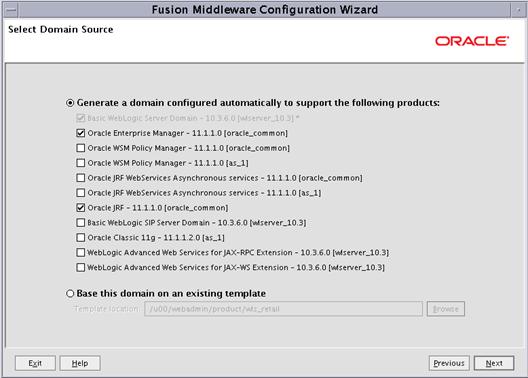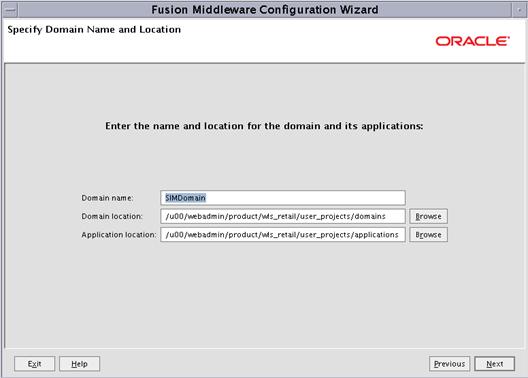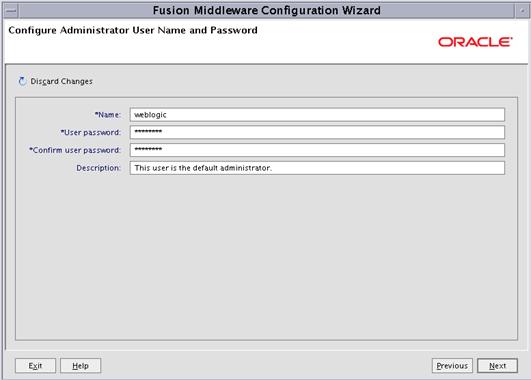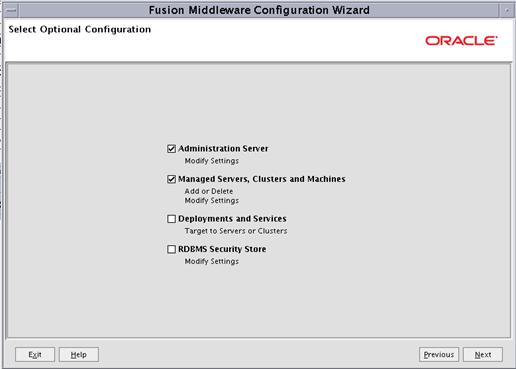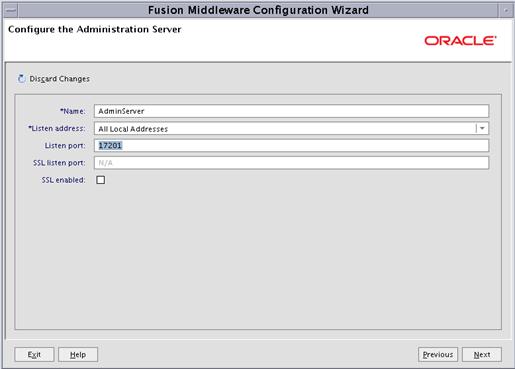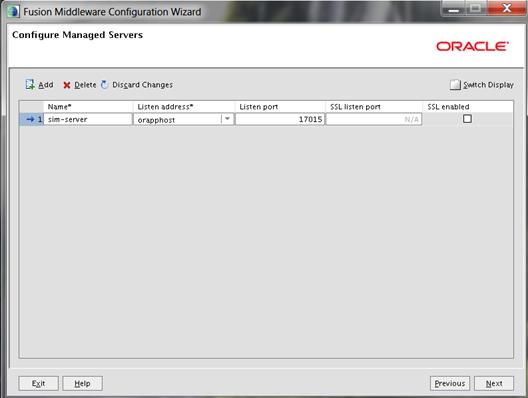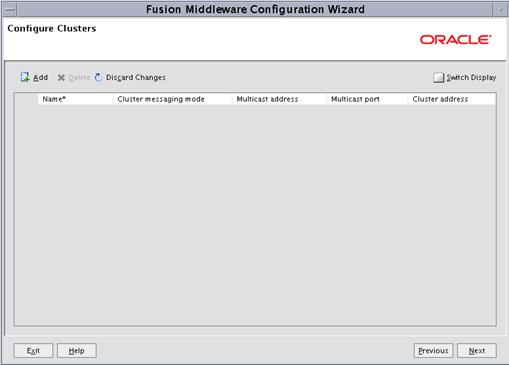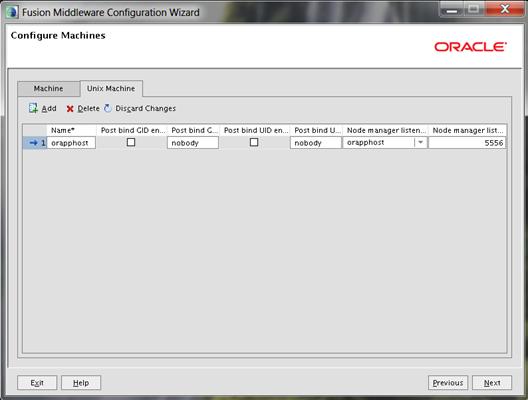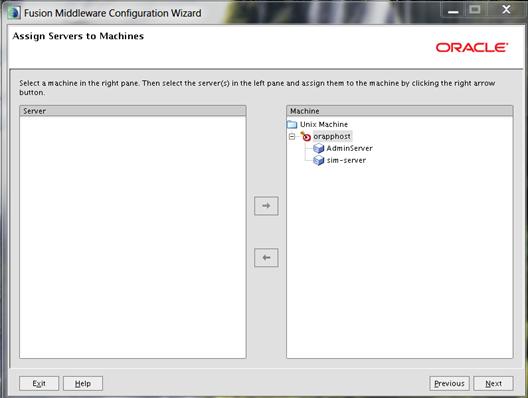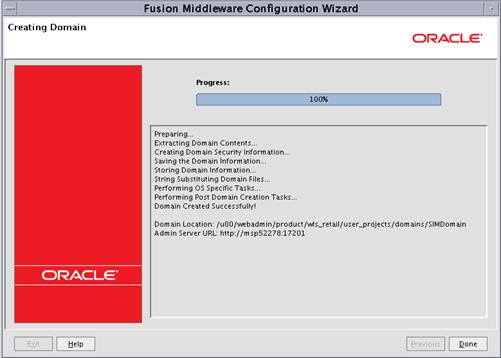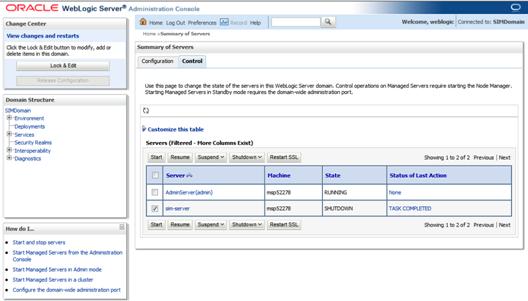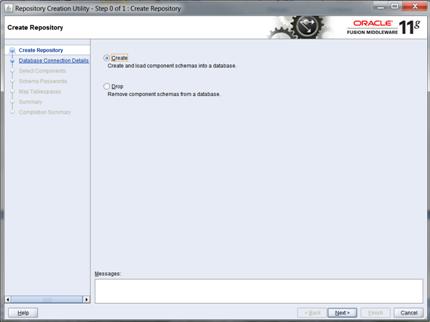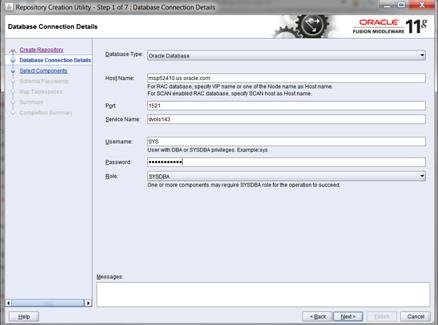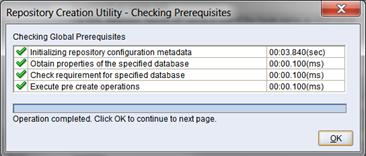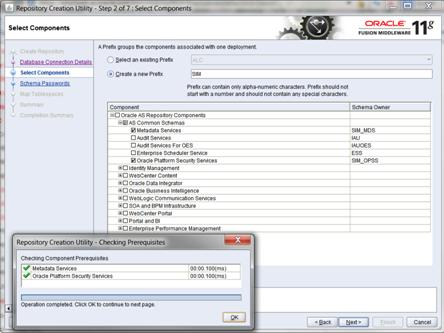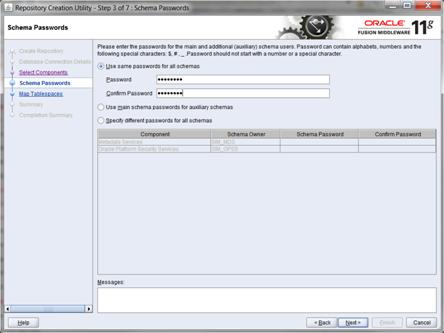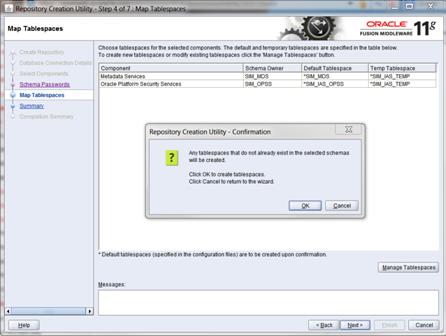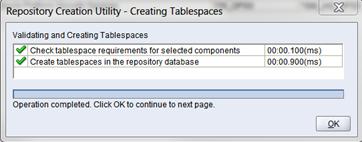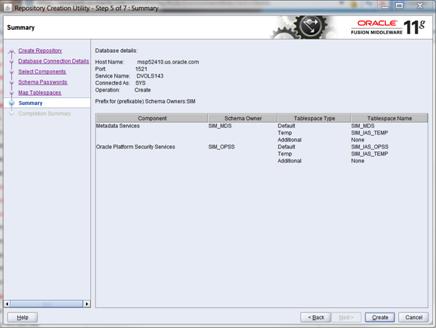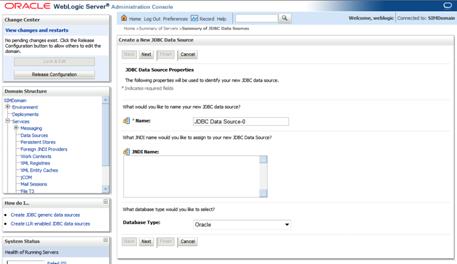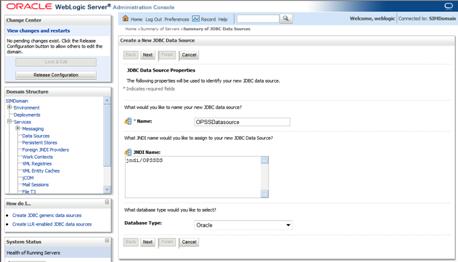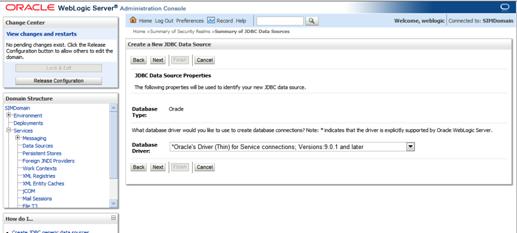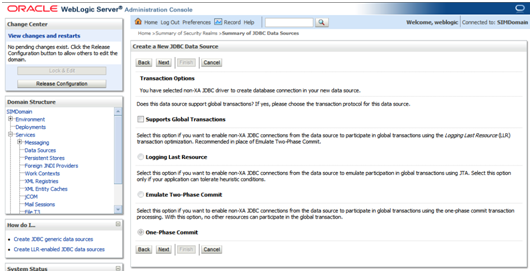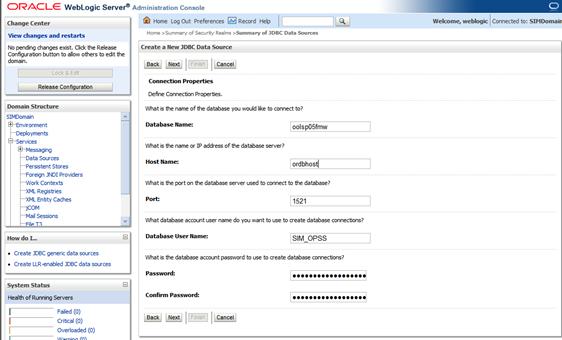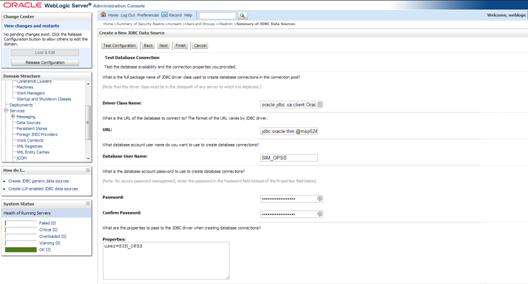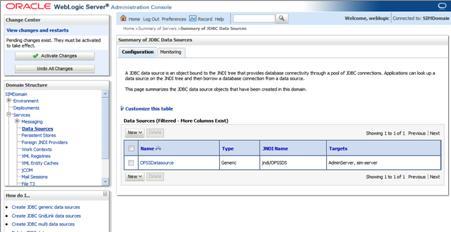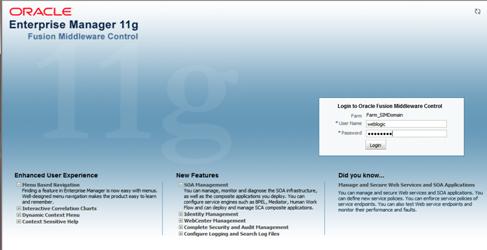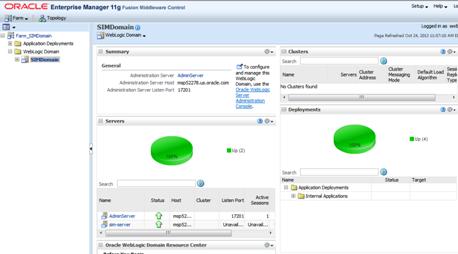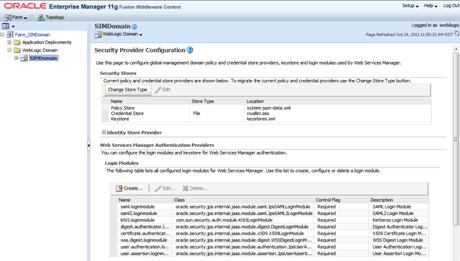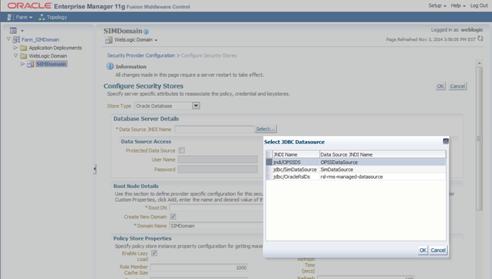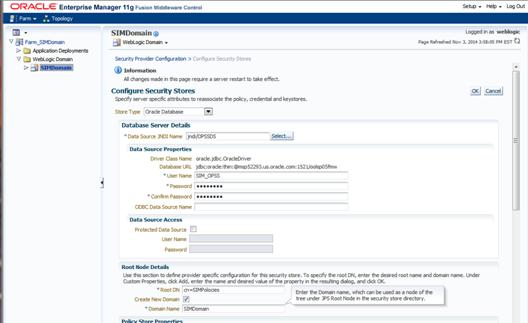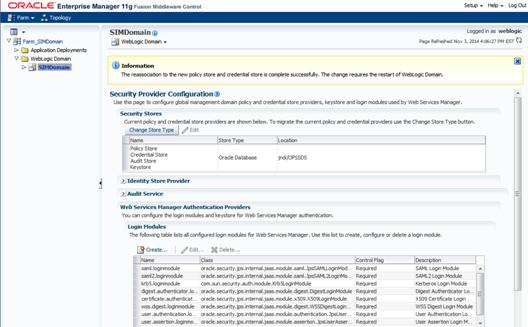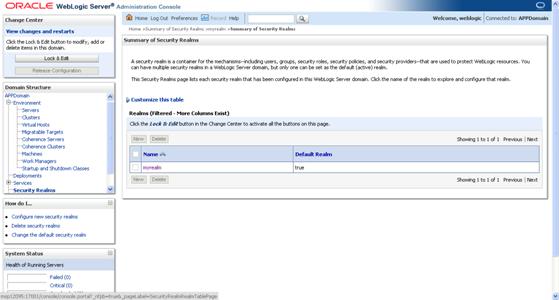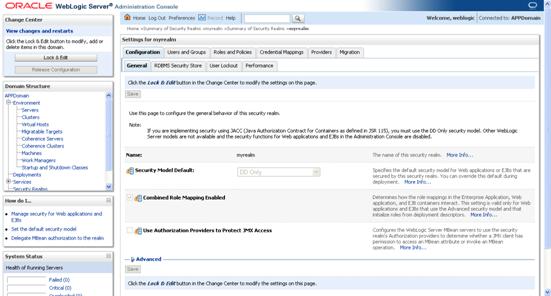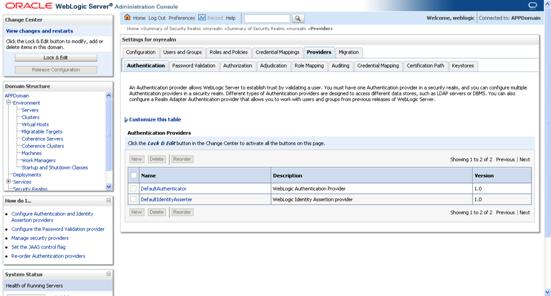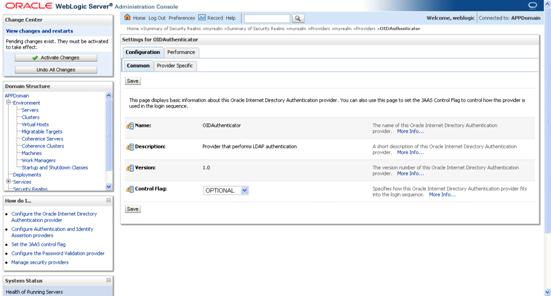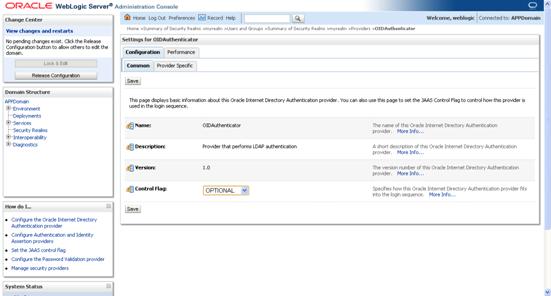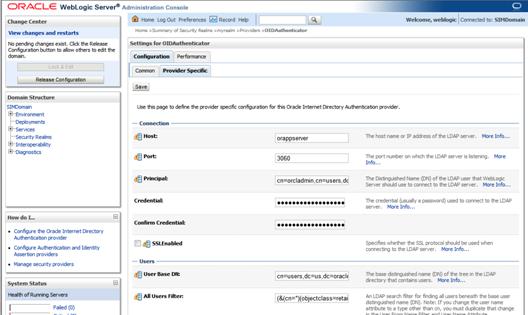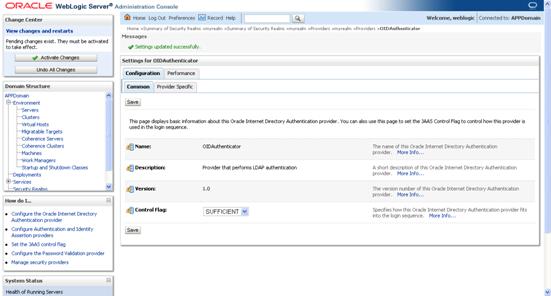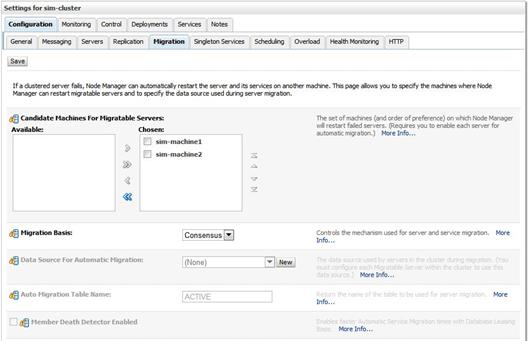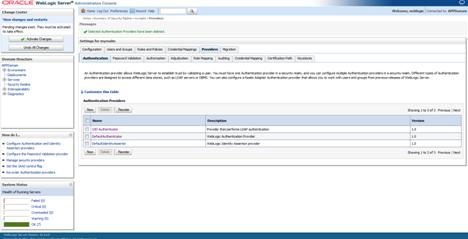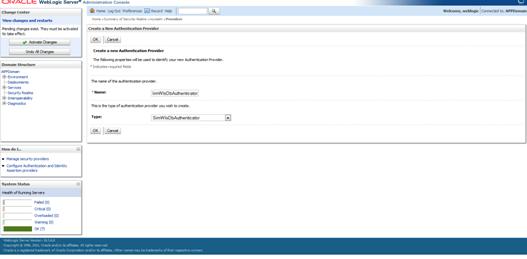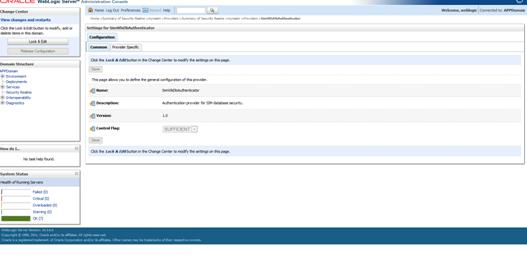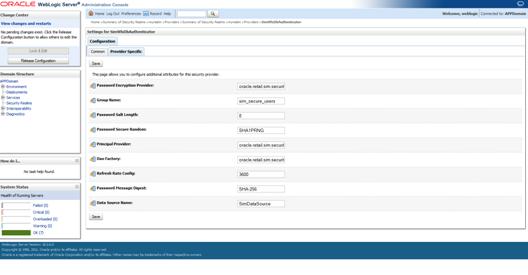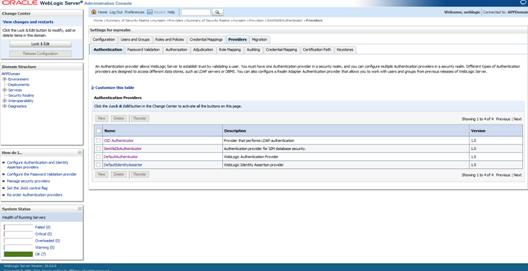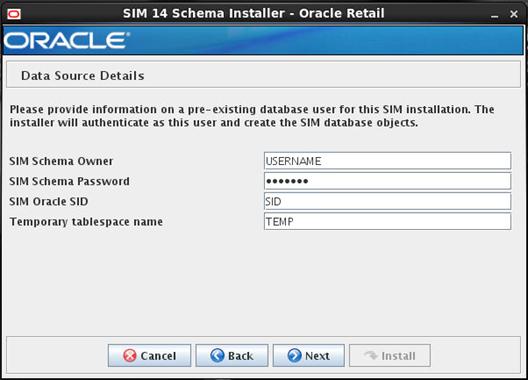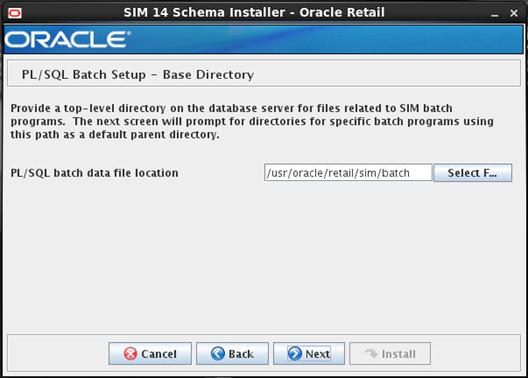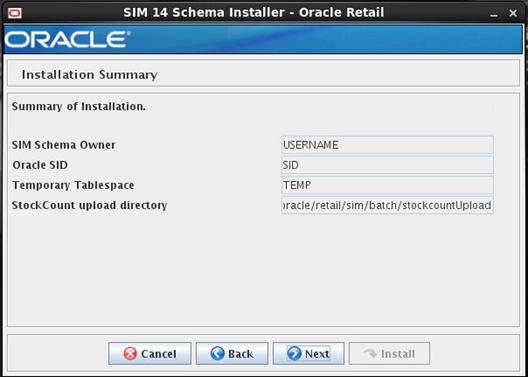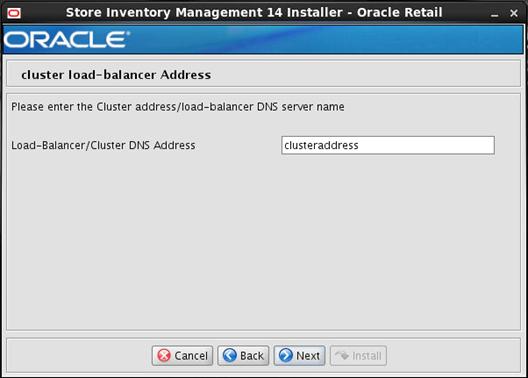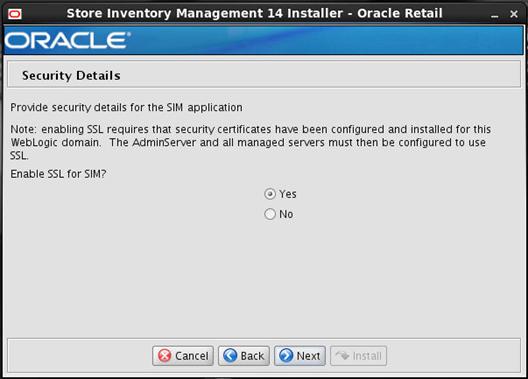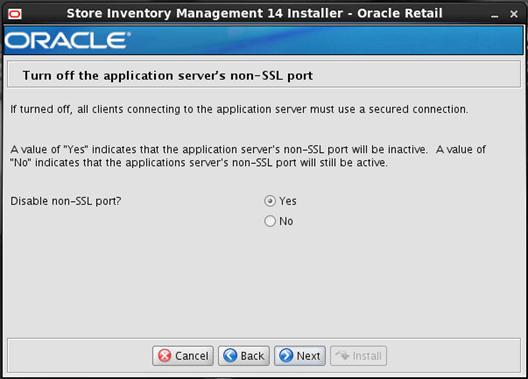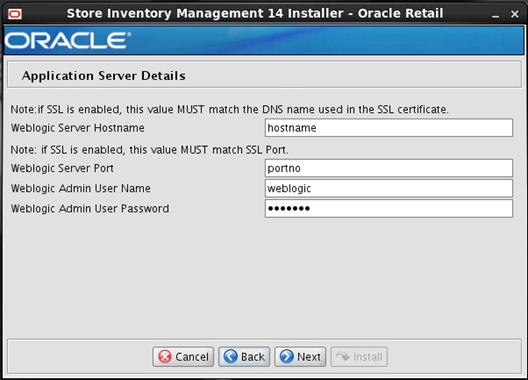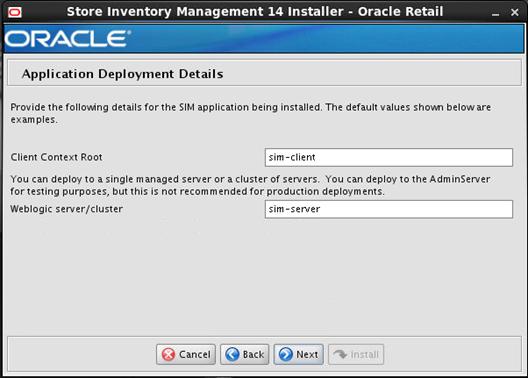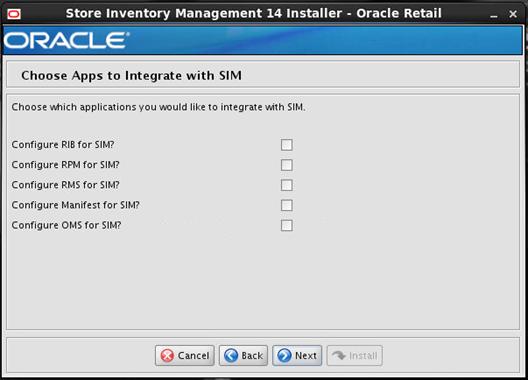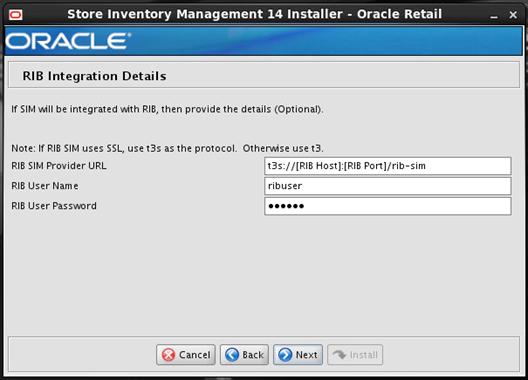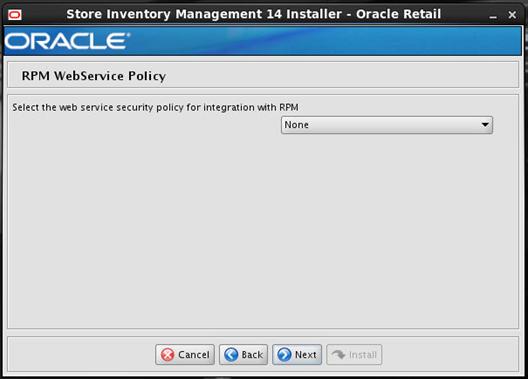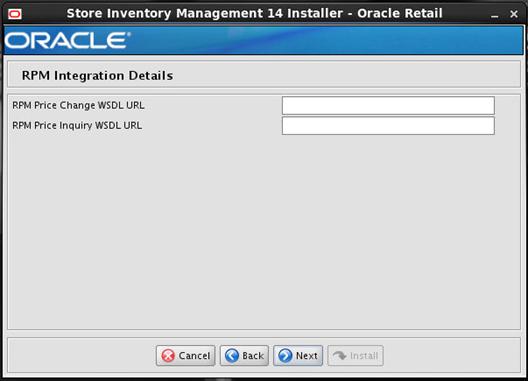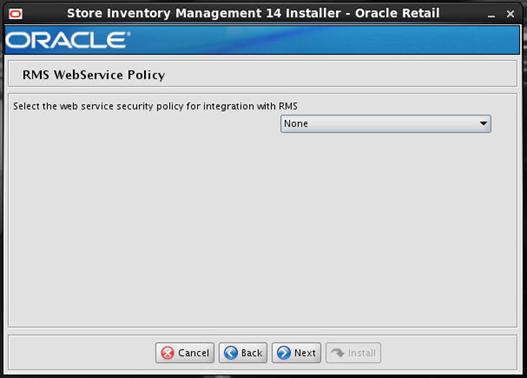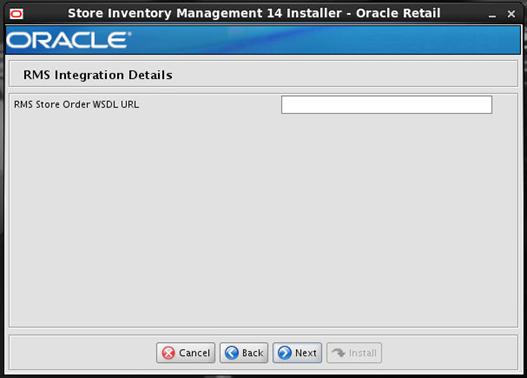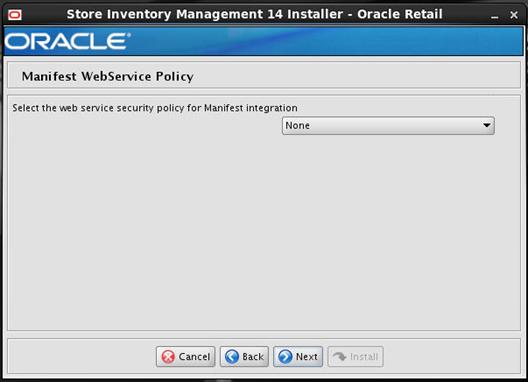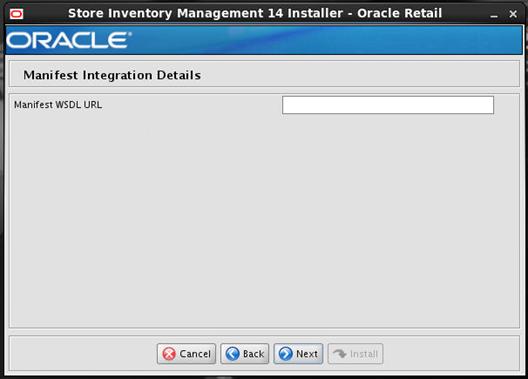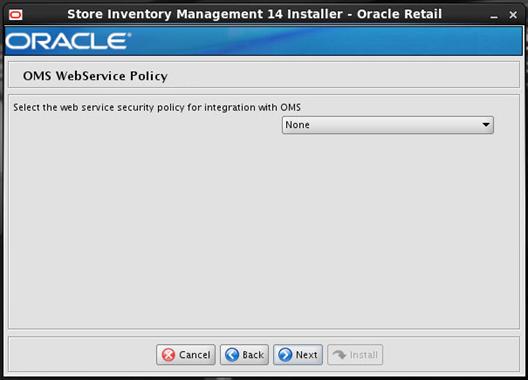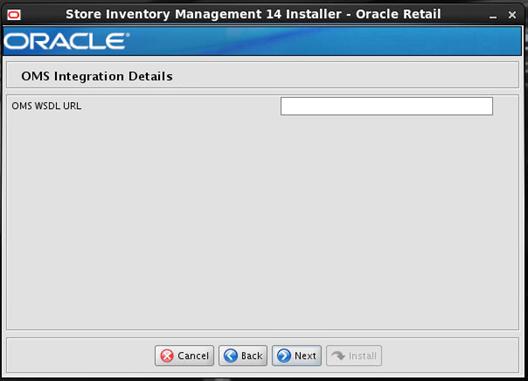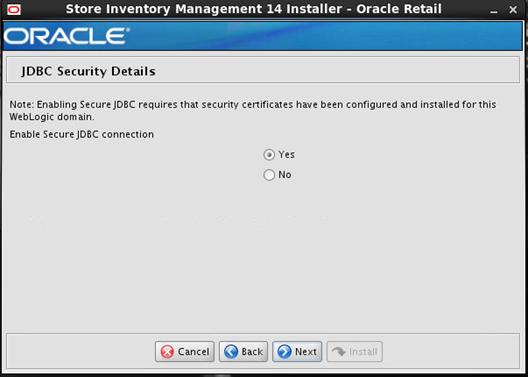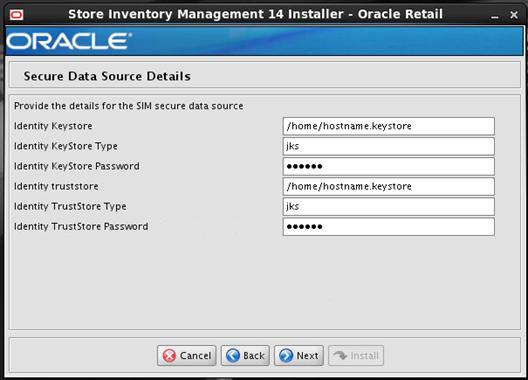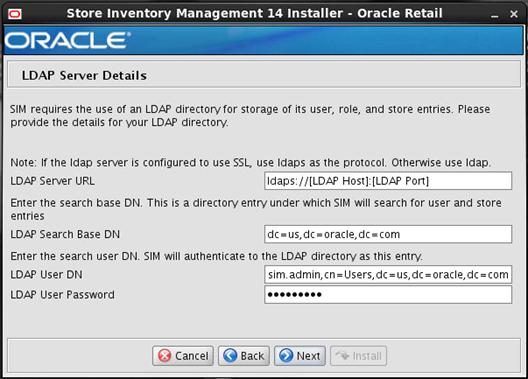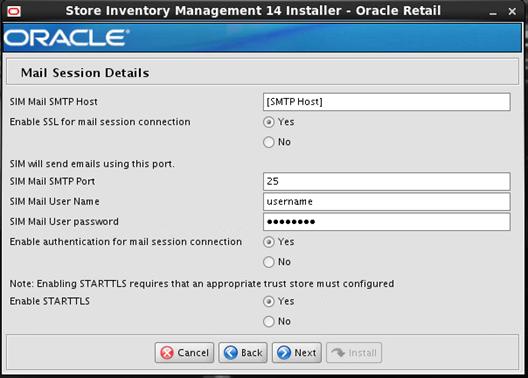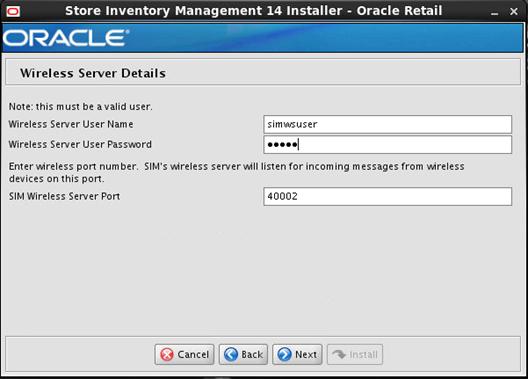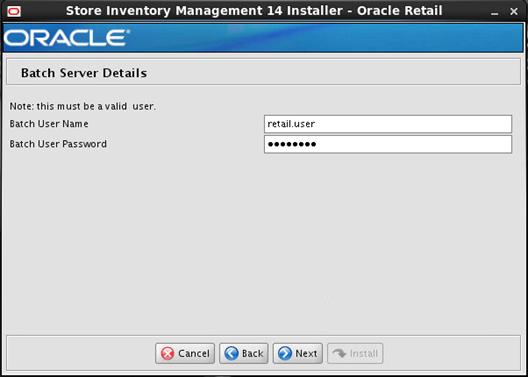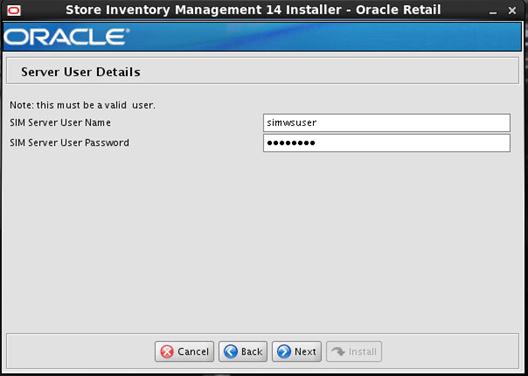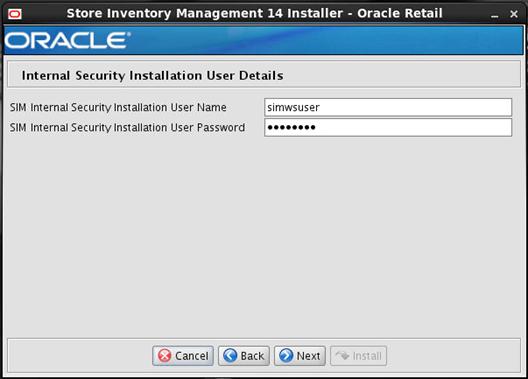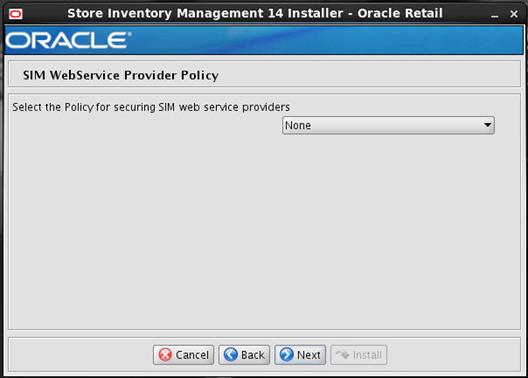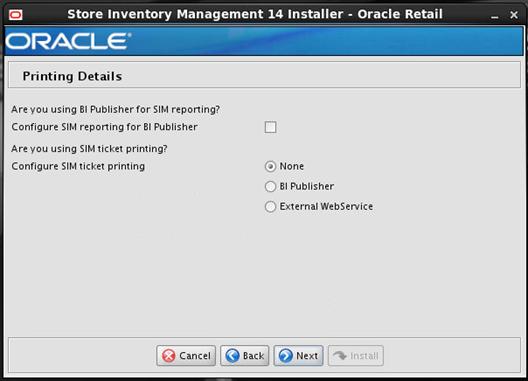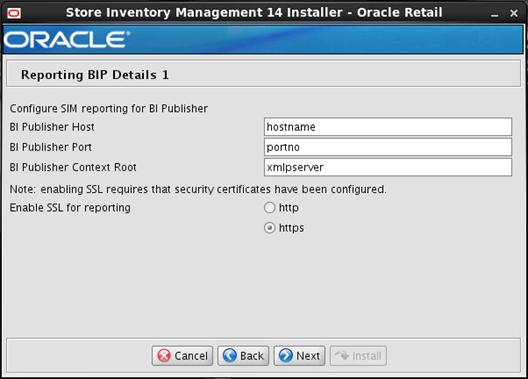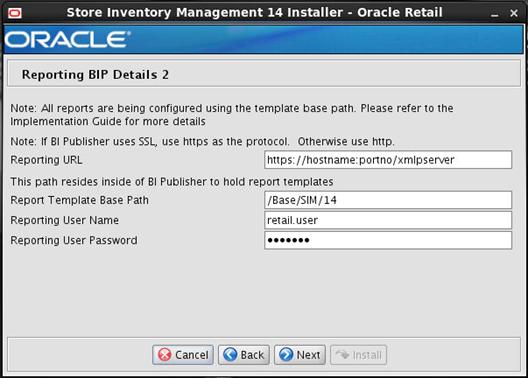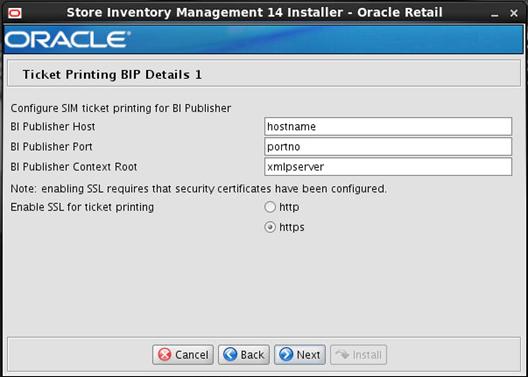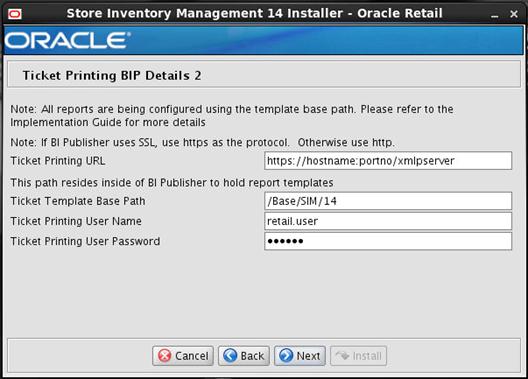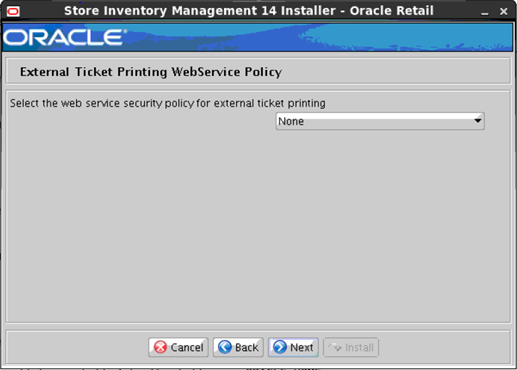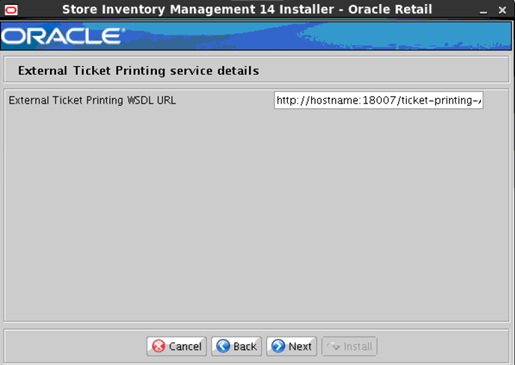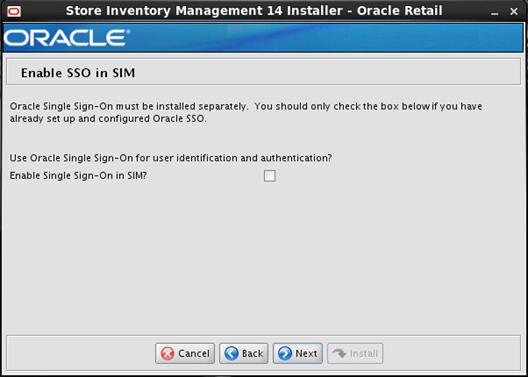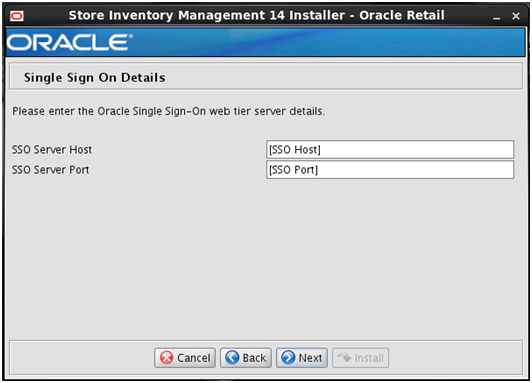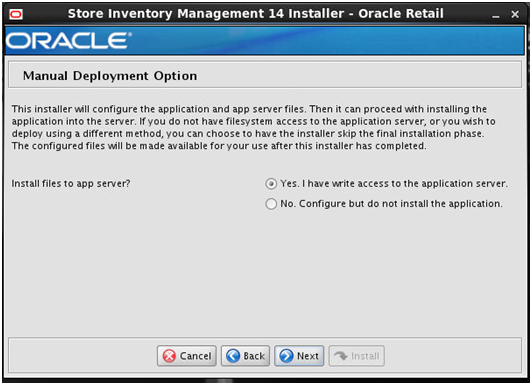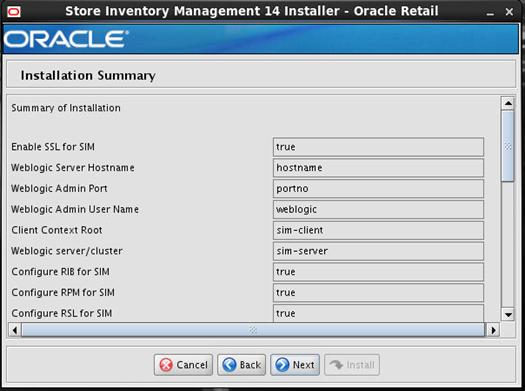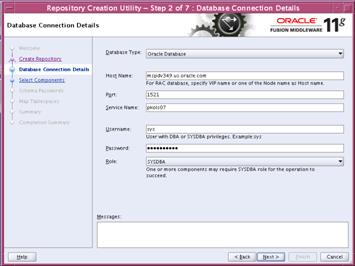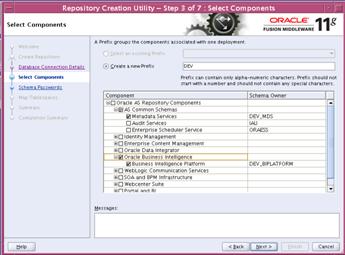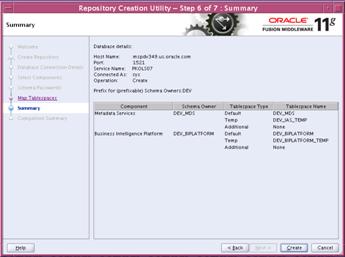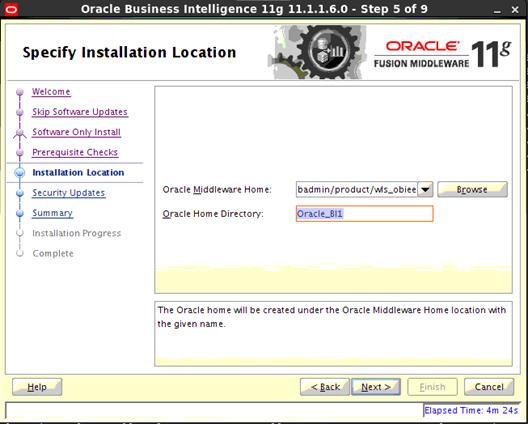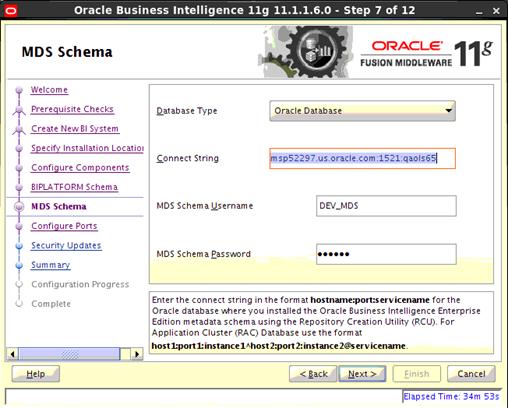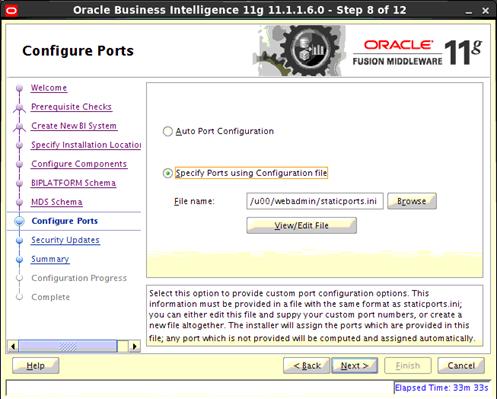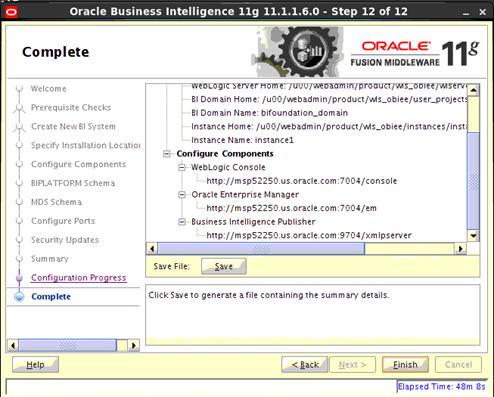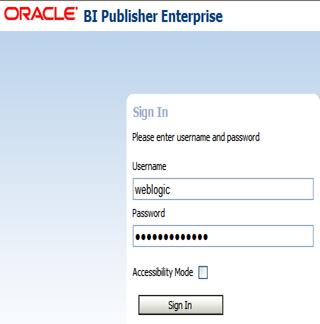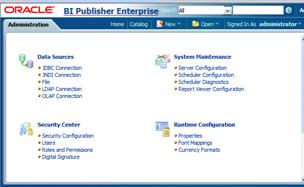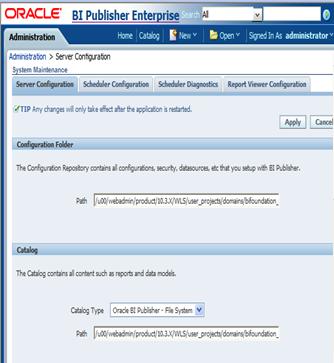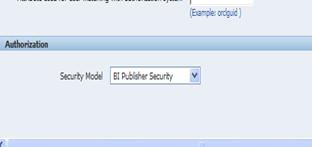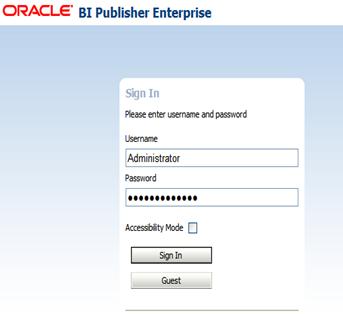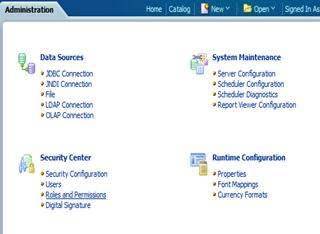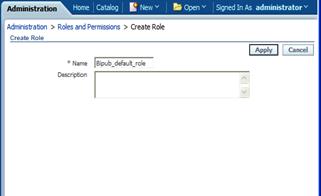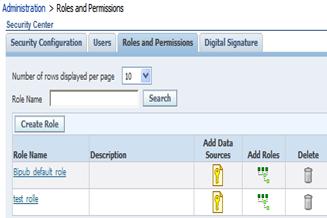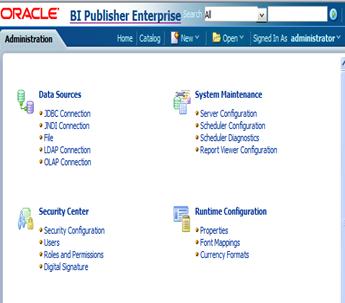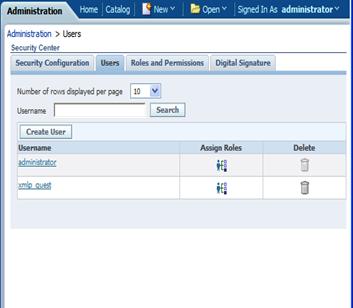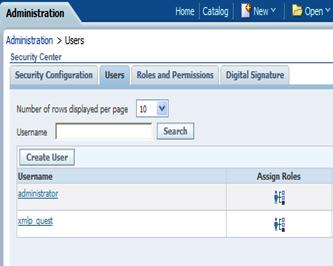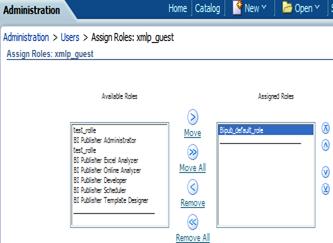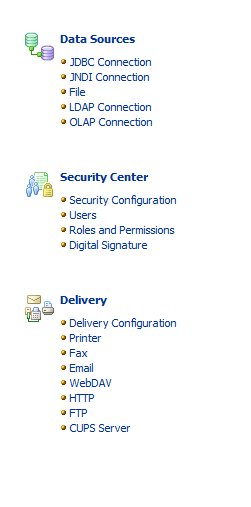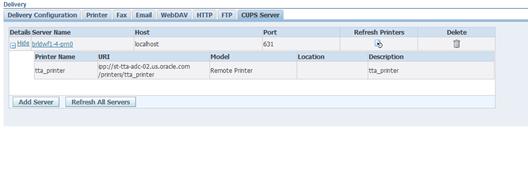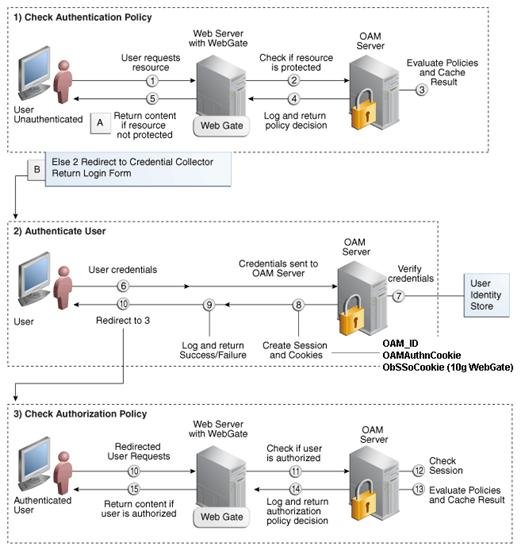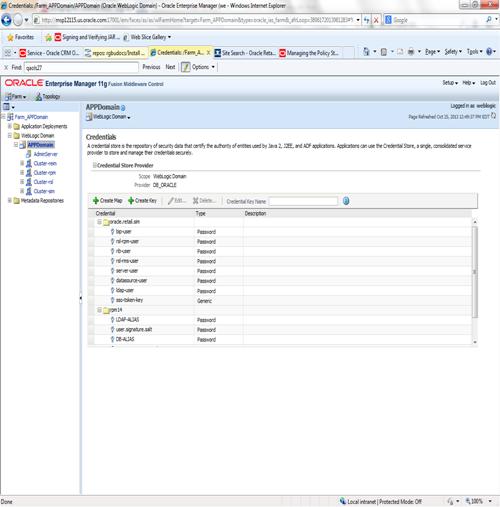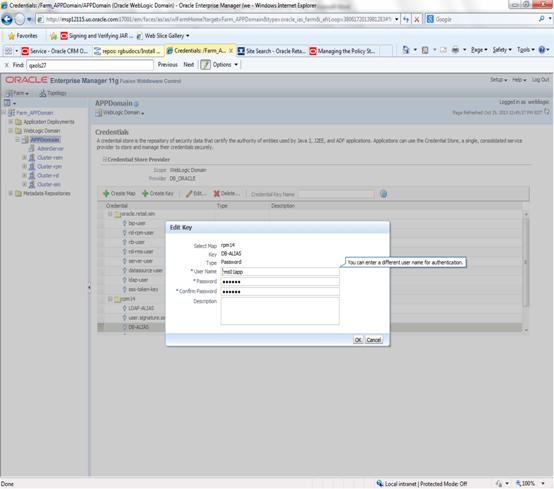Oracle® Retail Store
Inventory Management
Installation Guide
Release 14.1
E59139-02
February 2015
Oracle® Retail
Store Inventory Management Installation
Guide, Release 14.1
Copyright © 2015, Oracle. All
rights reserved.
Contributors: Nathan Young
This software and related
documentation are provided under a license agreement containing restrictions on
use and disclosure and are protected by intellectual property laws. Except as
expressly permitted in your license agreement or allowed by law, you may not
use, copy, reproduce, translate, broadcast, modify, license, transmit,
distribute, exhibit, perform, publish, or display any part, in any form, or by
any means. Reverse engineering, disassembly, or decompilation of this software,
unless required by law for interoperability, is prohibited.
The information contained
herein is subject to change without notice and is not warranted to be
error-free. If you find any errors, please report them to us in writing.
If this is software or
related documentation that is delivered to the U.S. Government or anyone
licensing it on behalf of the U.S. Government, then the following notice is
applicable:
U.S. GOVERNMENT END USERS:
Oracle programs, including any operating system, integrated software, any
programs installed on the hardware, and/or documentation, delivered to U.S.
Government end users are "commercial computer software" pursuant to
the applicable Federal Acquisition Regulation and agency-specific supplemental
regulations. As such, use, duplication, disclosure, modification, and
adaptation of the programs, including any operating system, integrated
software, any programs installed on the hardware, and/or documentation, shall
be subject to license terms and license restrictions applicable to the
programs. No other rights are granted to the U.S. Government.
This software or hardware is
developed for general use in a variety of information management applications.
It is not developed or intended for use in any inherently dangerous
applications, including applications that may create a risk of personal injury.
If you use this software or hardware in dangerous applications, then you shall
be responsible to take all appropriate fail-safe, backup, redundancy, and other
measures to ensure its safe use. Oracle Corporation and its affiliates disclaim
any liability for any damages caused by use of this software or hardware in
dangerous applications.
Oracle and Java are
registered trademarks of Oracle and/or its affiliates. Other names may be
trademarks of their respective owners.
Intel and Intel Xeon are
trademarks or registered trademarks of Intel Corporation. All SPARC trademarks
are used under license and are trademarks or registered trademarks of SPARC
International, Inc. AMD, Opteron, the AMD logo, and the AMD Opteron logo are
trademarks or registered trademarks of Advanced Micro Devices. UNIX is a
registered trademark of The Open Group.
This software or hardware and
documentation may provide access to or information about content, products, and
services from third parties. Oracle Corporation and its affiliates are not
responsible for and expressly disclaim all warranties of any kind with respect
to third-party content, products, and services unless otherwise set forth in an
applicable agreement between you and Oracle. Oracle Corporation and its
affiliates will not be responsible for any loss, costs, or damages incurred due
to your access to or use of third-party content, products, or services, except
as set forth in an applicable agreement between you and Oracle.
Value-Added Reseller (VAR) Language
Oracle Retail VAR Applications
The following restrictions
and provisions only apply to the programs referred to in this section and
licensed to you. You acknowledge that the programs may contain third party
software (VAR applications) licensed to Oracle. Depending upon your product and
its version number, the VAR applications may include:
(i) the MicroStrategy Components
developed and licensed by MicroStrategy Services Corporation (MicroStrategy) of
McLean, Virginia to Oracle and imbedded in the MicroStrategy for Oracle
Retail Data Warehouse and MicroStrategy for Oracle Retail Planning &
Optimization applications.
(ii) the Wavelink
component developed and licensed by Wavelink Corporation (Wavelink) of Kirkland, Washington, to Oracle and imbedded in Oracle Retail Mobile Store Inventory
Management.
(iii) the software component
known as Access Via™ licensed by Access Via of Seattle, Washington, and
imbedded in Oracle Retail Signs and Oracle Retail Labels and Tags.
(iv) the software component
known as Adobe Flex™ licensed by Adobe Systems Incorporated of San Jose, California, and imbedded in Oracle Retail Promotion Planning & Optimization
application.
You acknowledge and confirm
that Oracle grants you use of only the object code of the VAR Applications.
Oracle will not deliver source code to the VAR Applications to you.
Notwithstanding any other term or condition of the agreement and this ordering
document, you shall not cause or permit alteration of any VAR Applications. For
purposes of this section, "alteration" refers to all alterations,
translations, upgrades, enhancements, customizations or modifications of all or
any portion of the VAR Applications including all reconfigurations, reassembly
or reverse assembly, re-engineering or reverse engineering and recompilations
or reverse compilations of the VAR Applications or any derivatives of the VAR
Applications. You acknowledge that it shall be a breach of the agreement to
utilize the relationship, and/or confidential information of the VAR
Applications for purposes of competitive discovery.
The VAR Applications contain
trade secrets of Oracle and Oracle's licensors and Customer shall not attempt,
cause, or permit the alteration, decompilation, reverse engineering,
disassembly or other reduction of the VAR Applications to a human perceivable
form. Oracle reserves the right to replace, with functional equivalent
software, any of the VAR Applications in future releases of the applicable program.
Send Us Your Comments............................................... ix
Preface........................................................................... xi
Audience................................................................................................ xi
Related Documents............................................................................. xi
Customer Support................................................................................ xi
Review Patch Documentation.......................................................... xi
Improved Process for Oracle Retail
Documentation Corrections xii
Oracle Retail Documentation on the
Oracle Technology Network xii
Conventions......................................................................................... xii
1....................................................... Preinstallation
Tasks 1
Implementation Capacity Planning................................................ 1
Check Supported Database Server
Requirements....................... 2
Check Supported Application Server
Requirements.................. 3
Check Single Sign-On Requirements............................................... 4
Check Directory Server Requirements............................................. 4
Check Third-Party Software Dependencies.................................. 4
Check Client PC and Web Browser
Requirements...................... 4
Supported Oracle Retail Products.................................................... 5
UNIX User Account Privileges to
Install the Software............... 5
SIM Installation Overview.................................................................. 5
2......................................................... RAC
and Clustering 7
3............................................. Database
Installation Tasks 9
Expand the SIM Database Schema
Installer Distribution......... 9
Required Database Character Set..................................................... 9
Required Tablespaces........................................................................ 10
Create the SIM Database User......................................................... 10
Run the SIM Database Schema
Installer...................................... 11
Resolving Errors Encountered During
Database Schema Installation 11
Running Data Seeding...................................................................... 12
4................................ Database
Installation Tasks – Patch 15
Upgrading SIM.................................................................................... 15
5......................................... Application
Installation Tasks 17
Create the Domain with ADF Libraries
and Enterprise Manager 17
Start the NodeManager..................................................................... 24
Start the AdminServer (admin
console):...................................... 25
Start the Managed Server.................................................................. 25
Change the default (file based)
Credential Store to use the Oracle Database 25
Creation of Required Schemas with
RCU.................................... 26
Set up OPSS Schema Datasource in
WebLogic domain.......... 31
Associate Policy Store to Database................................................ 36
Expand the SIM Application
Distribution.................................. 40
SIM OID Authentication Provider set
up:.................................... 41
Verify and Set OID Authenticator.................................................. 45
Set the LANG Environment Variable............................................ 47
Set the Environment Variables for
the SIM Installer................. 47
Run the SIM Application Installer................................................. 48
Clustered Installations – Post-Installation
Steps...................... 48
SIM Database Authentication
Provider set up (to be done after the application deploy) 49
Review and/or Configure Oracle
Single Sign-On.................... 52
Create the SIM SSO provider in the
SIMDomain....................... 52
SIM Batch Scripts................................................................................ 54
Resolving Errors Encountered During
Application Installation 54
Web Help Files..................................................................................... 54
Starting and Stopping the Wavelink
Server................................ 54
6................................................. Test
the SIM Application 57
A......... Appendix: SIM Database Schema Installer Screens 59
B Appendix: SIM Application
WebLogic Server Installer Screens 65
C........................... Appendix:
Common Installation Errors 115
EJB Deployment Errors during
Installation to WebLogic..... 115
Output Freezes during Text Mode
Installation to WebLogic 115
Database Installer Hangs on Startup......................................... 116
Warning: Could not create system
preferences directory..... 116
Warning: Couldn't find X Input
Context................................... 116
ConcurrentModificationException in
Installer GUI.............. 117
A Second Login Screen Appears After
Single Sign-On Login 117
Error Connecting to Database URL............................................. 118
GUI screens fail to open when
running Installer.................... 118
Log in fails with invalid
username/password or user unauthorized errors 118
D Appendix: Setting up SIM
Reports/Tickets in BI Publisher 119
BiPublisher 11g – BI Server
Component Installation Tasks 119
BiPublisher 11g only - Installation
Process Overview.......... 119
BiPublisher 11g only – Install
Oracle BI EE 11g..................... 120
BiPublisher 11g – Configuring the
SIM JDBC connection... 137
Configuring SIM for CUPS printers
using BIPublisher 11g. 138
E......................... Appendix:
Single Sign-On for WebLogic 141
What Do I Need for Single Sign-On?.......................................... 141
Can Oracle Access Manager Work with
Other SSO Implementations? 141
Oracle Single Sign-on Terms and
Definitions.......................... 142
What Single Sign-On is not........................................................... 143
How Oracle Single Sign-On Works............................................. 143
Installation Overview...................................................................... 145
User Management............................................................................ 145
F Appendix: Setting Up Password
Stores with wallets/credential stores 147
About Database Password Stores and
Oracle Wallet............ 147
Setting Up Password Stores for
Database User Accounts.... 148
Setting up Wallets for Database
User Accounts...................... 149
For RMS, RWMS, RPM Batch using
sqlplus or sqlldr, RETL, RMS, RWMS, and ARI 149
Setting up RETL Wallets................................................................ 151
For Java Applications (SIM, ReIM,
RPM, RIB, AIP, Alloc, ReSA, RETL) 152
How does the Wallet Relate to the
Application?.................... 155
How does the Wallet Relate to Java
Batch Program use?..... 155
Database Credential Store
Administration............................... 155
Managing Credentials with WSLT/OPSS
Scripts.................. 159
listCred................................................................................................ 160
updateCred......................................................................................... 161
createCred........................................................................................... 161
deleteCred........................................................................................... 161
modifyBootStrapCredential........................................................... 162
addBootStrapCredential................................................................. 163
Quick Guide for Retail Password
Stores (db wallet, java wallet, DB credential stores) 165
G................................ Appendix:
Database Parameter File 175
H........................................... Appendix:
Installation Order 177
Enterprise Installation Order........................................................ 177
Oracle Retail Store Inventory Management, Installation
Guide, Release 14.1
Oracle welcomes customers' comments
and suggestions on the quality and usefulness of this document.
Your feedback is important, and helps
us to best meet your needs as a user of our products. For example:
Are the implementation steps correct
and complete?
Did you understand the context of
the procedures?
Did you find any errors in the
information?
Does the structure of the
information help you with your tasks?
Do you need different information or
graphics? If so, where, and in what format?
Are the examples correct? Do you
need more examples?
If you find any errors or have any
other suggestions for improvement, then please tell us your name, the name of
the company who has licensed our products, the title and part number of the
documentation and the chapter, section, and page number (if available).
Note:
Before sending us your comments, you might like to check that you have the
latest version of the document and if any concerns are already addressed. To do
this, access the Online Documentation available on the Oracle Technology Network
Web site. It contains the most current Documentation Library plus all documents
revised or released recently.
Send your comments to us using the
electronic mail address: retail-doc_us@oracle.com
Please give your name, address,
electronic mail address, and telephone number (optional).
If you need assistance with Oracle
software, then please contact your support representative or Oracle Support
Services.
If you require training or instruction
in using Oracle software, then please contact your Oracle local office and
inquire about our Oracle University offerings. A list of Oracle offices is
available on our Web site at www.oracle.com.
Oracle Retail Installation
Guides contain the requirements and procedures that are necessary for the
retailer to install Oracle Retail products.
This Installation Guide is written for
the following audiences:
§
Database administrators (DBA)
§
System analysts and designers
§
Integrators and implementation staff
For more information, see the
following documents in the Oracle Retail Store Inventory Management Release 14.1
documentation set:
Oracle Retail Store
Inventory Management Release Notes
Oracle Retail Store
Inventory Management User Guide
Oracle Retail Store
Inventory Management Implementation Guides
Oracle Retail Store
Inventory Management Operations Guide
Oracle Retail Store Inventory
Management Security Guide
Oracle Retail Store
Inventory Management Data Model
To contact Oracle Customer Support,
access My Oracle Support at the following URL:
https://support.oracle.com
When contacting Customer Support,
please provide the following:
Product version and program/module
name
Functional and technical description
of the problem (include business impact)
Detailed step-by-step instructions
to re-create
Exact error message received
Screen shots of each step you take
When you install the application for
the first time, you install either a base release (for example, 14.1) or a
later patch release (for example, 14.1.1). If you are installing the base
release or additional patch releases, read the documentation for all releases
that have occurred since the base release before you begin installation.
Documentation for patch releases can contain critical information related to the
base release, as well as information about code changes since the base release.
To more quickly address critical
corrections to Oracle Retail documentation content, Oracle Retail documentation
may be republished whenever a critical correction is needed. For critical
corrections, the republication of an Oracle Retail document may at times not
be attached to a numbered software release; instead, the Oracle Retail document
will simply be replaced on the Oracle Technology Network Web site, or, in the
case of Data Models, to the applicable My Oracle Support Documentation
container where they reside.
This process will prevent delays in
making critical corrections available to customers. For the customer, it means
that before you begin installation, you must verify that you have the most
recent version of the Oracle Retail documentation set. Oracle Retail
documentation is available on the Oracle Technology Network at the following
URL:
http://www.oracle.com/technetwork/documentation/oracle-retail-100266.html
An updated version of the applicable
Oracle Retail document is indicated by Oracle part number, as well as print
date (month and year). An updated version uses the same part number, with a
higher-numbered suffix. For example, part number E123456-02 is an updated version of a
document with part number E123456-01.
If a more recent version of a document
is available, that version supersedes all previous versions.
Documentation is packaged with each
Oracle Retail product release. Oracle Retail product documentation is also
available on the following Web site:
http://www.oracle.com/technetwork/documentation/oracle-retail-100266.html
(Data Model documents are not
available through Oracle Technology Network. These documents are packaged with
released code, or you can obtain them through My Oracle Support.)
Documentation should be available on
this Web site within a month after a product release.
Navigate: This is a navigate statement.
It tells you how to get to the start of the procedure and ends with a screen
shot of the starting point and the statement “the Window Name window opens.”
This is a code sample
It is used to display examples of
code
1
This chapter discusses the tasks to
complete before installation.
There is significant complexity
involved in the deployment of Oracle Retail applications, and capacity planning
is site specific. Oracle Retail strongly suggests that before installation or
implementation you engage your integrator (such as the Oracle Retail Consulting
team) and hardware vendor to request a disk sizing and capacity planning
effort.
Sizing estimates are based on a number
of factors, including the following:
§
Workload and peak concurrent users and batch transactions
§
Hardware configuration and parameters
§
Data scarcity
§
Application features utilized
§
Length of time history is retained
Additional considerations during this
process include your high availability needs as well as your backup and
recovery methods.
General Requirements for a database
server running SIM include:
|
Supported On
|
Versions Supported
|
|
Database
Server OS
|
OS certified with Oracle
Database 12cR1 Enterprise Edition. Options are:
§
Oracle Linux 6 for x86-64
(Actual hardware or Oracle virtual machine).
§
Red Hat Enterprise Linux 6 for
x86-64 (Actual hardware or Oracle virtual machine).
§
AIX 7.1 (Actual hardware or
LPARs)
§
Solaris 11 SPARC (Actual
hardware or logical domains)
§ HP-UX 11.31 Integrity (Actual hardware, HPVM,
or vPars)
|
|
Database
Server 12cR1
|
Oracle Database Enterprise
Edition 12cR1 (12.1.0.1.4) with the following specifications:
Components:
§
Oracle Partitioning
§
Examples CD
Patches:
§
18522516: 12.1.0.1.4 Database
Patch Set Update.
§
18705901: 12.1.0.1.4 Database
Patch Patch Set Update for Grid Infrastructure.
Oneoffs:
§
18169693: ORA-28595: Extproc
agent : Invalid DDL Path.
§
17815049: ORA-600
[KPONMARKCONN1] WHEN STARTING INSTANCE
§
Patch 19623450: MISSING JAVA
CLASSES AFTER UPGRADE TO JDK 7
§
18404105: GETTING ORA-22345
WHILE TRYING TO RECOMPILE THE TYPE USING EXECUTE IMMEDIATE STM.
Other components:
§
Perl interpreter 5.0 or later
§
X-Windows interface
§ JDK 1.7
|
The SIM application must be deployed on Oracle WebLogic 10.3.6
Note:
SIM is certified to work with only Oracle Internet Directory LDAP server (OID),
as specified in the Application Server Requirements section of the SIM
Installation Guide. The sample, unsupported .ldif files that SIM includes are
provided only as reference.
General requirements for an Oracle
WebLogic Server capable of running the SIM application include the following.
|
Supported on:
|
Versions Supported:
|
|
Application Server OS
|
OS certified with Oracle Fusion
Middleware 11g Release 1 (11.1.1.7). Options are:
§
Oracle Linux 6 for x86-64
(Actual hardware or Oracle virtual machine).
§
Red Hat Enterprise Linux 6 for
x86-64 (Actual hardware or Oracle virtual machine).
§
AIX 7.1 (Actual hardware or
LPARs)
§
Solaris 11.1 SPARC (Actual
hardware or logical domains)
§ HP-UX 11.31 Integrity (Actual hardware, HPVM, or
vPars)
|
|
Application Server
|
Oracle Fusion Middleware 11g Release 1
(11.1.1.7)
Components:
§
Oracle WebLogic Server 11g
Release 1 (10.3.6)
§
Oracle Identity Management 11g
Release 1 (11.1.1.7)
§
ADF 11.1.1.7
§
Oracle Enterprise Manager
11.1.1.7
Note:
Oracle Internet Directory (OID) is the supported LDAP directory for Oracle
Retail products. For alternate LDAP directories, refer to Oracle WebLogic
documentation set.
Java:
§
JDK 1.7+ 64 bit
Optional (required for running reports)
§
BI Publisher 11.1.1.7
Optional (required for SSO)
·
Oracle WebTier
11g (11.1.1.7)
Oracle Access Manager 11g Release 2 (11.1.2.2)
Note: A separate WebLogic 10.3.6 installation is required for Oracle
Access Manager 11.1.2.2.
·
Oracle Access
Manager Agent (WebGate) 11g Release 2 (11.1.2.2)
|
If SIM is not being deployed in a
Single Sign-On environment, skip this section.
If Single Sign-On is to be used,
verify the Oracle Identity Management 11gR1 version 11.1.1.7 has been installed
along with the components listed in the above Application Server requirements
section. Verify the Oracle WebTier Server is registered with the Oracle Access
Manager 11gR2 as a partner application.
SIM uses directory server based user
authentication and searching. For LDAP, SIM is supported with the following
directory servers:
§
Oracle Identity Management 11gR1 version
11.1.1.7
§
Oracle Retail Wireless Foundation Server, provided by Wavelink 5.x.
|
Requirement
|
Versions
|
|
Operating
system
|
Windows 7
or 8
|
|
Display
resolution
|
1024x768
or higher
|
|
Processor
|
1GHz or
higher
|
|
Memory
|
512MBytes
or higher
|
|
Oracle
(Sun) Java Runtime Environment (JRE)
|
Java 7+
|
|
Browser
|
Microsoft Internet Explorer 11
Mozilla Firefox 24
The browser is used to launch
the Java WebStart client.
|
Note:
Oracle Retail does not recommend or support installations with less than 128 kb
bandwidth available between the PC client and the data center. Limiting the
client to less than 128 kb total available bandwidth causes unpredictable
network utilization spikes, and performance of the client degrades below
requirements established for the product. The 128 kb requirement provides
reasonable, predictable performance and network utilization.
The following Oracle Retail products
can be integrated with SIM. Next to each product is an indication of whether it
is required or optional for SIM to function properly:
§
Retail Integration Bus (RIB) 14.1 and all subsequent patches and
hot fixes – Required
Although typically used to
integrate SIM with RMS, RIB can also be used to integrate SIM with other
merchandising systems.
Note:
RIB requires custom modifications to use a merchandising system other than RMS.
Retail Merchandising System (RMS) 14.1
– Optional
§
Oracle Retail Price Management 14.1 – Optional
§
Oracle Retail POS Suite 14.1 – Optional
The above products can be installed
before or after SIM. However, it is helpful to know the connection details for
the other products ahead of time so that you can provide them to the SIM
application installer, which will configure the connection points for you.
A UNIX user account is needed to
install the software. The UNIX user that is used to install the software should
have write access to the WebLogic server installation files.
For example, “oretail.”
Note: Installation steps will fail when
trying to modify files under the WebLogic installation unless the user has
write access.
The following basic steps are required
to install and set up SIM for the first time.
1.
 Install the database (with or without RAC).
Install the database (with or without RAC).
2.
Install application server (WebLogic) if it has not been
installed
3.
Install the SIM database schema
4.
Set role-based access control. See Chapter 3 of the Oracle
Retail Store Inventory Management Implementation Guide, Volume 1 for
instructions.
5.
Install the SIM application.
6.
Run data-seeding from RMS (Applicable only if SIM integrate
with RMS)
2
The Oracle Retail Store inventory
Management System has been validated to run in two configurations on Linux:
§
Standalone Oracle Application Server or Web Logic Server and
Database installations
§
Real Application Cluster Database and Oracle Application Server
or Web Logic Server Clustering
The Oracle Retail products have been
validated against a 12.1.0.1 RAC database. When using a RAC database, all JDBC
connections should be configured to use THIN connections rather than OCI
connections.
Clustering for Web Logic Server 10.3.6
is managed as an Active-Active cluster accessed through a Load
Balancer. Validation has been completed utilizing a RAC 12.1.0.1Oracle
Internet Directory database with the Web Logic 10.3.6 cluster. It is suggested
that a Web Tier 11.1.1.7 installation be configured to reflect all application
server installations if SSO will be utilized.
References for Configuration:
·
Oracle® Fusion Middleware High Availability Guide 11g Release 1
(11.1.1) Part Number E10106-09
·
Oracle Real Application Clusters Administration and Deployment
Guide
12c Release 1 (12.1) E48838-08
3
This chapter describes the tasks
required for a full database installation.
Note:
If the SIM 14.0.1 software is already installed, please see “Database
Installation Tasks – Patch” for information on Patching to SIM 14.1.
1.
 Log in to the UNIX server as a user which has sufficient access to
run sqlplus from the Oracle Database installation.
Log in to the UNIX server as a user which has sufficient access to
run sqlplus from the Oracle Database installation.
2.
Create a new staging directory for the SIM database schema
installer distribution (sim14-dbschema.zip). There should be a minimum of 50 MB
disk space available for the database schema installation files. This location
is referred to as INSTALL_DIR for the remainder of this chapter.
3.
Copy sim14-dbschema.zipto <INSTALL_DIR> and extract its
contents.
SIM 14.1 databases should be created
with the AL32UTF8 database character set. This will ensure support for
characters of all languages supported by SIM and ensure proper integration with
other Oracle Retail applications.
 Before you run the SIM
database schema installer, make sure that the required tablespaces have been
created in the database: RETAIL_INDEX, RETAIL_DATA, USERS, and LOB_DATA. Shown
below are examples of how to create tablespaces.
Before you run the SIM
database schema installer, make sure that the required tablespaces have been
created in the database: RETAIL_INDEX, RETAIL_DATA, USERS, and LOB_DATA. Shown
below are examples of how to create tablespaces.
Tablespace Creation
CREATE TABLESPACE RETAIL_INDEX
DATAFILE
'<datafile_path>/RETAIL_INDEX01.dbf' SIZE 500M
AUTOEXTEND ON NEXT 100M MAXSIZE
2000M
EXTENT MANAGEMENT LOCAL
SEGMENT SPACE MANAGEMENT AUTO
;
CREATE TABLESPACE RETAIL_DATA DATAFILE
'<datafile_path>/RETAIL_DATA01.dbf' SIZE 500M
AUTOEXTEND ON NEXT 100M MAXSIZE
2000M
EXTENT MANAGEMENT LOCAL
SEGMENT SPACE MANAGEMENT AUTO
;
CREATE TABLESPACE USERS DATAFILE
'<datafile_path>/users01.dbf' SIZE 100M
AUTOEXTEND ON NEXT 100M MAXSIZE
2000M
EXTENT MANAGEMENT LOCAL
SEGMENT SPACE MANAGEMENT AUTO
;
CREATE TABLESPACE LOB_DATA DATAFILE
'<datafile_path>/lob_data01.dbf' SIZE 50M
AUTOEXTEND ON NEXT 100M MAXSIZE
2000M
EXTENT MANAGEMENT LOCAL
SEGMENT SPACE MANAGEMENT AUTO
;
 The user in the
database which will own the SIM tables must be created prior to running the SIM
database schema installer. A create_user.sql script has been provided that can
be used for this:
The user in the
database which will own the SIM tables must be created prior to running the SIM
database schema installer. A create_user.sql script has been provided that can
be used for this:
<INSTALL_DIR>/sim/dbschema/dbutils/create_user.sql
The script takes
three arguments on the command line in sqlplus: username, password, and
temporary tablespace.
Example:
SQL> @create_user.sql Please review this script and run it as a user with
adequate permissions, such as SYSTEM.
This installer installs the SIM
database schema, compile SIM objects, insert SIM data, and produce the dba_create_directory.sql
script.
1.
Set the following environment variables:
§ Set
the ORACLE_HOME to point to an installation that contains sqlplus. It is
recommended that this be the ORACLE_HOME of the SIM database.
§ Set
the PATH to: $ORACLE_HOME/bin:$PATH
§ Set
the ORACLE_SID to the name of your database
§ Set
the NLS_LANG for proper locale and character encoding
Example:
NLS_LANG=AMERICAN_AMERICA.AL32UTF8
2.
If you are using an X server such as Exceed, set the DISPLAY
environment variable so that you can run the installer in GUI mode
(recommended). If you are not using an X server, or the GUI is too slow over
your network, unset DISPLAY for text mode.
3.
Run the install.sh script. This launches the installer.
After installation is completed, a detailed installation log file is created:
<INSTALL_DIR>/ sim/dbschema/logs/sim-install-db.<timestamp>.log.
Note:
Appendix A contains details on every screen and field in the database schema
installer.
4.
When the installer finishes it prints the values of the
database SID and database schema user. Note these values as they are needed
later when you run the SIM application installer.
5.
The SIM database schema installer will produce a dba_create_directory.sql
script which must be reviewed by a DBA and then run on the database server in
order to complete the installation.
If the database schema installer
encounters any errors, it halts execution immediately and prints to the screen
which SQL script it was running when the error occurred. It also writes the
path to this script to the .dberrors file. When this happens, you must run that
particular script using sqlplus. After you are able to complete execution of
the script, delete the .dberrors file and run the installer again. You can run
the installer in silent mode so that you do not have to retype the settings for
your environment. See Appendix D of this document for instructions on silent
mode.
See Appendix F of this document for a
list of common installation errors.
Subsequent executions of the installer
will skip the SQL scripts which have already been executed in previous
installer runs. This is possible because the installer maintains a .dbhistory
file with a listing of the SQL scripts that have been run. If you have dropped
the SIM schema and want to start with a clean install, you can delete the
.dbhistory file so that the installer runs through all of the scripts again. It
is recommended that you allow the installer to skip the files that it has
already run.
After full fresh install SIM database
schema and SIM application installation tasks completed, store foundation data
must be seeded into SIM before user can login to SIM application.
(For migrating SIM from previous
release, see “Oracle Retail Store Inventory Management Implementation
Guide” for details).
The data seeding process seeds store
foundation data from RMS into SIM.
See the “Data Seeding” section of the
“Oracle Retail Store Inventory Management Implementation Guide,
Volume 1” for additional data seeding details.
The SIM
database installer extracts the data seeding scripts from the sim-database-data-seeding.zip
to the following location:
STAGING_DIR/sim/dbschema/data_seeding
This folder is referred to as
DATA_SEEDING_DIR for the remainder of this chapter.
Third-Party Software Dependencies
SIM data seeding requires groovy jar
file to be installed. Download Groovy 2.3.7 from http://groovy.codehaus.org.
Extract the required jar file
groovy-all-2.3.7.jar and place it under DATA_SEEDING_DIR/lib folder before
executing the data seeding.
1.
Set the following environment variables:
§ Set
ORACLE_SID to the name of SIM database.
Example:
export ORACLE_SID=<SIM_DB_NAME>
§
Set the ORACLE_HOME. It is recommended that this be the
ORACLE_HOME of the SIM database.
Example:
export ORACLE_HOME=/u00/oracle/product/12.1.0.1
§ Set
JAVA_HOME
Example:
export JAVA_HOME= /path/java1.7+_64bit
Set NLS_LANG
Example:
export
NLS_LANG=AMERICAN_AMERICA.AL32UTF8
§ Set
the PATH to: $ORACLE_HOME/bin:
Example:
export PATH=$ORACLE_HOME/bin:$JAVA_HOME/bin:$PATH
2.
Verify the directory and the file permissions:
The recommended permissions for
data seeding directories are 775 (rwxrwxr-x).
3.
View Data Seeding Options:
Change to
<DATA_SEEDING_DIR>/bin directory:
startDataSeedCli.sh
-h
4.
Start Data Seeding Process:
The data seeding provides the
following execution options. Please run the script with 1-6 consecutively as
shown below.
Note:
It is highly recommended to back up the SIM database before executing the data
seeding scripts.
It is recommended to verify
export log files before staring importing process.
§ Set
Up
startDataSeedCli.sh
-a 1 –s <simDBServer> -p <port> -d
<simDB>
§ Export
Foundation Data
startDataSeedCli.sh
-a 2 -s <rmsDBServer> -p <port> -d
<rmsDB>
§ Export
Store Data
startDataSeedCli.sh
-a 3 -s <rmsDBServer > -p <port> -d
<rmsDB>
§ Import
Foundation Data
startDataSeedCli.sh
-a 4 –s <simDBServer> -p <port> -d
<simDB>
§ Import
Store Data
startDataSeedCli.sh
-a 5 –s <simDBServer> -p <port> -d
<simDB>
§ Cleanup
startDataSeedCli.sh
-a 6 –s <simDBServer> -p <port> -d <simDB>
5.
Check data seeding logs:
The data seeding process writes
master log files into <DATA_SEEDING_DIR>/log directory.
Please check following the
master log files:
§ export_foundation.log
§ export_store.log
§ import_foundtion.log
§ import_store.log
§ data_seed_common.log
The master log files may have
references to sub-process log files:
§ <DATA_SEEDING_DIR>/export/foundation/log
§ <DATA_SEEDING_DIR>/export/store/log
§ <DATA_SEEDING_DIR>/import/foundation/log
§ <DATA_SEEDING_DIR>/import/store/log
6.
Verify the seeding results files.
The verification files are
located at directory <DATA_SEEDING_DIR>/verify/out:
§ verify_foundation_data.out
§ verify_store_data.out
§ disabled_constraints.out
7.
After inspecting the result files, resolve the problematic
data. A database administrator will need to manually enable the disabled
constraints which are reported.
8.
After data seeding is finished and you are convinced that
your data was correctly seeded, you can remove all data seeding files from <DATA_SEEDING_DIR>
4
SIM 14.1 can also be a patch
installation from 14.0.1. If the SIM14.0.1 software has already been installed,
it is possible to do a patch install from 14.0.1 to 14.1 instead of a full
install of the database. The following procedure describes how to upgrade your
database to version 14.1
1.
Expand the sim-database-delta.zip file into
<INSTALL_DIR> if not already done.
2.
Set the following environment variables:
§ Set
the ORACLE_HOME to point to an installation that contains sqlplus. It is
recommended that this be the ORACLE_HOME of the SIM database.
§ Set
the PATH to: $ORACLE_HOME/bin:$PATH
§ Set
the ORACLE_SID to the name of your database
§ Set
the NLS_LANG for proper locale and character encoding
Example:
NLS_LANG=AMERICAN_AMERICA.AL32UTF8
3.
Change the directory to the <INSTALL_DIR>.
4.
Go through “readme.txt” file
5.
Login via sqlplus to the SIM database as the SIM schema
owner, and run the patch script: @run_all.sql
6.
Compile the invalid objects.
For Example:
alter package “RESA_FILE_PARSER”
compile body;
alter package “RESA_POSU_PROCESSOR”
compile body;
5
Application Installation
Tasks
Before
proceeding, you must install Oracle WebLogic
Server 11g Release 1 (10.3.6), ADF 11.1.1.7 and any patches listed in
the Chapter 1 of this document. The Oracle Retail Store Inventory Management application
is deployed to a WebLogic Managed server within the WebLogic installation. It
is assumed Oracle Database has already been configured and loaded with the
appropriate Store Inventory Management schemas for your installation.
Installing a separate domain is mandated.
It can be called “SIMDomain” (or something similar) and will be used to install
the managed servers. The ADF libraries should be extended to this domain and
the Enterprise Manager application should be deployed.
Note:
If this domain is to be setup in a secure mode. Please set up weblogic as SSL
and refer to ORACLE Retail Merchandising Security Guide for details on all
items to change to be in secure mode. This would best be done before domain and
application install. The domain example below is for unsecured setup.
Perform the following procedure to
create the domain with ADF libraries and Enterprise Manager.
1.
Run config.sh present in Weblogic home, wlserver_10.3/common/bin
and select the create a new domain option
2.
Select Create a new WebLogic domain and click Next.

3.
Select Oracle Enterprise Manager and Oracle JRF
and click Next.
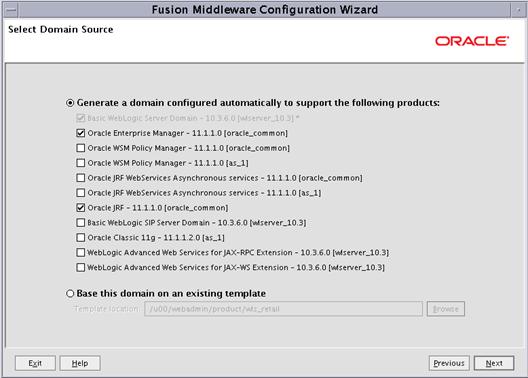
4.
Set the Domain name (for example: SIMDomain) and click Next.
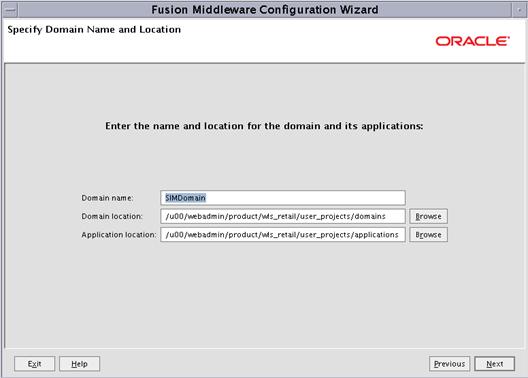
5.
Set the Administrator user and password and click Next.
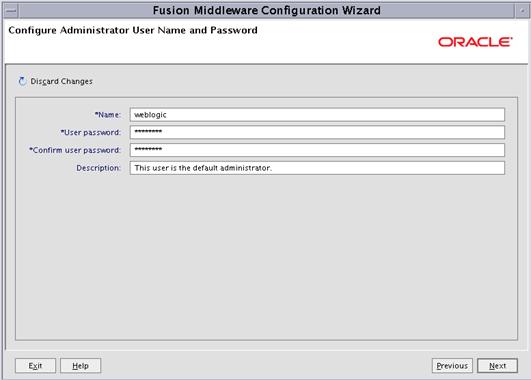
6.
Select Production Mode and click Next.

7.
Select Administration Server and Managed Servers,
Clusters and Machines. This will allow you to adjust the AdminServer port
as well as create the sim-server and nodemanager. Click Next.
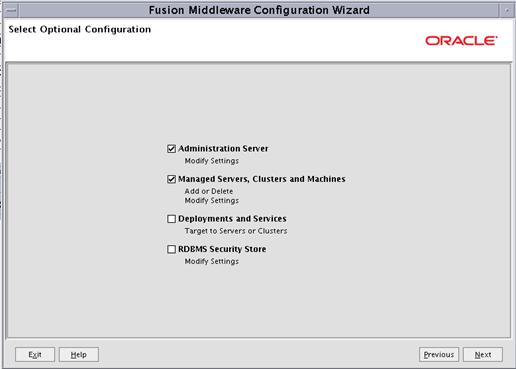
8.
Set your AdminServer to an open port and click Next.
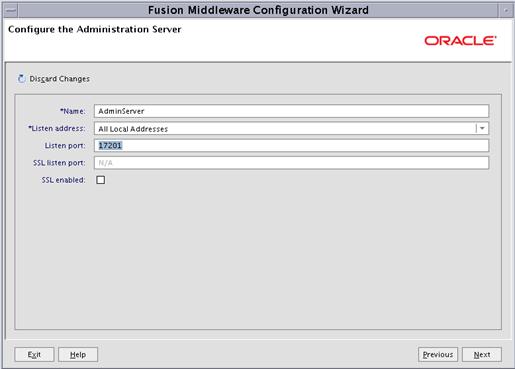
9.
Click Add and create your sim-server managed server. Set
the Listen Address to the server on which WebLogic is installed. Click Next.
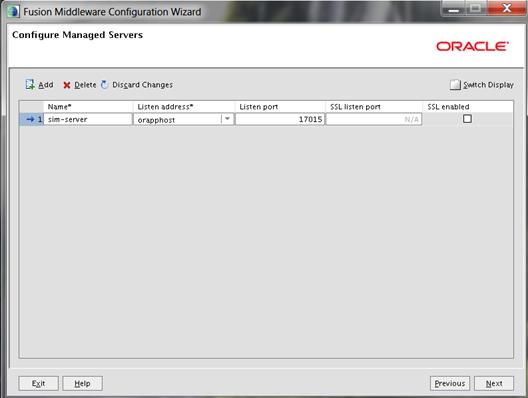
Note:
A cluster is not being configured in this install example.
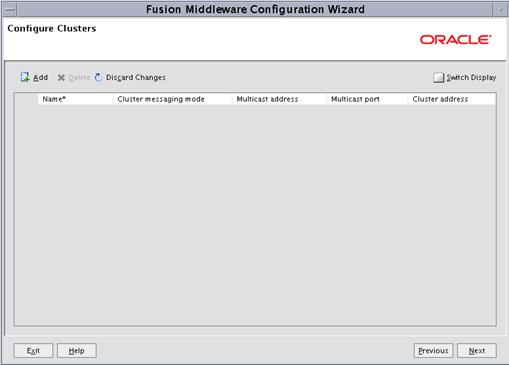
10.
Click the Unix Machine tab, click Add and create the
nodemanager (port 5556 is the default port). Click Next.
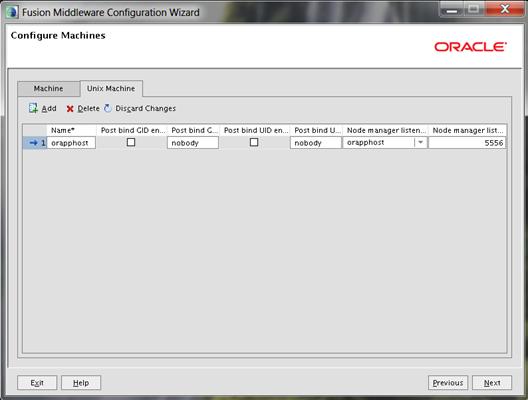
11.
Add the AdminServer and sim-server to the nodemanager we just
created and click Next.
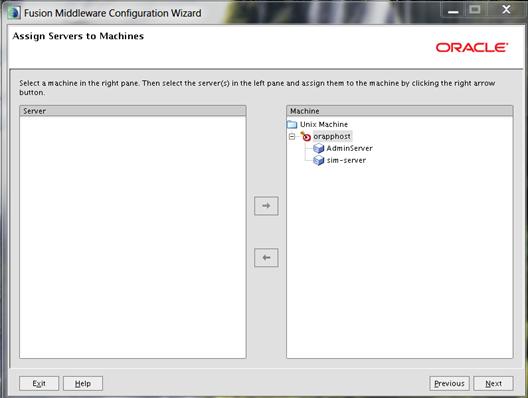
12. Create your
new SIMDomain and click Create.

13.
Click Done.
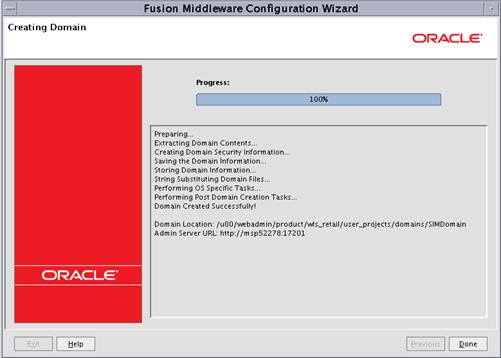
Note:
Save the information for the Domain Location and Admin Server URL as that
information is needed for the installation.
1.
Start up the nodemanager, the script is located at $WLS_HOME/wlserver_10.3/server/bin/startNodeManager.sh.
2.
Edit the nodemanager.properties file at the following
location with the below values:
$WLS_HOME/wlserver_10.3/common/nodemanager/nodemanager.properties
§ StartScriptEnabled=true
§ StartScriptName=startWebLogic.sh
3.
After making changes to the nodemanager.properties file, NodeManager
must be restarted.
Note: The
nodemanager.properties file is created after NodeManager is started for the
first time. It is not available before that point.
1.
Start up the AdminServer using the SIMDomain/bin/startWebLogic.sh
script.
With the initial startup you
will be asked for the admin user credentials. Once the AdminServer has started
up you can create a boot.properties file containing the credentials for the
AdminServer to start up without the need to enter the information each time.
An example of the boot.properties
would be:
mkdir –p SIMDomain/servers/AdminServer/security
vi
SIMDomain/servers/AdminServer/security/boot.properties
-
username=weblogic
-
password=<password used at domain creation>
This file will be encrypted
after the SIMDomain starts up.
After NodeManager and AdminServer are started,
the managed server(s) can be started via the admin console.
1.
Navigate to Environments > Servers, Control tab. Select
sim-server and click “start”.
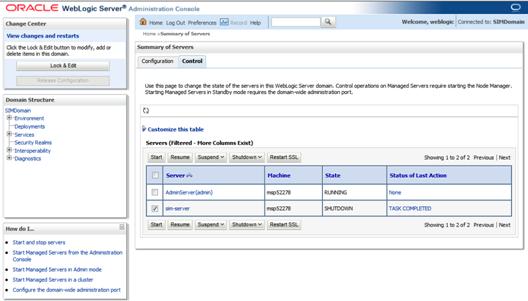
The SIMDomain that was just created will default to use a
file based credential store for the wallet and policies. This needs to be
changed so that it uses the Oracle Database. This change is for enhanced
security and is also a requirement for a clustered SSO authentication setup.
Some RCU database
schemas are required to change the credential store, specifically we will need
to create the OPSS and MDS schemas.
The following steps will show you the creation of the
database schemas required:
1.
Download the RCU 11.1.1.7 zip file and extract it to a new
folder named RCU 11.1.1.7. This folder (RCU 11.1.1.7) is used as RCU_HOME for
the remainder of this guide. You may use a Windows version of RCU to create the
schemas.
2.
Go to <RCU_HOME>\BIN and double click rcu.bat (Windows)
or “./rcu” (Linux) .
3.
Select Create and click Next.
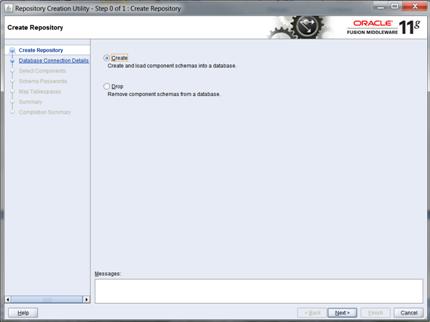
4. Enter
all the fields as explained below and click Next:
a. Host
Name: Database server host name which Application will use.(example: ordbhost)
b. Port:
Database port (example: 1521)
c. Service
Name Database name (example: dvols143)
d. Username:
SYS
e. Password:
<SYS password>
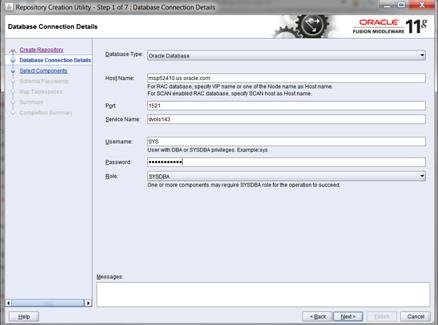
5. Prerequisite
requirements are verified and the following screen is displayed, click OK.
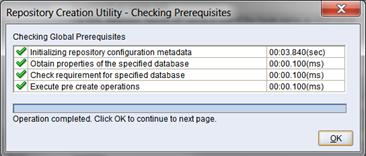
6. Expand
“Oracle AS Repository Components” and select Metadata Services and Oracle
Platform Security Services checkboxes as shown below, Enter a new prefix if
needed (the example uses a prefix of “SIM”)
Click Next then OK for the prerequisites check.
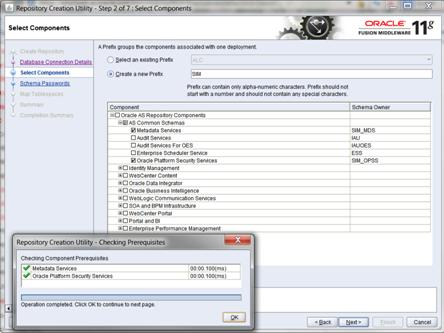
7. Enter
and confirm your password and click Next.
Note: Make a note of the password you
give here as it will be used later.
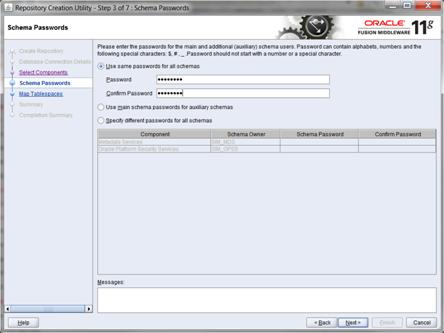
8.
Click Next, then OK when it states it is going
to create the tablespaces if they are needed.
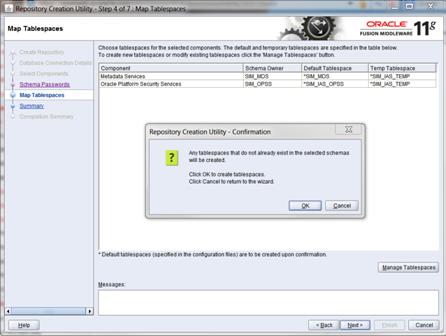
9.
Click OK when tablespace creating and validation has
completed.
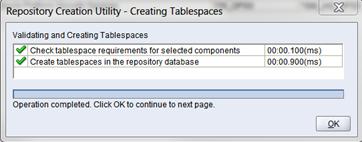
10. Click Create
to make the schemas.
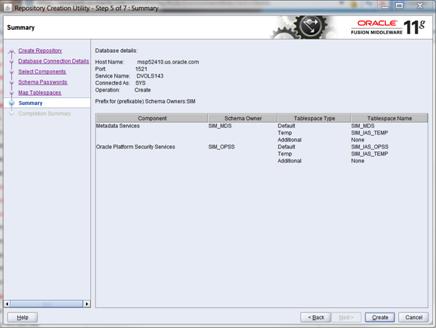
11.
When the schemas are created, click Close to exit RCU.
Follow the below steps to set up the
datasource with OPSS schema in WebLogic domain (SIMDomain).
1. Login
to the Admin console and go to Services -> Data Sources.

2.
Click Lock & Edit then click New -> Generic
Data Source.
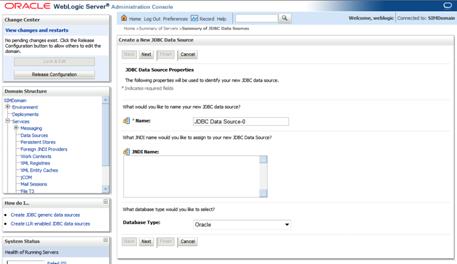
3. Enter
the details and click Next:
§
Name: OPSSDataSource
§
JNDI Name: jndi/OPSSDS
§
Database Type: Oracle
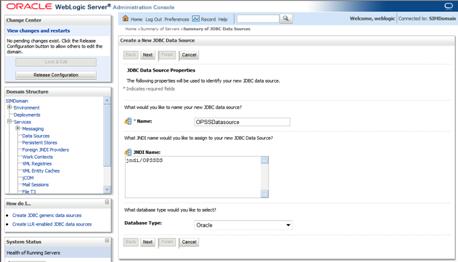
4. Select
Oracle’s Driver (Thin) for Service connections; Versions: 9.0.1 and later.
Click Next.
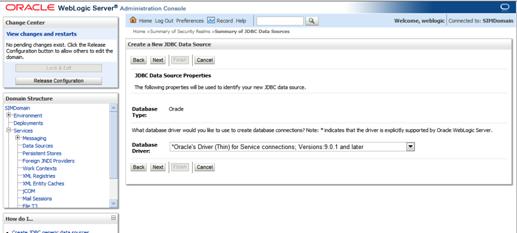
5. Uncheck
“Supports Global Transactions” and press Next.
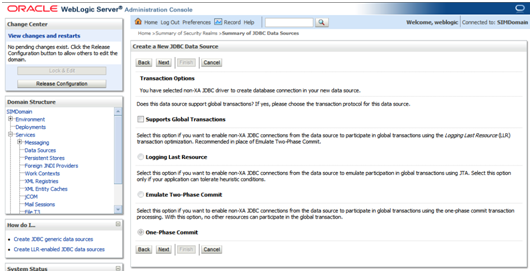
6. Enter
the details of the OPSS schema we just created and click Next:
§
Database Name: (i.e: dvols143)
§
Host Name: (i.e.: ordbhost.us.oracle.com)
§
Port: (i.e.: 1521)
§
Database User Name: SIM_OPSS (This is the OPSS schema which has
been created using RCU earlier in this document.)
§ Password:
<password (Password given at the time of OPSS schema creation)
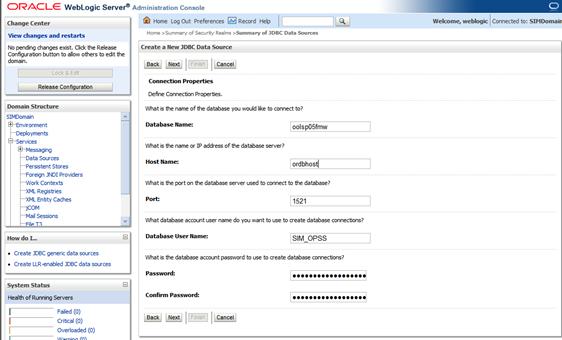
7. Click
Test Configuration and make sure you can connect to the schema
successfully. Click Next if ok, click Back if it does not connect
and check your settings.
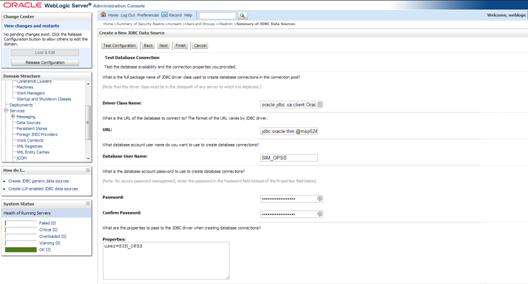
8. Target
all the servers (AdminServer & sim-server) and click Finish.

9. Click
Activate Changes to get them incorporated into the domain.
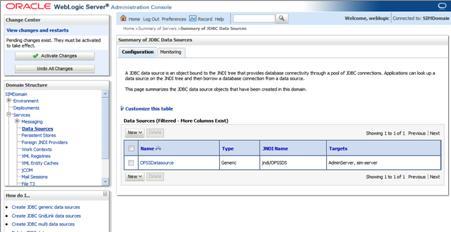
A message is displayed
indicating that the changes have been activated.

Follow the steps below to re-associate
the domain policy store from file based to using the database:
1. Login
to the WebLogic EM console using the Administrator credentials (for example: http://orapphost.us.oracle.com:17201/em).
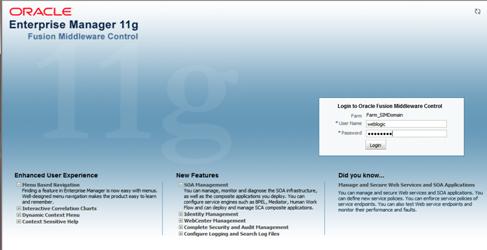
2.
Expand the Weblogic Domain and click the SIMDomain.
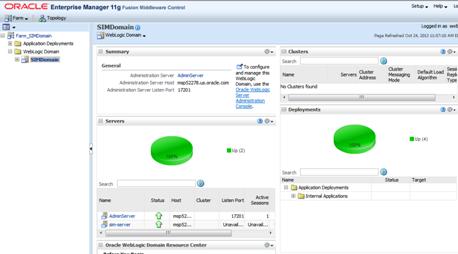
3. Select
the dropdown WebLogic Domain->Security->Security Provider Configuration.

4.
Click Change Store Type.
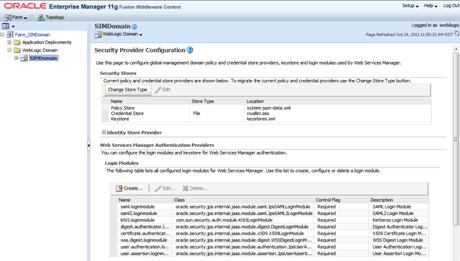
5. Select
Oracle Database for the store type, then click the select button for the
Data Source JNDI Name and choose the OPSS datasource we just created.
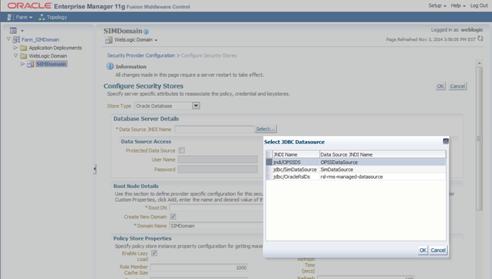
6. Enter
the values:
§ User
Name: (username of the OPSS schema created above)
§ Password/Confim:
(password used for OPSS schema created above)
§ Root
DN: cn=SIMPolicies
§ Select
‘Create New Domain’
§ Domain
Name: SIMDomain (This must be the domain name which has been created earlier in
this document)
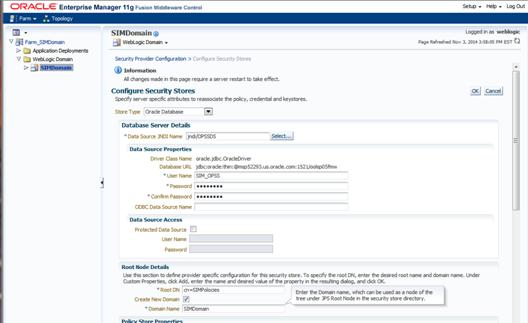
7. Click
OK, and then click Yes when it warns that it will require a restart
of the management domain.

8. The
message ‘Configure Security Stores – Completed Successfully’ appears. Click Close.

9. The
following confirmation appears:
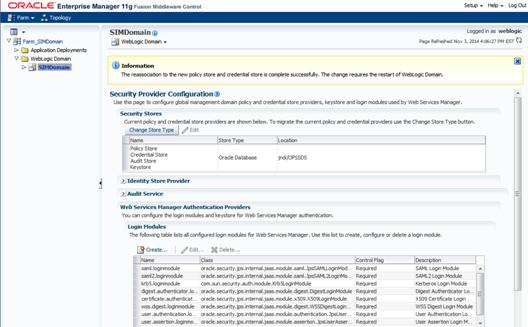
10.
Restart the SIMDomain for the change to take affect.
To expand the SIM application
distribution, do the following.
1.
Log in to the UNIX server as the user who owns the Web Logic
installation. Create a new staging directory for the SIM application
distribution (sim14-application.zip). There should be a minimum of 250 MB disk
space available for the application installation files.
This location is referred to as
INSTALL_DIR for the remainder of this chapter.
2.
Copy sim14-application.zip to <INSTALL_DIR> and extract
its contents.
Note: This procedure is only needed if you plan on using LDAP authentication
for the SIM application. This can be skipped if database authentication is
going to be used.
1.
Log in to the Administration Console.
http://<host>:<port>/console/
2.
In the Domain Structure frame, click Security Realms.
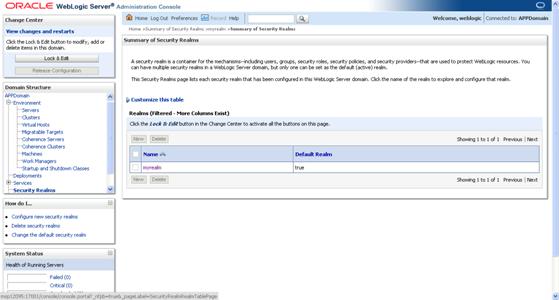
3.
In the Realms table, click myrealm. The Settings for myrealm
page is displayed.
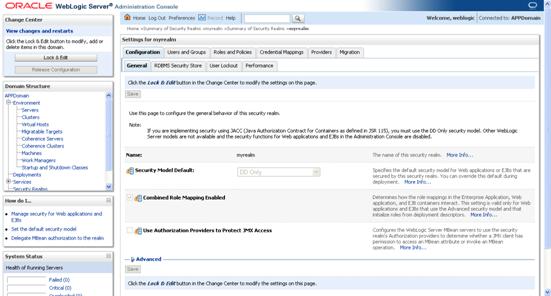
4. Click
the Providers tab.
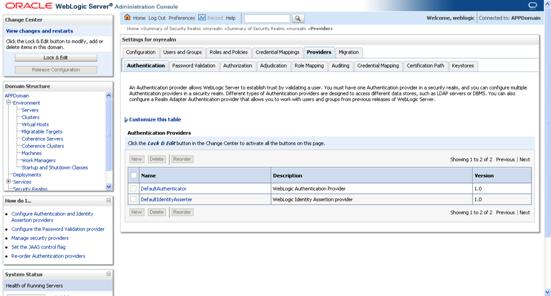
5.
Click Lock & Edit and then click New. The
Create a New Authentication Provider page is displayed.

6.
Enter OIDAuthenticator in the Name field and select OracleInternetDirectoryAuthenticator
as the type.
7. Click
OK. The Settings for OIDAuthenticator page is displayed.
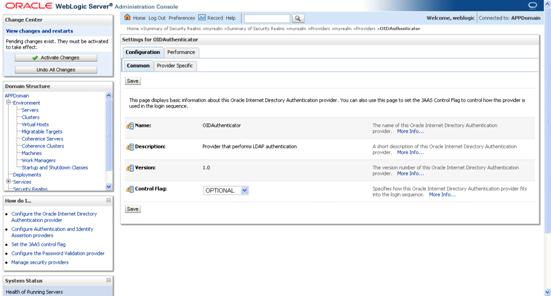
8.
Set the Control Flag field to Optional and click Save.
The Control Flag should be set as Optional so users do not get locked out of
the Admin console if there is a typo.
9.
Once your changes are saved, click Activate Changes.
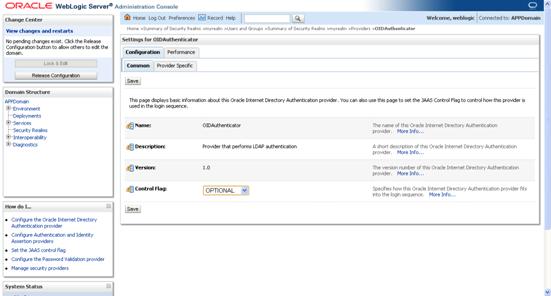
10. Click the
Provider Specific tab and click Lock & Edit.
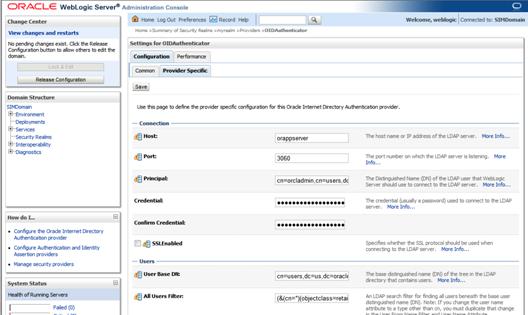
11.
Supply your LDAP connection and credentials.
The entries below are examples
only. You should match the entries to your OID. Example:
§ Host:
orapphost
§ Port:
3060
§ Principal:
cn=orcladmin
§ Credential:
<password>
§ Confirm
Credential: <password>
§ User
Base DN: cn=users,dc=us,dc=oracle,dc=com
§ Group
Base DN: cn=Groups,dc=us,dc=oracle,dc=com
§ Check
Propagate Cause For Login Exception
12. Click Save

13.
Click Reorder.
14.
Order OIDAuthenticator first and DefaultAuthenticator second.
15.
Click OK.
16.
Once your changes are saved, click Activate Changes.
17.
Shut down all servers and restart the admin server.
1.
Log in to the Administration Console.
http://<host>:<port>/console/
2.
Click “Lock & Edit” so you can make changes
3.
In the Domain Structure frame, click Security Realms.
4.
In the Realms table, click Default Realm Name. The Settings
page is displayed.
5. Click
the Providers tab.

6. Click
the Users and Groups tab to see a list of users and groups contained in the
configured authentication providers.
You
should see usernames from the Oracle Internet Directory configuration, which
implicitly verifies that the configuration is working.

7. Click
the Providers tab and click OIDAuthenticator.
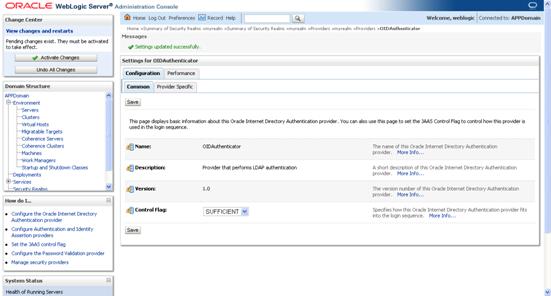
8.
Set Control Flag to SUFFICIENT and click Save.
9.
Click Activate Changes and restart the entire
SIMDomain.
The LANG environment variable must be
set in the profile of the UNIX user who owns the application server ORACLE_HOME
files. If you change the value of LANG or set the value for the first time, you
must restart the Application Server in order for the change to take effect.
Example:
LANG=en_US
export LANG
1.
Set the following environment variables for the SIM installer
(the following are just examples, use values for appropriate for your
environment):
export
ORACLE_HOME=/u00/webadmin/product/wls_retail
export
WEBLOGIC_DOMAIN_HOME=/u00/webadmin/product/wls_retail/user_projects/domains/SIMDomain
export
JAVA_HOME=/u00/webadmin/product/jdk_java
export PATH=$JAVA_HOME/bin:$PATH
2.
If a secured datasource is going to be configured you also
need to set “ANT_OPTS” so the installer can access the key and trust store that
is used for the datasource security:
export ANT_OPTS="-Djavax.net.ssl.keyStore=<PATH
TO KEY STORE> -Djavax.net.ssl.keyStoreType=jks -Djavax.net.ssl.keyStorePassword=<KEYSTORE
PASSWORD> -Djavax.net.ssl.trustStore=<PATH TO TRUST STORE>
-Djavax.net.ssl.trustStoreType=jks -Djavax.net.ssl.trustStorePassword=<TRUSTSTORE
PASSWORD>"
An example of this would be:
export ANT_OPTS="-Djavax.net.ssl.keyStore=/u00/webadmin/product/wls_retail /wlserver_10.3/server/lib/orapphost.keystore
-Djavax.net.ssl.keyStoreType=jks -Djavax.net.ssl.keyStorePassword=retail123
-Djavax.net.ssl.trustStore=/
u00/webadmin/product/wls_retail /wlserver_10.3/server/lib/orapphost.keystore
-Djavax.net.ssl.trustStoreType=jks -Djavax.net.ssl.trustStorePassword=retail123"
This installer configures and deploys
the SIM application and Java WebStart client files.
1.
If you are using an X server such as Exceed, set the DISPLAY
environment variable so that you can run the installer in GUI mode
(recommended). If you are not using an X server, or the GUI is too slow over
your network, unset DISPLAY for text mode.
2.
Verify that the managed server to which SIM will be installed
is currently running.
3.
Run the install.sh script. This launches the installer. After
installation is completed, a detailed installation log file is created:
<INSTALL_DIR>/sim/application/logs/sim-install-app.<timestamp>.log.
Skip this section if you are not
clustering the application server.
If you are installing the SIM
application to a clustered WebLogic server environment, there are some extra
steps you need to take to complete the installation. In these instructions, the
application server node with the ORACLE_HOME you used for the SIM installer is
referred to as the master server. All other nodes are referred to as the remote
server.
1.
Copy the <weblogic domain path>/retail/sim14 directory
from the master server to each remote server that is a member of the cluster
that contains the deployed sim application.
2.
If SIM has been installed in a cluster the Migration Basis
needs to be set to use “consensus” and all machines in the cluster chosen for
migration. This is done with the following procedure.
Note:
This needs to be done after the SIM application has been successfully installed
to the sim-cluster using the SIM installer. If the SIM application is ever
re-installed for any reason the following will have to be re-done as well.
3.
Click Lock & Edit in the Change Center.
4.
Go to cluster migration screen in the Weblogic Administration
Console. i.e.:
SIMDomain > Environment > Clusters > sim-cluster > Configuration
(tab) > Migration (tab).
5.
Set migration basis to Consensus.
6.
Select all machines in the SIM cluster as candidates.
7.
Click Save.
8.
Click Activate Changes in the Change Center.
9.
Restart the servers in the SIM cluster.
The migration
setup should look similar to the following:
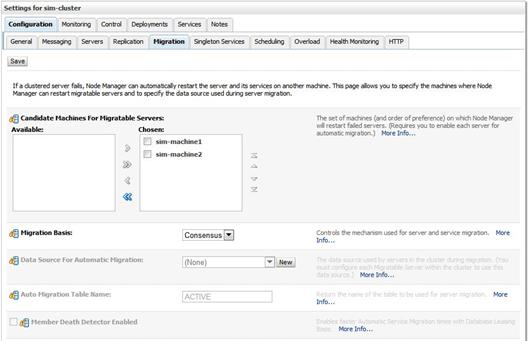
Note: This procedure is only needed if you plan on using database
authentication for the SIM application. This can be skipped if LDAP is going
to be used for authentication.
1.
Shut down all the servers of the WebLogic Domain created.
2.
Once you extract the SIM installer to <INSTALL_DIR>
copy the sim-security.zip present in <INSTALL_DIR>/sim/application/sim14
to the WEBLOGIC_DOMAIN_HOME/lib and extract it contents in the folder.
3.
Start the domain admin server.
4.
Log into the WebLogic console.
5. Navigate
to: security realms -> myrealm (default realm) -> providers.
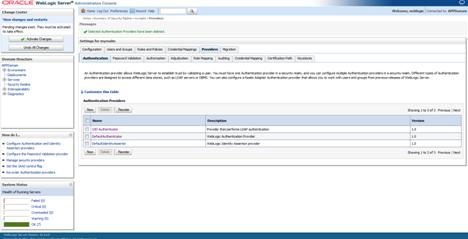
6. Start
a Lock and Edit session.
7. Click
New provider.
8. Select
the provider type from the list: SimWlsDbAuthenticator.
9. Set
the provider name (Default: SimWlsDbAuthenticator).
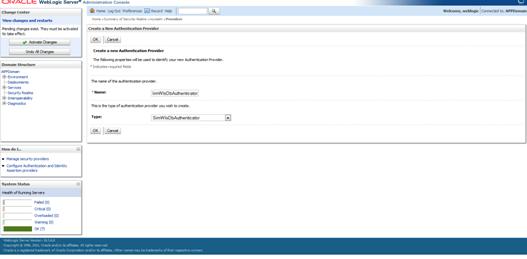
10. Click Ok.
11. Open the
new provider configuration.
12. Under
Common, set the Control Flag to SUFFICIENT.
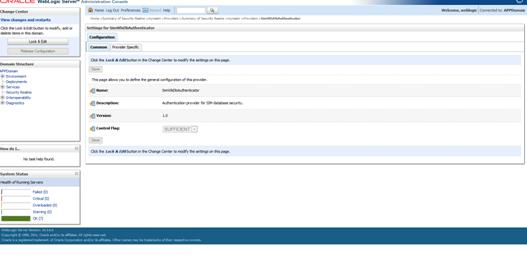
13. Click Provider
Specific.
14. The SIM
Data Source Name defaults to SimDataSource which is what the SIM installer
creates, so it should be left to the default value.
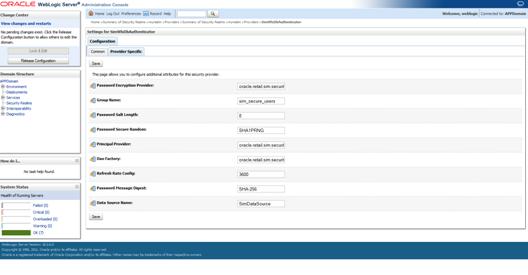
15. Check that
the GroupName is set to the name of the group used for SIM secure users.
16. Click Ok.
17. On the
provider list, click Reorder.
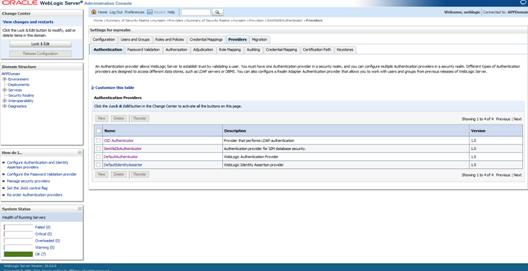
18. Move the
SimDbAuthenticator to the top of the list, or above the DefaultAuthenticator.
19. Click Ok.
20. Click Activate
Changes.
21. Shutdown
the admin server.
22. Start the
admin and managed servers for the domain.
Note:
This procedure is only needed if you plan on setting up the SIM
application using Single Sign On (SSO) authentication. This can be skipped if
SSO is not going to be configured for this environment. The Oracle Access Manager
must be configured and the Oracle http server (Webtier and webgate) must be
registered into the Oracle Access Manager.
1.
Shut down all the servers of the WebLogic Domain created.
2.
Once you copy the contents to <INSTALL_DIR> copy the
sim-security.zip present in <INSTALL_DIR>/sim/application/sim14 to the
WEBLOGIC_DOMAIN_HOME/lib and extract it contents in the folder.
3.
Start the domain admin server.
4.
Log into the WebLogic console
5.
Navigate to: security realms -> myrealm (default realm)
-> providers.
6.
Start a Lock and Edit session.
7.
Click New provider.
8.
Select the provider type from the list: SimWlsSsoAuthenticator.
9.
Set the provider name (Default: SimSsoAuthenticator).
10.
Click Ok.
11.
Open the new provider configuration.
12.
Under Common, set the Control Flag to SUFFICIENT.
13.
Click Provider Specific.
14.
Check that the GroupName is set to the name of the group used
for SIM secure users (sim_secure_users by default).
15.
All other values under the Provider Specific tab can be left
as the default value.
16.
Click Ok.
17.
On the provider list, click Reorder.
18.
Move the SimWlsSsoAuthenticator to the top of the list, or
above the DefaultAuthenticator.
19.
Click Ok.
20.
Click Activate Changes.
21.
Shutdown the domain.
22.
Start the admin and managed servers for the domain.
After the SSO provider is created in
the SIMDomain, you will also have to set the protection of the SIM application
resources correctly in the Application Domain that has been registered in the
Oracle Access Manager.
In the Webtier/Webgate http server you
need to set the mod_wl_ohs.conf file to redirect the http call to the where the
SIM application has been deployed.
For example, in mod_wl_ohs.conf set:
<Location /sim-client >
WebLogicCluster orapphost:17015
SetHandler weblogic-handler
ErrorPage downtime.html
</Location>
Then in Oracle Access Manager, set the
protection of the resources in the Application Domain that has been registered
for the SIM application. You must protect the /sim-client/launch resource and exclude
the rest:
Resource URL: /sim-client/launch
Protection Level: Protected
Authentication Policy: Protected
Resource Policy
Authorization Policy: Protected
Resource Policy
Resource URL: /sim-client/.../*
Protection Level: Excluded
The SIM batch programs are installed
in the location that was specified during application installation.
The batch programs can be run from a
different location if you cannot run them from under the application server
<WEBLOGIC_DOMAIN_HOME>.. To install the batch files in a different
location just copy the entire batch folder to the appropriate destination.
The batch directory is assumed to be
located on the same server as the application server. If you copy the SIM batch
directory to a location on a different server, then you need to configure the
file path to the sim-batch.log file, which is defined in batch/resources/log4j.xml.
See the “Batch Detail” section of the Oracle
Retail Store Inventory Management Operations Guide for information about
how to run batches.
If the application installer
encounters any errors, it halts execution immediately. You can run the
installer in silent mode so that you do not have to retype the settings for
your environment. See Appendix D of this document for instructions on silent
mode.
See “Appendix: Common Installation Errors
“for a list of common installation errors.
Since the application installation is
a full reinstall every time, any previous partial installs are overwritten by
the successful installation.
The application installer
automatically copies the web help files to the proper location. They are
accessible from the help links within the application.
In order to use handheld wireless
devices with SIM, the Wavelink server must be running. The SIM application
installer installs, configures, and starts the Wavelink server for you, so once
the SIM application install is complete, the Wavelink server is ready to be
used.
Note:
Even if you use the AdminServer to restart SIM, you will still need to restart
the Wavelink server manually.
The Wavelink server scripts are
installed into the <sim-wireless-directory>/bin.
The following is an example for
stopping and starting the Wavelink server:
# cd /u00/webadmin/product/wls_retail/user_projects/domains/SIMDomain/retail/sim14/wireless/bin
# ./wavelink-shutdown.sh
# ./wavelink-startup.sh
Note:
The wireless functionality in SIM is dependent on Wavelink and includes a
client and server component. Wavelink software ensures that the wireless
user interface of SIM can work with various handheld devices.
Server:
The Oracle Retail Wireless Foundation Server is bundled with
the SIM server.
Client:
For wireless device to interact correctly with SIM-server, it
is required to install appropriate Wavelink studio client on each of the
handheld devices.
Please visit the
http://www.wavelink.com/download/downloads.aspx site to download studio-client
specific to your device.
Please note that only those devices listed with "studio
client", will support running of the SIM client.
If the device you need is not listed, you may log an
enhancement request with Oracle Retail.
Oracle Retail will work with Wavelink for roadmap
considerations.
Each Wavelink studio client has a single session free license.
For multiple sessions additional licenses need to be obtained. Please contact
your Oracle sales representative or client partner for Wavelink Studio Client
and Oracle Retail with your needs.
Note:
For configurations of physical handheld devices or wireless network setup,
check your hardware manufacturer’s manual or Wavelink’s studio client
information. This information is not covered in this guide.
6
Once SIM database and application are
installed, foundation data is imported into SIM, you should have a working SIM
application installation. To launch the application client, open a web browser
and go to the client URL. You can find the URL in the next steps section of the
log file that was produced by the installer.
A
You need the following details about
your environment for the installer to successfully install the SIM database
schema. Depending on the options you select, you may not see some screens.
Screen: Data Source
Details
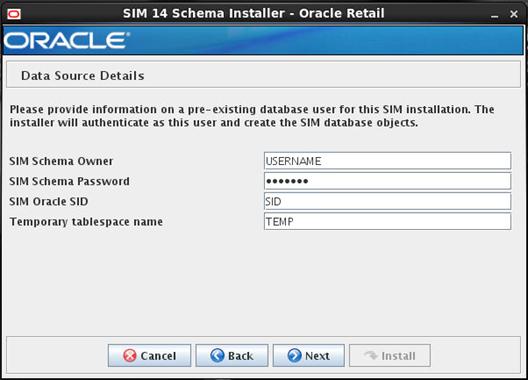
|
Field
Title
|
SIM
Schema Owner
|
|
Field
Description
|
The
pre-existing database user for this installation.
|
|
Destination
|
dba_create_directory.sql, dataseeding.cfg
|
|
Example
|
SIM14
|
|
Field Title
|
Sim
Schema Password
|
|
Field
Description
|
The SIM
Schema Owner's password.
|
|
Field
Title
|
SIM
Oracle SID
|
|
Field
Description
|
The name
of the database or pluggable db service name where the SIM schema will be
installed.
|
|
Example
|
dvols64
|
|
Field
Title
|
Temporary
tablespace name
|
|
Field
Description
|
Temporary
tablespace provided to the create_user.sql script at the time that the SIM
database user was created.
|
|
Example
|
TEMP
|
Screen: PL/SQL Batch
Setup – Base Directory
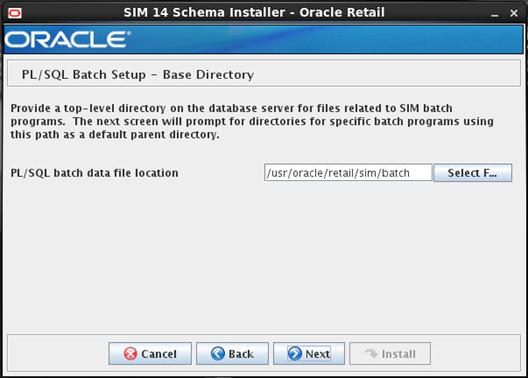
|
Field
Title
|
PL/SQL
batch data file location
|
|
Field
Description
|
A
directory which will be the parent directory for all other PL/SQL batch
processing directories.
|
|
Destination
|
dba_create_directory.sql
|
|
Example
|
/usr/oracle/retail/sim/batch
|
Screen: PL/SQL Batch
Setup (3 screens)

|
Field Title
|
StockCount
upload directory
|
|
Field
Description
|
A
filesystem directory and database directory object used for processing
StockCount data.
|
|
Destination
|
dba_create_directory.sql
|
|
Example
|
/usr/oracle/retail/sim/batch/stockcountUpload
|
|
Notes
|
The
installer will not create these directories or directory objects. It will
produce the dba_create_directory.sql script, which can be used to create
them.
|
Screen:
Installation Summary
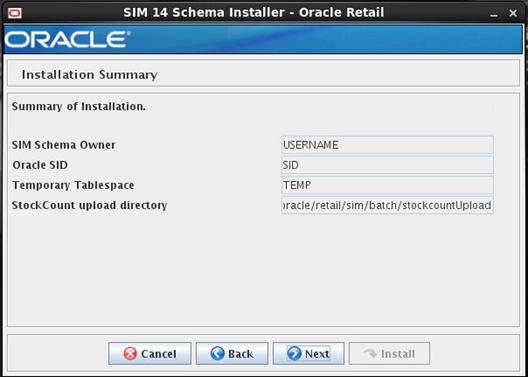
B
You need the following details about
your environment for the installer to successfully deploy the SIM application.
Depending on the options you select, you may not see some screens.
Screen: Installation Type

|
Field Title
|
Which Installation Method will
you use?
|
|
Field Description
|
Choosing “Standalone server”
will deploy SIM to a non-clustered environment, if “Cluster Servers” is
chosen then it will deploy SIM to a cluster of servers defined in WebLogic.
|
Screen: Cluster load-balancer Address
This screen will be displayed, if Cluster
Servers option is selected in “Installation Type” screen.
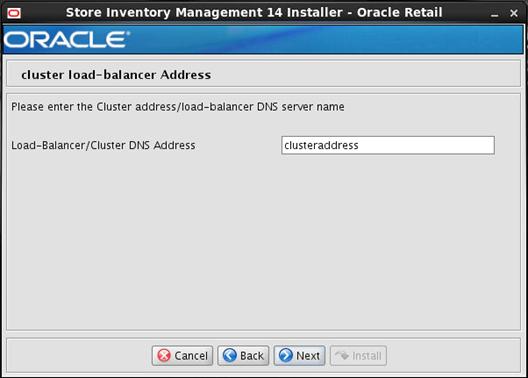
|
Field Title
|
Load-Balancer/Cluster DNS
Address
|
|
Field Description
|
This contains Virtual Host name
of the load balancer that will be used if SIM is to be deployed to a
clustered environment. Please note this screen will not appear in case you
select Standalone server in previous screen.
|
Screen: Security Details
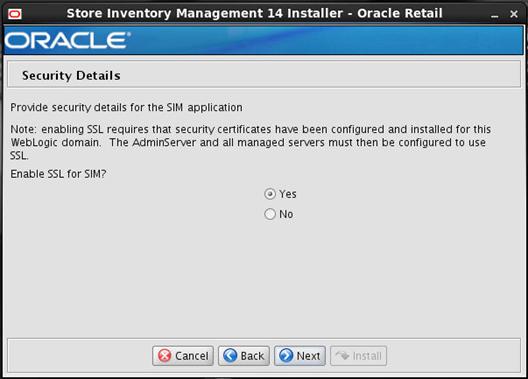
|
Field Title
|
Enable SSL for SIM?
|
|
Field Description
|
Choosing yes will deploy SIM using
SSL, and will configure SIM to use SSL. In this case, SSL must be configured
and enabled for the admin server and SIM managed server or cluster. Choosing
no will deploy and configure SIM without SSL.
|
Screen: Turn off the application server’s non-SSL
port
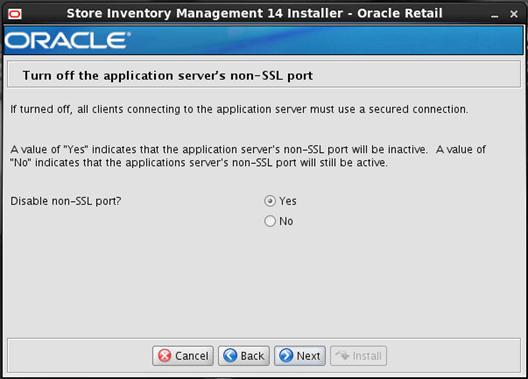
|
Field Title
|
Disable non SSL port?
|
|
Field Description
|
Selecting Yes will make that
the application server’s non – SSL port inactive and a Selecting No will keep
application server’s non-SSL port active.
|
Screen: Application Server Details
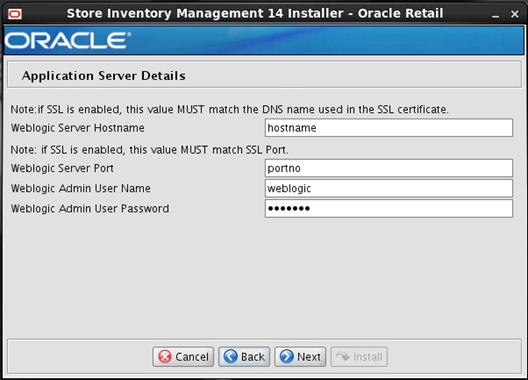
|
Field
Title
|
WebLogic
Server Hostname
|
|
Field
Description
|
The
hostname of the server where the WebLogic server is installed.
|
|
Example
|
Dev0234
|
|
Notes
|
Used by
installer scripts to install the application and to create default inputs for
client codebase and JNDI provider URL.
|
|
Field Title
|
WebLogic Server Port
|
|
Field Description
|
Listen port for the WebLogic
Admin server.
|
|
Example
|
7001
|
|
Field
Title
|
WebLogic
Admin User Name
|
|
Field
Description
|
The WebLogic
user which will be used to install the SIM application.
|
|
Example
|
Weblogic
|
|
Notes
|
Used by
installer scripts to install the application
|
|
Field
Title
|
WebLogic
Admin User Password
|
|
Field
Description
|
The
password of the WebLogic Admin User used above.
|
|
Notes
|
Used by
installer scripts to install the application
|
Screen: Application Deployment Details
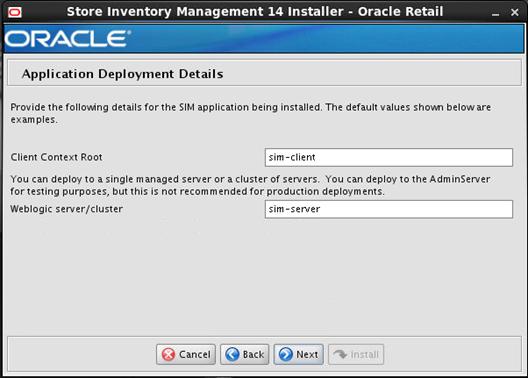
|
Field
Title
|
Client
Context Root
|
|
Field
Description
|
Context root for sim client.
|
|
Example
|
sim-client
|
|
Field
Title
|
WebLogic
server/cluster
|
|
Field Description
|
This the
managed server name for standalone deployment and Cluster name for deployment
to clustered managed servers.
|
|
Example
|
sim-server
|
Screen: Choose Apps to Integrate with SIM
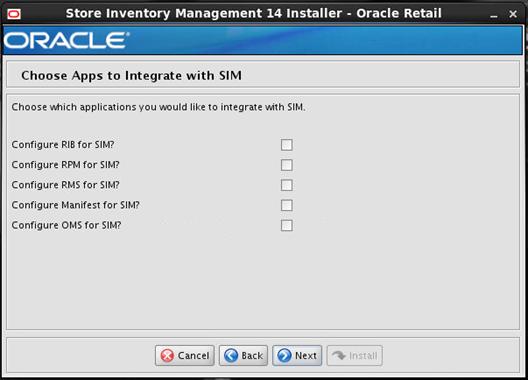
|
Field
Title
|
Configure
RIB for SIM?
|
|
Field
Description
|
Select this option if you will
be using RIB with SIM. Please note if you select this option then RIB
Integration Details screen will be enabled and appropriate details have to be
entered in RIB Integration Details screen.
|
|
Field
Title
|
Configure
RPM for SIM?
|
|
Field
Description
|
Select this option if you will
be using RPM with SIM. Please note if you select this option then RPM
Integration Details screen will be enabled and appropriate details have to be
entered in RPM Integration Details screen.
|
|
Field Title
|
Configure
RMS for SIM?
|
|
Field
Description
|
Select
this option if you will be using RMS with SIM. Please note if you select this
option then RMS Integration Details screen will be enabled and appropriate
details have to be entered in RMS Integration Details screen.
|
|
Field
Title
|
Configure
Manifest for SIM?
Note:
Refer to the Oracle Retail Store Inventory Management Operations Guide
for more information.
|
|
Field
Description
|
Manifest
integration is configured if an external Shipment Management System is to be
used in conjunction with SIM. (Optional). Please note if you select this
option then the Manifest Integration Details screen will be enabled and
appropriate details will be entered in the subsequent Manifest Integration
Details screen.
|
|
Field
Title
|
Configure
OMS for SIM?
Note:
Refer to the Oracle Retail Store Inventory Management Operations Guide
for more information.
|
|
Field
Description
|
OMS
integration is configured if an external Shipment Management System is to be
used in conjunction with SIM. (Optional). Please note if you select this
option then OMS Integration Details screen will be enabled and appropriate
details will be entered in the subsequent OMS Integration Details screen.
|
Screen: RIB Integration Details
This screen will be displayed if the Configure
RIB for SIM option is checked on the Choose Apps to Integrate with SIM screen.
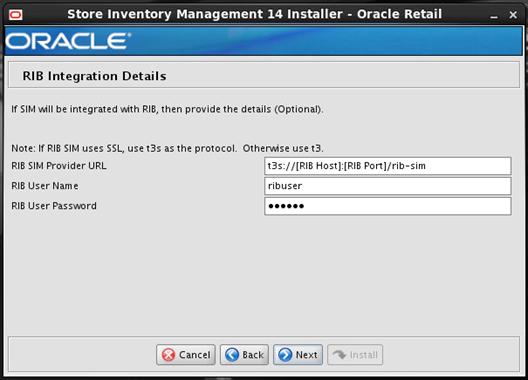
|
Field
Title
|
RIB SIM
Provider URL
|
|
Field
Description
|
This is the
provider URL of the rib-sim application. If RIB SIM uses SSL, use t3s as the
protocol, otherwise use t3.
|
|
Example
|
t3s://Dev01234.example.com:19106/rib-sim
|
|
Field
Title
|
RIB User
Name
|
|
Field
Description
|
This is
the user name for the JNDI connection to the RIB Admin Server.
|
|
Example
|
ribuser
|
|
Field
Title
|
RIB user
password
|
|
Field
Description
|
Password
for the RIBforSIM 14.1 user.
|
Screen: RPM Web service Policy
This screen will be displayed if the Configure
RPM for SIM option is checked on the Choose Apps to Integrate with SIM screen.
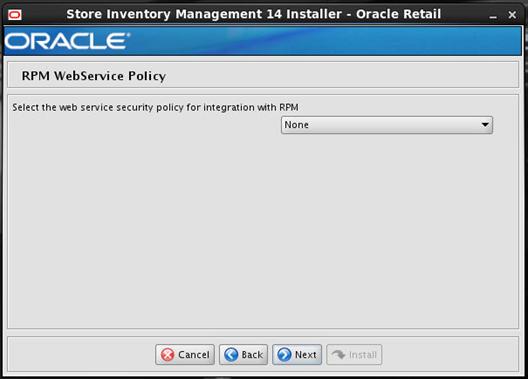
|
Field
Title
|
Select
the web service security policy for integration with RPM.
|
|
Field
Description
|
Select
the web service security policy for integration with RPM.
Please
refer to the Oracle Retail Store Inventory Management Security Guide
to learn more about Policy A and Policy B.
|
Screen: RPM Integration Details
This screen will be displayed if the Configure
RPM for SIM option is checked on the Choose Apps to Integrate with SIM screen.
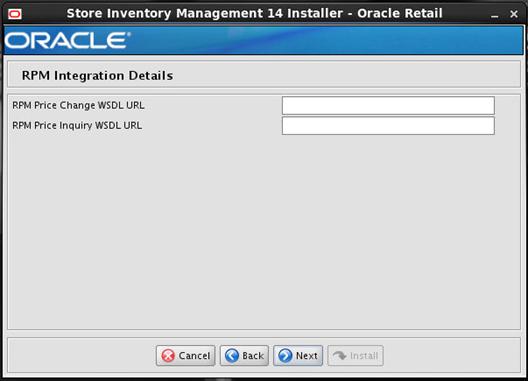
Note:
If the user chooses to integrate SIM with RPM then RPM installation is a pre-requisite
to installing SIM.
|
Field
Title
|
RPM Price
Change WSDL URL
|
|
Field
Description
|
This is
the provider URL for RPM Price change WSDL.
Note:
User just need to know the WSDL URL of RPM if it will have. SIM will install
without RPM being there
|
|
Example
|
http://dev1234.us.oracle.com:18007/rpm-PriceChange-AppServiceDecorator/ProxyService/PriceChangeAppServiceProxy?wsdl
|
|
Field
Title
|
RPM Price
Inquiry WSDL URL
|
|
Field
Description
|
This is
the provider URL for RPM Price Inquiry WSDL.
|
|
Example
|
http://dev1234.us.oracle.com:18007/rpm-PriceInquiry-AppServiceDecorator/ProxyService/PriceInquiryAppServiceProxy?wsdl
|
Screen: RMS Web service Policy
This screen will be displayed if the Configure
RMS for SIM option is checked on the Choose Apps to Integrate with SIM screen.
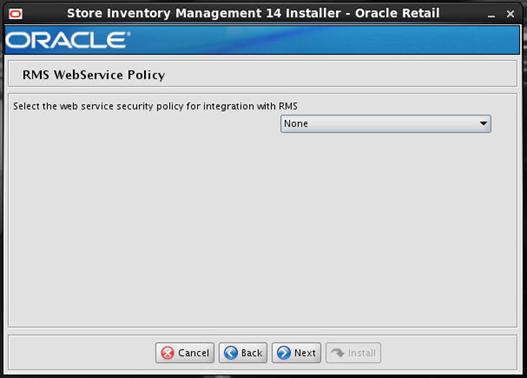
|
Field
Title
|
Select
the web service security policy for Integration with RMS.
|
|
Field
Description
|
Select
the type of web service security policy for integration with RMS.
Please
refer to the Oracle Retail Store Inventory Management Security Guide
to learn more about Policy A and Policy B.
|
|
Example
|
None,
PolicyA, PolicyB.
|
Screen: RMS Integration Details
This screen will be displayed if the Configure
RMS for SIM option is checked on the Choose Apps to Integrate with SIM screen.
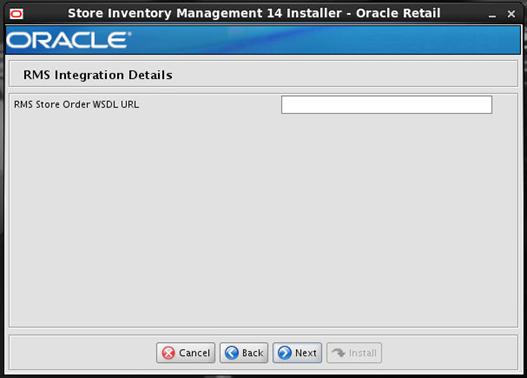
Note:
If the user chooses to integrate SIM with RMS then RMS installation is
pre-requisite to install SIM.
|
Field
Title
|
RMS Store
Order WSDL URL
|
|
Field
Description
|
This is
the provider URL for RMS Store Order WSDL.
|
|
Example
|
http:/dev1234.us.oracle.com:18007/rms-StoreOrder-AppServiceDecorator/ProxyService/StoreOrderAppServiceProxy?wsdl
|
Screen: Manifest Web service
Policy
This screen will be displayed if the Configure
Manifest for SIM option is checked on the Choose Apps to Integrate with SIM
screen.
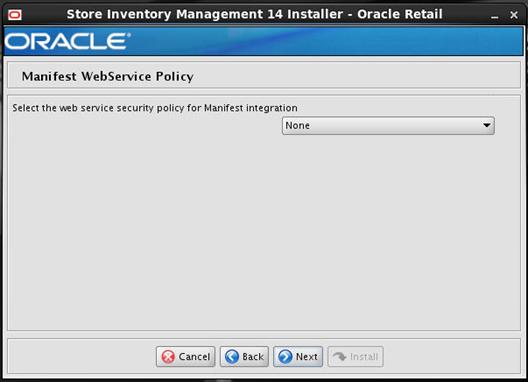
|
Field
Title
|
Select
the web service security policy for Manifest Integration
|
|
Field
Description
|
Select
the type of web service security policy for Manifest Integration.
Please
refer to the Oracle Retail Store Inventory Management Security Guide
to learn more about Policy A and Policy B.
|
|
Example
|
None,
PolicyA, PolicyB
|
Screen: Manifest Integration
Details
This screen will be displayed if the Configure
Manifest for SIM option is checked on the Choose Apps to Integrate with SIM
screen.
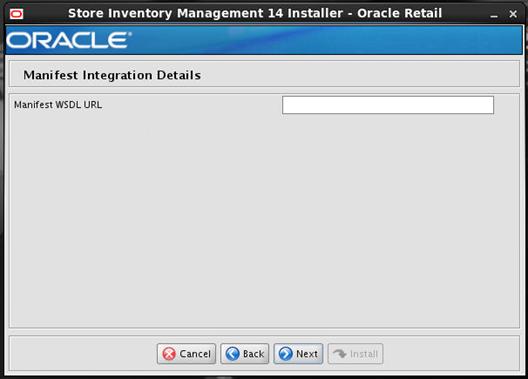
|
Field
Title
|
Manifest
WSDL URL
|
|
Field
Description
|
This is
the provider URL for Manifest WSDL.
Note:
Refer to the Oracle Retail Store Inventory Management Operations Guide
for more information.
|
|
Example
|
http://orapphost:17015/
StoreShipmentManifestBean/StoreShipmentManifestService?WSDL
|
Screen: OMS Web service Policy
This screen will be displayed, if
Configure OMS for SIM option is checked on the Choose Apps to Integrate with
SIM screen.
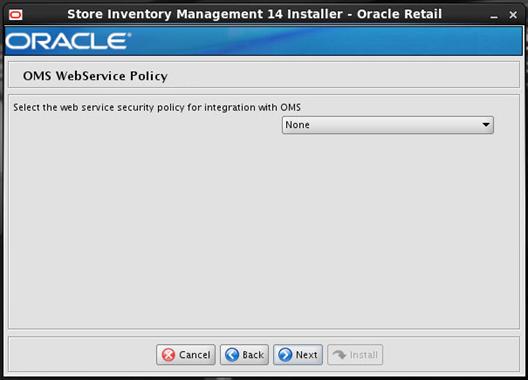
Note:
This screen will appear when user chooses to integrate SIM with OMS
|
Field
Title
|
Select
the web service security policy for integration with OMS
|
|
Field
Description
|
Selects
the type of web service security policy for integration with OMS.
Please
refer to the Oracle Retail Store Inventory Management Security Guide
to learn more about Policy A and Policy B.
|
|
Destination
|
None,
PolicyA, PolicyB
|
Screen: OMS Integration Details
This screen will be displayed if the Configure
OMS for SIM option is checked on the Choose Apps to Integrate with SIM screen.
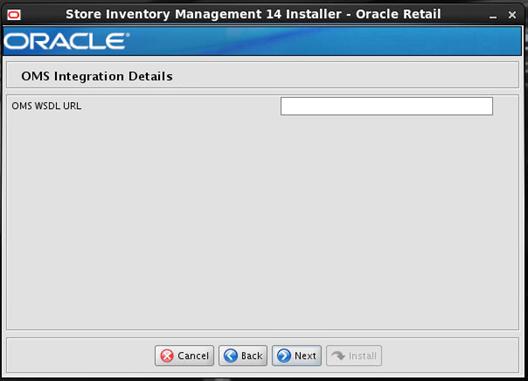
|
Field
Title
|
OMS WSDL
URL
|
|
Field
Description
|
This is
the provider URL for the OMS WSDL.
Note:
Refer to the Oracle Retail Store Inventory Management Operations Guide
for more information.
|
|
Example
|
http://orribhost:18007/oms-CustomerOrder-AppServiceDecorator/ProxyService/CustomerOrderAppServiceProxy?wsdl
|
Screen: JDBC Security Details
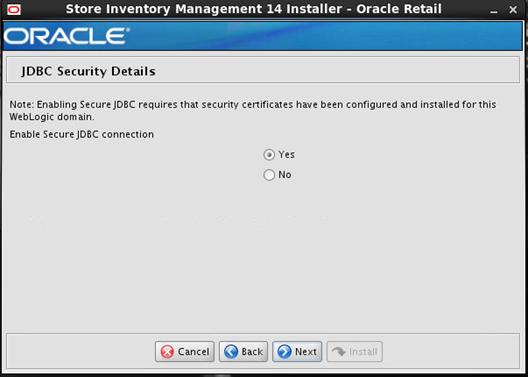
|
Field Title
|
Enable Secure JDBC connection
|
|
Field Description
|
Select Yes if you have a
secured database already set up, otherwise select No.
|
Screen: Data Source Details

|
Field
Title
|
SIM JDBC
URL
|
|
Field
Description
|
URL used
by the SIM application to access the SIM database schema.
|
|
Destination
|
WebLogic
admin server
|
|
Example
|
Standard
Thin Connection:
jdbc:oracle:thin:@myhost:1521:mysimsid
If it is
a pluggable db then use the URL as shown belowjdbc:oracle:thin:@myhost:1521/<service
name>
RAC connection:
jdbc:oracle:thin:@(DESCRIPTION
=(ADDRESS_LIST =(ADDRESS = (PROTOCOL = TCP)(HOST = myhost1)(PORT =
1521))(ADDRESS = (PROTOCOL = TCP)(HOST = myhost2)(PORT = 1521))(LOAD_BALANCE
= yes))(CONNECT_DATA =(SERVICE_NAME = mysimsid)))
|
|
Field
Title
|
SIM Database
User Name
|
|
Field Description
|
The
schema name.
|
|
Destination
|
WebLogic
admin server
|
|
Notes
|
The
schema name should match the name you provided when you ran the database
schema installer.
|
|
Field
Title
|
SIM Database
User Password
|
|
Field
Description
|
The
password for the SIM Schema.
|
|
Destination
|
WebLogic
admin server
|
Screen: Secure Data Source Details
This screen is displayed if Secure
JDBC connection is enabled.
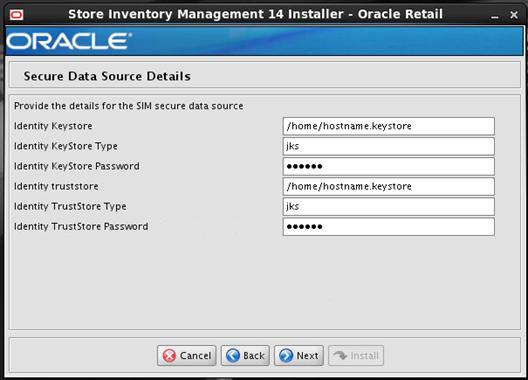
|
Field Title
|
Identity Keystore
|
|
Field Description
|
Path to the identity keystore,
i.e.:
/u00/webadmin/product/identity.keystore
|
|
Field Title
|
Identity Keystore Type
|
|
Field Description
|
i.e. JKS
|
|
Field Title
|
Identity Keystore Password
|
|
Field Description
|
Password used to access the
identity keystore defined above.
|
|
Field Title
|
Identity Trustore
|
|
Field Description
|
Path to the identity
truststore, i.e.:
/u00/webadmin/product/identity.truststore
|
|
Field Title
|
Identity Truststore Type
|
|
Field Description
|
i.e. JKS
|
|
Field Title
|
Identity Truststore Password
|
|
Field Description
|
Password used to access the
identity truststore defined above.
|
Screen: LDAP Server Details
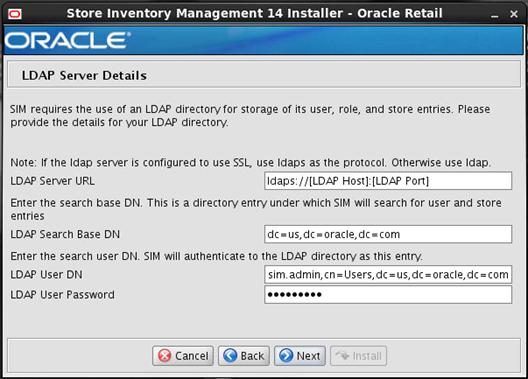
|
Field Title
|
LDAP server URL
|
|
Field Description
|
URL for your LDAP directory
server.
|
|
Example
|
Non-secured ldap:
ldap://myhost:3060/
Secured ldap:
ldaps://myhost:2484/
|
|
Field Title
|
LDAP Search Base DN
|
|
Field Description
|
The directory entry under which
SIM will search for user and store entries.
|
|
Example
|
dc=us,dc=oracle,dc=com
|
|
Field Title
|
LDAP User DN
|
|
Field Description
|
Distinguished name of the user
that RPM uses to authenticate to the LDAP directory.
|
|
Example
|
cn=sim.admin,cn=Users,dc=us,dc=oracle,dc=com
|
|
Field Title
|
LDAP User Password
|
|
Field Description
|
Password for the search user
DN.
|
|
Alias - Name
|
ldap-user
|
|
Description
|
Please note that alias name is
different from user name.
|
Screen: Mail Session Details
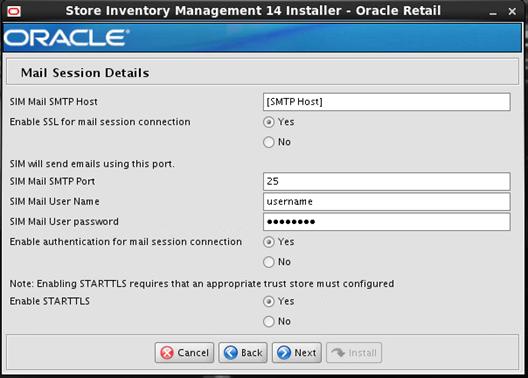
|
Field Title
|
SIM Mail SMTP Host
|
|
Field Description
|
The SMTP server that will be used to
send notification emails from SIM.
|
|
Example
|
mail.oracle.com
|
|
Field Title
|
Enable SSL for Mail session
connection
|
|
Field Description
|
Select Yes for secure
connection.
Select No for plain connection.
|
|
Field Title
|
SIM Mail SMTP Port
|
|
Field Description
|
Port that the mail client is
configured to use.
|
|
Field Title
|
SIM Mail User Name
|
|
Field Description
|
Username used to access the
mail client.
|
|
Field Title
|
SIM Mail User Password
|
|
Field Description
|
Password for the above user.
|
|
Field Title
|
Enable authentication for mail
session connection
|
|
Field Description
|
Yes or no depending on mail
client configuration.
|
|
Field Title
|
Enable STARTTLS
|
|
Field Description
|
Yes or No depending on mail
client configuration.
|
Screen: Wireless Server Details
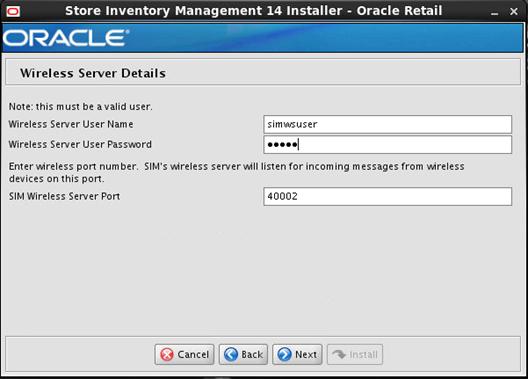
|
Field
Title
|
Wireless
Server User Name
|
|
Field
Description
|
User name
for wireless server
|
|
Destination
|
Retail
config wallet and installer creates WebLogic user with the given name above.
|
|
Field
Title
|
Wireless
Server User Password
|
|
Field
Description
|
Password
for wireless server user, the password must follow WebLogic password
requirements (at least 8 characters in length and one non-alphabetic
character).
|
|
Destination
|
Retail
config wallet.
|
|
Field
Title
|
SIM
Wireless Server Port
|
|
Field
Description
|
Choose an
available port that the Wavelink server will use to listen for incoming
messages from wireless devices.
|
|
Destination
|
wireless.cfg,
wavelink-startup.sh
|
|
Example
|
40002
|
|
Alias - Name
|
wireless-user
|
|
Description
|
Please note that alias name is
different from user name.
|
Screen: Batch Server Details
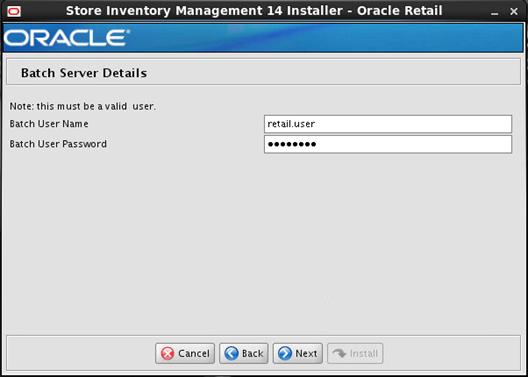
|
Field
Title
|
Batch
User Name
|
|
Field
Description
|
User name
for Batch.
|
|
Destination
|
Retail
config wallet and installer creates WebLogic user with the given name above.
|
|
Field
Title
|
Batch
User Password
|
|
Field
Description
|
Password
for batch user, the password must follow weblogic password requirements (at
least 8 characters in length and one non-alphabetic character).
|
|
Destination
|
Retail
config wallet.
|
|
Alias - Name
|
batch-user
|
|
Description
|
Please note that alias name is
different from user name.
|
Screen: Server User Details
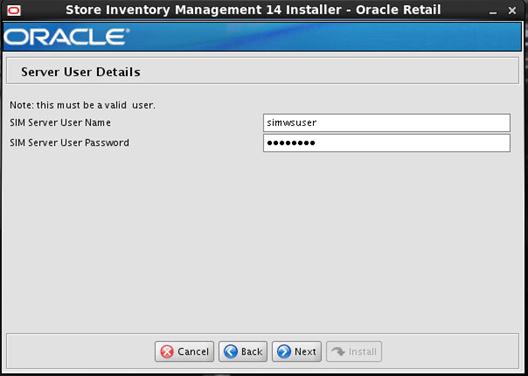
|
Field
Title
|
SIM
Server User Name
|
|
Field
Description
|
User name
for SIM Server
|
|
Destination
|
Domain
wallet and installer creates WebLogic user with the given name above.
|
|
Field
Title
|
SIM Server
User Password
|
|
Field Description
|
Password
for SIM Server User, the password must follow WebLogic password requirements
(at least 8 characters in length and one non-alphabetic character).
|
|
Destination
|
Weblogic
Domain wallet/ weblogic default
|
|
Alias - Name
|
server-user
|
|
Description
|
Please note that alias name is
different from user name.
|
Screen: Internal Security Installation User
Details
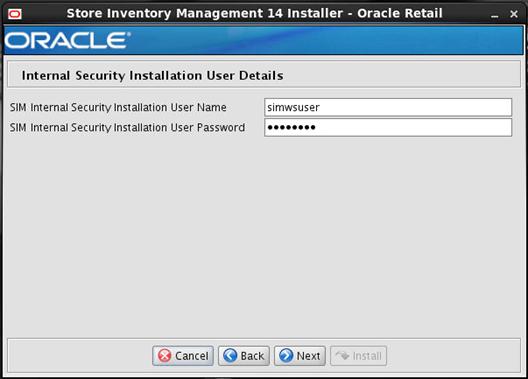
|
Field
Title
|
SIM Internal
Security Installation User Name
|
|
Field
Description
|
User name
for SIM Internal Security Installation.
|
|
Destination
|
SIM
database user for the SIM application and WebLogic user in database provider
authentication. SIM stores are tied to this user. Example: orsimadmin
|
|
Field
Title
|
SIM Internal
Security Installation User Password
|
|
Field
Description
|
Password
for SIM Internal Security Installation User, the password must follow WebLogic
password requirements (at least 8 characters in length and one non-alphabetic
character).
|
|
Destination
|
SIM
database user for the SIM application and WebLogic user in database provider
authentication.
|
Screen: SIM Webservice Provider Policy
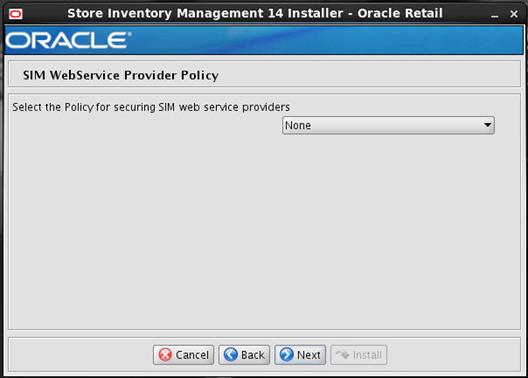
|
Field
Title
|
Select
the policy for securing SIM web service providers
|
|
Field
Description
|
Select
the type of web service policy for SIM.
Please
refer to the Oracle Retail Store Inventory Management Security Guide
to learn more about Policy A and Policy B.
|
|
Example
|
None,
PolicyA, PolicyB
|
Screen: Printing Details
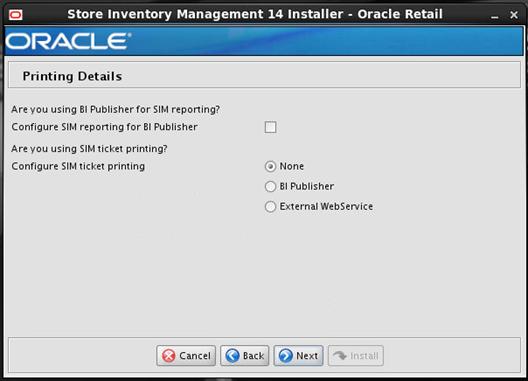
|
Field
Title
|
Configure SIM reporting for BI publisher
|
|
Field
Description
|
Select this option if you will be using BI Publisher
for SIM reporting.
Please note if you select this option then the “Report
BIP Details” screen will be enabled and appropriate details will have to be
entered in the subsequent “Report BIP Details” Details screen.
|
|
Field
Title
|
Configure
SIM ticket Printing
|
|
Field
Description
|
Choose
the ticket printing option.
|
|
Field
Title
|
Configure
SIM ticket Printing “None”
|
|
Field
Description
|
Select
this option if you will not be using ticket printing feature.
|
|
Field Title
|
Configure
SIM ticket Printing “BI Publisher”
|
|
Field
Description
|
Select
this option if you will be using an out of box BI Publisher ticketing
implementation.
Please note if you select this option then the “Ticket
Printing BIP Details” screen will be enabled and appropriate details will
have to be entered in the subsequent “Ticket Printing BIP Details” Details
screen.
|
|
Field
Title
|
Configure
SIM ticket Printing “External Web Service”
|
|
Field
Description
|
Select
this option if you will provide web service provider. See sim-141-impl4
“Item Ticket Printing” Section in SIM Implementation Guide for details.
Please note if you select this option then the “External
Ticket Printing Service Details” screen will be enabled and appropriate
details will have to be entered in the subsequent “External Ticket Printing
Service Details” screen.
|
Screen: Reporting BIP Details 1
This screen will be displayed if you
select the Configure SIM reporting for BI Publisher option on the Printing
Details screen.
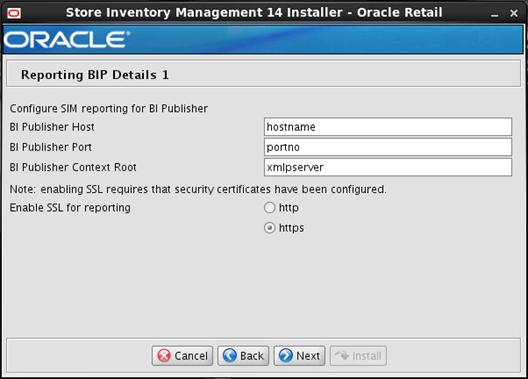
|
Field
Title
|
BI Publisher
Host
|
|
Field
Description
|
Host name
where BI Publisher is installed.
|
|
Destination
|
Updates
the BI Publisher related default values in SIM database.
|
|
Example
|
redevlv0074.us.example.com
|
|
Field
Title
|
BI
Publisher Port
|
|
Field
Description
|
Port
where BI Publisher is configured.
|
|
Destination
|
Updates
the BI Publisher related default values in SIM database.
|
|
Example
|
7003
|
|
Field
Title
|
BI
Publisher Context Root
|
|
Field
Description
|
Context
root where BI Publisher is installed.
|
|
Destination
|
Updates
the BI Publisher related default values in SIM database.
|
|
Example
|
Xmlpserver
|
|
Field
Title
|
Enable
SSL for reporting
|
|
Field
Description
|
The
Protocol to be used for configuring reporting.
|
|
Example
|
https
|
Screen: Reporting BIP Details 2
This screen will be displayed if you
select the Configure SIM reporting for BI Publisher option on the Printing
Details screen.
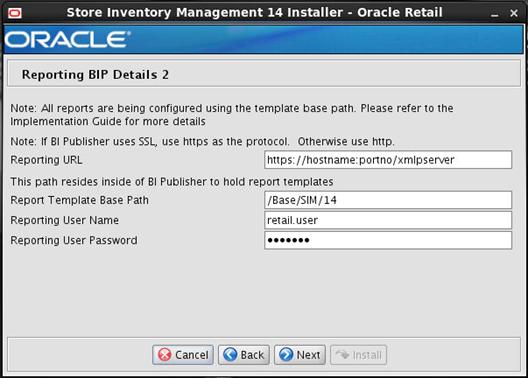
|
Field
Title
|
Reporting
URL
|
|
Field
Description
|
Confirmation
field of address configured from values provided on previous screen.
|
|
Destination
|
Updates
the reporting tool related default values in SIM database.
|
|
Example
|
http://dev01234.us.oracle.com:18005/xmlpserver/
|
|
Field
Title
|
Report
Template Base Path
|
|
Field
Description
|
The root
directory in which your SIM report templates are located.
|
|
Example
|
/Base/SIM
/u00/webadmin/product/10.3.X/WLS/user_projects/domains/bifoundation_domain/config/bipublisher/repository/Reports/Guest/SIM
|
|
Field
Title
|
Reporting
Username
|
|
Field
Description
|
From the Oracle Retail Store Inventory
Management Implementation Guide:
<BIP_REPORTS_USER> or <SSO_USER>
|
|
Destination
|
This user
MUST exist as a bipublisher user.
|
|
Example
|
retail.user
|
|
Field
Title
|
Reporting
user Password
|
|
Field
Description
|
From the Oracle Retail Store Inventory
Management Implementation Guide:
<BIP_REPORTS_USER_PASSWORD> or <SSO_PASSWORD>
|
|
Destination
|
Updates
security wallet info
|
Screen: Ticket Printing BIP Details 1
This screen will be displayed if you
select the Configure SIM ticket printing option on the Printing Details screen.
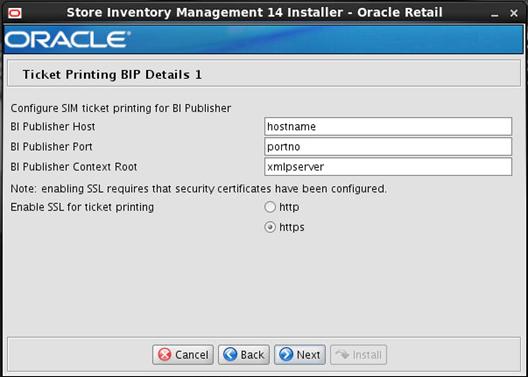
|
Field
Title
|
BI
Publisher Host
|
|
Field
Description
|
Host name
where BI Publisher is installed.
|
|
Destination
|
Updates
the BI Publisher related default values in SIM database.
|
|
Example
|
redevlv0074.us.example.com
|
|
Field
Title
|
BI
Publisher Port
|
|
Field
Description
|
Port
where BI Publisher is configured.
|
|
Destination
|
Updates
the BI Publisher related default values in SIM database.
|
|
Example
|
7003
|
|
Field
Title
|
BI
Publisher Context Root
|
|
Field
Description
|
Context
root where BI Publisher is installed.
|
|
Destination
|
Updates
the BI Publisher related default values in SIM database.
|
|
Example
|
Xmlpserver
|
|
Field
Title
|
Enable
SSL for ticket printing
|
|
Field
Description
|
The
Protocol to be used for ticket printing.
|
|
Example
|
https
|
Screen: Ticket Printing BIP Details 2
This screen will be displayed if you
select the Configure SIM ticket printing option on the Printing Details screen.
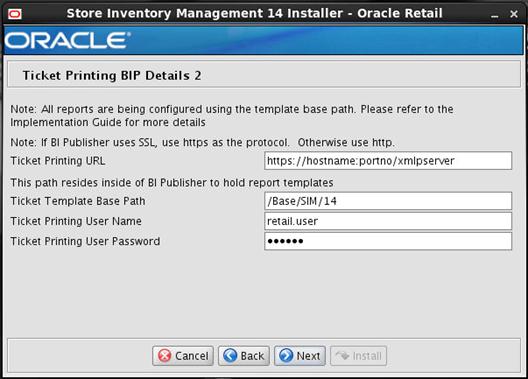
|
Field
Title
|
Ticket
Printing URL
|
|
Field
Description
|
Confirmation
field of address configured from values provided on previous screen.
|
|
Destination
|
Updates
the ticket printing BIP related default values in SIM database.
|
|
Example
|
http://dev01234.us.oracle.com:18006/xmlpserver
|
|
Field
Title
|
Ticket
Template Base Path
|
|
Field
Description
|
The root
directory in which your SIM ticket templates are located.
Note:
See Appendix: Setting up SIM Reports/Tickets
in BI Publisher for instructions for migrating SIM reports/tickets to BI
Publisher
|
|
Example
|
/Base/SIM
An
example from this install guide is:
/u00/webadmin/product/10.3.X/WLS/user_projects/domains/bifoundation_domain/config/bipublisher/repository/Reports/Guest/SIM
|
|
Field
Title
|
Ticket
Printing Username
|
|
Field
Description
|
From the Oracle Retail Store Inventory
Management Implementation Guide:
<BIP_TICKETPRINTING_USER> or <SSO_USER>
|
|
Destination
|
This user
MUST exist as a bipublisher user.
|
|
Example
|
retail.user
|
|
Field
Title
|
Ticket
Printing user Password
|
|
Field
Description
|
From the Oracle Retail Store Inventory
Management Implementation Guide:
<BIP_TICKETPRINTING_USER_PASSWORD> or <SSO_PASSWORD>
|
|
Destination
|
Updates security
wallet info
|
Screen: External Ticket Printing WebService
Policy
This screen will be displayed if you
select the External Webservice option on the Printing Details screen.
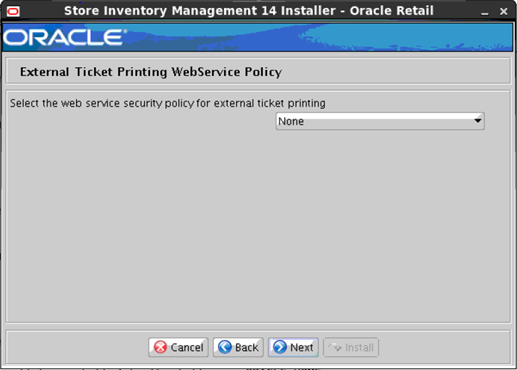
|
Field
Title
|
Select
the web service security policy for external ticket printing
Note:
The user should refer the Oracle Retail Store Inventory Management
Operations Guide to know what OMS to choose.
|
|
Field
Description
|
Selects
the type of web service security policy for external ticket printing.
Please
refer to the Oracle Retail Store Inventory Management Security Guide
to learn more about Policy A and Policy B.
|
|
Destination
|
None,
PolicyA, PolicyB
Note:
If web services are to be secured using either Policy A or Policy B, then
user should have some basic knowledge about the same. A user can refer to
security guide to know more about Policy A and Policy B
|
Screen: External Ticket Printing Service
Details
This screen will be displayed if you
select the External Webservice option on the Printing Details screen.
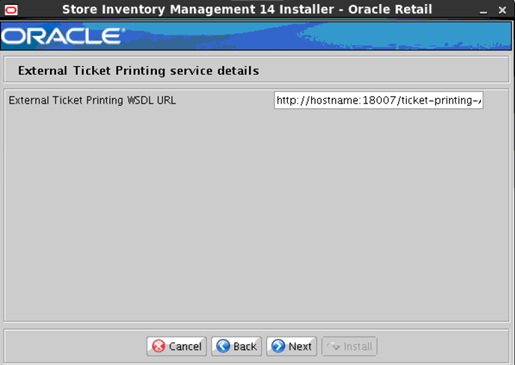
|
Field
Title
|
External
Ticket Printing WSDL URL
|
|
Field
Description
|
This is
the External Ticket Printing WSDL URL.
|
|
Example
|
http://hostname:18007/ticket-printing-AppServiceDecorator/ProxyService/ticketprintingAppServiceProxy?wsdl
|
Screen: Enable SSO in SIM
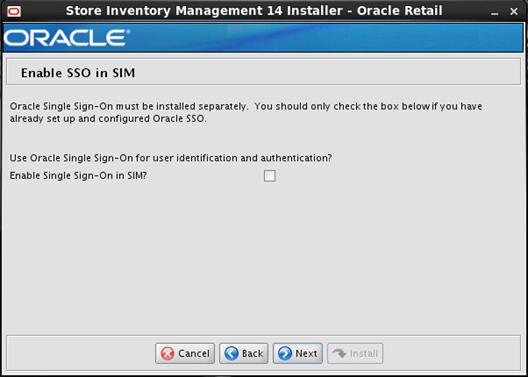
|
Field Title
|
Use Single Sign-On for user
identification and authentication?
|
|
Field Description
|
This version of SIM has the
option to use Single Sign-On (SSO) technology to authenticate users. If SSO
is being used in your environment then click the check box. Leaving the box
unchecked will configure SIM to use its own LDAP directory settings for
authentication.
|
Screen: Single Sign-On Details
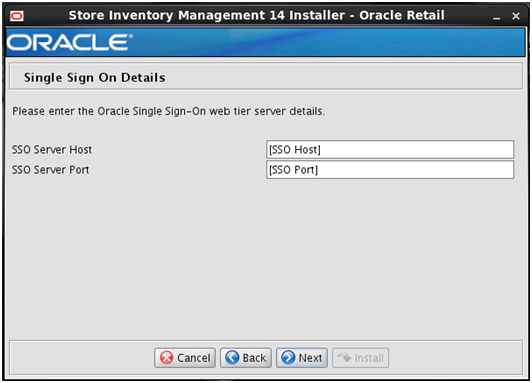
|
Field Title
|
SSO Webtier Server Host
|
|
Field Description
|
This is the host used to access
the Single Sign-On web tier.
|
|
Example
|
WEBTIERSERVER.us.com
|
|
Field Title
|
SSO Server Port
|
|
Field Description
|
This is the HTTP port used to access
the Single Sign-On web tier.
|
|
Example
|
18888
|
Screen: Manual Deployment Option
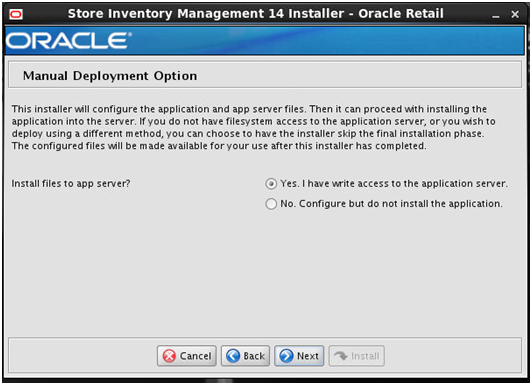
|
Field
Title
|
Install files to app server ?
|
|
Field Description
|
The installer will configure
the application and application server files. Then, it can proceed with installing
the application into the server. If a user does not have filesystem access to
application server, or wishes to deploy using a different method, he can
choose to have the installer skip the final installation phase.
|
|
Example
|
Select Yes, I have write access
to the application server.
|
Screen: Installation Summary
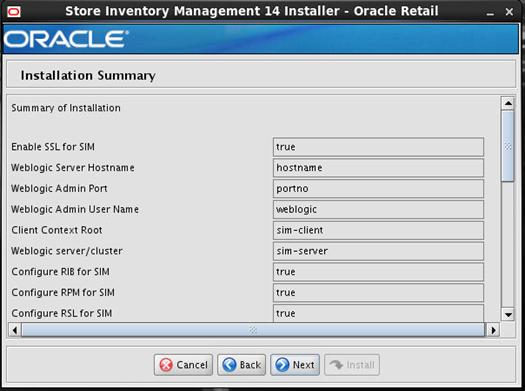
|
Field Title
|
Summary of Installation
|
|
Field Description
|
Lists the values entered in the
previous install screens.
|
|
Example
|
Verify each value and if they
are correct click next, else use back button to go back and change the value.
Selecting Cancel will Cancel the installation.
|
C
Appendix:
Common Installation Errors
This section provides some common
errors encountered during installation.
Symptom
On servers that are encountering high
memory usage, deployment of sim-server.ear will occasionally fail due to
WebLogic’s inability to start the EJB polling timer service.
[java] .....Failed to deploy the
application with status failed
[java] Current Status of your
Deployment:
[java] Deployment command type:
deploy
[java] Deployment State :
failed
[java] Deployment Message :
weblogic.application.ModuleException: Exception activating module: EJBModule(
sim-ejb3.jar)
[java]
[java]
[java]
weblogic.management.scripting.ScriptException: Error occured while performing
deploy : Deployment Fail
ed.
[java] Unable to deploy EJB:
PollingCoordinatorThreadBean from sim-ejb3.jar:
[java]
[java] Error starting Timer
service
Solution
Delete the WebLogic managed
server/cluster where sim was targeted in the Admin Console, and activate the
changes. Manually delete the managed server directory <DOMAIN
HOME>/servers/<SIM SERVER NAME>. Bounce the WebLogic admin server.
Re-create the managed server in the Admin Console, Finally, re-run the
installer. If the error persists after re-installation, consider reducing the
cpu, disk, and memory load on the server.
Symptom
The standard output of the installer
in text mode will sometimes freeze partway through the installation.
Solution
Open a new terminal to the server and
tail the log file located in sim/application/logs.
Symptom
When the database schema installer is
run, the following is written to the console and the installer hangs indefinitely:
Running pre-install checks
Running tnsping to get listener port
Solution
The installer startup script is
waiting for control to return from the tnsping command, but tnsping is
hanging. Type Control+C to cancel the installer, and investigate and solve the
problem that is causing the tnsping <sid> command to hang. This
can be caused by duplicate database listeners running.
Symptom
The following text appears in the
installer Errors tab:
May 22, 2006 11:16:39 AM
java.util.prefs.FileSystemPreferences$3 run
WARNING: Could not create system
preferences directory. System preferences are unusable.
May 22, 2006 11:17:09 AM
java.util.prefs.FileSystemPreferences checkLockFile0ErrorCode
WARNING: Could not lock System prefs.
Unix error code -264946424.
Solution
This is related to Java bug 4838770.
The /etc/.java/.systemPrefs directory may not have been created on your system.
See http://bugs.sun.com for details.
This is an issue with your
installation of Java and does not affect the Oracle Retail product
installation.
Symptom
The following text appears in the
console window during execution of the installer in GUI mode:
Couldn't find X Input Context
Solution
This message is harmless and can be
ignored.
Symptom
In GUI mode, the errors tab shows the
following error:
java.util.ConcurrentModificationException
at
java.util.AbstractList$Itr.checkForComodification(AbstractList.java:448)
at
java.util.AbstractList$Itr.next(AbstractList.java:419)
… etc
Solution
You can ignore this error. It is
related to third-party Java Swing code for rendering of the installer GUI and
does not affect the retail product installation.
If you are using Single Sign-On, you
should not need to enter a SIM user name and password once SIM is launched. If
the SIM login screen pops up, it means something went wrong with the SSO
login. This could be caused by any of the following problems:
§
There is no SIM user in LDAP for the SSO user name you are using.
§
Permissions are not set up correctly for the SSO user in SIM.
§
SSO is configured incorrectly on the server.
§
SSO timed out. (This can happen especially the first time you
launch SIM. Try launching SIM again.)
Symptom
A second login screen appears after
you have already logged in to Single Sign-On.
Solution
See the Oracle
Retail Store Inventory Management Implementation Guide for more
information on setting up SIM users and using LDAP and SSO with SIM.
Symptom
After entering database credentials in
the installer screens and hitting next, a message pops up with an error like
this:
Error connecting to database URL
<url> as user <user> details...
The message prevents you from moving
on to the next screen to continue the installation.
Solution
This error occurs when the installer
fails to validate the user credentials you have entered on the screen. Make
sure that you have entered the credentials properly. If you receive a message
similar to this:
Error connecting to database URL
<url> as user <user> java.lang.Exception: UnsatisfiedLinkError
encountered when using the Oracle driver.
Please check that the library path is
set up properly or switch to the JDBC thin client.
It may mean that the installer is
using the incorrect library path variables for the platform you are installing
on. Open the file <STAGING_DIR>/rms/dbschema/common/preinstall.sh and
toggle the variable, use32bit, to True if it is set to False or vice versa.
This setting is dependent on the JRE that is being used.
GUI screens fail to open when running Installer
Symptom
When running the installer in GUI
mode, the screens fail to open and the installer ends, returning to the console
without an error message. The ant.install.log file contains this error:
Fatal exception: Width (0) and height
(0) cannot be <= 0
java.lang.IllegalArgumentException: Width (0) and height (0) cannot be <= 0
Solution
This error is encountered when
Antinstaller is used in GUI mode with certain X Servers. To work around
this issue, copy ant.install.properties.sample to ant.install.properties and
rerun the installer.
Symptom
The SIM application log in fails with
the following messages: “Invalid username/password” or “User unauthorized or Not
authenticated.”
Solution
In SIM Database, in the CONFIG_SYSTEM table,
the value for SECURITY_AUTHENTICATION_METHOD should be set to 1 for LDAP
authentication.
Check in LDAP to be sure the password
is set to the correct value.
D
Appendix:
Setting up SIM Reports/Tickets in BI Publisher
SIM 14.1 reports and ticket printing
supports BiPublisher 11g.
Oracle BI Publisher is used as the
main RMS, RWMS, REIM, and SIM reporting engine and can be used in conjunction
with external printing solutions like label printing. This section describes
the installation of Oracle BI Publisher as a server application within WebLogic
10.3.6. One deployment of BI Publisher can be used for any of the RMS, RWMS,
REIM, and SIM reports.
If you are installing BI Publisher as
a part the Oracle OBIEE suite(which you will if installing BiPublisher 11g),
refer to the appropriate Fusion Middleware guides for the installation of the
product in a WebLogic server environment.
Installing the BI Publisher server as
a standalone web application in a WebLogic server involves the following tasks:
1.
Run RCU to create BiPublisher related database schemas and
other db objects.
2.
Install Oracle BI EE under an existing Weblogic Server (WLS)
10.3.6 and choose “software only install”.
3.
Configure Oracle BI EE, create default bifoundation_domain
and configure component “Business Intelligence Publisher” only.
4.
Select the BIPlatform schema for update of the ORACLE 12.1.0.1
DB
5.
Configure ports and document and test the URL’s that are
created.
The following
post-installation tasks are involved once BI Publisher has been installed:
6.
Configure the BI Publisher repository. Set security model,
add users, assign roles, add reports, add printers, set repository path, set
data source, etc.
7.
Set up the SIM reports in BIPublisher report repository.
8.
Set up for the SIM application specific configuration files
to integrate BI Publisher.
1.
Run the Repository Creation Utility to create the
BiPublisher-related database schemas and other database objects. Create the
BIPlatform schema into an existing ORACLE 12.1.0.1 DB
Note:
Download Repository Creation Utility software from http://www.oracle.com/technetwork/middleware/bi-enterprise-edition/downloads/bi-downloads-1525270.html.
Install it on your desktop
2.
Export your DISPLAY.
Ex: Export
DISPLAY=10.141.10.110:0.0
3. Go
to $RCU_HOME/bin.
For
example: /linux/x86_64/ofm_11g/RCU_11.1.1.7/rcuHome/bin>
Start RCU: ./rcu

4. Click
Next.

5. Launch
Oracle BI EE RCU Repository Creation Utility to create the Oracle BI EE schemas
need for the Oracle BI EE BiPublisher installation. On this screen select
“Create Repository”.
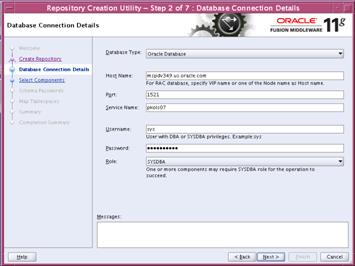
6. On
the Database Connection Details screen, enter your Oracle Database information.
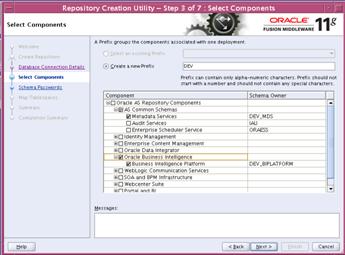
7. On
the Select Components screen, select “Oracle Business Intelligence” check box.
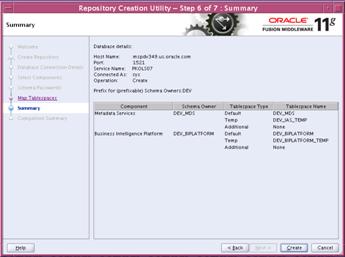
The Summary of the Components
created by the RCU tool is displayed.
8.
Install a new instance of Weblogic Server 10.3.6 or use an
existing one. Having one Weblogic Server for Oracle BI EE-BiPublisher 11g
related items is recommended.
9. Install
Oracle BI EE and select “Software Only Install”. You launch Oracle BI EE by
going to OBIEE_INSTALL/obiee11.1.1.7/bishiphome/Disk1 and entering:
./runInstaller

10. Select the WebLogic
home where you want to install Oracle BI EE.
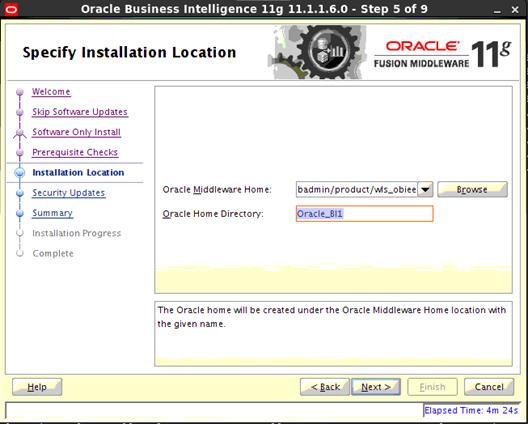
11.
Proceed to next and finish up the software install. Then go
the <Weblogic home>/Oracle_BI1/bin and run config.sh to configure the
bipublisher.
12. On the
Create or Scale Out BI System screen, you are asked for the WebLogic password
and provided with a recommended a Domain Name. Enter and confirm your WebLogic
password and accept the recommended Domain Name; “bifoundation domain”

13. Configure
Oracle BI EE, create default bifoundation_domain and configure component
“Business Intelligence Publisher” only.

14.
Enter the data base credentials of the BIPLATFORM schema.

15.
Enter the Data base credentials for the MDS Schema.
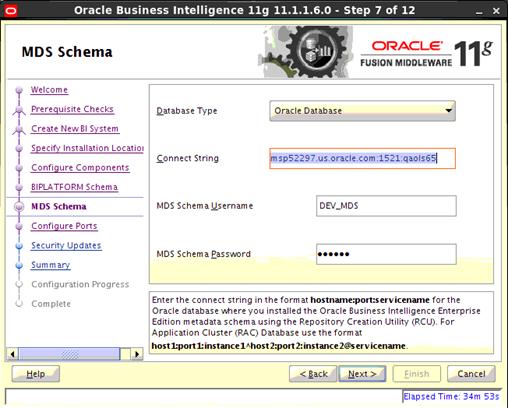
16. Configure your
BI ports. This screen allows you to assign Oracle BI EE ports from the
staticports.ini file.
This file
is located in the Oracle BI EE software at: /obiee11.1.1.7/bishiphome/Disk1/stage/Response/staticports.ini
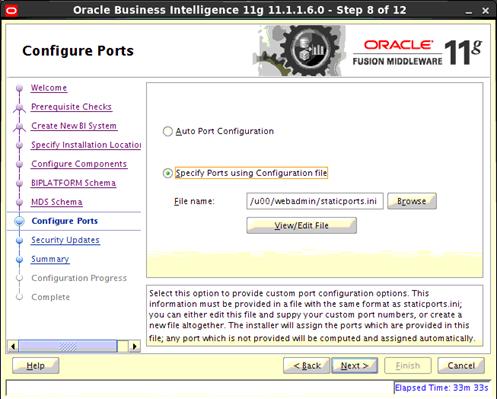
17.
Edit this file to make sure you will have the ports you want
for your BiPublisher components. Otherwise the installer will assign default
port numbers.
18. Document
and test the URLs that are created.
This
screen contains the URL’s for the components that got installed.
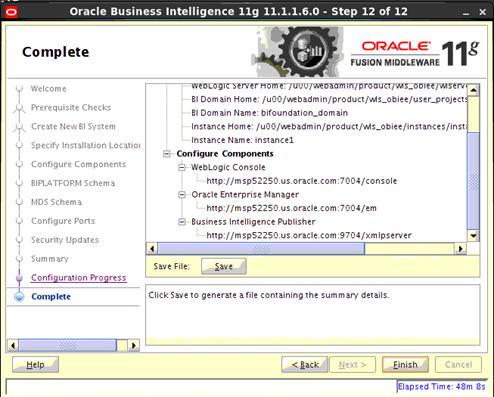
19.
To test your BIPublisher installation, launch xmlpserver.
Login with the credentials you entered in your Oracle BI EE configuration
(weblogic / password).
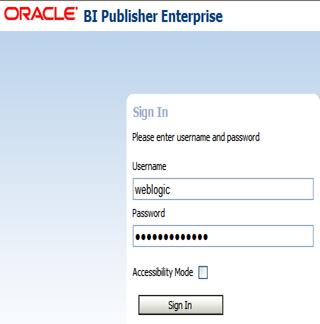
20.
Post install steps: Configure the BI Publisher repository.
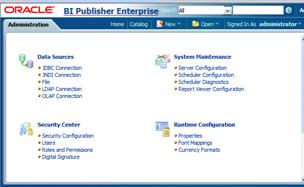
21.
On the System Maintenance Section, press Server Configuration.
22.
Navigate to the Configuration Screen.
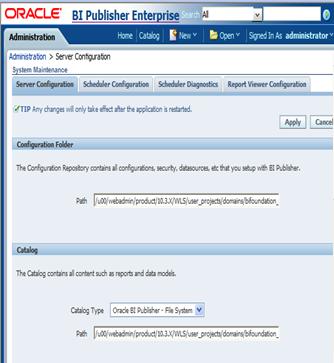
23.
On this screen on the Configuration Folder section, enter the
path to your repository. On the Catalog section enter Catalog Type: Oracle BI
Publisher – File System from the drop down menu.
This is the path you entered in
the Configuration Section and Catalog Section:
$OBIEE_HOME/WLS/user_projects/domains/bifoundation_domain/config/bipublisher/repository
24. Post
install step: Set BiPublisher security model.

a.
On the BiPublisher 11g Administration Screen, click Security
Configuration from the Security Center.

b.
Enable a superuser by checking the “Enable Local SuperUser”
box and by entering name and password on the corresponding fields on this
screen.
c.
Mark “Allow Guest Access” check box. Enter “Guest” as Guest
Folder Name.
d.
Scroll down the screen and locate the Authorization section.
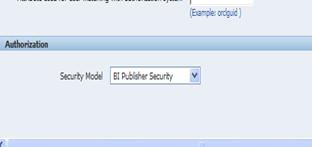
e.
Select BI Publisher Security from the Security Model list.
f.
The default user name for the BI Publisher Security Model is
Administrator.
g.
On the password text field, enter a value that you can
remember. It is going to be the password for Login to xmlpserver.
h.
Save the changes and re-start the BIPublisher server.
i.
Launch xmlpserver. To Login you must use the new credentials
that you set up in the former step: Username: Administrator Password: password.
Note:
You will not be able to login to xmlpserver as weblogic any more because we
have already changed the Security Model.
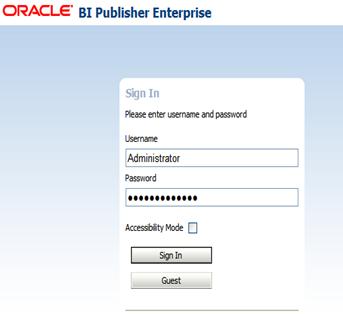
25.
Post install step: Set the repository path.
Example: /u00/webadmin/product/10.3.X/WLS/user_projects/domains/bifoundation_domain/config/bipublisher/repository
In the Oracle BI EE filesystem you will find the repository in the following
location:
$OBIEE/wls/user_projects/domains/bifoundation_domain/config/bipublisher/repository
In the repository
you will see the following directories:
§ Admin
§ DemoFiles
§ Reports
§ Tools
§ Users
26. Post
install step: Create role Bipub_default_role.
a. From
the xmlpserver Administration screen, scroll down to Security Center and click
Roles and Permissions.
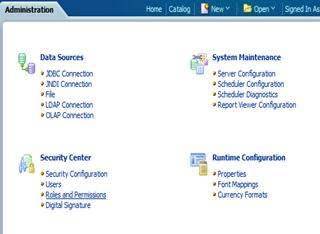
b.
On the Roles and Permissions screen, click the Create Role
button.
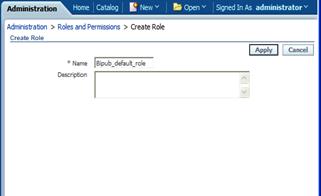
c.
Create the Bipub_default_role. Enter in Create Role Section
name of the role.
d.
When the information has been entered press Apply changes.
27. Post
install step: Assign BiPub system roles to the newly created
Bipub_default_role.
a. To
assign BiPub system roles to the newly create Bipub_default_role, go to
Security Center section and navigate to the Roles and Permissions screen.
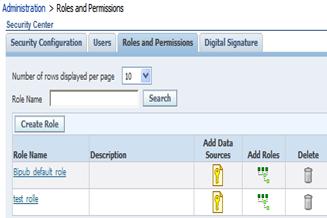
b.
On the Roles and Permissions screen you should see the new
role created: “Bipub_default_role” . Add multiple roles to the
Bipub_Default_Role by pressing the corresponding green icon on the Add Roles
column.

c.
From the “Available Roles” panel, select the ones needed for
your reports and move them to the “Included Roles” panel
d.
Press the Apply button to save your changes.
28. Post
install step: create Guest (XMLP_GUEST) user.
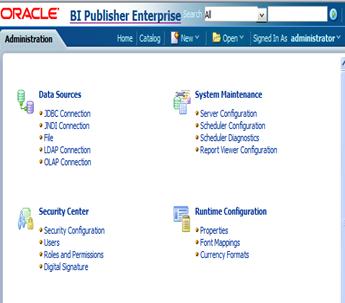
a.
From the xmlpserver Administration screen scroll down to
Security Center section and press Users to navigate to the next screen.
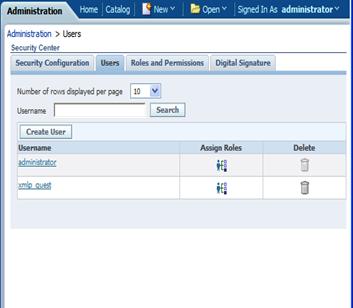
b.
Select the “Create User” button to create the “xmlp_guest”
user and save the changes
29. Post
install step: Adding the Bipub_default_role to XMLP_GUEST user.
a. Open
the Users section:
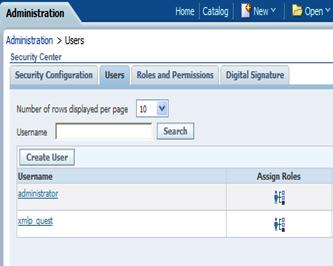
b.
For xmlp_guest user, press on the “Assign Roles” icon to
navigate to the next screen.
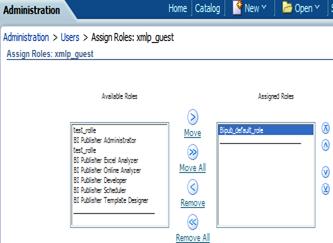
c.
On the Assign Roles screen, select the BiPub_default_role
from the Available Roles panel to the “Assigned Roles” panel and press the
Apply button to save your changes.
Login to BI Publisher as the
Administrator user. Create the data source for BI Publisher to connect to the
SIM schema.
1.
Click on the “Admin” tab, and then the “JDBC Connection” link
under Data Sources. If there is no SIM data source then a new connection will
need to be created, click the “Add Data Source” button and create the data
source with your connection info, click the “test connection” before applying
to ensure you have the information entered correctly:

Once the data source has been
created, the SIM reports need to be moved into the location where BIP can find
them.
Note:
If using BIPublisher 11g, the Report Repository is available at Administration->System
Maintenance->Server Configuration.
The Path given is in the base directory for all the BIP
reports.
/u00/webadmin/product/10.3.X/WLS/user_projects/domains/bifoundation_domain/config/bipublisher/repository/
2.
Manually copy SIM Reports to Reports repository
The SIM reports will be copied
to the ‘Guest’ location. Create a directory named ‘SIM’ under ‘Guest’ and copy
the reports into ‘SIM’ directory:
example,
/u00/webadmin/product/10.3.X/WLS/user_projects/domains/bifoundation_domain/config/bipublisher/repository/Reports/Guest/SIM
The reports are included in the SIM
application distribution in a zip file. Copy that file from where you installed
the SIM application into the new report directory and unzip it:
#
The following are the steps to extract
the bip11g reports and copy them to the BIP11g repository:
cp <SIM14_MEDIA>/sim/application/sim14/reports/sim-reports.zip
<TEMP_DIR> Where <TEMP_DIR> is a temporary directory where extract
sim-reports.zip is extracted.
cd <TEMP_DIR>
unzip sim-reports.zip
cd <TEMP_DIR>/bip11g
cp * /u00/webadmin/product/10.3.X/WLS/user_projects/domains/bifoundation_domain/config/bipublisher/repository/Reports/Guest/SIM
Bounce the xmlpserver application.
The new SIM reports should be available in the “Shared Folders > Guest >
SIM” location of BI Publisher.
Prerequisite: CUPS printer has to be
set up on the BIPublisher server.
1.
Login to BI Publisher using Administrator user and navigate
to Administrator user.
Example: http://orapphost:29704/xmlpserver
2.
Click on the CUPS servers.
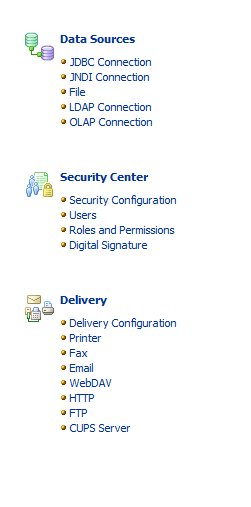
3. Click
Add Servers.

4. After
adding, refresh the servers and printers.
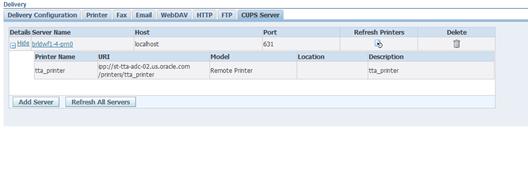
E
Appendix: Single Sign-On for WebLogic
Single Sign-On (SSO) is a term for the
ability to sign onto multiple Web applications via a single user ID/Password. There
are many implementations of SSO. Oracle provides an implementation with Oracle
Access Manager.
Most, if not all, SSO technologies use
a session cookie to hold encrypted data passed to each application. The SSO
infrastructure has the responsibility to validate these cookies and, possibly,
update this information. The user is directed to log on only if the cookie is
not present or has become invalid. These session cookies are restricted to a
single browser session and are never written to a file.
Another facet of SSO is how these
technologies redirect a user’s Web browser to various servlets. The SSO
implementation determines when and where these redirects occur and what the
final screen shown to the user is.
Most SSO implementations are performed
in an application’s infrastructure and not in the application logic itself.
Applications that leverage infrastructure managed authentication (such as
deployment specifying Basic or Form authentication) typically have little or no
code changes when adapted to work in an SSO environment.
A Single Sign-On system involves the
integration of several components, including Oracle Identity Management and
Oracle Access Management. This includes the following components:
§
An Oracle Internet Directory (OID) LDAP server, used to store
user, role, security, and other information. OID uses an Oracle database as the
back-end storage of this information.
§
An Oracle Access Manager (OAM) 11g Release 2 server and
administrative console for implementing and configuring policies for single
sign-on.
§
A Policy Enforcement Agent such as Oracle Access Manager 11g
Agent (WebGate), used to authenticate the user and create the Single Sign-On
cookies.
§
Oracle Directory Services Manager (ODSM) application in OIM11g,
used to administer users and group information. This information may also be
loaded or modified via standard LDAP Data Interchange Format (LDIF) scripts.
§
Additional administrative scripts for configuring the OAM system
and registering HTTP servers.
Additional WebLogic managed servers
will be needed to deploy the business applications leveraging the Single
Sign-On technology.
Yes, Oracle Access Manager has the
ability to interoperate with many other SSO implementations, but some
restrictions exist.
The following terms apply to single
sign-on.
Authentication
Authentication is the process of
establishing a user’s identity. There are many types of authentication. The
most common authentication process involves a user ID and password.
Dynamically Protected URLs
A Dynamically Protected URL is a
URL whose implementing application is aware of the Oracle Access Manager
environment. The application may allow a user limited access when the user has
not been authenticated. Applications that implement dynamic protection
typically display a Login link to provide user authentication and gain greater
access to the application’s resources.
Oracle Identity Management (OIM) and Oracle
Access Manager (OAM) for 11g
Oracle Identity Management (OIM)
11g includes Oracle Internet Directory and ODSM. Oracle Access Manager (OAM)
11g R2 should be used for SSO using WebGate. Oracle Forms 11g contains Oracle
HTTP server and other Retail Applications will use Oracle WebTier11g for HTTP
Server.
MOD_WEBLOGIC
mod_WebLogic operates as a
module within the HTTP server that allows requests to be proxied from the
OracleHTTP server to the Oracle WebLogic server.
Oracle Access Manager 11g Agent (WebGate)
Oracle WebGates are policy
enforcement agents which reside with relying parties and delegate
authentication and authorization tasks to OAM servers.
Oracle Internet Directory
Oracle Internet Directory (OID)
is an LDAP-compliant directory service. It contains user ids, passwords, group
membership, privileges, and other attributes for users who are authenticated
using Oracle Access Manager.
Partner Application
A partner application is an
application that delegates authentication to the Oracle Identity Management
Infrastructure. One such partner application is the Oracle HTTP Server (OHS)
supplied with Oracle Forms Server or WebTier11g Server if using other Retail
Applications other than Oracle Forms Applications.
All partner applications must be
registered with Oracle Access Manager (OAM) 11g. An output product of this
registration is a configuration file the partner application uses to verify a
user has been previously authenticated.
Statically Protected URLs
A URL is considered to be
Statically Protected when an Oracle HTTP server is configured to limit access
to this URL to only SSO authenticated users. Any unauthenticated attempt to
access a Statically Protected URL results in the display of a login page or an
error page to the user.
Servlets, static HTML pages, and
JSP pages may be statically protected.
Single Sign-On is NOT a user
ID/password mapping technology.
However, some applications can store
and retrieve user IDs and passwords for non-SSO applications within an OID LDAP
server. An example of this is the Oracle Forms Web Application framework, which
maps Single Sign-On user IDs to a database logins on a per-application basis.
Oracle Access Manager involves several
different components. These are:
§
The Oracle Access Manager (OAM) server, which is responsible for
the back-end authentication of the user.
§
The Oracle Internet Directory LDAP server, which stores user IDs,
passwords, and group (role) membership.
§
The Oracle Access Manager Agent associated with the Web
application, which verifies and controls browser redirection to the Oracle
Access Manager server.
§
If the Web application implements dynamic protection, then the
Web application itself is involved with the OAM system.
About SSO Login Processing with OAM Agents
1.
 The user requests a resource.
The user requests a resource.
2.
Webgate forwards the request to OAM for policy evaluation
3.
OAM:
a.
Checks for the existence of an SSO cookie.
b.
Checks policies to determine if the resource is protected and
if so, how?
4.
OAM Server logs and returns the decision
5.
Webgate responds as follows:
§ Unprotected
Resource: Resource is served to the user
§ Protected
Resource:
Resource is redirected to the credential collector.
The login form is served based on the authentication policy.
Authentication processing begins
6.
User sends credentials
7.
OAM verifies credentials
8.
OAM starts the session and creates the following host-based
cookies:
§ One
per partner: OAMAuthnCookie set by 11g WebGates using authentication token
received from the OAM Server after successful authentication.
Note: A valid cookie is required for a session.
§ One
for OAM Server: OAM_ID
9.
OAM logs Success of Failure.
10.
Credential collector redirects to WebGate and authorization
processing begins.
11.
WebGate prompts OAM to look up policies,
compare them to the user's identity, and determine the user's level of authorization.
12.
OAM logs policy decision and checks the session cookie.
13.
OAM Server evaluates authorization policies and cache the
result.
14.
OAM Server logs and returns decisions
15.
WebGate responds as follows:
§ If
the authorization policy allows access, the desired content or applications are
served to the user.
§ If
the authorization policy denies access, the user is redirected to another URL
determined by the administrator.
SSO Login Processing with OAM Agents
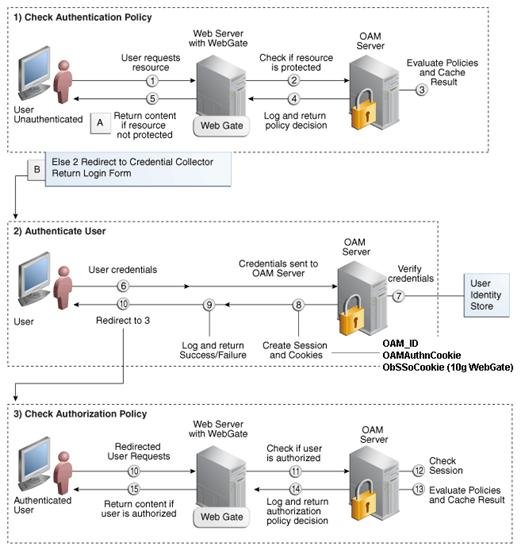
Installing an Oracle Retail supported
Single Sign-On installation using OAM11g requires installation of the
following:
1.
Oracle Internet Directory (OID) LDAP server and the Oracle
Directory Services Manager. They are typically installed using the Installer of
Oracle Identity Management  . The ODSM
application can be used for user and realm management within OID.
. The ODSM
application can be used for user and realm management within OID.
2.
Oracle Access Manager 11gR2  has to
be installed and configured.
has to
be installed and configured.
3.
Additional midtier instances (such as Oracle Forms 11gr2) for
Oracle Retail applications based on Oracle Forms technologies (such as RMS).
These instances must be registered with the OAM installed in step 2.
4.
Additional application servers to deploy other Oracle Retail
applications and performing application specific initialization and deployment
activities must be registered with OAM installed in step 2.
Infrastructure Installation and Configuration
The Infrastructure installation for
Oracle Access Manager (OAM) is dependent on the environment and requirements
for its use. Deploying Oracle Access Manager (OAM) to be used in a test
environment does not have the same availability requirements as for a
production environment. Similarly, the Oracle Internet Directory (OID) LDAP
server can be deployed in a variety of different configurations. See the Oracle Identity Management Installation Guide11g.
OID User Data
Oracle Internet
Directory is an LDAP
v3 compliant directory server. It provides
standards-based user definitions out of the box.
Customers with
existing corporate LDAP implementations may need to synchronize user
information between their existing LDAP directory servers and OID. OID supports
standard LDIF file formats and provides a JNDI compliant set of Java classes as
well. Moreover, OID provides additional synchronization and replication
facilities to integrate with other corporate LDAP implementations.
Each user ID
stored in OID has a specific record containing user specific information. For
role-based access, groups of users can be defined and managed within OID.
Applications can thus grant access based on group (role) membership saving
administration time and providing a more secure implementation.
User Management consists of
displaying, creating, updating or removing user information. There are many methods
of managing an LDAP directory including LDIF scripts or Oracle Directory
Services Manager (ODSM) available for OID11g.
ODSM
Oracle Directory Services Manager
(ODSM) is a Web-based application used in OID11g is designed for both
administrators and users which enables you to configure the structure of the
directory, define objects in the directory, add and configure users, groups,
and other entries. ODSM is the interface you use to manage entries, schema,
security, adapters, extensions, and other directory features.
LDIF Scripts
Script based user management can be
used to synchronize data between multiple LDAP servers. The standard format for
these scripts is the LDAP Data Interchange Format (LDIF). OID supports LDIF
script for importing and exporting user information. LDIF scripts may also be
used for bulk user load operations.
User Data Synchronization
The user store for Oracle Access
Manager resides within the Oracle Internet Directory (OID) LDAP server. Oracle
Retail applications may require additional information attached to a user name
for application-specific purposes and may be stored in an application-specific
database. Currently, there are no Oracle Retail tools for synchronizing changes
in OID stored information with application-specific user stores. Implementers
should plan appropriate time and resources for this process. Oracle Retail
strongly suggests that you configure any Oracle Retail application using an
LDAP for its user store to point to the same OID server used with Oracle Access
Manager.
F
Appendix:
Setting Up Password Stores with wallets/credential stores
As part of an application
installation, administrators must set up password stores for user accounts
using wallets/credential stores. Some password stores must be installed on the
application database side. While the installer handles much of this process,
the administrators must perform some additional steps.
Password stores for the application
and application server user accounts must also be installed; however, the installer
takes care of this entire process.
ORACLE Retail Merchandising
applications now have 3 different types of password stores. They are database
wallets, java wallets, and database credential stores. Background and how to
administer them below are explained in this appendix
Oracle databases have allowed other
users on the server to see passwords in case database connect strings
(username/password@db) were passed to programs. In the past, users could
navigate to ps –ef|grep
<username> to see the password if the password was supplied
in the command line when calling a program.
To make passwords more secure, Oracle
Retail has implemented the Oracle Software Security Assurance (OSSA) program.
Sensitive information such as user credentials now must be encrypted and stored
in a secure location. This location is called password stores or wallets. These
password stores are secure software containers that store the encrypted user
credentials.
Users can retrieve the credentials
using aliases that were set up when encrypting and storing the user credentials
in the password store. For example, if username/password@db is entered in the
command line argument and the alias is called db_username, the argument to a program is
as follows:
sqlplus /@db_username
This would connect to the database as
it did previously, but it would hide the password from any system user.
After this is configured, as in the
example above, the application installation and the other relevant scripts are
no longer needed to use embedded usernames and passwords. This reduces any
security risks that may exist because usernames and passwords are no longer
exposed.
When the installation starts, all the
necessary user credentials are retrieved from the Oracle Wallet based on the
alias name associated with the user credentials.
There are three different types of
password stores. One type explain in the next section is for database connect
strings used in program arguments (such as sqlplus /@db_username). The others are
for Java application installation and application use.
After the database is installed and
the default database user accounts are set up, administrators must set up a
password store using the Oracle wallet. This involves assigning an alias for
the username and associated password for each database user account. The alias
is used later during the application installation. This password store must be
created on the system where the application server and database client are
installed.
This section describes the steps you
must take to set up a wallet and the aliases for the database user accounts.
For more information on configuring authentication and password stores, see the
Oracle Database Security Guide.
Note: In
this section, <wallet_location>
is a placeholder text for illustration purposes. Before running the command,
ensure that you specify the path to the location where you want to create and
store the wallet.
To set up a password store for the
database user accounts, perform the following steps:
1.
Create a wallet using the following command:
mkstore -wrl
<wallet_location> -create
After you run the command, a
prompt appears. Enter a password for the Oracle Wallet in the prompt.
Note: The
mkstore
utility is included in the Oracle Database Client installation.
The wallet is created with the
auto-login feature enabled. This feature enables the database client to access
the wallet contents without using the password. For more information, refer to
the Oracle Database Advanced Security Administrator's
Guide.
2.
Create the database connection credentials in the wallet
using the following command:
mkstore -wrl
<wallet_location> -createCredential <alias-name>
<database-user-name>
After you run the command, a
prompt appears. Enter the password associated with the database user account in
the prompt.
3.
Repeat Step 2 for all the database user accounts.
4.
Update the sqlnet.ora file to
include the following statements:
WALLET_LOCATION = (SOURCE = (METHOD =
FILE) (METHOD_DATA = (DIRECTORY = <wallet_location>)))
SQLNET.WALLET_OVERRIDE = TRUE
SSL_CLIENT_AUTHENTICATION = FALSE
5.
Update the tnsnames.ora file to
include the following entry for each alias name to be set up.
<alias-name> =
(DESCRIPTION =
(ADDRESS_LIST =
(ADDRESS = (PROTOCOL =
TCP) (HOST = <host>) (PORT = <port>))
)
(CONNECT_DATA =
(SERVICE_NAME =
<service>)
)
)
In the previous example, <alias-name>,
<host>, <port>,
and <service> are
placeholder text for illustration purposes. Ensure that you replace these with
the relevant values.
The following examples show how to set
up wallets for database user accounts for the following applications:
·
For RMS, RWMS, RPM Batch using sqlplus
or sqlldr, RETL, RMS, RWMS, and ARI
To set up wallets for database user
accounts, do the following.
1.
 Create a new directory called wallet under your
folder structure.
Create a new directory called wallet under your
folder structure.
cd /projects/rms14/dev/
mkdir .wallet
Note: The
default permissions of the wallet allow only the owner to use it, ensuring the
connection information is protected. If you want other users to be able to use
the connection, you must adjust permissions appropriately to ensure only
authorized users have access to the wallet.
2.
Create a sqlnet.ora in the wallet directory with the
following content.
WALLET_LOCATION = (SOURCE
= (METHOD = FILE) (METHOD_DATA
= (DIRECTORY = /projects/rms14/dev/.wallet))
)
SQLNET.WALLET_OVERRIDE=TRUE
SSL_CLIENT_AUTHENTICATION=FALSE
Note:
WALLET_LOCATION must be on line 1 in the file.
3.
Setup a tnsnames.ora in the wallet directory. This
tnsnames.ora includes the standard tnsnames.ora file. Then, add two custom
tns_alias entries that are only for use with the wallet. For example, sqlplus /@dvols29_rms01user.
ifile =
/u00/oracle/product/11.2.0.1/network/admin/tnsnames.ora
Examples for a NON pluggable db:
dvols29_rms01user =
(DESCRIPTION = (ADDRESS_LIST =
(ADDRESS = (PROTOCOL = tcp)
(host = xxxxxx.us.oracle.com)
(Port = 1521)))
(CONNECT_DATA
= (SID = <sid_name> (GLOBAL_NAME = <sid_name>)))
dvols29_rms01user.world =
(DESCRIPTION = (ADDRESS_LIST =
(ADDRESS = (PROTOCOL = tcp)
(host = xxxxxx.us.oracle.com)
(Port = 1521)))
(CONNECT_DATA
= (SID = <sid_name>) (GLOBAL_NAME = <sid_name>)))
Examples for a pluggable db:
dvols29_rms01user =
(DESCRIPTION = (ADDRESS_LIST =
(ADDRESS = (PROTOCOL = tcp)
(host = xxxxxx.us.oracle.com)
(Port = 1521)))
(CONNECT_DATA
= (SERVICE_NAME = <pluggable db name>)))
dvols29_rms01user.world =
(DESCRIPTION = (ADDRESS_LIST =
(ADDRESS = (PROTOCOL = tcp)
(host = xxxxxx.us.oracle.com)
(Port = 1521)))
(CONNECT_DATA
= (SERVICE_NAME = <pluggable db name>)))
Note:
It is important to not just copy the tnsnames.ora file because it can quickly
become out of date. The ifile clause (shown above) is key.
4.
Create the wallet files. These are empty initially.
a.
Ensure you are in the intended location.
$ pwd
/projects/rms14/dev/.wallet
b.
Create the wallet files.
$ mkstore -wrl . –create
c.
Enter the wallet password you want to use. It is recommended
that you use the same password as the UNIX user you are creating the wallet on.
d. Enter
the password again.
Two wallet files are created
from the above command:
–
ewallet.p12
–
cwallet.sso
5.
Create the wallet entry that associates the user name and
password to the custom tns alias that was setup in the wallet’s tnsnames.ora
file.
mkstore –wrl . –createCredential
<tns_alias> <username> <password>
Example:
mkstore –wrl .
–createCredential dvols29_rms01user rms01user passwd
6.
Test the connectivity. The ORACLE_HOME used with the wallet
must be the same version or higher than what the wallet was created with.
$ export TNS_ADMIN=/projects/rms14/dev/.wallet
/* This is very import to use wallet to point at the alternate tnsnames.ora
created in this example */
$ sqlplus /@dvols29_rms01user
SQL*Plus: Release 12
Connected to:
Oracle Database 12g
SQL> show user
USER is “rms01user”
Running batch programs or shell
scripts would be similar:
Ex: dtesys
/@dvols29_rms01user
script.sh
/@dvols29_rms01user
Set the UP unix variable to help with
some compiles :
export UP=/@dvols29_rms01user
for use in RMS batch compiles, and
RMS, RWMS, and ARI forms compiles.
As shown in the example above, users
can ensure that passwords remain invisible.
Additional Database Wallet Commands
The following is a list of additional
database wallet commands.
·
Delete a credential on wallet
mkstore –wrl . –deleteCredential
dvols29_rms01user
·
Change the password for a credential on wallet
mkstore –wrl . –modifyCredential
dvols29_rms01user rms01user passwd
·
List the wallet credential entries
mkstore –wrl . –list
This command returns values such
as the following.
oracle.security.client.connect_string1
oracle.security.client.user1
oracle.security.client.password1
·
View the details of a wallet entry
mkstore –wrl . –viewEntry
oracle.security.client.connect_string1
Returns the value of the entry:
dvols29_rms01user
mkstore –wrl . –viewEntry
oracle.security.client.user1
Returns the value of the entry:
rms01user
mkstore –wrl . –viewEntry
oracle.security.client.password1
Returns the value of the entry:
Passwd
RETL creates a wallet under
$RFX_HOME/etc/security, with the following files:
·
cwallet.sso
·
jazn-data.xml
·
jps-config.xml
·
README.txt
To set up RETL wallets, perform the
following steps:
1.
Set the following environment variables:
§
ORACLE_SID=<retaildb>
§
RFX_HOME=/u00/rfx/rfx-13
§
RFX_TMP=/u00/rfx/rfx-13/tmp
§
JAVA_HOME=/usr/jdk1.6.0_12.64bit
§
LD_LIBRARY_PATH=$ORACLE_HOME
§
PATH=$RFX_HOME/bin:$JAVA_HOME/bin:$PATH
2. Change
directory to $RFX_HOME/bin.
3.
Run setup-security-credential.sh.
§ Enter
1 to add a new database credential.
§ Enter
the dbuseralias. For example, retl_java_rms01user.
§ Enter
the database user name. For example, rms01user.
§ Enter
the database password.
§ Re-enter
the database password.
§ Enter
D to exit the setup script.
4.
Update your RETL environment variable script to reflect the
names of both the Oracle Networking wallet and the Java wallet.
For example, to configure
RETLforRPAS, modify the following entries in
$RETAIL_HOME/RETLforRPAS/rfx/etc/rmse_rpas_config.env.
§ The
RETL_WALLET_ALIAS should point to the Java wallet entry:
–
export
RETL_WALLET_ALIAS="retl_java_rms01user"
§ The
ORACLE_WALLET_ALIAS should point to the Oracle network wallet entry:
–
export
ORACLE_WALLET_ALIAS="dvols29_rms01user"
§ The
SQLPLUS_LOGON should use the ORACLE_WALLET_ALIAS:
–
export
SQLPLUS_LOGON="/@${ORACLE_WALLET_ALIAS}"
5.
To change a password later, run setup-security-credential.sh.
§ Enter
2 to update a database credential.
§ Select
the credential to update.
§ Enter
the database user to update or change.
§ Enter
the password of the database user.
§ Re-enter
the password.
For Java applications, consider the
following:
·
For database user accounts, ensure that you set up the same alias
names between the password stores (database wallet and Java wallet). You can
provide the alias name during the installer process.
·
Document all aliases that you have set up. During the application
installation, you must enter the alias names for the application installer to
connect to the database and application server.
·
Passwords are not used to update entries in Java wallets. Entries
in Java wallets are stored in partitions, or application-level keys. In each
retail application that has been installed, the wallet is located in
<WEBLOGIC_DOMAIN_HOME>/retail/<appname>/config Example:
/u00/webadmin/product/10.3.6/WLS/user_projects/domains/14_mck_soa_domain/retail/reim14/config
·
Application installers should create the Java wallets for
you, but it is good to know how this works for future use and understanding.
·
Scripts are located in <WEBLOGIC_DOMAIN_HOME>/retail/<appname>/retail-public-security-api/bin
for administering wallet entries.
·
Example:
·
/u00/webadmin/product/10.3.6/WLS/user_projects/domains/REIMDomain/retail/reim14/retail-public-security-api/bin
·
In this directory is a script to help you update each alias entry
without having to remember the wallet details. For example, if you set the RPM
database alias to rms01user, you will find a script called update-RMS01USER.sh.
Note:
These scripts are available only with applications installed by way of an
installer.
·
Two main scripts are related to this script in the folder for
more generic wallet operations: dump_credentials.sh and save_credential.sh.
·
If you have not installed the application yet, you can unzip the
application zip file and view these scripts in
<app>/application/retail-public-security-api/bin.
·
Example:
·
/u00/webadmin/reim14/application/retail-public-security-api/bin
update-<ALIAS>.sh
update-<ALIAS>.sh updates the
wallet entry for this alias. You can use this script to change the user name
and password for this alias. Because the application refers only to the alias,
no changes are needed in application properties files.
Usage:
update-<username>.sh
<myuser>
Example:
/u00/webadmin/product/10.3.x/WLS/user_projects/domains/RPMDomain/retail/rpm14/retail-public-security-api/bin>
./update-RMS01USER.sh
usage: update-RMS01USER.sh
<username>
<username>: the username to
update into this alias.
Example: update-RMS01USER.sh myuser
Note: this script will ask you for the
password for the username that you pass in.
/u00/webadmin/product/10.3.x/WLS/user_projects/domains/RPMDomain/retail/rpm14/retail-public-security-api/bin>
dump_credentials.sh
dump_credentials.sh is used to
retrieve information from wallet. For each entry found in the wallet, the
wallet partition, the alias, and the user name are displayed. Note that the
password is not displayed. If the value of an entry is uncertain, run
save_credential.sh to resave the entry with a known password.
dump_credentials.sh <wallet
location>
Example:
dump_credentials.sh location:/u00/webadmin/product/10.3.x/WLS/user_projects/domains/REIMDomain/retail/reim14/config
Retail Public Security API Utility
=============================================
Below are the credentials found
in the wallet at the location:/u00/webadmin/product/10.3.x/WLS/user_projects/domains/REIMDomain/retail/reim14/config
=============================================
Application level key partition
name:reim14
User Name Alias:WLS-ALIAS User Name:weblogic
User Name Alias:RETAIL-ALIAS User Name:retail.user
User Name Alias:LDAP-ALIAS User Name:RETAIL.USER
User Name Alias:RMS-ALIAS User Name:rms14mock
User Name Alias:REIMBAT-ALIAS User Name:reimbat
save_credential.sh
save_credential.sh is used to
update the information in wallet. If you are unsure about the information that
is currently in the wallet, use dump_credentials.sh as indicated above.
save_credential.sh -a <alias> -u
<user> -p <partition name> –l <path of the wallet file location
where credentials are stored>
Example:
/u00/webadmin/mock14_testing/rtil/rtil/application/retail-public-security-api/bin>
save_credential.sh -l wallet_test -a myalias -p mypartition -u myuser
=============================================
Retail Public Security API Utility
=============================================
Enter password:
Verify password:
Note: -p in the above
command is for partition name. You must specify the proper partition name used
in application code for each Java application.
save_credential.sh and dump_credentials.sh scripts are the
same for all applications. If using save_credential.sh to add a wallet entry or
to update a wallet entry, bounce the application/managed server so that your
changes are visible to the application. Also, save a backup copy of your
cwallet.sso file in a location outside of the deployment path, because
redeployment or reinstallation of the application will wipe the wallet entries
you made after installation of the application. To restore your wallet entries
after a redeployment/reinstallation, copy the backed up cwallet.sso file over
the cwallet.sso file. Then bounce the application/managed server.
Usage
=============================================
Retail Public Security API Utility
=============================================
usage: save_credential.sh -au[plh]
E.g. save_credential.sh -a rms-alias
-u rms_user -p rib-rms -l ./
-a,--userNameAlias
<arg> alias for which the credentials
needs to be stored
-h,--help usage
information
-l,--locationofWalletDir
<arg> location where the wallet file is
created.If not specified, it creates
the wallet under secure-credential-wallet directory which is already present
under the retail-public-security-api/ directory.
-p,--appLevelKeyPartitionName
<arg> application level key partition name
-u,--userName
<arg> username to be stored in secure
credential wallet for specified alias*
The ORACLE Retail Java applications
have the wallet alias information you create in an <app-name>.properties
file. Below is the reim.properties file. Note the database information and the
user are presented as well. The property called
datasource.credential.alias=RMS-ALIAS uses the ORACLE wallet with the argument
of RMS-ALIAS at the csm.wallet.path and csm.wallet.partition.name = reim14 to
retrieve the password for application use.
Reim.properties code sample:
datasource.url=jdbc:oracle:thin:@xxxxxxx.us.oracle.com:1521:pkols07
datasource.schema.owner=rms14mock
datasource.credential.alias=RMS-ALIAS
#
=================================================================
# ossa related Configuration
#
# These settings are for ossa
configuration to store credentials.
# =================================================================
csm.wallet.path=/u00/webadmin/product/10.3.x/WLS/user_projects/domains/REIMDomain/retail/reim14/config
csm.wallet.partition.name=reim14
Some of the ORACLE Retail Java batch
applications have an alias to use when running Java batch programs. For
example, alias REIMBAT-ALIAS maps through the wallet to dbuser RMS01APP,
already on the database. To run a ReIM batch program the format would be:
reimbatchpgmname REIMBAT-ALIAS <other arguments as needed by the program in
question>
The following section describes a
domain level database credential store. This is used in RPM login processing,
SIM login processing, RWMS login processing, RESA login processing and
Allocation login processing and policy information for application permission.
Setting up the database credential store is addressed in the RPM, SIM, RESA,
RWMS, and Alloc 14.1 install guides.
The following sections show an example
of how to administer the password stores thru ORACLE Enterprise Manger Fusion
Middleware Control, a later section will show how to do this thru WLST scripts.
1. The
first step is to use your link to Oracle Enterprise Manager Fusion Middleware
Control for the domain in question. Locate your domain on the left side of the
screen and do a right mouse click on the domain and select Security >
Credentials

2. Click
on Credentials and you will get a screen similar to the following. The
following screen is expanded to make it make more sense. From here you can
administer credentials.
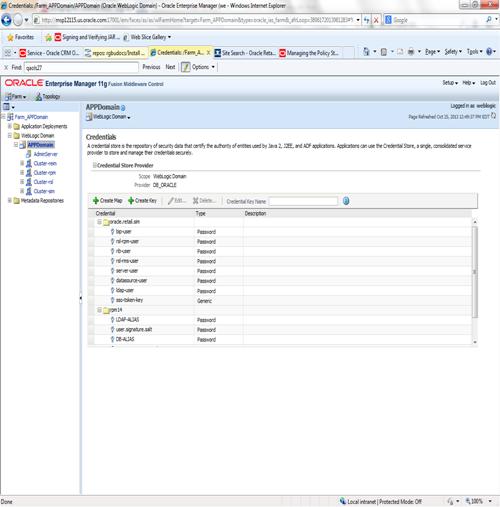
The Create Map add above is to create a new map with keys under it. A map would
usually be an application such as rpm14. The keys will usually represent alias
to various users (database user, WebLogic user, LDAP user, etc). The
application installer should add the maps so you should not often have to add a
map.
Creation of the main keys for an
application will also be built by the application installer. You will not be
adding keys often as the installer puts the keys out and the keys talk to the
application. You may be using EDIT on a key to see what user the key/alias
points to and possibly change/reset its password. To edit a key/alias,
highlight the key/alias in question and push the edit icon nearer the top of
the page. You will then get a screen as follows:
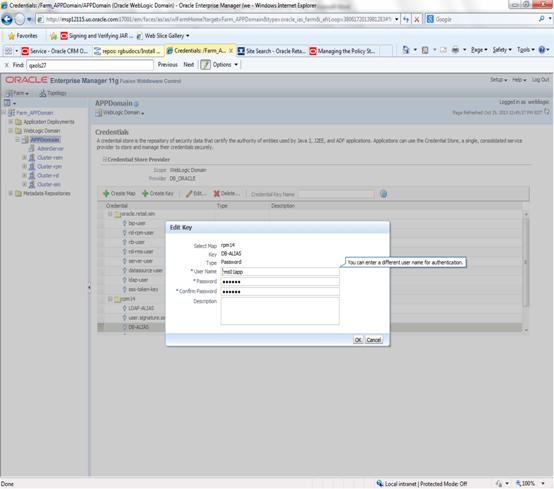
The screen above shows the map (rpm14)
that came from the application installer, the key (DB-ALIAS) that came from the
application installer (some of the keys/alias are selected by the person who
did the application install, some are hard coded by the application installer
in question), the type (in this case password), and the user name and password.
This is where you would check to see that the user name is correct and reset
the password if needed. REMEMBER, a change to an item like a database password
WILL make you come into this and also change the password. Otherwise your application
will NOT work correctly.
This procedure is optional as you can
administer the credential store through the Oracle enterprise manager
associated with the domain of your application install for RPM, SIM, RESA, or
Allocation.
An Oracle Platform Security Scripts
(OPSS) script is a WLST script, in the context of the Oracle WebLogic Server.
An online script is a script that requires a connection
to a running server. Unless otherwise stated, scripts listed in this section
are online scripts and operate on a database credential store. There are a few
scripts that are offline, that is, they do not require
a server to be running to operate.
Read-only scripts can be performed
only by users in the following WebLogic groups: Monitor, Operator,
Configurator, or Admin. Read-write scripts can be performed only by users in
the following WebLogic groups: Admin or Configurator. All WLST scripts are
available out-of-the-box with the installation of the Oracle WebLogic Server.
WLST scripts can be run in interactive
mode or in script mode. In interactive mode, you enter the script at a
command-line prompt and view the response immediately after. In script mode,
you write scripts in a text file (with a py file name extension) and run it
without requiring input, much like the directives in a shell script.
For platform-specific requirements to
run an OPSS script, see http://docs.oracle.com/cd/E21764_01/core.1111/e10043/managepols.htm#CIHIBBDJ
The weakness with the WLST/OPSS
scripts is that you have to already know your map name and key name. In many
cases, you do not know or remember that. The database credential store way
through enterprise manager is a better way to find your map and key names
easily when you do not already know them. A way in a command line mode to find
the map name and alias is to run orapki. An example of orapki is as follows:
/u00/webadmin/product/wls_apps/oracle_common/bin>
./orapki wallet display –wallet /u00/webadmin/product/wls_apps/user_projects/domains/APPDomain/config/fmwconfig
(where the path above is the domain
location of the wallet)
Output of orapki is below. This shows
map name of rpm14 and each alias in the wallet:
Oracle PKI Tool : Version 11.1.1.7.0
Requested Certificates:
User Certificates:
Oracle Secret Store entries:
rpm14@#3#@DB-ALIAS
rpm14@#3#@LDAP-ALIAS
rpm14@#3#@RETAIL.USER
rpm14@#3#@user.signature.salt
rpm14@#3#@user.signature.secretkey
rpm14@#3#@WEBLOGIC-ALIAS
rpm14@#3#@WLS-ALIAS
Trusted Certificates:
Subject: OU=Class 1 Public Primary
Certification Authority,O=VeriSign\, Inc.,C=US
OPSS provides the following scripts on
all supported platforms to administer credentials (all scripts are online, unless otherwise stated. You need the map name and
the key name to run the scripts below
·
listCred
·
updateCred
·
createCred
·
deleteCred
·
modifyBootStrapCredential
·
addBootStrapCredential
The script listCred
returns the list of attribute values of a credential in the credential store
with given map name and key name. This script lists the data encapsulated in
credentials of type password only.
Script Mode Syntax
listCred.py -map mapName -key keyName
Interactive Mode Syntax
listCred(map="mapName",
key="keyName")
The meanings of the arguments (all
required) are as follows:
·
map specifies a map name (folder).
·
key specifies a key name.
Examples of Use:
The following invocation returns all
the information (such as user name, password, and description) in the
credential with map name myMap and key name myKey:
listCred.py -map myMap -key myKey
The following example shows how to run
this command and similar credential commands with WLST:
/u00/webadmin/product/wls_apps/oracle_common/common/bin>
sh wlst.sh
Initializing WebLogic Scripting Tool
(WLST)...
Welcome to WebLogic Server
Administration Scripting Shell
wls:/offline> connect('weblogic','password123','xxxxxx.us.oracle.com:17001')
Connecting to
t3://xxxxxx.us.oracle.com:17001 with userid weblogic ...
Successfully connected to Admin Server
'AdminServer' that belongs to domain 'APPDomain'.
wls:/APPDomain/serverConfig> listCred(map="rpm14",key="DB-ALIAS")
Already in Domain Runtime Tree
[Name : rms01app, Description : null,
expiry Date : null]
PASSWORD:retail
*The above means for map rpm14 in
APPDomain, alias DB-ALIAS points to database user rms01app with a password of
retail
The script updateCred
modifies the type, user name, and password of a credential in the credential
store with given map name and key name. This script updates the data
encapsulated in credentials of type password only. Only the interactive mode is
supported.
Interactive Mode Syntax
updateCred(map="mapName",
key="keyName", user="userName", password="passW",
[desc="description"])
The meanings of the arguments
(optional arguments are enclosed by square brackets) are as follows:
·
map specifies a map name (folder) in the credential
store.
·
key specifies a key name.
·
user specifies the credential user name.
·
password specifies the credential password.
·
desc specifies a string describing the credential.
Example of Use:
The following invocation updates the
user name, password, and description of the password credential with map name myMap
and key name myKey:
updateCred(map="myMap",
key="myKey", user="myUsr", password="myPassw")
The script createCred
creates a credential in the credential store with a given map name, key name,
user name and password. This script can create a credential of type password
only. Only the interactive mode is supported.
Interactive Mode Syntax
createCred(map="mapName",
key="keyName", user="userName", password="passW",
[desc="description"])
The meanings of the arguments
(optional arguments are enclosed by square brackets) are as follows:
·
map specifies the map name (folder) of the
credential.
·
key specifies the key name of the credential.
·
user specifies the credential user name.
·
password specifies the credential password.
·
desc specifies a string describing the credential.
Example of Use:
The following invocation creates a
password credential with the specified data:
createCred(map="myMap",
key="myKey", user="myUsr", password="myPassw")
The script deleteCred
removes a credential with given map name and key name from the credential
store.
Script Mode Syntax
deleteCred.py -map mapName -key keyName
Interactive Mode Syntax
deleteCred(map="mapName",key="keyName")
The meanings of the arguments (all
required) are as follows:
·
map specifies a map name (folder).
·
key specifies a key name.
Example of Use:
The following invocation removes the
credential with map name myMap and key name myKey:
deleteCred.py -map myMap -key myKey
The offline script modifyBootStrapCredential
modifies the bootstrap credentials configured in the default jps context, and
it is typically used in the following scenario: suppose that the policy and
credential stores are LDAP-based, and the credentials to access the LDAP store
(stored in the LDAP server) are changed. Then this script can be used to seed
those changes into the bootstrap credential store.
This script is available in
interactive mode only.
Interactive Mode Syntax
modifyBootStrapCredential(jpsConfigFile="pathName",
username="usrName", password="usrPass")
The meanings of the arguments (all
required) are as follows:
·
jpsConfigFile specifies the location of the file jps-config.xml
relative to the location where the script is run. Example location: /u00/webadmin/product/wls_apps/user_projects/domains/APPDomain/config/fmwconfig.
Example location of the bootstrap wallet is /u00/webadmin/product/wls_apps/user_projects/domains/APPDomain/config/fmwconfig/bootstrap
·
username specifies the distinguished name of the
user in the LDAP store.
·
password specifies the password of the user.
Example of Use:
Suppose that in the LDAP store, the
password of the user with distinguished name cn=orcladmin has been
changed to welcome1, and that the configuration file jps-config.xml
is located in the current directory.Then the following invocation changes the
password in the bootstrap credential store to welcome1:
modifyBootStrapCredential(jpsConfigFile='./jps-config.xml',
username='cn=orcladmin', password='welcome1')
Any output regarding the audit service
can be disregarded.
The offline script addBootStrapCredential
adds a password credential with given map, key, user name, and user password to
the bootstrap credentials configured in the default jps context of a jps
configuration file.
Classloaders contain a hierarchy with
parent classloaders and child classloaders. The relationship between parent and
child classloaders is analogous to the object relationship of super classes and
subclasses. The bootstrap classloader is the root of the Java classloader
hierarchy. The Java virtual machine (JVM) creates the bootstrap classloader,
which loads the Java development kit (JDK) internal classes and java.*
packages included in the JVM. (For example, the bootstrap classloader loads java.lang.String.)
This script is available in
interactive mode only.
Interactive Mode Syntax
addBootStrapCredential(jpsConfigFile="pathName", map="mapName",
key="keyName", username="usrName", password="usrPass")
The meanings of the arguments (all
required) are as follows:
·
jpsConfigFile specifies the location of the file jps-config.xml
relative to the location where the script is run. Example location: /u00/webadmin/product/wls_apps/user_projects/domains/APPDomain/config/fmwconfig
·
map specifies the map of the credential to add.
·
key specifies the key of the credential to add.
·
username specifies the name of the user in the
credential to add.
·
password specifies the password of the user in the
credential to add.
Example of Use:
The following invocation adds a
credential to the bootstrap credential store:
addBootStrapCredential(jpsConfigFile='./jps-config.xml',
map='myMapName', key='myKeyName', username='myUser', password =’myPass’)
|
Retail app
|
Wallet type
|
Wallet loc
|
Wallet partition
|
Alias name
|
User name
|
Use
|
Create by
|
Alias Example
|
Notes
|
|
RMS batch
|
DB
|
<RMS batch install dir (RETAIL_HOME)>/.wallet
|
n/a
|
<Database
SID>_<Database schema owner>
|
<rms schema owner>
|
Compile, execution
|
Installer
|
n/a
|
Alias hard-coded by installer
|
|
RMS forms
|
DB
|
<forms install
dir>/base/.wallet
|
n/a
|
<Database
SID>_<Database schema owner>
|
<rms schema owner>
|
Compile
|
Installer
|
n/a
|
Alias hard-coded by installer
|
|
ARI forms
|
DB
|
<forms install
dir>/base/.wallet
|
n/a
|
<Db_Ari01>
|
<ari schema owner>
|
Compile
|
Manual
|
ari-alias
|
|
|
RMWS forms
|
DB
|
<forms install
dir>/base/.wallet
|
n/a
|
<Database
SID>_<Database schema owner>
|
<rwms schema owner>
|
Compile forms, execute batch
|
Installer
|
n/a
|
Alias hard-coded by installer
|
|
RPM batch plsql and sqlldr
|
DB
|
<RPM batch install
dir>/.wallet
|
n/a
|
<rms schema owner alias>
|
<rms schema owner>
|
Execute batch
|
Manual
|
rms-alias
|
RPM plsql and sqlldr batches
|
|
RWMS auto-login
|
JAVA
|
<forms install
dir>/base/.javawallet
|
|
|
|
|
|
|
|
|
|
|
|
<RWMS Installation name>
|
<RWMS database user
alias>
|
<RWMS schema owner>
|
RWMS forms app to avoid dblogin
screen
|
Installer
|
rwms14inst
|
|
|
|
|
|
<RWMS Installation name>
|
BI_ALIAS
|
<BI Publisher administrative
user>
|
RWMS forms app to connect to BI
Publisher
|
Installer
|
n/a
|
Alias hard-coded by installer
|
|
AIP app
|
JAVA
|
<weblogic domain home>/retail/<deployed
aip app
name>/config
|
|
|
|
|
|
|
Each alias must be unique
|
|
|
|
|
aip14
|
<AIP weblogic user alias>
|
<AIP weblogic user name>
|
App use
|
Installer
|
aip-weblogic-alias
|
|
|
|
|
|
aip14
|
<AIP
database schema user alias>
|
<AIP database schema user
name>
|
App use
|
Installer
|
aip01user-alias
|
|
|
|
|
|
aip14
|
<rib-aip
weblogic user alias>
|
<rib-aip weblogic user
name>
|
App use
|
Installer
|
rib-aip-weblogic-alias
|
|
|
RPM app
|
DB credential store
|
|
Map=rpm14 or what you called
the app at install time.
|
Many for app use
|
|
|
|
|
<weblogic
domain home>/config/fmwconfig/jps-config.xml has info on the credential
store. This directory also has the domain cwallet.sso file.
|
|
RPM app
|
JAVA
|
<weblogic domain
home>/retail/<deployed rpm app
name>/config
|
|
|
|
|
|
|
Each alias must be unique
|
|
|
|
|
rpm14
|
<rpm weblogic user alias>
|
<rpm weblogic user name>
|
App use
|
Installer
|
rpm-weblogic-alias
|
|
|
|
|
|
rpm14
|
<rpm batch user name> is
the alias. Yes, here alias name = user name
|
<rpm batch user name>
|
App, batch use
|
Installer
|
RETAIL.USER
|
|
|
|
JAVA
|
<retail_home>/orpatch/config/javaapp_rpm
|
|
|
|
|
|
|
Each alias must be unique
|
|
|
|
|
retail_installer
|
<rpm weblogic user alias>
|
<rpm weblogic user name>
|
App use
|
Installer
|
weblogic-alias
|
|
|
|
|
|
retail_installer
|
<rms shema user alias>
|
<rms shema user name>
|
App, batch use
|
Installer
|
rms01user-alias
|
|
|
|
|
|
retail_installer
|
<reim batch user alias>
|
<reim batch user name>
|
App, batch use
|
Installer
|
reimbat-alias
|
|
|
|
|
|
retail_installer
|
<LDAP-ALIAS>
|
cn=rpm.admin,cn=Users,dc=us,dc=oracle,dc=com
|
LDAP user use
|
Installer
|
LDAP_ALIAS
|
|
|
ReIM app
|
JAVA
|
<weblogic domain
home>/retail/<deployed reim app
name>/config
|
|
|
|
|
|
|
Each alias must be unique
|
|
|
|
|
<installed app name, ex:
reim14>
|
<reim weblogic user
alias>
|
<reim weblogic user name>
|
App use
|
Installer
|
weblogic-alias
|
|
|
|
|
|
<installed app name, ex:
reim14>
|
<rms shema user alias>
|
<rms shema user name>
|
App, batch use
|
Installer
|
rms01user-alias
|
|
|
|
|
|
<installed app name, ex:
reim14>
|
<reim webservice validation
user alias>
|
<reim webservice validation
user name>
|
App use
|
Installer
|
reimwebservice-alias
|
|
|
|
|
|
<installed app name, ex:
reim14>
|
<reim batch user alias>
|
<reim batch user name>
|
App, batch use
|
Installer
|
reimbat-alias
|
|
|
|
|
|
<installed app name, ex:
reim14>
|
<LDAP-ALIAS>
|
cn=REIM.ADMIN,cn=Users,dc=us,dc=oracle,dc=com
|
LDAP user use
|
Installer
|
LDAP_ALIAS
|
|
|
|
JAVA
|
<retail_home>/orpatch/config/javaapp_reim
|
|
|
|
|
|
|
Each alias must be unique
|
|
|
|
|
retail_installer
|
<reim weblogic user
alias>
|
<reim weblogic user name>
|
App use
|
Installer
|
weblogic-alias
|
|
|
|
|
|
retail_installer
|
<rms shema user alias>
|
<rms shema user name>
|
App, batch use
|
Installer
|
rms01user-alias
|
|
|
|
|
|
retail_installer
|
<reim webservice validation
user alias>
|
<reim webservice validation
user name>
|
App use
|
Installer
|
reimwebservice-alias
|
|
|
|
|
|
retail_installer
|
<reim batch user alias>
|
<reim batch user name>
|
App, batch use
|
Installer
|
reimbat-alias
|
|
|
|
|
|
retail_installer
|
<LDAP-ALIAS>
|
cn=REIM.ADMIN,cn=Users,dc=us,dc=oracle,dc=com
|
LDAP user use
|
Installer
|
LDAP_ALIAS
|
|
|
RESA app
|
DB credential store
|
|
Map=resa14 or what you called
the app at install time
|
Many for login and policies
|
|
|
|
|
<weblogic
domain home>/config/fmwconfig/jps-config.xml has info on the credential
store. This directory also has the domain cwallet.sso file. The bootstrap
directory under this directory has bootstrap cwallet.sso file.
|
|
RESA app
|
JAVA
|
<weblogic domain
home>/retail/<deployed resa app
name>/config
|
|
|
|
|
|
|
Each alias must be unique
|
|
|
|
|
<installed app name>
|
<resa weblogic user
alias>
|
<resa weblogic user name>
|
App use
|
Installer
|
wlsalias
|
|
|
|
|
|
<installed app name>
|
<resa schema db user
alias>
|
<rmsdb shema user name>
|
App use
|
Installer
|
Resadb-alias
|
|
|
|
|
|
<installed app name>
|
<resa schema user alias>
|
<rmsdb shema user name>>
|
App use
|
Installer
|
resa-alias
|
|
|
|
JAVA
|
<retail_home>/orpatch/config/javaapp_resa
|
|
|
|
|
|
|
Each alias must be unique
|
|
|
|
|
retail_installer
|
<resa weblogic user
alias>
|
<resa weblogic user name>
|
App use
|
Installer
|
wlsalias
|
|
|
|
|
|
retail_installer
|
<resa schema db user
alias>
|
<rmsdb shema user name>
|
App use
|
Installer
|
Resadb-alias
|
|
|
|
JAVA
|
<retail_ home>/orpatch/config/javaapp_rasrm
|
|
|
|
|
|
|
Each alias must be unique
|
|
|
|
|
retail_installer
|
<alloc weblogic user
alias>
|
<alloc weblogic user
name>
|
App use
|
Installer
|
weblogic-alias
|
|
|
Alloc app
|
DB credential store
|
|
Map=alloc 14 or what you called
the app at install time
|
Many for login and policies
|
|
|
|
|
<weblogic
domain home>/config/fmwconfig/jps-config.xml has info on the credential
store. This directory also has the domain cwallet.sso file. The bootstrap
directory under this directory has bootstrap cwallet.sso file.
|
|
Alloc app
|
JAVA
|
<weblogic domain
home>/retail/config
|
|
|
|
|
|
|
Each alias must be unique
|
|
|
|
|
<installed app name>
|
<alloc weblogic user
alias>
|
<alloc weblogic user
name>
|
App use
|
Installer
|
weblogic-alias
|
|
|
|
|
|
<installed app name>
|
<rms schema user alias>
|
<rms schema user name>
|
App use
|
Installer
|
dsallocAlias
|
|
|
|
|
|
<installed app name>
|
<alloc batch user alias>
|
<SYSTEM_ADMINISTRATOR>
|
Batch use
|
Installer
|
alloc14
|
|
|
|
JAVA
|
<retail_ home>/orpatch/config/javaapp_alloc
|
|
|
|
|
|
|
Each alias must be unique
|
|
|
|
|
retail_installer
|
<alloc weblogic user
alias>
|
<alloc weblogic user
name>
|
App use
|
Installer
|
weblogic-alias
|
|
|
|
|
|
retail_installer
|
<rms schema user alias>
|
<rms schema user name>
|
App use
|
Installer
|
dsallocAlias
|
|
|
|
|
|
retail_installer
|
<alloc batch user alias>
|
<SYSTEM_ADMINISTRATOR>
|
Batch use
|
Installer
|
alloc14
|
|
|
|
JAVA
|
<retail_ home>/orpatch/config/javaapp_rasrm
|
|
|
|
|
|
|
Each alias must be unique
|
|
|
|
|
|
|
|
|
|
|
|
|
|
|
|
|
|
|
|
|
|
|
|
|
|
|
|
|
|
|
|
|
|
|
|
|
|
|
|
|
|
|
|
|
|
|
|
|
|
|
|
|
|
|
|
|
|
|
|
|
|
|
|
|
|
|
|
retail_installer
|
<alloc weblogic user
alias>
|
<alloc weblogic user
name>
|
App use
|
Installer
|
weblogic-alias
|
|
|
SIM app
|
DB credential store
|
|
Map=oracle.retail.sim
|
Aliases required for SIM app
use
|
|
|
|
|
<weblogic
domain home>/config/fmwconfig/jps-config.xml has info on the credential
store. This directory also has the domain cwallet.sso file.
|
|
|
JAVA
|
<weblogic domain
home>/retail/<deployed sim app
name>/batch/resources/conf
|
oracle.retail.sim
|
<sim batch user alias>
|
<sim batch user name>
|
App use
|
Installer
|
BATCH-ALIAS
|
|
|
|
JAVA
|
<weblogic domain
home>/retail/<deployed sim app
name>/wireless/resources/conf
|
oracle.retail.sim
|
<sim wireless user alias>
|
<sim wireless user name>
|
App use
|
Installer
|
WIRELESS-ALIAS
|
|
|
RETL
|
JAVA
|
<RETL home>/etc/security
|
n/a
|
<target application user
alias>
|
<target application db
userid>
|
App use
|
Manual
|
retl_java_rms01user
|
|
|
RETL
|
DB
|
<RETL home>/.wallet
|
n/a
|
<target application user
alias>
|
<target application db
userid>
|
App use
|
Manual
|
<db>_<user>
|
|
|
RIB
|
JAVA
|
<RIBHOME
DIR>/deployment-home/conf/security
|
|
|
|
|
|
|
<app> is one of aip, rfm,
rms, rpm, sim, rwms, tafr
|
|
JMS
|
|
|
jms<1-5>
|
<jms user alias> for
jms<1-5>
|
<jms user name> for
jms<1-5>
|
Integra-
tion use
|
Installer
|
jms-alias
|
|
|
WebLogic
|
|
|
rib-<app>-app-server-instance
|
<rib-app
weblogic user alias>
|
<rib-app weblogic user
name>
|
Integra-
tion use
|
Installer
|
weblogic-alias
|
|
|
Admin GUI
|
|
|
rib-<app>#web-app-user-alias
|
<rib-app
admin gui user alias>
|
<rib-app admin gui user
name>
|
Integra-
tion use
|
Installer
|
admin-gui-alias
|
|
|
Application
|
|
|
rib-<app>#user-alias
|
<app weblogic user alias>
|
<app weblogic user name>
|
Integra-
tion use
|
Installer
|
app-user-alias
|
Valid only for aip, rpm, sim
|
|
DB
|
|
|
rib-<app>#app-db-user-alias
|
<rib-app
database schema user alias>
|
<rib-app
database schema user name>
|
Integra-
tion use
|
Installer
|
db-user-alias
|
Valid only for rfm, rms, rwms,
tafr
|
|
Error Hospital
|
|
|
rib-<app>#hosp-user-alias
|
<rib-app
error hospital database schema user alias>
|
<rib-app error hospital
database schema user name>
|
Integra-
tion use
|
Installer
|
hosp-user-alias
|
|
|
RFI
|
Java
|
<RFI-HOME>/retail-financial-integration-solution/service-based-integration/conf/security
|
|
|
|
|
|
|
|
|
|
|
|
<installed
app name>
|
rfiAppServerAdminServerUserAlias
|
<rfi weblogic user name>
|
App use
|
Installer
|
rfiAppServerAdminServerUserAlias
|
|
|
|
|
|
<installed
app name>
|
rfiAdminUiUserAlias
|
<ORFI admin user>
|
App use
|
Installer
|
rfiAdminUiUserAlias
|
|
|
|
|
|
<installed
app name>
|
rfiDataSourceUserAlias
|
<ORFI schema user name>
|
App use
|
Installer
|
rfiDataSourceUserAlias
|
|
|
|
|
|
<installed
app name>
|
ebsDataSourceUserAlias
|
<EBS schema user name>
|
App use
|
Installer
|
ebsDataSourceUserAlias
|
|
|
|
|
|
<installed
app name>
|
smtpMailFromAddressAlias
|
<From email address>
|
App use
|
Installer
|
smtpMailFromAddressAlias
|
|
|
|
|
|
|
|
|
|
|
|
|
|
|
|
|
|
|
|
|
|
|
|
|
|
|
|
|
|
G
##############################################################################
# Copyright (c) 2014 by Oracle
Corporation
# Oracle 12.1.0.x Parameter file
# NOTES: Before using this script:
# 1. Change
<datafile_path>, <admin_path>, <utl_file_path>,
<diag_path> and <hostname>
# values as appropriate.
# 2. Replace the word SID with
the database name.
# 3. Size parameters as
necessary for development, test, and production environments.
#
------------------------------------------------------------------------
*.audit_file_dest=full_path_of_audit_dir
*.audit_trail='db'
*.compatible='12.1.0.0.0'
*.control_files='full_path_of_controlfile_1','full_path_of_controlfile_2'
###########################################
#
Memory Settings:
# xxxM
= Some reasonable starting value for your environment.
###########################################
*.db_block_size=xxxM
*.db_cache_size=xxxM
*.java_pool_size=xxxM
*.memory_target=xxxM
*.pga_aggregate_target=xxxM
*.shared_pool_size=xxxM
*.streams_pool_size=xxxM
###########################################
*.db_block_size=8192
*.db_domain=''
*.db_name='dbName'
*.diagnostic_dest='full_path_of_diag_dir'
*.enable_pluggable_database=true|false
*.fast_start_mttr_target=900
*.nls_calendar='GREGORIAN'
*.nls_date_format='DD-MON-RR'
*.nls_language='AMERICAN'
*.nls_numeric_characters='.,'
*.nls_sort=BINARY
*.open_cursors=900
*.os_authent_prefix=''
*.plsql_optimize_level=2
*.processes=2000
*.query_rewrite_enabled='true'
*.remote_dependencies_mode='SIGNATURE'
*.remote_login_passwordfile='EXCLUSIVE'
*.remote_os_authent=true
*.sec_case_sensitive_logon=false
*.undo_tablespace='UNDOTBS1'
H
This
section provides a guideline as to the order in which the Oracle Retail
applications should be installed. If a retailer has chosen to use some, but
not all, of the applications the order is still valid less the applications not
being installed.
Note:
The installation order is not meant to imply integration between products.
Enterprise Installation
Order
1.
Oracle Retail Merchandising System (RMS), Oracle Retail Trade
Management (RTM)
2.
Oracle Retail Sales Audit (ReSA)
3.
Oracle Retail Extract, Transform, Load (RETL)
4.
Oracle Retail Active Retail Intelligence (ARI)
5.
Oracle Retail Warehouse Management System (RWMS)
6.
Oracle Retail Invoice Matching (ReIM)
7.
Oracle Retail Price Management (RPM)
8.
Oracle Retail Allocation
9.
Oracle Retail Central Office (ORCO)
10.
Oracle Retail Returns Management (ORRM)
11.
Oracle Retail Back Office (ORBO)
12.
Oracle Retail Store Inventory Management (SIM)
13.
Oracle Retail Predictive Application Server (RPAS)
14.
Oracle Retail Demand Forecasting (RDF)
15.
Oracle Retail Category Management (RCM)
16.
Oracle Retail Replenishment Optimization (RO)
17.
Oracle Retail Analytic Parameter Calculator Replenishment
Optimization (APC RO)
18.
Oracle Retail Regular Price Optimization (RPO)
19.
Oracle Retail Merchandise Financial Planning (MFP)
20.
Oracle Retail Size Profile Optimization (SPO)
21. Oracle
Retail Assortment Planning (AP)
22.
Oracle Retail Item Planning (IP)
23.
Oracle Retail Item Planning Configured for COE (IP COE)
24.
Oracle Retail Advanced Inventory Planning (AIP)
25.
Oracle Retail Analytics
26.
Oracle Retail Advanced Science Engine (ORASE)
27.
Oracle Retail Integration Bus (RIB)
28.
Oracle Retail Service Backbone (RSB)
29.
Oracle Retail Financial Integration (ORFI)
30.
Oracle Retail Point-of-Service (ORPOS)
§ Oracle
Retail Mobile Point-of-Service (ORMPOS) (requires ORPOS)
31.
Oracle Retail Markdown Optimization (MDO)
32.
Oracle Retail Clearance Optimization Engine (COE)
33.
Oracle Retail Analytic Parameter Calculator for Markdown
Optimization
(APC-MDO)
34.
Oracle Retail Analytic Parameter Calculator for Regular Price
Optimization
(APC-RPO)
35.
Oracle Retail Macro Space Planning (MSP)
The Oracle Retail Enterprise
suite includes Macro Space Planning. This can be installed independently of and
does not affect the installation order of the other applications in the suite.
If Macro Space Planning is installed, the installation order for its component
parts is:
§ Oracle
Retail Macro Space Management (MSM)
§ Oracle
Retail In-Store Space Collaboration (ISSC) (requires MSM)
§ Oracle
Retail Mobile In-Store Space Collaboration (requires MSM and ISSC)
![]() Install the database (with or without RAC).
Install the database (with or without RAC).