| Oracle® Communication and Mobility Server Administrator's Guide Release 10.1.3 Part Number E10292-02 |
|
|
View PDF |
| Oracle® Communication and Mobility Server Administrator's Guide Release 10.1.3 Part Number E10292-02 |
|
|
View PDF |
This chapter describes how administrators create customized installations of Oracle Communicator. This chapter includes the following sections:
"Setting the Default Values for an Installation of Oracle Communicator"
"Configuring Oracle Communicator to Retrieve Resource-Lists Documents"
You can customize Oracle Communicator installations that populate user accounts with default settings appropriate to the configuration and topology of a particular site. For example, you can distribute installer files to Communicator users that set their accounts to use a SIP proxy with the default address of ourproxy.example.com. You set these defaults by creating an XML file called customize.xml. Using a program that supports adding files to a RAR file, you then package this file with the installer file (the self-extracting RAR file called OracleCommunicatorSetup.exe) that you distribute to Communicator users.
When a user installs a setup file that includes customize.xml, the properties from the customize file are used to overwrite the following two files in the Oracle Communicator install directory:
Program Files\Oracle\Oracle Communicator\defaults.xml
Program Files\Oracle\Oracle Communicator\customize\vendor.xml
defaults.xml is a template for creating account-specific XML files. These files are updated whenever users modify their configurations through the user interface. As a result, these properties can vary from account to account. For example, one user account-specific XML file may designate the proxy as beta.testcomany.com, while another may designate proxy.example.com.
vendor.xml describes the properties that are the same for all Communicator users.
If you package customize.xml with the installer, then the default properties defined in vendor.xml and default.xml are overwritten by those set in customize.xml during installation. For example, if you define an outbound proxy address in customize.xml, it will replace the value for the outbound proxy address in default.xml. All properties that are not overwritten by customize.xml will use default values (that is, either values already present in defaults.xml or vendor.xml, or values that are generated at runtime).
The Oracle Communicator installer includes a template file for customize.xml called customize-sample.xml. This file documents every property that might require customization. By modifying and renaming this file to customize.xml and then packaging it with the installer file as described in "Creating a Customized Installer File", you set the defaults for all of the users in an Oracle Communicator installation.
The customize-sample.xml file is divided in two sections: Vendor and Account. In general, Vendor settings apply to every account in a given Communicator installation and cannot be changed by the user. The settings configured in the Account section are used to create an account-specific XML file whenever a user creates a new Communicator account. Some of the properties in a user's account-specific XML file are set using Communicator's Preferences dialog (Figure 11-1).
Figure 11-1 The Oracle Communicator Preferences Dialog
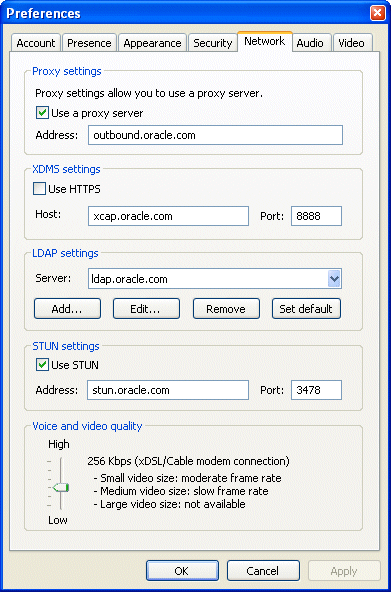
customize-sample.xml includes all of the elements needed for creating a custom installer. You can remove any element in the Vendor or Account sections that does not require customization. If you remove an XML element, the system uses a default value documented in customize-sample.xml.
Example 11-0 illustrates the structure of customize-sample.xml. For the full file, see Appendix C, "The Oracle Communicator Configuration File".
Example 11-1 customize-sample.xml
<Customize> <Vendor> <SelfProv>...</SelfProv> </Vendor> <Account> <UseOutboundProxyAddress>...<UseOutboundProxyAddress> <OutboundProxyAddress>...<OutbounProxyAddress> <Theme>...</Theme> <XDMSSettings>...</XDMSSettings> <UseRPortForNatTraversal>...</UseRPortForNatTraversal> <UseStun>...</UseStun> <StunServerAddress>...</StunServerAddress> <StunServerPort>...</StunServerPort> <LdapServers>...</LdapServers> <Provisioning>...</Provisioning> <FileTransfer>...</FileTransfer> <VersionControl>...</VersionControl> <FileTransferEnabled>...</FileTransferEnabled> <UseServerResourceLists>...</UseServerResourceLists> </Account> </Customize>
Only include the elements that are appropriate to the topology and configuration of the OCMS installation.
The <Vendor> element provides Oracle Communicator users with read-only values. The properties set within this section are the same for all users. Setting the content of the <SelfProv> element to 1 enables end users to see the Service Settings menu option. This opens the service provider's Web page URL. See "Setting the Service Provider's Web Page" for more information on configuring this URL.
To enable use of the outbound proxy, enter 1 as the content for <UseOutboundProxy>. Next, enter the IP address of the outbound proxy server where all requests are sent on the first hop. For example, enter sip:my.host:5060;transport=tcp. If you do not specify this value, then a default address of outbound.<host> is used instead, where <host> is taken from the Oracle Communicator user's SIP address. See also the SIPOutboundProxy attribute of the PresenceSupplierWebService and PresenceConsumerWebService MBeans.
The <Theme> element sets the default theme for the Oracle Communicator user interface. The current options are OC, Communicator, Classic, Jazz and Steel Can.
The <XDMSSettings> element and its child elements enable presence for Oracle Communicator users by specifying the address the XDM Server, the presence rules and hard-state settings. The child elements include:
<UseHttps>
Set to 1 to use HTTPS to connect to the Aggregation Proxy. To enable this secure connection to the server, refer to "Securing the XDMS with the Aggregation Proxy".
<Host>
The host of the XDMS. For example, enter your.xdms.domain.com. For HTTPS, define the host for the Aggregation Proxy.
<Port>
The port number of the XDMS. For HTTPS, configure the port as the HTTPS port of the Aggregation Proxy host. For example, enter 443.
<RootContext>
The root of the XDMS. The default value is services. Set <RootContext> to aggregationproxy, the context root of the Aggregation Proxy, for either HTTP or HTTPS connections to the Aggregation Proxy. If Communicator connects to the Aggregation Proxy using HTTPS (that is, <UseHttps>1</UseHttps>), then you must define <RootContext> as aggregationproxy. If the Aggregation Proxy is not used, then set <RootContext> to the default value of services.
<PresRuleAUID>
The ID of the application usage for presrules. The default is pres-rules.
<PresRuleDocName>
The name of the pres-rules document. The default value is presrules.
<HardStateAUID>
The ID of the application usage for PIDF (Presence Information Data Format) manipulation. The default value is pidf-manipulation.
<HardStateDocName>
See also "Presence" and "XCapConfig".
The document name for pidf manipulation application usage. Unauthenticated users are blocked when no rule is found. The default is hardstate.
The application usage id (AUID) of the resource-lists document. The default value is resource-lists.
The name of the resource-lists document The default value is index.
The <UseRPortForNatTraversal>, <UseStun>,<StunServerAddress> and <StunServerPort> elements are used to enable NAT traversal (that is, to enable a user to connect from behind a router). The latter three properties are used to provide information on the STUN Server, if one is available. Configure these elements as follows:
<UseRPortForNatTraversal>
Set to 1 to enable use the rport parameter specified in RFC 3581. The rport parameter, which is in the Via header field, enables the Communicator client to request OCMS to send the response back to the source IP address and port from which the request originated.
Caution:
You must set<UseRPortForNatTraversal> to 0 for clustered configurations of Oracle Communication and Mobility Server.<UseStun>
Set to 1 to enable STUN.
<StunServerAddress>
The address of the STUN Server.
<StunServerPort>
The primary STUN port to which to bind for listening for incoming binding requests. The value is UDP port 3478, the default STUN Port as described in RFC 3489.
For more information, see "STUN Service".
The LDAP server that you define within the <LdapServers> element enable Oracle Communicator users to search contact lists through Oracle Communicator's support of LDAPv3. By default, Oracle Communicator does not define an LDAP Server. The child <LdapServer> elements have their own children, which specify the LDAP Server accessed by Oracle Communicator users. These include:
<Name>
The name of the LDAP Server.
<Ip>
The IP address of the LDAP Server.
<Port>
The port number of the LDAP Server
<BaseObject>
The starting point for searches using the DN (Distinguished Name) syntax. For example, enter dc=oracle,dc=com to search within oracle.com.
<Default>
Set this as the default LDAP server if more than one LDAP servers are defined.
<useTLS>
Set to 1 to use a TLS connection to the LDAP server.
<UseAuthentication>
Set to 1 to use the DN for authorization.
<AuthenticationAttribute>
The attribute to use as the DN for authorization. For example, enter uid.
<SipUriAttribute>
Indicates which LDAP schema attribute, if any, should be mapped to the SIP address of a contact.
<SipUriProtocolPrefix>
If set to 1, this indicates that the LDAP server returns SIP addresses prepended with sip:.
<SipUriLowercaseTransform>
If set to 1, then the SIP address of a contact returned by the LDAP server is put in lower case.
Defining the <Provisioning> element's child, <Location>, defines the service provider's Web page that Oracle Communicator user's to launch from the Service Settings menu item. The value for <Location> is a URL.
To store the resource-lists document on the XMDS, set the <UseServerResourceLists> to 1. If the resource-lists document resides on the XDMS:
The resource-lists document is written to the address specified by the <XDMSSettings> element.
OCMS performs a full document replacement on the XDMS whenever users change their buddy lists.
Because OCMS 10.1.3.3 does not support changes to the buddy list document through SUBSCRIBE/NOTIFY, the buddy lists for concurrent sessions of Oracle Communicator may not match. See also "Updating Buddy Lists".
To store the resource-lists document locally as a file, set <UseServerResourceLists> to 0.
Caution:
OCMS does not support switching the resource-lists document location from local file to the XDMS. If you change the location from local file to the XDMS during an upgrade, for example, then the resource-lists document is lost.To enable users to send files to one-another, you must set the <FileTransferEnabled> element to 1 (true) to expose the Send File option in Oracle Communicator. Both the sender and the recipient must have this option set to 1. In addition, enter the location, port and protocol of the server that hosts the FileTransferServlet (described in "Enabling File Transfers") in the <FileTransfer> element's <Location> child element as illustrated in Example 11-2.
Example 11-2 Defining the Location of the Server That Hosts the FileTransferServlet
<FileTransfer> <Location>https://144.25.172.80:4443/filetransfer/</Location> </FileTransfer>
In Example 11-2, the port is set to the secure port number 4443 to enable HTTPS.
To create the customized installer file:
Download and install an application that supports adding files to a RAR. These instruction use WinRAR (http://www.rarlab.com/) as an example.
Open the self-extracting RAR file, OracleCommunicatorSetup.exe, in WinRAR.
Figure 11-2 Opening the Oracle Communicator Setup File
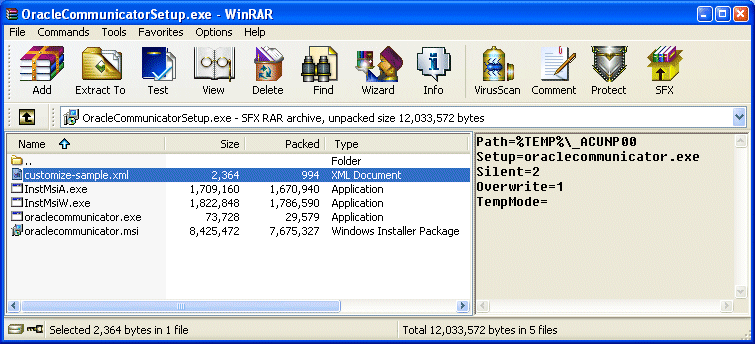
Extract customize-sample.xml and rename it customize.xml.
Edit the customize.xml file with your specific settings. Typically, you edit all of the server settings to match the deployment. You can comment out or remove the XML elements for those properties for which the default values suffice.
Using WinRAR (or another application that manages RAR files), package customize.xml with the setup file (OracleCommunicatorSetup.exe) using one of the following methods:
Open OracleCommunicatorSetup.exe in WinRAR (Figure 11-2) and then drag and drop customize.xml into OracleCommunicatorSetup.exe. In the Archive Name and Parameters dialog (Figure 11-3), select OracleCommunicatorSetup.exe as the archive and then click OK.
Figure 11-3 Adding custom.xml to the Installer
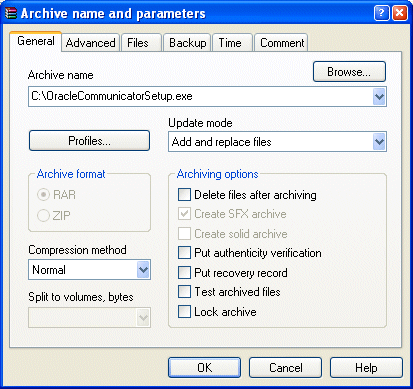
Open OracleCommunicatorSetup.exe in WinRAR (Figure 11-2), click Commands and then select Add Files to Archive. In the Select Files to Add dialog, navigate to customize.xml using the Browse function and then select customize.xml. In the Archive Name and Parameters dialog, select OracleCommunicatorSetup.exe as the archive and then click OK. You can either add customize.xml back to OracleCommunicatorSetup.exe or rename a copy of the setup file and add customize.xml to that.
Note:
You can also rename the.exe file. You can give this file any name.If desired, sign the new self-extracting.exe so that users who download it have confidence in the source of the modified installer.
Distribute the modified self-extracting.exe to end-users.
This section describes how to configure customize.xml to specify the upgrade policy for all Oracle Communicator instances installed by end users.
To set the upgrade policy, you first create an XML file, such as upgrade.xml (Example 11-3) that contains information regarding the site-wide recommended and required settings for Oracle Communicator. This file should reside on a Web server that is accessible to all of the installed Communicator clients. Example 11-3 illustrates the contents of this file.
Example 11-3 The Oracle Communicator Upgrade Policy
<?xml version="1.0" encoding="UTF-8"?> <Upgrade> <Must>10.1.3.20002</Must> <Recommend>10.1.3.20003</Recommend> <Interval>86400</Interval> <Download>http://example.com/myInstallInstructions.html</Download> </Upgrade>
You then reference this document within customize.xml by defining the <VersionControl> element (Example 11-3) that is located in the <Account> section. For example, configuring the <Location> element to point to upgrade policy results in the retrieval and review of the upgrade policy when a user logs into Oracle Communicator.
<VersionControl> <UseVersionControl>1</UseVersionControl> <Location>http://policy.example.com/upgrade.xml</Location> </VersionControl>
Note:
upgrade.xml and the installation instructions referenced in the <Location> element do not have to be located on the same server; they need only be in a locations that Communicator clients can access through HTTP. The <Location> element can point to a page that you create that contains downloading instructions, or it can point directly to the executable of the new installer.If the version of the user's Communicator client is lower than the required version defined in <Must> element of the upgrade policy, then Communicator displays a dialog that alerts users to the fact that they must upgrade. (Figure 11-4).
Clicking the dialog's upgrade button opens the download URL in a default URL and closes Oracle Communicator. If the user's version is higher than the required version specified in the <Must> element, but lower than the version defined in the <Recommended> element, then Communicator presents the user with a dialog with that enables the user to open the download URL from the default browser or to ignore this option.
For a Communicator installation that points to the upgrade policy described in Example 11-3, for example, Communicator does not prompt users to upgrade to versions of Communicator greater than, or equal to, both the versions set for the <Must> (10.1.3.20002) and <Recommended> (10.1.3.0003) elements and will wait the number of seconds specified in <Interval> (864000) before retrieving upgrade.xml again. The upgrade policy described in Example 11-3 would affect users running Versions 10.1.3.20001, 10.1.3.20002, 10.1.3.20003, and 10.1.3.20004 of Communicator as follows:
10.1.3.20001: Communicator prompts the user that an upgrade is required. When the user then clicks the button, Communicator is closed and the URL specified in upgrade.xml is launched in the default browser.
10.1.3.20002: Because the user has the latest required version, but not the latest recommended version, Communicator alerts the user that the recommended version is available (Figure 11-5). The user can then opt to close this dialog or can click a button that launches the upgrade URL in the default browser. Communicator closes when the user clicks this button.
Figure 11-5 The Recommended Upgrade Dialog
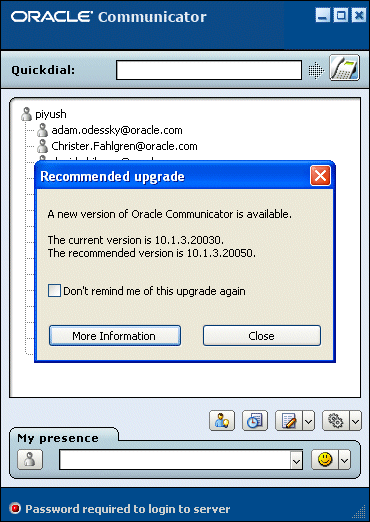
10.1.3.20003: Communicator does not prompt the user to upgrade.
10.1.3.20004: Communicator does not prompt the user to upgrade.
If upgrade.xml is not available for some reason (for example, the server is down, the <VersionControl> and <Location> elements were not specified properly, or a fire wall blocks access to the upgrade document), then the upgrade process will fail silently with no ill effect on the user's experience. The user can login normally.
Note:
It is not possible to ensure that every instance of Communicator running at a site matches the version specified in the<Must> element in some situations. For example, a user with a personal fire wall that blocks access to uprgrade.xml will never be prompted to upgrade.The parameters set through the <UseServerResourceLists>, <ResourceListsDocName>, and <ResourceListAUID> attributes enable Oracle Communicator to retrieve a user's buddy list from resource-lists document stored on the XDMS at startup. Oracle Communicator reads the resource-lists document only once, when the user first logs in. Any changes made to the resource-lists document after that initial login (for example, through a different session of Oracle Communicator writing to the server) are not read and may be overwritten.
Oracle Communicator does not support partial updates. Instead, it saves and uploads the entire buddy list document to the XDMS after any modification, such as:
Adding a buddy.
Adding a new group.
Changing a buddy's contact information.
Changing a group name.
Moving a buddy to another group.
Because OCMS does not support NOTIFY operations (it uses XCAP PUT instead), buddy lists from different instances of Oracle Communicator may not be in synchronization. For example, Alice has two running instances of Oracle Communicator: one on her home computer and one on her office computer. If Alice adds Bob as a contact from her home computer, her office computer will not automatically be notified of this change. Without restarting the office instance of Oracle Communicator, Alice adds Charlie as a contact from her office computer. Because the office instance of Oracle Communicator has an older XML document (one that does not include Bob), Charlie is added to Alice's buddy list, but Bob is removed, because OCMS replaces the entire buddy list document whenever a user modifies the contact list in any way.
Contacts are stored locally in Communicator 10.1.3.2; buddies are stored as VCARDS in a .dat text file that is located in the user's account properties folder (typically located at Documents and Settings\<username>\Application Data\Oracle Communicator). Communicator 10.1.3.3 stores buddies and groups in a new XML format which may be stored as a local file or on the XDMS. Because of this change, Communicator 10.1.3.2 buddy lists must be upgraded to the new format.
Once you configure the <UseServerResourceLists>, <ResourceListAUID>,and <ResourceListsDocName> attributes to support storage of the resource-lists document to the XDMS, Oracle Communicator 10.1.3.3 performs this upgrade as follows:
When the user logs into Oracle Communicator 10.1.3.3, Communicator determines if a .dat file is still present. A .dat file indicates the user has not yet upgraded to the 10.1.3.3 resource-lists document.
If a .dat file is present, Communicator prompts the user with a message asking if he or she wishes to upgrade their buddy list. This message is needed for users who have multiple Communicator instances, such as separate instances for home and work that store resource-lists documents on the XDMS. Because OCMS does not support partial changes or document merging, users must select a particular buddy lists to be saved. Users with multiple instances of Oracle Communicator must answer "no" to the upgrade message for every instance except for the one that the user selects to upload.
If the user chooses to upgrade the buddy list, any existing 10.1.3.3 buddy list is removed. The user's buddies and groups will be migrated to the resource-lists document.
If there are no problems, the .dat file is given the additional .bak extension. If there are problems reading the .dat file, then Communicator informs the user that problems arose and uses an empty buddy list. Communicator renames the.dat file with the .dat.bak extension. If Communicator encounters problems when saving this file, it alerts the user that there are problems saving the file and does not rename the.dat file with the.dat.bak extension. This enables the user to the upgrade in the future. If the user chooses not to upgrade the buddy list, then the existing .dat file is renamed with a .dat.bak extension.
Note:
This upgrade is only performed after users log into the new version of Oracle Communicator and are authenticated to the XDMS for the first time.The <FileTransfer> and <FileTransferEnabled> elements enable Oracle Communicator users to exchange files by connecting to the FileTransferServlet. This servlet does not reside on the same OC4J container; it is instead hosted on a separate OC4J 10.1.3.3 (or 10.1.3.2) container (illustrated in Figure 11-6). See also "Deploying the FileTransferServlet"
Oracle Communicator enables users to send files through the following options:
Right-clicking a contact and then selecting Send File.
Entering the SIP address in the Quick Dial box and then selecting Send File.
Selecting File and then Send File from the Communication dialog.
When the user selects and then sends a file, Oracle Communicator sends a SIP INVITE request to the recipient. To secure the file transfer, the INVITE contains XML that describes the file itself and the URL of the FileTransferServlet (the address designated by the <Location> element) and a randomly generated string.
Note:
This string is unique to every file transfer; it is never re-used.Upon receiving the INVITE request, the recipient's client alerts its user of the file transfer with the File Offer dialog (Figure 11-7) that indicates the name of the sender as well as the name and size of the file. If the recipient accepts the file, the client returns an OK response to the sender. The user and recipient's clients both make HTTP or HTTPS connections to the URL of the OC4J container hosting the FileTransferServlet. The servlet matches the sender to the receiver and then ushers the file to the receiver. Typically, the server hosting the FileTransferServlet does not store the files; the FileTransferServlet only conveys the files from sender to receiver.
After the receiver accepts the file and selects a location to store the file, the file transfer status and any error messages display for both the sender and receiver (Figure 11-8). The recipient receives a notification once the file transfer completes and can open the selected destination folder to view the file.
If the receiver declines the file, or if the receiver's instance of Oracle Communicator is not configured to support file transfer, then a dialog notifies the sender and the file transfer ends.
See also "Enabling File Transfers" for more information on configuring file transfers.
Note:
The FileTransferServlet will timeout on a sender or receiver if a request has not been made within the period designated in the itsWEB-INF/web.xml's max-connect time parameter.The FileTransferServlet is not installed with OCMS. It is instead deployed as an EAR (Enterprise Archive) file onto OC4J using the wizard provided in the Application Server Control Console or the admin_client.jar command-line tool. You can deploy the FileTransferServlet to any OC4J server that runs on Windows or Linux operating systems.
Note:
The OC4J server that hosts the FileTransferServlet must support both HTTPGET and POST operations.See Oracle Communication and Mobility Server for more information on installing the FileTransferServlet. For more information on the deployment wizard, refer to "Deploying the SIP Application Using Oracle Application Server Control" and Oracle Containers for J2EE Deployment Guide.