| Oracle® WebCenter Framework Developer's Guide 10g (10.1.3.2.0) Part Number B31074-05 |
|
|
View PDF |
| Oracle® WebCenter Framework Developer's Guide 10g (10.1.3.2.0) Part Number B31074-05 |
|
|
View PDF |
Oracle Enterprise Manager 10g Application Server Control Console is the administration console for the Oracle Application Server and it provides a Web-based user interface for deploying, configuring, and monitoring WebCenter applications. The Application Server Control Console also monitors the real-time performance of any producers and portlets that are used in WebCenter application.
This section covers the following topics:
To access the Application Server Control Console, perform the following steps:
Navigate to the following URL:
http://host_name.domain:port/em
For example:
http://myhost.acme.com:8988/em.
Log in.
To find the URL for your console, look at readme.txt. After installation, this text file is saved to the following location:
On UNIX: ORACLE_HOME/install/readme.txt
On Windows: ORACLE_HOME\install\readme.txt
To navigate to pages specific to WebCenter applications, perform the following steps:
Display the Application Server Control Console.
Navigate to the home page of your WebCenter application (Figure 13-1).
Figure 13-1 WebCenter Application Home Page
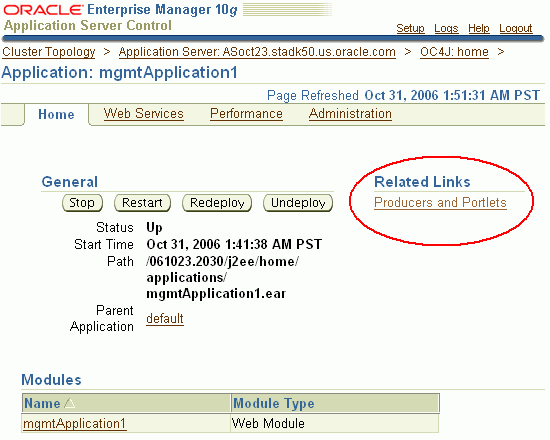
From the Related Links section, click Producers and Portlets.
Note:
If you do not see a Producers and Portlets link, then either:No producers or portlets exist for the selected application.
Statistics are not yet available for any producer or portlet used by the application. Statistics become available when a portlet producer is accessed for the first time. When the Oracle Containers for J2EE (OC4J) instance is restarted, you do not see this link until a page containing portlets is accessed.
The Portlet Producers page is displayed. This page lists every portlet producer accessed by the WebCenter application and summarizes producer performance. For more detail, see Portlet Producers - Summary Page.
From the Portlet Producers page you can do the following tasks:
Monitor the current status and performance of portlet producers being accessed by a WebCenter application.
Drill down to more detailed information for a particular producer and any of its portlets. First, click a producer name (Portlet Producer - Detail Page), and then click a portlet name (Portlet - Detail Page).
Click Reset Statistics if you want to start collecting a new set of statistics for all the producers shown on this page.
Information specific to WebCenter applications is available on the following pages:
Metrics displayed on these pages are based on data collected from running WebCenter applications. Typically, data collection begins at application start-up. If you want to start collecting a new set of metrics, then click the Reset Statistics button on the appropriate page—you can reset the metrics for all portlet producers, a single producer, or a single portlet.
This page shows status and performance information for all portlet producers accessed by a WebCenter application (Figure 13-2).
The information available on this page is described in the following table:
| Field | Description |
|---|---|
| Reset Statistics | Click to reset statistics for all portlet producers accessed by this WebCenter application and collect a new set of statistics from scratch.
Use this option whilst debugging performance issues and to establish performance metrics for each request. |
| Producer Name | Name of the portlet producer. Click the name of a portlet producer to go to the "Portlet Producer - Detail Page". |
| Type | Either PDK-Java or WSRP.
|
| Status | Indicates whether the portlet producer is contactable. Either Up or Down.
|
| Total Requests | Total number of requests made to each portlet producer.
This metric measures each WebCenter application-related portlet request and therefore, due to cache hits, errors, or timeouts on the application, this total may be higher than the number of actual HTTP requests made to the producer server. By sorting the table on this column, you can find the most frequently accessed portlet producer in your WebCenter application. |
| Failed Requests (count) | Number of portlet producer requests that failed.
Use this statistic in conjunction with Failed Request (%) to identify producers with the most failures, or the highest failure rate. Any request that fails is included in this count. This includes WebCenter application-related failures such as timeouts and internal errors, as well as remote/server failures such as requests returned with response codes HTTP4xx or HTTP5xx, responses with a bad content type, and SOAP faults, where applicable. |
| Failed Requests (%) | Percentage of portlet producer requests that failed. |
| Average Time (seconds) | Average response time for requests to a portlet producer, regardless of the result.
(Average response time data for each result type is available on the Portlet Producer - Detail Page.) Use this metric to detect non-performant portlet producers. If you use this metric in conjunction with the metric Total Requests, then you can prioritize which producer to focus on. The Average Time metric can also help you determine the best-case performance scenario for a producer. Ideally, the average and maximum response times (Maximum Time) should be close to the minimum response time (Minimum Time). |
| Minimum Time (seconds) | Minimum response time for a portlet producer request, regardless of the result. |
| Maximum Time (seconds) | Maximum response time for a portlet producer request, regardless of the result.
Use this metric to find the worst performing portlet producer. |
This page shows performance and diagnostic information for a portlet producer accessed by a WebCenter application, as shown in Figure 13-3.
The information available on this page is described in the following tables:
Overview
The Overview table displays overall performance metrics for a portlet producer.
| Field | Description |
|---|---|
| Reset Statistics | Click to reset statistics for a specific portlet producer and start collecting a new set of statistics from scratch.
Use this option whilst debugging performance issues and to establish performance metrics for each request. |
| Producer Name | Name of the portlet producer. |
| Type | Either PDK-Java or WSRP.
|
| Total Requests | Total number of requests handled by a portlet producer. |
| Failed Requests (count) | Number of portlet producer requests that failed.
Any request that fails is included in this count. This includes WebCenter application-related failures such as timeouts and internal errors, as well as remote/server failures such as requests returned with response codes HTTP4xx or HTTP5xx, responses with a bad content type, and SOAP faults, where applicable. |
| Failed Requests (%) | Percentage of portlet producer requests that failed. |
Performance by HTTP Codes
The Performance by HTTP Codes table provides a detailed analysis of portlet producer requests, by HTTP response code. For each response code the following information is provided:
Responses (count) - Number of portlet producer requests
Responses (%) - Percentage of overall portlet producer requests
Average Time - Average response time (in seconds)
Minimum Time - Minimum response time (in seconds)
Maximum Time - Maximum response time (in seconds)
The breakdown of performance statistics by HTTP response code can help you identify which factors are driving up the total average response time. For example, failures due to portlet producer timeouts would adversely affect the total average response time.
Note:
These metrics measure each WebCenter application-related portlet request and therefore, due to cache hits, errors, or timeouts on the application, the counts and times displayed in this table are slightly different to actual HTTP requests made to the producer server.| HTTP Response and Error Codes | Description |
|---|---|
| 200 -Successful Requests | Portlet producer requests that succeeded, including requests returning HTTP2xx response codes and requests serviced from the cache without the need for an HTTP request. |
| 300 - Unresolved Redirections | Portlet producer requests that return any HTTP3xx response code. |
| 400 - Unsuccessful Request Incomplete | Portlet producer requests that return any HTTP4xx response code. |
| 500 - Unsuccessful Server Errors | Portlet producer requests that return HTTP5xx response codes, or which failed due to a WebCenter application-related error, timeout, bad content type response, or SOAP fault. |
| Total | Total number of requests. |
Diagnostic Data
The Diagnostic Data table provides detailed diagnostic information relating to failed portlet producer requests.
When a portlet producer request fails the error is mapped to an application error code (PRT-xxxx) and the details are summarized in this table.
The table lists diagnostic information by error code and shows the number of times the error occurred. In addition, the table provides cause and action information relating to the error code.
Use this table to find the most frequent errors and also the last error for a producer. If the error is not due to the portlet producer, then use the ECID (Execution Context Identifier) to find error messages that relate to other Oracle Application Server components.
| Field | Description |
|---|---|
| Error Code | Error code of the failed request. |
| Message | Cause of the error and appropriate corrective action. |
| Count | Number of requests raising this error code. |
| Last Failed ECID | Execution Context Identifier (ECID) of the last request that raised this error code.
Each request has a unique number (ECID) to enable administrators to track requests and this is very useful whilst troubleshooting a request as it passes through Oracle Application Server components. To find occurrences of this ECID in OC4J log files, enter the ECID displayed here in the Oracle Enterprise Manager 10g Search Logs page. This will enable you to correlate messages from several components and diagnose application errors or performance problems. To access the Search Logs page (Figure 13-5):
|
| Last Occurrence | Date and time the error last occurred. |
Portlets
This table displays overall performance metrics for portlets serviced by this portlet producer.
| Field | Description |
|---|---|
| Portlet Name | Name of the portlet. Click the name to go to the "Portlet - Detail Page". |
| Total Requests | Total number of requests made to each portlet.
This metric measures each WebCenter application-related portlet request and therefore, due to cache hits, errors, or timeouts on the application, this total may be higher than the number of actual HTTP requests made to the producer server. By sorting the table on this column, you can find the most frequently accessed portlet in your WebCenter application. |
| Failed Requests (count) | Number of portlet requests that failed.
Use this statistic in conjunction with Failed Request (%) to identify portlets with the most failures, or the highest failure rate. Any request that fails is included in this count. This includes WebCenter application-related failures such as timeouts and internal errors, as well as remote/server failures such as requests returned with response codes HTTP4xx or HTTP5xx, responses with a bad content type, and SOAP faults, where applicable. |
| Failed Requests (%) | Percentage of portlet requests that failed. |
| Average Time (seconds) | Average response time for requests to the portlet, regardless of the result.
Use this metric to detect non-performant portlets. If you use this metric in conjunction with the metric Total Requests, then you can prioritize which portlet to focus on. The Average Time metric can also help you determine the best-case performance scenario for a portlet. Ideally, the average and maximum response times (Maximum Time) should be close to the minimum response time (Minimum Time). |
| Minimum Time (seconds) | Minimum response time for a portlet request, regardless of the result. |
| Maximum Time (seconds) | Maximum response time for a portlet request, regardless of the result.
Use this metric to find the worst performing portlet. |
This page shows detailed performance and diagnostic information for a portlet accessed by a WebCenter application (Figure 13-4).
The information available on this page is described in the following tables:
Overview
The Overview table displays overall performance metrics for a portlet.
| Field | Description |
|---|---|
| Portlet Name | Name of the portlet. |
| Producer Name | Name of the producer providing the portlet. |
| Total Requests | Total number of requests handled by the portlet. |
| Failed Requests (count) | Statistics relating to unsuccessful portlet requests:
|
| Failed Requests (%) | Statistics relating to unsuccessful portlet requests:
|
Performance by HTTP Codes
The Performance by HTTP Codes table provides a detailed analysis of portlet requests, by HTTP response code. For each response code the following information is provided:
Responses (count) - Total number of portlet requests
Responses (%) - Percentage of portlet requests
Average Time - Average response time (in seconds)
Minimum Time - Minimum response time (in seconds)
Maximum Time - Maximum response time (in seconds)
The breakdown of performance statistics by HTTP response code can help you identify which factors are driving up the total average response time. For example, failures due to portlet producer timeouts would adversely affect the total average response time.
Note:
Successful requests that do not require an HTTP request to the remote producer, such as a cache hit, are included in the HTTP2xx category. Requests that fail for non-HTTP status code reasons, such as a WebCenter application-related timeout or error, bad content type response or SOAP fault, are included in the HTTP5xx category.| HTTP Response and Error Codes | Description |
|---|---|
| 200 -Successful Requests | Portlet requests that return any HTTP2xx response code, or which were successful without requiring an HTTP request to the remote producer, for example, a cache hit. |
| 300 - Unresolved Redirections | Portlet requests that return any HTTP3xx response code. |
| 400 - Unsuccessful Request Incomplete | Portlet requests that return any HTTP4xx response code. |
| 500 - Unsuccessful Server Errors | Portlet requests that failed for any reason, including requests that return HTTP5xx response codes, or which failed due to a WebCenter application-related error, timeout, bad content type response, or SOAP fault. |
| Total | Total number of requests. |
Diagnostic Data
The Diagnostic Data table provides detailed diagnostic information relating to failed portlet requests.
When a portlet request fails the error is mapped to an application error code (PRT-xxxx) and the details are summarized in this table.
The table lists diagnostic information by error code and shows the number of times the error occurred. In addition, the table provides cause and action information relating to the error code.
Use this table to find the most frequent errors and also the last error for this portlet. If the error is not due to the portlet, then use the ECID to find error messages that relate to other components.
| Field | Description |
|---|---|
| Error Code | Error code of the failed request. |
| Message | Cause of the error and appropriate corrective action. |
| Count | Number of requests raising this error code. |
| Last Failed ECID | Execution Context Identifier (ECID) of the last request that raised this error code.
Each request has a unique number (ECID) to enable administrators to track requests and this is very useful whilst troubleshooting a request as it passes through Oracle Application Server components. To find occurrences of this ECID in OC4J log files, enter the ECID displayed here in the Oracle Enterprise Manager 10g Search Logs page. This will enable you to correlate messages from several components and diagnose application errors or performance problems. To access the Search Logs page (Figure 13-5):
|
| Last Occurrence | Date and time the error last occurred. |