| Oracle® Identity Manager Connector Guide for Microsoft Active Directory Password Synchronization Release 9.1.1 Part Number E11218-06 |
|
|
View PDF |
| Oracle® Identity Manager Connector Guide for Microsoft Active Directory Password Synchronization Release 9.1.1 Part Number E11218-06 |
|
|
View PDF |
This chapter describes the procedure to remove the connector installation for release 9.1.0.1 and 9.1.1. This chapter discusses the following topics:
To remove an existing installation of the release 9.1.0.1 connector:
Delete the connector-related registry keys by performing the following steps:
Run regedit.exe. This file is usually located in the Microsoft Windows registry
Navigate to the following key:
HKEY_LOCAL_MACHINE\System\CurrentControlSet\Control\Lsa
Double-click the Notification Packages key.
In the Edit Binary Value dialog box, delete adsync from the list of values, and then click OK.
For example, suppose the original data string displayed in the Data column on the right pane of the Registry Editor application window is as follows:
FPNWCLNT RASSFM KDCSVC scecli adsync
After you delete adsync from the list of values, the data string would appear as follows:
FPNWCLNT RASSFM KDCSVC scecli
Navigate to the following key:
HKEY_LOCAL_MACHINE\SYSTEM\CurrentControlSet\Control\Lsa\adsync
Delete this key along with all of its properties.
Delete the Adsync.dll file from the Windows\system32 directory.
If you have installed the connector on a 64-bit Microsoft Windows operating system, then delete the Adsync.dll file from the Windows\SysWOW64 directory.
Delete the ADSYNC_HOME directory.
Restart the computer.
To remove an existing installation of the release 9.1.1 connector:
Delete the persistent queue container from Active Directory. You can find the location of the persistent queue container in the prepAD.ldif file as a value of the dn entry.
The prepAD.ldif file is located in the connector installation directory
From the Start menu, select Settings, and then click Control Panel.
From Control Panel window, double-click Add or Remove Programs.
In the Add or Remove Programs windows, select Oracle Identity Manager Connector for Microsoft Active Directory Password Synchronization from the list of currently installed programs, and then click Change/Remove.
On the Welcome page, click Next.
On the Summary page, verify that the location from where the connector will be removed is displayed correctly and then click Next to remove the connector.
Note:
If you want to cancel the process of removing the connector, then click Cancel.Figure 3-1 shows the Summary page for removing the connector.
Figure 3-1 Summary Page for Removing the Connector
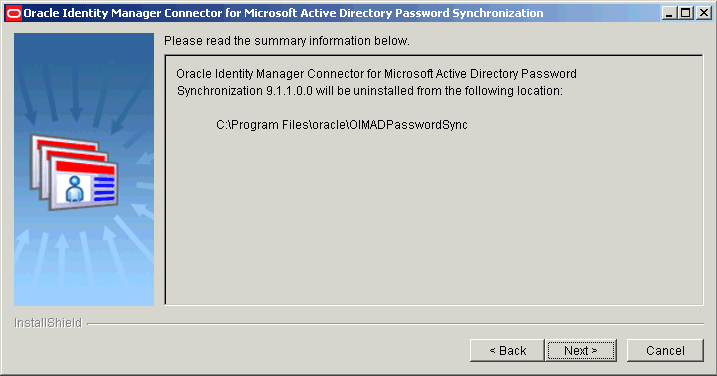
On the next page, click Next.
On the subsequent page, click Next. This will restart your computer.
If you have installed the connector on a 64-bit Microsoft Windows operating system, then delete the oimadpwdsync10.dll and orclmessages.dll files from the Windows\system32 directory.