25.7 Add a Grid
Sometimes matrix reports are easier to read when they have grid lines that divide the cells from each other. For most objects, No Line is the default setting. To add grid lines, all you need to do is select the appropriate objects and give them a line color.
-
Open the matrix report which you previously modified to show zeroes instead of blanks.
-
In the Object Navigator, double-click the view icon next to the Paper Layout node to display the Paper Layout view.
-
In the Object Navigator, choose View > Change Views > Object Type View.
-
Select all of the following objects in the Object Navigator under the Paper Layout node using Ctrl-click:
-
F_SUMSUM_SALPERDEPTNO
-
F_SUMSUM_SALPERJOB
-
F_SUMSUM_SALPERREPORT
-
F_SUM_SAL
-
B_1
-
-
Click the title bar of Paper Layout view to make it the active window.
-
In the Paper Layout view, click the Line Color tool in the tool palette, and click a block that shows the color black.
-
Click the Paper Design button in the toolbar to display the Paper Design view. You should now see a grid around all of the cells in your matrix.
Figure 25-13 Matrix report output with a grid
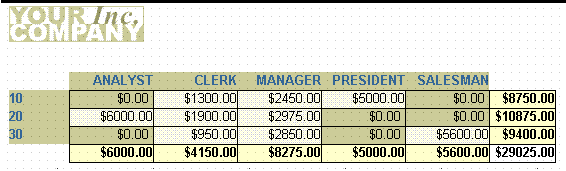
Description of "Figure 25-13 Matrix report output with a grid"
-
Save your report as
matrix1qb_your_initials.rdf