33 Creating Oracle BAM Enterprise Message Sources
This chapter contain the information required to create Enterprise Message Sources (EMS) in the Oracle BAM Architect application.
This chapter contains the following topics:
33.1 Introduction to Enterprise Message Sources
Enterprise Message Sources (EMS) are used by applications to provide direct Java Message Service (JMS) connectivity to the Oracle BAM Server. JMS is the standard messaging API for passing data between application components and allowing business integration in heterogeneous and legacy environments.
The EMS does not configure Extract Transform and Load (ETL) scenarios, but rather maps from a message directly to a data object on the Oracle BAM Server; however, you can still use XML Stylesheet Language (XSL) to perform a transformation in between. Each EMS connects to a specific JMS topic or queue, and the information is delivered into a data object in the Oracle BAM Active Data Cache. The Oracle BAM Architect web application is used to configure EMS definitions.
The following JMS providers are supported:
-
Messaging for Oracle WebLogic Server
-
Non-Oracle certified JMS providers:
-
IBM WebSphere MQ 6.0
-
Tibco JMS
-
Apache ActiveMQ
See Section 33.3, "Using Foreign JMS Providers" for more information.
-
The following message types are supported:
-
Map message
-
Text message with XML payload
The following XML formatting options are supported for Text message transformation:
-
Pre-processing
-
Message specification
-
Column value (Column values can be provided either as elements or attributes in the XML payload.)
To view the existing EMS definitions, select Enterprise Message Sources from the Oracle BAM Architect function list.
Figure 33-1 Oracle BAM Architect Function List
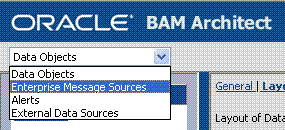
Description of "Figure 33-1 Oracle BAM Architect Function List"
33.2 Creating Enterprise Message Sources
When you define an EMS, you specify all of the fields in the messages to be received. Some messaging systems have a variable number of user-defined fields, while other systems have a fixed number of fields.
For any string type field, you can apply formatting to that field to break apart the contents of the field into separate, individual fields. This is useful for messaging systems where you cannot create user-defined fields and the entire message body is received as one large field. The formatting specifications allow you to specify the path to a location in the XML tree, and then extract the attributes or tags as fields.
Before defining an EMS, you must be familiar with the third party application providing the messages so that you can specify the message source connection details in Oracle BAM Architect. Furthermore, note that the JMS server (where you host queues/topics) can be configured on a different system than that which hosts the Oracle BAM Server. (For Oracle Advanced Queuing (AQ) it is acceptable to host on the same server as Oracle BAM because the database hosts the JMS server, but for other cases it is recommended to host the JMS server on another system).
33.2.1 How to Create an Enterprise Message Source
-
Select Enterprise Message Sources from the Oracle BAM Architect function list (see Figure 33-1).
-
Click Create.
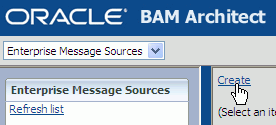
Description of the illustration bam_ar_ems_create.gif
-
Using Table 33-1 as a guide, enter the appropriate values in each of the fields. Examples given are for connecting to Messaging for Oracle WebLogic Server.
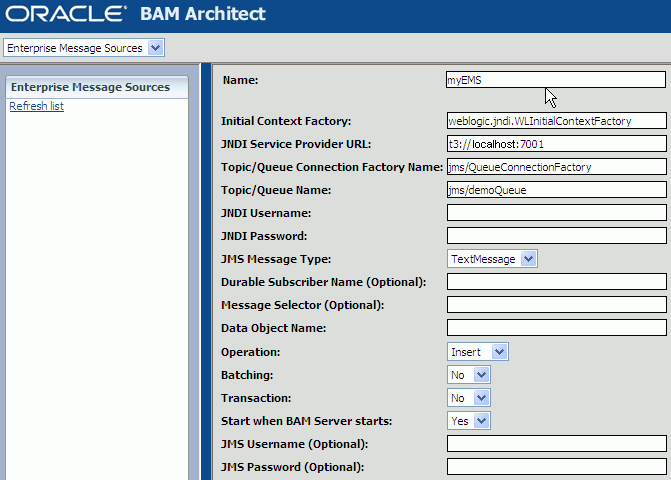
Description of the illustration bam_ar_ems_form.gif
-
If you are using TextMessage type, configure the appropriate parameters in the XML Formatting sections, using Table 33-2 as a guide.
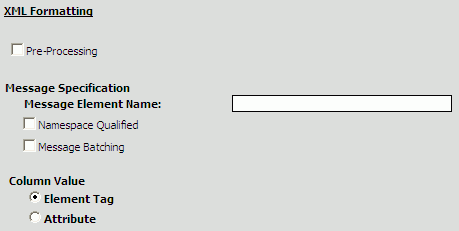
Description of the illustration bam_ar_ems_xmlform.gif
-
To configure the DateTime Specification in the Source Value Formatting section, see Section 33.2.2, "How to Configure DateTime Specification."
Note that when DateTime Specification is disabled (not checked), the incoming value must be in
xsd:dateFormat. That is,xsd:dateFormat([-]CCYY-MM-DDThh:mm:ss[Z|(+|-)hh:mm]) is the default format when DateTime Specification is not configured.Valid value patterns for
xsd:dateTimeinclude:-
2001-10-26T21:32:52
-
2001-10-26T21:32:52+02:00
-
2001-10-26T19:32:52Z
-
2001-10-26T19:32:52+00:00
-
-2001-10-26T21:32:52
-
2001-10-26T21:32:52.12679
-
-
Map fields from the source message to the selected data object in the Source to Data Object Field Mapping section.
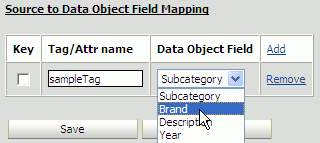
Description of the illustration bam_ar_ems_map.gif
-
Click Add to add a mapped field.
-
Select the Key checkbox if the field is a key.
-
Enter the source tag or attribute name in the Tag/Attr name field.
-
Select the target data object field from the Data Object Field list.
-
-
Click Save to save the EMS.
Table 33-1 EMS Configuration Parameters
| Parameter | Description |
|---|---|
|
Name |
A unique display name that appears in the EMS list in Oracle BAM Architect. |
|
Initial Context Factory |
The initial context factory to be used for looking up specified JMS connection factory or destination. For example: weblogic.jndi.WLInitialContextFactory |
|
JNDI Service Provider URL |
Configuration information for the service provider to use. Used to set javax.naming.Context.PROVIDER_URL property and passed as an argument to initialContext(). An incorrect provider URL is the most common cause of errors. For example: t3://localhost:7001 |
|
Topic/Queue ConnectionFactory Name |
The name used in a JNDI lookup of a previously created JMS connection factory. For example: jms/QueueConnectionFactory |
|
Topic/Queue Name |
The name used in the JNDI lookup of a previously created JMS topic or queue. For example: jms/demoQueue jms/demoTopic |
|
JNDI Username |
The identity of the principal for authenticating the JNDI service caller. This user must have RMI login permissions. Used to set javax.naming.Context.SECURITY_PRINCIPLAL and passed to initialContext(). |
|
JNDI Password |
The identity of the principal for authenticating the JNDI service caller. Used to set javax.naming.Context.SECURITY_CREDENTIALS and passed to initialContext(). |
|
JMS Message Type |
TextMessage or MapMessage. If TextMessage is selected, XML is used to specify the contents of the payload, and an additional set of XML Formatting configuration parameters must be completed. See Table 33-2 for more information. |
|
Durable Subscriber Name |
Enter the name of the subscriber, for example, BAMFilteredSubscription. The Durable Subscriber Name should match the event-publisher subscriber name property if it is provided. A durable subscription can be used to preserve messages published on a topic while the subscriber is not active. It enables Oracle BAM to be disconnected from the JMS provider for periods of time, and then reconnect to the provider and process messages that were published during the disconnected period. |
|
Message Selector (Optional) |
A single name-value pair (currently only one name-value pair is supported) that allows an application to have a JMS provider select, or filter, messages on its behalf using application-specific criteria. When this parameter is set, the application-defined message property value must match the specified criteria for it to receive messages. To set message property values, use stringProperty() method on the Message interface. |
|
Data Object Name |
Data object in Oracle BAM in which to deposit message data. Operations can be performed on only one data object per EMS. The data object can have Lookup columns. Click Browse to choose a data object. |
|
Operation |
Select the operation from the list: Insert inserts all new data as new rows Upsert merges data into existing rows Update updates existing rows Delete removes rows from the data object |
|
Batching |
Specify whether the EMS communicates with the Oracle BAM Active Data Cache API with batching enabled. Batching allows multiple messages to be inserted using a single Text Message. If Batching is disabled (the default state), each row read from JMS would be sent to the Active Data Cache as a separate unit and not part of a batch of rows. Batching properties are contained in configuration files. See Oracle Fusion Middleware Administrator's Guide for Oracle SOA Suite for more information. |
|
Transaction |
Enabling Transaction ensures that the operation is atomic when Batching is enabled (Batching allows multiple messages to be inserted using a single Text Message). Transaction itself does not have any impact on Active Data Cache batching, but setting Transaction to true ensures that all of the messages in Messaging Batching (when many messages are batched in a single batch) are part of an atomic operation. See Message Batching inTable 33-2. |
|
Start when BAM Server starts |
Specify whether the EMS starts reading messages and sending them to the Active Data Cache as soon as the Oracle BAM Server starts (or restarts). |
|
JMS Username (Optional) JMS Password (Optional) |
You can optionally provide this information when a new JMS connection is created by a connection factory. Used to authenticate a connection to a JMS provider for either application-managed or container-managed authentication. |
Table 33-2 EMS XML Formatting Configuration Parameters
| Parameter | Description |
|---|---|
|
Pre-Processing |
XSL transformation can be applied to an incoming Text Message before message retrieval and column mapping are done. See Section 33.2.3, "How to Use Advanced XML Formatting" for more information. XML names can be qualified. If qualified, select the Namespace Qualified box and enter the namespace URI in the field. |
|
Message Element Name |
The parent element that contains column values in either its sub-elements or attributes. XML names can be qualified. If qualified, select the Namespace Qualified box and enter the namespace URI in the field. |
|
Message Batching |
Multiple messages can be batched in a single JMS message. If this is the case, a wrapper element must be specified as the containing element in Batch Element Name. If qualified, select the Namespace Qualified box and enter the namespace URI in the field. |
|
Column Value |
Column values can be provided using either elements or attributes in an XML payload. Specify which column value type is provided in the payload. |
33.2.2 How to Configure DateTime Specification
To configure DateTime Specification:
-
Select the DateTime Specification checkbox as shown in Figure 33-2.
-
Enter the date and time pattern in the Pattern field.
You must supply a valid date and time pattern that adheres to the Java SimpleDateFormat. Table 33-3 provides the syntax elements for SimpleDateFormat, and Table 33-4 provides some examples.
-
Optionally, you can enter the locale information in the Language, Country, and Variant fields.
Figure 33-2 EMS Configuration Source Value Formatting Section
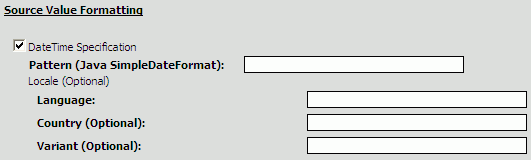
Description of "Figure 33-2 EMS Configuration Source Value Formatting Section"
Table 33-3 Syntax Elements for SimpleDateFormat
| Symbol | Meaning | Presentation | Example |
|---|---|---|---|
|
G |
Era |
Text |
AD |
|
y |
Year |
Number |
2003 |
|
M |
Month |
Text or Number |
July; Jul; 07 |
|
w |
Week in year (1-53) |
Number |
27 |
|
W |
Week in month (1-5) |
Number |
2 |
|
D |
Day in year (1-365 or 1-364) |
Number |
189 |
|
d |
Day in a month |
Number |
10 |
|
F |
Day of week in month (1-5) |
Number |
2 |
|
E |
Day in week |
Text |
Tuesday; Tue |
|
a |
AM/PM marker |
Text |
AM |
|
H |
Hour (0-23) |
Number |
0 |
|
k |
Hour (1-24) |
Number |
24 |
|
K |
Hour (0-11 AM/PM) |
Number |
0 |
|
h |
Hour (1-12 AM/PM) |
Number |
12 |
|
m |
Minute in an hour |
Number |
30 |
|
s |
Second in a minute |
Number |
55 |
|
S |
Millisecond (0-999) |
Number |
978 |
|
z |
Time zone |
General time zone |
Pacific Standard Time; PST; GMT-08:00 |
|
Z |
Time zone |
RFC 822 time zone |
-0800 |
|
' |
Escape for text |
Delimiter |
MMM ''01 -> Jul '01 |
The examples in Table 33-4 show how date and time patterns are interpreted in the United States locale. The date and time used in all of the examples are 2001-07-04 12:08:56 local time in the U.S. Pacific Time time zone.
Table 33-4 Date and Time Pattern Examples
| Date and Time Pattern | Result |
|---|---|
|
"yyyy.MM.dd G 'at' HH:mm:ss z" |
2001.07.04 AD at 12:08:56 PDT |
|
"EEE, MMM d, '' yy" |
Wed, Jul 4, '01 |
|
"h:mm a" |
12:08 PM |
|
"hh 'o''clock' a, zzzz" |
12 o'clock PM, Pacific Daylight Time |
|
"K:mm a, z" |
0:08 PM, PDT |
|
"yyyyy.MMMMM.dd GGG hh:mm aaa" |
02001.July.04 AD 12:08 PM |
|
"EEE, d MMM yyyy HH:mm:ss Z" |
Wed, 4 Jul 2001 12:08:56 -0700 |
|
"yyMMddHHmmssZ" |
010704120856-0700 |
|
"yyyy-MM-dd'T'HH:mm:ss.SSSZ" |
2001-07-04T12:08:56.235-0700 |
33.2.3 How to Use Advanced XML Formatting
The Advanced formatting options allow an EMS to contain a user-supplied XSL Transformation (XSLT) for each formatted field in the message.
Uses for XSLT include:
-
Handling of hierarchical data. The Data Flow does not handle hierarchical data. The XSLT can flatten the received XML into a single record with repeating fields.
-
Handling of message queues that contain messages of multiple types in a single queue. The Data Flow requires that all records from the Message Receiver be of the same schema. The EMS output can be defined as a combined superset of the message schemas that are received, and the XSL transformation can identify each message type and map it to the superset schema as appropriate.
-
Handling of XML that, while not expressing hierarchical data, does contain needed data at multiple levels in the XML. EMS formatting can only read from one level with the XML. The XSL transformation can identify the data needed at various levels in the input XML and output it all in new XML that contains all of the data combined at one level.
To specify an XSL transformation:
-
In an EMS that you are defining or editing, select Pre-Processing in the XML Formatting section.
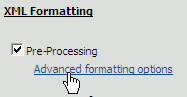
Description of the illustration bam_ar_ems_advanced.gif
-
Click Advanced formatting options.
The Advanced Formatting dialog box opens.
-
Type or paste the XSL markup for the transformation for the XML in this field. You might want to write the XSL markup in another editing tool and then copy and paste the code into this dialog box.
-
In the Sample XML to transform field, type sample XML to test the transformation against. The sample XML is not saved in this dialog box and is not be displayed if you close and open this dialog box.
-
Click Verify transformation syntax to validate the XSL syntax.
-
Click Test transformation on sample XML to test your transformation.
The results are displayed in the field underneath the links. If any errors are found in the XSL syntax, the sample XML syntax, or during the transformation, the error text is shown in this field.
33.3 Using Foreign JMS Providers
Oracle WebLogic Server provides support for integrating non-Oracle WebLogic Server (foreign) JMS providers with applications deployed in it, such as Oracle BAM. Foreign JMS providers have their own JMS client and Java Naming and Directory Interface (JNDI) Client APIs. some configuration must be done to identify these depedencies and make these APIs available on Oracle WebLogic Server so that JMS resources hosted on a remote provider can be looked up by application deployed in Oracle WebLogic Server.
See "Configuring Foreign Server Resources to Access Third-Party JMS Providers" in Oracle Fusion Middleware Configuring and Managing JMS for Oracle WebLogic Server for more information.
Section 33.4.3, "Creating a Foreign JMS Server" in the "Use Case: Creating an EMS Against Oracle Streams AQ JMS Provider" provides a detailed example.
The high level configuration steps are:
-
Make the JMS and JNDI client library of the foreign the provider available to applications deployed on Oracle WebLogic Server.
Identify the JMS and JNDI client Java Archive (JAR) files of the foreign provider and place them in the
DOMAIN_HOME/libdirectory. -
Create a foreign server using Oracle WebLogic Server Administration Console.
Go to JMS Modules in Oracle WebLogic Server Administration Console, and create a new module.
Inside this module, click New, select Foreign Server, and create a new foreign server by navigating through all of the pages.
Provide appropriate JNDI properties for the remote provider for the foreign server definition.
-
Create JMS resources (that is, connection factories and destinations) for the foreign JMS server.
Inside the Foreign Server link, select the Destination tab and create links for
-
Remote ConnectionFactory
-
Remote Destination (Queue/Topic)
Local JNDI names configured for these destinations must be used while configuring EMS to consume messages from these destinations.
-
-
Configure an EMS definition in Oracle BAM Architect to consume messages from foreign destinations.
The whole process of accessing JMS resources hosted on foreign providers is transparent to Oracle BAM Server. After the previous steps have been followed correctly, remote destinations from foreign JMS providers are published on the local WL server JNDI tree, so that applications deployed on the server (like Oracle BAM EMS) can look them up, just like any other collocated Oracle WebLogic Server JMS resource. Oracle WebLogic Server takes care of communicating with the appropriate foreign JMS provider at runtime.
33.4 Use Case: Creating an EMS Against Oracle Streams AQ JMS Provider
The following are the steps to configure Oracle Streams AQ JMS Provider (AQ-JMS) in Oracle WebLogic Server, and an EMS definition in Oracle BAM Architect.
33.4.1 Creating a JMS Topic in AQ-JMS
Open a SQLplus command prompt and do the following:
-
Login as sysdba
sqlplus sys as sysdba
-
Enter the password for the system dba account when prompted.
-
Create and execute the following scripts in the following order (see Example 33-1, Example 33-2, and Example 33-3 for the contents of the scripts).
@<SCRIPT_PATH>/usertabletopiccreation.sql @<SCRIPT_PATH>/createtable.sql @<SCRIPT_PATH>/createtrigger.sql
The scripts do the following things:
-
Creates a fresh schema under user
MyChannelDemoUser. -
Creates a JMS a topic in AQ-JMS.
-
Creates a SQL table by name
EMP. -
Creates a trigger that publishes messages to AQ-JMS topic on inset/update on
EMP.
-
Example 33-1 Contents of usertabletopiccreation.sql
DROP USER MyChannelDemoUser CASCADE; GRANT connect, resource,AQ_ADMINISTRATOR_ROLE TO MyChannelDemoUser IDENTIFIED BY MyChannelDemoPassword; GRANT execute ON sys.dbms_aqadm TO MyChannelDemoUser; GRANT execute ON sys.dbms_aq TO MyChannelDemoUser; GRANT execute ON sys.dbms_aqin TO MyChannelDemoUser; GRANT execute ON sys.dbms_aqjms TO MyChannelDemoUser; connect MyChannelDemoUser/MyChannelDemoPassword; BEGIN --dbms_aqadm.stop_queue( queue_name => 'MY_TOPIC' ); --dbms_aqadm.drop_queue( queue_name => 'MY_TOPIC'); --DBMS_AQADM.DROP_QUEUE_TABLE (queue_table => 'TTab'); dbms_aqadm.create_queue_table( queue_table => 'TTab', queue_payload_type => 'sys.aq$_jms_text_message', multiple_consumers => true ); dbms_aqadm.create_queue( queue_name => 'MY_TOPIC', queue_table => 'TTab' ); dbms_aqadm.start_queue( queue_name => 'MY_TOPIC' ); END; /
Example 33-2 Contents of createtable.sql
connect MyChannelDemoUser/MyChannelDemoPassword; CREATE TABLE EMP ( EMPNO NUMBER(4), ENAME VARCHAR2(10), JOB VARCHAR2(9), MGR NUMBER(4), HIREDATE DATE, SAL NUMBER(7,2), COMM NUMBER(7,2), DEPTNO NUMBER(2) ); quit;
Example 33-3 Contents of createtrigger.sql
connect MyChannelDemoUser/MyChannelDemoPassword;
create or replace
trigger employee AFTER INSERT OR Update ON EMP
FOR each row
declare
xml_complete varchar2(1000);
v_enqueue_options dbms_aq.enqueue_options_t;
v_message_properties dbms_aq.message_properties_t;
v_msgid raw(16);
temp sys.aq$_jms_text_message;
v_recipients dbms_aq.aq$_recipient_list_t;
Begin
temp:=sys.aq$_jms_text_message.construct;
xml_complete :=
'<?xml version="1.0"?>' ||
'<row>' ||
'<EMPNO>' || :new.EMPNO || '</EMPNO>' ||
'<ENAME>' || :new.ENAME || '</ENAME>' ||
'<JOB>' || :new.JOB || '</JOB>' ||
'<MGR>' || :new.MGR || '</MGR>' ||
'<HIREDATE>' || :new.HIREDATE || '</HIREDATE>' ||
'<SAL>' || :new.SAL || '</SAL>' ||
'<COMM>' || :new.COMM || '</COMM>' ||
'<DEPTNO>' || :new.DEPTNO || '</DEPTNO>' ||
'</row>' ;
temp.set_text(xml_complete);
dbms_aq.enqueue(queue_name => 'MY_TOPIC',
enqueue_options => v_enqueue_options,
message_properties => v_message_properties,
payload => temp,
msgid => v_msgid );
End ;
/
quit;
33.4.2 Creating a Data Source in Oracle WebLogic Server
You can skip this step if a data source exists. An existing data source can also be reused in this section.
-
Open Oracle WebLogic Server Administration Console at
http://host_name:7001/consolewhere host_name is the name of the system where Oracle BAM Server is installed.
-
After logging into the console click the Data Sources link in the JDBC section, and click New.
-
Enter a name for the data source (For example,
BAMAQDataSource). -
Enter a JNDI name from the data source (for example,
jdbc/oracle/bamaq). This name is used to configure the foreign JMS server. -
Select Oracle to be the Database Type.
-
Select Oracle's Driver (Thin) for Database Driver field, and click Next.
-
Uncheck Support Global Transaction, and click Next.
-
Enter your database SID in the Database Name field (for example,
ORCL). -
Enter the hostname of the system where the database is installed as the Host Name (for example,
localhost). -
Enter data base port number (for example, 1521).
-
Enter the user name (for example,
MyChannelDemoUser). -
Enter the password, and click Next.
-
Click Test Configuration to test the configuration.
-
After it is successful, click Finish.
33.4.3 Creating a Foreign JMS Server
To create a foreign JMS server:
-
Add as an Oracle WebLogic Server JMS module.
-
In the Oracle WebLogic Server Administration Console, from the home page, go to the JMS Modules page.
-
Click New to create an Oracle WebLogic Server JMS module.
-
Enter a name for the JMS module (for example,
BAMAQsystemModule). -
Click Next and assign appropriate targets.
-
Click Next, and click Finish.
-
-
Add an AQ-JMS foreign server to the JMS module.
-
Select the JMS module that you just created.
-
Click New, and go to the list of JMS resources to add.
-
Select the Foreign Server option, and click Next.
-
Enter a name for the foreign server (for example,
BAMAQForeignServer), and click Finish.
-
-
Configure the AQ-JMS foreign server.
-
Select the AQ-JMS foreign server that you created.
-
In the JNDI Initial Context Factory field, enter
oracle.jms.AQjmsInitialContextFactory
-
In the JNDI Properties area, enter
datasource=datasource_jndi_locationwhere
datasource_jndi_locationis the JNDI location of your data source (for example,jdbc/oracle/bamaq).
-
-
Add connection factories to the AQ-JMS foreign server.
-
Select the AQ-JMS foreign server that you created.
-
Select the Connection Factories tab.
-
Enter a name for the connection factory. This is a logical name referenced by Oracle WebLogic Server.
-
In the Local JNDI Name field, enter the local JNDI name that is used by The Oracle BAM EMS to look up this connection factory (For example,
jms/BAMAQTopicCF). -
In the Remote JNDI Name field, enter:
- TopicConnectionFactory (select for this use case) - QueueConnectionFactory - ConnectionFactory
-
Click OK.
-
-
Add destinations to the AQ-JMS foreign server.
-
Select the AQ-JMS foreign server that you created.
-
Select the Destinations tab.
-
Enter a name for this destination. This is a logical name referenced by Oracle WebLogic Server, and it has nothing to do with the destination name.
-
In the Local JNDI Name field, enter the local JNDI name that is used by the Oracle BAM EMS to lookup this destination (for example,
jms/BAMAQTopic). -
In the Remote JNDI Name field, if the destination is a queue, enter the following value:
Queues/queue_nameIf the destination is a topic enter the following value:
Topics/topic_name -
Click OK.
-
-
Restart Oracle WebLogic Server.
33.4.4 Defining an EMS in Oracle BAM Architect
-
Open Oracle BAM Architect, and select Enterprise Message Sources in the dropdown list.
-
Enter the message source information you just created.
-
Enter the Initial Context Factory value:
weblogic.jndi.WLInitialContextFactory
-
Enter the JNDI provider URL:
t3://host_name:7001 -
Enter the Connection Factory Name (for example,
jms/BAMAQTopicCF). -
Enter the Destination Name (for example,
jms/BAMAQTopic). -
Choose the Oracle BAM data object to send the values received from AQ-JMS server.
-
Complete the source-to-data object field mapping so that data from the incoming XML can be mapped to an appropriate field in selected data object.
33.4.5 Inserting and Updating Records in the SQL Table
Now you can test the functionality end to end by inserting or updating some records in the EMP database table.
You can use SQLPlus to run SQL queries.
Now you should see the values from the record being inserted into data object.
For example,
insert into emp values (25,'Ford','ANALYST',7566,sysdate,60000,3000,20); update emp set ENAME='McOwen' where ENAME='Ford';