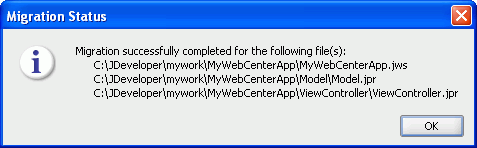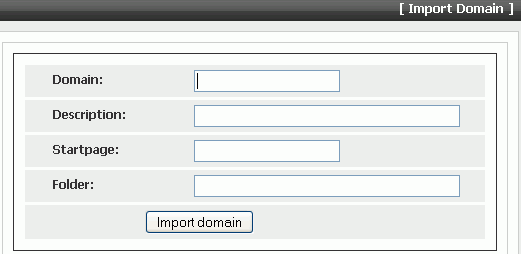10 Considerations When Upgrading Oracle WebCenter Applications
This chapter describes tasks specific to upgrading Oracle WebCenter 10.1.3.x applications to Oracle Fusion Middleware 11g.
For information about the high-level tasks required to upgrade any Oracle SOA Suite, Oracle WebCenter, and ADF application, see Chapter 8, "Overview of Upgrading Oracle SOA Suite, WebCenter, and ADF Applications."
Use the following sections to understand tasks specific to upgrading Oracle WebCenter applications:
10.1 About Migration of WebCenter Applications
Oracle WebCenter 10.1.3.x applications and Oracle WebCenter 11g applications are based on different application templates. This section provides an overview of the different WebCenter application templates and lists the high-level migration tasks.
10.1.1 About WebCenter Application Templates
Application templates used for creating WebCenter applications differ in Oracle JDeveloper 10.1.3.x and Oracle JDeveloper 11g. In JDeveloper 10.1.3.x, WebCenter applications are created by using the WebCenter Application [Portlet, Content Repository, JSF] application template. WebCenter applications based on this template include both WebCenter consumer applications and portlet producer applications.
Note:
In this document, a WebCenter consumer application refers to an application that provides the user interface and contains JSP pages and components required in a web application. A portlet producer application refers to an application that contains Oracle WebCenter server-side producer components and the portlets that can be consumed by a WebCenter consumer application.By contrast, Oracle WebCenter 11g applications are based on one of the following application templates, depending on the purpose of the application: WebCenter Application or Portlet Producer Application. A WebCenter consumer application is created by using the WebCenter Application template. A portlet producer application is created by using the Portlet Producer Application template.
In JDeveloper 10.1.3.x, WebCenter applications consist of three projects: Model, Portlets, and ViewController. In JDeveloper 11g, applications created by using the WebCenter Application template contain two projects, Model and ViewController, while applications created by using the Portlet Producer Application template contain only one project, Portlets.
A WebCenter 10.1.3.x application, which is based on the WebCenter Application [Portlet, Content Repository, JSF] application template, may be created to serve any of the following purposes:
-
To be used as a consumer application
-
To be used as a portlet producer application
-
To be used both as a consumer and a portlet producer application
10.1.2 About Migration Tasks
Based on the purpose of your WebCenter 10.1.3.x application and Oracle WebCenter Services it uses, you may require to perform the following tasks to migrate your application to Oracle WebCenter 11g:
-
Migrate the WebCenter consumer application.
-
Migrate the portlet producer application and customizations, if the WebCenter application contains portlets.
-
Migrate the data related to Oracle WebCenter Services, if your WebCenter consumer application uses these services.
Migration of WebCenter consumer applications takes place within JDeveloper. Migration of some portlet producer applications and some Oracle WebCenter Services takes place both within and outside JDeveloper.
10.2 Prerequisite Tasks for Migrating a WebCenter Application
Before you attempt to migrate a WebCenter 10.1.3.x application:
-
Verify that the application is running successfully on Oracle Application Server 10g.
For information, see Section 8.2, "Task 2: Verify that the Applications Are Up and Running Successfully on Oracle Application Server 10g."
-
Verify that your Oracle WebCenter 10.1.3.x environment is upgraded to Oracle WebCenter 11g environment.
For information, see Section 8.3, "Task 3: Verify That You Have Upgraded Your 10g Environment to 11g."
-
Install Oracle JDeveloper 11g.
For information, see Section 8.4, "Task 4: Install and Start Oracle JDeveloper 11g."
-
Install the Oracle WebCenter extension (11.1.1).
To work with WebCenter applications, you must install the Oracle WebCenter extension. The Oracle WebCenter extension is a JDeveloper add-in that provides all WebCenter capabilities in JDeveloper.
To install Oracle WebCenter 11g extension:
-
Start JDeveloper 11g.
-
If the Select Default Roles dialog displays, select Default Role to enable all technologies, and click OK.
-
If this is the first time you started JDeveloper 11g, then it prompts whether you want to migrate settings from a previous version of JDeveloper.
Note:
If you intend to migrate application settings from JDeveloper 10.1.3.x, then close and remove your WebCenter applications from the IDE in JDeveloper 10.1.3.x before you start JDeveloper 11g for the first time.You can remove applications from the IDE by right-clicking an application name in the Application Navigator and selecting Delete from the shortcut menu. Removing an application removes it only from the IDE and not from the disk.
Click Yes to automatically migrate portlet customization data, which includes portlet customizations from preconfigured portlet producers like OmniPortlet and WebClipping. (Figure 10-1)
If you select No and later migrate your applications, then portlet customizations are not migrated from the previous version of JDeveloper. In such a case, you must manually migrate customizations later. For information about migration of customizations, see Section 10.4.2.3, "Migrating Preconfigured Portlet Producers."
Figure 10-1 Migrate User Settings Dialog - Migrating Settings
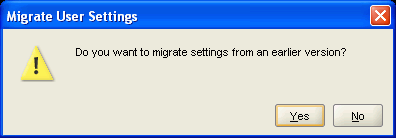
Description of "Figure 10-1 Migrate User Settings Dialog - Migrating Settings"
-
The Setting Directory drop-down list shows the path to the previous version of JDeveloper. If you want to specify a different location, click the Browse button and specify the path. (Figure 10-2)
-
Click OK.
Figure 10-2 Migrate User Settings Dialog - Settings Directory
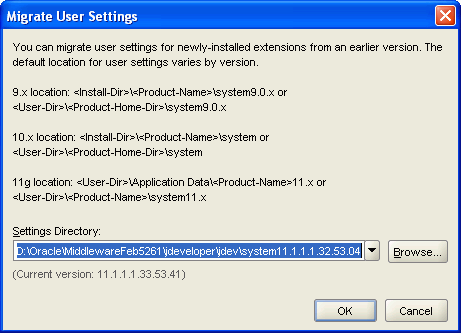
Description of "Figure 10-2 Migrate User Settings Dialog - Settings Directory"
-
From the Help menu, select Check for Updates.
-
On the Welcome page of the Check for Updates wizard, click Next.
-
On the Source page, select Search Update Centers and then click Next.
-
On the Updates page, search for the WebCenter extension, select it, and then click Finish.
-
Click Yes when prompted to restart JDeveloper 11g.
For more information on obtaining and installing Oracle WebCenter extension, see the Oracle WebCenter page on Oracle Technology Network (OTN) at:
-
10.3 How To Migrate WebCenter Applications
Table 10-1 lists the tasks involved in migrating a WebCenter 10.1.3.x consumer application to Oracle WebCenter 11g.
Table 10-1 Task Flow for Migrating a WebCenter 10.1.3.x Consumer Application
| Task | Sub Task | When to be Performed? |
|---|---|---|
|
Preparing Your Application for Migration |
Always |
|
|
If your WebCenter 10.1.3.2 or 10.1.3.3 application contains Oracle Content Database (Oracle Content DB) connections. |
||
|
If your WebCenter application contains portlets. |
||
|
Migrating Your WebCenter Consumer Application |
Always |
|
|
Performing Post Migration Tasks |
If your WebCenter application contains Oracle Portal connections. |
|
|
If your WebCenter application is secured |
||
|
If your WebCenter 10.1.3.4 application uses the |
||
|
Migrating Producer Registrations of Preconfigured Portlet Producers |
If preconfigured portlet producers are not deployed to the default port, 6688. |
|
|
Always |
10.3.1 Preparing Your Applications for Migration
When you open a WebCenter 10.1.3.x application in JDeveloper 11g, the migration utility automatically upgrades the application to Oracle WebCenter 11g. However, you must back up your application before you migrate it. Further, you may need to perform certain tasks before migration depending on whether your application contains portlets or relies on Oracle Content DB.
This section describes the following tasks:
10.3.1.1 Backing Up Your WebCenter Applications
Before you migrate your WebCenter application, you must save a copy of the application to another location.
Note:
It is important to back up your application because after you migrate a WebCenter 10.1.3.x application to Oracle WebCenter 11g, you cannot open it in an earlier release of JDeveloper 11g. Also, the changes made to the application during migration cannot be reverted.If you use a source control system, then it may not be necessary to save a copy of your application.
Note:
Make sure that you keep your JDeveloper 10.1.3.x installation when you migrate your applications. To prepare your applications for migration, you may require to perform certain tasks in JDeveloper 10.1.3.x.10.3.1.2 Preparing Applications That Rely on Oracle Content DB
Oracle WebCenter 11g supports Oracle Content Server and Oracle Portal as external content repositories. If your WebCenter application relies on Oracle Content DB for content integration, then you must:
-
Upgrade your application to Oracle WebCenter 10.1.3.4 to get Oracle Content Server support. This is required only if the application you intend to migrate is a WebCenter 10.1.3.2 or 10.1.3.3 application.
-
Migrate all your Oracle Content DB data to Oracle Content Server 10.1.3.4.1.
For information about installing and configuring Oracle Content Server 10.1.3.4.1, see Oracle Fusion Middleware Installation Guide for Oracle WebCenter.
Note:
If your application does not contain Oracle Content DB connections, then you can skip this section.10.3.1.2.1 Upgrading Your Application in JDeveloper 10.1.3.4
To upgrade your WebCenter 10.1.3.2 or 10.1.3.3 application to Oracle WebCenter 10.1.3.4:
-
Open your application in JDeveloper 10.1.3.4 and follow the instructions in the migration wizard.
-
Edit the existing content repository data control in the migrated application to point to Oracle Content Server. For this, you must change the connection type to Oracle Content Server and redefine the custom attribute definitions. In the migrated WebCenter 10.1.3.4 application, you must use the same name and value for custom attributes that you used in your WebCenter 10.1.3.2 or 10.1.3.3 application.
For information about content repository connections, see the:
-
"Managing Content Repositories" chapter in the Oracle Fusion Middleware Administrator's Guide for Oracle WebCenter - Describes how administrators can configure content repository connections for WebCenter application deployed to a managed server.
-
"Integrating Content" chapter in the Oracle Fusion Middleware Developer's Guide for Oracle WebCenter - Describes how developers can set up content repository connections within JDeveloper whilst building and testing new WebCenter applications.
After you have performed these tasks, your WebCenter 10.1.3.4 application is ready to be migrated to Oracle WebCenter 11g.
-
10.3.1.2.2 Migrating Oracle Content DB Data
You can migrate Oracle Content DB data at any time during the application migration procedure.
To migrate Oracle Content DB data to Oracle Content Server by using a WebDav client:
-
Open the following WebDAV locations by using a user account having access to all the content:
-
Location on Oracle Content DB:
http://server:host/content/dav -
Location on Oracle Content Server:
http://server:host/content-server-root/idcplg/webdav
-
-
Copy the content from the Oracle Content DB location to the Oracle Content Server location.
When you migrate content by using WebDav, there are a few limitations. These are:
-
The Trash folder gets copied.
-
For the versioned documents, only the latest version gets copied.
-
Metadata and access control setting are not preserved for the copied content.
10.3.1.3 Preparing Applications That Contain Portlets
In JDeveloper 11g, by default, WebCenter applications do not contain the Portlets project. If your WebCenter 10.1.3.x application contains portlets, then after you migrate the application, the application continues to include the Portlets project. Therefore, you must manually remove the Portlets project from your WebCenter application before you migrate it.
Note:
If your application does not contain portlets, then you can skip this section.To remove the Portlets project from your WebCenter 10.1.3.x application:
-
Start JDeveloper 10.1.3.x.
Note:
To remove the Portlets project, you must use JDeveloper 10.1.3.x, and not JDeveloper 11g. -
Open the WebCenter 10.1.3.x application that you want to migrate.
-
In the Application Navigator, select the Portlets project.
-
From the File menu, select Erase from Disk.
-
Click Yes to delete the project from the application.
-
Save your application.
10.3.2 Migrating Your WebCenter Application
After you have prepared your WebCenter 10.1.3.x application, you can migrate it to Oracle WebCenter 11g.
To migrate your WebCenter 10.1.3.x application to Oracle WebCenter 11g:
-
Start JDeveloper 11g.
-
Open your WebCenter 10.1.3.x application.
This invokes the Migration Wizard because the application being opened is a WebCenter 10.1.3.x application and the JDeveloper version is 11g.
-
On the Welcome page, click Next.
-
On the Confirmation page, the Yes option is selected by default, as shown in Figure 10-3. Click Next to confirm that you want to migrate the application and its projects.
If you select No, the migration process is aborted and the application is not opened in JDeveloper.
Figure 10-3 Migration Wizard - Confirmation Page
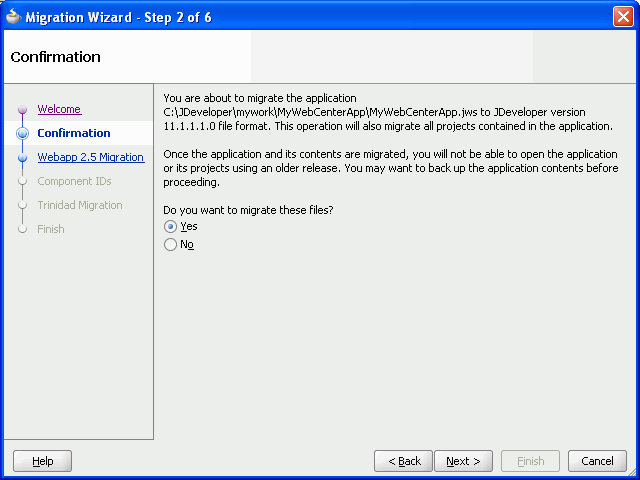
Description of "Figure 10-3 Migration Wizard - Confirmation Page"
-
On the Webapp 2.5 Migration page, specify whether you want to migrate projects created using JavaServer Pages Standard Tag Library (JSTL) version 1.0 or 1.1, as shown in Figure 10-4. To accept the default setting, click Next.
Figure 10-4 Migration Wizard - Webapp 2.5 Migration Page

Description of "Figure 10-4 Migration Wizard - Webapp 2.5 Migration Page"
-
On the Component IDs page, specify whether you want to migrate and randomize component IDs. Click Next to accept the default settings. (Figure 10-5)
Figure 10-5 Migration Wizard - Component IDs Page
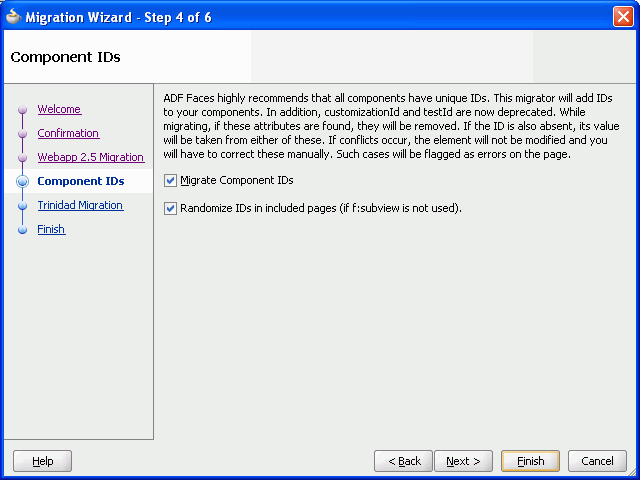
Description of "Figure 10-5 Migration Wizard - Component IDs Page"
-
On the Trinidad Migration page, click Next. (Figure 10-6)
Figure 10-6 Migration Wizard - Trinidad Migration Page
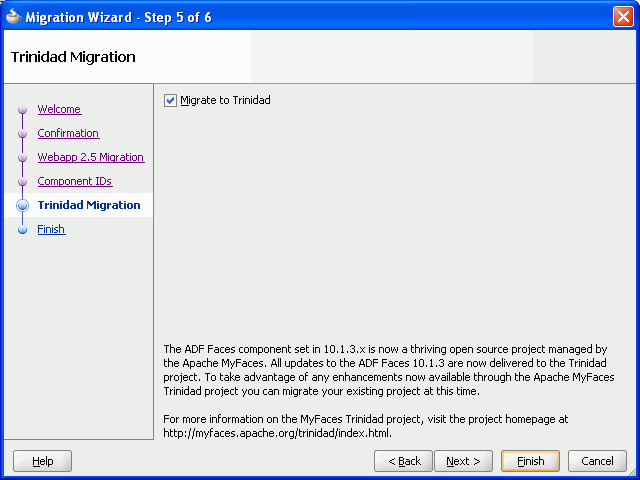
Description of "Figure 10-6 Migration Wizard - Trinidad Migration Page"
-
Click Finish to begin migrating your WebCenter application. (Figure 10-7)
It might take a while for the migration process to complete, depending on the size of the application. A progress dialog displays while the migration process executes. When application migration is complete, the Migration Status dialog displays a list of projects that have been migrated, as shown in Figure 10-8.
Figure 10-7 Migration Wizard - Finish Page
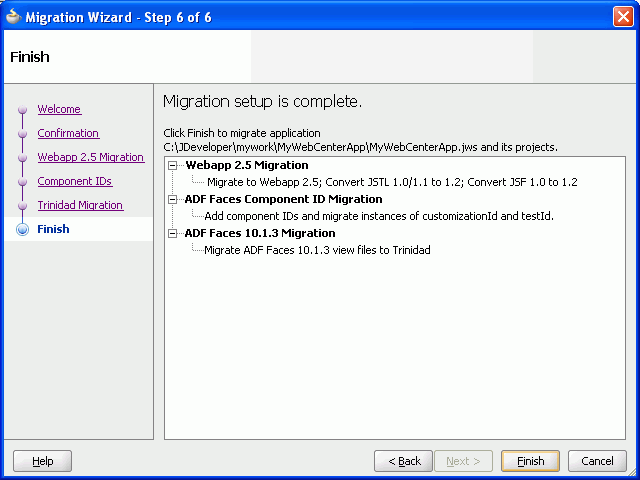
Description of "Figure 10-7 Migration Wizard - Finish Page"
-
Click OK.
The migrated application is opened and its projects are listed in the Application Navigator. Notice that Figure 10-8 and Figure 10-9 do not list the Portlets project in the list of migrated projects.
If there are any errors during migration of an application, errors are listed in the Message - Log window.
Figure 10-9 Projects Migrated to JDeveloper 11g
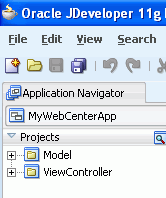
Description of "Figure 10-9 Projects Migrated to JDeveloper 11g"
10.3.3 Performing Post Migration Tasks
While migrating your application, the migration utility in JDeveloper 11g makes various changes to your application to configure it for Oracle WebCenter 11g. Some of these changes are related to the following:
-
Customizable components
-
External applications
-
Portlet component changes
For information about these changes, see Appendix B, "Additional Oracle WebCenter Migration Details."
After migrating your WebCenter consumer application, you may require to perform various post migration tasks. These include:
10.3.3.1 Migrating Oracle Portal Connections
For content repository connections based on the Oracle Portal adapter, the data source needs to be migrated to a database connection, to be stored in connections.xml. When you start JDeveloper 11g for the first time, it prompts whether you want to migrate settings from a previous version of JDeveloper.
-
If you choose Yes, then database connections are automatically migrated and are accessible from IDE Connections in JDeveloper 11g.
-
If you choose No, then database connections are not migrated.
When you migrate your WebCenter application, the migration utility uses the migrated database connections if you chose Yes at the JDeveloper prompt for migrating settings. If you did not choose to migrate settings from a previous version of JDeveloper, then the migration utility attempts to create a database connection by using the information stored in the application's data-sources.xml file(s). In this case, the password for the database connection is not available. Therefore, after migrating your application, you must specify the password for the database connection by using the Edit Database Connection wizard.
In the unlikely event where the database connection used by the Oracle Portal adapter was not automatically migrated or created, then after migrating the application, you must create a new database connection by using the Create Database Connection wizard, which is accessible through the Edit Content Repository Connection wizard. For information about how to create a database connection, see the "How to Create a Content Repository Connection Based on the Oracle Portal Adapter" section in the Oracle Fusion Middleware Developer's Guide for Oracle WebCenter.
10.3.3.2 Configuring ADF Security
If your WebCenter 10.1.3.x application is ADF-secured, then you must reconfigure security after migrating the application.
When you migrate an ADF-secured WebCenter application, ADF security policies are migrated. The policies defined in the approot/.adf/META-INF/app-jazn-data.xml are migrated to approot/src/META-INF/jazn-data.xml. However, the users and enterprise roles defined in the policies are not migrated.
Figure 10-10 shows the properties in jazn-data.xml of a migrated WebCenter application.
Figure 10-10 Security Settings of a Migrated WebCenter Application
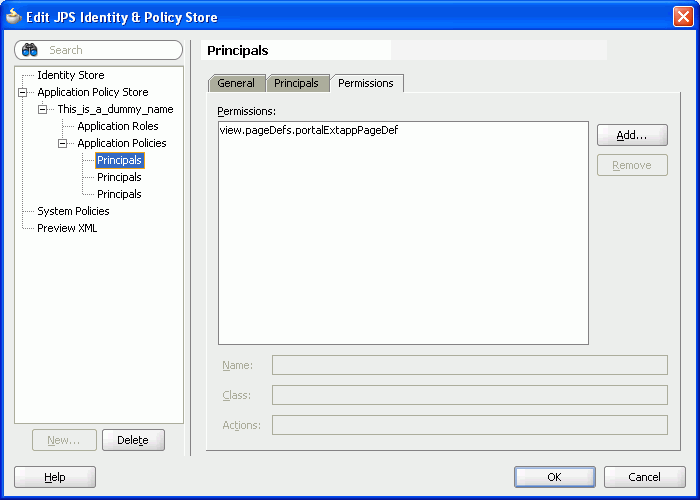
Description of "Figure 10-10 Security Settings of a Migrated WebCenter Application "
To reconfigure ADF security in a migrated WebCenter application:
-
You must create a new realm in the jazn-data editor and then re-create the required users and enterprise roles defined in the policies used in your WebCenter 10g application. It is recommended that you name the realm as jazn.com.
-
You can optionally reconfigure application authorization data to use application roles. Oracle WebCenter 11g applications support application roles. You can reconfigure ADF security to use application roles instead of enterprise roles.
For information about how to configure ADF security, see Oracle Fusion Middleware Fusion Developer's Guide for Oracle Application Development Framework.
10.3.3.3 Downloading the Content Integration Suite API
Oracle WebCenter 10.1.3.4 includes cis-client-8.0.0.jar, a client API for Oracle Content Server. This API is not packaged with Oracle WebCenter 11g. If this API is not available to your migrated WebCenter 10.1.3.4 applications, then you may get compilation errors.
The cis-client-8.0.0.jar client API is available as part of Content Integration Suite 10g Release 3. If your WebCenter 10.1.3.4 applications use cis-client-8.0.0.jar, then after migrating your applications, you must download the API from the following location on OTN:
http://www.oracle.com/technology/software/products/content-management/index.html
On this OTN page, click the Content Integration Suite 10gR3 link and download the ContentIntegrationSuite_10gR3_20081218.zip file, which contains the API.
10.3.3.4 Migrating Producer Registrations of Preconfigured Portlet Producers
If your WebCenter 10.1.3.x application uses portlets from preconfigured portlet producers like Web Clipping and OmniPortlet, then during migration port numbers of preconfigured portlet producers are updated. All producer registrations from preconfigured portlet producers that existed in Oracle Application Server 10.1.3.x environment with port 6688 are migrated to port 7101. If you did not use default port numbers in your Oracle Application Server 10.1.3.x environment, then you must manually change those port numbers to appropriate port numbers.
When you migrate a WebCenter application, port changes are not made to registrations of portlet producers other than preconfigured portlet producers.
10.3.3.5 Redeploying Your Applications
After migrating an application in JDeveloper 11g, you must recompile the application. Next, you must redeploy the application and verify the deployed application. For information, see Chapter 8, "Overview of Upgrading Oracle SOA Suite, WebCenter, and ADF Applications."
10.4 How to Migrate Portlet Producers
If your WebCenter 10.1.3.x application uses portlets, then in addition to migrating your WebCenter consumer application you may need to migrate portlet producers to Oracle WebCenter 11g.
Table 10-2 lists the tasks involved in migrating portlet producers used by your WebCenter 10.1.3.x applications.
Table 10-2 Task Flow for Migrating Portlet Producers
| Task | SubTask | When to be Performed? |
|---|---|---|
|
Preparing Your Application for Migration |
Determining WebCenter Consumer Application and Portlet Producer Compatibility |
Always |
|
Migrating Your Portlet Producer Application |
If your WebCenter application contains portlets from portlet producers developed in JDeveloper 10.1.3.x. |
|
|
If your WebCenter application contains portlets from portlet producers developed outside of JDeveloper. |
||
|
If your WebCenter application contains portlets from preconfigured portlet producers. |
||
|
Performing Post Migration Tasks |
If your WebCenter application contains portlets other than the portlets from preconfigured portlet producers. |
|
|
Always |
10.4.1 Determining WebCenter Consumer Application and Portlet Producer Compatibility
In most cases, WebCenter consumer applications or portlet producer applications deployed to Oracle Application Server 10.1.3.x are compatible with applications upgraded to Oracle Fusion Middleware 11g. For example, a WebCenter consumer application that has been migrated and deployed to Oracle WebLogic Server in Oracle Fusion Middleware 11g may still use portlets from PDK-Java producer applications running on Oracle Application Server 10.1.3.x.
Oracle Fusion Middleware 11g supports backward compatibility for WebCenter consumer applications and portlet producer applications. Based on the compatibility supported, you may decide to migrate only your WebCenter consumer applications or portlet producer applications, or both. Table 10-3 lists the compatibility between different versions of WebCenter consumer applications and portlet producer applications. In the table, the term 11g refers to an application originally created in Oracle WebCenter 11g or to a WebCenter 10.1.3.x application that has been migrated to Oracle WebCenter 11g.
Table 10-3 shows that a WebCenter 10.1.3.x consumer application and a PDK-Java or a WSRP 1.0 WebCenter 11g portlet producer application are compatible. In such a case where backward compatibility is supported, you may choose not to migrate your WebCenter 10.1.3.x consumer application to Oracle WebCenter 11g. The table further shows that a WebCenter 11g consumer application and a PDK-Java or a WSRP 1.0 WebCenter 10.1.3.x portlet producer application are compatible. In such a case, you may choose not to migrate your 10.1.3.x portlet producer application.
However, WebCenter 10.1.3.x consumer applications are not compatible with WSRP 2.0 Oracle WebCenter 11g portlet producer applications. Similarly, WebCenter 11g consumer applications are not compatible with WSRP 2.0 WebCenter 10.1.3.x portlet producer applications. In such cases, all 10.1.3.x WSRP 2.0 applications must be migrated to Oracle Fusion Middleware 11g for these applications to work together.
Table 10-3 Compatibility Between Different Versions of WebCenter Consumer and Portlet Producer Applications
| Version of WebCenter Consumer Application | Version of Portlet Producer Application | Is this Combination of Applications Supported in Oracle Fusion Middleware 11g? |
|---|---|---|
|
10.1.3.x |
PDK-Java 11.1.1.x |
Yes |
|
10.1.3.x |
WSRP 1.0 deployed to Oracle Application Server 11.1.1.x |
Yes |
|
10.1.3.x |
WSRP 2.0 deployed to Oracle Application Server 11.1.1.x |
No |
|
11g |
PDK-Java 10.1.3.x |
Yes |
|
11g |
WSRP 1.0 deployed to Oracle Application Server 10.1.3.x |
Yes |
|
11g |
WSRP 2.0 deployed to Oracle Application Server 10.1.3.x |
No |
10.4.2 Migrating Your Portlet Producer Applications
To migrate portlet producer applications, you may need to perform various tasks depending on the type of portlet producers used in your WebCenter 10.1.3.x application. These tasks include:
10.4.2.1 Migrating Portlet Producers Created in JDeveloper
If your WebCenter 10.1.3.x application contains portlets, and was created by using JDeveloper, then you must create a portlet producer application in Oracle WebCenter 11g to migrate portlet producers. You must also manually migrate the Portlets project of the WebCenter 10.1.3.x application to the newly created portlet producer application.
Note:
If your WebCenter 10g application does not contain any portlet producers, its Portlets project will be empty.To migrate a portlet producer application created in JDeveloper 10.1.3.x:
-
Create a portlet producer application in JDeveloper 11g by using the Portlet Producer Application template. For information, see the "Preparing Your Development Environment" chapter in the Oracle Fusion Middleware Developer's Guide for Oracle WebCenter.
-
In the newly created portlet producer application, select the Portlets project.
-
From the File menu, select Delete Project.
-
Select the Remove project and delete all of its contents (including source directories) option and click Yes, as shown in Figure 10-11.
Figure 10-11 Deleting the Portlets Project
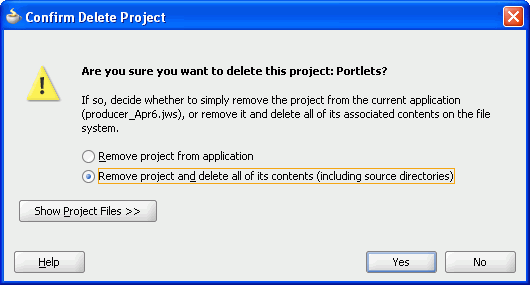
Description of "Figure 10-11 Deleting the Portlets Project "
-
Click Yes, if the message to confirm the delete operation displays.
-
Save your application.
-
On the file system, copy the
Portletsdirectory from the backed up copy of your WebCenter 10.1.3.x application to the directory of the newly created portlet producer application. -
In JDeveloper 11g, open the
portlets.jprof the portlet producer application.JDeveloper prompts whether you want to migrate the Portlets project.
-
Click Yes to migrate the 10.1.3.x Portlets project to the 11g portlet producer application, as shown in Figure 10-12.
Figure 10-12 Migrating the Portlets Project
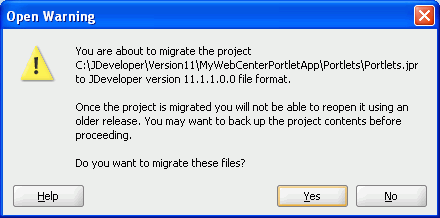
Description of "Figure 10-12 Migrating the Portlets Project"
After the Portlets project is migrated, the Migration Status dialog prompts that the
portlets.jprhas been migrated successfully. -
Click OK.
10.4.2.2 Migrating Portlet Producers Created Outside of JDeveloper
If you have a JSR 168 Java portlet producer application or a PDK-Java portlet application packaged as a WAR file or as a WAR file within an EAR file, then you must update the application with Oracle WebCenter 11g specific elements, such as Oracle WebLogic Server application descriptors.
The following sections describe how to migrate a PDK-Java or JSR 168 application, which is in the form of an EAR or a WAR archive file, to Oracle WebCenter 11g.
10.4.2.2.1 Creating a JDeveloper Application from an EAR File
If you have a JSR 168 portlet application or a PDK-Java portlet application packaged as a WAR file within an EAR file, then to migrate that EAR to Oracle WebCenter 11g, you first need to create a JDeveloper 10.1.3.x application based on the archive file. You can then migrate the application by opening it in JDeveloper 11g.
To migrate an EAR file:
-
Open JDeveloper 10.1.3.x.
Note:
You must use JDeveloper 10.1.3.x to prepare the EAR file for migration. -
From the File menu, select New.
-
In the New Gallery dialog, expand General, select Applications, then Application from EAR File, and click OK.
-
Select Application from EAR File, and then click OK.
-
On the Welcome page in the Create Application from EAR File wizard, click Next.
-
On the Location page, in the EAR File field, enter the path to the EAR file.
-
Select the Copy Files to Application checkbox.
-
Select Finish to create the application in JDeveloper.
-
Save the application.
-
Save a backup copy of the application.
-
Open JDeveloper 11g.
-
Open the WebCenter 10.1.3.x application that you created from the EAR file.
-
Follow the instructions to migrate the application to JDeveloper 11g.
-
Save the application.
The application can now be redeployed.
10.4.2.2.2 Creating a JDeveloper Application from a WAR File
To create a JDeveloper file from a JSR 168 or a PDK-Java application packaged as a WAR file:
-
Open JDeveloper 10.1.3.x.
Note:
You must use JDeveloper 10.1.3.x to prepare the WAR file for migration. -
From File menu, select New.
-
In the New Gallery dialog, expand General, select Applications, then Application, and click OK.
-
In the Create Application wizard, click OK.
-
In the Create Project wizard, click Cancel so that no new project is created in the application.
-
In the Application Navigator, select the newly created application.
-
From the File menu, select New.
-
In the New Gallery, expand General, select Project, then Project from WAR File, and click OK.
-
On the Welcome page in the Create Project from WAR File wizard, click Next.
-
On the WAR Location page, in the WAR File field, specify the path to the WAR file.
-
Click Finish to create the project.
-
Save the application.
-
Back up your application.
-
Open JDeveloper 11g.
-
Open the WebCenter 10.1.3.x application that you created from the WAR file.
-
Follow the instructions to migrate the application in JDeveloper 11g.
-
Save the application.
The application can now be redeployed.
10.4.2.3 Migrating Preconfigured Portlet Producers
Oracle WebCenter 11g provides various preconfigured portlet producers. These include OmniPortlet, Web Clipping, Rich Text Portlet, WSRP Parameter Form Portlet, sample WSRP portlet producers, and sample PDK-Java portlet producers.
Oracle WebCenter allows you to customize portlets. Customizations can include preferences such as user data and portlet and producer settings. Customizations can be stored in a database or a file system. Customizations related to preconfigured portlet producers are saved in the customization store of these producers, and not within your application projects. By default, customizations for preconfigured portlet producers are stored at the following location:
ORACLE_HOME/portal/portletdata
So, when you migrate a WebCenter application containing portlets from preconfigured portlet producers, you must ensure that portlet customizations are also migrated.
10.4.2.3.1 Migrating Customizations from the Default Location
After installing JDeveloper 11g, when you start it the first time, it prompts whether you want to migrate settings from a previous release. If you select Yes, then portlet customizations of preconfigured portlet producers, along with other JDeveloper system properties, are automatically migrated from a previous JDeveloper installation to JDeveloper 11g. However, this migrates portlet customizations only from the default location, ORACLE_HOME/portal/portletdata.
If you choose not to migrate portlet customizations and select No, then you must migrate customizations later manually. The manual procedure involves copying the JDEV10.1.3.x_ORACLE_HOME/portal/portletdata directory to the JDEV11_ORACLE_HOME/jdeveloper/portal/portletdata directory.
10.4.2.3.2 Migrating Customizations from a Nondefault Location
You may choose to store portlet customizations at a different location instead of the default location, ORACLE_HOME/portal/portletdata.
To migrate customizations from a nondefault location, you must perform either of the following tasks:
-
Copy the customization store directory to the required path and configure your migrated portlet producer to point to the new location of the customization store. If customizations are stored in a database, then configure your migrated portlet producer to access that database.
-
Configure your migrated portlet producer to access the customization store from the old location.
For information about storing customizations at a nondefault location, see Appendix B, "Preconfigured Portlet Producer: Customization Store Location."
10.4.3 Performing Post Migration Tasks for Portlet Producers
After migrating portlet producers, you migrate customizations and redeploy the portlet producer applications.
10.4.3.1 Migrating Customizations
After you have migrated Oracle PDK-Java and WSRP portlet producers, you must migrate their customizations if the customizations are not shared or accessible to the migrated portlet producers. These customizations are of portlet producers other than the preconfigured portlet producers.
To migrate such customizations, you can use the preference store migration utility. For information, see the "Portlet Preference Store Migration Utilities" section in the Oracle Fusion Middleware Developer's Guide for Oracle WebCenter.
10.4.3.2 Redeploying a Portlet Producer Application
You can deploy your migrated portlet producer application to any Oracle WebLogic Server managed server configured to support Oracle WebCenter portlet producers. For deployment, you can use Oracle Enterprise Manager Fusion Middleware Control, Oracle WebLogic Server Administration Console, or Oracle WebLogic Scripting Tool (WLST). For information, see the "Deploying Portlet Producer Applications" section in the Oracle Fusion Middleware Administrator's Guide for Oracle WebCenter.
You can also deploy portlet producer applications to an Oracle WebLogic Server instance directly from a development environment by using JDeveloper, provided that you have the required credentials to access the WebLogic server. For information, see the "Deploying a Portlet Application to an Oracle WebLogic Managed Server Instance" section in Oracle Fusion Middleware Developer's Guide for Oracle WebCenter.
10.5 How to Migrate Wiki Data
Oracle WebCenter 11g includes Oracle WebCenter Wiki and Blog Server 11g that enables you to integrate wikis and blogs into WebCenter applications. When you migrate a WebCenter 10.1.3.x application containing Wiki and Blog services, you must also migrate the wiki data from Oracle Wiki Server 10.1.3.2 or Oracle WebCenter Wiki and Blog Server 10.1.3.4 to Oracle WebCenter Wiki and Blog Server 11g.
Note:
You can migrate wiki data any time during the migration procedure of a WebCenter application.If your application is not configured for the Wiki or the Blog service, then you can skip this section.
You can configure Oracle WebCenter Wiki and Blog Server 11g to use either a file system-based repository or a database repository. Oracle WebCenter Wiki and Blog Server 10.1.3.4 also supports both these repositories, but Oracle WebCenter Wiki 10.1.3.2 supports only a file system-based repository. In a file system-based repository, a domain is represented by a directory and the wiki pages within the domain are represented by files within that directory.
Note:
The following features previously available in Oracle Wiki Server 10.1.3.x are no longer available on Oracle Wiki and Blog Server 11g:-
Tags on wiki pages
-
Discussions for wiki pages
To integrate the tags and discussions features into your wiki pages, you can use the Tags and Discussions services supported by Oracle WebCenter 11g.
10.5.1 Migrating Content to a File System-Based Repository
To migrate content from Oracle Wiki Server 10.1.3.2 or Oracle WebCenter Wiki and Blog Server 10.1.3.4 file system-based repository to Oracle WebCenter Wiki and Blog Server 11g file system-based repository:
-
On the wiki and blog server 10.1.3.2 or 10.1.3.4, navigate to the
$SOURCE_WIKI_HOME/pagesdirectory, where$SOURCE_WIKI_HOMErefers to the deployment directory of the wiki and blog server. -
Copy the files in the
pagesdirectory to the$WIKI_HOME/pagesdirectory on Oracle WebCenter Wiki and Blog Server 11g, where$WIKI_HOMErefers to the deployment directory of the wiki and blog server 11g.If Oracle WebCenter Wiki and Blog Server 11g is configured to use the file system-based repository, then it recognizes the newly copied directories as new domains, and the files within those directories as new wiki pages.
Note:
Attachments associated with wiki pages are stored in a separate directory namedattachments. In addition to thepagesdirectory, you must also copy theattachmentsdirectory to your Oracle WebCenter Wiki and Blog Server 11g.By default, the attachment feature is disabled on Oracle WebCenter Wiki and Blog Server 11g. You can enable this feature by using the Administration mode.
-
Restart the server to which Oracle WebCenter Wiki and Blog Server 11g is deployed.
10.5.2 Migrating Content to a Database Repository
To migrate wiki content from Oracle Wiki Server 10.1.3.2 or Oracle WebCenter Wiki and Blog Server 10.1.3.4 file system-based repository to Oracle WebCenter Wiki and Blog Server 11g database repository:
-
Migrate the wiki content to the file-based repository on Oracle WebCenter Wiki and Blog Server 11g. For information, see Section 10.5.1, "Migrating Content to a File System-Based Repository."
This gets the wiki 10.1.3.x files on Oracle WebCenter Wiki and Blog Server 11g.
-
Log on to Oracle WebCenter Wiki and Blog Server 11g as an administrator.
-
Click the Administration link to access the Administration mode. (Figure 10-13)
Figure 10-13 Administration Link on Oracle WebCenter Wiki and Blog Server 11g

Description of "Figure 10-13 Administration Link on Oracle WebCenter Wiki and Blog Server 11g"
-
Under Domain Related, click Import Domain to import the domain directory into the database.
Note:
You can import only one domain at a time. -
On the Import Domain page, specify the following details: domain name, description, start page name, and the location of the Oracle Wiki Server 10.1.3.2 domain that you intend to import. (Figure 10-14)
-
Click Import Domain.
-
Repeat step 3 and 4 to import other domains.
-
Copy the
$SOURCE_WIKI_HOME/attachmentsdirectory from Oracle Wiki Server 10.1.3.2 to the$WIKI_HOME/attachmentsdirectory on Oracle WebCenter Wiki and Blog Server 11g. -
Restart the server to which Oracle WebCenter Wiki and Blog Server 11g is deployed.
To migrate content from Oracle WebCenter Wiki and Server 10.1.3.4 configured to use a database-based repository, you can either point to the same Oracle database (the schemas are the same), or you can export the Oracle WebCenter Wiki and Server 10.1.3.4 database by using Oracle tools and then import it into a new database.