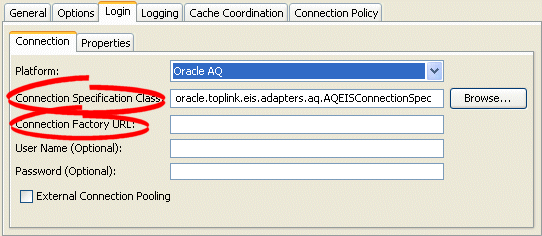99 Configuring an EIS Login
This chapter describes the various components that you must configure to use an EIS login.
This chapter includes the following sections:
-
Configuring an EIS Data Source Platform at the Session Level
-
Configuring EIS Connection Specification Options at the Session Level
Table 99-1 lists the configurable options for an EIS login.
99.1 Introduction to EIS Login Configuration
Table 99-1 lists the configurable options for an EIS login.
Table 99-1 Configurable Options for EIS Login
| Option to Configure | Oracle JDeveloper |
TopLink Workbench |
Java |
|---|---|---|---|
|
Data source platform at the session level (see Section 99.2, "Configuring an EIS Data Source Platform at the Session Level") |
|||
|
Connection specification options at the session level (see Section 99.3, "Configuring EIS Connection Specification Options at the Session Level") |
|||
|
User name and password (see Section 97.2, "Configuring User Name and Password") |
|||
|
Password encryption (see Section 97.3, "Configuring Password Encryption") |
|||
|
External connection pooling (see Section 97.4, "Configuring External Connection Pooling") |
|||
|
Properties (see Section 97.5, "Configuring Properties") |
99.2 Configuring an EIS Data Source Platform at the Session Level
For each EIS session, you must specify the platform (such as AQ, for example). This platform configuration overrides the platform at the project level, if configured.
For more information, see the following:
99.2.1 How to Configure an EIS Data Source Platform at the Session Level Using TopLink Workbench
To specify the database platform options for an EIS session login, use this procedure:
-
Select an EIS session in the Navigator. Its properties appear in the Editor.
-
Click the Login tab. The Login tab appears.
-
Click the Connection subtab. The Connection subtab appears.
Figure 99-1 Login Tab, Connection Subtab, Platform Options
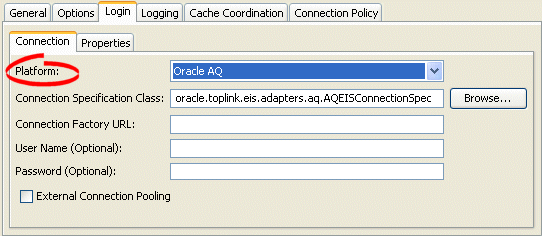
Description of "Figure 99-1 Login Tab, Connection Subtab, Platform Options"
Use the following information to enter data in the Platform field on the Connection tab to configure the platform:
99.3 Configuring EIS Connection Specification Options at the Session Level
You can configure connection information at the session level for an EIS application. This information is stored in the sessions.xml file. The Oracle TopLink runtime uses this information whenever you perform a persistence operation using the session in your EIS application.
This connection configuration overrides the connection information at the project level, if configured. For more information about project-level configuration, see Section 20.5, "Configuring Development and Deployment Logins" and Section 73.3, "Configuring EIS Connection Specification Options at the Project Level".
This connection configuration is overridden by the connection information at the connection pool level. For more information about connection pool-level configuration, see Section 101.5, "Configuring Connection Pool Connection Options".
99.3.1 How to Configure EIS Connection Specification Options at the Session Level Using TopLink Workbench
Use this procedure to specify the connection options for an EIS session login.
-
Select an EIS session in the Navigator window. Its properties appear in the Editor window.
-
Click the Login tab. The Login tab appears.
-
Click the Connection subtab. The Connection tab appears.
Use the following information to enter data in the connection fields on the tab:
| Field | Description |
|---|---|
| Connection Specification Class | Specify the appropriate connection specification class for the selected Platform. Click Browse to choose from all the classes in the TopLink classpath. (For example: if Platform is oracle.toplink.eis.aq.AQPlatform, use oracle.toplink.eis.aq.AQEISConnectionSpec).
For more information on platform configuration, see Section 99.2, "Configuring an EIS Data Source Platform at the Session Level". |
| Connection Factory URL | Specify the appropriate connection factory URL for the selected Connection Specification Class (For example: jdbc:oracle:thin@:localhost:1521:orcl). |