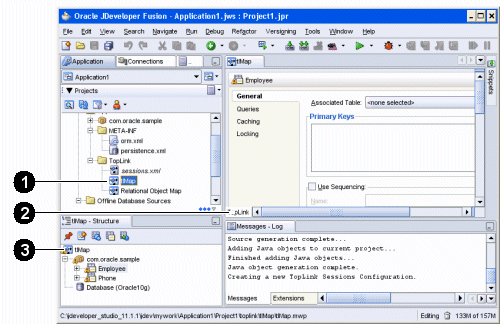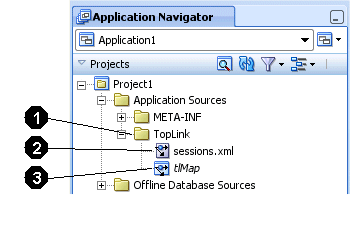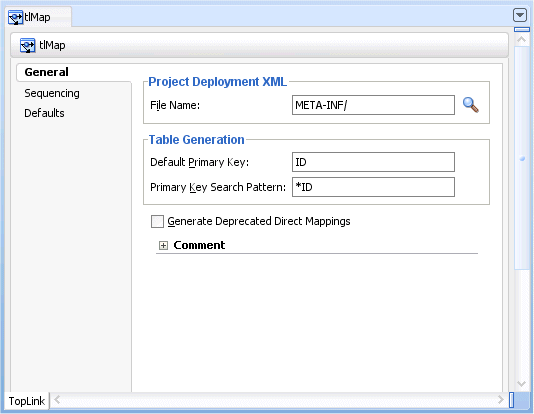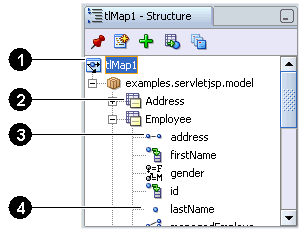4 Using Oracle JDeveloper TopLink Editor
This chapter provides general information about Oracle JDeveloper TopLink Editor, as well as detailed information on using and customizing it.
This chapter includes the following sections:
4.1 Introduction to Oracle JDeveloper TopLink Editor
Using Oracle JDeveloper's TopLink editor, you can quickly and easily configure and map your Java classes, EJB, JPA entities to different data sources, including relational databases, enterprise information systems (EIS), and XML schemas without using code. The TopLink editor supports multiple standards, including JPA and EJB 3.0.
For more information, see the "Developing TopLink Mappings" section of the Oracle JDeveloper online help.
4.2 Configuring the Oracle JDeveloper TopLink Editor
For more information, see "Configuring TopLink Preferences" in the "Developing TopLink Mappings" section of the Oracle JDeveloper online help.
4.3 Using the Oracle JDeveloper TopLink Editor
Figure 4-1 shows the primary parts of the TopLink editor:
For more information, see "About the TopLink Editor" in the "Developing TopLink Mappings" section of the Oracle JDeveloper online help.
4.3.1 TopLink Project Elements in the Application Navigator
The Application Navigator displays each element of with your TopLink mappings including the mapping project, deployment descriptor, and sessions information.
Figure 4-2 shows sample TopLink project elements in the Application Navigator.
Figure 4-2 identifies the following user interface components:
-
TopLink folder
-
Sessions configuration file (
sessions.xml) -
TopLink map
4.3.2 TopLink Editor Tabs in the Editor Window
The TopLink Editor displays your TopLink mapping information. The information in the editor will vary, depending on the TopLink element you selected in the Application Navigator or Structure window.
Figure 4-3 shows the TopLink Editor tabs for a TopLink map.
4.3.3 TopLink Project Elements in the Structure Window
The Structure window displays detailed information about the TopLink element selected in Application Navigator or TopLink Editor.
-
When working with an EJB or Java class, the Structure window displays the related TopLink descriptor and its mapping attributes.
-
When working with a TopLink sessions configuration file, the Structure window displays your sessions and session brokers.
-
When working with a persistence configuration, the Structure window displays your JPA descriptors and persistence units.
When you select an item in the Structure window, its properties appear in the TopLink Editor.
Figure 4-4 identifies the following user interface components:
-
TopLink map
-
Descriptor
-
Mapped Java attribute (one-to-one mapping)
-
Unmapped attribute
You can perform specific functions for an item by selecting the item in the Navigator and doing the following:
-
Right-clicking the object and selecting the function from the pop-up menu.
-
Selecting the object by clicking a button in the Structure toolbar.