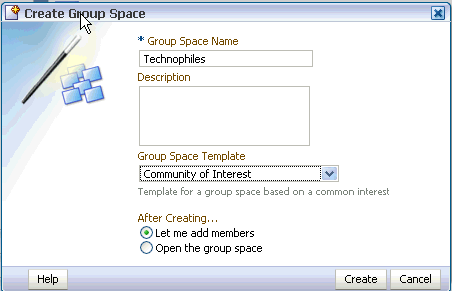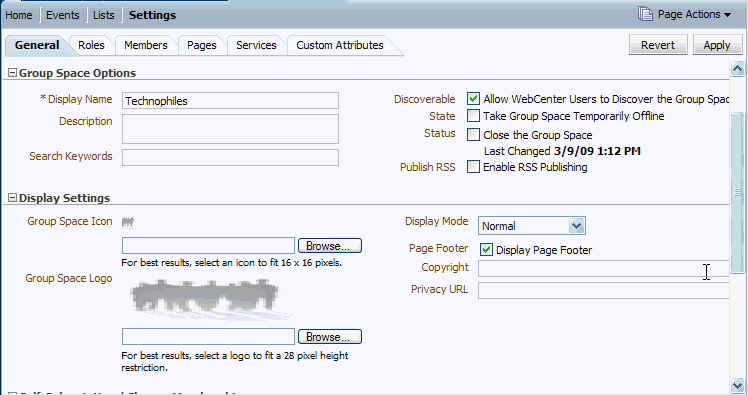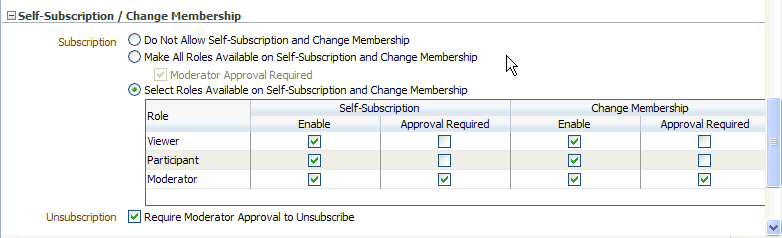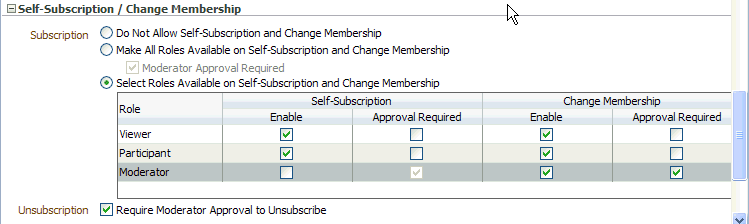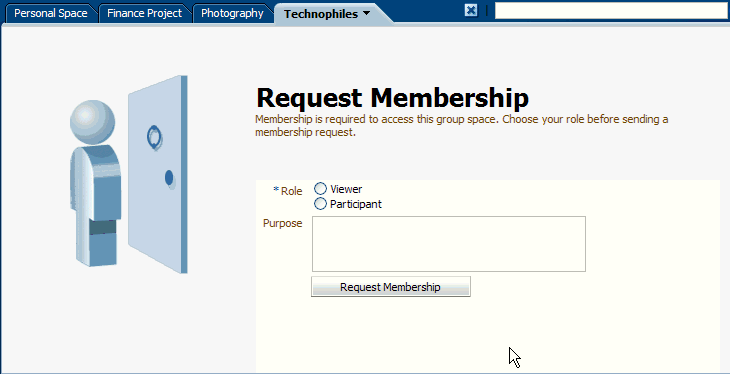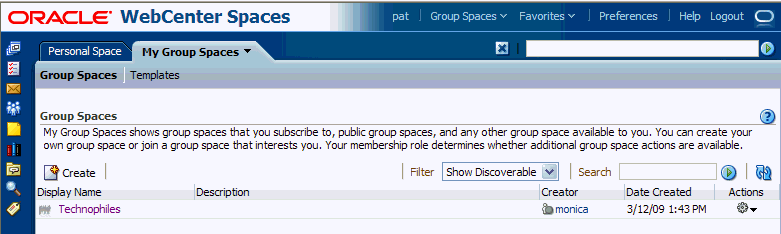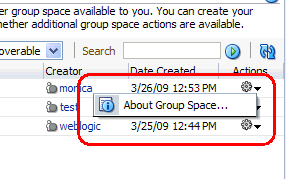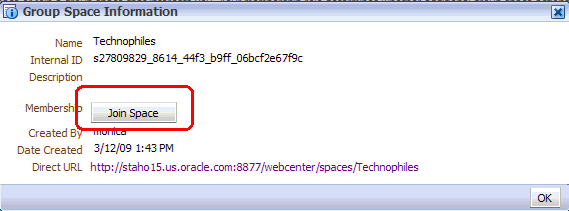9 Creating a Community of Interest
Now that the crisis with Tony Notebooks has been resolved, you can turn your attention to less weighty matters. One of your hobbies, which happens to be tangentially related to your job, is keeping up with the latest advancements in the world of personal electronics. You know that others at Storefront share your passion, so you'd like to set up some kind of forum in which you can communicate with other technophiles about the current hot items in the marketplace—rumors about company mergers, confirmed announcements about upgrades or new products, and so forth. WebCenter Spaces offers just the thing to make this notion a reality: a community of interest.
As you may recall, a community of interest supports the needs of people who want to share information on a given topic, as opposed to collaborating to achieve a goal or complete a project. For example, the Community of Interest template automatically gets its own category under the root discussions forum category, which allows you to create multiple discussion forums to support many different simultaneous discussions. The Group Project template, by contrast, is designed to support a single project, and therefore allows you to create just a single discussion forum.
Let's see how you can use a WebCenter Spaces group space template to create your own community.
9.1 Step 1: Create a Community of Interest
WebCenter Spaces provides a template that contains everything you need to facilitate communication among a group of people who share a common interest.
-
In the Banner, click Group Spaces->Create Group Space.
-
In the Group Space Name field, type
Technophiles. -
From the Group Space Template drop-down, select Community of Interest:
-
You'll need to set the permissions for this group space so that others can participate in it, so click Let me add members.
-
Click Create.
Let's spend a few moments thinking about how best to manage the membership of a community of interest. Unlike a project group space, in which the members are known and finite, a community of interest group space based on such a general topic may well attract a wide audience of virtually unlimited membership. As the creator and moderator of this group space, you don't have the time or inclination to review and accept every single request for membership. Instead, you'd like to set things up so that 1) other users can find out that the group space exists, and 2) interested parties can grant themselves membership without you ever having to lift a finger.
9.2 Step 2: Manage Membership
Let's configure this group space so that it has the accessibility and membership options you want.
-
Within the Technophiles group space, click Settings->General:
Looking at the fields on the General tab, you can see that Allow WebCenter Users to Discover the Group Space is already selected—in other words, others can see your group space on their My Group Spaces dialog, provided they change the filter to Show Discoverable. This is also where you take the group space offline, should you need to work on it for awhile, and where you can close the group space when it has outlived its usefulness.
Now you need to set up the subscription rules for the Technophile group space so that people can become members. You're fine with people joining the group space as
ViewersorParticipants, but you do not want anyone other than you to assume the role ofModerator.Subscription rules are set up on the General tab, which should still be displayed.
-
Under Self-Subscription/Change Management, click Select Roles Available on Self-Subscription and Change Membership.
A table opens, in which you can indicate whether approval is required when a user wishes to join as a given role, and whether approval is required if the user subsequently wishes to change his or her role.
Take a moment to study this table. By default, users can subscribe to this group space under any of the three roles:
Viewer,Participant, andModerator. You can tell this because the Enable box is checked on all three rows. What's different among the three roles is whetherModeratorapproval is required: it isn't forViewersorParticipants, but it is forModerators. -
You don't want anyone to join this group space as a
Moderator, so click the Enable check box on theModeratorrow to de-select it:We'll take a look at how this will be represented to users attempting to subscribe to the group space in a moment.
-
You don't necessarily need to know about it when someone wants to unsubscribe from this group space, so click Require Moderator Approval to Unsubscribe to take yourself out of the loop.
-
Click Apply to commit your changes.
Now people can join the group space as Viewers or Participants, change their role from one to another, and unsubscribe to the group space, all without your involvement.
Let's quickly take a look at the page users will see when they request membership to this group space.
-
Under Group Space Pages, click View beside Self-Subscription Page:
As you can see, the option of becoming a Moderator is not even presented to prospective members.
When a WebCenter Spaces user (let's say, Pat) goes to My Group Spaces and changes the filter to Show Discoverable, Pat will see the Technophiles group space, as shown in this example:
To join Technophiles, Pat clicks Actions to display the following menu:
When Pat clicks About Group Space, the pop-up shown in Figure 9-8 displays:
Upon clicking Join Space, Pat sees the page shown in Figure 9-5 and can select the role under which to request membership.
9.3 Step 3: Think About Content
Let's take another look at the structure of Technophiles. The Community of Interest template contains three pages that are exposed by default, Home, Events, and Lists, as well as Settings, which you need to manage things like membership, available services, and so forth. (Recall that you can also click Page Actions->Manage Pages at the far right to find out if there are any other pages that are currently hidden.)
Looking at the content of the Home page (you may want to click that page now), you realize you already know how to use the Announcements and RSS components because you used them earlier in this tutorial. You also know how to use the group calendar that appears on the Events page, since you used it to schedule the Tony Notebook Sales kickoff meeting (when you were working as Monica). What other kinds of content might be useful for this type of Group Space? Consider this list:
-
Links to important documents in the body of the home page.
-
Links to important pages within the group space, once it becomes better populated.
-
The Discussions page. A group space of this nature, where people are likely to want to trade information on industry rumors, could definitely benefit from exposing the Discussions page, which you can do through the Page Manager. In fact, you might want to set up forums within the Discussions page for discrete product areas like MP3 players, laptops, and other products you think people will want to talk about.
-
An RSS feed to CNET's Must Have Gadgets, or another feed of interest.
-
A Web Clipping, which you can use to literally copy a live area of a hot Web site to a page within your group space.
Although we're not going to do any of these things in the context of this tutorial, this list of possible content should help give you an idea of how you might use the Community of Interest template to engage your membership base in meaningful interactions and deepen everyone's understanding of the primary topic.