 Understanding Savings Plan Management
Understanding Savings Plan ManagementThis chapter provides an overview of savings plan management and discusses how to:
Manage savings plan limits.
Calculate 403(b) and 457 extensions.
Identify age-50 extensions.
 Understanding Savings Plan Management
Understanding Savings Plan ManagementThe Savings Management component provides the user with the flexibility to review, override, and extend government regulated limits for qualified savings plans. The Manage Base Benefits business process provides the following limit extensions and adjustments.
402(g) 15-year catch-up extension for 403(b) plans.
457 3-Yr catch-up extension for 457 eligible governmental plans.
402(g) Age 50 extension for 401(k) and 403(b) plans.
457 Age 50 extension for 457 eligible governmental plans.
401(a) eligible earnings adjustment for 401(k), 403(b), and 457 plans.
402(g) hardship withdrawal limit reduction.
The following diagram illustrates the process flow for managing savings plans:
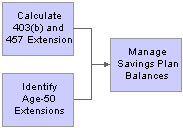
Savings management process flow
See Also
Setting Up Base Benefits Core Tables, Setting Up Limits for Qualified Savings Plans
 Calculating 403(b) and 457 Extensions
Calculating 403(b) and 457 ExtensionsThis section provides an overview of 403(b) and 457 extensions and discusses how to run the 403(b) and 457 extensions process.

 Understanding the 403(b) and 457 Extensions
Understanding the 403(b) and 457 ExtensionsThe Savings Management Balances process updates balances year-to-date and life-to-date balances for 403(b) and 457 plans and records them on the Savings Management Balances page. The process uses the prior year savings management record balances and current year payroll YTD deduction balances to update the current year’s record each time the process is run. It also uses the prior year’s record to update the service years’ LTD field. (The first run of each year is slightly different because it clears some fields and carries over others.)
The Savings Management process will not update current year deduction balances on the Savings Management record until PeopleSoft Enterprise Payroll for North America is confirmed and the process is run.
The Savings Management Balances process creates 403(b) limit extension records for all employees in the specified company in Payroll for North America. The records produced are identified as Limit Type 402, Limit Extension Type A. If an employee has 15 or more years in a 403(b) plan, the limit extension amount (EXT_AMOUNT) will be populated by the 402(g) Annual Cap Expansion amount on the 403(b) Limit Table. If the employee has less than 15 years of service, the EXT_AMOUNT will be zero.
The Savings Management Balances process creates 457 limit extension records only if the employee had 457 balances in the previous year, or if this is the first year of enrollment in a 457 plan, after the first payroll is confirmed and the process is run. The records produced are identified as Limit Type 457, Limit Extension Type A. The EXT_AMOUNT is used in the calculation of the 3-year catch-up. It will be empty until the employee is eligible for the catch-up. You must manually populate the EXT_AMOUNT. The amount entered is the employee’s underutilized amount that is applicable.
Note. PeopleSoft requires you to maintain your own records for underutilization. When an employee is enrolled in more than one 457 plan, you must determine which plan’s underutilized amount will be used.
To monitor 403(b) and 457 plan balances:
Run the Calculate 403(b) Extensions process on the Savings Management Balances page (RUNCTL_SV403B) to create the initial 403(b) row. The process creates the initial row on the Savings Management page and is identified with a Limit Type of 402(g). The Exception Reason A — Catch Up Extend Limit will be reflected.
The SavingsManagement row for 457 plans will be identified with a Limit Type of 457 The Exception Reason A — Catch Up Extend Limit will be reflected.
Make any adjustments that should be considered during the 403(b) calculation process using the 403(b) Adjustments page.
After each confirmed payroll period, run the Calculate 403(b) Extensions process on the Savings Management Balances page (RUNCTL_SV403B) to update balances for both the 403(b) and 457 plans.
Review employee contributions and deferrals on the 403(b) Adjustements page for 402(g) Catch-up Limit Extension Type.
Review 403(b) error messages.
This process creates a single 403(b) record for employees in Payroll for North America. If an employee has less than 15 years of service, the extension amount will be 0. If an employee has 15 years or more of service, the extension amount will be equal to the 402(g) Annual Cap Expansion amount on the 403(b) Limit Table.
The process clears the extension election check box. If the election extension check box is selected at year-end, the process will clear it when run in the subsequent year.
See Also
Setting Up Limits for Qualified Savings Plans

 Pages Used to Calculate 403(b) and 457 Extensions
Pages Used to Calculate 403(b) and 457 Extensions
|
Page Name |
Object Name |
Navigation |
Usage |
|
RUNCTL_SV403B |
Benefits, Monitor Savings Pln Extensions, Calculate 403(b) Extensions, SavMgmt Balances |
Calculate the company’s or an individual employee’s balances service years, eligible earnings, and the projected limits for the current or next year. Employees don't need to be enrolled in the 403(b) Savings Plan to run the Balance process. This process updates the Savings Management page. |
|
|
SV403_MESSAGES |
Benefits, Monitor Savings Pln Extensions, Review 403(b) Process Messages, 403(b) Process Messages |
Review any error message that occurred in the savings management process. |

 Running the 403(b) and 457 Extensions Process
Running the 403(b) and 457 Extensions ProcessAccess the SavMgmt Balances page.
|
Chk Point Interval in Minutes (check point interval in minutes) |
Because this is a long process, you can indicate how often the system should save or update information to the database during the process. In case of unexpected system failure, this could limit the amount of reprocessing the system would have to repeat. |
|
Restart Employee ID and Process to Restart |
The system will enter the last successful Employee ID processed if the process did not successfully complete. |
The Calculate 403(b) Extensions process clears the Ext Election (extension election) field on the Limit Exceptions grid. You can manually reset this value.
The 402(g) catch-up record is generated for all employees in Payroll for North America. If the employee has 15 or more years of service, the extension amount is populated with the 402(g) cap expansion from the 403(b) Limit Table. If the employee has less than 15 years of service, the extension amount will be zero.
The 457 catch-up record is produced only for employees in Payroll for North America with a 457 record in the prior year or 457 deductions in the current year.
 Identifying Age-50 Extensions
Identifying Age-50 Extensions
This section provides an overview of the Age-50 extension and describes how to run the Age-50 process.

 Understanding Age-50 Extension
Understanding Age-50 ExtensionThe Age 50 process produces two types of age 50 limit extension types. The process assumes that an eligible employee has elected the age 50 extension. The election can be manually deselected on the Savings Management page.
Select the 402(g) option for 401(k) and/or 403(b) plans. One record with Limit Type 402, Limit Extension Type B will be produced for any employee in Payroll for North America who is age 50 or more by the date specified on the run control.
Select the 457 option for 457 plans. One record with Limit Type 457, Type B will be produced for any employee in Payroll for North America who is age 50 or more by the date specified on the run control.
The Identify Age-50 Extensions process:
Identifies the employees in Payroll for North America who are age 50 or more.
Creates Age-50 limit extension records that extend/increase the 402(g) and/or 457 Savings Plan limits for elective deferrals as authorized by IRS regulations. The limit extension records are displayed on the Limit Exceptions grid.
Always selects the Ext Election (extend election) field on the Limit Exceptions grid. This value can be manually reset.
Age 50 records may be manually added. For employees not eligible for either a catch-up or Age-50 extension, the added record can be used to enter either of the following:
402(g) limit amount override amount on the Age-50 402(g) row.
457 limit amount override amount on the Age-50 457 row.

 Pages Used to Identify Age-50 Extensions
Pages Used to Identify Age-50 Extensions
|
Page Name |
Object Name |
Navigation |
Usage |
|
BN_AGE50_RUNCTL |
Benefits, Monitor Savings Pln Extensions, Identify Age-50 Extensions, Bn Age50 Runctl |
The process is run separately for each limit type. For each limit type, a single Age-50 extension record will be produced for each year for each eligible employee in Payroll for North America. The process defaults the election to ON. |

 Running the Age-50 Process
Running the Age-50 ProcessAccess the Bn Age50 Runctl page.
|
As Of Date |
Enter the last day of the calendar year for which the Age-50 extension applies. |
|
402(g) Limit and 457 Limit |
Select the limit extension you want to run. Two separate runs are required to produce each type of the Age-50 limit extension. |
|
Annl Cap Expsn (annual cap expansion) |
Enter the amount specified by the IRS. |
 Managing Savings Plan Limits
Managing Savings Plan Limits
This section provides an overview of the Managing Savings Plan Limits and discusses how to:
Review and update savings plan limits.
Monitor 403(b) balances.
Monitor 457 balances.
Review and update savings plan limits.

 Understanding Managing Savings Plan Limits
Understanding Managing Savings Plan LimitsUse the Savings Management page to:
Review 402(g) and 457 limit extension amounts.
Manually enter 402(g), 457, and 401(a) limit extension amounts.
Override limits.
Manage hardship withdrawals.
Review 402(g) and 457 limit extension amounts
There are two processes used to automatically generate 402(g) and 457 limit extension amounts. The processes can be run for a company’s employee population or for an individual employee. These processes are:
The Calculate 403(b) Extensions process generates both the 402(g) catch-up records and the 457 catch-up records when it is run.
The Identify Age-50 Extension process generates either the 402(g) age extension or the 457 age-50 extension.
These system calculated limits display in the Limit Extensions group box on the Savings Management page.
Manually enter 402(g), 457, and 401(a) limit extension amounts
You can manually enter 401(a), 402(g), and 457 limit extension amounts by adding a row to the Limit Extensions group box on the Savings Management page. Enter the company, calendar year, limit type, and exception reason.
If you select 401(a) as the limit type, the system defaults to Adjust Eligible Earnings YTD as the exception reason and you enter the adjustment amount.
If you select 402(g) as the limit type and A, B, or H as the exception reason, enter the adjustment amount.
Note. The 403(b) link is used to review and adjust data related to the catchup limit.
If you select 457 as the limit type and A, or B as the exception reason, enter the adjustment amount.
Note. The 457 link is used to review and adjust data related to the catchup limit.
Managing Overrides
The override capability on the Savings Management page affects only those deductions subject to the 402(g) or the 457 limits. The override function works as follows for the two limits:
The EXT_ELECTION must be checked ON for the override to be recognized.
When the Age-50 process or the Calculate 403(b) Extensions processes are run for a subsequent year, the override amount will be cleared.
The override fields on the SAVINGS_MGT_EE records are used instead of the 402(g) regular/extended limit and/or the 457 regular/extended limit.
If the employee is NOT age 50, the client may manually add an Age 50 record in order to enter an override.
Multiple Expenses
The 403(b) catch up and the Age-50 403(b) extension cannot be used in the same year. If an extension exists on both 402 Limit Type records, the SUM of the extensions will apply to 403(b) plans.
The 3-year 457 catch-up and the Age-50 457 extension cannot be used in the same year. If there is a value in the Extension Override, then this value will be used, otherwise the limit will be calculated as the HIGHER of the 3 year catch up amount and the age 50 extension amount.
Example: Determining 3-Year Catch-up Limit for 403(b)Plan
The following example illustrates limit determination when both 403(b) limit extension type records are selected. The example uses the following parameters:
Calendar Year 2006
403(b) 15 Year Catch up extension $3,000
Age 50 extension $5,000
402(g) Maximum Yearly Deduction $15,000
The 403(b) 15 Year catch up and the Age-50 extension can be used in the same year if the employee is eligible. If an extension exists on both 402 Limit Type records, the SUM of the extensions will apply to 403(b) plans. If the employee qualifies for both extensions (15,000 + 5000 + 3000) = $23,000.
Example: Determining the 3-Year Catch-up Limit for 457 Plans
The following example illustrates limit determination when both 457 limit extension type (catch-up) records are selected. The example uses the following parameters:
Calendar Year: 2006
457 Limit: $15,000
Max. Annual 457 Catch-up: $30,000
Age-50 extension: $5,000
Employee’s Underutilized 457 Amount: $10,000
To determine the 3-Year Catch-up Limit, the system:
Determines the LESSER of:
Regular 457 Limit + Underutilized Amount (for example, $15,000 + $10,000 = $25,000)
Max. Annual 457 Catch-up ($30,000)
Determines of the higher of the 3-Year Catch-up Limit versus the Age 50 Catch-up Limit:
The result from Step 1 (for example, $25,000) (This record is represented by LIMIT_TYPE 402, LIMIT_EXT_TYPE A.)
Regular 457 Limit + Age 50 extension (for example, $15,000 + $5,000 = $20,000) (This record is represented by LIMIT_TYPE 402, LIMIT_EXT_TYPE B.)
The higher record, $25,000, in Step 2 is the override that is used when both catch-up records are selected.
Manage hardship withdrawals
IRS regulations require that employee contributions be suspended for a period following a hardship withdrawal from a qualified savings plan. The Contribution Suspension group box on the Savings Management page defines the parameters for the contributions suspension.
Use the 402(g) limit type with the Hardship - Reduce Limit exception reason to adjust the 402(g) limit following a hardship withdrawal. Regulations require that the 402(g) dollar limit is reduced by the amount contributed to the plan by the participant prior to the hardship withdrawal.

 Pages Used to Manage Savings Plan Limits
Pages Used to Manage Savings Plan Limits
|
Page Name |
Object Name |
Navigation |
Usage |
|
SAVINGS_MGT_EE |
Benefits, Enroll in Benefits, Savings Management |
Review and update savings plan limits. Manage the 402(g), 457 and 401(a) limit extensions and overrides for 401(k), 403(b) and 457 Savings Plans. Suspend savings plan contribution. |
|
|
SAVINGS_MGT_EE_SP1 |
Click the 403(b) link on the Savings Management page. |
Monitor 403(b) balances. Review the year-to-date (YTD) and life-to-date (LTD) balances from the 403(b) process, enter contributions made at another company, and review an employee’s contribution amount for each applicable limit. |
|
|
SAVINGS_MGT_EE_SP2 |
Click the 457 link on the Savings Management page. |
Monitor the 457 catch up limit extension and election for 457 plans. |

 Reviewing and Updating Savings Plan Limits
Reviewing and Updating Savings Plan LimitsAccess the Savings Management page.
Limit Exceptions
|
Company |
Select the company. |
|
Calendar Year |
Select the calendar year. |
|
Limit Type |
Select the limit type you want to adjust. Choose from:
|
|
Exception Reason and Description |
Select the reason for the exception. Choose from:
|
|
Extension Election |
If applicable, select this check box. |
|
Adjustment Amount (extension amount) |
For 403(b) plans, the amount displayed here represents the 15-Year catch-up extension amount as generated by the 403(b) process. This field is used as an extension to the 402(g) limit when you select the Extension Election check box. The system uses the lesser of the following three:
For 457 plans, the underutilized 457 plan amount for previous years is entered here. The amount represents the 3-year catch-up extension amount. |
|
Limit Amount Override |
The override amount entered here will be used instead of the 402(g) limit or extended 402(g) limit if the Ext Election is selected. It will apply to only 403(b) plans. |
|
Updated On |
The system enters a date when new information is saved. |
|
User ID |
The system identifies the user who updated the information. Options are:
|
Contribution Suspension
|
Benefit record #, Plan type, Benefit Plan |
Select the desired Plan type and Benefit Plan for which contributions should be suspended. |
|
Start Date, End Date |
Indicate the dates through which the contributions should be suspended.Indicate the tax class for which contributions should be suspended |
|
Before Tax |
Select to suspend the employee's before tax contribution. |
|
After Tax |
Select to suspend the employee's after tax contribution. |
|
Nontaxable Benefit |
Select to suspend the employer after tax contribution. |
|
Nontaxable Btax Benefit |
Select to suspend the employer before tax contribution. |
|
Taxable Benefit |
Select to suspend the employer after tax contribution. |

 Monitoring 403(b) Balances
Monitoring 403(b) BalancesAccess the 403(b) Adjustments page.
Balance Information
The system displays the YTD and LTD balances calculated from the 403(b) process.
Balance Adjustments (This Company Only)
Use this group box to enter employee contributions from a previous employer. The Calculate 403(b) Extensions process will use these figures.
|
Elective Deferrals Adjustment, Non-Elective Deferrals Adjustment, and Employee Contribution Adjustment |
Enter the new amounts. Both the Calculate 403(b) Extensions and the Pay Calculations processes use these fields. |
|
Vesting Adjustments |
Enter the new amount. Both the Calculate 403(b) Extensions and the Pay Calculations processes use these fields. A vesting adjustment is considered to be a type of employer contribution, so it is used along with the Employer Contribution YTD/LTD balance fields and the Employee Contribution Adjustment field. |
General / Alternative Election Data (all Applicable Companies)
|
Override Service Years Calc (override service years calculation) |
Select this check box if you need to override the system-calculated Service Years YTD and/or the Service Year LTD displayed on the 403(b) Projections page. |
|
Employer Contribution Maximum |
This is the amount entered in the Maximum Yearly Deduction field located on the 415(c) Limit Table. |
|
Termination Date (403[b] expected termination date) |
If applicable, enter the date. |
|
Current Year Contribution Subject to 415 Limit |
This is the year-to-date deductions that are subject to the 415(c) limit. |

 Monitoring 457 Catchup Limit Extensions
Monitoring 457 Catchup Limit ExtensionsAccess the 457 Adjustments page.
457 Adjustments
This group box displays if you selected 457 in the Savings Plan Type field.
|
Other Employer Deferrals |
The amount deferred to a 457 plan with another employer during the years of service with the current employer. |
|
457 YTD Deferrals and 457 LTD Deferrals |
457 year-to-date and life-to-date balances will automatically be maintained as part of the 403(b) Extensions process for those employees that are enrolled in both a 457 and 403(b) plan. |