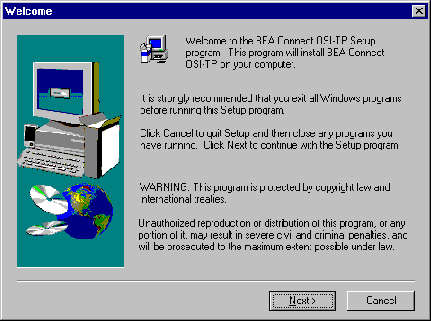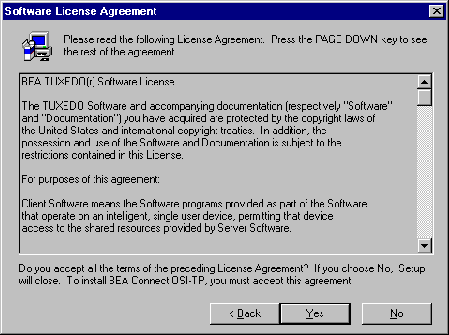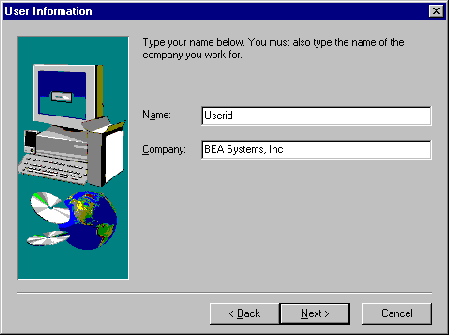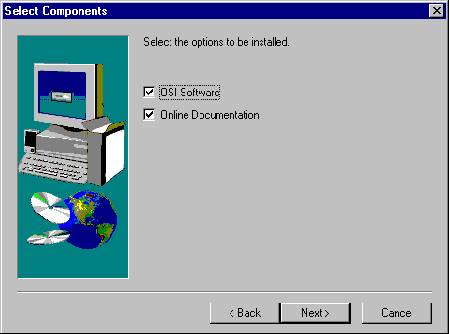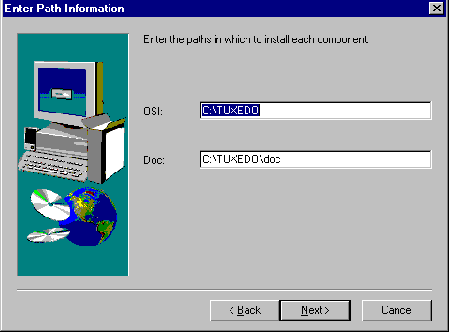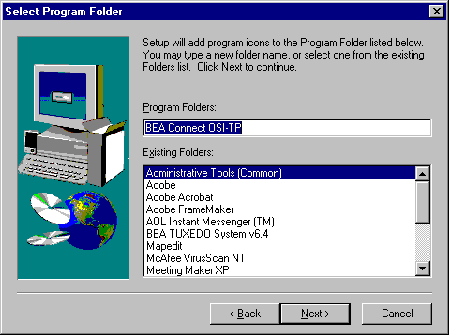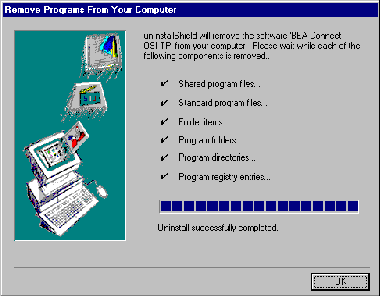01) uw/uw21
Install which platform's binaries? [01-1, q to quit, l for list]: 01
** You have chosen to install from uw/uw21 **
BEA Connect OSI TP Release 1.3 for TUXEDO System Release 6.4
This directory contains the BEA Connect OSI TP SDK for
UnixWare 2.1 on Intel i386.
Please refer to the product documentation for release notes and
further information.
Is this correct? [y,n,q]: y
To terminate the installation at any time
press the interrupt key,
typically <del>, <break>, or <ctrl+c>.
The following packages are available:
1 tuxositp BEA Connect OSI TP
Select the package(s) you wish to install (or 'all' to install
all packages) (default: all) [?,??,q]: all
BEA Connect OSI TP
(i386) Release 6.4
Copyright (c) 1998 BEA Systems, Inc.
Portions of this software (c) 1995 Novell, Inc.
All Rights Reserved. Distributed under license by BEA Systems, Inc.
TUXEDO (r) is a registered trademark of Novell, Inc. in the
United States and other countries.
Checking UnixWare version...
...finished
The following installation options are available:
1 both Install the complete TUXEDO System - client and server
2 client Install the client only
Select an option (default: both) [?,??,q]: 1
Directory where TUXEDO files are to be installed [?,q]: /usr/tuxedo
Determining if sufficient space is available ...
6931 blocks are required
2982512 blocks are available to /usr/tux64conn
Using /usr/tux64conn as the TUXEDO base directory
Unloading /mnt/uw/uw21/tuxositp/ws.z ...
bin/GWOSITP
lib/libgwo.a
lib/libgwo.so.60
lib/libtasn1.a
lib/libtasn1.so.60
locale/C/LIBGWO.text
locale/C/LIBGWO_CAT
6960 blocks
... finished
Changing file permissions...
...done
Installation of BEA Connect OSI TP was successful
Please don't forget to fill out and send in your registration card
#