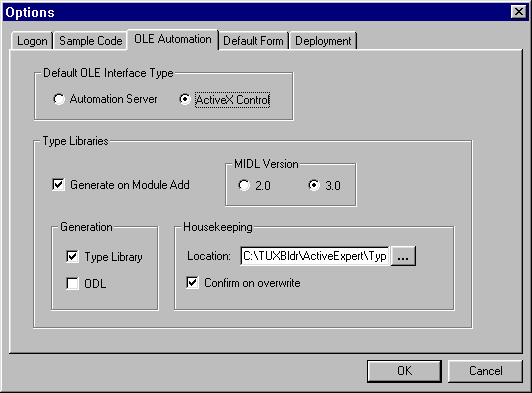
You get this window when you choose Tools->Options from the menu bar and click the OLE Automation tab.
This window is where you can set the default interface type to the style you plan to use most often, along with some other associated options.
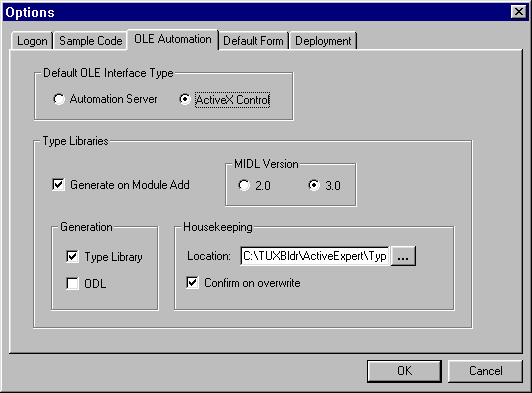
The following table explains the fields on this window.
All interface objects are registered according to the Default OLE Interface Type value (OLE Automation Server or ActiveX Control) selected in the OLE Automation options page. Also, you can indicate whether you want a type library generated at registration time, and customize how type libraries are generated.
Interfaces that are registered as OLE automation server objects are created using the Visual Basic Once you have registered a module on your workstation, you can modify individual interface types to something other than the default (OLE automation server or ActiveX control) by using the properties menu on each interface object (View->Properties or Properties on the popup menu; right mouse click to get popup menu).
When you have set these options as needed, click OK to save your changes and close the window. (Or click Cancel to close the window without saving your changes.)
Description
CreateObject statement, or similar statements in the other client tools. Interfaces that are registered as ActiveX Control objects are registered as OLE custom controls, which are created by dragging the control onto the client form. ActiveX controls are particularly useful for asynchronous calling mode
Buttons
See Also