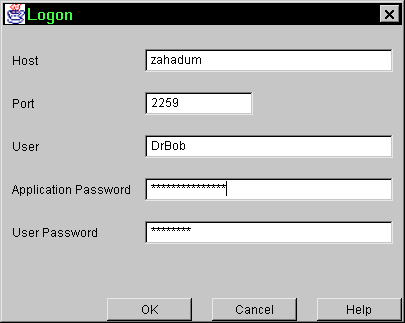
The Login window allows you to specify information required to connect to the Contract Repository server.
You can display this window by choosing File->Logon from the Main Window menu bar or by clicking Logon on the toolbar in the Main Window.
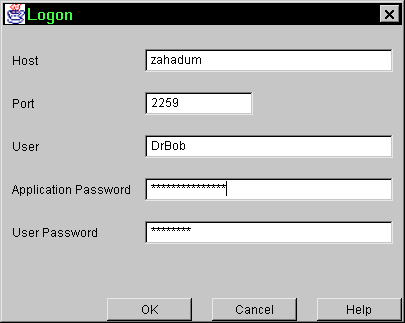
The following table describes the fields on the Logon window.
Logging on directs the C++ Expert to establish a connection to the Contract Repository, allowing you to display the Contract Repository contents that pertain to the C++ Expert.
The Logon window prompts you for the BEA TUXEDO host machine running the repository application, the host port number, and a user name. You must enter the Host and Port fields to log on. If BEA TUXEDO security is enabled for the host you specify, you must also enter a user ID, a user password and an application password.
Note:
When you are configuring security for the Contract Repository server for use with the C++ Expert, use " You may not paste values into these fields from a clipboard.
You can use Tab to advance the cursor to the next field in a group, and Ctrl+Tab to change groups. The text fields form one group, and the buttons form another group.
After entering values for the required fields, click OK to make the connection to the Contract Repository.
Note:
You can set default values for the Host, Port, and User fields in the Logon Settings window.
The following table describes the buttons on the Logon window.
Description
C++ Expert" as the client name.
Buttons
Logging On task description.
See Also