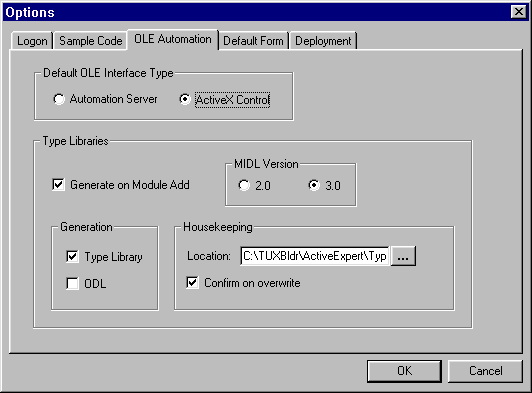This brings up the default options window for OLE Automation. These settings control how new objects are registered on the local workstation when you first add them from the Contract Repository.
The following table explains the options available on the OLE Automation options window.
Figure 3-8 OLE Automation Options