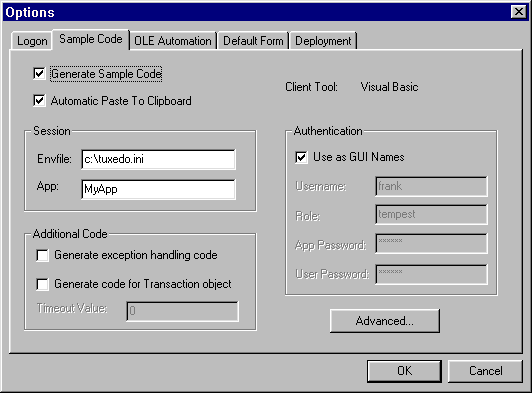
You get this window when you choose Tools->Options from the menu bar and click the Sample Code tab. This window is where you set options that determine how the Active Expert Application Builder generates sample code. You can set "basic" options such as specifying how the Active Expert generates the sample code displayed for tree objects, location of Environment file and application, and so on. You can also set "advanced" options that let you specify details like binding style and prefixes of parameters.
Note: To specify the Client Tool (read only here), use the drop-down menu in the tool bar on the main window. (See Specifying the Target Client Tool for Sample Code.)
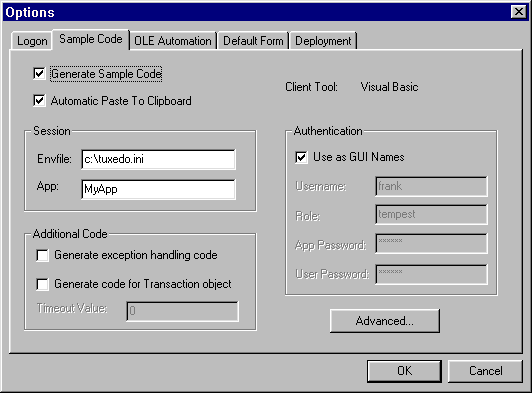
The following table explains the fields on this window.
The values in the Sample Code options window shown here cause the following code to be generated when a module is selected:
When you have set these options as needed, click OK to save your changes and close the window.
Note:
You must click OK to activate your latest changes to this window. If you go directly into the Advanced Sample Code Options window (by clicking on Advanced) without first saving your basic changes, the basic options will not be current.
If you have reset the basic options and now want to reset options on the Advanced Sample Code window, you must first verify your new "basic" options by clicking OK and closing the basic window.
(You can also click Cancel to close the window without saving your changes.)
You can view sample code on an object in the bottom panel of the Workstation Objects window in three different modes; Declarations, Usage, and Cleanup. To change the sample code mode click on one of these three tabs.
Example
Set Session = CreateObject ("Tobj.Session")
Call Session.set_env_var ("WSENVFILE", "c:\tuxedo.ini")
Call Session.set_env_var ("WSAPP", "MyApp")
ret = Session.Logon (txtUsername.Text, txtRole.Text,
txtApppwd.Text, txtUpwd.Text, UserData)
If ret = SecAuthFailure Then
MsgBox "Logon Failed"
End
End If Buttons
See Also
Viewing Sample Code