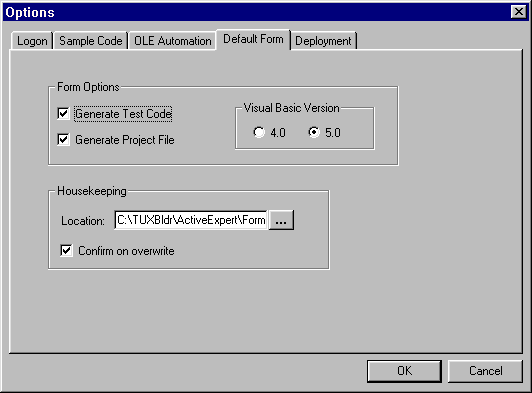
You get this window when you choose Tools->Options from the menu bar, and click the Default Form tab. This window is where you set options for generating Visual Basic default forms and associated files.
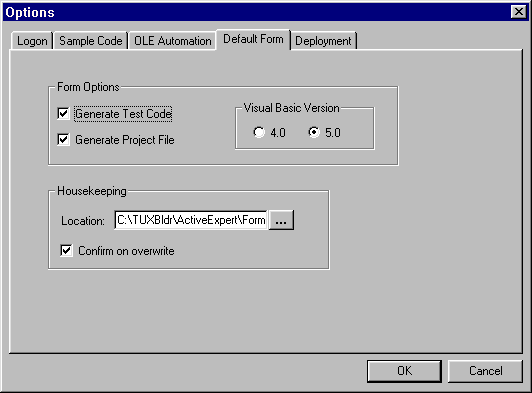
The following table explains the fields on this window.
You can use the Active Expert Application Builder to generate a Visual Basic form and project file on an operation (a TUXEDO service). You can configure the form (on this Options window) to contain the declaration, usage, and cleanup code from the Workstation Objects window. This code is generated into the appropriate event handlers for the form. Exporting your client source code to a Visual Basic form is a convenient way to run and test a particular TUXEDO service during development.
With simple automation server objects, only the Visual Basic form ( When you have set these options as needed, click OK to save your changes and close the window. (Or click Cancel to close the window without saving your changes.)
To generate a Visual Basic form for an operation, select an operation in the Workstation Objects window and choose Tools->Generate Default Form from the menu bar.
This causes a Visual Basic form to be generated on the selected operation. The form is saved in the default location showing for the Default Form options.
If you set options to generate a project file as well, the project file is also saved in the default location. (Project files have a Description
.frm file) is necessary. ActiveX controls require the generation of the Visual Basic project file (.vbp file), and a binary (.frx file) that contains information about the control.
Buttons
See Also
How to Generate a Visual Basic Form
.vbp extension.) If the interface is an ActiveX control (.OCX), a .frx file is also generated.