This chapter provides instructions for the
following:
With Release 6.4, BEA TUXEDO integrates the
software into the Microsoft Visual C++ (msdev) environment and
emulates the functionality of msdev when integration is not
possible. This new feature makes it easier for you to develop BEA
TUXEDO enabled applications for 16- and 32-bit Windows operating
systems. BuildTuxedo operates seamlessly on Windows 95 and all
currently supported Windows NT environments (Intel and Alpha).
The coding required to create BEA TUXEDO
service requests, send requests, set up conversational
connections, and get replies is fundamentally the same in both
UNIX and NT environments.
Refer to the following books for information
on the BEA TUXEDO ATMI.
Although the buildserver and buildclient
commands are available on the Windows NT platform, there are
differences between how the options to these commands work on NT
platforms and non-NT platforms. The following table lists these
differences.
To modify the build environment in an
integrated development environment: (a) select Settings
from the msdev Build menu, and then (b) select either the C/C++
or Link tab.
Note: CC AND CFLAGS are no
longer needed.
To specify the library and include paths in
an integrated development environment, select Options
from the msdev Tools menu. From the Options dialog box, select
the Directories tab.
- From within Microsoft Visual C++
(msdev) graphical user interface (GUI), Select Tools
 Customize
Customize Tools.
The Customize window is displayed.
Tools.
The Customize window is displayed.
- Click New (broken box
icon with twinkle) and type &BuildTuxedo
in the blank box at the end of the Menu Contents box.
(Placing an ampersand (&) before any letter enables
it as the hot key.)
- In the Command field, type the entire
path name of BuildTuxedo (%TUXDIR%\bin\BuildTuxedo) or
select ... to search for the name. Click
Open to display the name in the Command
field.
- In the Initial Directory field, click
 and select Current
Directory.
and select Current
Directory. Note:
To modify an item, highlight it and type over
it. To move any item, highlight it and select the up or
down arrow at the top of the Menu Contents box.
- Click Close.
Figure 4-1 BEA TUXEDO
for Windows NT Tools Menu

BuildTuxedo maintains a separate project
file in the current directory for each BEA TUXEDO application
using it. When BuildTuxedo begins, it searches for a valid
project file in the current directory. If one is found, the
various dialog controls are set to the values stored in the file
and the dialog is displayed. The title bar displays the
following.
BuildTuxedo <project name>
Because your BuildTuxedo project is closely
associated with the msdev project in the current directory,
BuildTuxedo also searches for two other files:
If BuildTuxedo cannot find one or both of
these files, it displays a warning and/or fails to activate. If
the directory contains multiple BuildTuxedo project files,
multiple msdev project files or make files, menu items that
contain appropriate target names are added to the System menu. To
save the current project file, select OK or Apply.
To cancel any changes that you made to the project file or any
file that BEA TUXEDO maintains, select Cancel or
press Esc.
Before you can build your BEA TUXEDO
application in an IDE, you must set the following fundamental
parameters in your environment:
To provide this information, access the
BuildTuxedo Project dialog box in the msdev GUI.
- From the BuildTuxedo dialog box, select
the Build page.
Figure 4-2 BEA TUXEDO
for Windows NT Build Page
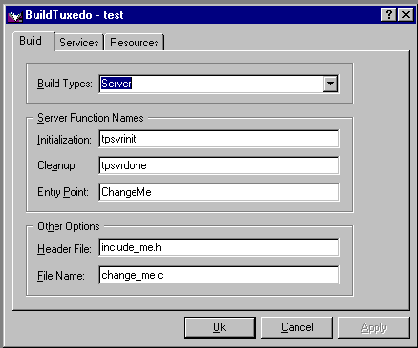
- In the Build Types field, select
 and choose one
of the following.
and choose one
of the following.
Note: Windows 95
users can select Workstation Client type only.
Note: The
Initialization and Cleanup options allow you to override
the default init/exit functions by specifying valid
function names. The Entry Point option allows you to
specify the name of the function that BuildTuxedo
generates. You can then call this function from anywhere
in the application.
- In the Header File field, enter stdafx.h
(the standard msdev//MFC precompiled header file.
- In the File Name field, enter the name
of the C or C++ file to be generated and maintained by
BuildTuxedo.
In the Header File, BuildTuxedo adds the
necessary pragma statements to build the current BEA TUXEDO
project correctly. BuildTuxedo opens the file specified by Header
File if the file is present; otherwise, it creates one. A section
titled: "//Begin TUXEDO Section*****DO NOT
EDIT*****" and ending with "//End TUXEDO
Section" designates the area in the header file that
BuildTuxedo maintains and into which pragma statements are
written. If BuildTuxedo searches for and does not find this
section, it appends the section to the end of the header file.
Because all other text within the file remains unchanged, you can
specify stdafx.h as the header file.
Note: If this is a new
project and you select OK or Apply,
you must select Files into Project from the
msdev Insert menu. You then add the file generated by BuildTuxedo
to the current project. You need to do this only for a new
project or when you change the name of the C/C++ output file.
Two lists are used to maintain the service
dispatch table. Function Names is a user-maintained list of
functions that you can associate with a service. Service Names is
a user-maintained list of the associated services. Generally, the
service and the function that performs the service are
represented by the same name: function x performs service x. In
some cases, the function may have a different name from the
service it performs. For example, in one case, function abc
performs services, x, y, and z. In another case, the service name
is not known until runtime.
Figure 4-3 BEA TUXEDO for
Windows NT Services Menu

You must specify any function associated
with a service when you build the server. For any function
associated with a service, you must specify the service, the
appropriate prototype, a C linkage, a void return, and take a
single TPSVCINFO pointer parameter. To specify a function to
which a service name can be mapped, you must add the function to
the Function Name list. This information is required for the
service dispatch table. (If you are using the buildserver
command, you can provide this information with the -s option.
Refer to the BEA
TUXEDO Programmer's Guide for details.)
- In the Services folder, choose one of
the following actions.
- When complete, press Enter
to save your changes and exit. (To exit without saving
your changes, press Esc or Tab.)
Note: To scroll
up and down the list, use the arrow keys.
- Select the Resources
page from the BuildTuxedo menu.
- In the Tuxedo Resource Manager field,
type the entire pathname of the resource manager for your
application.
Note: The
Tuxedo Resource Manager field contains a list of BEA
TUXEDO resource managers available on the system as
defined in the %TUXDIR%\udataobj\RM file. If the file is
not present, a default (NONE) is displayed.
Figure 4-4 BEA TUXEDO
for Windows NT Resources Page

To debug a server that has not been booted,
complete the following procedure. Use this procedure only if you
have built the server application using the Debug configuration
for your project.
- At any Windows NT Command prompt, type tmboot
-n -d 1 -s <servername>
to display the command line options tmboot uses to start
<servername>.
- Run tmboot -M to boot the BBL. (If
necessary, boot any additional application servers or
machines as needed.
- Select Project
 Settings
in msdev.
Settings
in msdev.
- In the Program Arguments field, select Debug
and type the command line options used in Step 1.
- Start the debugger and proceed as
needed to debug the server application.
Note: Because BEA TUXEDO
libraries are not built with debugging information and
source code is not provided, you will not be able to
access the BEA TUXEDO code directly.
- To end the debugging session, type tmshutdown
at a Windows NT prompt.
Warning:
Do not select Debug Stop
to stop the server as BEA TUXEDO may attempt to
restart it.
Stop
to stop the server as BEA TUXEDO may attempt to
restart it.
Note: To debug a
server that is already running, type msdev -p
nnn at a Windows NT Command prompt, replacing nnn
with the server's process ID (represented by a decimal
number).
If you need to develop a BEA TUXEDO
application without Visual C++, use the buildserver and
buildclient commands. To do this, specify the compiler and link
options necessary to build a BEA TUXEDO application. Refer to
Section 5 of the BEA
TUXEDO Reference Manual Section, BEA TUXEDO Application Development Guide,
and BEA TUXEDO
Programmer's Guide for information on using these tools.
To build a debug version of your application
using buildserver or buildclient, you must compile all source
files with the /Zi and /Od options. The /Zi option enables
debugging; the /Od option disables optimization. You may also
need to define the _DEBUG preprocessor directive. To complete the
process, indicate the link option as follows:
-l"/link/debug:full/debugtype:both"
- In the Microsoft Visual C++ (msdev)
environment, select Tools
 Customize
Customize Tools
Tools
 Add.
Add.
- In the Add Tool dialog box, type the
entire path name in the Command field (TuxDev.exe is
located in %TUXDIR%\bin), or select Browse
to search for the name. Click OK to
display the pathname in the Customize window.
- To change the item displayed on the
Tools menu, change the entry in the Menu Text field.
- To create a hot key for a tool,
position an ampersand (&) before any letter in the
tool name.(now you can bring up the tool at any time by
typing that letter.
- In the Initial Directory field, click
 and select Current
Directory to display its name ($CurDir).
and select Current
Directory to display its name ($CurDir).
Two editors are available in this new
environment: the FML Table editor and the View editor. The user
interface for both editors is similar to a workbook in which you
can work on multiple documents/views simultaneously. You can also
edit multiple files of various types at the same time. Both
editors closely resemble a Microsoft Excel spreadsheet with all
of its associated functionality:
- On the Command line, type the entire
pathname of the Tuxdev (%TUXDIR%\bin). Type tuxdev
and press Enter.
- Choose one of the following actions.
- On the New window, highlight
FML Table and type in the name of the new file
in the File Name field. Select OK.
Figure 4-6 The FML Table
Editor

The FML Table Editor illustrated in Figure
4-6 contains five columns: Name, Relative Number, Type, Flag and
Comment, with an unlimited number of rows.The following chart
outlines the purpose of each column in the editor.
You can open new (unnamed) FML tables in
which a blank grid is created for the table named "FML
Tablex", where x is a value tracked by Multiple Document
Interface (MFC) and incremented by one each time a new table is
created. You can specify a name if and when the table is saved.
You can also open an existing text file for editing. Unless
otherwise specified, files are saved in the directory in which
the file was opened in tabbed delimited format, with .FML
appended to the end of the filename when applicable. You can
compile this file to produce either a 16- or 32-bit FML header
file.
- On the Command line, type the entire
pathname of Tuxdev (%TUXDIR%\bin). Type tuxdev
and press Enter.
- Choose one of the following actions.
- On the New window, highlight
View Table and type in the name of the new file
in the File Name field. Select OK.
Figure 4-7 The View
Editor

The View Editor illustrated in Figure 4-7
contains seven columns: CName, FBName, Type, Count, Flag, Size,
and Null, with an unlimited number of rows.
You can enter comments in the CName column
provided each begins with the required pound sign (#). Blank
lines are also allowed. When a CName entry is not preceded by a
pound sign and is not NULL, the line is assumed to be an active
table entry.
Note: You must type VIEW
<table name> in a row by itself in the CName
column before the view information, and type END in a row by
itself in the CName column to end the view information. You can
enter multiple views within the same file provided that each
table entry is preceded by VIEW <table name> and followed
by END
You can open new (unnamed) view files in
which a blank grid is created for the view, Viewx, where
x is a value tracked by MFC and incremented by one each time you
create a new view. You can specify a name if and when you save
the view file. You can also edit an existing view file (either
text or binary). Unless otherwise specified, files are saved in
the directory where the file was opened in tabbed delimited
format, with.v appended to the end of the filename when
applicable. You can compile this file to produce either a 16- or
32-bit binary VIEW and header files.
The Multiple Document Interface (MFC), as
part of the basic framework, provides a multiple document
architecture in which you can open documents and views,
regardless of type, at the same time. Examples of this design are
msdev, Excel and Word. In BEA TUXEDO terms, you can open x number
of FML tables and y number of View files at any time, and then
select to use any one of them. Documents look and feel like a
workbook that contains tabs for each open document.
The following tables describe what
information is validated in each column of the FML table and View
editors.
![]() Stop
to stop the server as BEA TUXEDO may attempt to
restart it.
Stop
to stop the server as BEA TUXEDO may attempt to
restart it.