Developing SIP Servlets Using Eclipse
The following sections describe how to use Eclipse to develop SIP Servlets for use with WebLogic SIP Server:
Overview
This document provides detailed instructions
for using the Eclipse IDE as a tool for developing and deploying SIP
Servlets with WebLogic SIP Server 2.0.2. The full development
environment requires the following components, which you must obtain
and install before proceeding:
- WebLogic SIP Server 2.0.2
- JDK 1.4.2
- Ant (installed with WebLogic SIP Server 2.0.2)
- Eclipse version 3.1
- CVS client and server (required only for version control)
SIP Servlet Organization
Building a SIP Servlet produces a Web Archive
(WAR file or directory) as an end product. A basic SIP Servlet WAR file
contains the subdirectories and contents described in Figure 1.
Figure 1 SIP Servlet WAR Contents
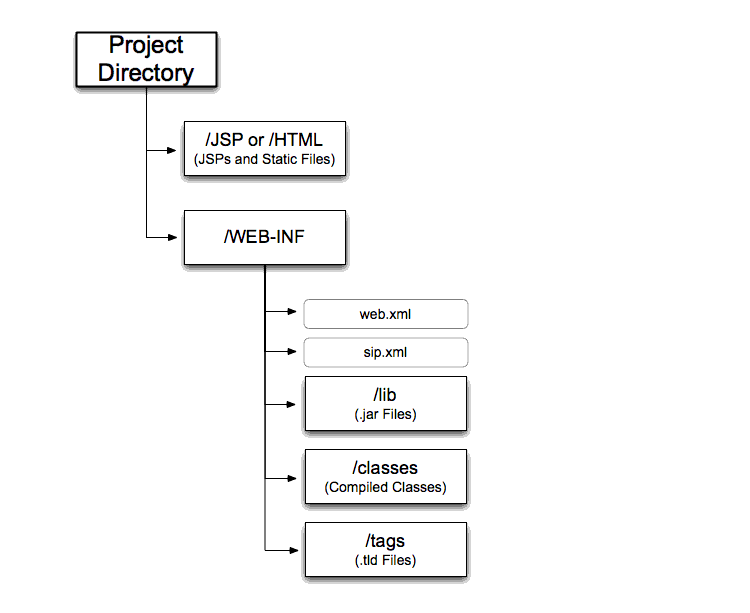
Setting Up the Development Environment
Follow these steps to set up the development environment for a new SIP Servlet project:
- Create a new WebLogic SIP Server Domain.
- Create a new Eclipse project.
- Create an Ant build file.
The sections that follow describe each step in detail.
Creating a WebLogic SIP Server Domain
In order to deploy and test your SIP Servlet,
you need access to a WebLogic SIP Server domain that you can
reconfigure and restart as necessary. Follow the instructions in Creating a New WebLogic SIP Server Domain to create a new domain using the Configuration Wizard. When generating a new domain:
- Select Development Mode as the startup mode for the new domain.
- Select Sun SDK 1.4.2 as the SDK for the new domain.
Creating a New Eclipse Project
Follow these steps to create a new Eclipse
project for your SIP Servlet development, adding the WebLogic SIP
Server libraries required for building and deploying the application:
- Select File->New->Project...
- Select Java Project and click Next.
- Enter a name for your project in the Project Name field.
- In the Location field, select
Create project in workspace if you have not yet begun writing the SIP
Servlet code. If you already have source code available in another
location, Select Create project at external location and specify the
directory. Click Next.
- Click the Libraries tab and follow these steps to add required JARs to your project:
- Click Add External JARs...
- Use the JAR selection dialog to add the
BEA_HOME/wlss202/server/lib/weblogic.jar file to your project.
- Click Add External JARs... once again.
- Use the JAR selection dialog to add the
BEA_HOME/wlss202/telco/auxlib/sipservlet.jar file to your project.
- Add any additional JAR files that you may require for your project.
- Click Finish to create the new project. Eclipse displays your new project name in the Package Explorer.
Creating an Ant Build File
Follow these steps to create an Ant build file that you can use for building and deploying your project:
- Right-click on the name of your project in Eclipse, and select New->File
- Enter the name
build.xml and click Finish. Eclipse opens the empty file in a new window.
- Copy the sample text from Listing 1, substituting your domain name and application name for
myDomain and myApplication.
Listing 10-1 Ant Build File Contents
<?xml version="1.0" encoding="ISO-8859-1"?>
<project default="all">
<property environment="env"/>
<property name="beahome" value="${env.BEA_HOME}"/>
<target name="all" depends="compile,install"/>
<target name="compile">
<mkdir dir="WEB-INF/classes"/>
<javac destdir="WEB-INF/classes" srcdir="src" debug="true" debuglevel="lines,vars,source">
<classpath>
<pathelement path="${weblogic.jar}"/>
</classpath>
</javac>
</target>
<target name="install">
<jar destfile="${beahome}/user_projects/domains/myDomain/applications/myApplication.war">
<zipfileset dir="WEB-INF" prefix="WEB-INF"/>
<zipfileset dir="WEB-INF" includes="*.html"/>
<zipfileset dir="WEB-INF" includes="*.jsp"/>
</jar>
</target>
</project>
- Close the
build.xml file and save your changes.
- Verify that the
build.xml file is valid by selecting Window->Show View->Ant and dragging the build.xml file into the Ant view. Correct any problems before proceeding.
- Right-click on the project name and select Properties.
- Select the Builders property in the left column, and click New.
- Select the Ant Build tool type and click OK to add an Ant builder.
- In the Buildfile field, click Browse Workspace and select the
build.xml file you created.
- In the Base Directory field, click Browse Workspace and select the top-level directory for your project.
- Click the JRE tab and choose
Separate JRE in the Runtime JRE field. Use the drop-down list or the
Installed JREs... button to select an installed version 1.4.2 JRE.
- Click the Environment tab, and Click New. Enter a new name/value pair to define the
BEA_HOME variable. The BEA_HOME variable must point to the home directory of the WebLogic SIP Server 2.0.2 directory. For example:
- Name: BEA_HOME
- Value: c:\bea
- Click OK to add the new Ant builder to the project.
- De-select Java Builder in the builder list to remove the Java builder from the project.
- Click OK to finish configuring Builders for the project.
Building and Deploying the Project
The build.xml file that you created compiles your code, packages the WAR, and copies the WAR file to the /applications subdirectory of your development domain. WebLogic SIP Server automatically deploys valid applications located in the /applications subdirectory.
Debugging SIP Servlets
In order to debug SIP Servlets, you must
enable certain debug options when you start WebLogic SIP Server. Follow
these steps to add the required debug options to the script used to
start WebLogic SIP Server:
- Use a text editor to open the
StartWebLogic.cmd script for your development domain.
- Beneath the line that reads:
set JAVA_OPTIONS=
Enter the following line:
set DEBUG_OPTS=-Xdebug -Xrunjdwp:transport=dt_socket,address=9000,server=y,suspend=n
- Save the file and use the script to restart WebLogic SIP Server.