- Select Visitor Entitlements in the main navigation pane.
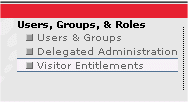
- In the Visitor Entitlements Resource tree, right click Visitor Roles, and select Create Role.
- Name the role EmployeeRole, and click Create.
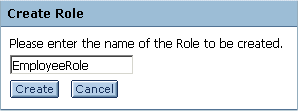
Note: The new role appears in italics until added to at least one group.
- From the Visitor Entitlements Resource tree, click on the new EmployeeRole
and select Add Groups to Role tab in the Editor pane.
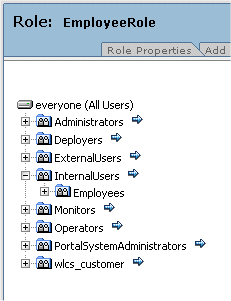
- Expand the InternalUsers group, and click the blue arrow next to the group called Employees.
- Click the checkbox next to Employees,
and select Add Group(s) to Role:
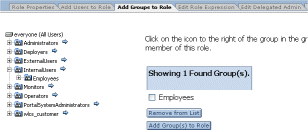
- Select the Role Properties tab, and notice that Employees are now shown as a group within the role.
- Repeat steps 2 and 3 to create two new roles: InternalRole and ExternalRole.
- Repeat steps 4 and 5 to add the InternalUsers group to InternalRole.
- Repeat steps 4 and 5 to add the ExternalUsers group to the ExternalRole.