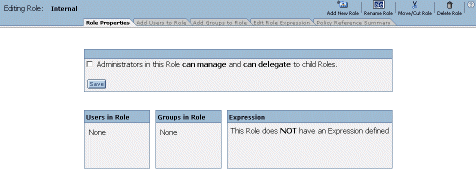
The Editor pane reflects that no user nor groups have been added to the role, and no expression has been created for it.
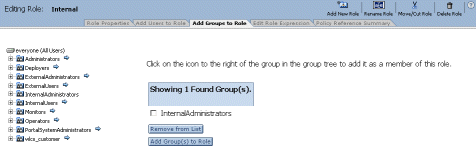
Click the checkbox next to InternalAdministrators, and click Add Groups(s) to Role. InternalAdministrators has now been added to the Internal Delegated Administration role, and its arrow icon has been removed in the tree.
Click the Role Properties tab. The Editor pane now reflects that the InternalAdministrators group has been added to the Internal Delegated Administration role.