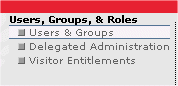
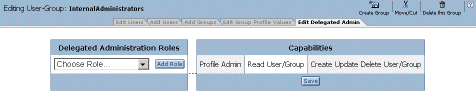
The Editor pane now indicates the pending association of the Internal Delegated Administration role with the InternalUsers User Group.
The Editor pane now reflects the association of the Internal Delegated Administration role with the InternalUsers User Group:
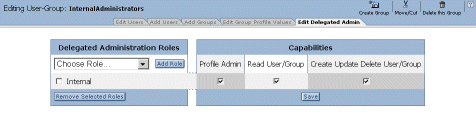
The relationships between the user groups and the Internal Delegated Administration role are such that all members of the InternalAdministrators group are in the Internal Delegated Administration role. As a result, these users have the authority to manage all members of the InternalUsers user group.