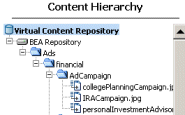<BEA HOME>\weblogic81\portal\bin
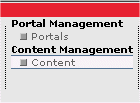
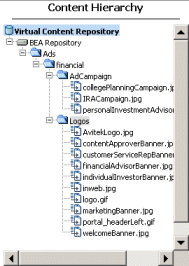
Step 2: Add Hierarchy Nodes
You can add hierarchy nodes two different ways. For this tutorial, choose ONE of the following methods:
Step 2a: Add Hierarchy Nodes and Content with BulkLoader
In this step, you will load content in batch mode via a command-line script called BulkLoader.
<BEA HOME>\weblogic81\portal\bin
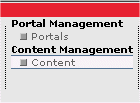
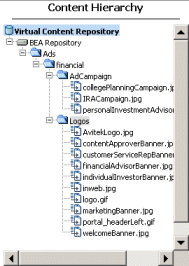
Step 2b: Add Hierarchy Nodes and Content With Portal Tools
In this step, you will create hierarchy nodes and content using the WebLogic Administration Portal tools.
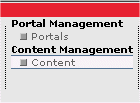
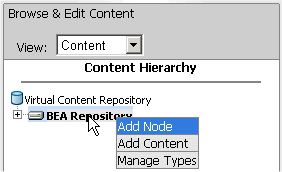

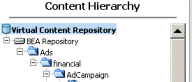
<BEA HOME>\weblogic81\portal\db\data\sample\cm_data\Ads\financial\AdCampaign