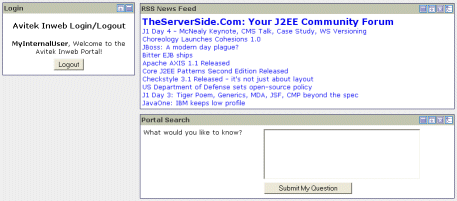In the Portal Resource tree, navigate to Library -> All Portlets -> RSS News Feed.
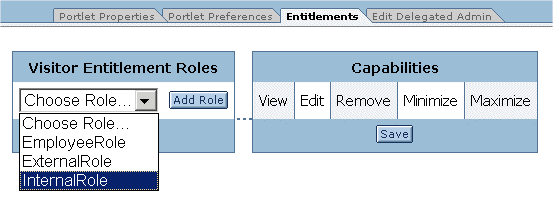
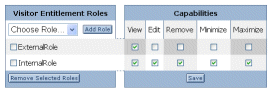
Step 5: Entitle a Portlet
In the Portal Resource tree, navigate to Library -> All Portlets -> RSS News Feed.
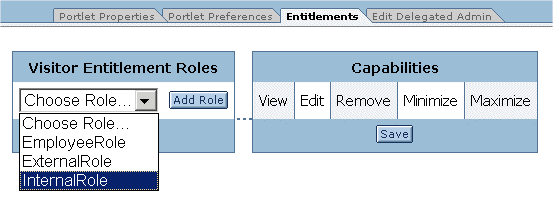
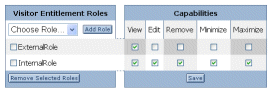
The Avitek Inweb Page will be visible and contains four portlets – Login, RSS, Dev2Dev, and Portal Search.
Note: Edit, minimize, maximize, and delete capabilities are not available.