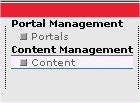
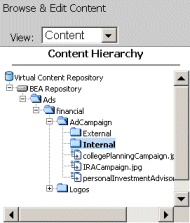
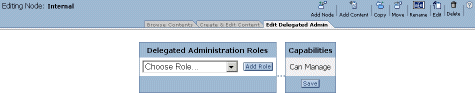
The Editor pane indicates that there are no Delegated Administration roles assigned to Internal content folder.
The Editor pane is updated to reflect the pending application of the Internal Delegated Administration role to the Internal content folder:
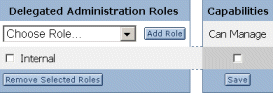
You have now associated the Internal Delegated Administration role with the Internal content folder. Any users in the Internal Delegated Administration role (and earlier, all users belonging to the InternalAdminGroup placed in this role) now have the authority to manage the Internal content folder.