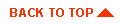Using WebLogic Server as an HTTP server
- WebLogic Server as an HTTP server (HTTPD)
- Setting up WebLogic Server as an HTTP server
- Serving requests over HTTP with WebLogic Server
- Setting up a document root
- Setting up the FileServlet
- Setting up a default page
- Registering servlets in the weblogic.properties file
- Serving Java servlets using the ServletServlet
- Setting up the ClasspathServlet
- Proxying requests to another HTTP server
- Setting up dynamic page compilation
- Setting up JHTML
- Setting up JSP
- Using server-side includes
- Setting standard MIME types
- Referring to servlets in a browser
- Setting up WebLogic Server for HTTP tunneling
- Enabling and using the HTTP server logs
- Setting up access log rotation
- Enabling event-based HTTP request information
- Setting up session management
- HTTP session properties
- Configuring session cookies
- Configuring session persistence

WebLogic Server as an HTTP server (HTTPD)
The WebLogic Server can be used as your primary webserver. WebLogic Server is
designed to serve Java class files (servlets), arbitrary file types
(like HTML pages, JAR files, etc)
and images, and can be set up to proxy
files, etc)
and images, and can be set up to proxy requests to
another webserver, even another webserver on a different machine.
requests to
another webserver, even another webserver on a different machine.


Setting up WebLogic Server as an HTTP Server
There are four steps to setting up WebLogic Server as an HTTP server (HTTPD).
Step One: Install the
WebLogic Server distribution on the server host.
Step Two: Choose the appropriate properties from the list below and
set them in the weblogic.properties file.
General HTTPD Properties
- weblogic.httpd.enable must be set to
true to allow the HTTP server (HTTPD) to run.
- Each servlet that will respond to requests over HTTP, must be registered
with weblogic.httpd.register.virtualName
. Additionally, if you wish to limit access to registered servlets,
you can set up access control lists
 .
.
- You can choose whether users can browse directory listings. In 4.5.2 and 4.5.1 service pack 6 or greater, directory listing is turned off by default, in 4.5.1 service pack 5 or below, the default setting allows directory listing. To disable directory listing, set
weblogic.httpd.indexDirectories=false.
Default Servlet
- The default servlet receives all requests that are not registered. In the
distribution, the weblogic.httpd.defaultServlet
is set to the file servlet. If you wish, you can set the default servlet to the
proxy servlet, which will proxy all unregistered requests to another Webserver.
There is more information about using the proxy servlet in
this document.
HTTPD Log
- weblogic.httpd.enableLogFile
and weblogic.httpd.logFileName must be set to
enable HTTP server logs. For more information, see
Running and maintaining the WebLogic Server.
- weblogic.system.maxLogFileSize controls
(in K) the maximum size of the log files.
SSL
- SSL properties must be set to use SSL
 .
.
Treating HTTPD Requests as Events
- weblogic.httpd.enableEvents must be set
to true, you must register an interest in
WEBLOGIC.LOG.HTTPD events in order to treat
HTTPD requests as events.
Using the Multihome Feature
- weblogic.system.bindAddr must be set
to the domain name or IP
 address where the
WebLogic Server should listen. For more information on setting up multiple WebLogic
Servers on a multihomed machine, see Setting up
and starting a WebLogic Server.
address where the
WebLogic Server should listen. For more information on setting up multiple WebLogic
Servers on a multihomed machine, see Setting up
and starting a WebLogic Server.
Unix
- To use the HTTPD on a Unix system, you must set the
weblogic.system.enableSetUID
and
weblogic.system.nonPrivUser
properties. Instructions for setting these properties are found in
Setting WebLogic Server properties.
For more information, see Setting WebLogic Server properties.
You use properties to register servlets, set up the
proxy servlet, and set up other
servlets, all of which are described in more detail in that
document.
Step Three: An additional step for Unix
Although WebLogic Server is pure-Java and requires no installation of native code,
we do provide an UNIX-specific way to start the Server on port
80. Allocating port 80 usually must be done from a privileged account
like root. For security reasons, you do not want to run your web server from a root
account. To add an additional layer of security, we ship a UNIX shared object that allows
WebLogic Server to run from a non-priveledged account.
To use the shared object, go to the
weblogic/lib/UNIX_VERSION directory for the machine that you are using.
Install libweblogicunix1.so (general UNIX) or
libweblogicunix1.sl (for HPUX 10/11) in your
LD_LIBRARY_PATH (UNIX) or SHLIB_PATH (HPUX). (If you have problems, see
using shared libs on UNIX.)
If you prefer, instead of installing the shared object, you can simply add the appropriate
directory weblogic/lib/UNIX_VERSION
to your LD_LIBRARY_PATH (UNIX) or
SHLIB_PATH (HPUX).
Step Four: Run WebLogic Server.


Serving requests over HTTP with WebLogic Server
You can configure WebLogic Server to serve many kinds of files, including
HTTP Servlets, images, HTML pages, JSP files, and pages that use server-side
includes. WebLogic Server has its own servlet engine to serve HTTP servlets
registered in the weblogic.properties file.
In addition, you can set up special servlets to serve other types of files.

Setting up a document root
The document root is where the FileServlet, the JSPServlet, and the ServerSideIncludeServlet
search for files to serve. HTML, JSP, and SHTML files and images that will be served
through browser requests must be placed in the document root (or one of its
subdirectories). Additionally, HTML files that serve applets should be placed here, even though the CODEBASE
should be placed here, even though the CODEBASE (and the supporting classes) for the applet are located
in a different directory structure.
(and the supporting classes) for the applet are located
in a different directory structure.
The default document root for WebLogic Server is the weblogic/myserver/public_html
directory. You can change the location of the documenet root by setting a
property in the weblogic.properties file:
weblogic.httpd.documentRoot=path
The path can be absolute or relative, in which case the
directory structure of path is assumed to exist in the weblogic/myserver/public_html
directory.


Setting up the FileServlet
The FileServlet is included in the distribution and can be configured to
serve files of all types. The types of files served by the FileServlet must
be defined MIME types in the weblogic.properties file. With the FileServlet, you set a URL prefix
that maps to the document root on the WebLogic Server host where the files
are located. The FileServlet also allows you to set a default filename
(like "index.html") to protect the directory from scanning.
prefix
that maps to the document root on the WebLogic Server host where the files
are located. The FileServlet also allows you to set a default filename
(like "index.html") to protect the directory from scanning.
- To set up the FileServlet, register the FileServlet with a virtual
name as the prefix that you will use in your URLs. For example, this
sample weblogic.properties entry
registers a virtual name of "file" to point to the file
servlet:
weblogic.httpd.register.file=weblogic.servlet.FileServlet
- Supply a single initialization argument for the FileServlet, which
sets the name of a default file that should be read in the event there
is no file that matches the request. Usually the default filename is set
to "index.html" or "home.html" to protect the directory from being scanned
in the browser (see general HTTPD properties to set
access of directory listings). This sample entry from the
weblogic.properties file shows how the initialization arguments
might be set up:
weblogic.httpd.initArgs.file=\
defaultFilename=index.html
- Construct your URL or CODEBASE after this pattern:
http://localhost:7001/file/filename.extension
where localhost:7001 is the URL of your WebLogic Server, and
filename.extension is the full filename of the file you want to
serve, which should be located in the document
root. For instance, if you place "myapplet.html" in
c:/weblogic/myserver/public_html,
requests to serve the HTML page from the WebLogic Server on your local host
should have this form:
http://localhost:7001/file/myapplet.html
If you are using Netscape Communicator 4.x, you will experience
problems when you run WebLogic Server on the same machine as your browser
client. Please check the FAQ for more information on
how to set up your environment.

Setting up a default page
WebLogic Server allows you to set a default page that is served if the requested
URL is a directory. This is useful for making your site more friendly, since users
may type a URL without giving a specific filename. It can also act as
a security measure to prevent clients from obtaining a directory listing at a
particular URL. To turn off directory listing in the WebLogic Server, set the
property to false, as described in general HTTPD properties.
You can set a default page that is static or dynamic.
Serving static default pages
A static default page is served by the FileServlet, and is typically set below the
FileServlet registration in the weblogic.properties
file, as shown below.
weblogic.httpd.servlet.file=weblogic.servlet.FileServlet
weblogic.httpd.initArgs.file=defaultFilename=index.html
If the URL request is a directory, the FileServlet will attempt to serve a
file of the set default filename from the requested directory. If the default
filename does not exist in that directory, either a directory listing (if
weblogic.properties.indexDirectories=true)
or an HTTP error (403 for 4.5.2 and 4.5.1 service pack 6 and above, 404 for 4.5.1 service pack 5 and below) will be returned.
For example:
-
- When a client requests the URL:
- http://www.yourserver.com/
- The FileServlet will attempt to serve the file at URL:
- http://www.yourserver.com/index.html
- If a client requests the URL:
-
http://www.yourserver.com/auctions/
- The FileServlet will attempt to serve the file at URL:
-
http://www.yourserver.com/auctions/index.html
Serving dynamic default pages
WebLogic Server can serve dynamic default files, delivered by the JSPServlet, the
PageCompileServlet, or your own custom servlet. To serve dynamic pages as the default
for a directory, you register the dynamic page(s) with the folowing property:
weblogic.httpd.indexFiles=index.foo, index.bar
Where the dynamic extensions ".foo" and ".bar" have been registered with the
appropriate servlet, such as:
weblogic.httpd.register.*.foo=com.myservlets.FooServlet
weblogic.httpd.register.*.bar=com.myservlets.BarServlet
When a URL is a directory, WebLogic Server attempts to serve a file from the comma-separated list of
weblogic.httpd.indexFiles,
in the order that they are listed. Registered files are attempted before the
invocation of the FileServlet, so registered dynamic pages that exist in the directory
of the URL will be served before WebLogic Server attempts to serve the static defaultFilename associated with the FileServlet. Note that servlets must
be registered to handle the listed file extension types.
Serving a default JSP file
This example shows how to serve a default JSP file from a directory.
To set the older style JHTML files as default, substitute "index.jhtml"
for "index.jsp", in the directions above, and register the PageCompileServlet
to handle files with extension ".jhtml".
Resolving which default page will be served
Understanding the order in which WebLogic Server attempts to serve default pages
can help you troubleshoot and configure your default files.
- The server looks in the requested URL for one of files specified by the property
weblogic.httpd.indexFiles, files are
searched in order.
- If a default file is found in the URL directory (for example, index.jsp), the
server attempts to match the file extension to a registered servlet. In the case of
the name "index.jsp", the JSPServlet must be registered to handle the extension ".jsp".
- The registered servlet is invoked to serve its default filename.
In the case of the JSPServlet, this is always the file "index.jsp".
- Each file in the list is attempted. If none are found, the
registered default servlet is invoked. At distribution, the default servlet
is the FileServlet and the following two steps are executed. If the default
servlet is the proxy servlet, the request is proxied to the Webserver
associated with the proxy servlet.
- Once the FileServlet is invoked, it looks in the URL directory for
a file of the defaultFilename. If a
file of that name is found, it is served.
- If the FileServlet fails to find the defaultFilename file, a directory listing is served if
allowed, or an HTTP 404 error is returned.


Registering servlets in the weblogic.properties file
The WebLogic Server supports HTTP Servlets that are written to conform
to the JavaSoft Java Servlet API, which are the packages javax.servlet and javax.servlet.http, available from
JavaSoft.
To be used in the standard manner, HTTP Servlets must be registered with the
weblogic.httpd.register property in the
weblogic.properties file. Arguments and initialization parameters to be passed
to the servlet are registered with the the
weblogic.httpd.initArgs property. Registered
servlets are loaded at startup.
When you register a servlet, you can also set access control lists (ACLs) on the
servlet (or servlet hierarchy) to restrict access to certain users.
For more information on registering servlets, see Setting WebLogic
properties.


Serving Java servlets using the ServletServlet
The ServletServlet allows you to request
any servlet in the servlet classpath. For security reasons, we do not
suggest that you deploy a production server with the ServletServlet
enabled. However, in a development environment, you may wish to invoke
HTTP servlets that are not registered in the properties file. For more
information about writing servlets and the ServletServlet see,
"Using WebLogic HTTP Servlets".


Setting up the ClasspathServlet
The ClasspathServlet loads class files from the WebLogic Server classpath.
This allows you to use additional directories for your Java class files
(like applets and servlets) as long as you include them in the WebLogic Server
classpath. With the ClasspathServlet, WebLogic Server searches its entire
classpath to find classes for a request. This allows multiple directory
structures with class files to be equally accessible to WebLogic Server.
- To use the ClasspathServlet, you must register a virtual name for
it in the weblogic.properties
file. The virtual name becomes the CODEBASE for your applets.
For example:
weblogic.httpd.register.classes=\
weblogic.servlet.ClasspathServlet
- Place your applet class files in the WebLogic Server classpath, as you
would for a regular Java class file. The WebLogic Server classpath is specified
on the command line when you start the server with the weblogic.class.path property.
For example, the applet "myapplets.mypackage.OpenTheTour.class" might be
located on your WebLogic Server host in the directory c:\appletdir\myapplets\mypackage\OpenTheTour.class,
where the C:\appletdir is included in
the weblogic.class.path property.
- To serve an applet in an HTML page, you must include an <APPLET> tag. For more details on
setting applet tag attributes see Troubleshooting CODEBASE?.
- Put the HTML file that calls the applet in your WebLogic Server's document root. Here, we assume the file is called
"open.html".
- Set the CODEBASE for the applet to "/classes/".
- Call the HTML file with the URL:
http://WebLogicURL:Port/open.html
Where WebLogicURL:Port is the
URL and port number of the WebLogic Server.
- The classes for the applet will be loaded from the WebLogic Server's
classpath.

Proxying requests to another HTTP server
When you use the WebLogic Server as your primary webserver, you may also
want to configure WebLogic Server to pass on, or proxy, certain requests to a
secondary HTTP server, like Netscape Enterprise Server or Microsoft IIS.
Any request that the WebLogic Server cannot answer it passes on, as received,
to the URL registered with the proxy servlet (redirectURL). You can even proxy to another
webserver on a different machine. The HttpProxyServlet takes an HTTP request,
redirects it to the proxy URL, and sends the response to the client's browser
back through the WebLogic Server.
- To set up a proxy, you set two properties in the weblogic.properties file:
weblogic.httpd.register.proxy=weblogic.t3.srvr.HttpProxyServlet
weblogic.httpd.initArgs.proxy=redirectURL=otherURL
where otherURL is the URL of the server to which proxy requests
should be directed.
- To proxy all requests that are not registered with WebLogic Server
to a different Webserver, register the proxy servlet as the default servlet
in the weblogic.properties file:
weblogic.httpd.defaultServlet=proxy
Note that the default filename will not be served by
WebLogic Server if the default servlet is the proxy servlet.
This example shows a sample request and how it would be handled:
- On a WebLogic Server "toyboat.toybox.com," a request is received for
http://toyboat.toybox.com/Docs/SomeFile.html. However, that file
does not exist in any of the configured WebLogic Server's searchable
directories or document root.
- The WebLogic Server is configured to proxy unanswerable requests to
http://another.server.com with the property entry
weblogic.httpd.initArgs.proxy=redirectURL=http://another.server.com.
- The request is proxied as http://another.server.com/Docs/SomeFile.html.

Setting up dynamic page compilation
Dynamic page compilation allows you to embed Java into an HTML page to provide
dynamic content to your web pages. WebLogic Server supports both the JSP
(JavaServer Pages) and JHTML standards.
WebLogic Server can automatically compile JHTML or JSP files into servlets and
call upon them to respond to HTTP requests. For more information on writing
JSP or JHTML, see Using WebLogic JHTML, and Using WebLogic JSP.
WebLogic Server uses special page-compile-servlets for compiling and
delivering JSP and JHTML pages, which must be registered in the weblogic.properties file with the relevant file extension. When
a user requests a ".jhtml" or ".jsp" page, the registered servlet compiles the
page (if necessary) into an HTTP
servlet which is invoked to deliver the response to the browser.
-
Warning!
If you use WebLogic Server 4.5.1 on Windows NT to serve JHTML or JSP pages,
add the following property to your weblogic.properties file:
weblogic.httpd.servlet.extensionCaseSensitive=true
Without this property, and depending on how the page is requested,
WebLogic Server may return the source of a JHTML or JSP page instead
of compiling and executing the page. This is fixed in WebLogic Server
4.5.1 service pack 10 and in WebLogic Server 4.5.2.
Setting up JHTML
We recommend that you use JSP for future servlet projects instead of JHTML.
These notes remain here for completeness.
To serve JHTML files, you must register the PageCompileServlet and several
initArgs as illustrated below:
weblogic.httpd.register.*.jhtml=\
weblogic.servlet.jhtmlc.PageCompileServlet
weblogic.httpd.initArgs.*.jhtml=\
verbose=boolean, false by default,\
pageCheckSeconds=interval WebLogic checks for recompilation,\
compileCommand=path to compiler,\
workingDir=path to directory of compiled .jhtml files
You need to set the initialization arguments to match your
own installed environment. For example, you need to identify the
absolute path to your Java compiler. You also need to specify the
directory where the compiled servlet classes will be placed.
weblogic.httpd.initArgs.*.jhtml=\
compileCommand=c:/java/bin/javac.exe,\
workingDir=c:/weblogic/myserver/pagecompileHome
There are more details on registration in the
Setting WebLogic properties.
Setting up JSP
To serve JSP files, you must register the JSPServlet and several
initialization parameters as illustrated below:
weblogic.httpd.register.*.jsp=\
weblogic.servlet.jspc.JSPServlet
weblogic.httpd.initArgs.*.jsp=\
verbose=boolean, false by default,\
pageCheckSeconds=interval WebLogic Server checks for recompilation,\
compileCommand=path to compiler,\
workingDir=path to directory of compiled .jsp files
You need to set the initialization arguments to match your
own installed environment. For example, you need to identify the
absolute path to your Java compiler. You also need to specify the
directory where the compiled servlet classes will be placed.
weblogic.httpd.initArgs.*.jsp=\
compileCommand=c:/java/java115/bin/javac.exe,\
workingDir=c:/weblogic/myserver/pagecompileHome
There are more details on configuring the WebLogic Server for JSP in Setting
WebLogic Properties
. For information on developing JSP, see
Using WebLogic JSP.

Using server-side includes
The WebLogic Server supports server-side includes using a default WebLogic
servlet called the
ServerSideIncludeServlet. The ServerSideIncludeServlet is registered in
the weblogic.properties file to handle
all .shtml files using this property:
weblogic.httpd.register.*.shtml=\
weblogic.servlet.ServerSideIncludeServlet
SHTML files must be located under the document
root, as is the case for static HTML pages.
There is more information about server-side includes in the Developers Guide,
Using WebLogic HTTP
Servlets.


Setting standard MIME types
You also must configure your WebLogic Server to serve certain MIME types
by making a registration in the properties file, such as:
weblogic.httpd.mimeType.text/html=html,htm
weblogic.httpd.mimeType.image/gif=gif
weblogic.httpd.mimeType.image/jpeg=jpeg,jpg
weblogic.httpd.mimeType.application/pdf=pdf
weblogic.httpd.mimeType.application/zip=zip
weblogic.httpd.mimeType.application/x-java-vm=class
weblogic.httpd.mimeType.application/x-java-archive=jar
weblogic.httpd.mimeType.application/x-java-serialized-object=ser
For more information, see Setting WebLogic properties.


Referring to servlets in a browser
When you register a servlet -- and optionally set up an access control
control list for it -- you then refer to that servlet with its virtual
name, which is the registered name. Each time you change
a registered servlet or any classes on which it depends, you must
restart WebLogic Server for the changes to take effect. (Note that during
development, you may find it easier to use the ServletServlet, which does not require restarting the
Server.)
You invoke the servlet from a browser window by entering its virtual
name. For example, the properties file contained in the distribution
kit registers a servlet in the package
examples.servlets.PhoneServlet,
to be invoked with the virtual name "phone." It requires one initialization
argument, the full pathname for the text file "phonelist" that contains
names and phone numbers. To register this servlet and set its initialization
arguments, these lines should appear in your properties file:
weblogic.httpd.register.phone=examples.servlets.PhoneServlet
weblogic.httpd.initArgs.phone=\
phonelist=c:/weblogic/examples/servlets/phonelist
To use this servlet, you point your browser at the URL of the WebLogic
Server, with the virtual name of the registered servlet. For a WebLogic
Server listening on port 80 of the host "www.abc0.com", you would
enter this URL in your browser window:
http://www.abc0.com/phone
Several servlets come with the distribution to provide administrative
and maintenance functions. These include the T3Admin servlets.
The T3Admin servlets are already registered in the default properties
file in the distribution. For more information about using the T3Admin
servlets, see the WebLogic Administrators Guide document Using the T3Admin servlets.
Also included in the file, but commented out, are several servlets from
the weblogic/examples
directory of the distribution. You can register these servlets to see
how they work by uncommenting the weblogic.properties file and restarting the WebLogic Server.
For more information about using the example servlets, see the Code Examples.


Setting up the WebLogic Server for HTTP tunneling
HTTP tunneling provides a way to simulate a statefull socket connection
between the WebLogic Server and a Java client when your only option is to use
the HTTP protocol. It is generally used to 'tunnel' through an HTTP port in a
security firewall. HTTP is a stateless protocol, but WebLogic Server provides
tunneling functionality to make the connection appear to be a regular
T3Connection. However, you can expect some performance loss in comparison
to a normal socket connection.
Configuring HTTP Tunneling on the WebLogic Server
The WebLogic Server is always set up to receive HTTP tunnel requests.
However, you must enable servlets in the weblogic.properties file, using the following setting:
weblogic.allow.execute.weblogic.servlet=everyone
WebLogic HTTP tunneling uses a number of internal servlets to handle the
HTTP tunnel requests. You can control access to other specific servlets
with other properties as described in
Setting up ACLs for servlets in the WebLogic realm.
You control access to services through an HTTP tunnel connection in the
same way as you control access to those services accessed via a regular
T3Connection.
Connecting from the client
When your client requests a connection with the WebLogic Server, you must
specify the HTTP protocol in the URL in order to use HTTP tuneling.
For instance:
Hashtable env = new Hashtable();
env.put(Context.PROVIDER_URL, "http://wlhost:80");
Context ctx = new InitialContext(env);
On the client side, a special tag is appended to the http protocol, so that the WebLogic Server knows this is a
tunneling connection, instead of a regular HTTP request. This process is
transparent to your application code.
The client must specify the port in the URL, even if the port is 80.
You can set up your WebLogic Server to listen for HTTP requests on any
port, although the most common choice is port 80 since requests to port
80 are customarily allowed through a firewall.
To specify the port for the WebLogic Server, set the property
weblogic.system.listenPort in the
weblogic.properties file.
Configuring the HTTP tunneling connection
Under the HTTP protocol, a client may only make a request, and then accept
a reply from a server. The server may not voluntarily communicate with the
client, and the protocol is stateless, meaning that a continuous two-way
connection is not possible.
WebLogic HTTP tunneling simulates a T3Connection via the HTTP protocol,
overcoming these limitations. There are two properties that you may configure
in the weblogic.properties file on the
server to tune a tunneled connection for performance. It is advised
that you leave them at their default settings unless you experience connection
problems. These properties are used by the server to determine that the client
connection is still valid, or that the client is still alive.
Here, we talk about the underlying WebLogic implementation of the
client-to-server HTTP tunneling connection. This is not behavior that an
application developer needs to implement, but we explain it here so that you
can understand these properties.
- weblogic.httpd.tunneling.clientPingSecs=xx
When an HTTP tunnel connection is setup, the client automatically
sends a request to the server, so that the server may volunteer a response to
the client. The client may also include instructions in a request, but this
behavior happens regardless of whether the client application needs to
communicate with the server. If the server does not purposefully respond to
the client request within
clientPingSecs seconds, it does so anyway. The client accepts the
response and automatically sends another request immediately.
Default is 45 seconds; valid range is 20 to 900 seconds.
- weblogic.httpd.tunneling.clientTimeoutSecs=xx
If clientTimeoutSecs seconds
have elapsed since the client last sent a request to the server (in response
to a reply), then the server regards the client as dead, and terminates the
HTTP tunnel connection. The server checks the elapsed time every clientPingSecs, when it would otherwise
respond to the client's request. Default is 40 seconds; valid range is
10 to 900 seconds.


Enabling and using the HTTP server logs
You can enable logging to an HTTP access log for WebLogic Server by
setting the property weblogic.httpd.enableLogFile to
true in the weblogic.properties file of the WebLogic Server.
All WebLogic Server information will continue to be written to the weblogic.log file; the subset of log
information that has to do with HTTP access will be written to the
file access.log. The access
log for the HTTP server is available in the WebLogic Server directory
that is parallel to your weblogic.properties file. The default location, if you
have only one WebLogic Server running and have not assigned it a name,
is in the myserver directory. The
WebLogic Server weblogic.log is
also located in this directory; if you have enabled JDBC logging, that
log will also be located in the myserver directory.
The access.log for WebLogic Server
is written in common log format. Each line in this file is patterned
after the following format:
host RFC931 auth_user
[day/month/year:hour:minute:second UTC_offset]
"request" status bytes
- host
- Either the DNS name or the IP number of the remote client
- RFC931
- Any information returned by IDENTD for the remote client;
WebLogic does not support user identification
- auth_user
- If remote client user sent a userid for authentication, the user name;
otherwise "-"
- day/month/year:hour:minute:second UTC_offset
- Day, calendar month, year and time of day (24-hour format)
with the hours difference between local time and GMT, enclose in
square brackets
- "request"
- First line of the HTTP request submitted by the remote client
enclosed in double quotes
- status
- HTTP status code returned by the server, if available;
otherwise "-"
- bytes
- Number of bytes listed as the content-length in the HTTP/1.0
header, not including the HTTP/1.0 header, if known; otherwise "-"
Note that unless you set up access log
rotation, the access log will grow indefinitely, and must be
maintained manually.
Setting up access log rotation
Note: Access log rotation requires one of the following:
- WebLogic Server 4.5.1, Service Pack sp12 or later.
- WebLogic Server 4.5.2, Service Pack sp1 or later.
- WebLogic Server 5.1, Service Pack sp5 or later
Access log rotation allows you to rotate your HTTP access log when
it reaches a certain size or after a specified amount of time has
passed. When the access log rotates, a new log file with a new file
name is started. The access log's file name includes a numeric portion
that is incremented upon each rotation.
To set up access log rotation, set the following
properties (in addition to those properties you set to enable access logs) in your weblogic.properties file:
- weblogic.httpd.logRotationType
- Set to date to
rotate your access log by date. If you choose this option, you must
also set two additional properties: weblogic.httpd.logRotationPeriodMins and weblogic.httpd.logRotationBeginTime.
Set to size to
rotate your access log when it exceeds a certain size. If you choose
this option, you must also set the weblogic.httpd.maxLogFileSizeKBytes property. The
default value is size.
- weblogic.httpd.logRotationPeriodMins
- If you are rotating your access log by date, set this to the
number of minutes after which the access log will rotate. (1440
minutes = 24 hours, 100080 minutes = 1 week). The default value is
1440.
- weblogic.httpd.logRotationBeginTime
- Sets the date when the first access log rotation will occur. If
you do not set this property, the access log rotates after the amount
of time specified with the weblogic.httpd.logRotationPeriodMins property. Enter
the date using the java.text.SimpleDateFormat, MM-dd-yyyy-k:mm:ss. See the
javadocs for the java.text.SimpleDateFormat class for more details. For
example: 11-24-2000-12:30:00
If, when you start WebLogic Server, this date has already passed,
the first access log rotation will occur on the day you start WebLogic
Server, at the hour, minute, and second specified by weblogic.httpd.logRotationBeginTime.
- weblogic.httpd.maxLogFileSizeKBytes
- Set to the maximum size, in kilobytes, for your access log
file. When the access log reaches this size, it is rotated. If set
to 0 (the default value) access log files do not rotate based on
size. This property is ignored when weblogic.httpd.logRotationType is set to date


Enabling event-based HTTP request information
After release 2.5, you can also register an interest in HTTP requests
by registering at the topic WEBLOGIC.LOG.HTTPD.
For more information on events, see Using WebLogic Events.
The ParamSet that is passed with
each EventMessage includes the following:
- REMOTE_HOST
- RFC931
- AUTH_USER
- DATE
- REQUEST
- STATUS
- BYTES
To enable this feature, you must:
- Set the property weblogic.httpd.enableEvents to
true in the
weblogic.properties file,
as detailed in the WebLogic Administrators Guide document,
Setting WebLogic properties.
- Start the WebLogic Server and register an interest in the event
WEBLOGIC.LOG.HTTPD.


Setting up session management
For an introduction to HTTP sessions, see the Developer's Guide,
Using session tracking from a servlet.
The WebLogic Server is set up to handle session tracking by default.
You need not set any of these properties to use session tracking, but
configuring how WebLogic Server manages sessions is a key part of tuning
your servlet application for best performance. This will depend upon
factors such as:
- How many users you expect to hit the servlet
- How many concurrent users hit the servlet
- How long each session will last
- How much data you expect to store for each user
HTTP session properties
You configure WebLogic Server session tracking with properties in the weblogic.properties file. (A summary of
all configuration properties is in Setting WebLogic
properties.) The relevant properties are described here in more detail:
- weblogic.httpd.session.enable=true
- By default, this property is set to true to enable session tracking using
the HttpSession object in the
WebLogic Server. You can disable session tracking by setting this property to
false.
- weblogic.httpd.session.timeoutSecs=x
- Sets how long WebLogic Server waits before timing out a session, where x
is the number of seconds between a session's activity. Sessions occupy RAM,
and on busy sites you can tune your application by adjusting the time-out of
sessions appropriately. While you want to give a browser client every opportunity
to finish a session, you do not want to tie up the Server needlessly if the user
has left the site or otherwise abandoned the session.(Defaults to 3600;
minimum is 1, maximum is Integer.MAX_VALUE.)
-
weblogic.httpd.session.invalidationIntervalSecs=x
- Where x sets how long WebLogic Server waits between doing
house-cleaning checks for timed out and invalid sessions, at which
point WebLogic Server will delete the old sessions and free up memory. Again,
this is a parameter you use to tune the server for best
performance on high traffic sites. If unset, the property defaults
to 60 seconds; the minimum is every second (1), and the maximum is
once a week (604,800 seconds).
Configuring session cookies
The WebLogic Server uses cookies for session management when supported
by the client browser.
The cookies that the WebLogic Server uses to track sessions are set as
transient by default and do not out-live the life of the browser. When
a user quits their browser, the cookies are lost and the session
lifetime is regarded as over. This behavior is in-the-spirit of
session usage and it is recommended that you use sessions in this way.
However, it is possible to configure
many aspects of the cookies used to track sessions with the
following properties in the weblogic.properties file.
- weblogic.httpd.session.cookies.enable=boolean
- Use of session cookies is enabled by default and is recommended,
but you can disable them by setting this property to false. You might turn
this option off to test URL rewriting on your site.
- weblogic.httpd.session.cookie.comment=cookieComment
- Sets the comment that is stored internally in the cookie. The user
does not usually see this, but it appears in the cookie file to identify
the cookie. This defaults to "WebLogic Session Tracking Cookie" if
unset. You can set it to a more appropriate name for your application.
- weblogic.httpd.session.cookie.domain
- This property identifies the server that the browser shall send
this cookie information to when the browser makes a request. This defaults
to the server that issued the cookie. For example,
.mydomain.com will send cookies back to any server in the
*.mydomain.com domain. The domain name must have at least two
parts; a name set to *.com or *.net is invalid. You will
normally leave this unset to use the default. However, you can set
this to a different server, causing the cookie to be sent there when
the user visits.
- weblogic.httpd.session.cookie.maxAgeSecs
- This property sets the lifespan of the cookie, where x is the number of
seconds that the cookie shall be valid before it expires on the client.
The default is "-1", which sets the cookie to expire when the user
exits the browser. The minimum value is 0, which means the cookie is cleaned
up immediately (hardly ever used). The maximum value is MAX_VALUE, which
means the cookie lasts essentially forever. It is recommended that you leave
this value as "-1" which is in-the-spirit of session tracking. That is, a
session should die when the user exits the browser.
For longer lived client-side user data, your application should create and
set its own cookies on the browser via the HTTP servlet API, and should not
attempt to use the cookies associated with the HTTP session. Your application
might use cookies to auto-login a user from a particular machine, in which
case you would set a new cookie to last for a long time. Remember that the
cookie will only be sent from that client machine; Your application should
store data on the server if it must be accessed by the user from multiple
locations.
Note that you ca not directly connect the age of a browser cookie with
the length of a session. If a cookie goes away before its associated
session, that session becomes orphaned. If a session goes away before
its associated cookie, the servlet will not be able to find a
session. At that point, a new session will be assigned when the getSession() method is called. You should
only make transient use of sessions.
- weblogic.httpd.session.cookie.name
- Defaults to "WebLogicSession" if unset. You may set this to a more
appropriate name for you application. Cookie names have local scope to the
issuing domain, so there is no problem with conflicts between your server and
other servers. However, two or more applications that use session tracking and
run on the same server will use the same cookie, and hence share the
same session. This is one reason why sessions should be treated as transient
data stores.
- weblogic.httpd.session.cookie.path
- Defaults to "/" if unset, which means that the browser will send cookies
to all URLs served by the WebLogic Server. You can set the path to a narrower
mapping to limit the request URLs that the browser will send cookies to.
For more information on setting configuration properties, see Setting WebLogic
properties.
Configuring session persistence
For an introduction to HTTP session persistence, see the Developers Guide,
Making sessions persistent.
There are four different implementations of session persistence:
- Memory (single-server, non-replicated) -- fast, short-term storage
- File system persistence -- slower, long-term storage, does not require a database
- JDBC persistence -- slower, long-term storage
- In-memory replication (across a cluster)
The first three are covered here; in-memory replication is covered in
Setting up a WebLogic Cluster: Using in-memory state replication
with a proxy server.
For each method, you need to specify the value of the property
weblogic.httpd.session.persistence.
For file, JDBC and in-memory replication, you need to set additional
properties, including the
weblogic.httpd.session.persistentStoreType.
Each method has its own set of properties as shown below.
Common properties
You can configure the number of sessions that are held in RAM
by setting the following properties. These properties are only
applicable if you are using session persistence:
- weblogic.httpd.session.cacheEntries=x
- Where x
limits the number of cached sessions at any time.
If you are expecting high volumes of simultaneous active
sessions, you do not want these sessions to soak up the RAM of your
server since this may cause performance problems swapping to and from
virtual memory. When the cache is full, the least recently used
sessions are stored in the persistent store and recalled automatically
when required. If you do not use persistence, this property is
ignored, and there is no soft limit to the number of sessions allowed
in main memory.
By default, the number of cached sessions is 1024. The minimum is 16, and
maximum is Integer.MAX_VALUE. An
empty session uses less than 100 bytes, but will grow as data is added to it.
- weblogic.httpd.session.swapIntervalSecs=x
- Where x is the interval the server waits between purging the
least recently used sessions from the cache to the persistent store, when
the cacheEntries limit has been reached.
If unset, this property defaults to 10 seconds; minimum is 1 second, and
maximum is 604800 (1 week).
Using memory-based, single-server, non-replicated persistent storage
To use memory-based, single-server, non-replicated persistent storage,
set the property:
weblogic.httpd.session.persistence=false
Using file-based persistent storage
For file-based persistent storage for sessions:
- Set the session persistence to true:
weblogic.httpd.session.persistence=true
- Set file as the persistent store
method by setting the property:
weblogic.httpd.session.persistentStoreType=file
- Set the directory where WebLogic Server will store the sessions,
using the property:
weblogic.httpd.session.persistentStoreDir=dirPath
where dirPath is a manually created directory, either
relative to the myserver/
directory in your WebLogic Server installation or an absolute path. Ensure
that you have enough room on disk to store the number of valid sessions
multiplied by the size of each session.
You can make file-persistent sessions cluster-able
by making this directory a shared directory amongst different servers.
Using a database for persistent storage
For JDBC-based persistent storage for sessions:
- Set the session persistence to true:
weblogic.httpd.session.persistence=true
- Set jdbc as the persistent
store method by setting the property:
weblogic.httpd.session.persistentStoreType=jdbc
- Set a JDBC connection pool to be used for the persistence storage:
weblogic.httpd.session.persistentStorePool=virtualPoolName
Note: virtualPoolName must be a
JDBC connection pool that is only used by JTS pool drivers. In other
words, you cannot use a JDBC connection that is used by non-JTS drivers. To be
safe, you should create a separate JDBC pool for session persistence; but you
can share a JDBC pool that is used only for servlet session
persistence and/or EJB, since these use JTS pool drivers.
The JTS pool driver uses a JDBC pool to support special transactional
connections that do not operate in the same way as straight JDBC pool
connections. JTS transactions are used by EJB and by servlet persistence.
Regular JDBC connections use a weblogic.jdbc.pool.Driver class, but servlet persistence uses a
proxy weblogic.jts.pool.Driver class.
Although you set up both types of pools with the same property name
(weblogic.jdbc.connectionPool),
you can not mix JTS and regular traffic in the same connection.
For more details on setting up a database connection pool, refer to Setting up registration for a connection pool
later in this document, and the JDBC connection
pools section in the Administrators Guide document,
Setting WebLogic properties.
To recap, you might use a non-JTS connection pool in
your servlet for general database access, but you can not use
the same connection pool to support session persistence.
- Set an ACL for the connection pool that corresponds to the users
that have permission.
- Set this property to the name of the connection pool.
- If the back-end database will be used by multiple WebLogic Servers
for JDBC-based persistence, set the property:
weblogic.httpd.session.persistentStoreShared=true
This property refers to whether database reads are cached. Generally,
clustered environments will want persistentStoreShared=true,
that is always check the database, but for non-clustered environments using
persistentStoreShared=false improves performance with
caching.
- Set up a database table named wl_servlet_sessions for JDBC-based
persistence. The connection pool that connects
to the database will need to have read/write access for this
table:
wl_servlet_sessions table
| Column name |
Type |
| wl_id |
Must be set as a primary key.
Variable-width alphanumeric column, up to 100 characters;
for example, Oracle VARCHAR2(100) |
| wl_is_new |
Single char column; for example,
Oracle CHAR(1)
|
| wl_create_time |
Numeric column, 20 digits; for example,
Oracle NUMBER(20) |
| wl_is_valid |
Single char column; for example, Oracle CHAR(1)
|
| wl_session_values |
BLOB column; for example, Oracle LONG RAW |
| wl_access_time |
Numeric column, 20 digits; for example, NUMBER(20) |
- You can configure a maximum duration that the JDBC session persistence
should wait for a JDBC connection from the connection pool with the property:
weblogic.httpd.session.jdbc.connTimeoutSec=x
where x is the number of seconds that
the servlet will wait for a connection. The default value is 120 seconds, the
minimum is 1 second, and the maximum is 604800 seconds (1 week).